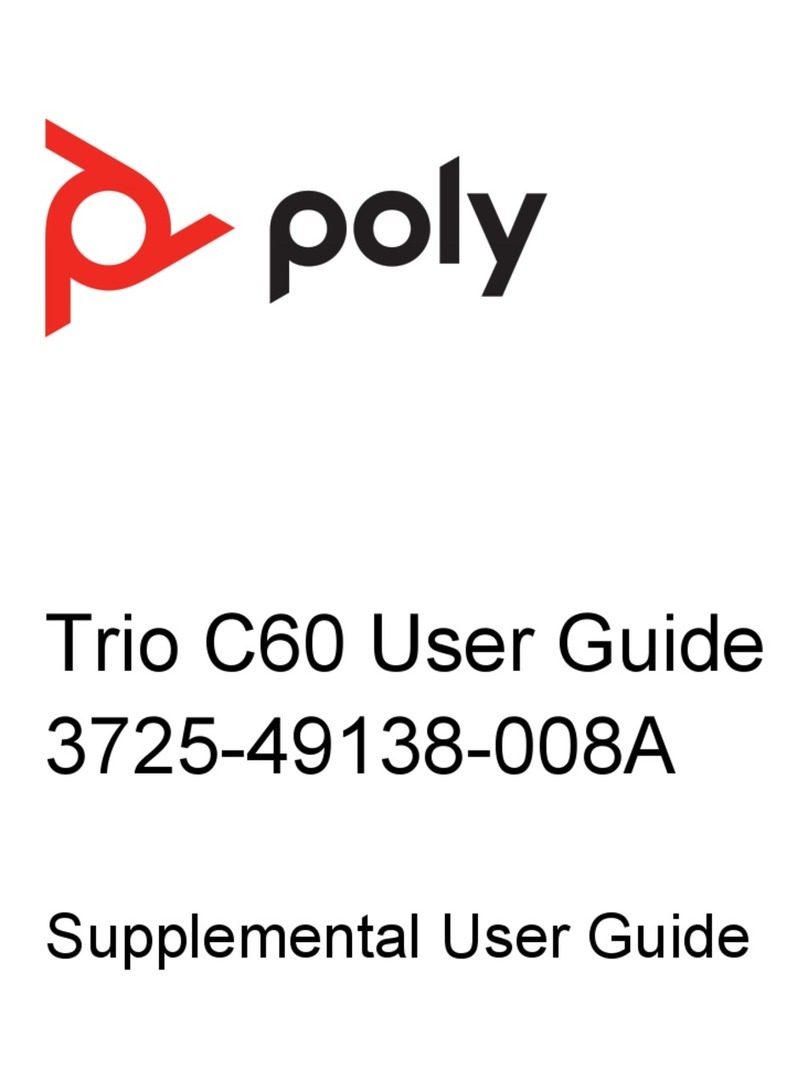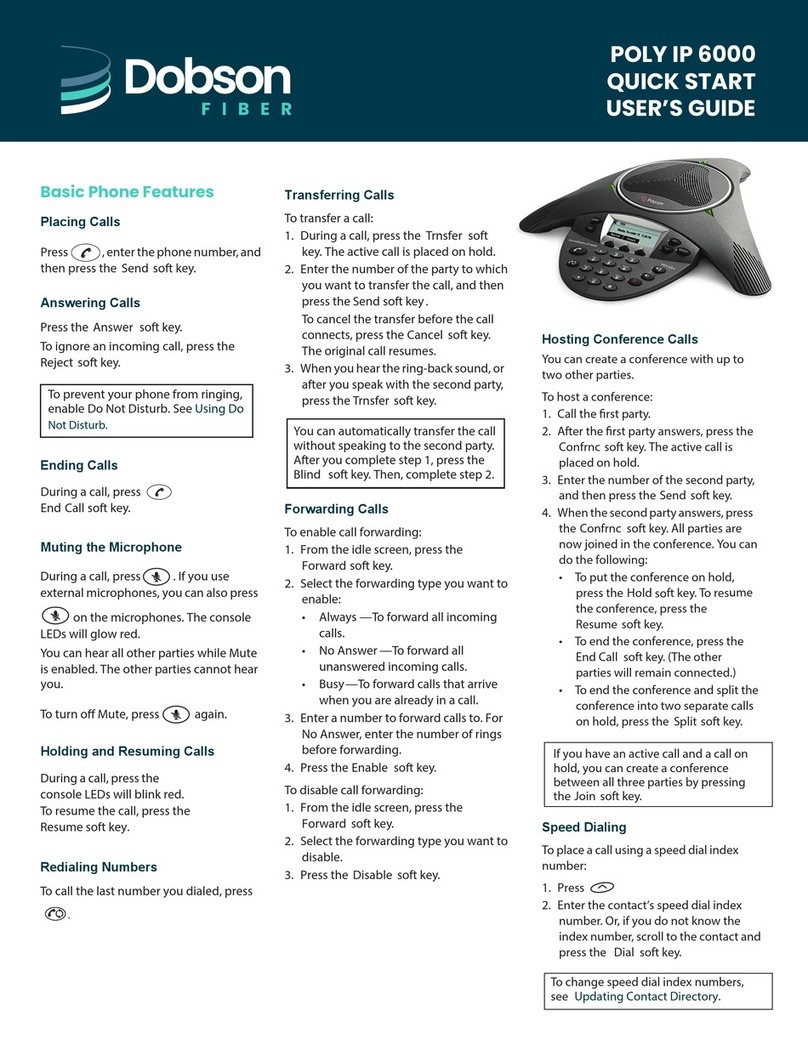Redial a Number............................................................................................................... 26
Answering Audio Calls...................................................................................................... 26
Answer an Incoming Call........................................................................................26
Answer a Call When in a Call.................................................................................26
Answer Calls Automatically.................................................................................... 27
Answer a Call on a Locked Phone......................................................................... 27
Answer an Intercom Call........................................................................................ 27
Decline an Incoming Call.................................................................................................. 27
End an Audio Call............................................................................................................. 28
Holding and Resuming Calls.............................................................................................28
Hold a Call..............................................................................................................28
Resume a Call........................................................................................................28
Transferring Calls..............................................................................................................28
Choose a Default Transfer Type.............................................................................29
Transfer a Call Using Blind Transfer.......................................................................29
Transfer a Call Using Consultative Transfer...........................................................29
Cancel a Transfer...................................................................................................29
Rejecting Calls with Do Not Disturb.................................................................................. 30
Enable Do Not Disturb............................................................................................30
Disable Do Not Disturb...........................................................................................30
Forwarding Incoming Skype for Business Calls................................................................31
Simultaneously Ring a Group of Contacts............................................................. 31
Forward Skype for Business Calls to a Contact..................................................... 31
Forward a Call to Voicemail....................................................................................31
Managing Multiple Calls.................................................................................................... 32
Manage a Call from the Calls Screen.....................................................................32
Unmute the Microphones.................................................................................................. 33
Conference Calls.............................................................................................. 34
Initiating a Skype for Business Conference Call............................................................... 34
Initiate a Skype for Business Conference.............................................................. 34
Initiate a Conference Call During a Call................................................................. 34
Initiate a Group Conference Call............................................................................ 35
Add a Contact to a Skype for Business Conference Call..................................................35
Send Active Conference Information to a Contact............................................................ 35
Viewing a List of Skype for Business Conference Participants.........................................35
Exit the Participants List......................................................................................... 36
Managing Skype for Business Conference Participants................................................... 36
Muting Conference Participants............................................................................. 37
Promote or Demote a Conference Participant....................................................... 37
Enable and Disable Conference Announcements..................................................38
Contents
2