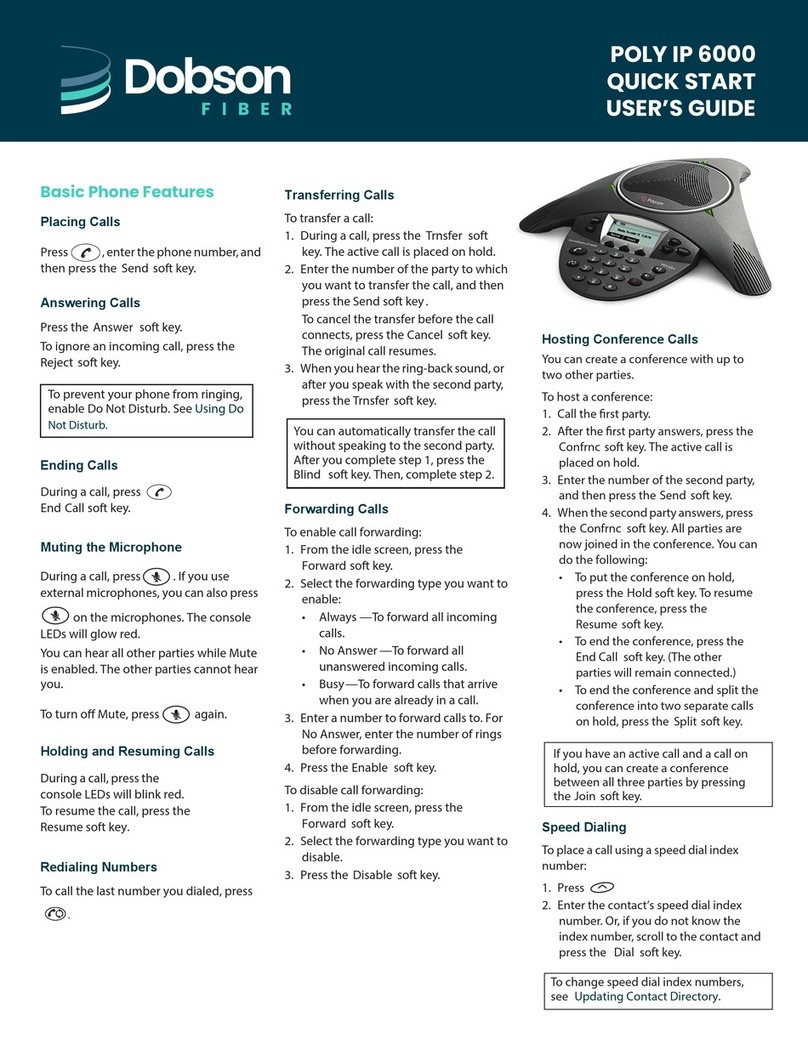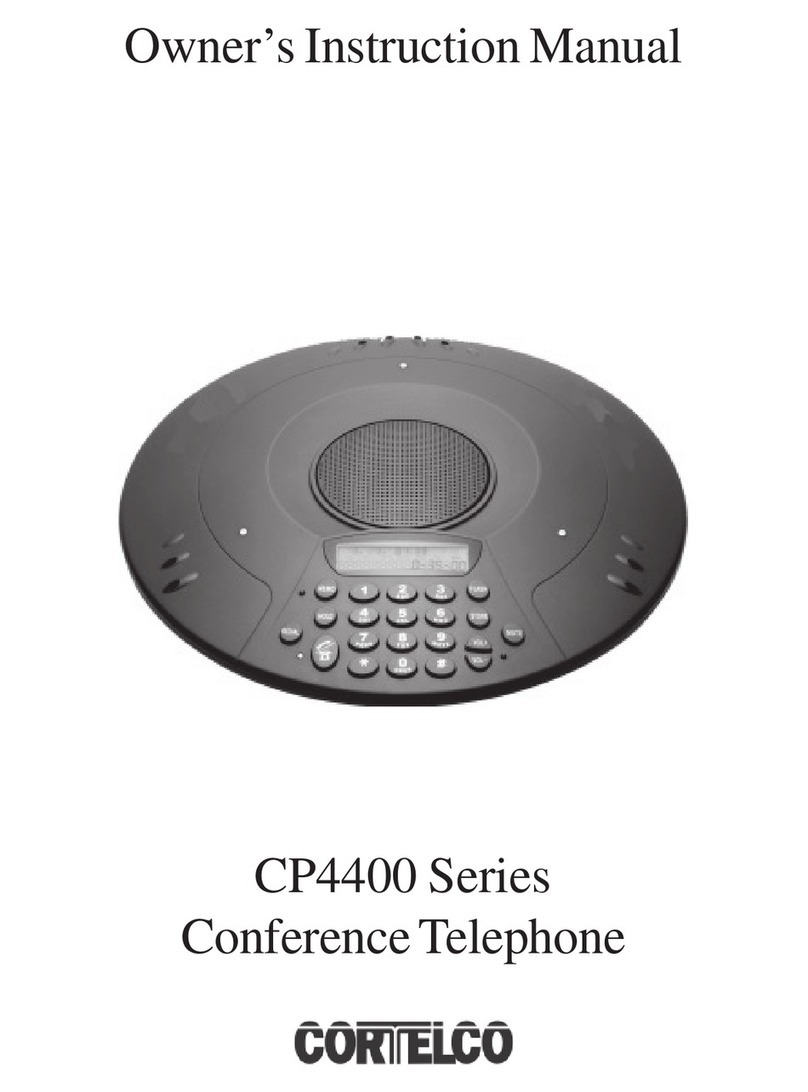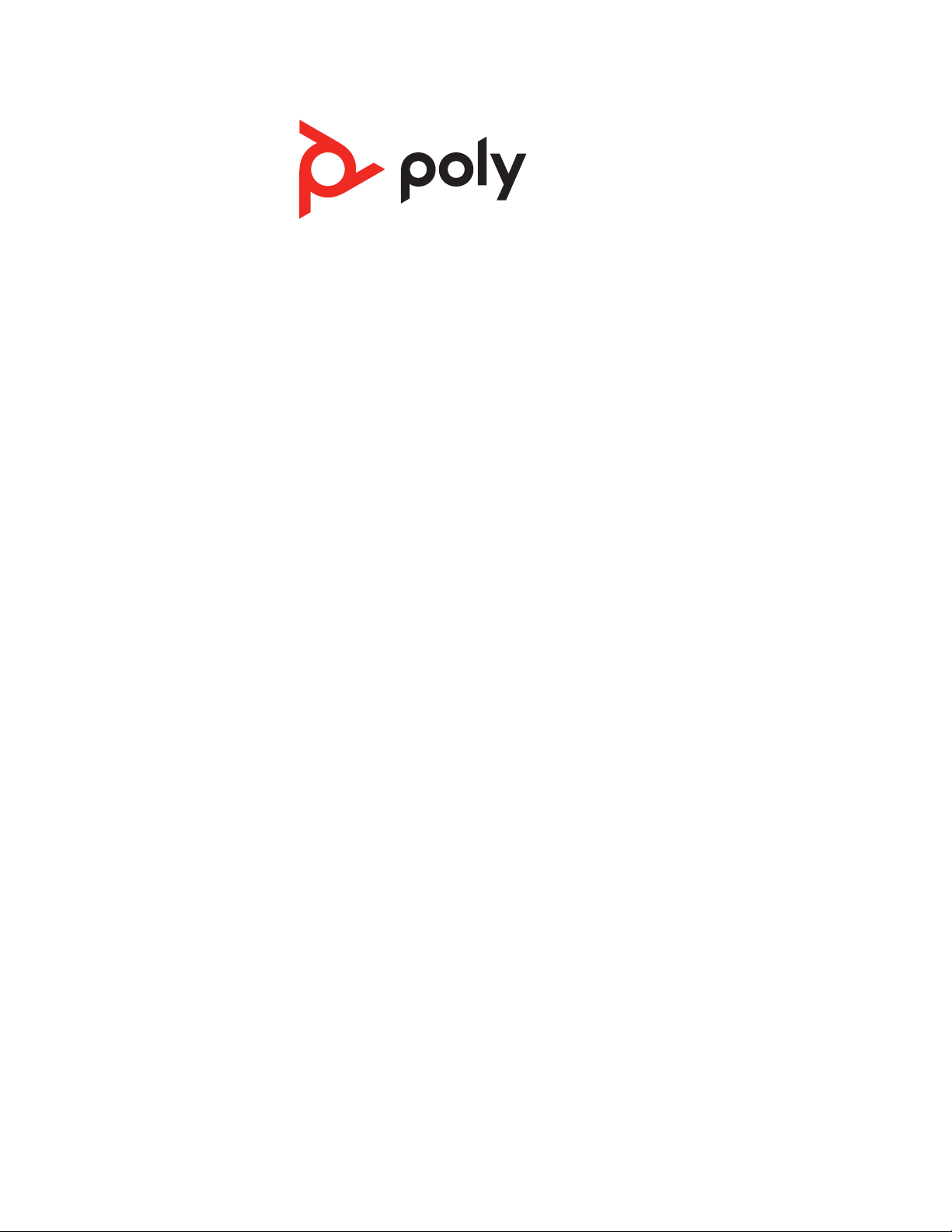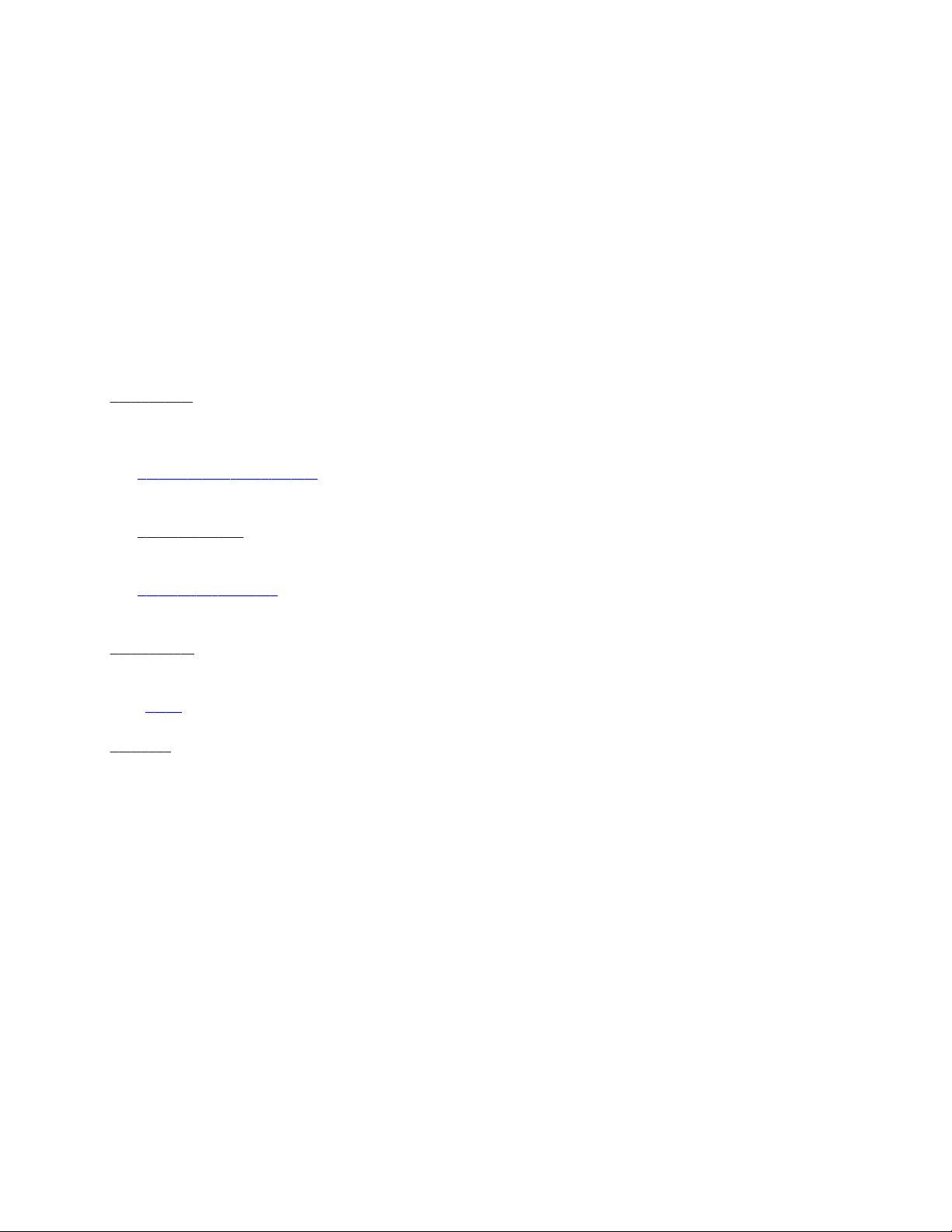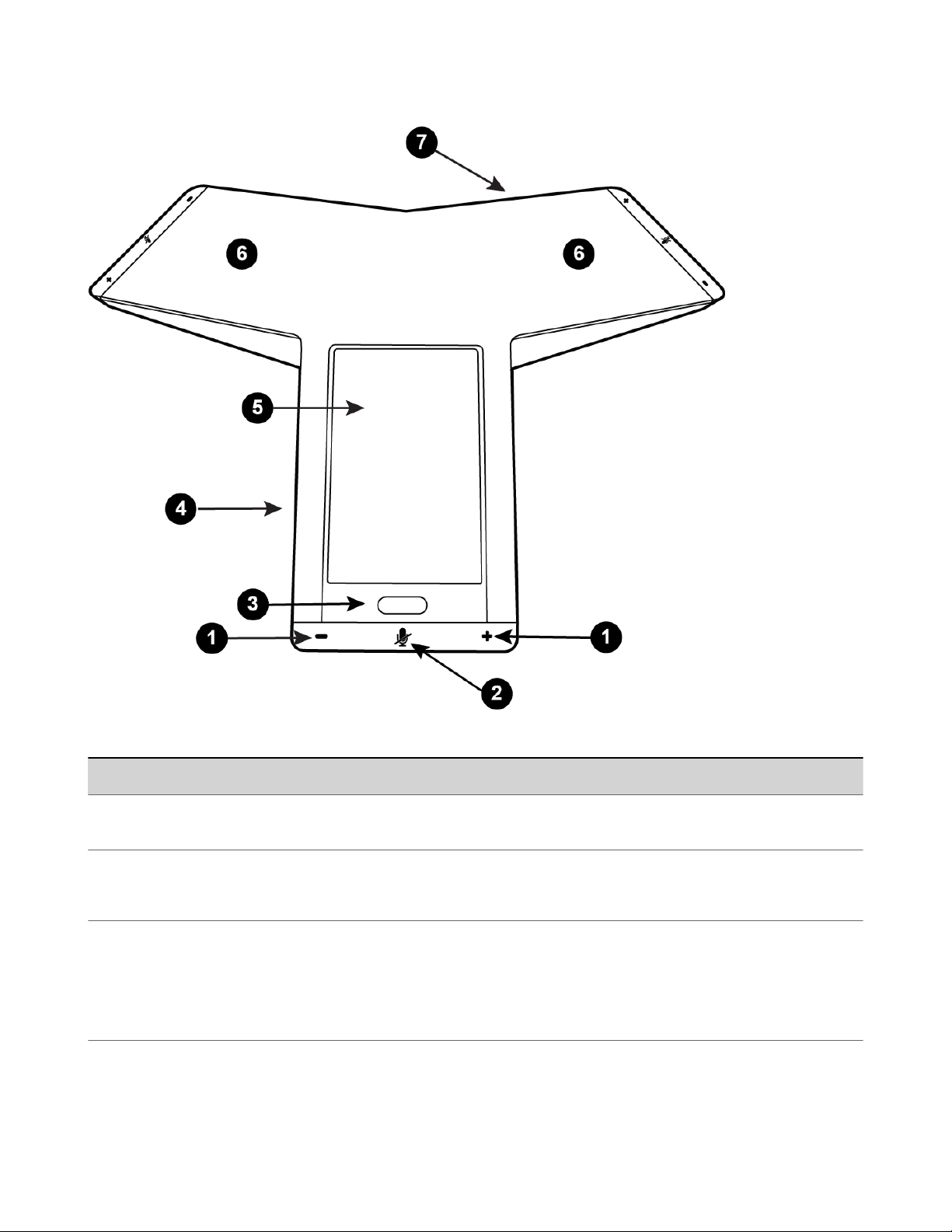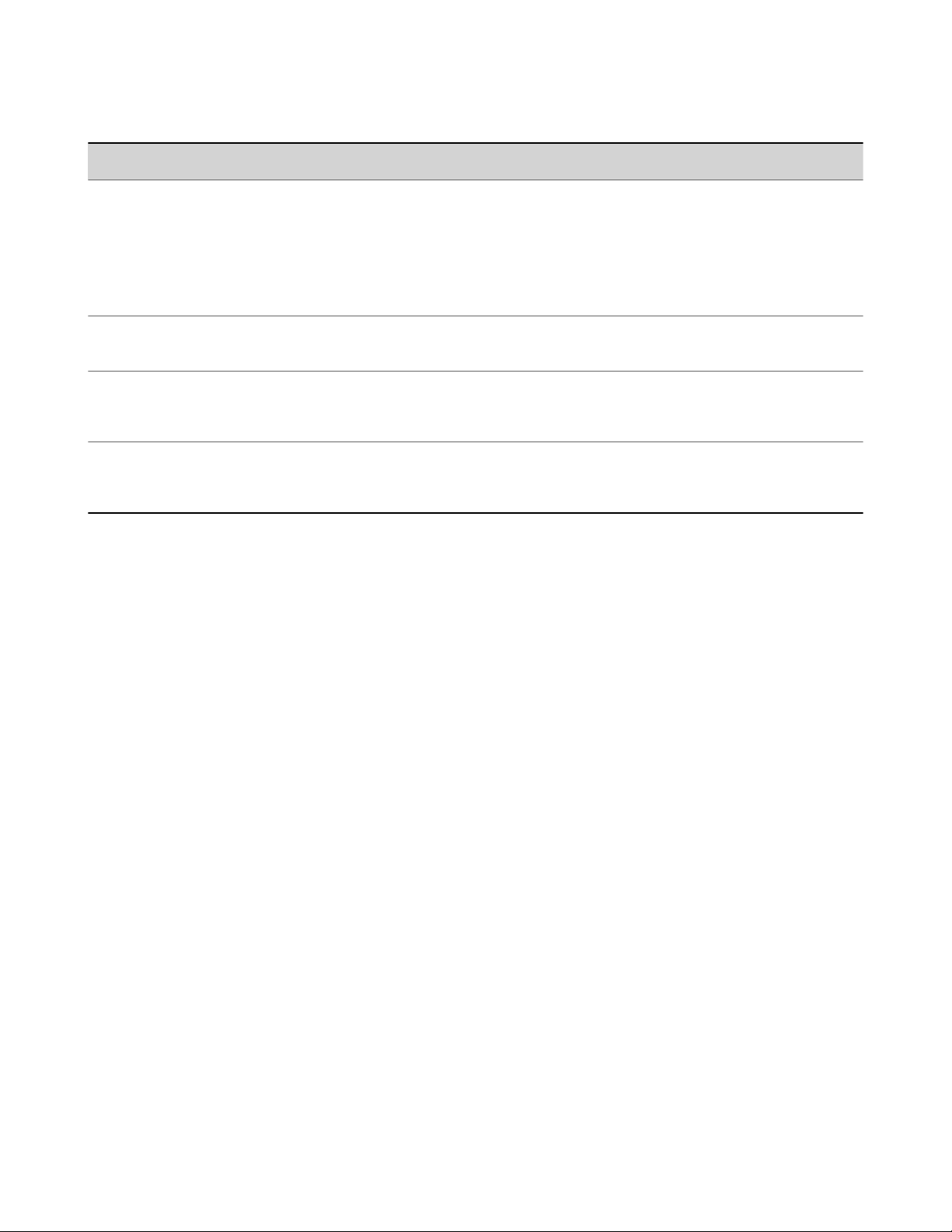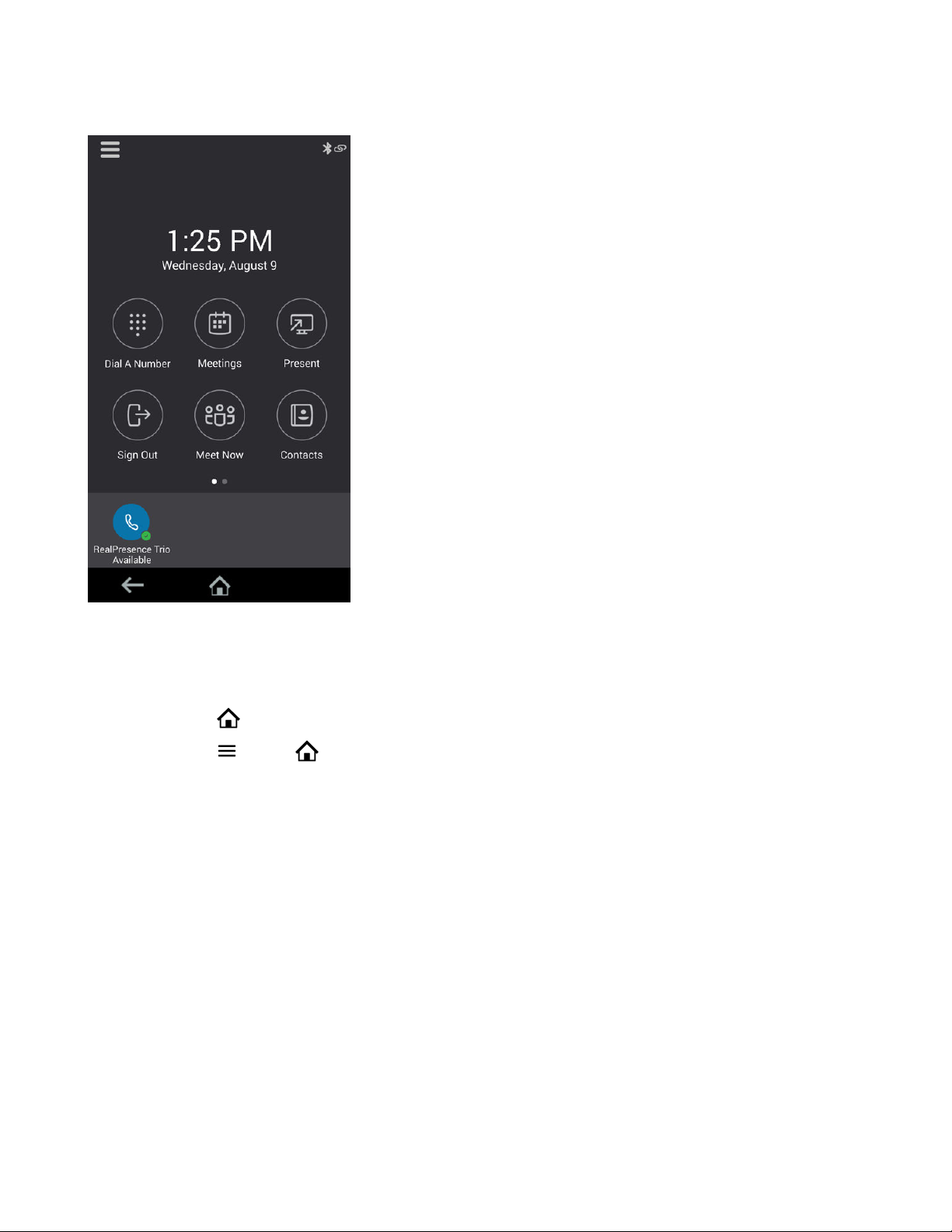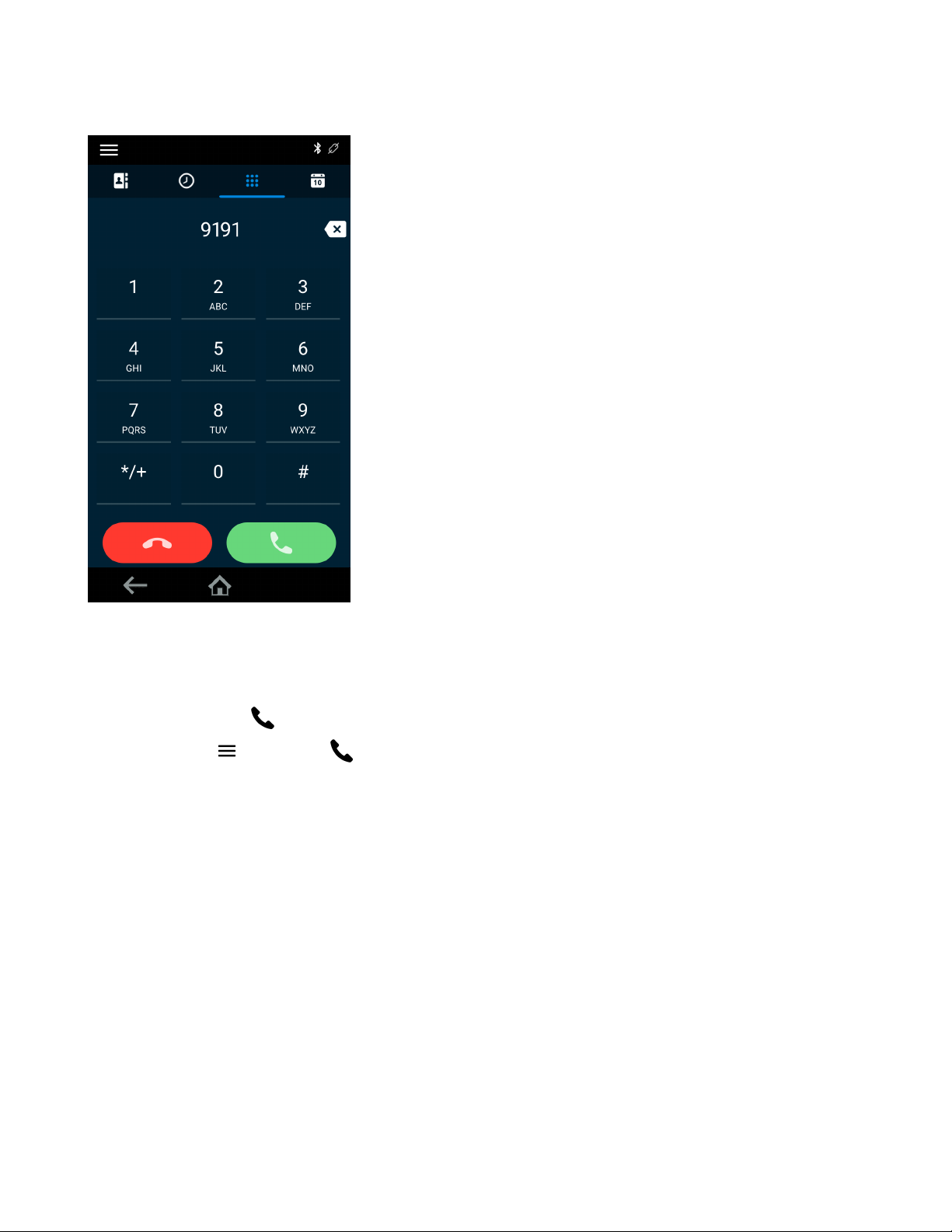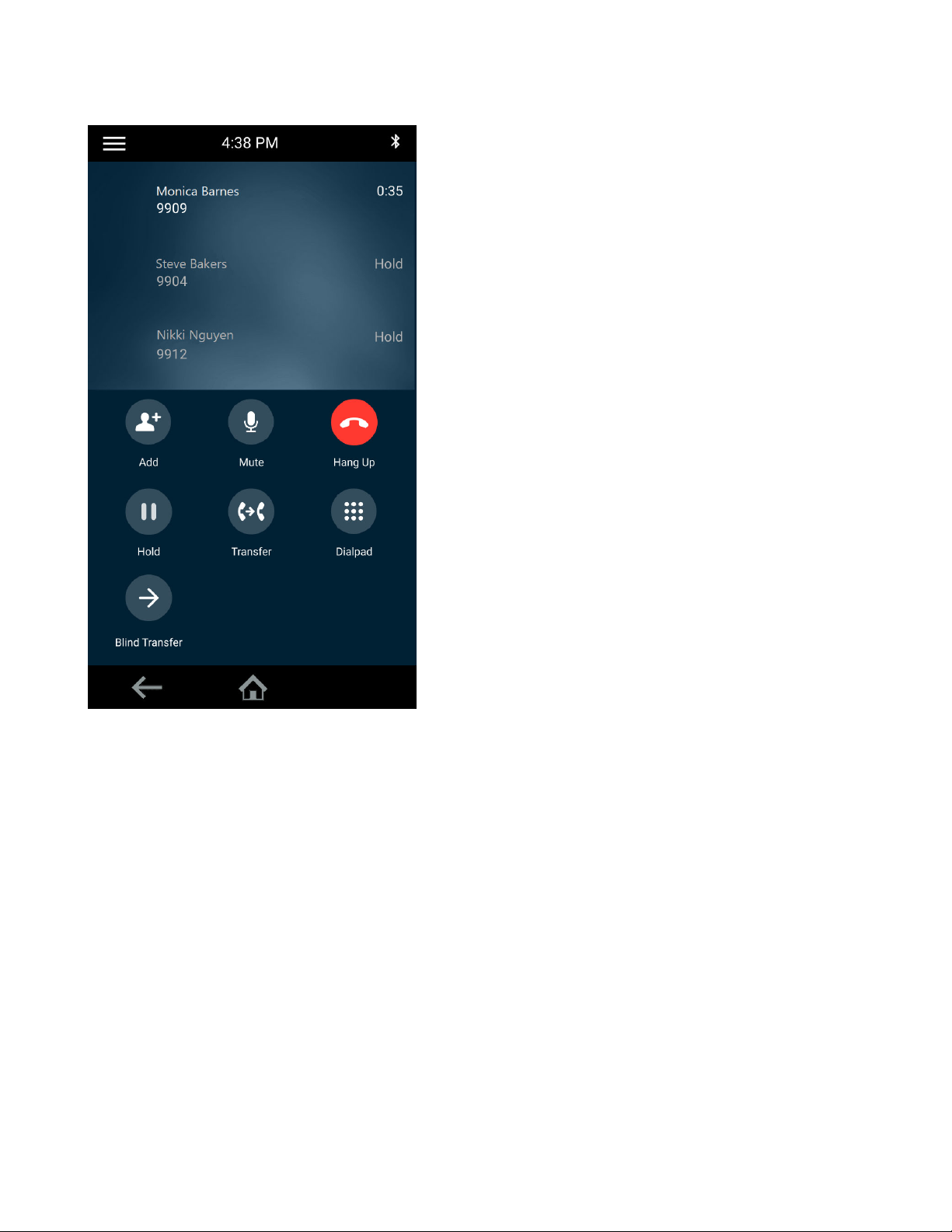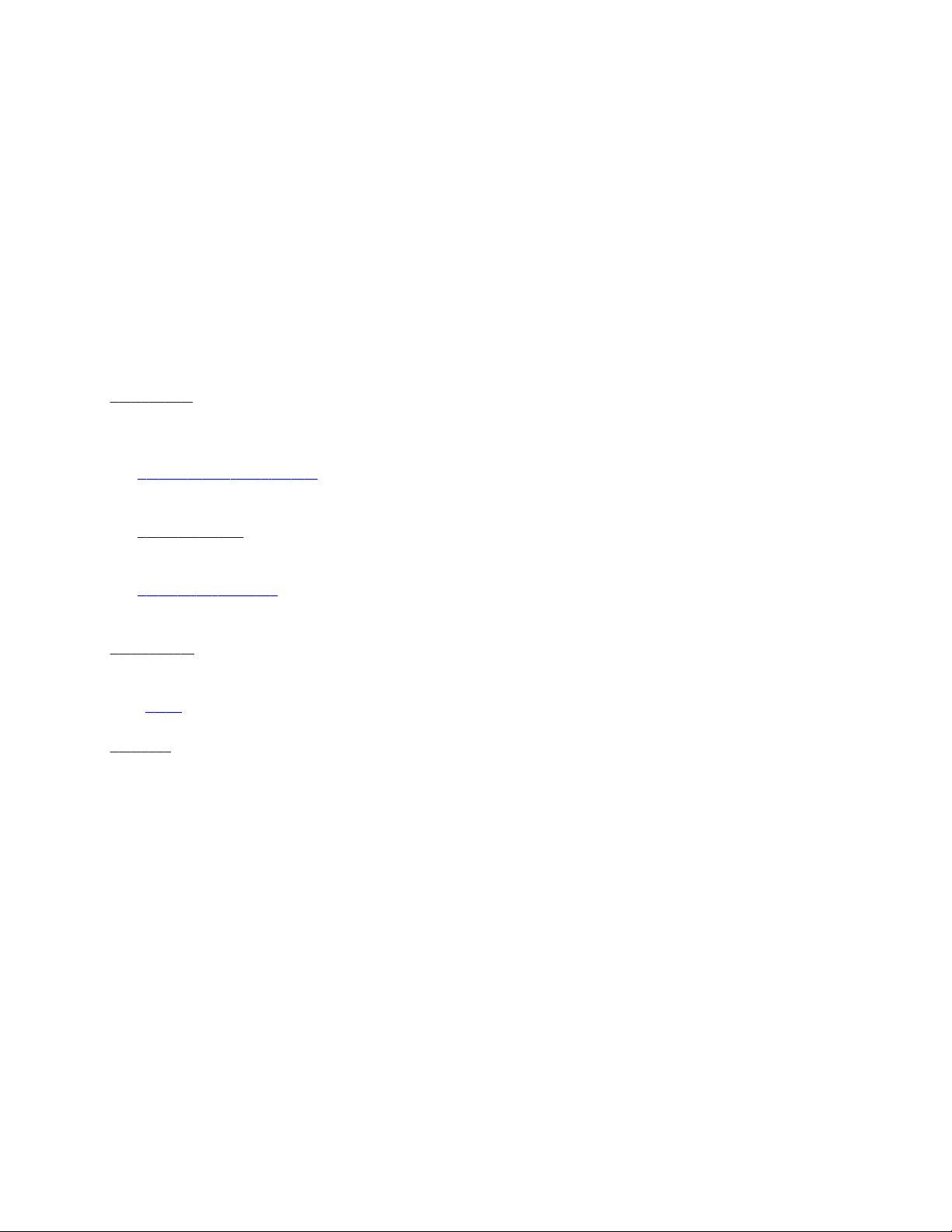
Before You Begin
The information in this guide applies to the following Poly devices except where noted:
• Poly Trio C60
Audience, Purpose, and Required Skills
This guide is intended for beginning users, as well as intermediate and advanced users who want to learn how to use the
features available with Poly Trio.
Related Poly and Partner Resources
See the following sites for information related to this product.
•Poly Support is the entry point to online product, service, and solution support information. Find product-specific
information such as Knowledge Base articles, Support Videos, Guide & Manuals, and Software Releases on the
Products page, download software for desktop and mobile platforms from Downloads & Apps, and access additional
services.
• The Poly Documentation Library provides support documentation for active products, services, and solutions. The
documentation displays in responsive HTML5 format so that you can easily access and view installation, configuration,
or administration content from any online device.
• The Poly Community provides access to the latest developer and support information. Create an account to access
Poly support personnel and participate in developer and support forums. You can find the latest information on
hardware, software, and partner solutions topics, share ideas, and solve problems with your colleagues.
• The Poly Partner Network is a program where resellers, distributors, solutions providers, and unified communications
providers deliver high-value business solutions that meet critical customer needs, making it easy for you to
communicate face-to-face using the applications and devices you use every day.
•Poly Services help your business succeed and get the most out of your investment through the benefits of
collaboration. Enhance collaboration for your employees by accessing Poly service solutions, including Support
Services, Managed Services, Professional Services, and Training Services.
• With Poly+ you get exclusive premium features, insights and management tools necessary to keep employee devices
up, running, and ready for action.
•Poly Lens enables better collaboration for every user in every workspace. It is designed to spotlight the health and
efficiency of your spaces and devices by providing actionable insights and simplifying device management.
2