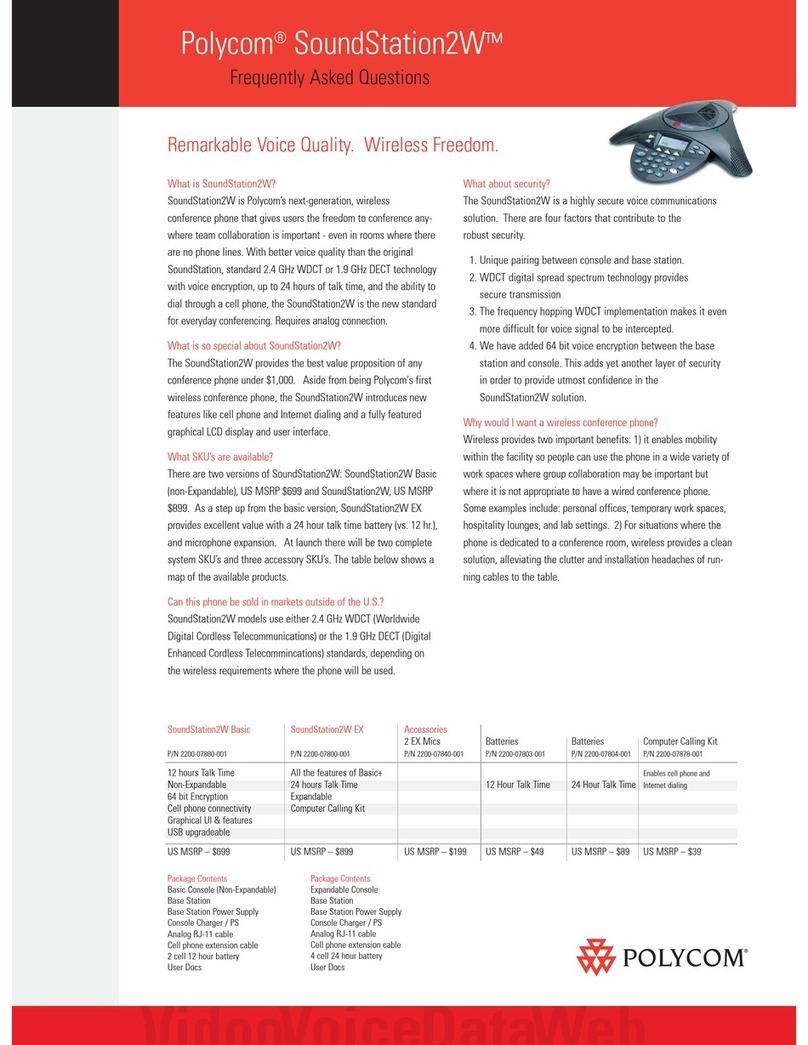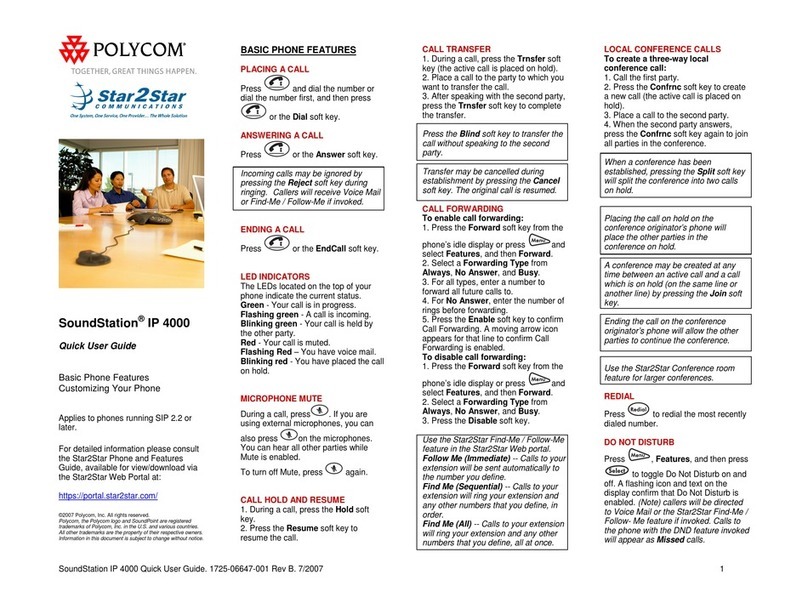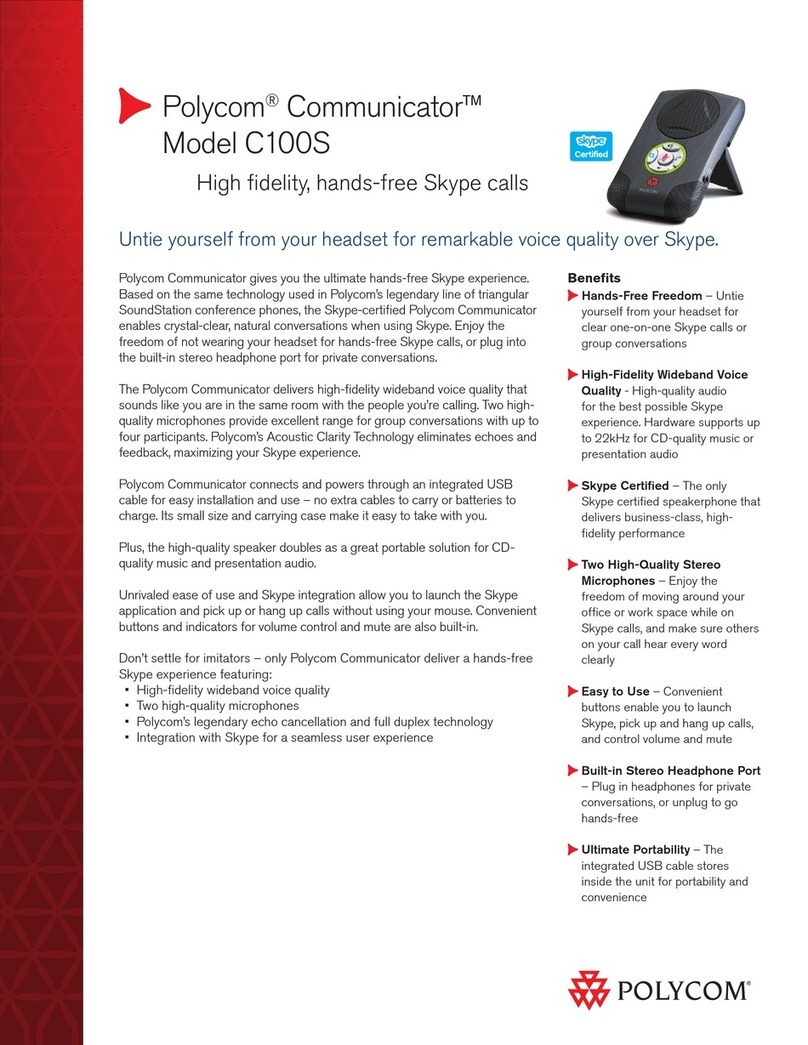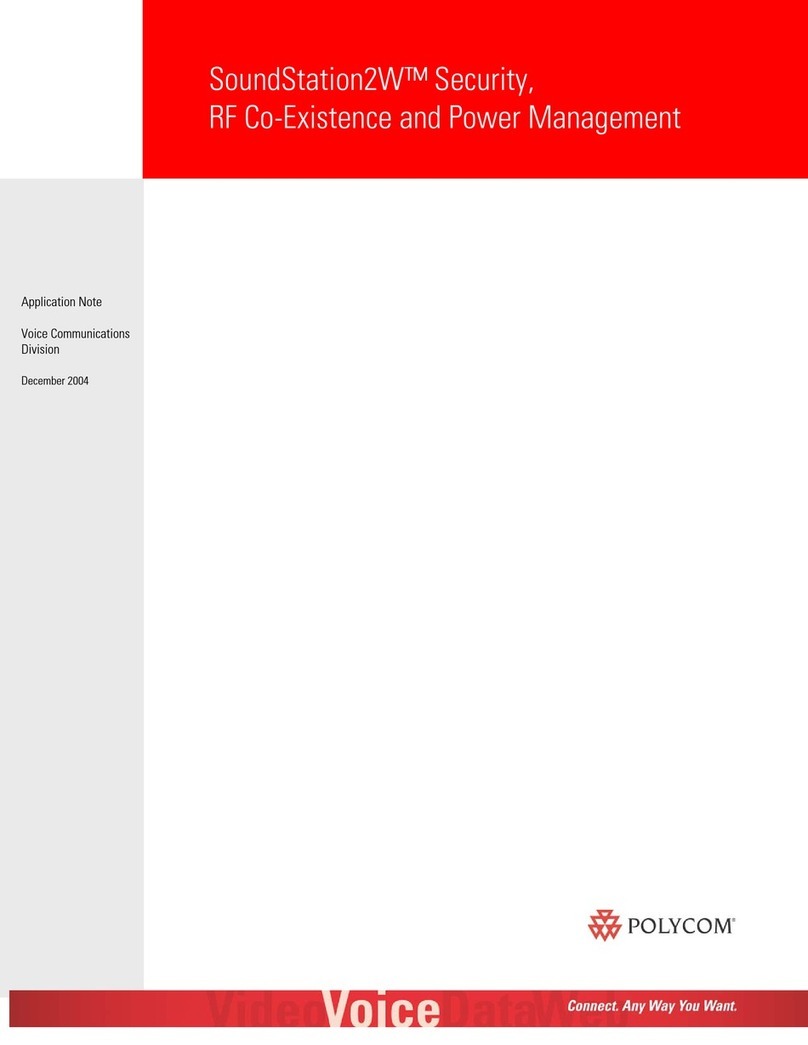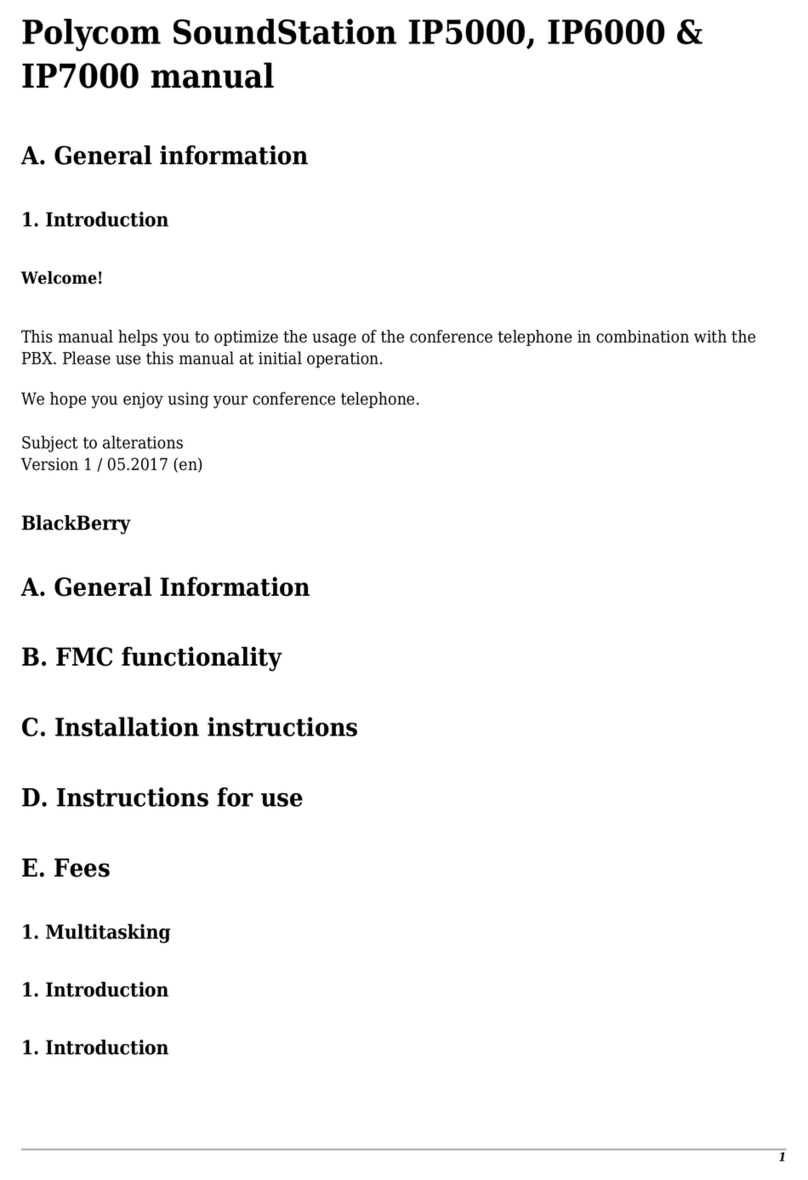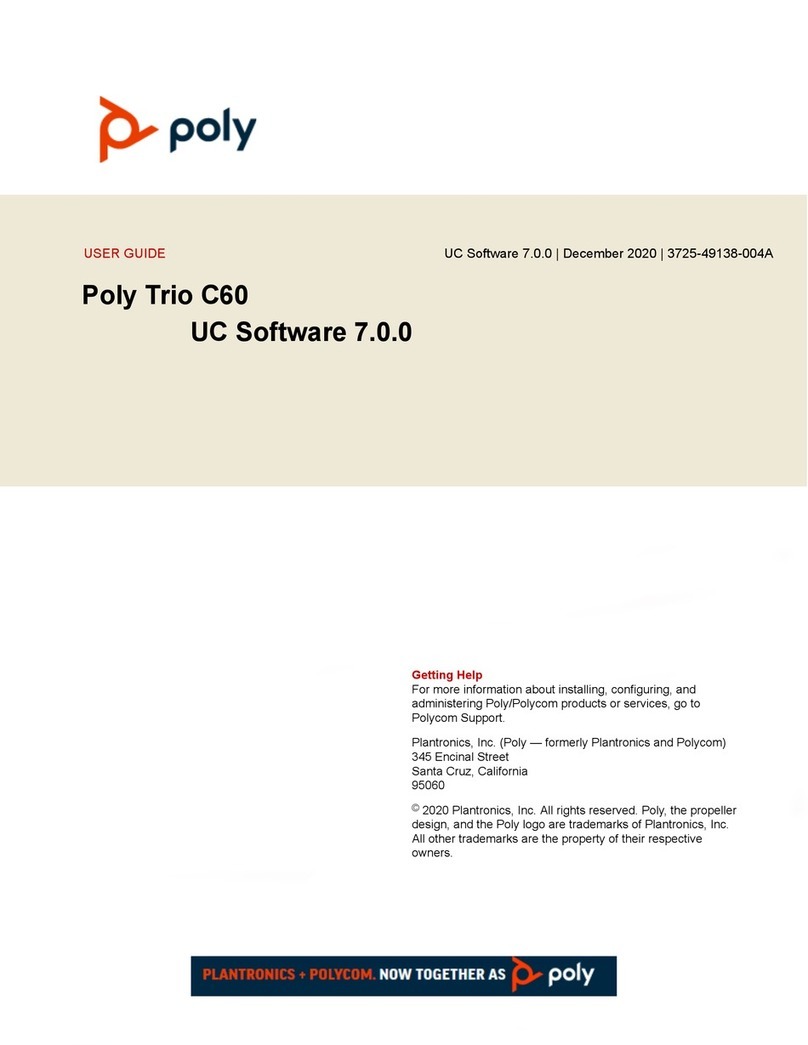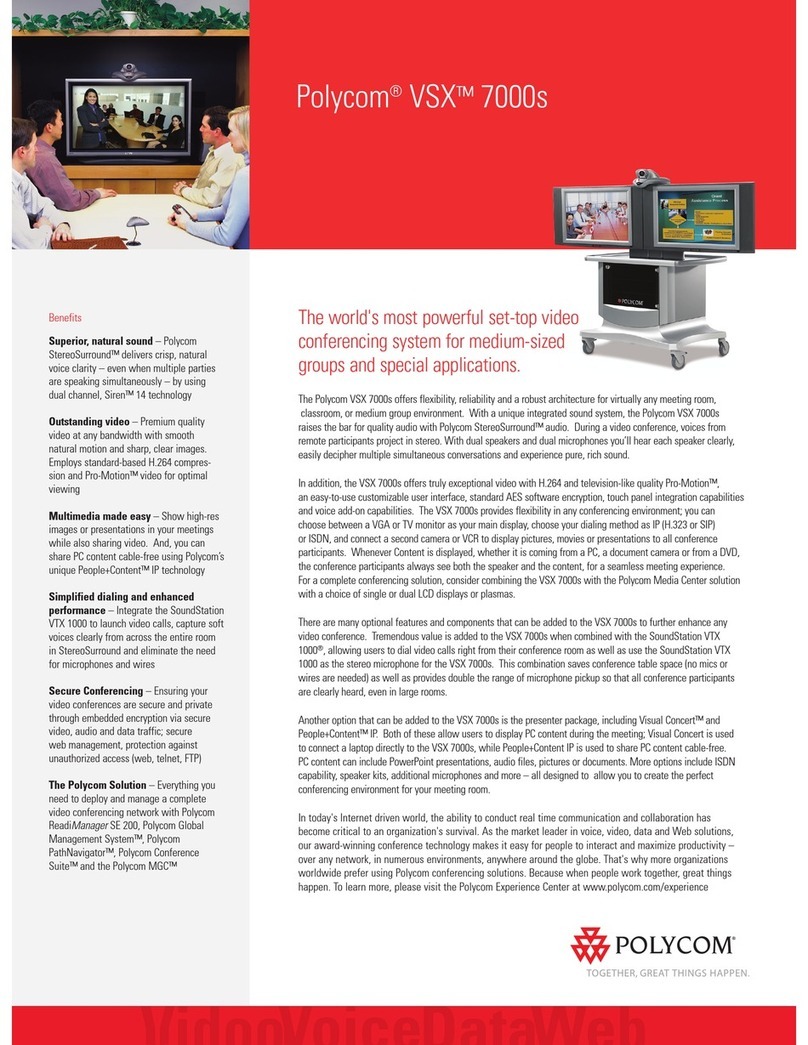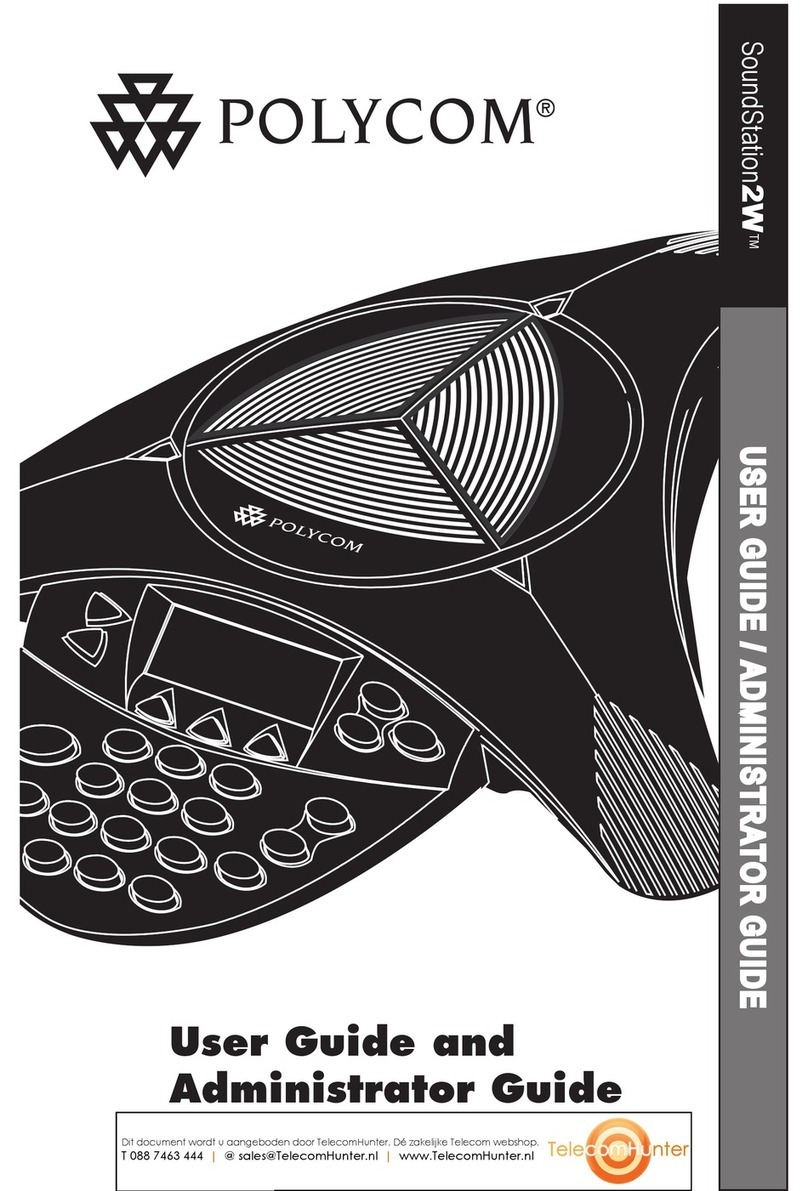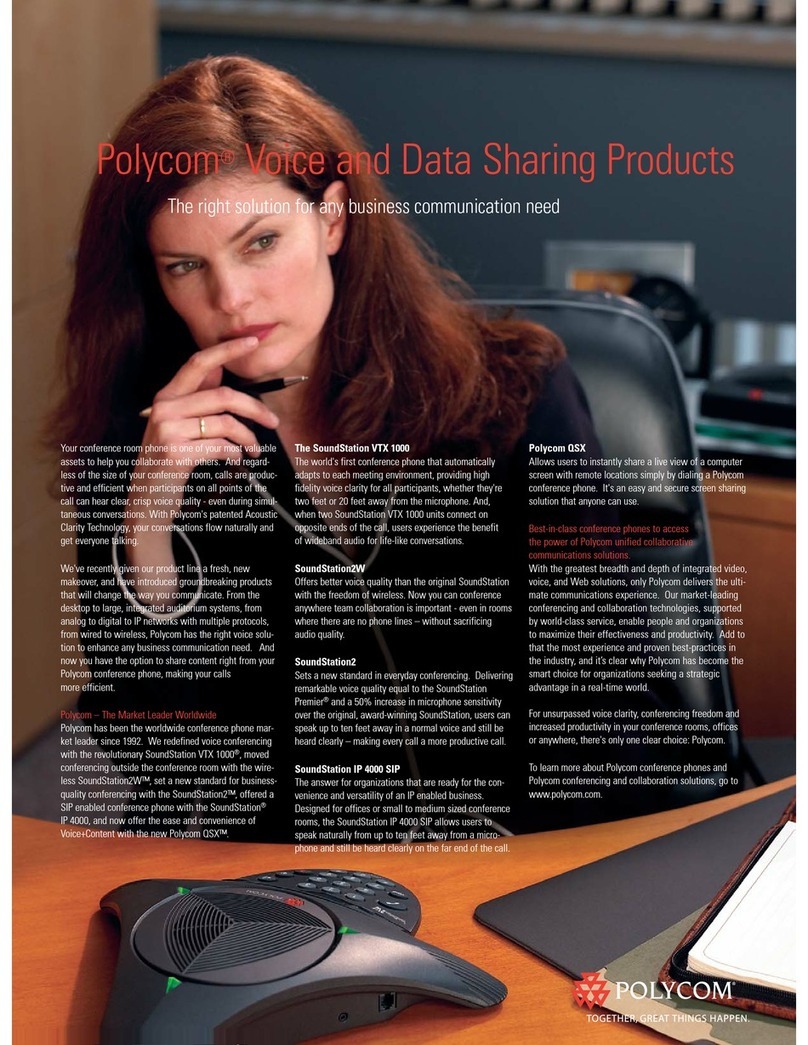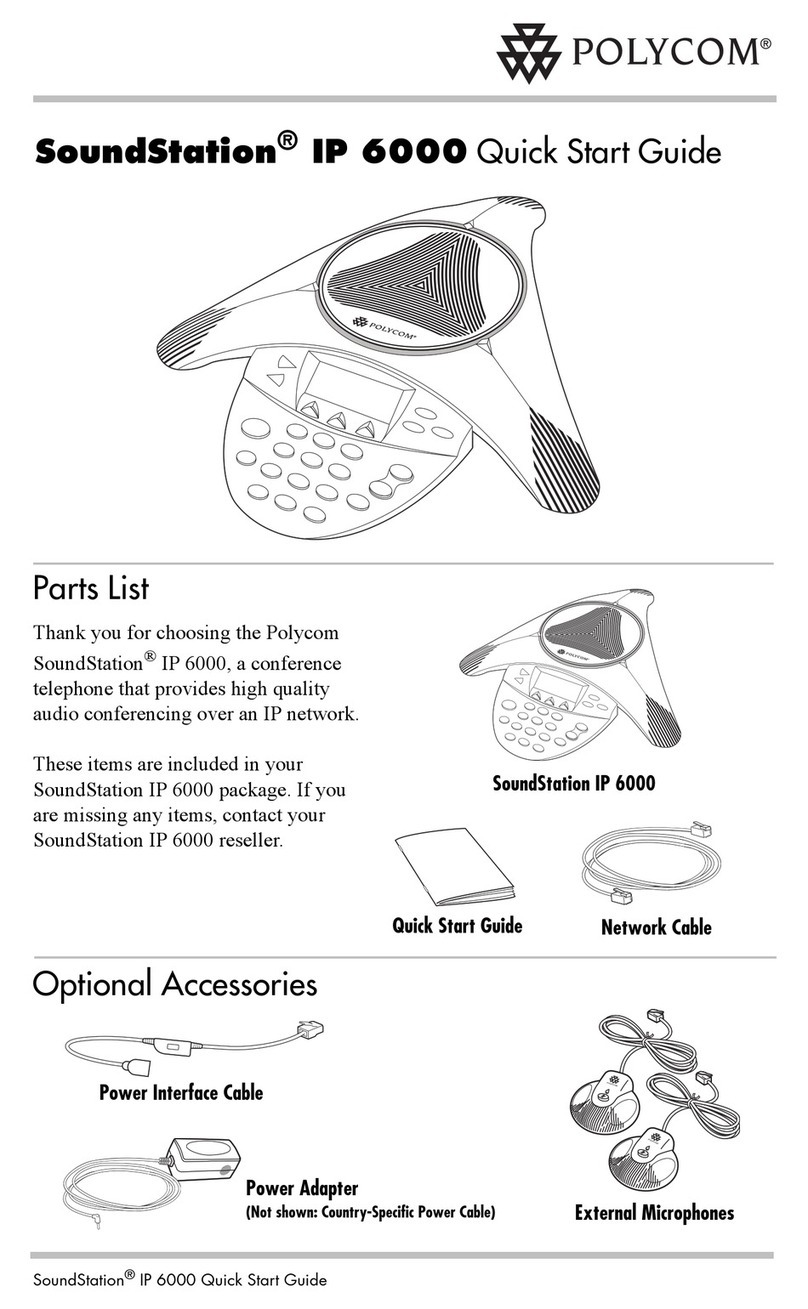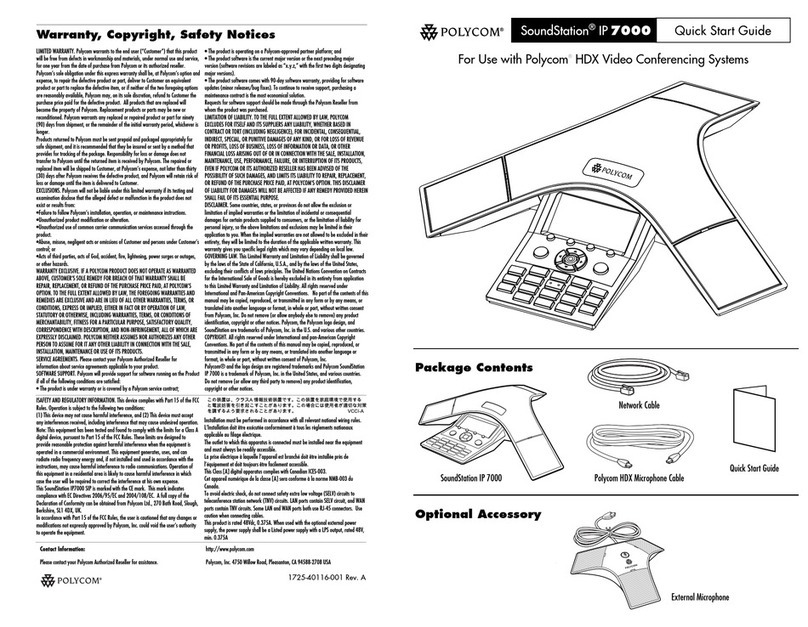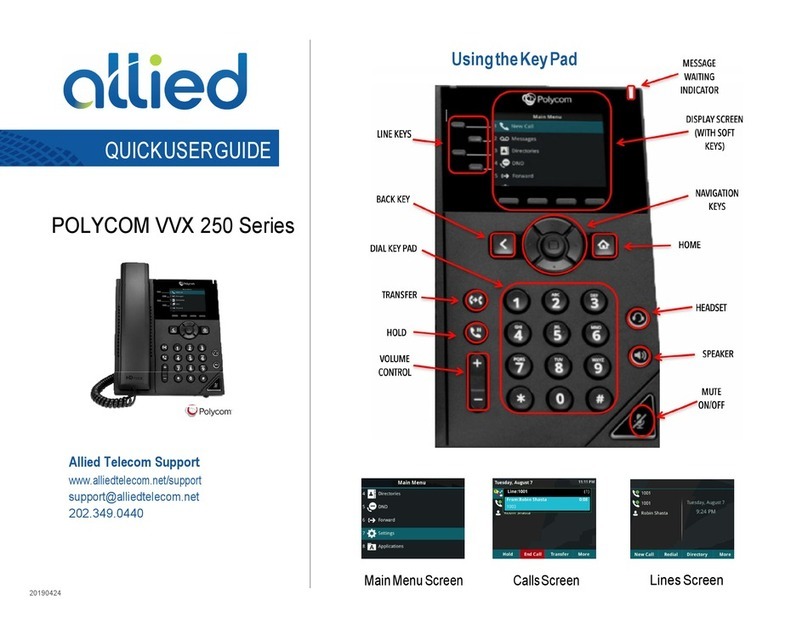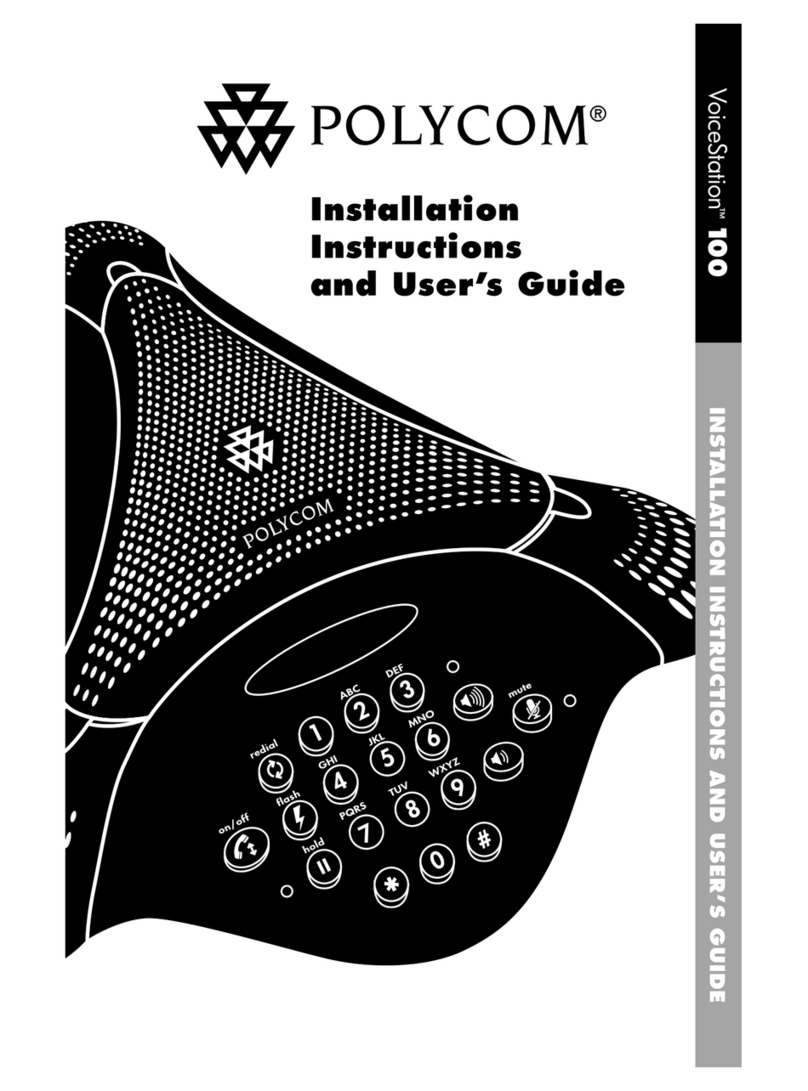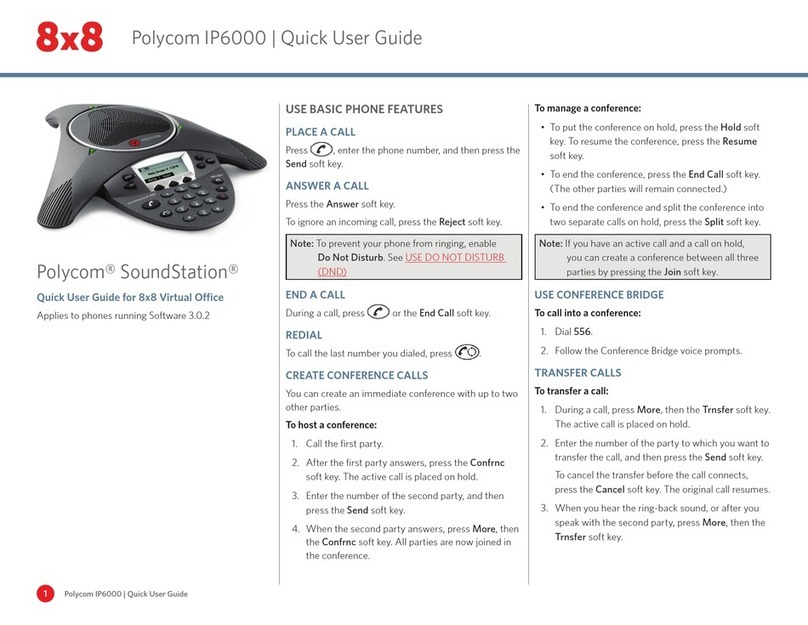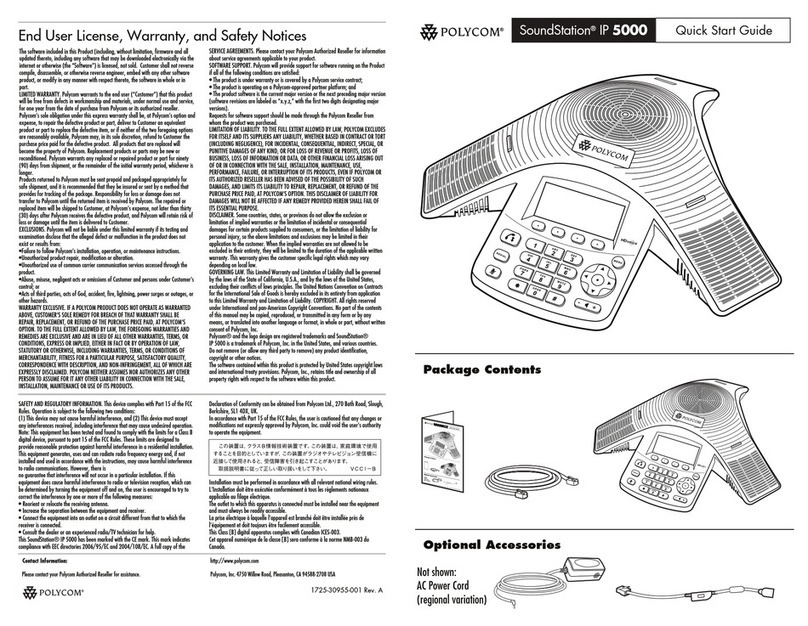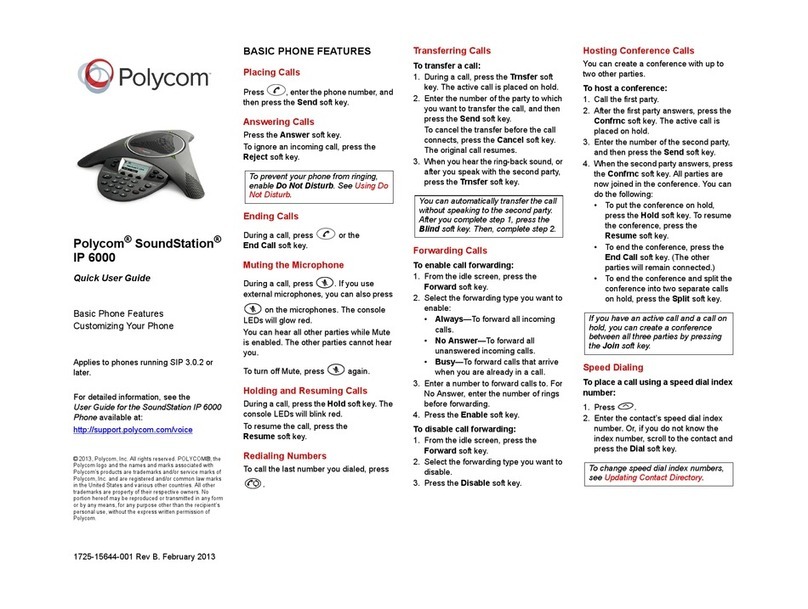SoundStation IP 6000 Quick User Guide. 1725-15644-001 Rev A. 03/2009 1
SoundStation
®
IP 6000
Quick User Guide
Basic Phone Features
Customizing Your Phone
Applies to phones running SIP 3.0.2 or
later.
For detailed information please consult
the Star2Star Phone and Features
Guide, available for view/download via
the Star2Star Web Portal at:
https://portal.star2star.com/
©2009 Polycom, Inc. All rights reserved.
Polycom, the Polycom logo and SoundPoint are registered
trademarks of Polycom, Inc. in the U.S. and various countries.
All other trademarksare the property of their respectiveowners.
Information in this document is subjectto change without notice.
BASIC PHONE FEATURES
Placing Calls
Press , enter the phone number,
and then press the Send soft key.
Answering Calls
Press the Answer soft key.
To ignore an incoming call, press the
Reject soft key.
To prevent your phone from ringing,
enable Do Not Disturb. See Using Do
Not Disturb.
Ending Calls
During a call, press or the
End Call soft key.
Muting the Microphone
During a call, press . If you use
external microphones, you can also
press on the microphones. The
console LEDs will glow red.
You can hear all other parties while
Mute is enabled. The other parties
cannot hear you.
To turn off Mute, press again.
Holding and Resuming Calls
During a call, press the Hold soft key.
The console LEDs will blink red.
To resume the call, press the
Resume soft key.
Redialing Numbers
To call the last number you dialed,
press .
Transferring Calls
To transfer a call:
1. During a call, press the Trnsfer soft
key. The active call is placed on
hold.
2. Enter the number of the party to
which you want to transfer the call,
and then press the Send soft key.
To cancel the transfer before the call
connects, press the Cancel soft key.
The original call resumes.
3. When you hear the ring-back sound,
or after you speak with the second
party, press the Trnsfer soft key.
You can automatically transfer the call
without speaking to the second party.
After you complete step 1, press the
Blind soft key. Then, complete step 2.
Forwarding Calls
To enable call forwarding:
1. From the idle screen, press the
Forward soft key.
2. Select the forwarding type you want
to enable:
• Always—To forward all incoming
calls.
• No Answer—To forward all
unanswered incoming calls.
• Busy—To forward calls that
arrive when you are already in a
call.
3. Enter a number to forward calls to.
For No Answer, enter the number of
rings before forwarding.
4. Press the Enable soft key.
To disable call forwarding:
1. From the idle screen, press the
Forward soft key.
2. Select the forwarding type you want
to disable.
3. Press the Disable soft key.
Forwarding Calls (contd)
Use the Star2Star Find-Me / Follow-Me
feature in the Star2Star Web portal.
Follow Me (Immediate) -- Calls to your
extension will be sent automatically to
the number you define.
Find Me (Sequential) -- Calls to your
extension will ring your extension and
any other numbers that you define, in
order.
Find Me (All) -- Calls to your extension
will ring your extension and any other
numbers that you define, all at once.
LOCAL CONFERENCE CALLS
To create a three-way local
conference call:
1. Call the first party.
2. After the first party answers, press
the Confrnc soft key. The active call
is placed on hold.
3. Enter the number of the second
party, and then press the Send soft
key.
4. When the second party answers,
press the Confrnc soft key. All
parties are now joined in the
conference. You can do the
following:
• To put the conference on hold,
press the Hold soft key. To
resume the conference, press the
Resume soft key.
• To end the conference, press the
End Call soft key. (The other
parties will remain connected.)
• To end the conference and split
the conference into two separate
calls on hold, press the Split soft
key.
If you have an active call and a call on
hold, you can create a conference
between all three parties by pressing
the Join soft key.