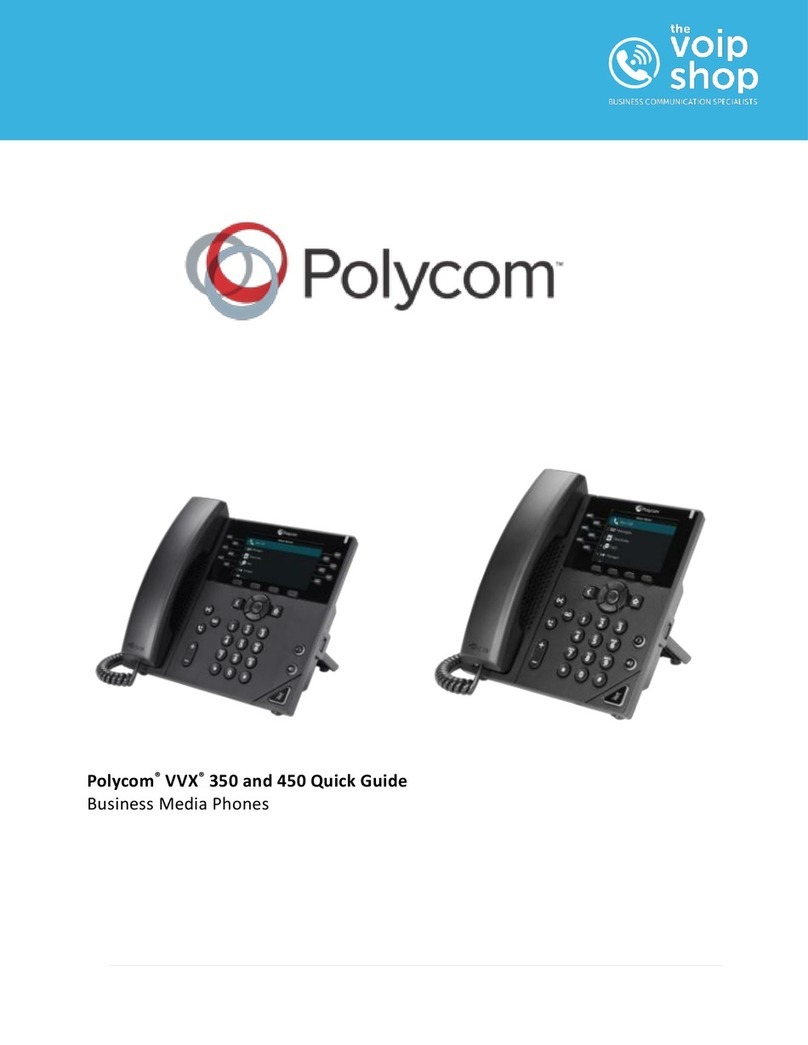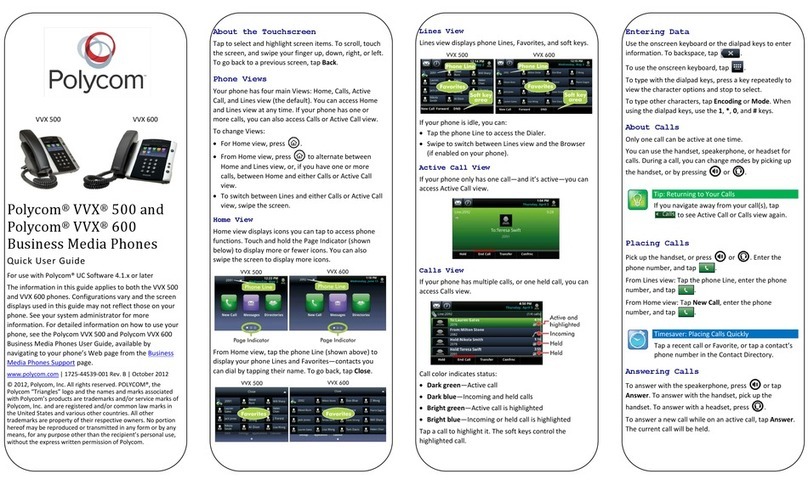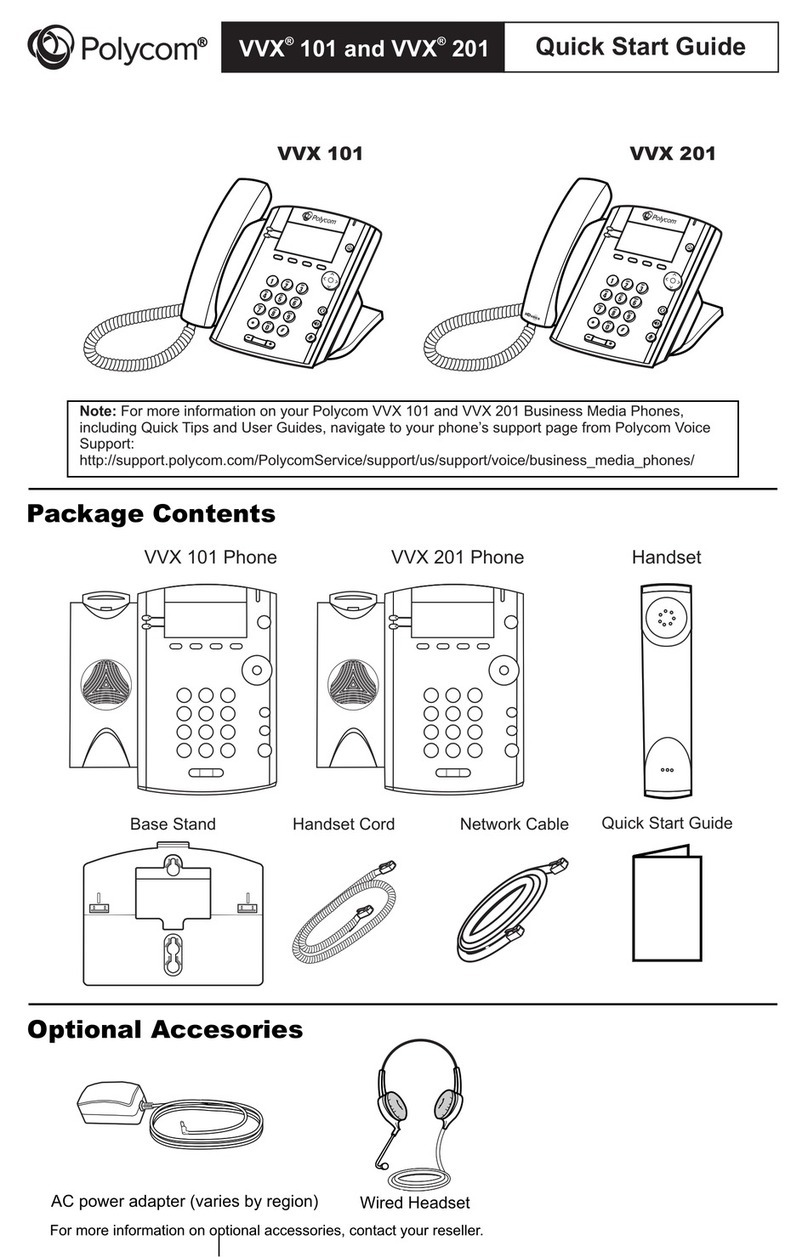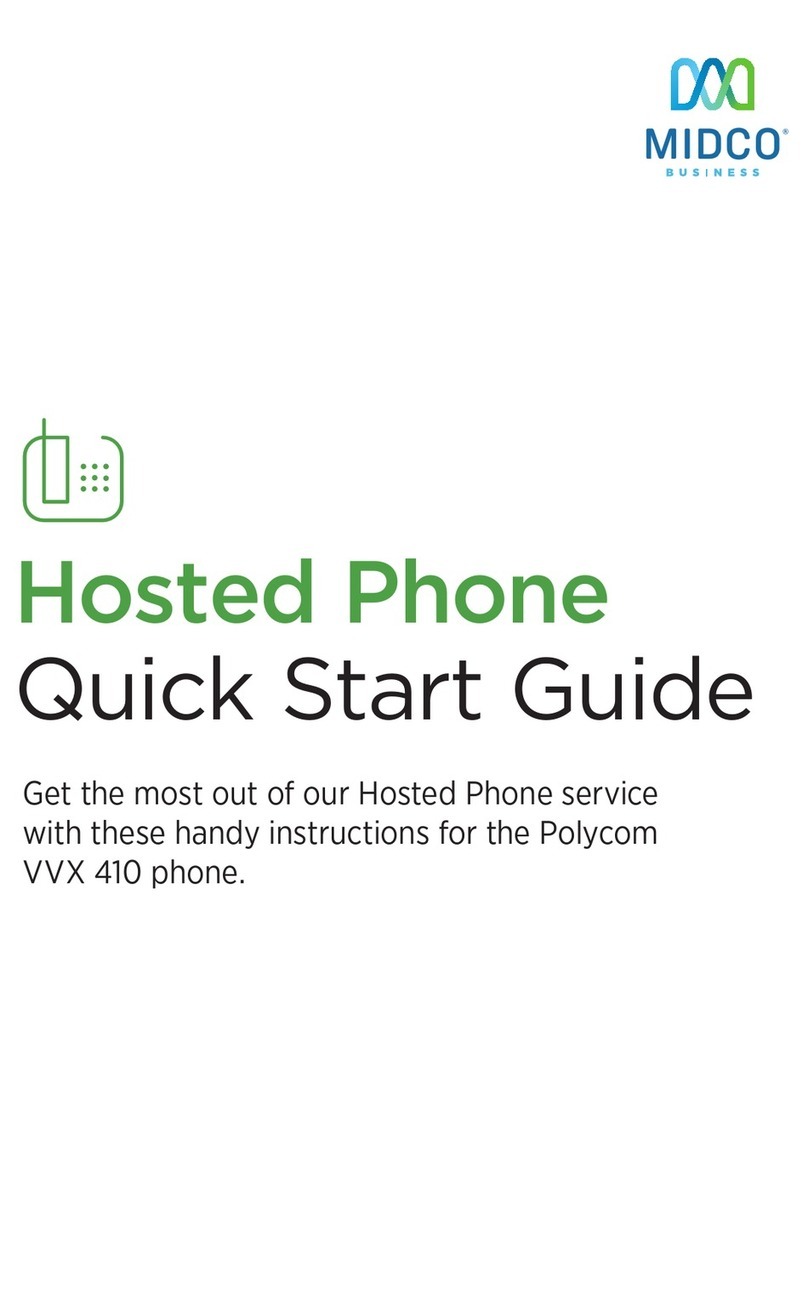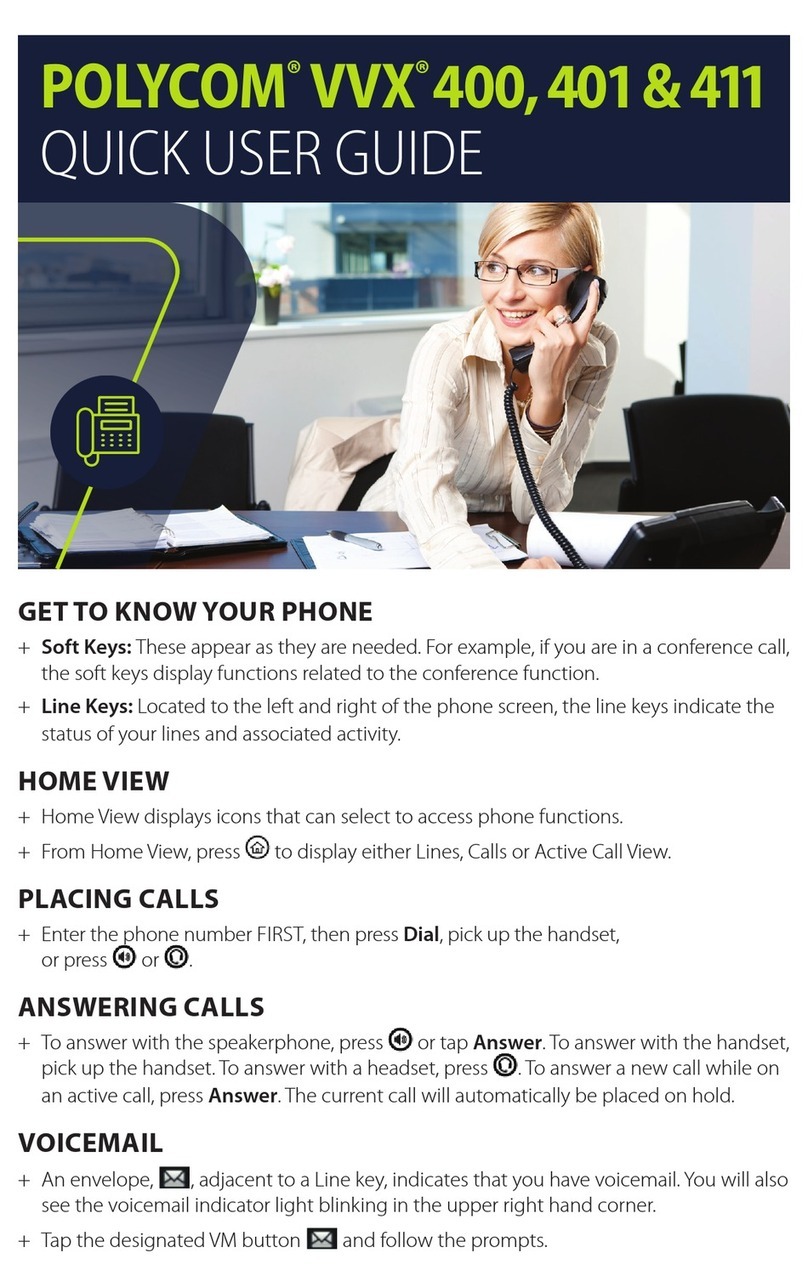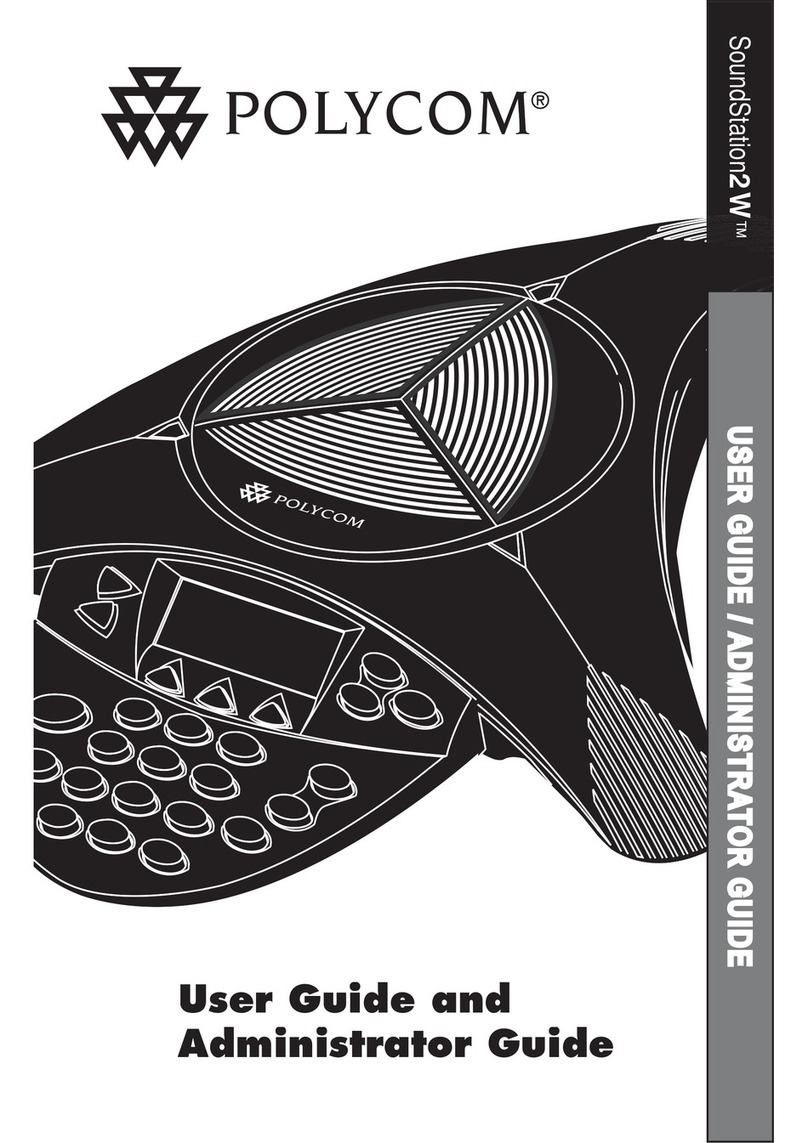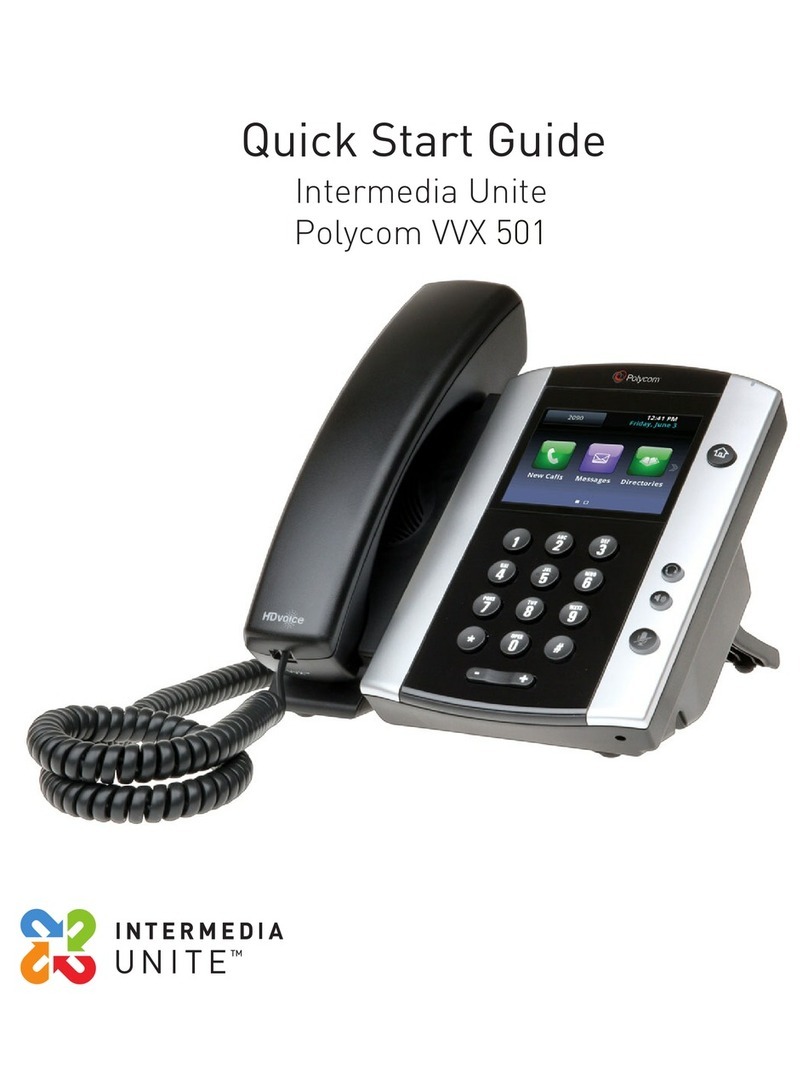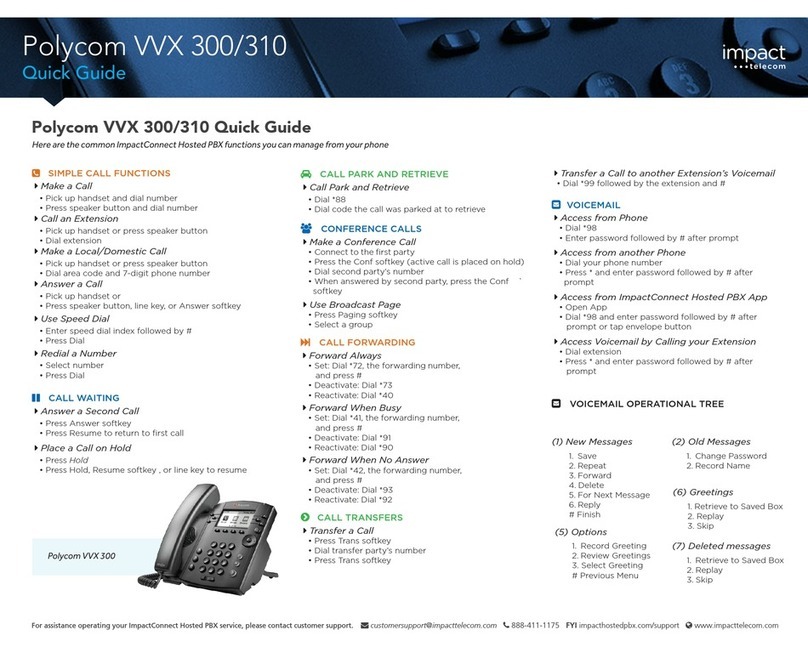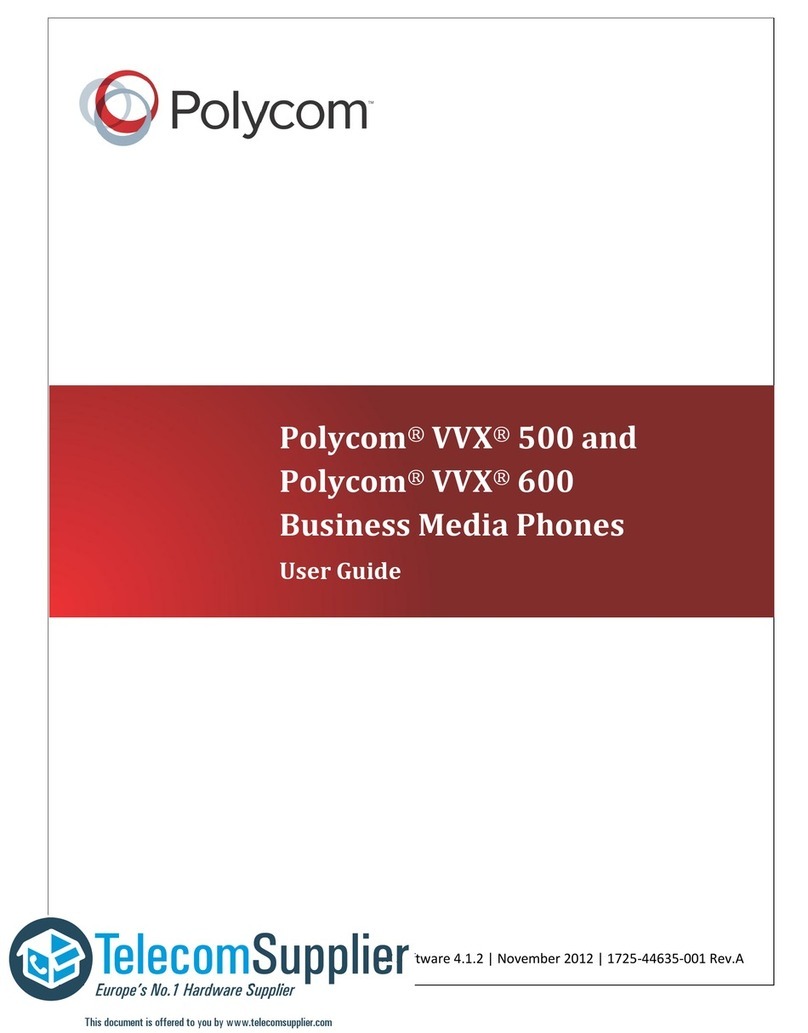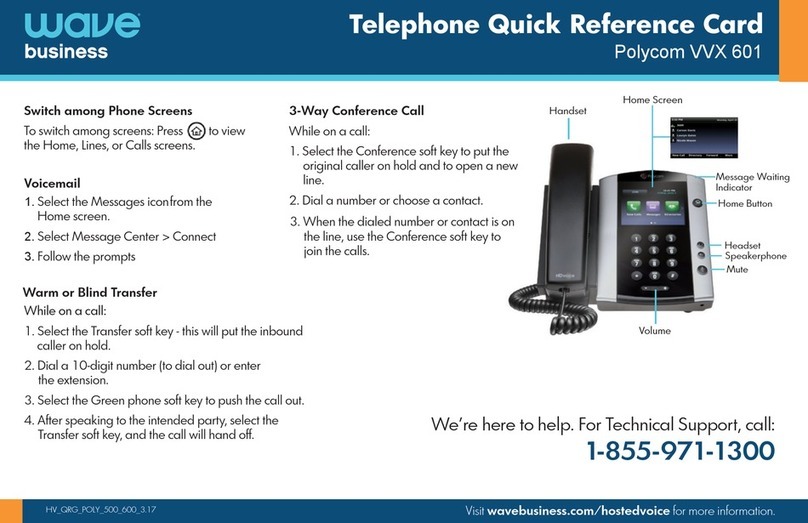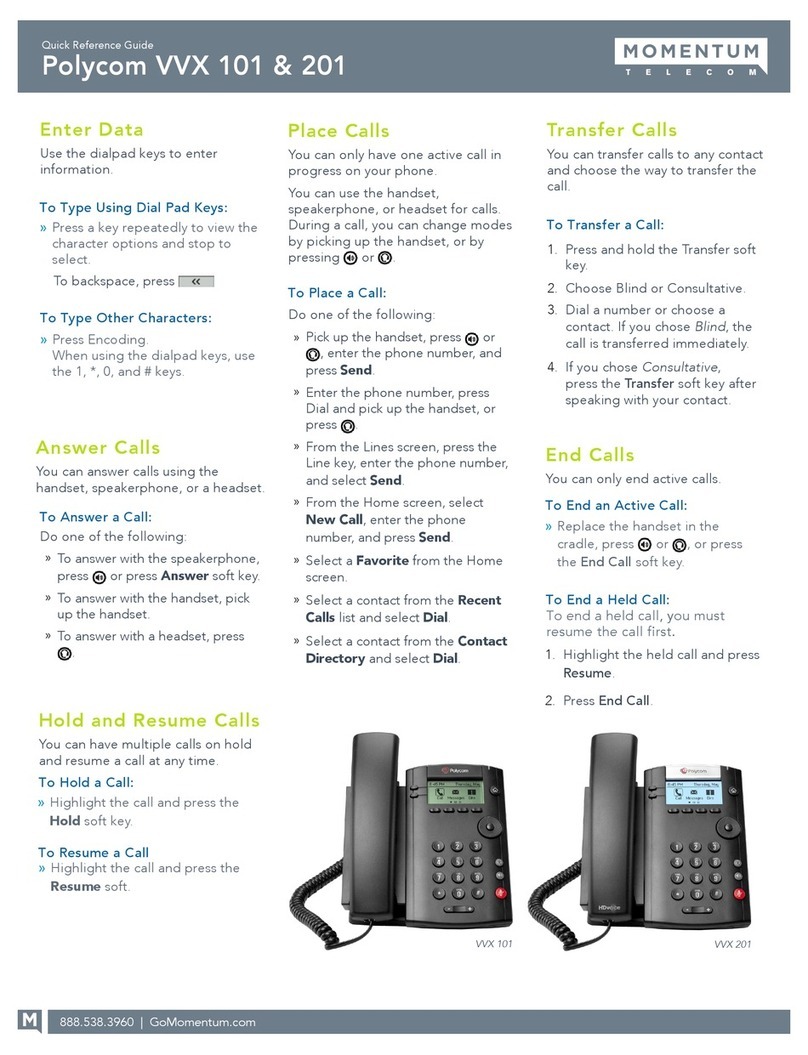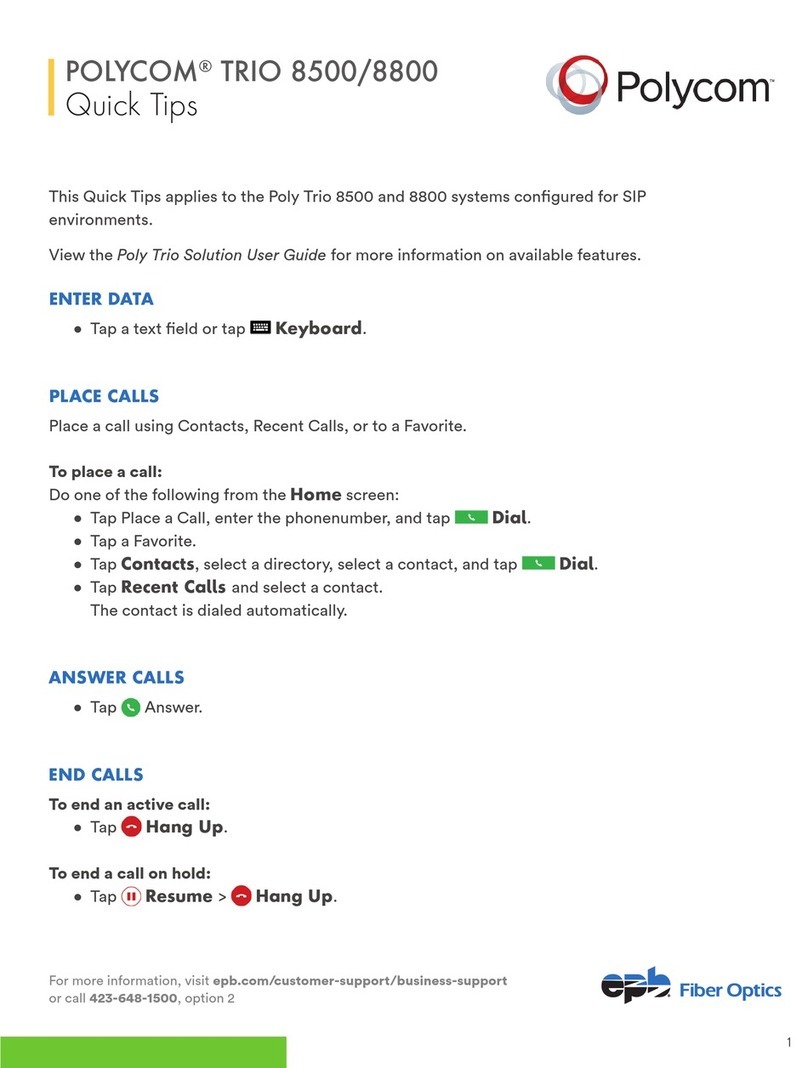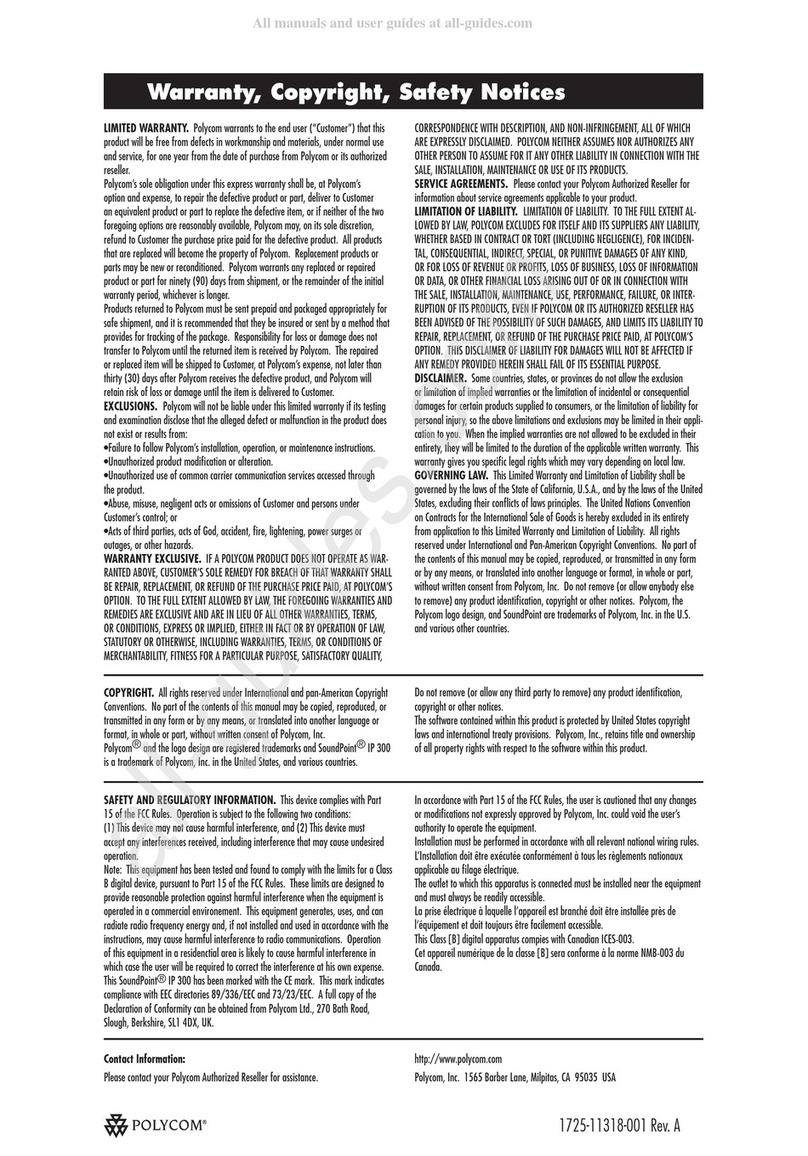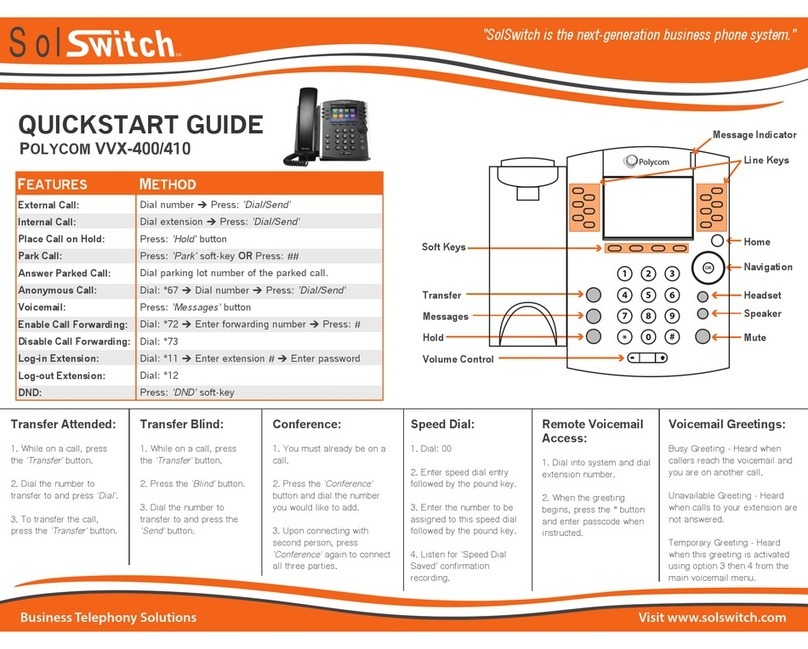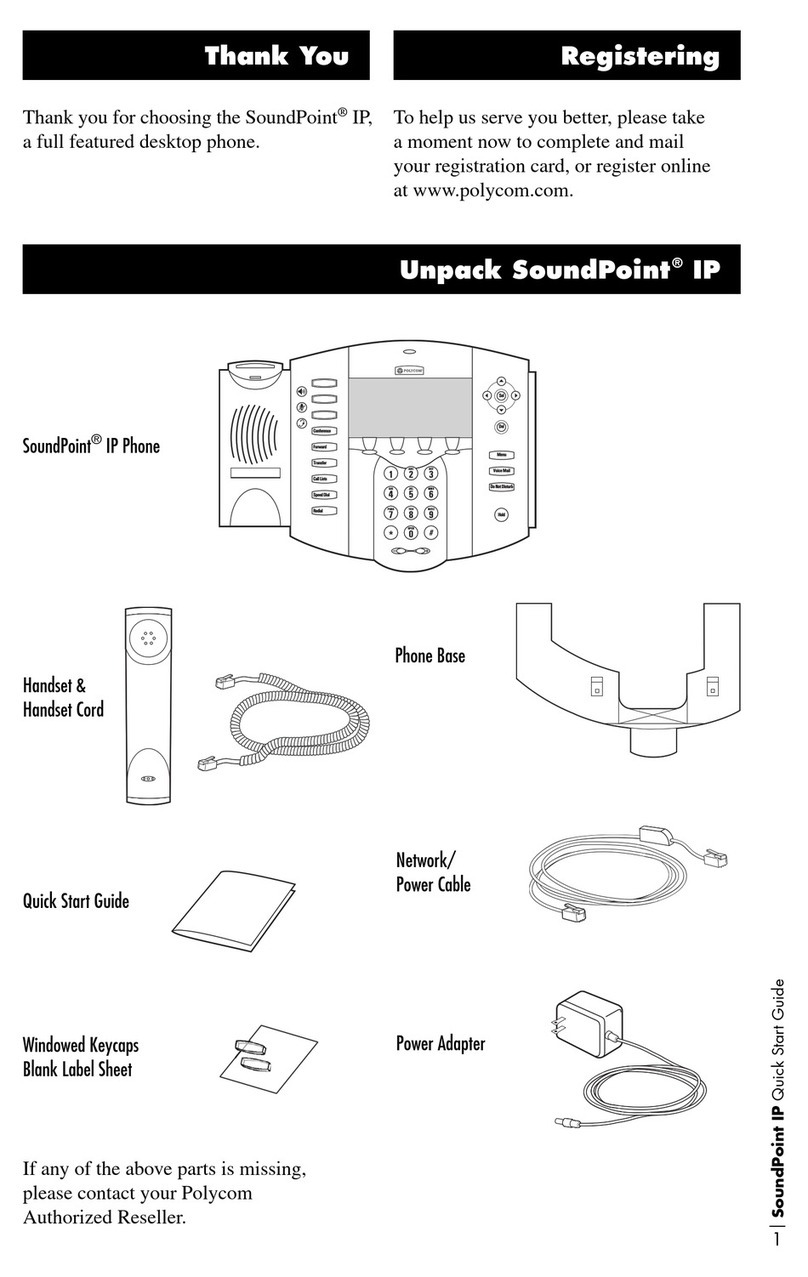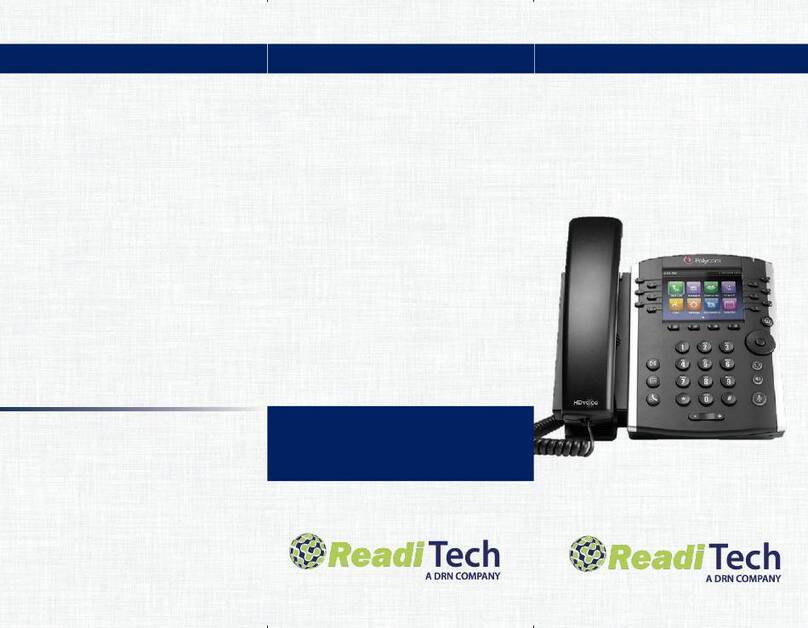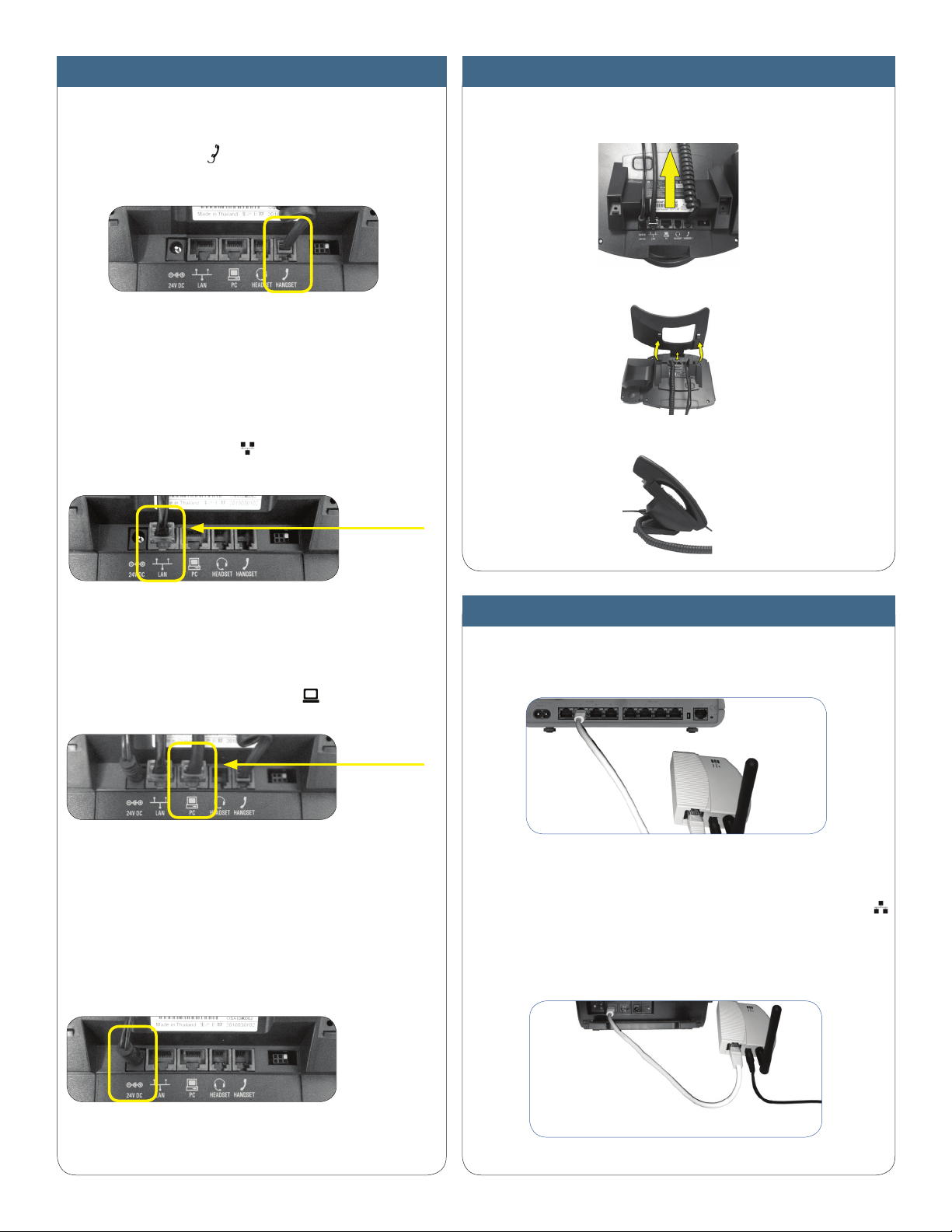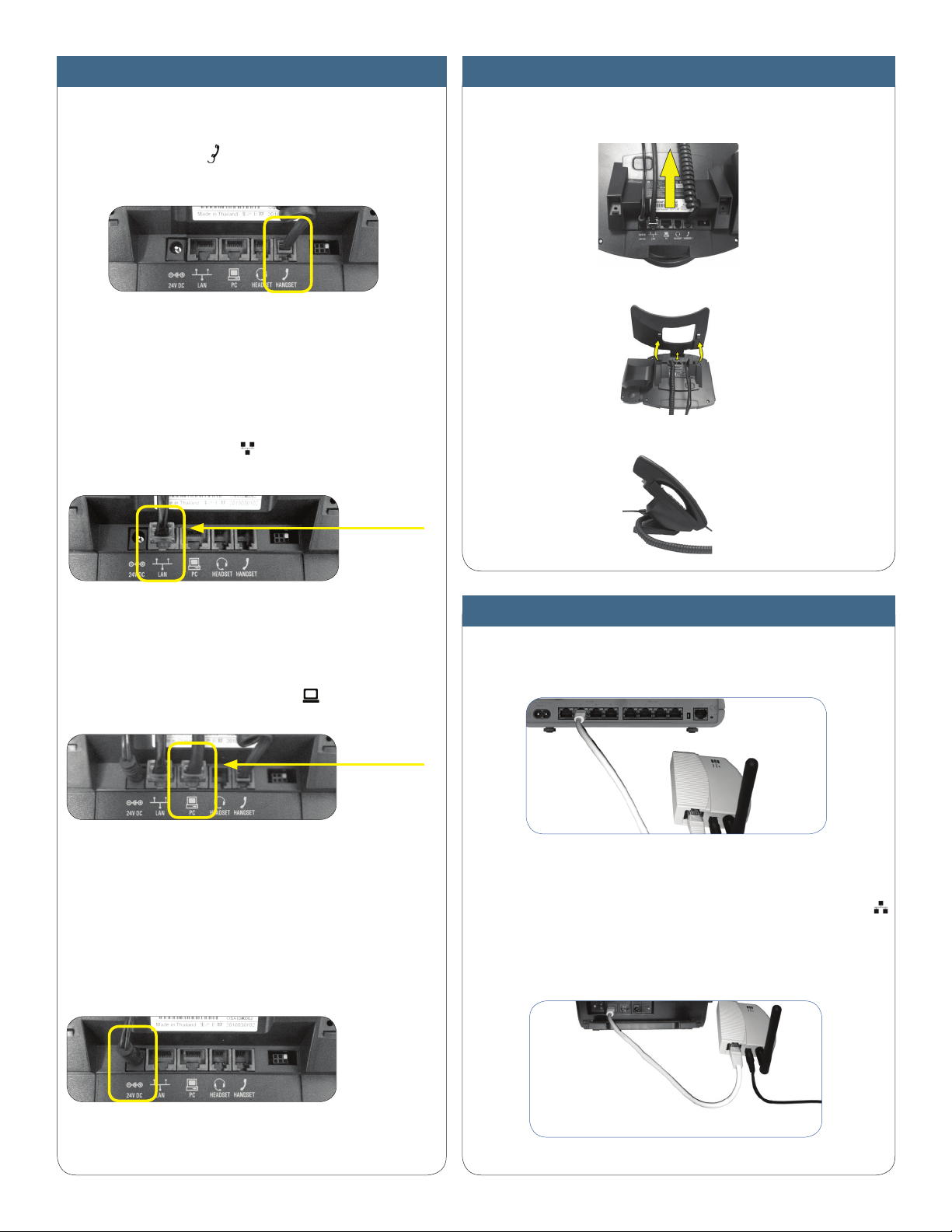
INSTALLING THE DESK PHONES
1. Assemble the Desk Phones
Use the included coiled handset cord and connect one end into
the base of the handset and the other end into the handset port
on the back of the phone .
(There is a handset and a headset port.)
2. Connect the Desk Phones
You have two options to connect your Desk Phones, use any or
all of them.
Option 1) Using your existing data network
Using the included phone cord, connect one end into the port on
the back of the phone labeled and the other end into any data
port on your network (router, switch or wall data jack).
Option 2) Using your existing data network then connect the
phones to your computer
If you already have a computer using a wall data jack or router/
switch port, unplug the computer from the network, then connect
the phone using the steps in Option 1. Plug your computer into
the port on the back of the phone labeled .
3. Connect power to the Desk Phones
Using the included power cord, plug one end into the back of the
phone and the other end into the wall outlet. The phone will in-
dicate it is configuring itself. This process may take up to several
minutes. Once the phone has finished its configuration, you will
see your extension number displayed in each of the call keys and
the phone number will be in the center of the display. At that time
it is ready to make and receive phone calls.
.
To your data
network
To your
computer
Back
of
Phone
INSTALLING THE DESK PHONES (continued)
4. Attach the Phone Base as a Desk Mount
a. Place all the cords in the recessed area above the modular jacks.
b. Align the protrusions on the bracket with their corresponding holes in
the phone.
c. Snap them together to lock the bracket to the phone.
INSTALLING THE DESK PHONES WIRELESSLY
Step 1) Installing the Wireless Transmitter
Plug the Wireless Transmitter into a free port on your router or switch. Then
plug the power supply into a wall outlet.
Step 2) Connect phones wirelessly (within 40’) using the Wireless Adapter
The Wireless Adaptor allows the desk phone to connect through the
Wireless Transmitter. It has a range of 40 feet. Plug the rectangle ethernet
plug from the Wireless Adapter into the back of the phone using the
port. Then plug the Wireless Adapter’s power cord into a power outlet.
Note: To avoid interference or static on the phone, place the Wireless
Adapter away from the phone as shown.
Back of Router
or Switch
Wireless
Transmitter
Back of Phone
Wireless
Adapter
Plugs Into a
Wall Outlet a