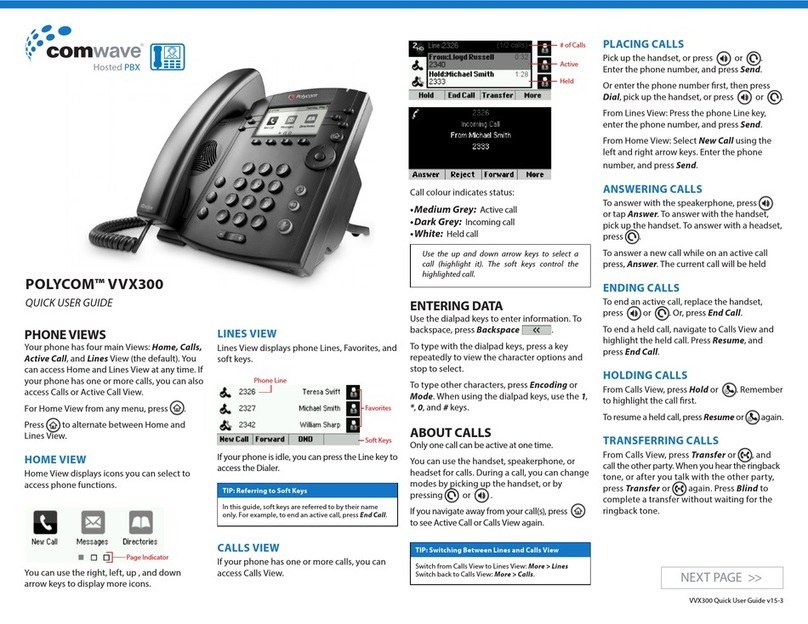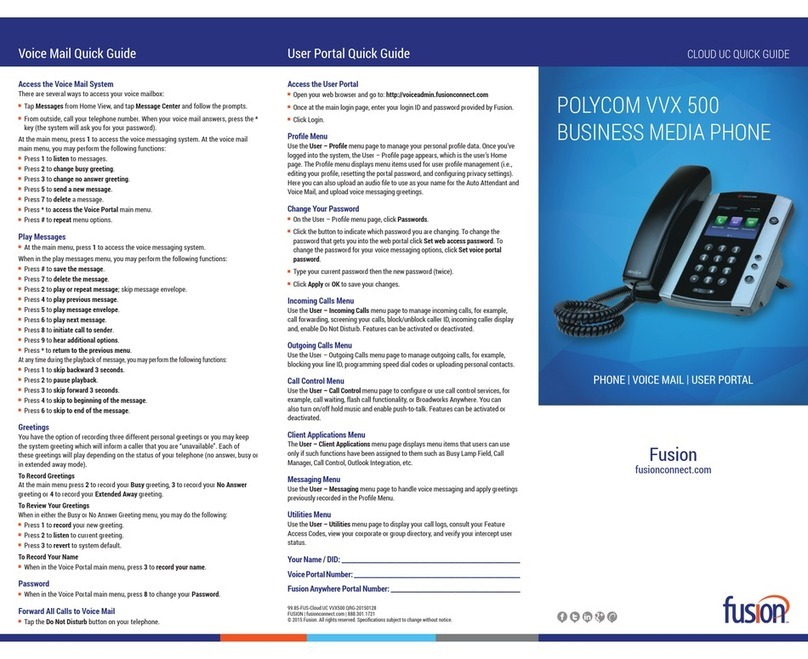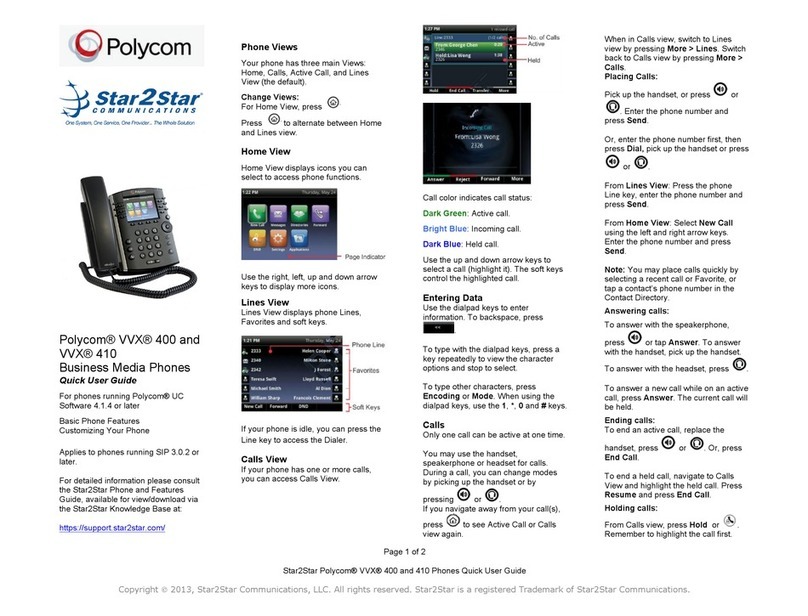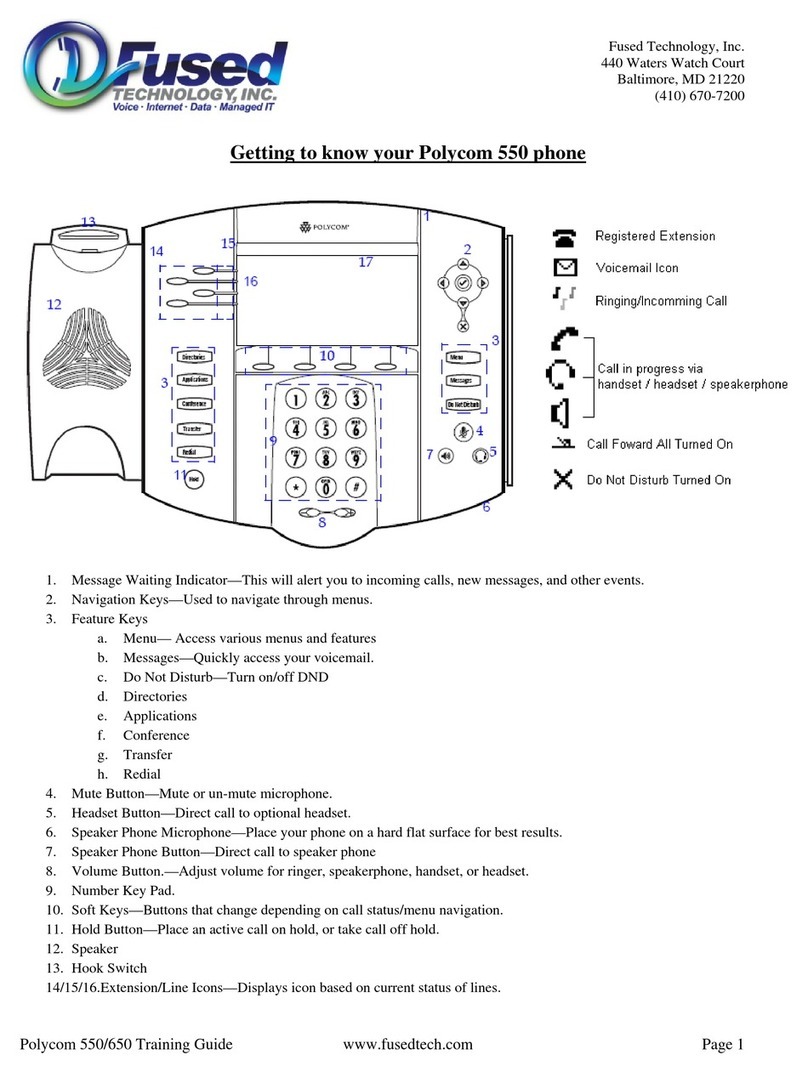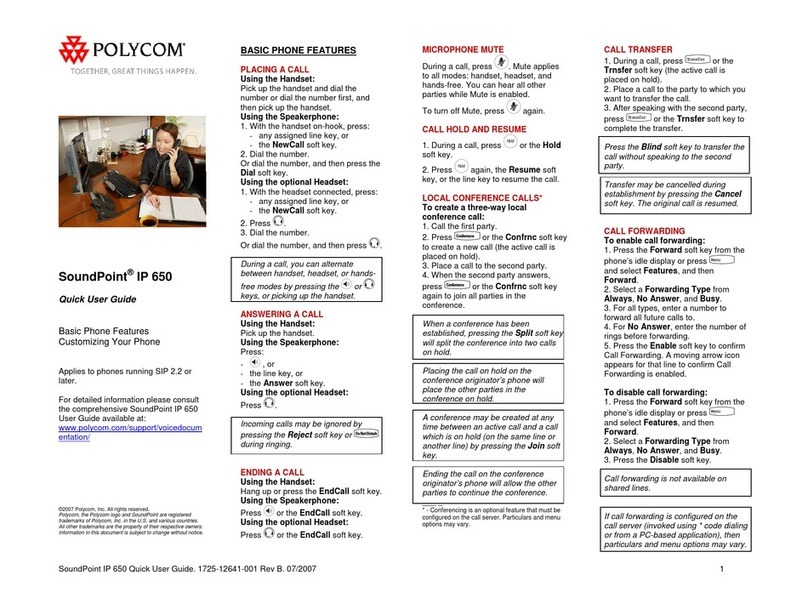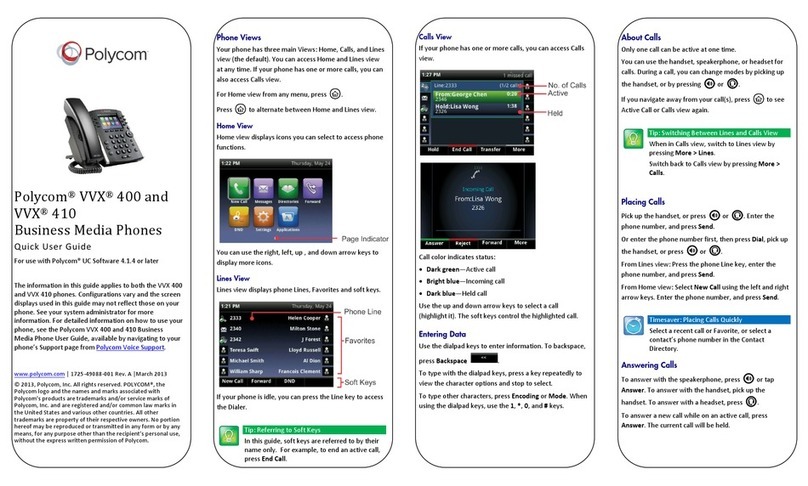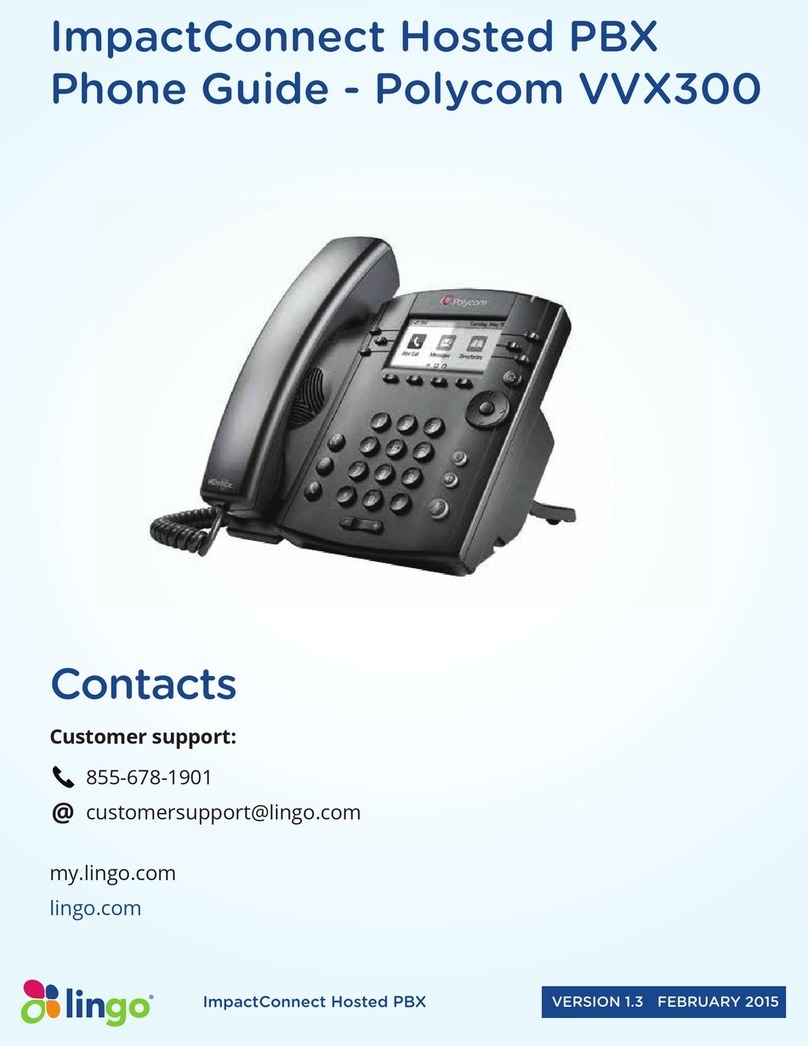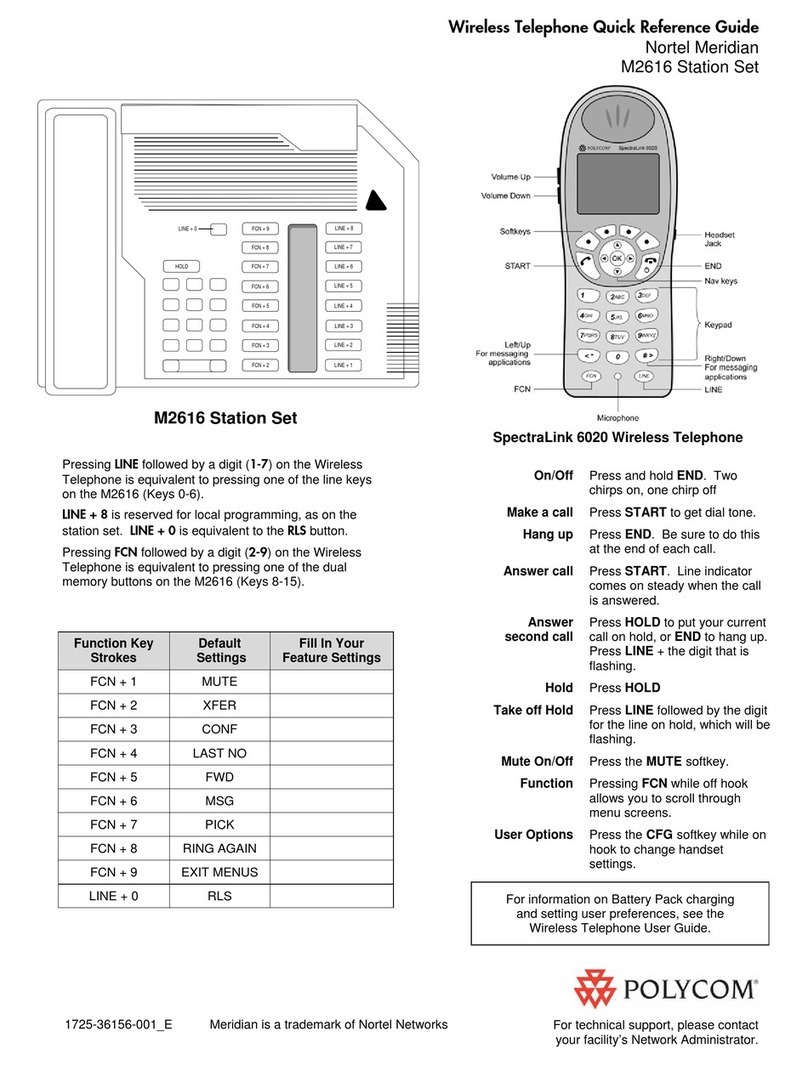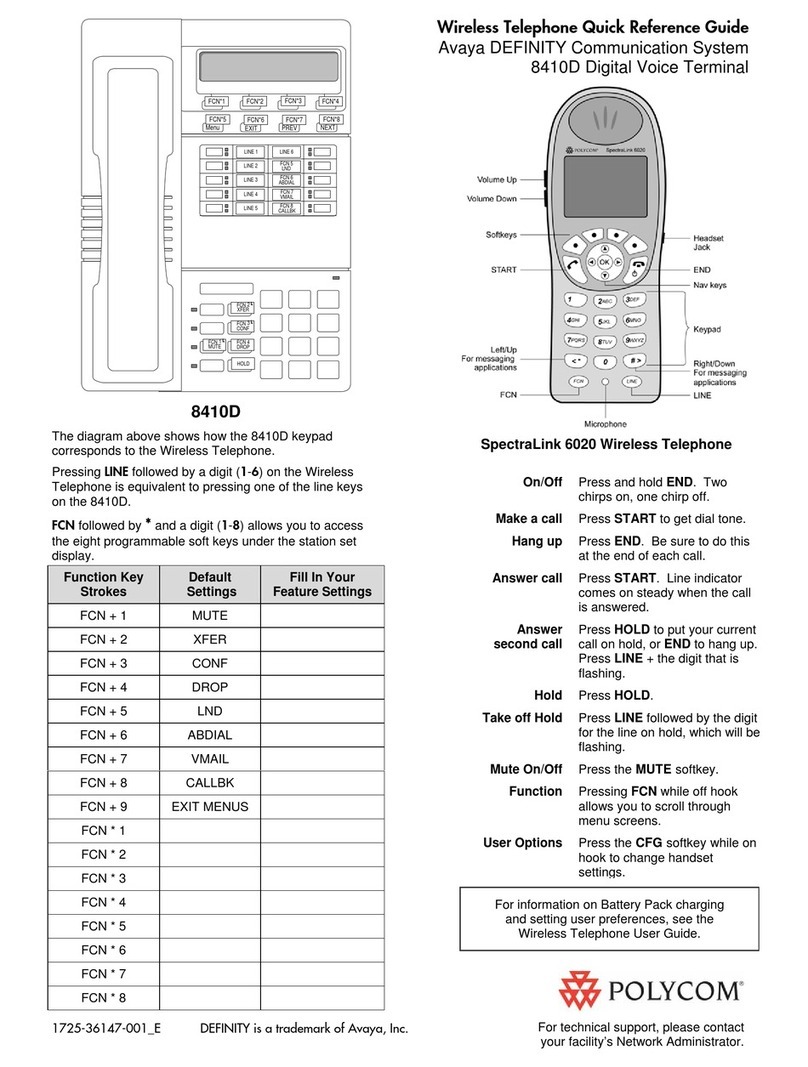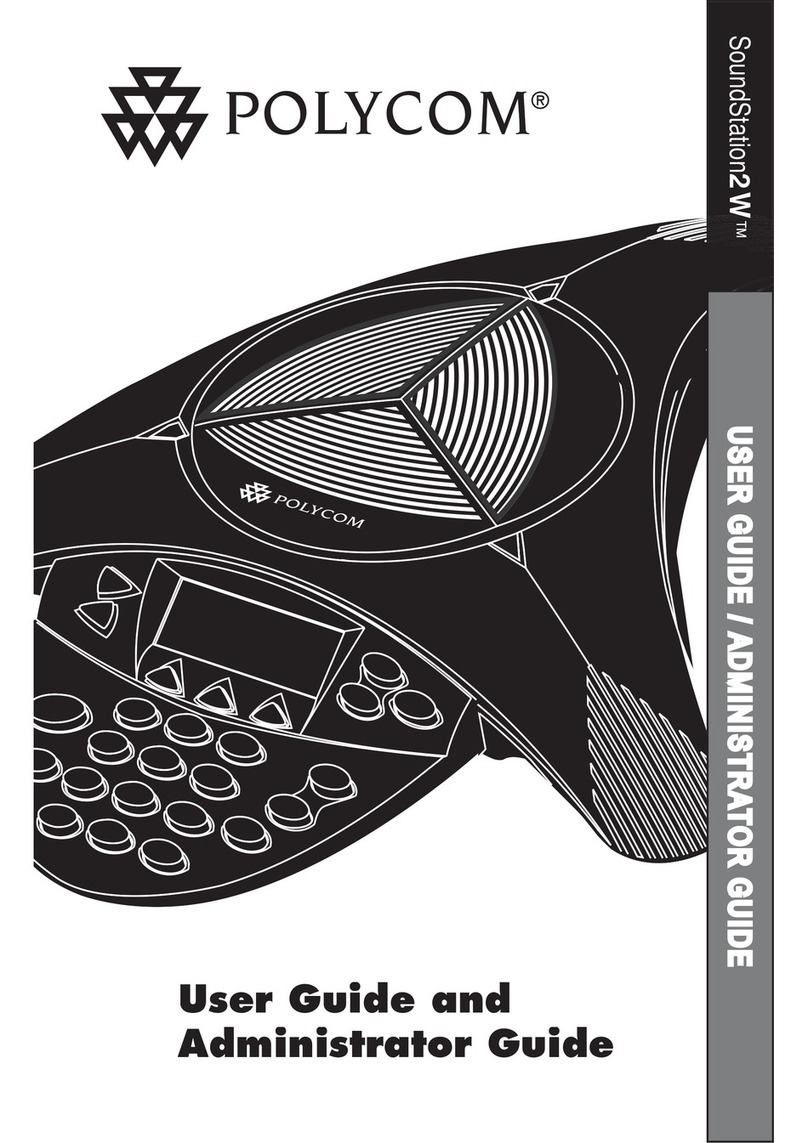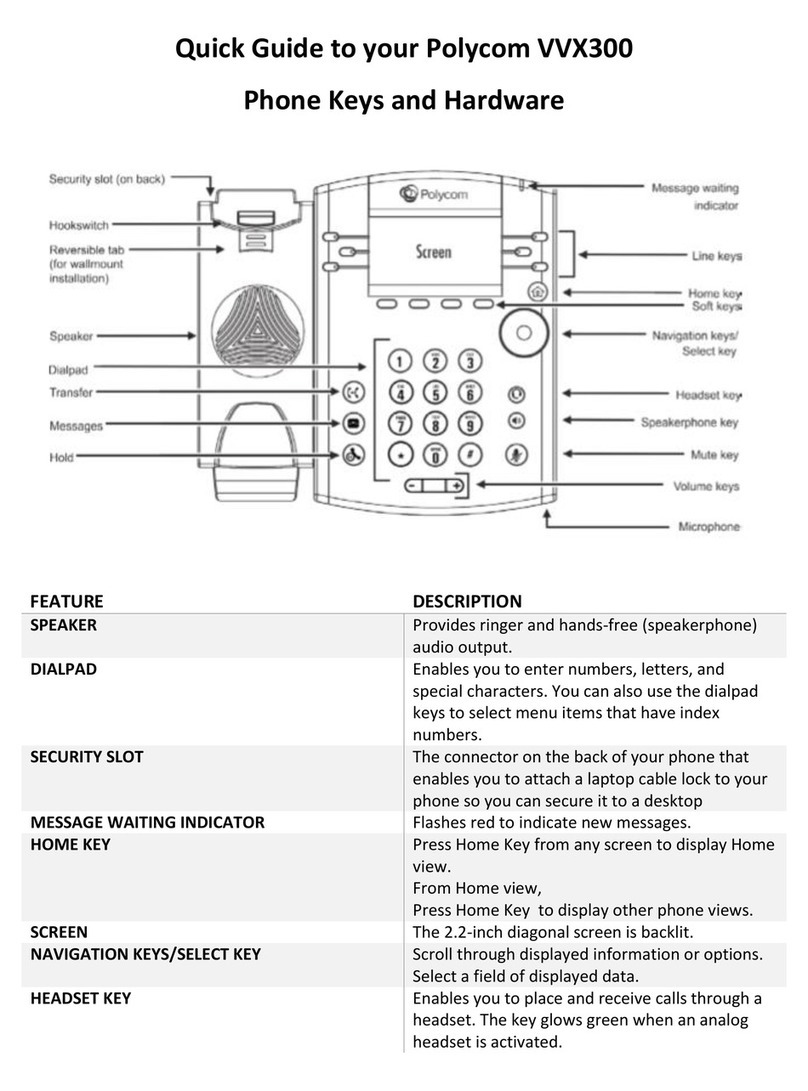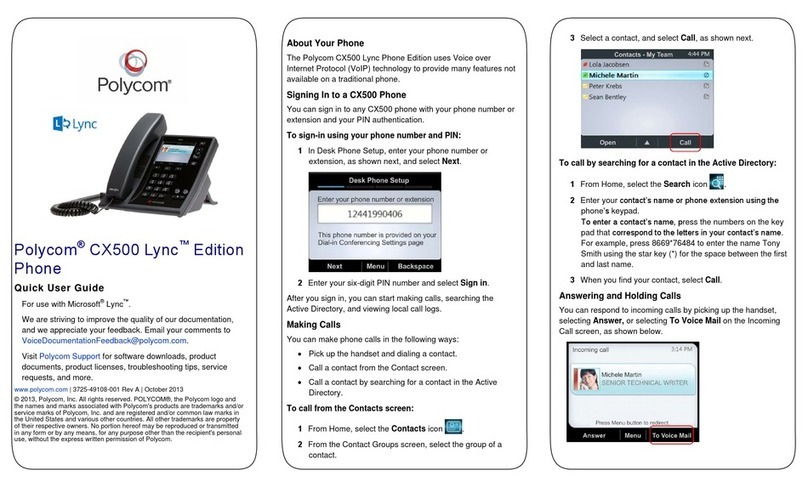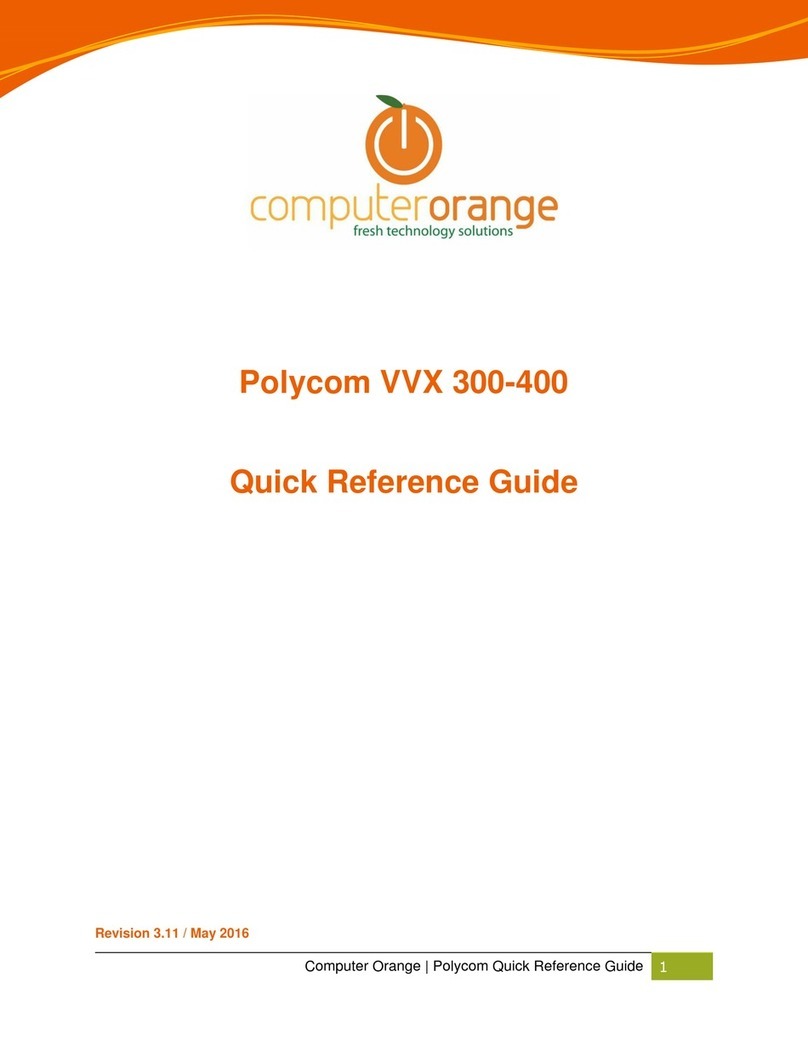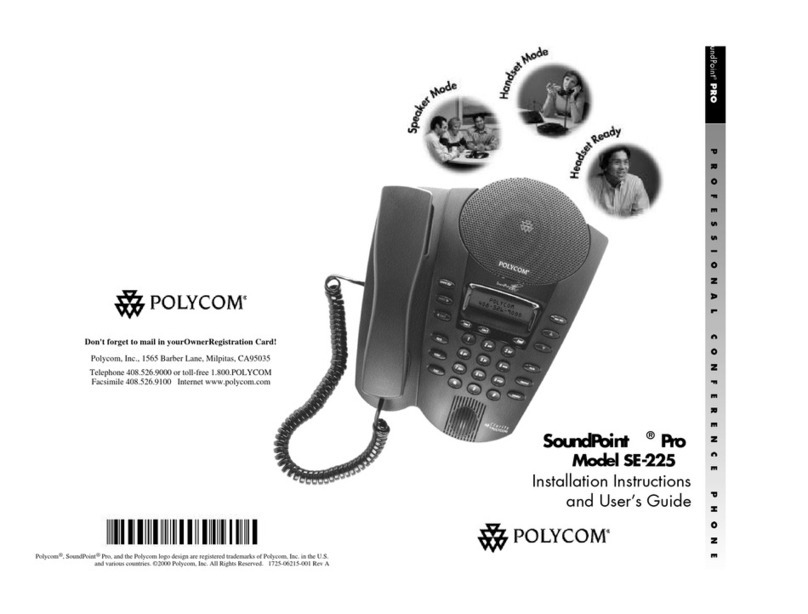eatelbusiness.com
HOLD & RESUME CALLS
You can have multiple calls on hold
at one time.
To hold a call
• Highlight the call & press the
Hold soft key
To resume a call
• Highlight the call & press the
Resume soft key
TRANSFER CALLS
You can transfer calls to any contact.
To transfer a call
1. Press & hold Transfer
2. Choose Blind or Consultative
NOTE: If you chose Blind, the call is transferred
immediately.
3. If you selected Consultative, dial
a number or choose a contact
then tap Transfer
VIEW THE CONTACT DIRECTORY
To view the Contact Directory
• From the home screen, tap Directories
then Contact Directory
FORWARD CALLS
You can forward an incoming call to a
contact or forward all incoming calls
to a contact.
To forward an incoming call
1. On the Incoming Call screen, tap
Forward
2. Enter the phone number & tap Forward
To forward all incoming calls
1. From the home screen, tap Forward
and select a line, if you have more than
one line.
2. Choose either Always, No Answer
or Busy
NOTE: If you chose No Answer, enter the
number of rings before the call is forwarded.
3. Enter the phone number to forward the
calls to & tap Enable
To disable call forwarding
1. Tap Forward or press the FWD soft
key & select a line, if you have more
than one line
2. Choose the forwarding type &
tap Disable
INITIATE A CONFERENCE CALL
You can initiate a conference call with a
total of 3 people including yourself.
To initiate a conference call
1. Call a contact
2. Tap Conference & call your next
contact
3. When the contact answers, tap
Conference
You can also join an active and held call
into a conference call.
To join two calls into a conference call
On the Calls screen, tap Join
VIEW RECENT CALLS
You can view placed, received &
missed calls.
To view recent calls
• Select Dirs > Recent Calls
LISTEN TO VOICEMAIL
When you have new voicemail messages,
the message icon displays on your
line.
To listen to voicemail
1. On the Home screen, select Messages
2. Select Message Center
ENABLE DO NOT DISTURB
You can enable Do Not Disturb when
you do not want to receive calls.
To enable or disable Do Not Disturb
• On the Home screen or Idle
screen, tap DND
SET RINGTONES
You can set ring tones for incoming calls
from all contacts and from individual
contacts.
To set a ring tone for incoming calls
• Select Settings > Basic > Ring Type
& select a ring tone
as of 08.2018