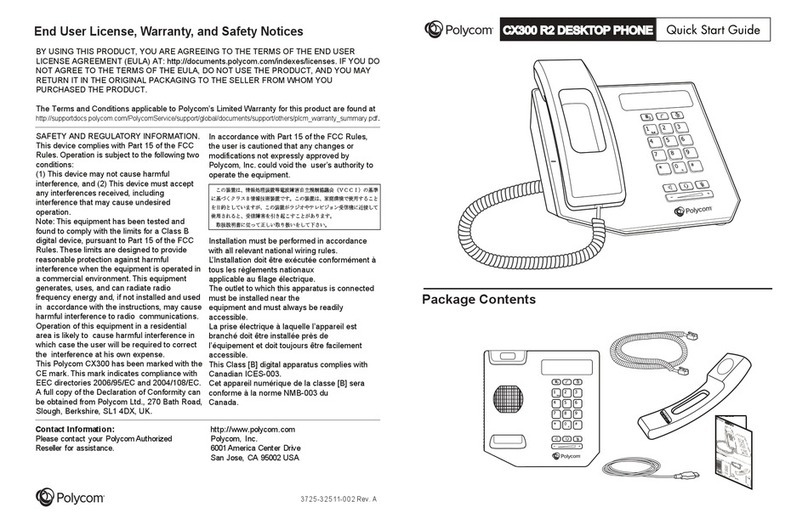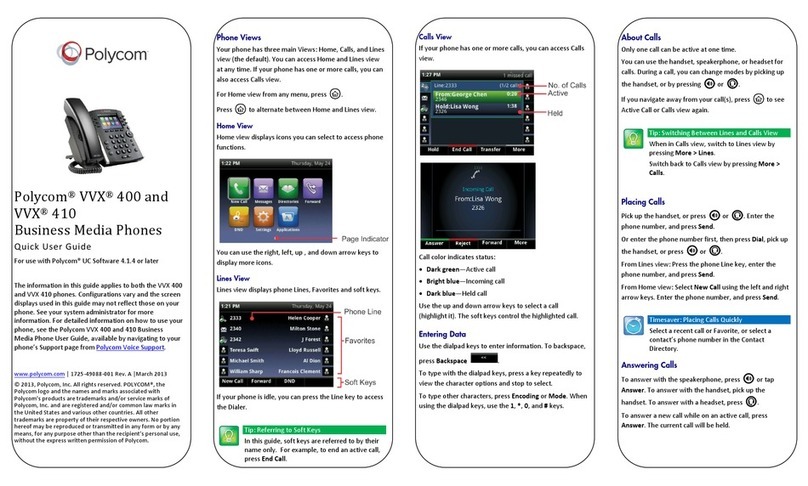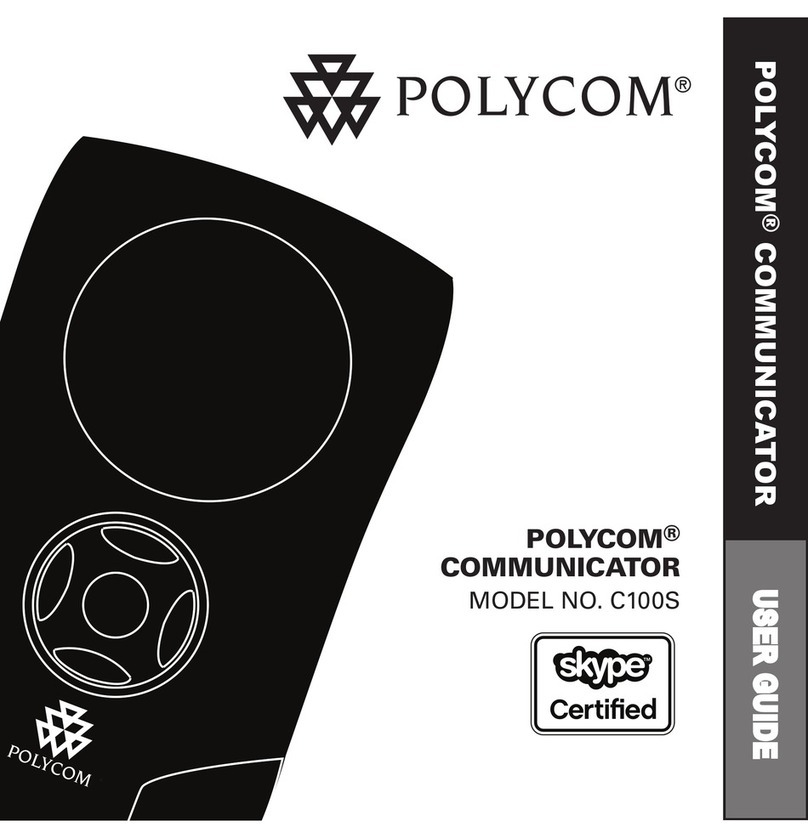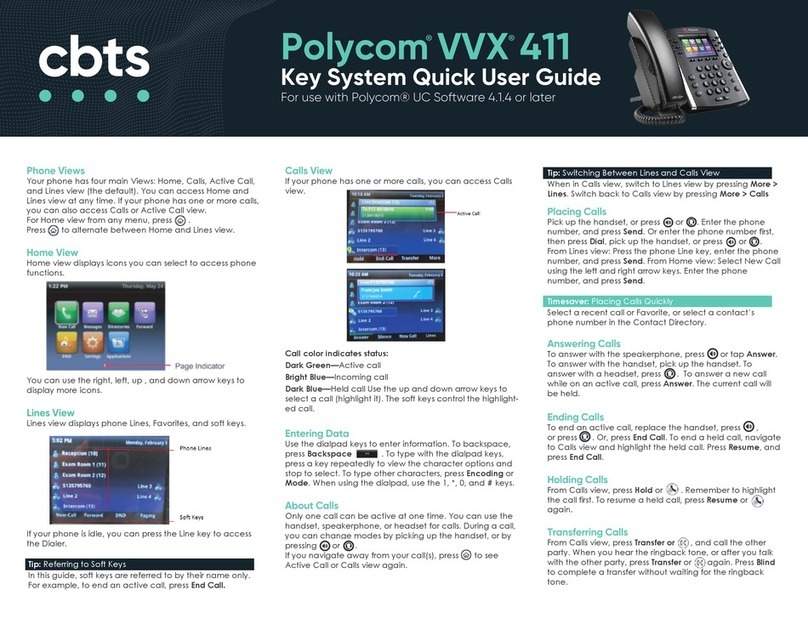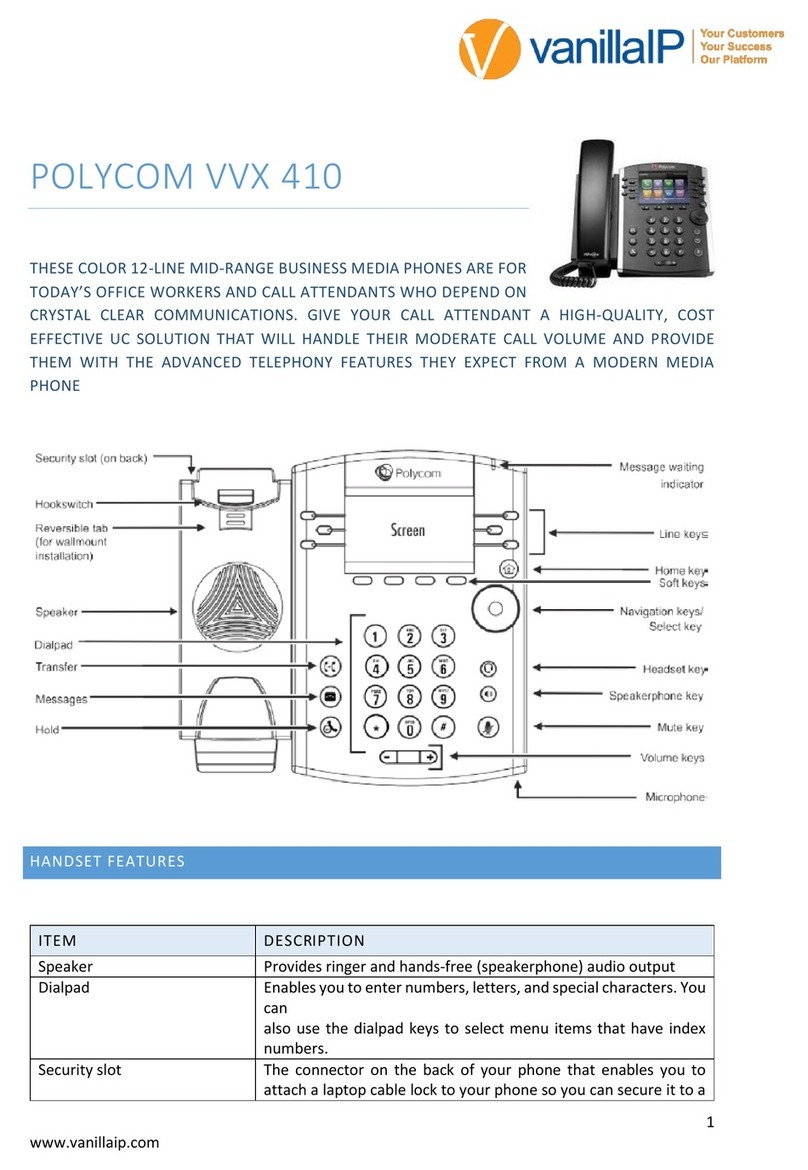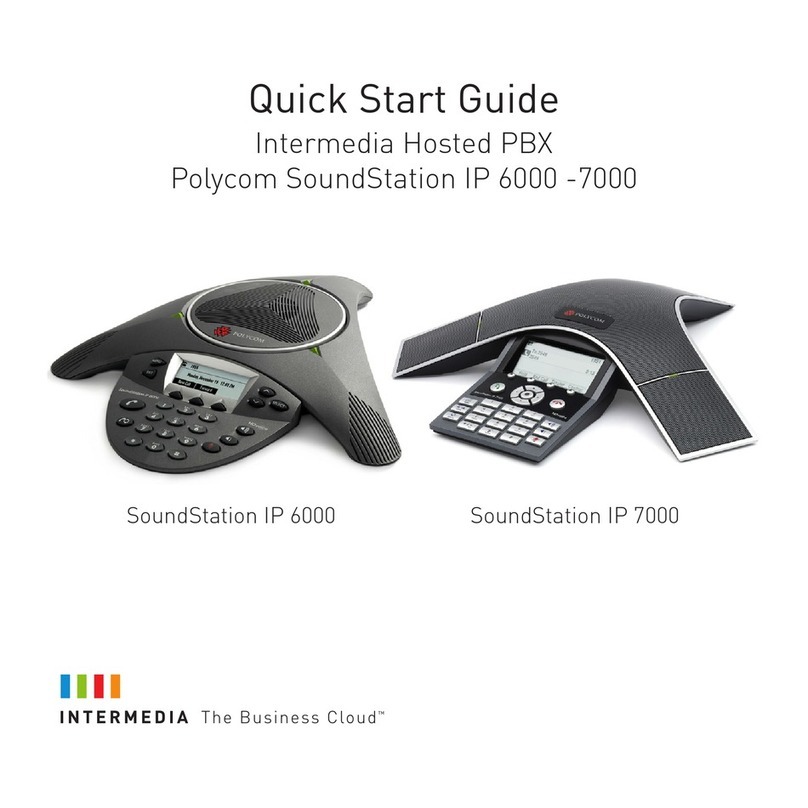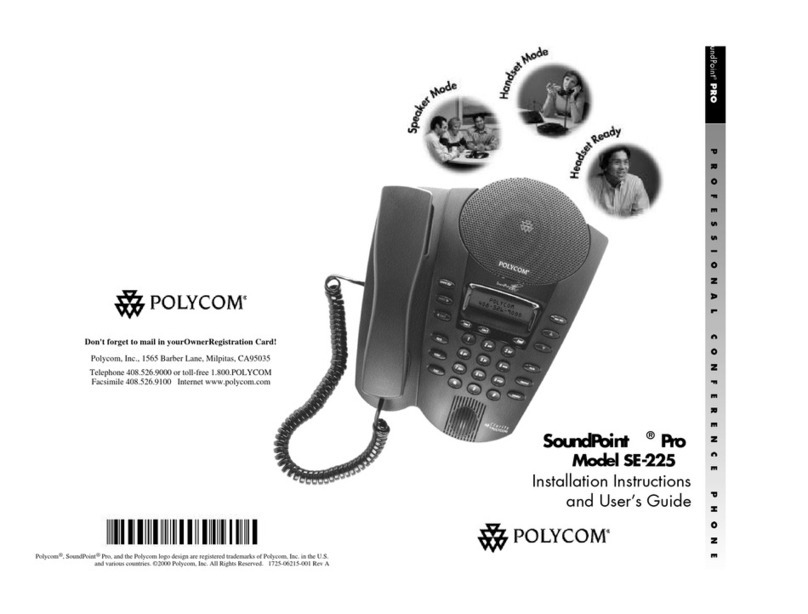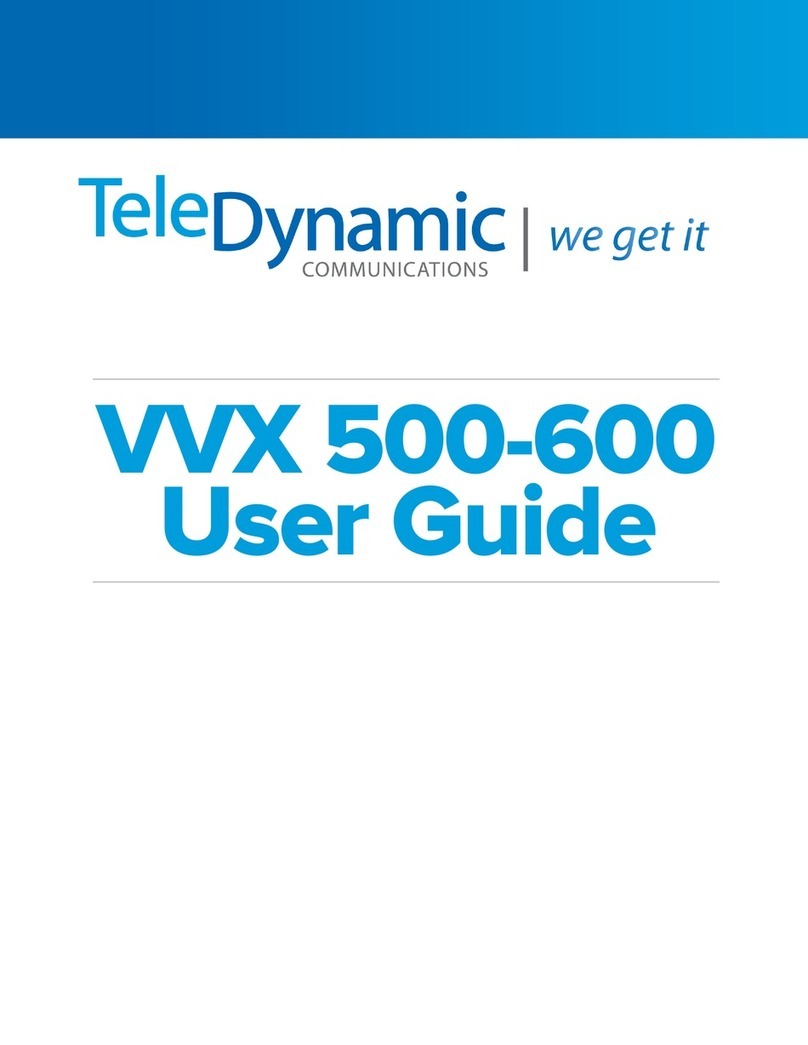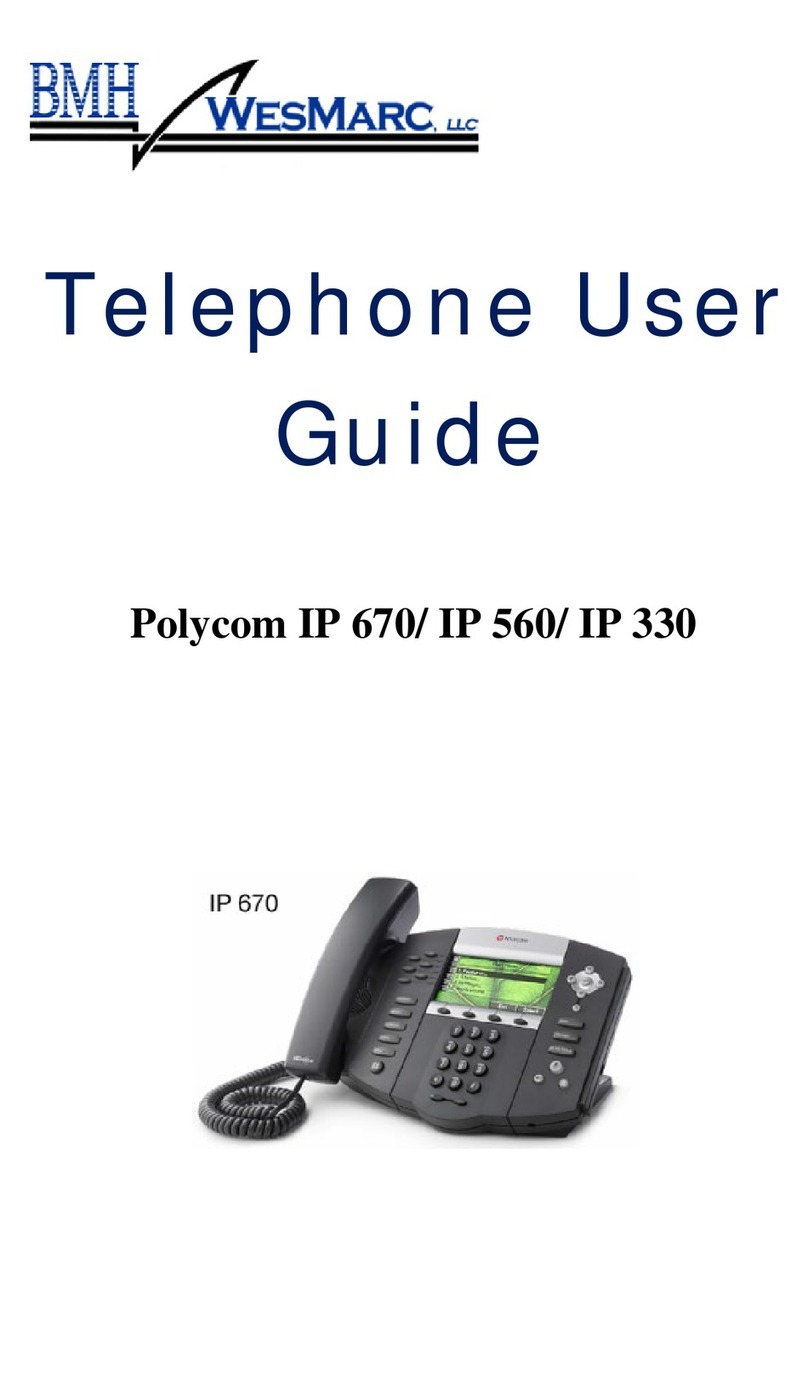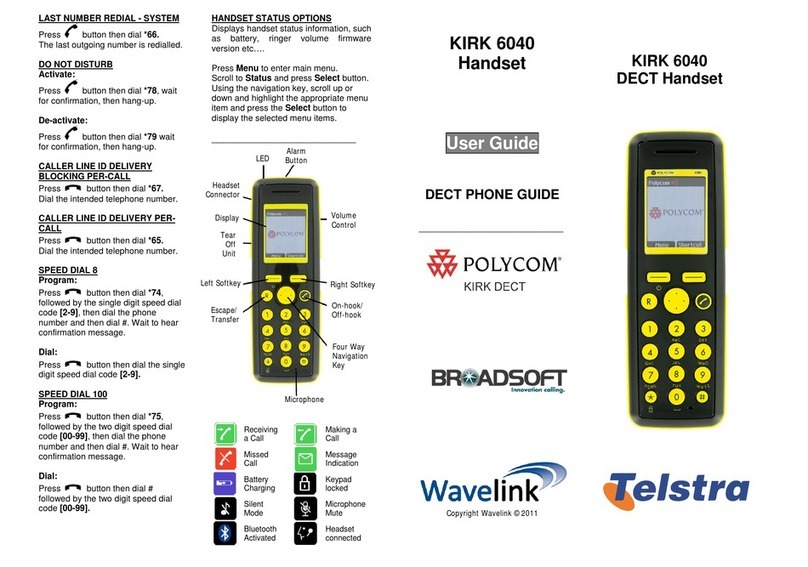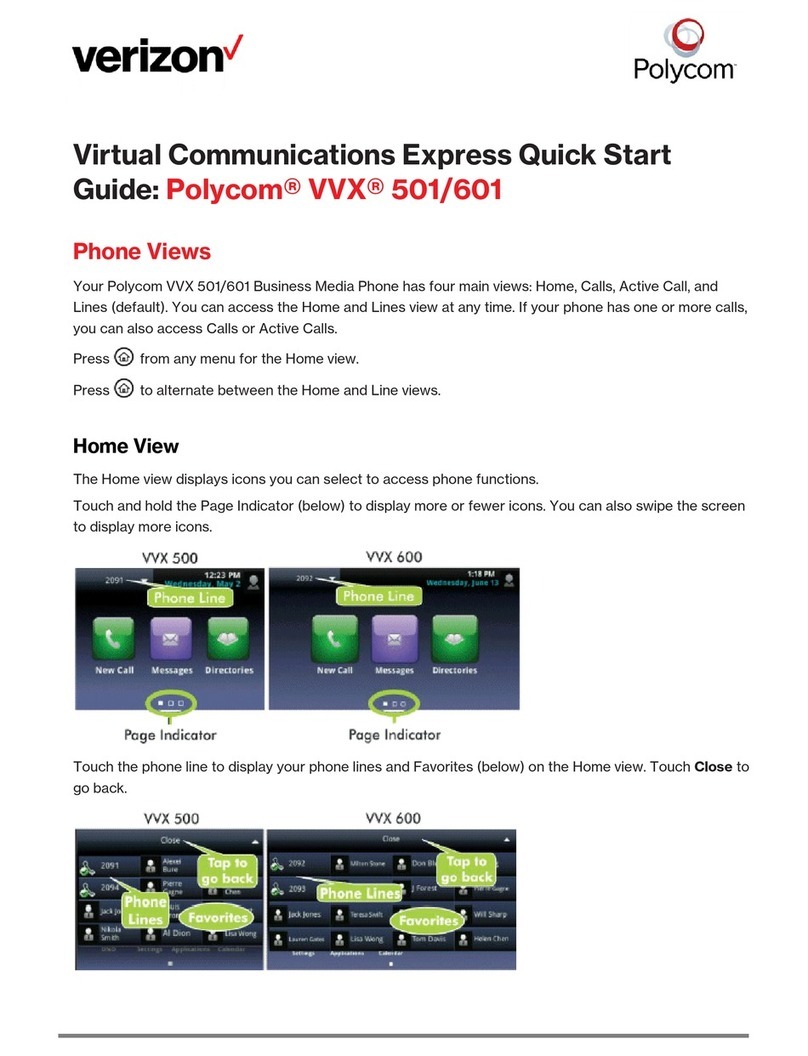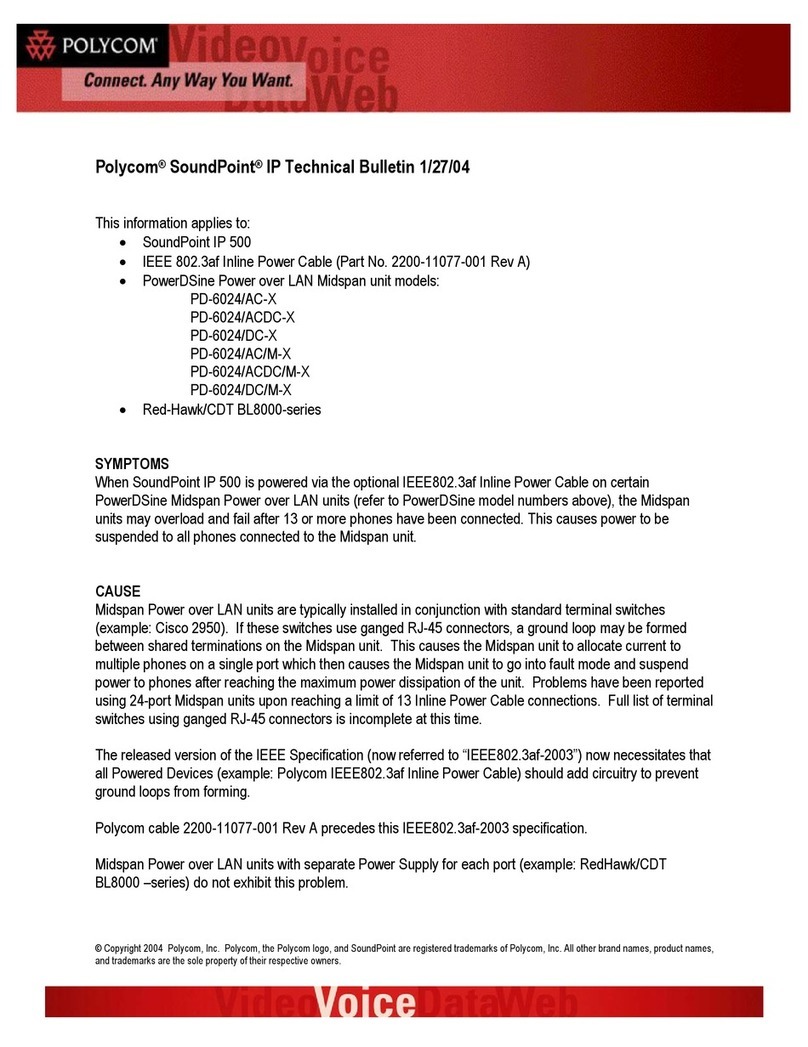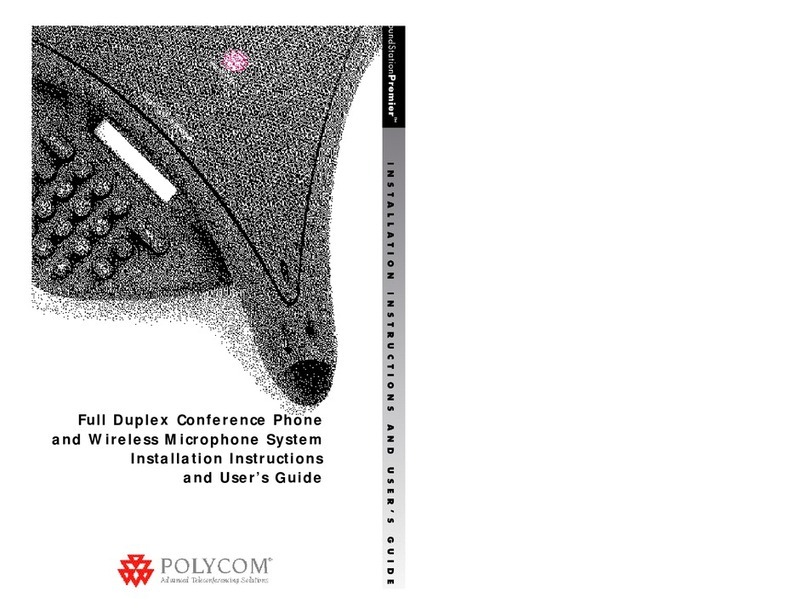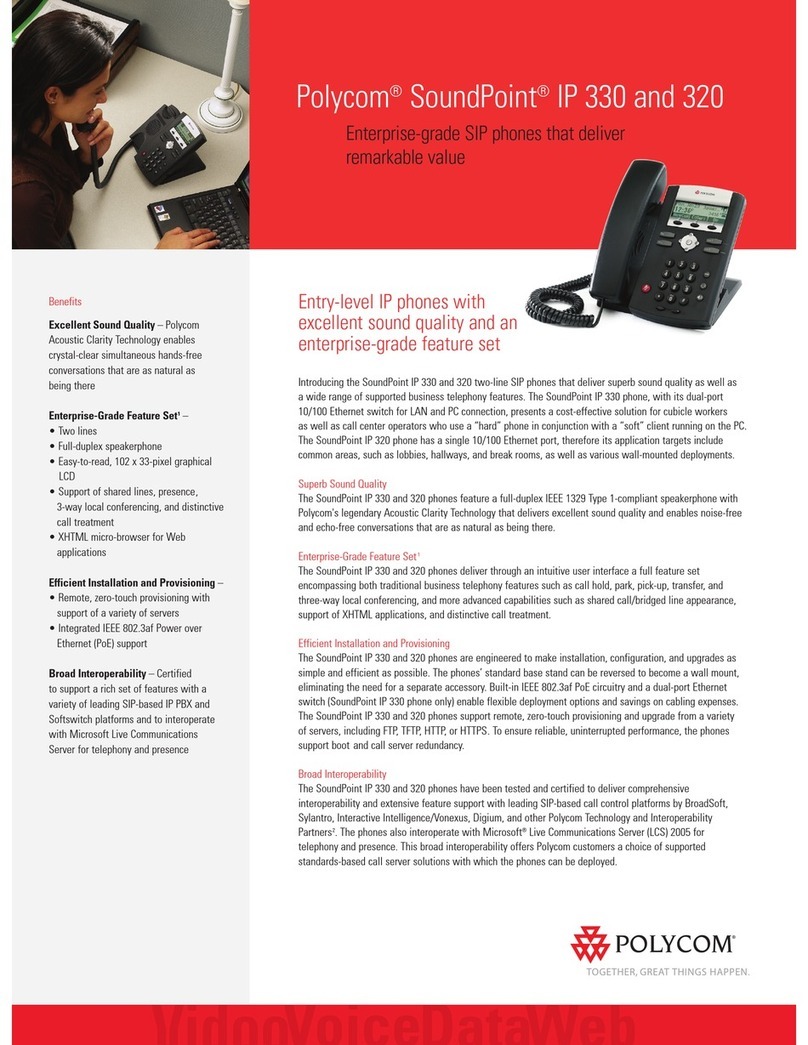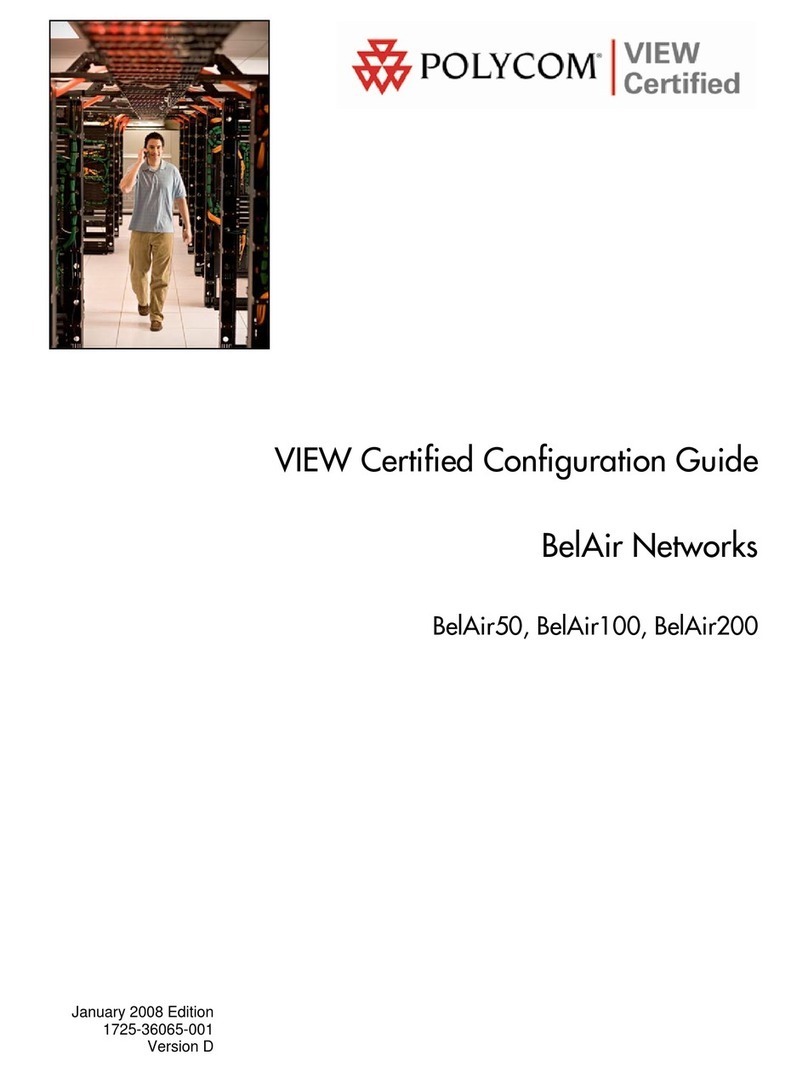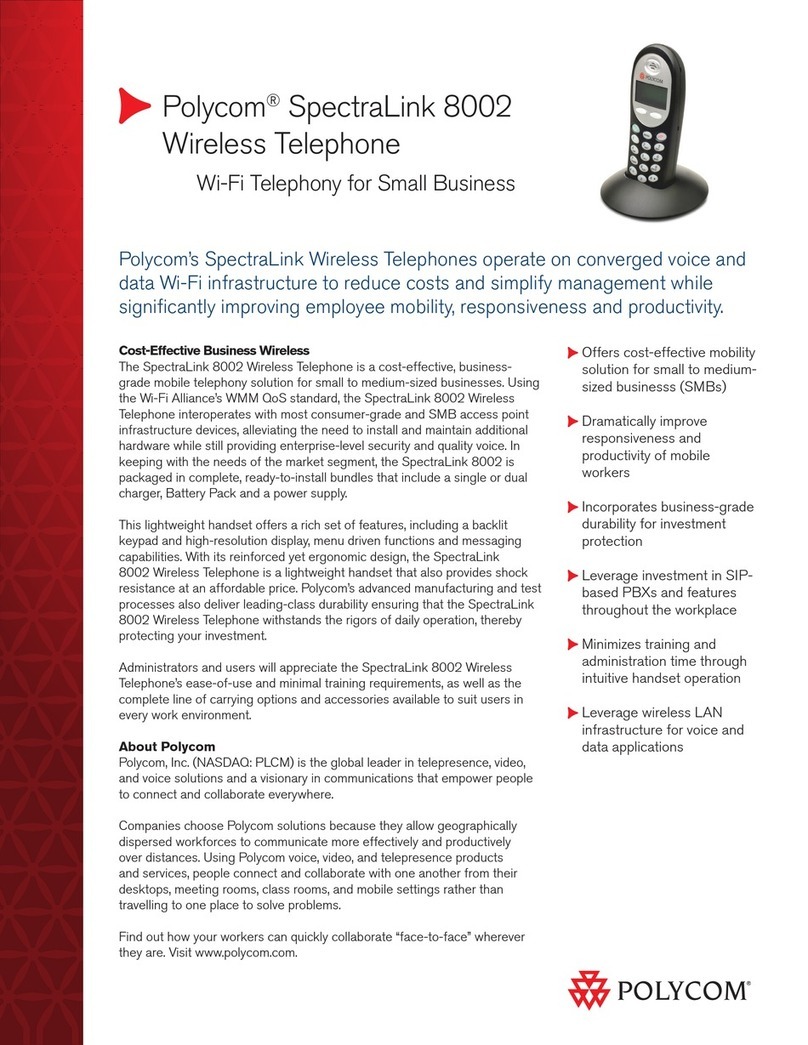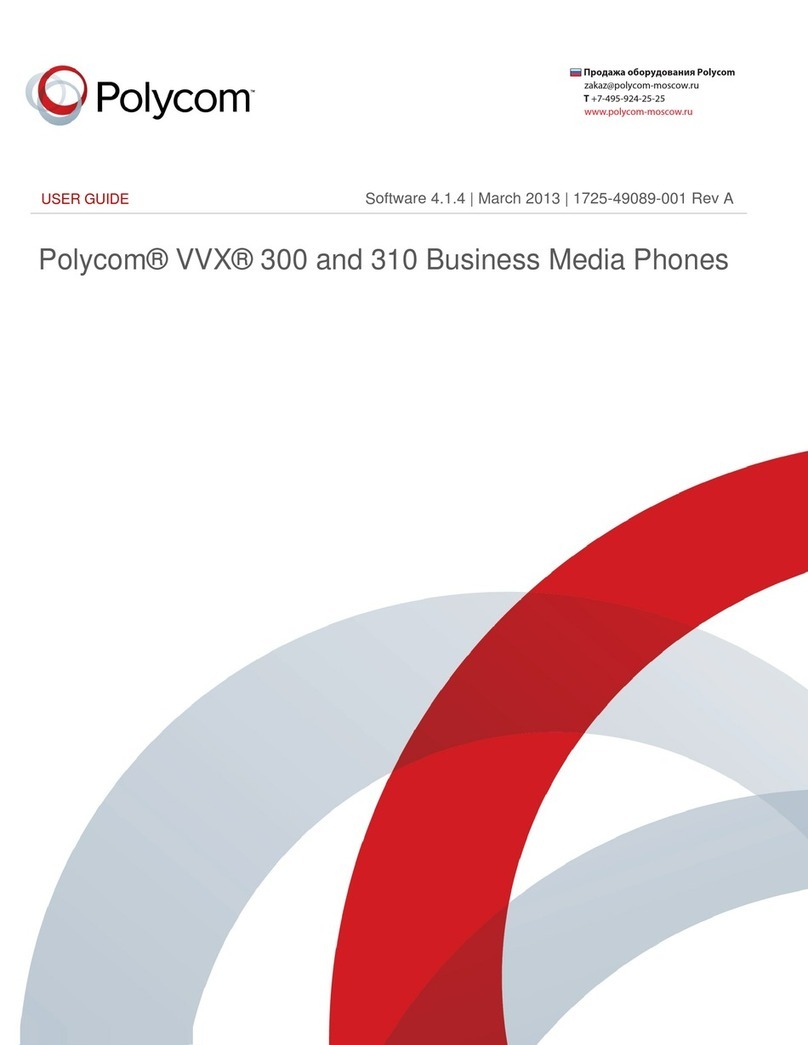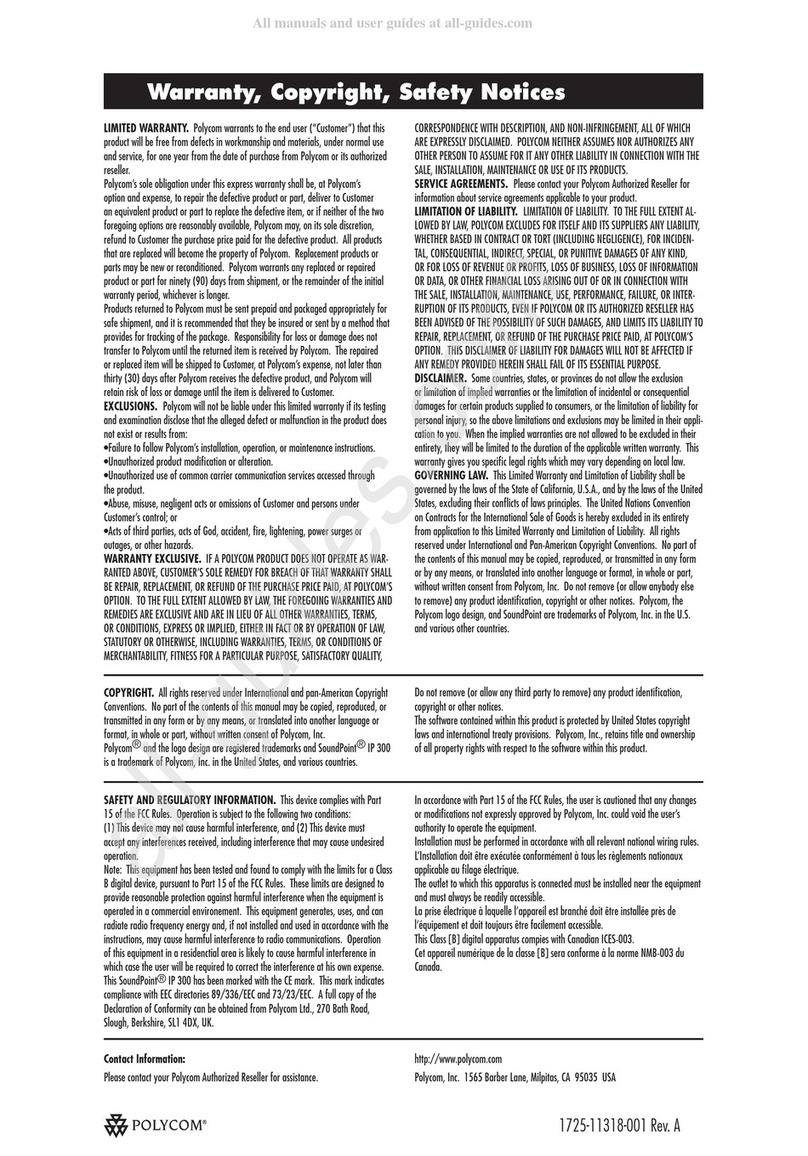Forward a Call:
To enable auto call forwarding, press Forward from Home
or Lines view. Select a Forwarding Type (Always, Busy, No
Answer). Enter a forwarding number and Enable.
To disable call forwarding, press Forward from Home or Lines
view. Select a Forwarding Type. Press Disable.
To enable per-call forwarding, while the phone is ringing, press
Forward. Enter the forwarding number and Forward.
Park a Call:
Call Park is used to place an active call on hold at one
extension and pick it up at a different extension.
To Park a call, press the appropriate Park soft key.
To retrieve a parked call, press the appropriate line or soft key.
Place a Conference Call:
Call a contact. After the call connects, press More > Confrnc.
Dial and connect to another contact. Press Confrnc.
From Lines or Calls view, use the following options:
• Hold to hold the conference.
• End Call to remove yourself from the call but keep the
other participants connected.
• Manage to manage each participant (if available).
• Split to end the conference and hold all participants.
For an Active call and a Held call, select the Join soft key. For
an Active call and multiple held calls, select a Held call > Join.
Enter Data:
Use the dialpad keys to enter information, e.g., Contacts.
• Press a key repeatedly to view the characters. Stop when
the desired character is displayed.
• To enter numbers, or characters in uppercase, lowercase or
title case, select Encoding or Mode and ABC, abc or Abc.
• For special characters, press Encoding and the 1, *, 0and
#keys for the special characters.
• To backspace, press .
Contact Directory:
From Home view, select Directories > Contact Directory.
To view a specic Contact, press Search. Enter the search
criteria > Search.
Add Contacts to the Directory:
From the phone’s Contact Directory, press Add. Enter the
Contact’s information > Save.
To make a Contact a Favorite, enter a Favorite Index number.
Note: Contact information will be lost if the phone is rebooted.
Dial, Edit or Delete a Contact:
From the Contact Directory, highlight/select the Contact and use
one of the options below:
• To dial a Contact, press Dial.
• To edit a Contact, press Info, press Edit, update the
Contact’s information and Save.
• To delete a Contact, press Info > Delete and Yes to conrm.
Note: A star indicates a Favorite.
Favorites:
Favorites are Contacts called most often. They display in the
Favorites list. A smaller number of Favorites displays in Lines
view.
To make a Contact a Favorite, navigate to the Contact Directory
and select the Contact. Select Add or Add to Favorites. Press
Yes to conrm.
View the Favorites List:
From Home view, select either New Call > Directory >
Favorites or Directory > Favorites.
Dial a Favorite:
From the Favorites list, highlight the Favorite > Dial.
Recent Calls:
To view the Recent Calls list from Home view, select Directories
> Recent Calls. The various icons indicate the types of calls
(Placed, Received, Missed, Private).
To Sort the list by Name or Time in Ascending /Descending order,
select: Directories > Recent Calls > More > Sort.
Use the appropriate arrow key to view the Recent Calls type:
• Right arrow automatically dials the number.
• Left arrow returns to the Directory.
• Up/Down arrow to select previous/next call.
Recent Calls Options:
From the Recent Calls screen the following options are
available. From the list, select a call record and press:
• Info > Save to add it to the Contact Directory.
• Info > Edit/Dial to edit the number and Dial.
• Info > More > Delete to remove a call.
• More > Sort to sort the calls.
• More > Clear to empty the list.
• Type to display only certain calls.
Voice Mail:
From Home view, select . Enter the password and follow the
prompts.
Mute the Microphone:
During a call, press to prevent a party from hearing you.
To disable Mute, press .
Do Not Disturb (DND):
When Do Not Disturb is enabled, the phone does not ring and
incoming calls go to voice mail.
From Home or Lines view, press DND. The icon displays in
the status bar for the appropriate Line key.
To disable Do Not Disturb, press DND.
Adjust the Volume:
To change call volume during a call, press .
To change the ringer volume when the phone is idle or ringing,
press .
Update Ringtones:
To change the incoming call ringtone, select Settings from
Home view. Press Basic > Ring Type. Select the desired
ringtone.
To set a ringtone for a Contact, navigate to the Contact
Directory and select the Contact. Press Info > Edit.Update the
Contact’s ring type. Press Save.
Polycom®VVX®301 and VVX 311