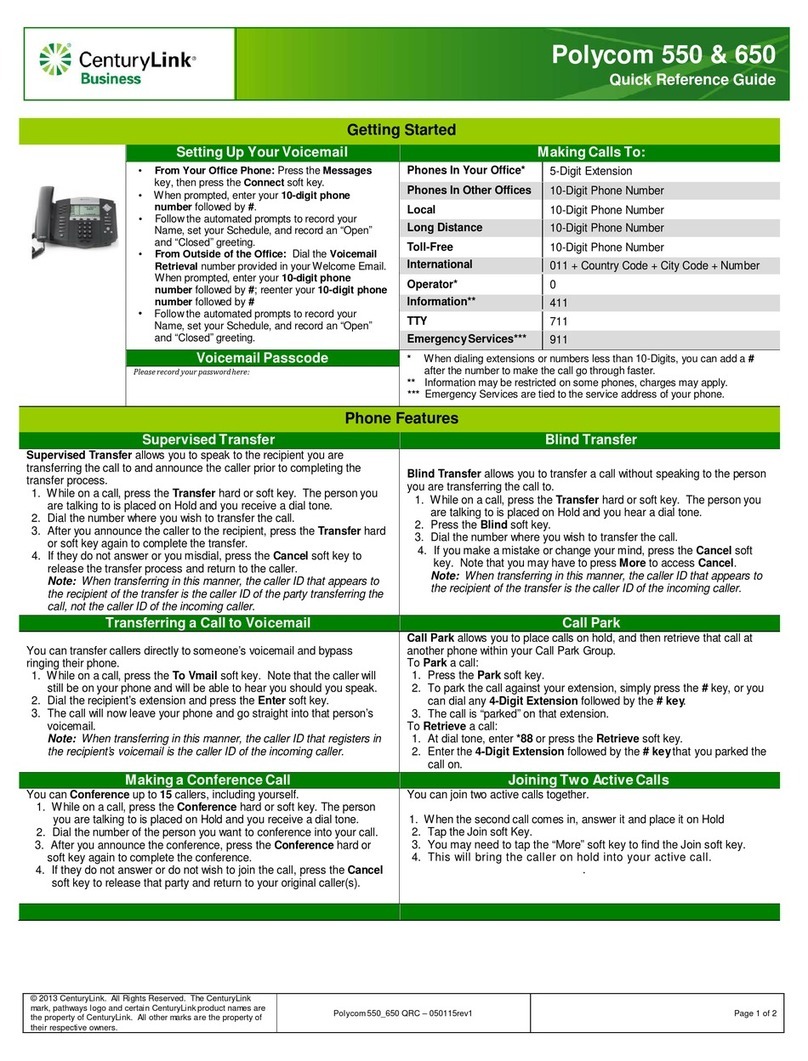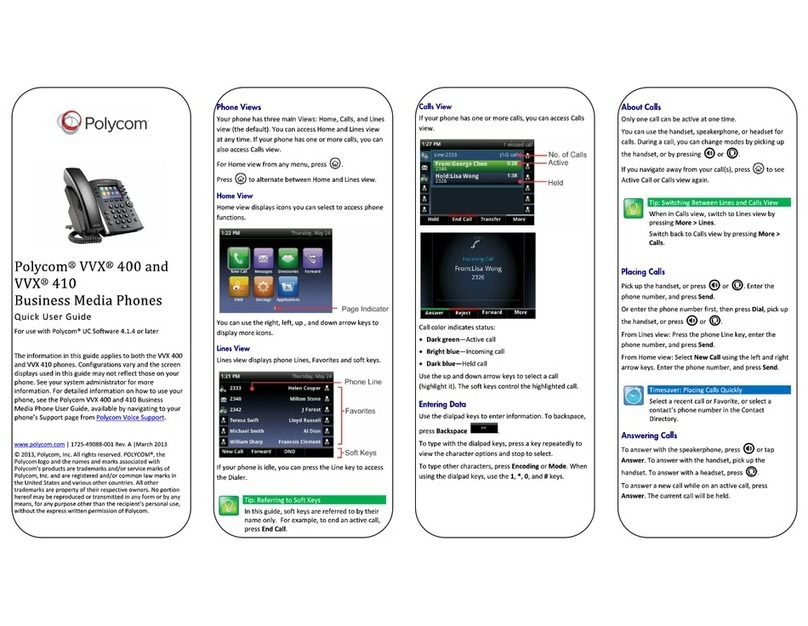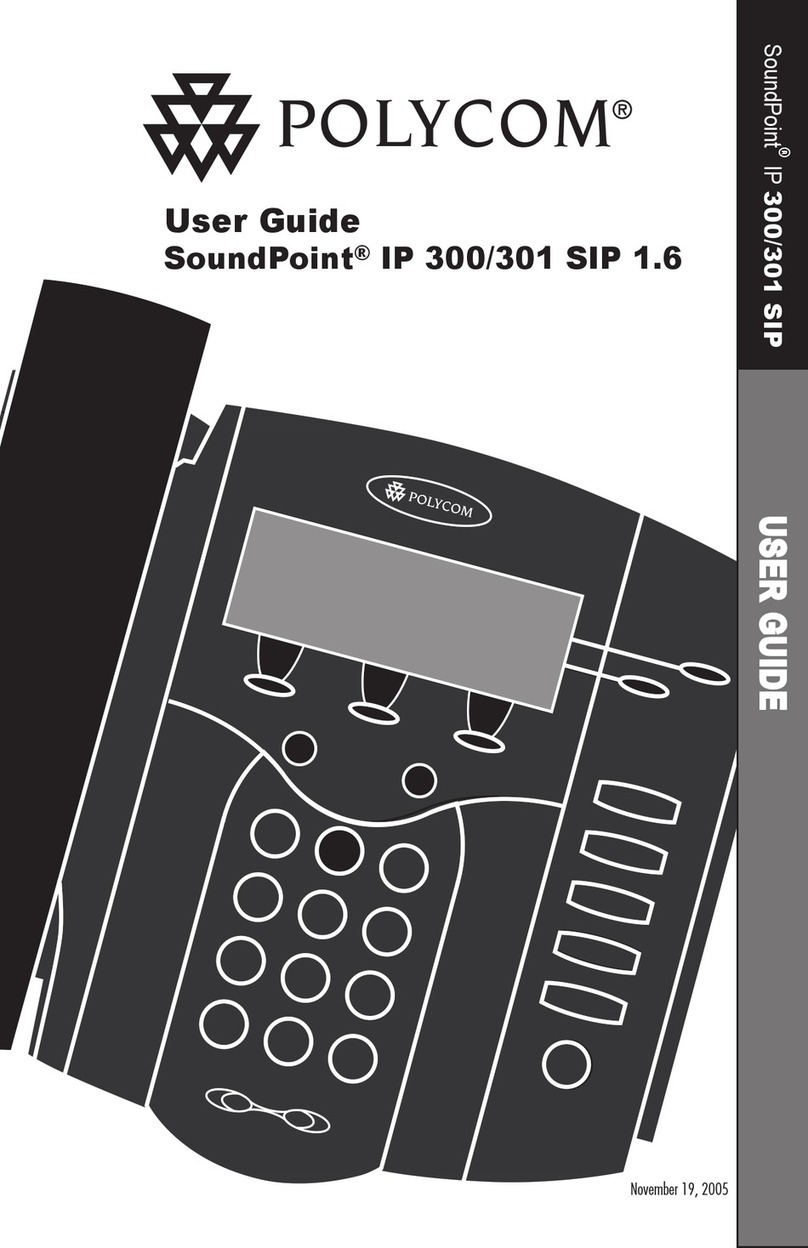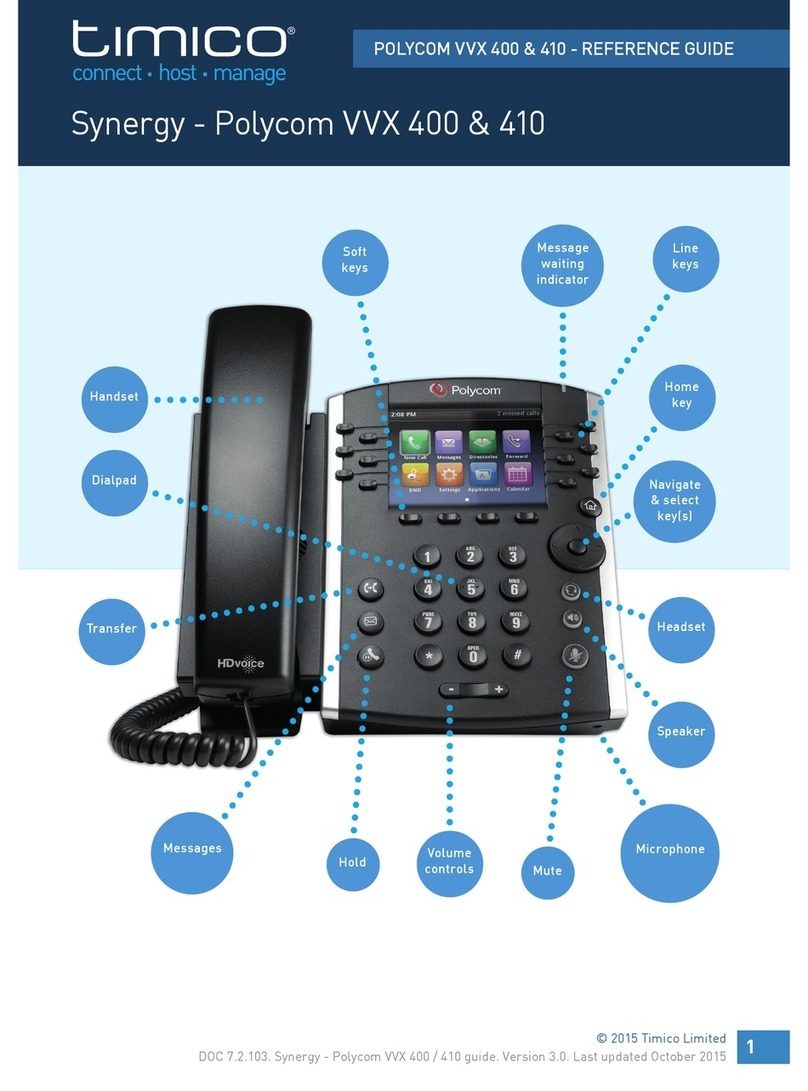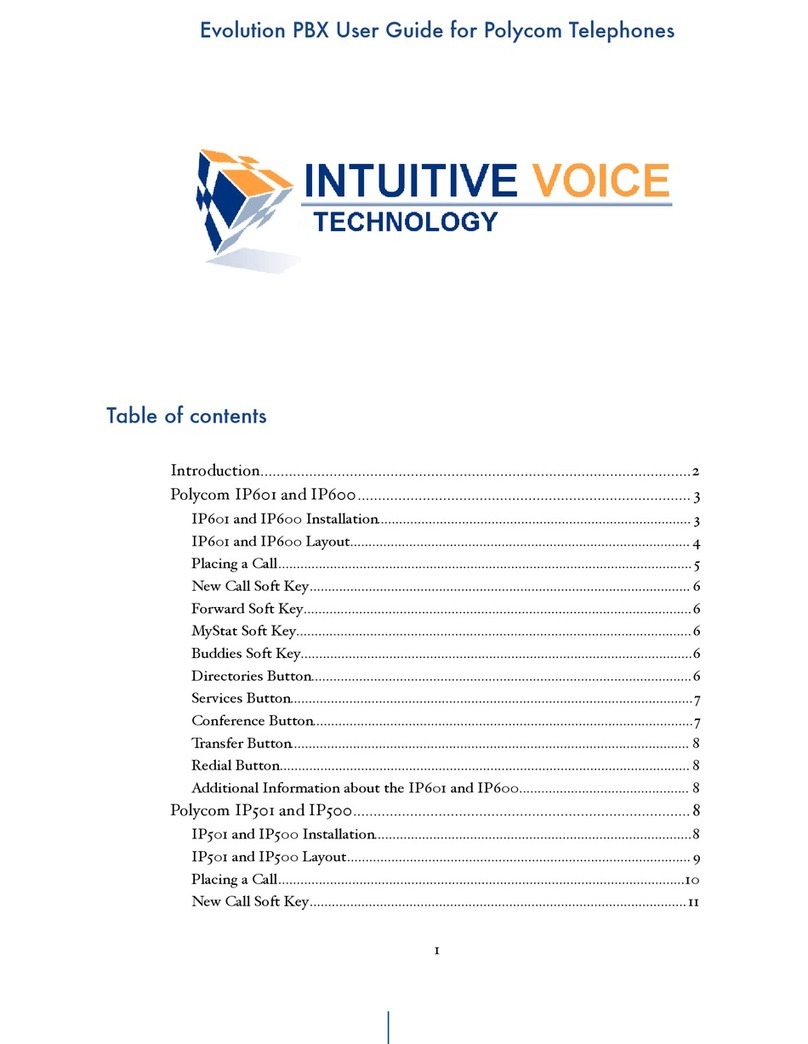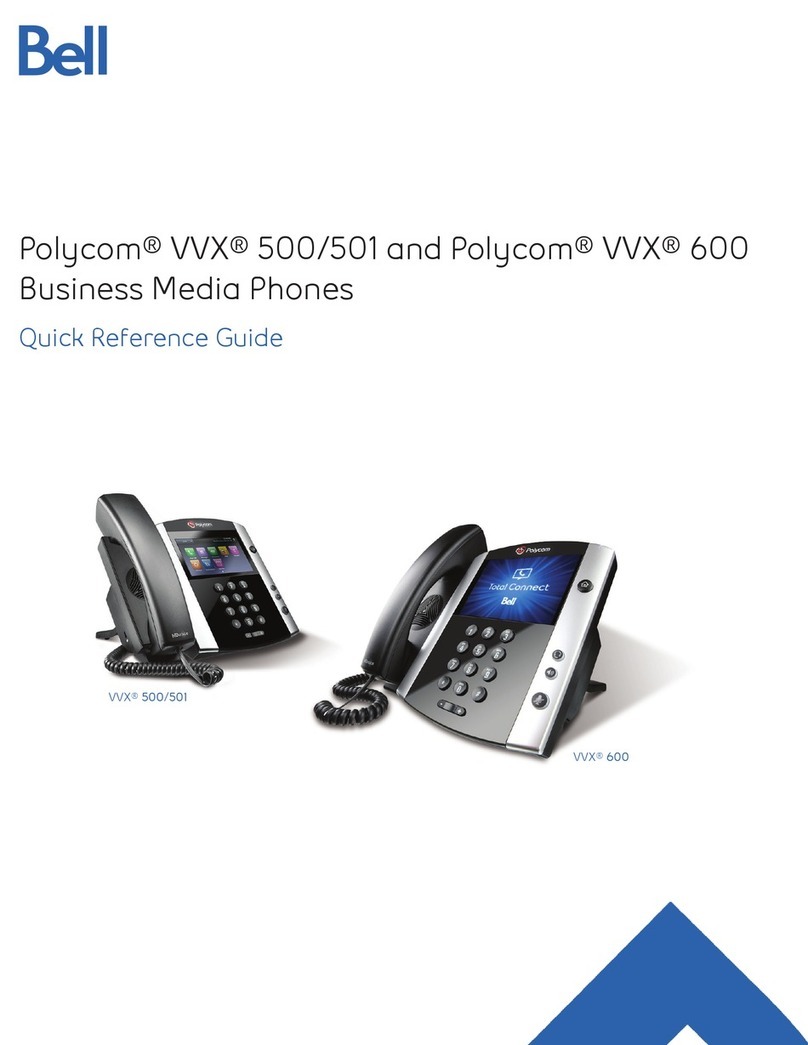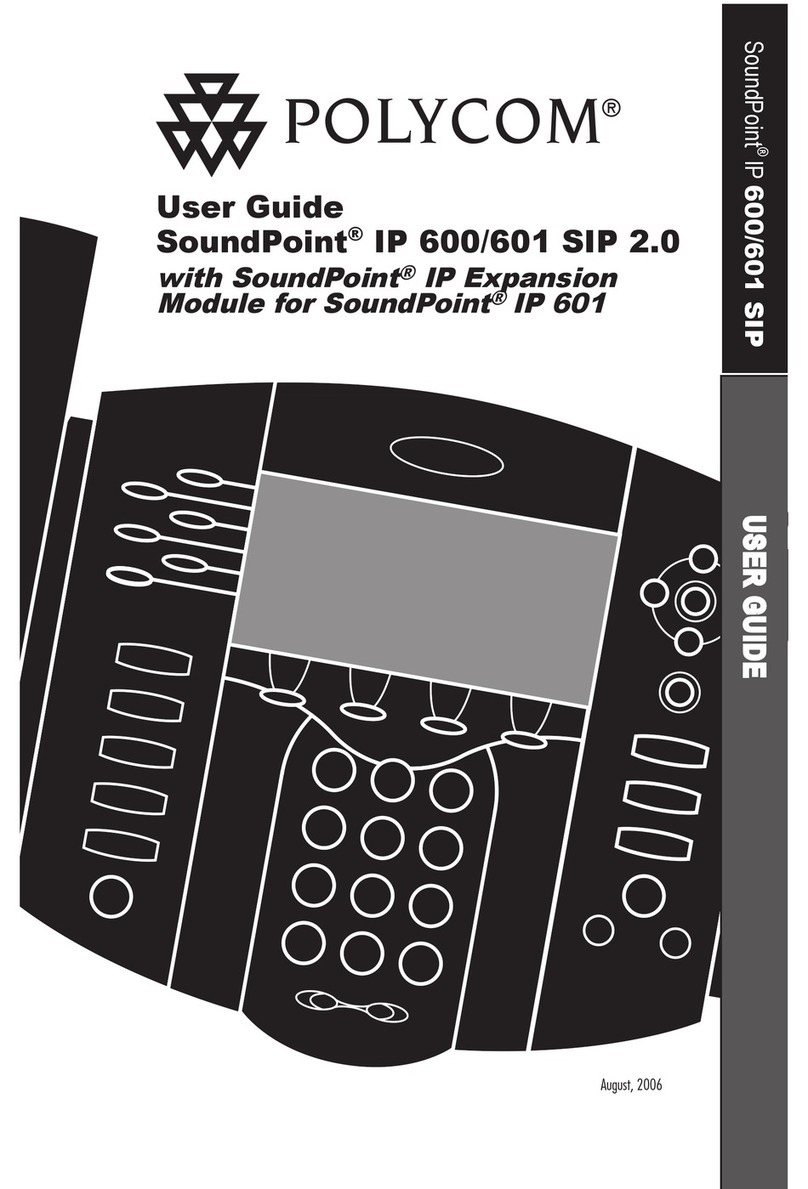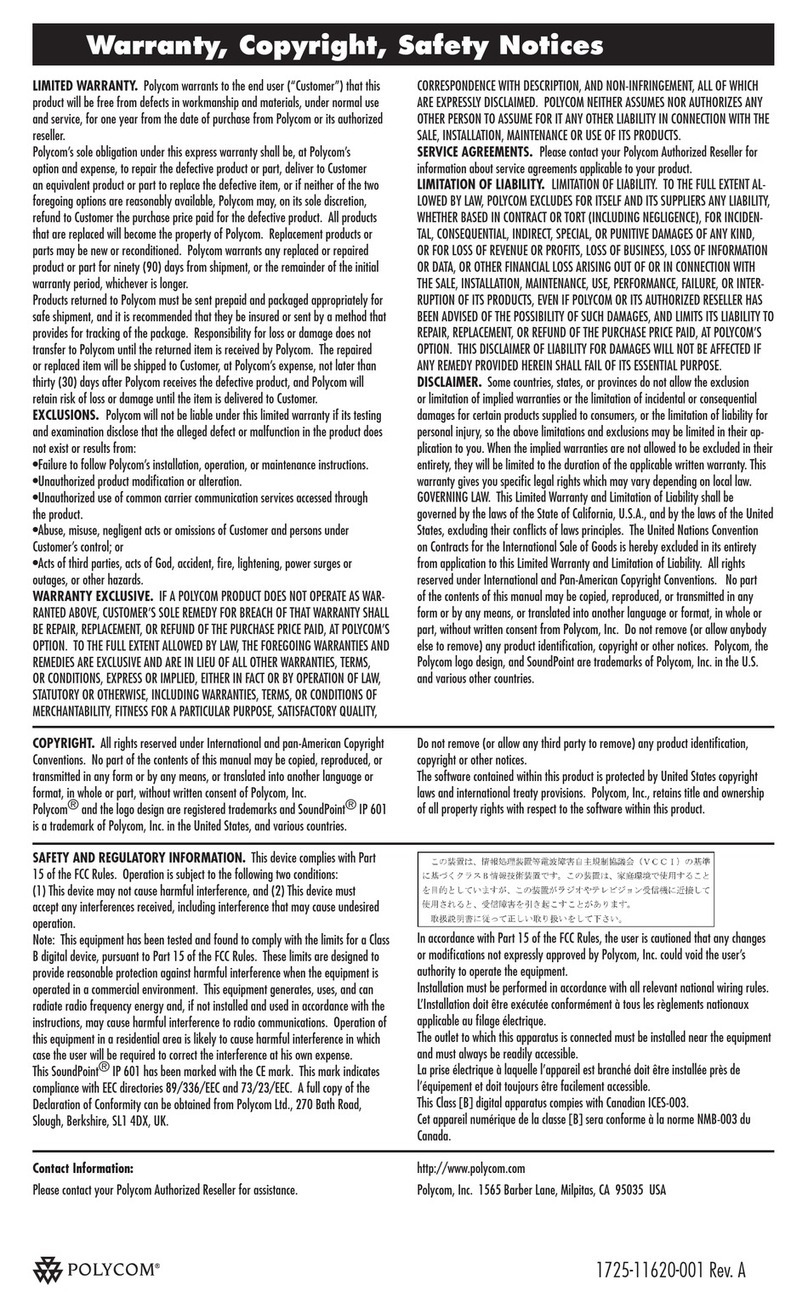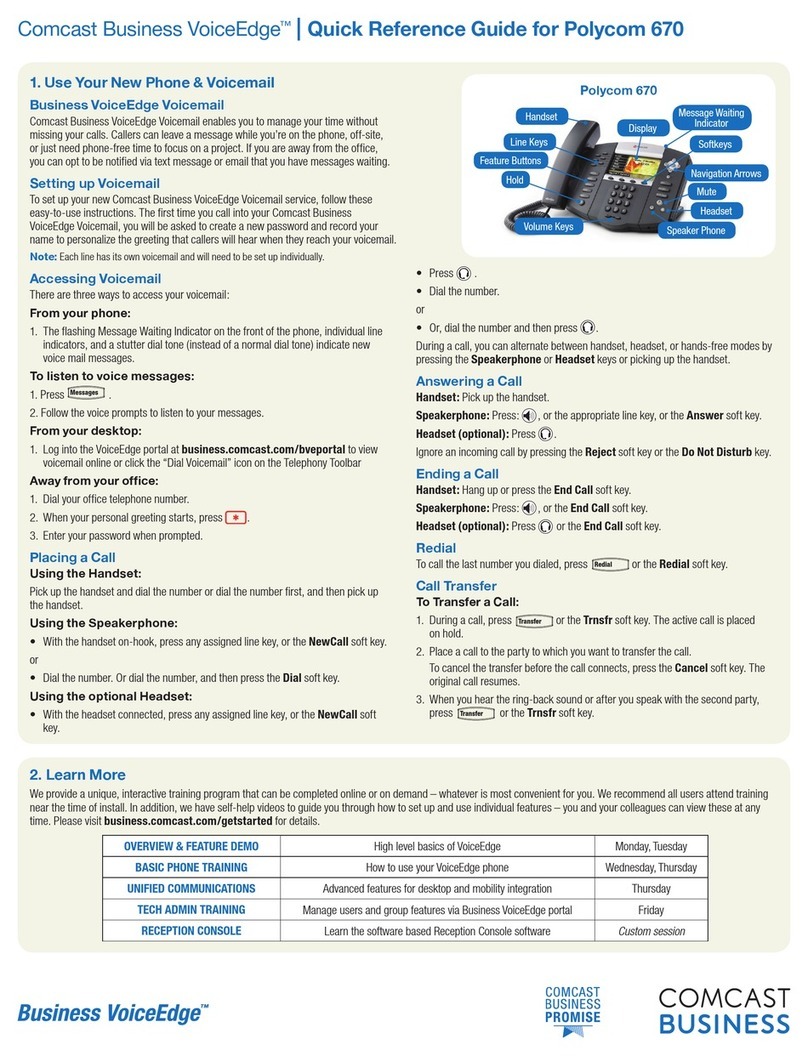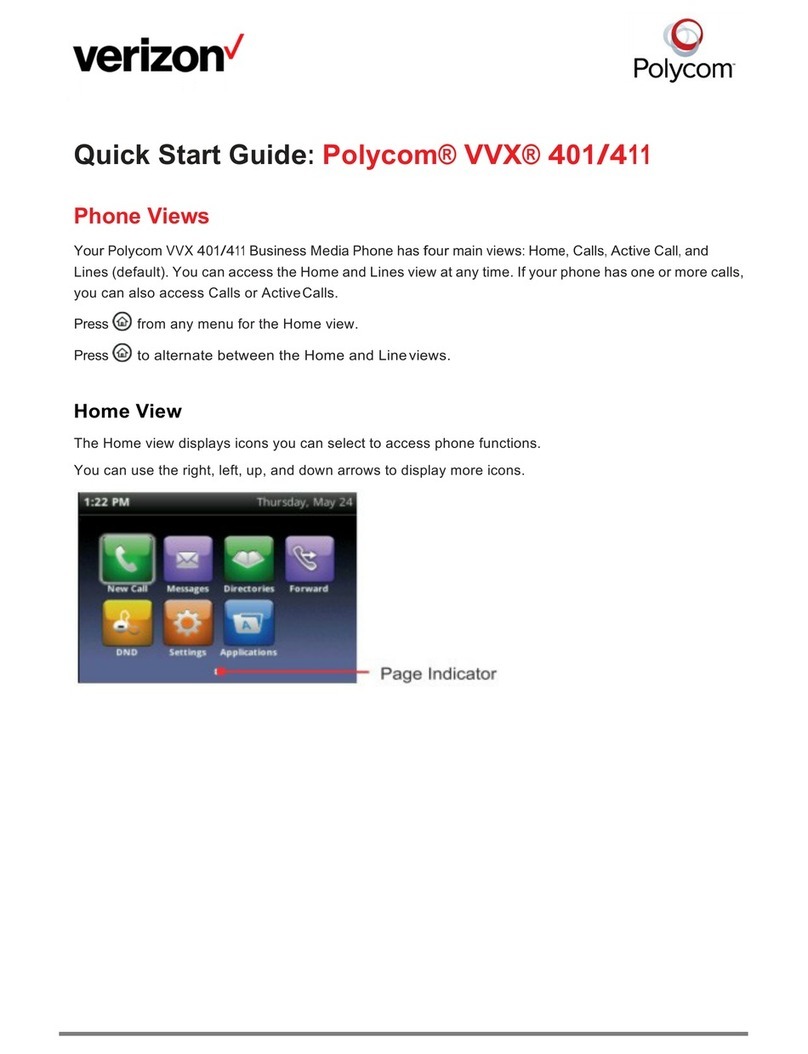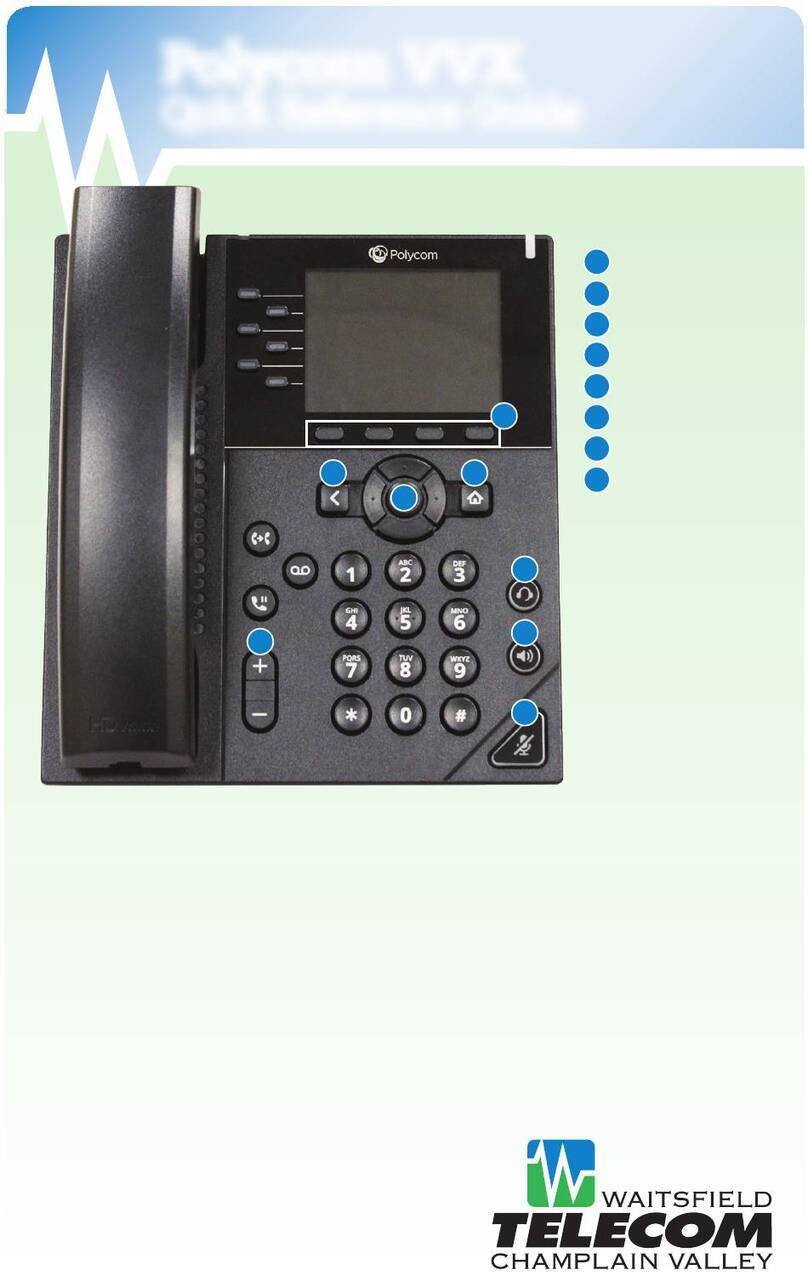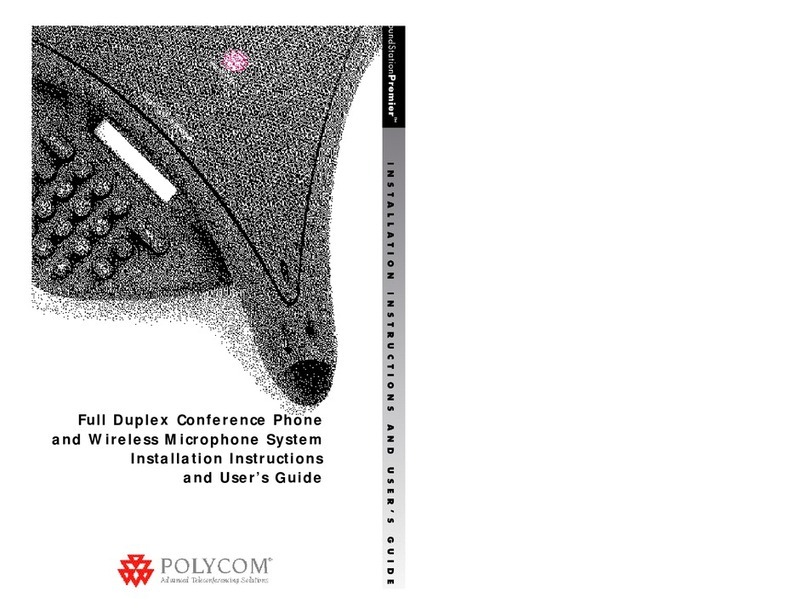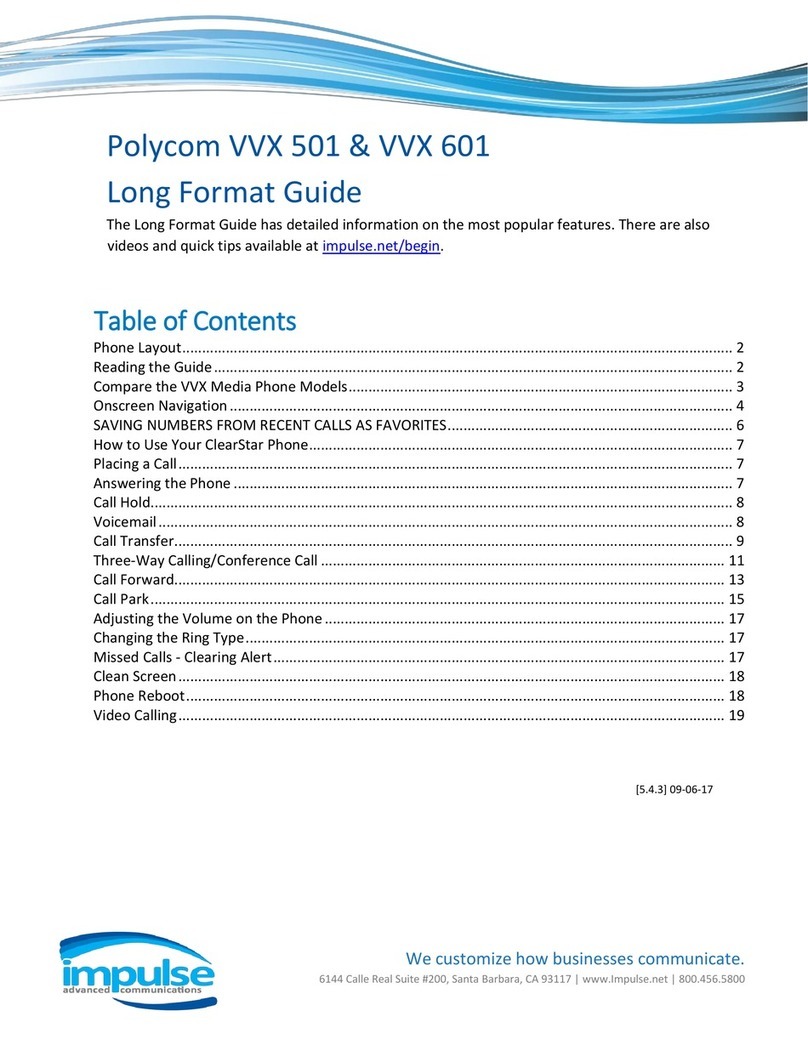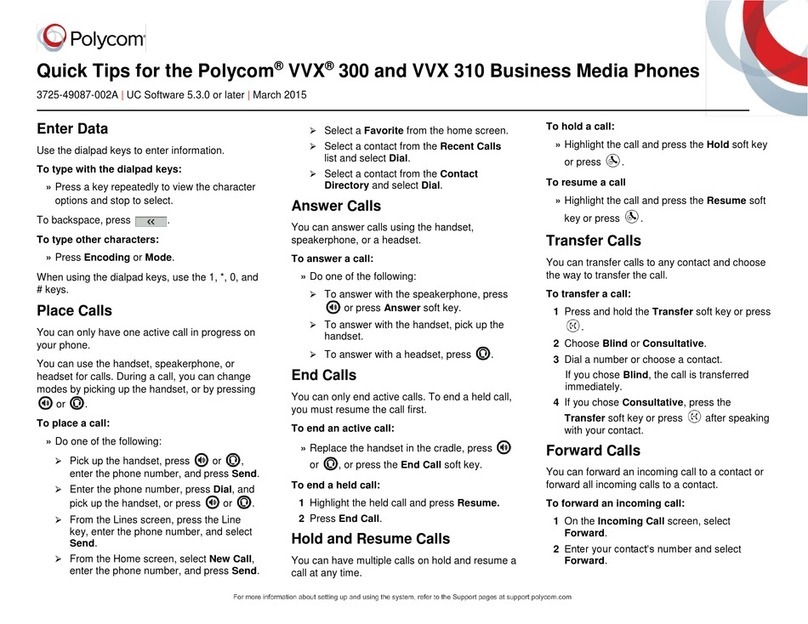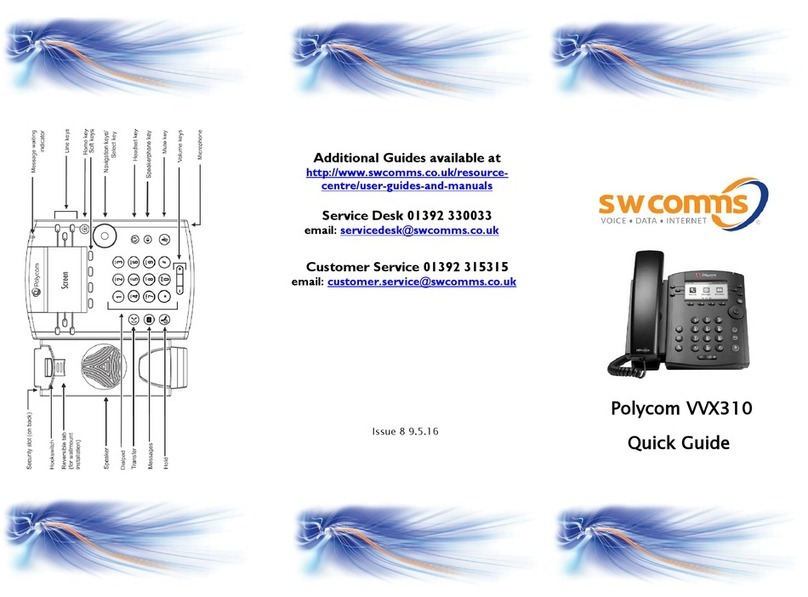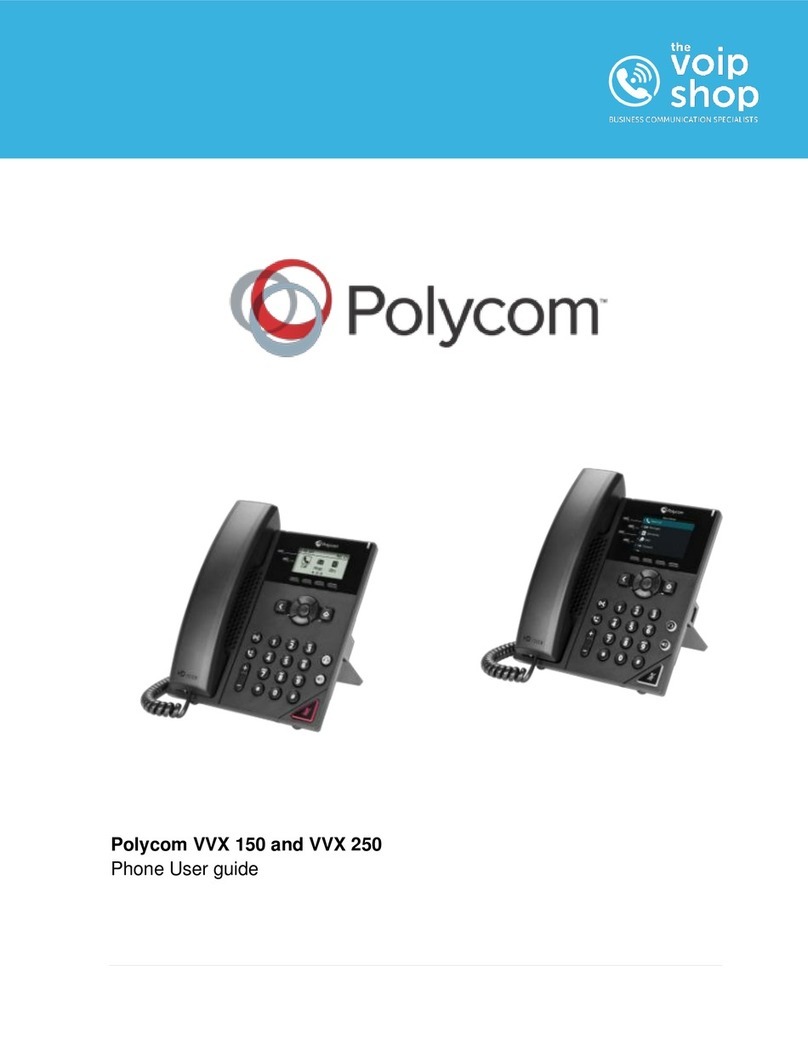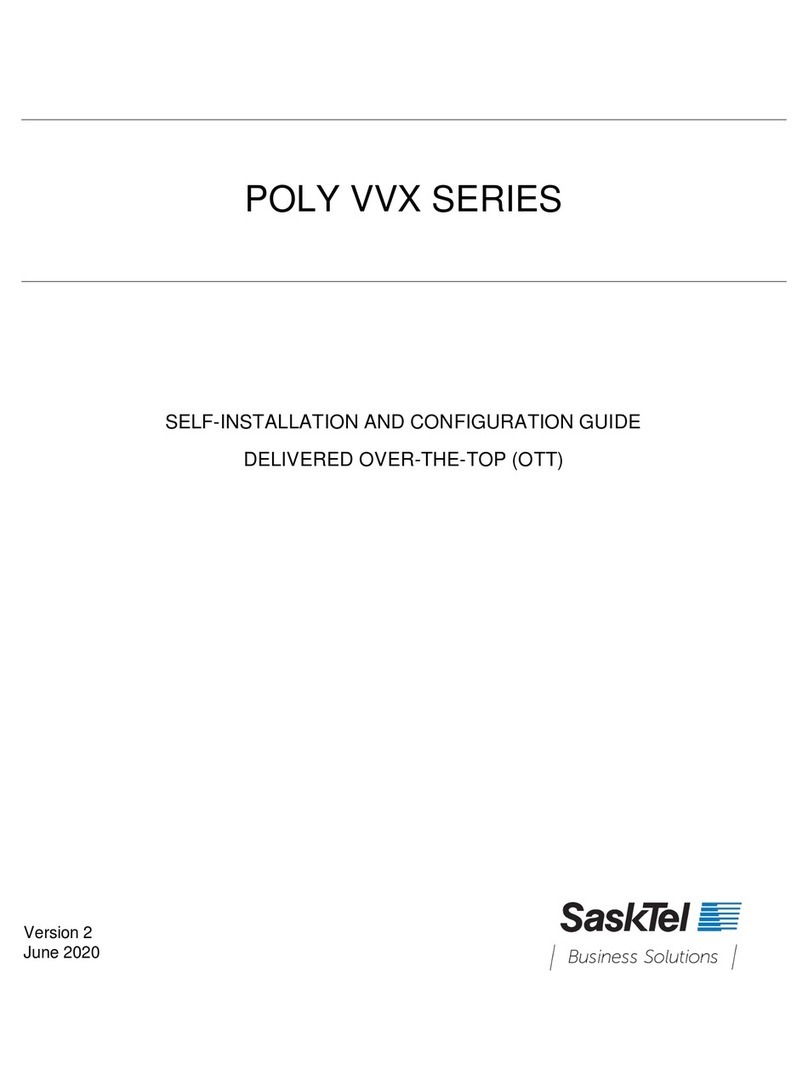Placing a caller on temporary hold
During a call there may be times when you would like to put the caller temporarily on hold sothat you can attend
to another task.
To put the caller on hold during a call,
•From Lines or Calls view, press [Hold]. If you’re in Calls view, be sure to highlight the call first.
To un-hold the call and resume the conversation, do one of the following:
•From Lines view, press [Resume]. If there’s more than one held call on the line, the last call that you
held will be resumed. If you have multiple lines and you press [Resume], the last call that you held—
on either line—will be resumed, or,
•From Calls view, use the up and down arrow keys to highlight the call, and press [Resume].
Creating a three-way conference call
To create a three-way conference call, proceed as follows,
1. Call the first party.
The first party answers the call.
2. Inform the first party that you are going to conference in a second party.
3. From Lines or Calls view, press [More], and then [Confrnc].
The active call is held. The first party is placed on temporary hold while you call the second party.
4. Place a call to the second party.
The second party answers the call.
5. When the second person answers, press [More] and then [Confrnc] to join everyone in a conference.
Note:
When a conference call has been established, pressing the [Split] soft key will split the conference into two
calls placed on hold.
Placing the call on hold on the conference originator’s phone will place the entire conference on hold.
A conference may be created at any time between an active call and a call on hold (on the same or another
line) by pressing the [Join] soft key.
Ending the conference call
From Lines or Calls view, press [End Call].
Note:
Ending the call on the conference originator’s phone will allow the other parties to continue the conference.
Transferring a call
To transfer a call, proceed as follows.
1. From Lines or Calls view, press [Transfer].
The active call is held.
2. From the Dialer, place a call to the person you want to transfer the call to.
3. When you hear the ring-back sound, press [Transfer] to complete the transfer. Or, if you
want to talk with the person before the transfer completes, then connect and talk with the
person, before pressing [Transfer].
Note:
To cancel the transfer before the call connects, press [Cancel].
Performing a blind transfer
To perform a blind transfer, proceed as follows.
1. From Lines or Calls view, press [Transfer].
The active call is held.
2. From the Dialer, press [Blind], then place a call to the person you want to transfer the call to.
Note:
If you don’t see [Blind], press [More], and then [Blind].
The call automatically transfers to the person you specified.
Note:
The transfer may be cancelled during establishment (for example, if the second party does not answer) by
pressing the [Cancel] soft key. The original call is then resumed.