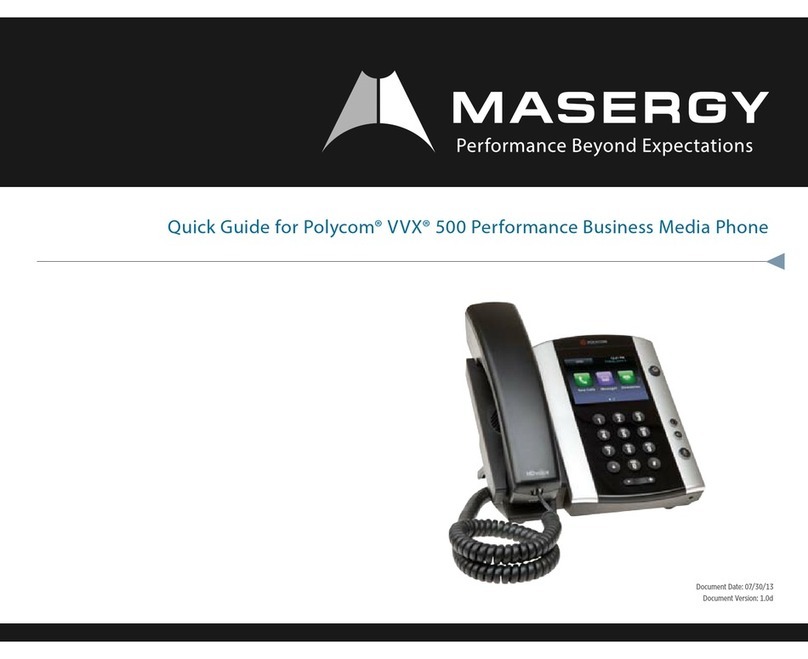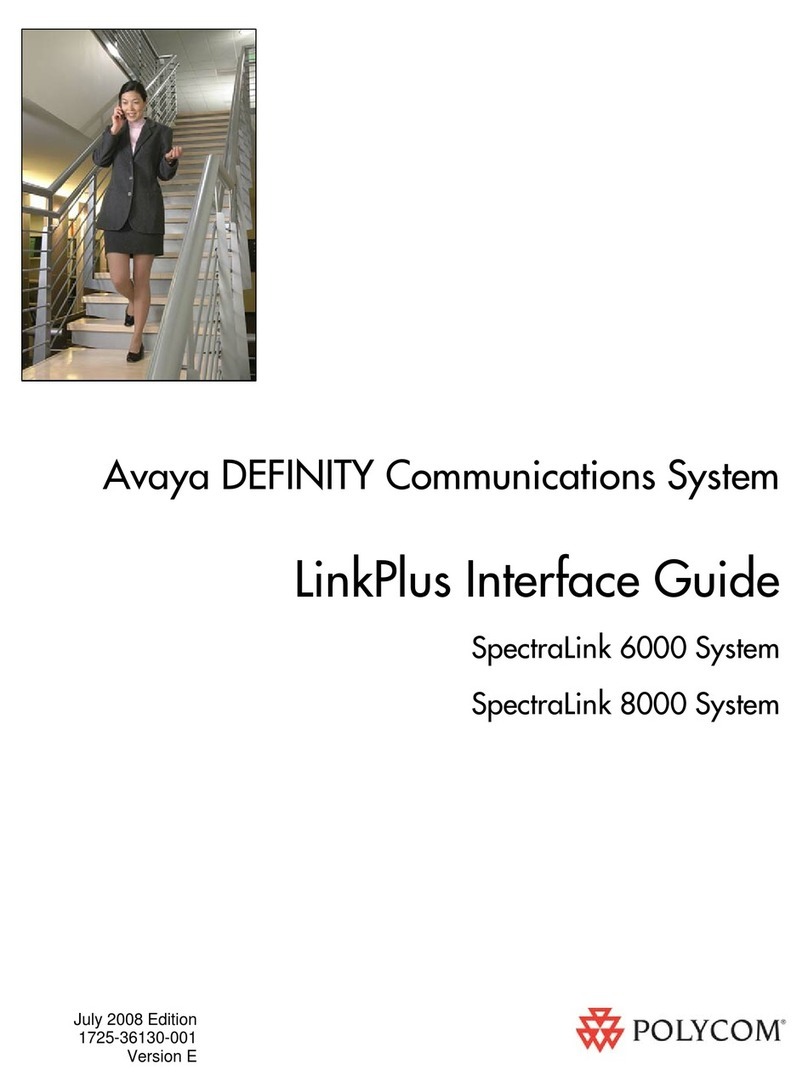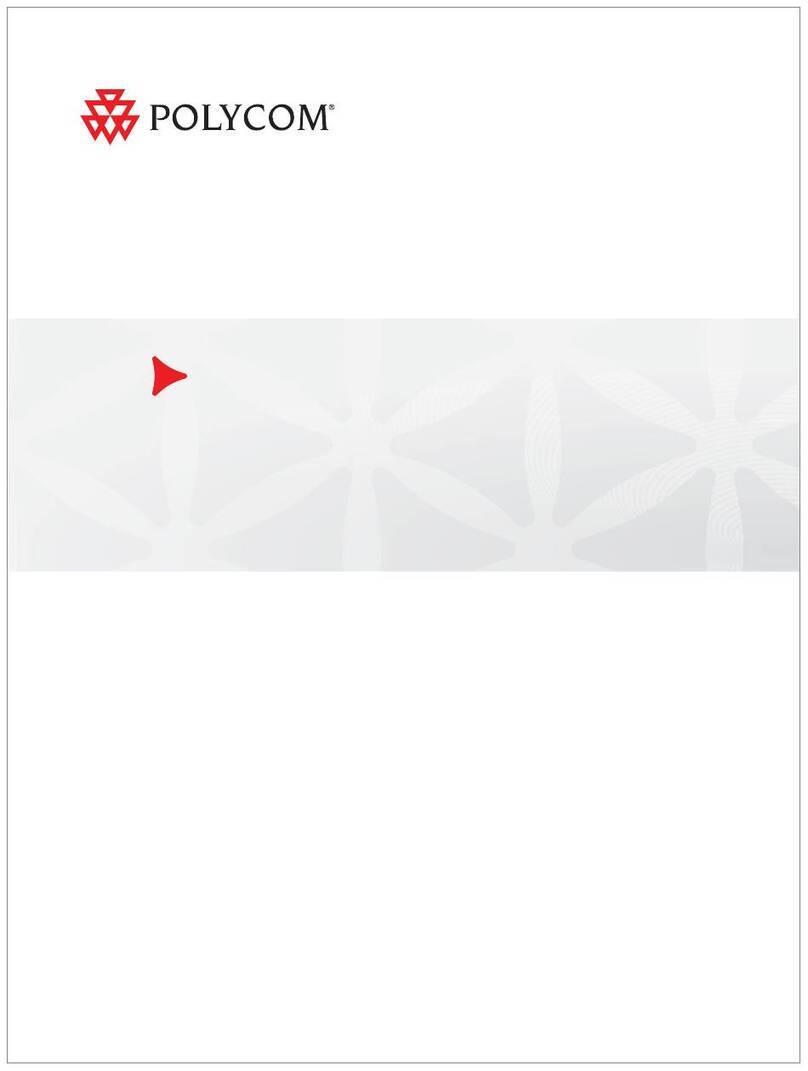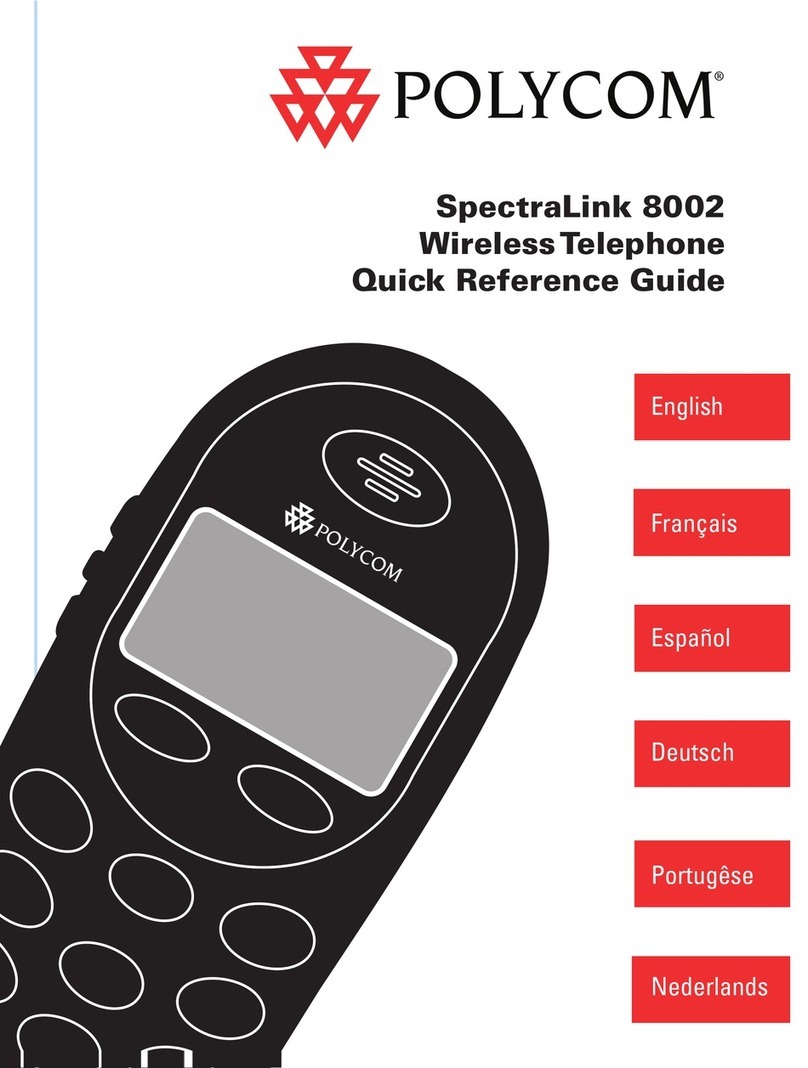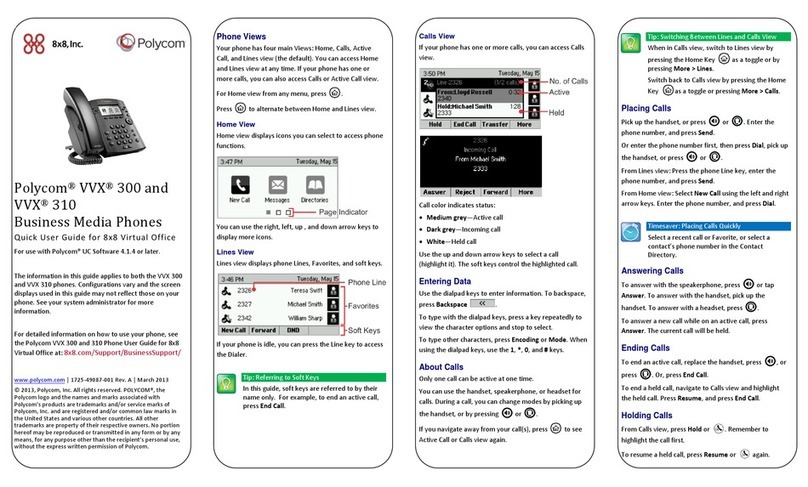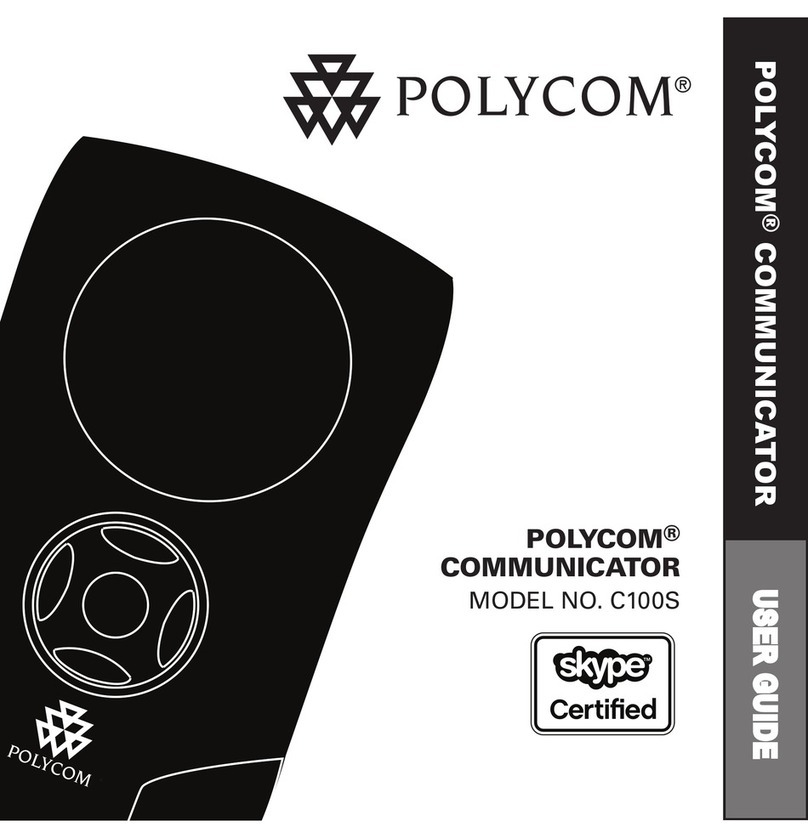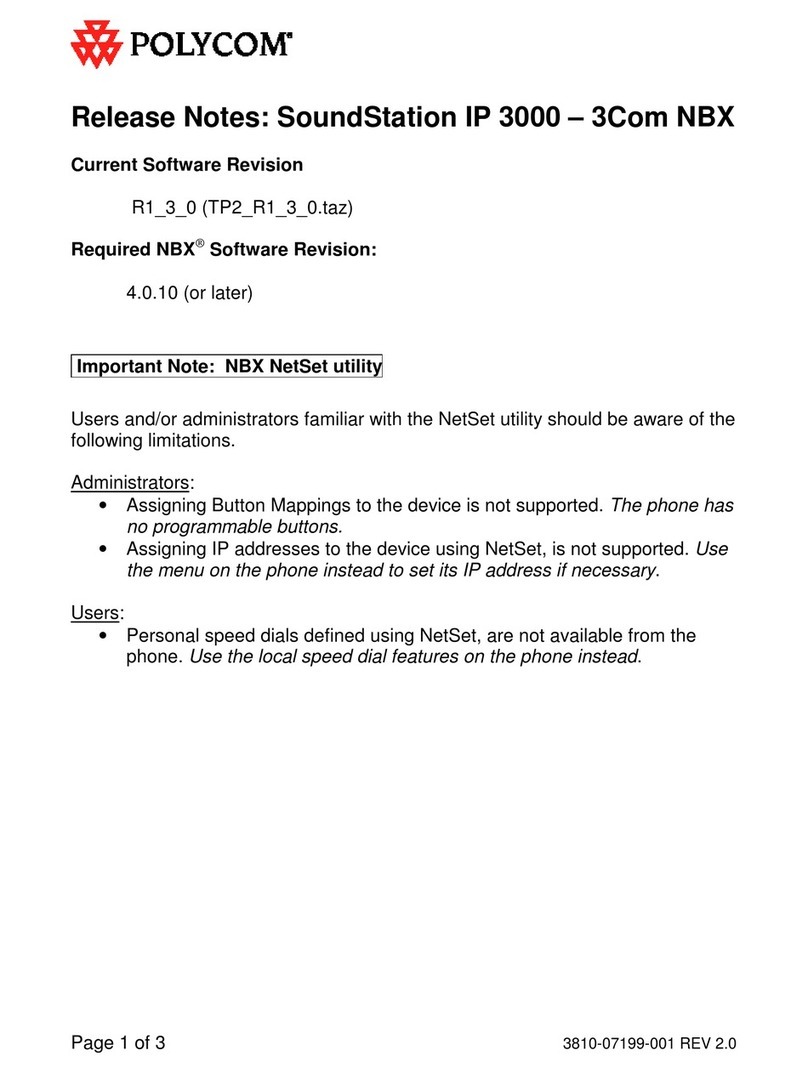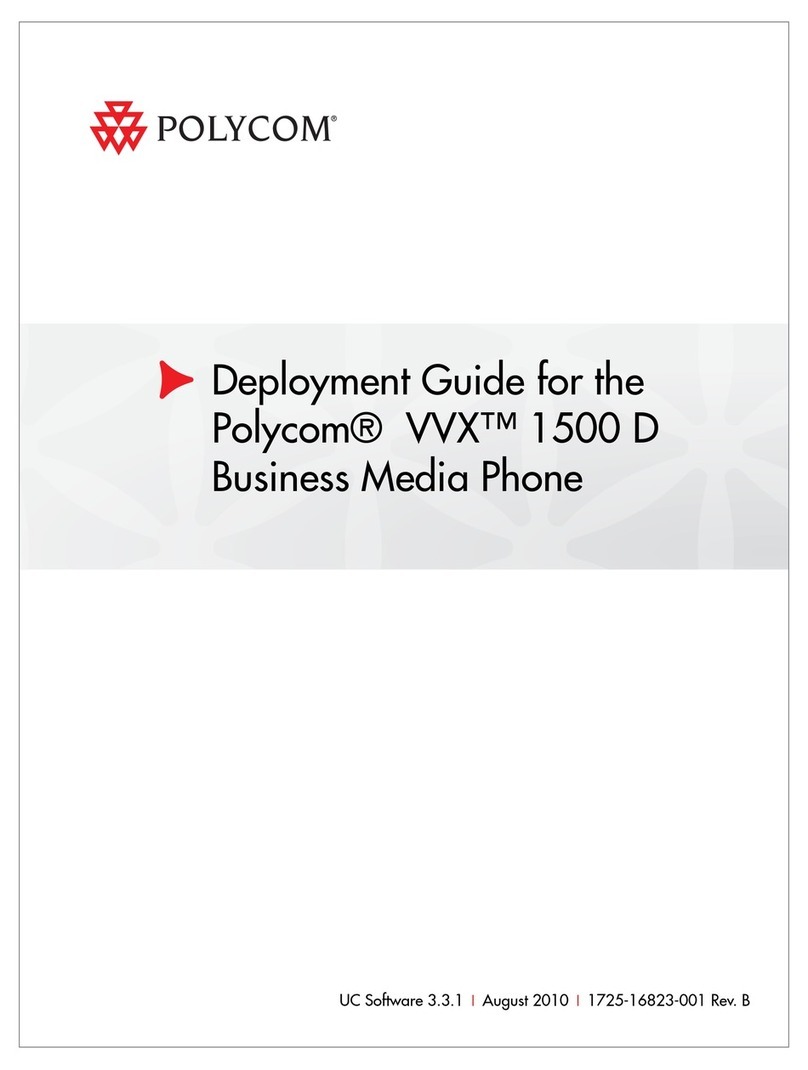Answering Calls
Toanswerwiththespeakerphone,pressortap
Answer.Toanswerwiththehandset,pickupthe
handset.Toanswerwithaheadset,press.
Toansweranewcallwhileonanactivecall,tapAnswer.
Thecurrentcallwillbeheld.
Ending Calls
Toendanactivecall,replacethehandset,press,or
press.Or,tapEndCall.
Toendaheldcall,navigatetoCallsviewandhighlight
theheldcall.TapResume,andtapEndCall.
Holding Calls
FromLines,Calls,orActiveCallview,tapHold.Ifyou’re
inCallsview,remembertohighlightthecallfirst.
Toresumeaheldcall,tapResumefromeitherLinesor
Callsview.
Transferring Calls
FromLines,Calls,orActiveCallview,tapTransfer,and
calltheotherparty.Whenyouheartheringbacksound,
orafteryoutalkwiththeotherparty,tapTransfer.
Forwarding Calls
Toenablecallforwarding,tapForwardfromHomeor
Linesview.Taptheforwardingtypetoenable,typea
forwardingnumber,andtapEnable.
Todisablecallforwarding,tapForwardfromHomeor
Linesview,taptheforwardingtypetodisable,andtap
Disable.
Toenableper‐callforwarding:Asyourphonerings,tap
Forward,entertheforwardingnumber,andtap
Forward.
Placing Conference Calls
Callthefirstparty,andafterthecallconnects,tap
Confrnc.Then,dialandconnectwiththesecondparty
andtapConfrncagain.
FromLinesorCallsview,youcan:
TapHoldtoholdallparticipants.
TapEndCalltoremoveyourselffromthecall,but
keeptheotherparticipantsconnected.
TapManagetomanageeachparticipant.
TapSplittoendtheconferenceandholdall
participants.
Timesaver:PlacingConferenceCalls
Ifyouhaveanactiveandheldcall,tapJointo
setupaconference.
Favorites
Favoritesareyourcontactsyouwantquickaccessto.
YourFavoriteslistdisplaysallyourFavorites.Asmaller
numberofFavoritesdisplaysinLinesview,andwhenyou
tapthephoneLinefromHomeview.
ToviewyourFavoriteslist—TapNewCallfrom
Homeview,andtapFavorites.
TomakeacontactaFavorite—Navigatetoyour
ContactDirectoryandtapthecontact.TapAddto
Favorites,andtapYestoconfirm.
TodialaFavorite—TaptheFavoritefromHomeor
Linesview,orfromyourFavoriteslist.
ToreorderyourFavoriteslist—Updatethecontact’s
FavoriteIndexnumberintheContactDirectory.
Tip:WhatDoesaGreenStarMean?
Agreenstar,,indicatesaFavorite.
Viewing Recent Calls
ToviewyourRecentCallslist,tapDirectoriesfrom
Homeview,andtapRecentCalls.
FromtheRecentCallslist,taptosortandordercalls,
taptodisplayonlycertaincalls,ortapacallrecord
tocalltheperson.
Timesaver:ViewingRecentCalls
Tap(shownnext)fromLines,Calls,or
ActiveCallview.
Tip:SavingRecentCallerstoYourDirectory
FromyourRecentCallslist,tapnexttothe
call,andtapSave.Enteradditionalinformation
andtapSave.
Contact Directory
ToviewyourDirectory—TapDirectoriesfrom
Homeview,andtapContactDirectory.
Toaddacontact—NavigatetoyourContactDirectory
andtap.Typethecontact’sinformation,andtap
Save.TomakeacontactaFavorite,entera
FavoriteIndexnumber.
Toupdatecontactinformation—Navigatetoyour
ContactDirectoryandtapthecontact.Tap,
updatethecontact’sinformation,andtapSave.
Todeleteacontact—Navigatetoyour
ContactDirectoryandtapthecontact.Tap,and
tapYestoconfirm.
Tosearchforacontact—Navigatetoyour
ContactDirectoryandtapSearch.Entersearch
criteria,andtapSearch.
TodialacontactfromyourDirectory—Navigateto
yourContactDirectoryandtapthecontact.Fromthe
contact’sinformationscreen,tapthecontact’sphone
number.
Listening to Voice Mail
TapMessagesfromHomeview,andtap
MessageCenter.TapConnectandfollowtheprompts.
Timesaver:AccessingYourMessageCenter
Tap(shownnext)fromLines,Calls,or
ActiveCallview.
Muting the Microphone
Duringacall,presssootherpartiescan’thearyou.
TodisableMute,pressagain.
Using Do Not Disturb
IfyourservicesupportsDoNotDisturb,youcanenable
ordisableringing.Toenableordisableringing,tapDND
fromHomeorLinesview.WhenDoNotDisturbis
enabled,theDNDicon,,displaysinthestatusbar.
IfyouhaveaVVX600,youcantap todisableDND.
Adjusting Volume
Tochangecallvolume,pressduringacall.To
changetheringervolume,presswhenthe
phoneisidleorringing.
Updating Ringtones
Tochangetheincomingcallringtone,tapSettingsfrom
Homeview,andtapBasic>RingType.Taptheringtone
youwant.
Tosetaringtoneforacontact,navigatetoyour
ContactDirectoryandtapthecontact.Tap,update
thecontact’sRingType,andtapSave.
Blind Transfer
Totransferacallwithoutnotificationtorecepient,select
TransferKeywhileonthecall.PressBlindSoftKey.
Whenyouheardialtone,entertheextension,oryou
mayalsoselectbypressingtheLineKey.PressDial
Call Park
Toputacallonholdatonephoneandcontinuethe
conversationfromanotherphone,presstheHoldKey
thenpressNewCallPress*68#andfollowtheprompts.
Dialthedesiredextensionnumberfollowedbythe(#)
Key.Toparkthecallpressthe(#)Key.Whenyoureach
thedestinationofthephonewherethecallwasparked,
press*88#andfollowtheprompts.Entertheextention
ofthecalldestinationandPressDial