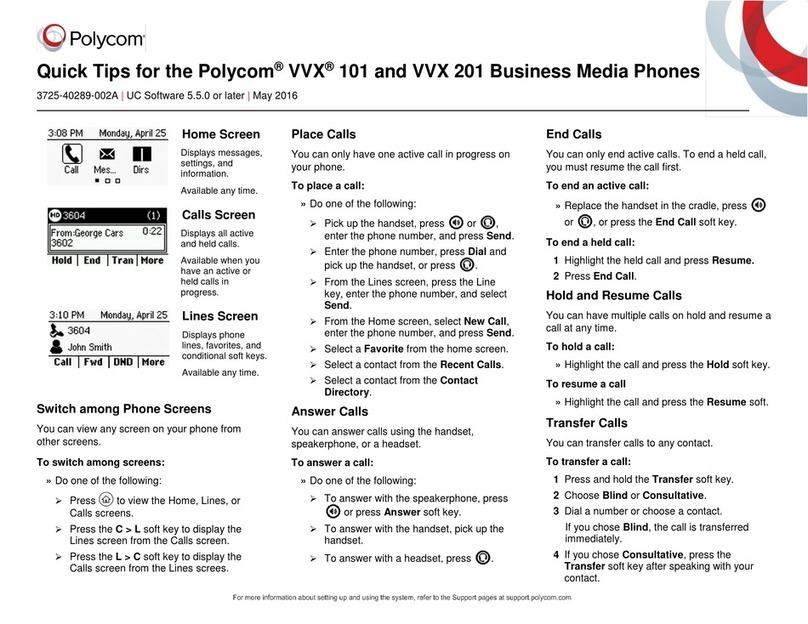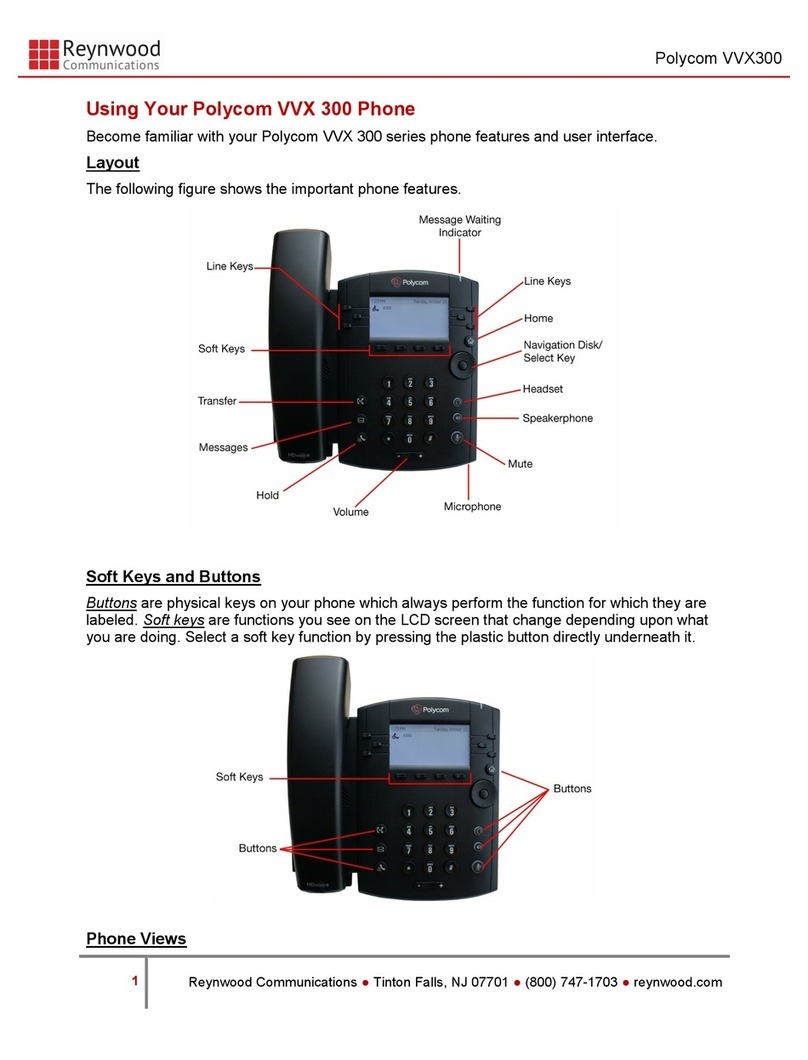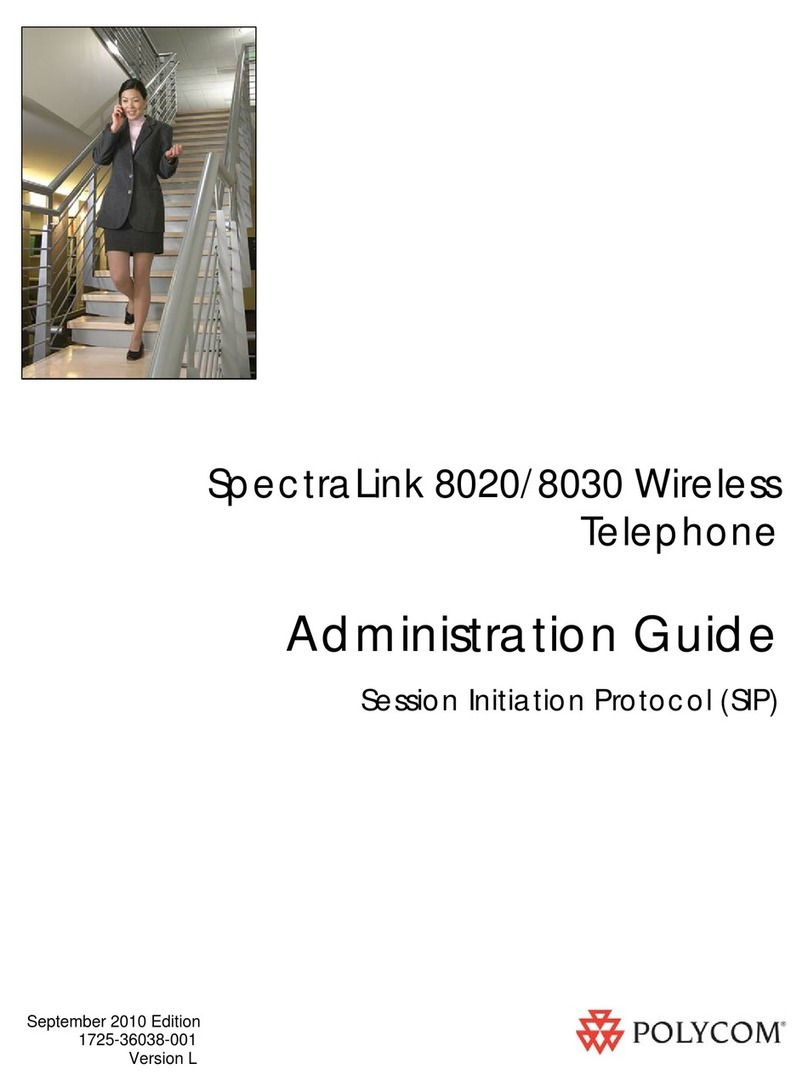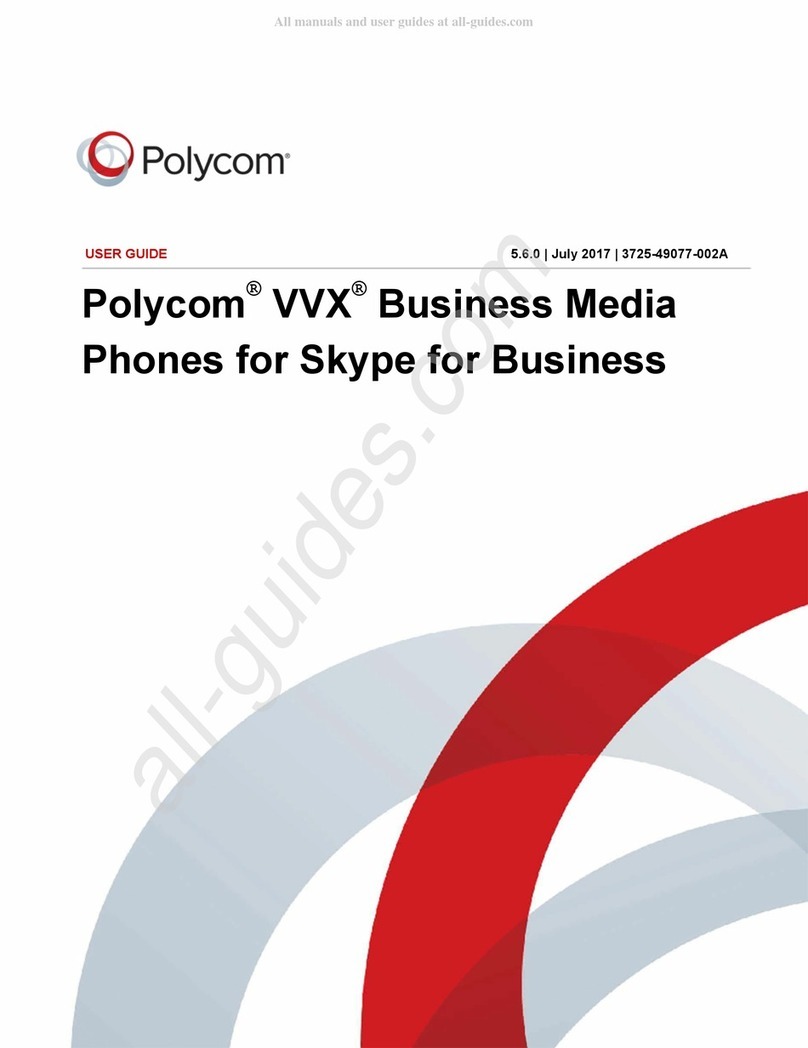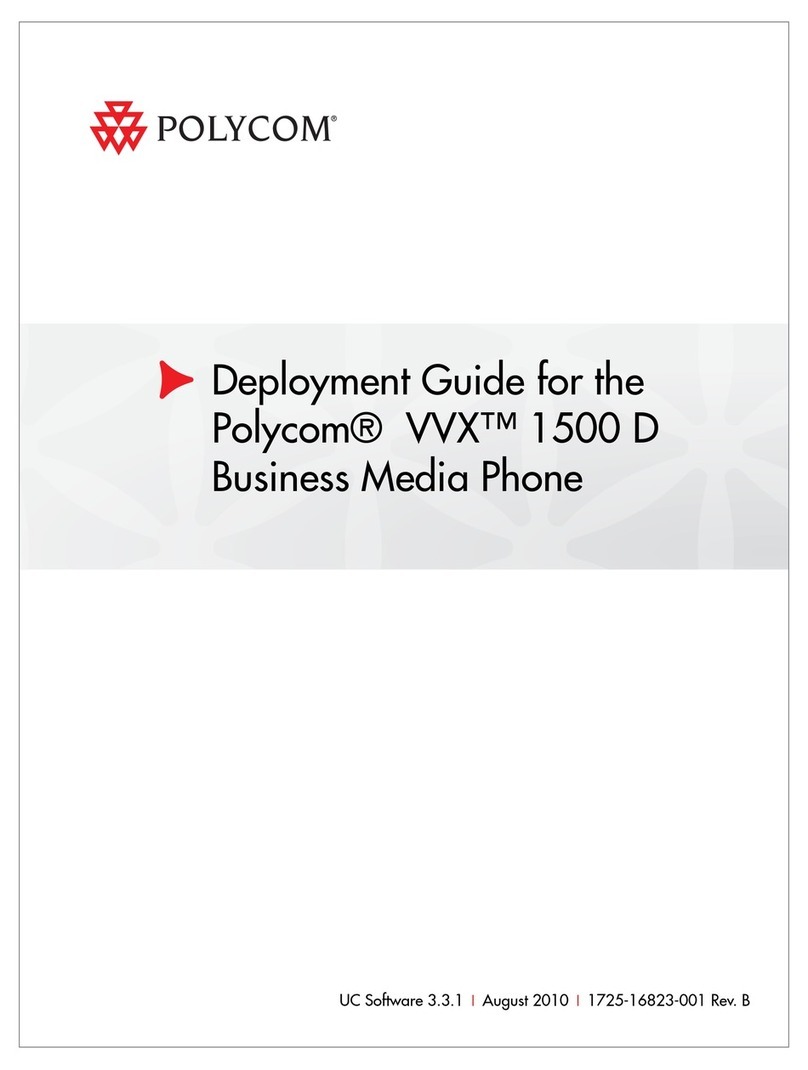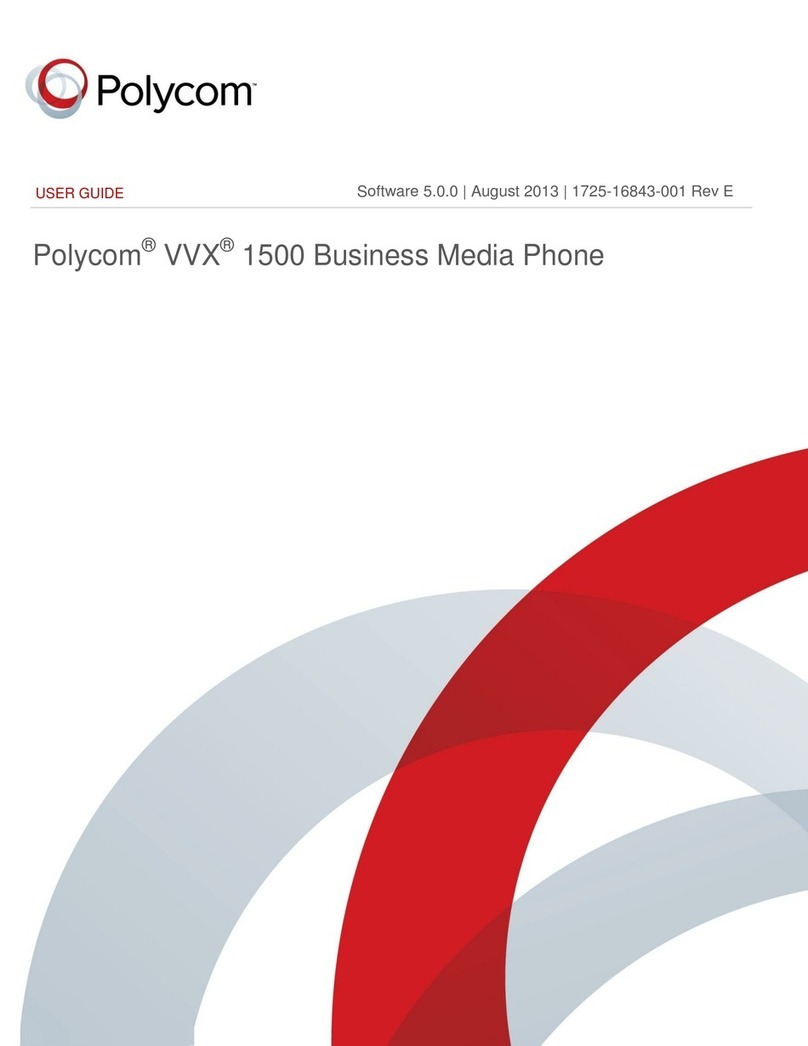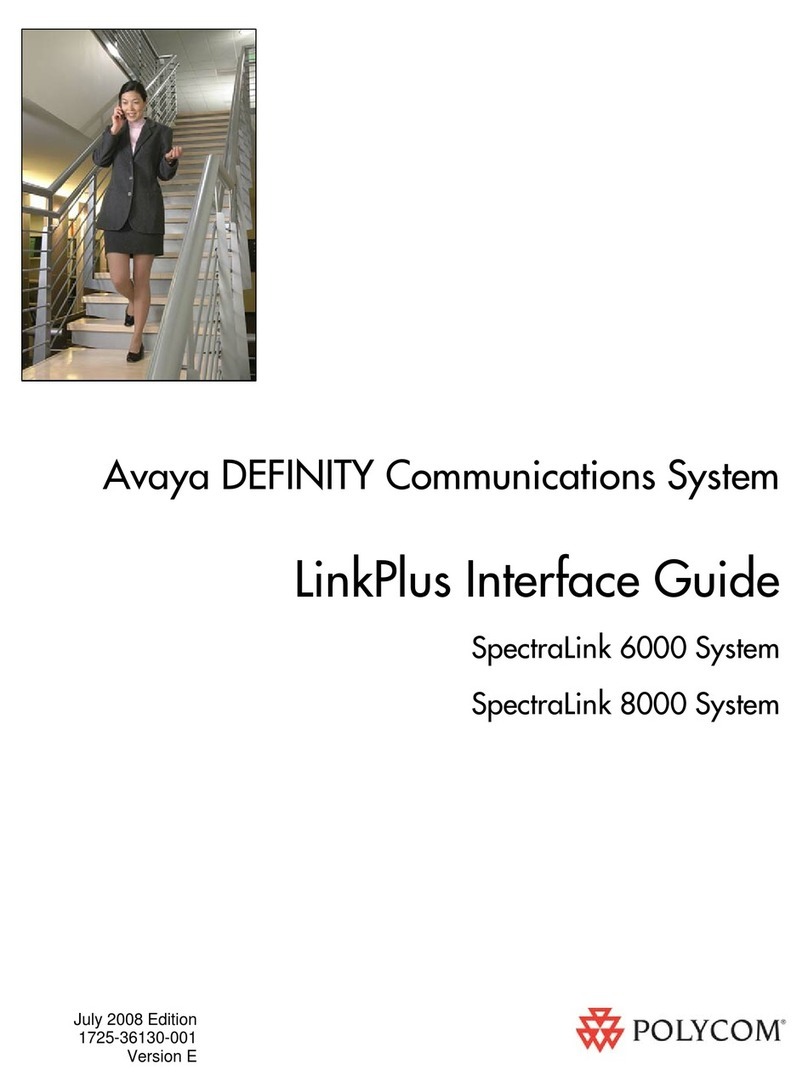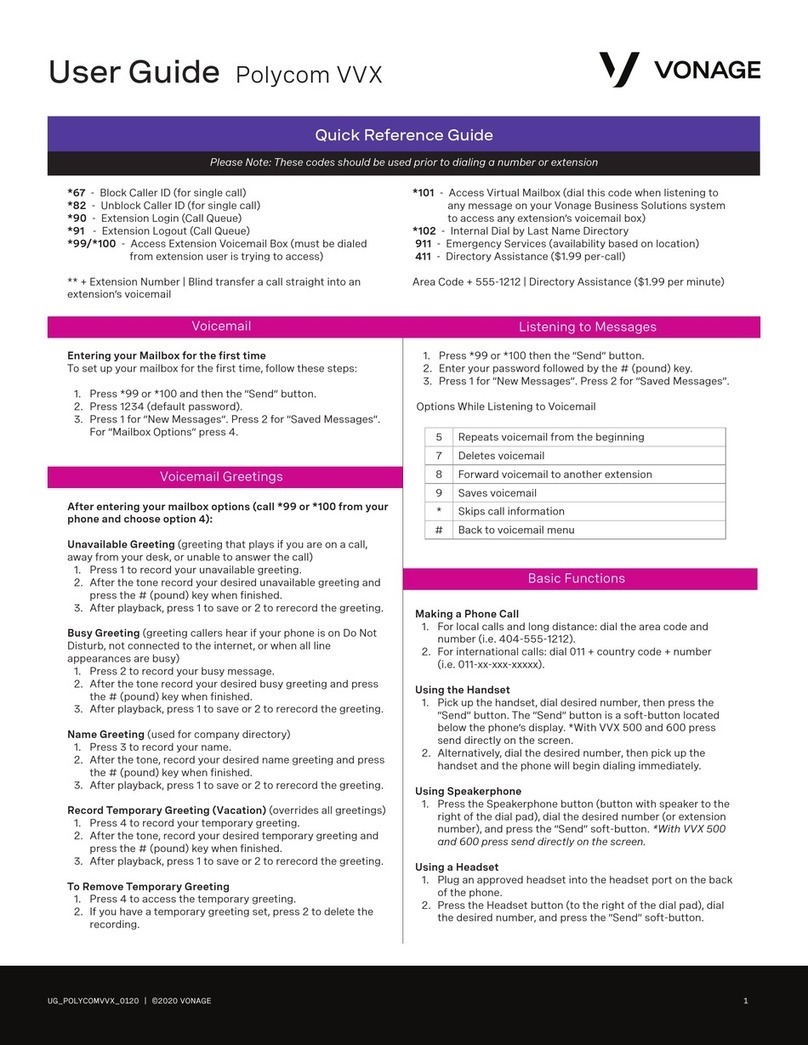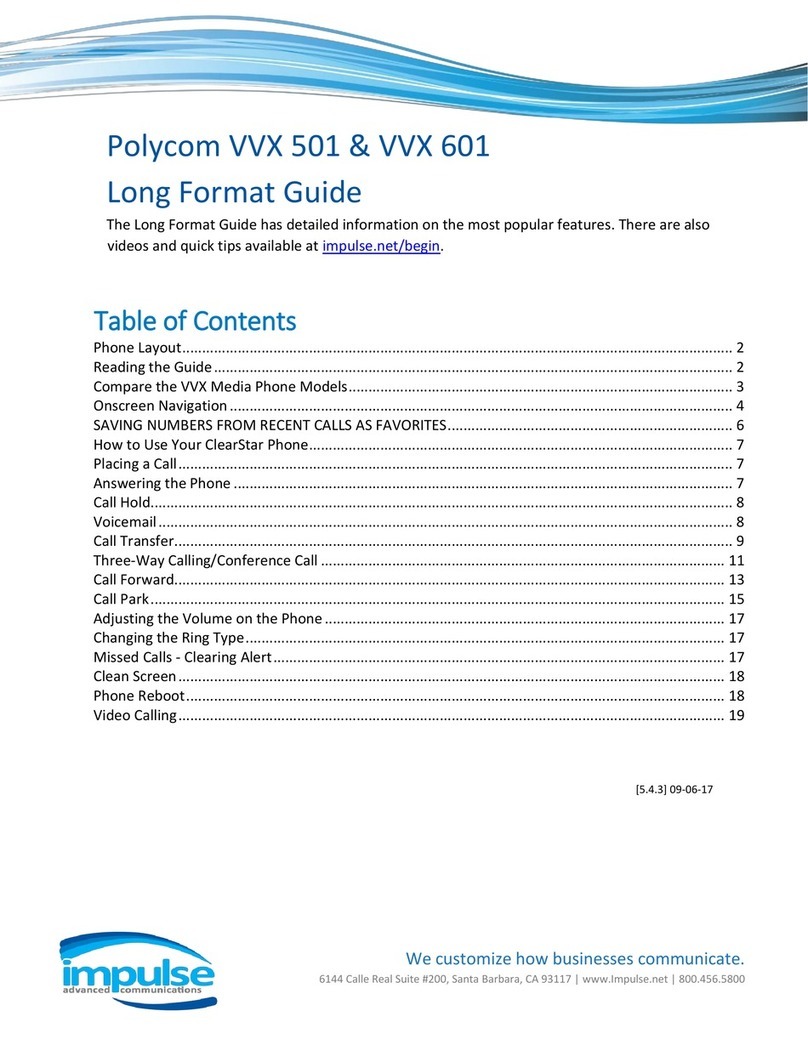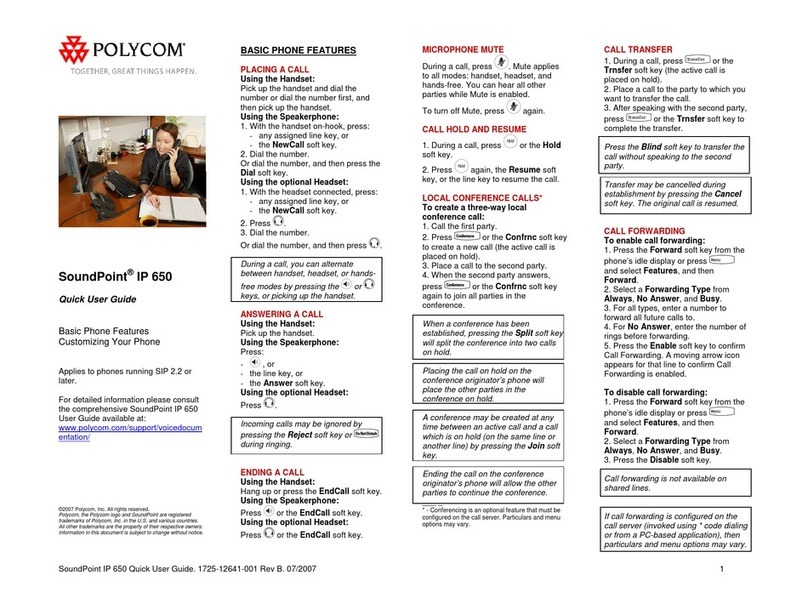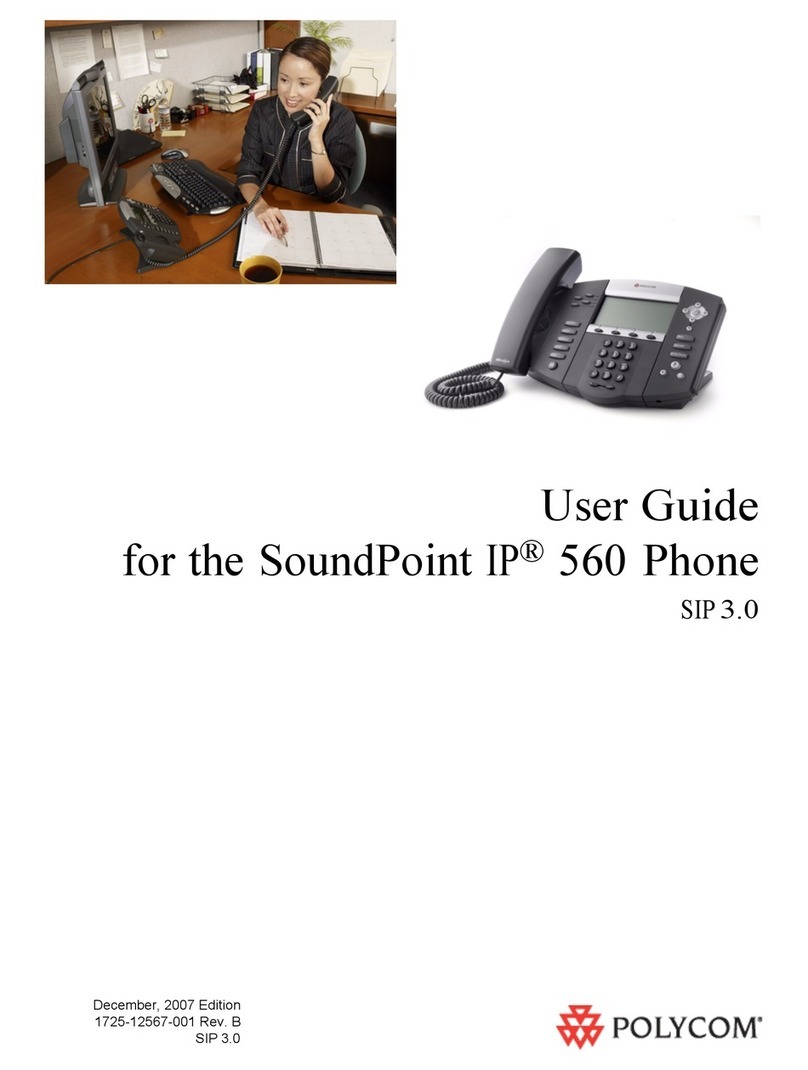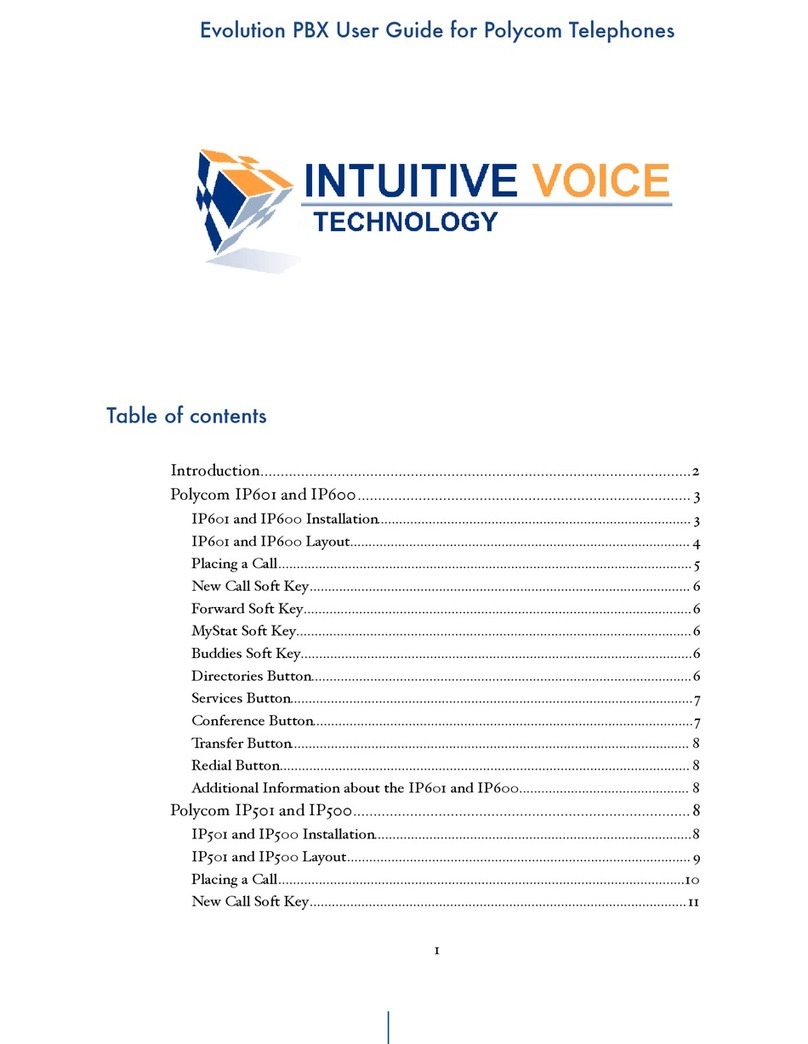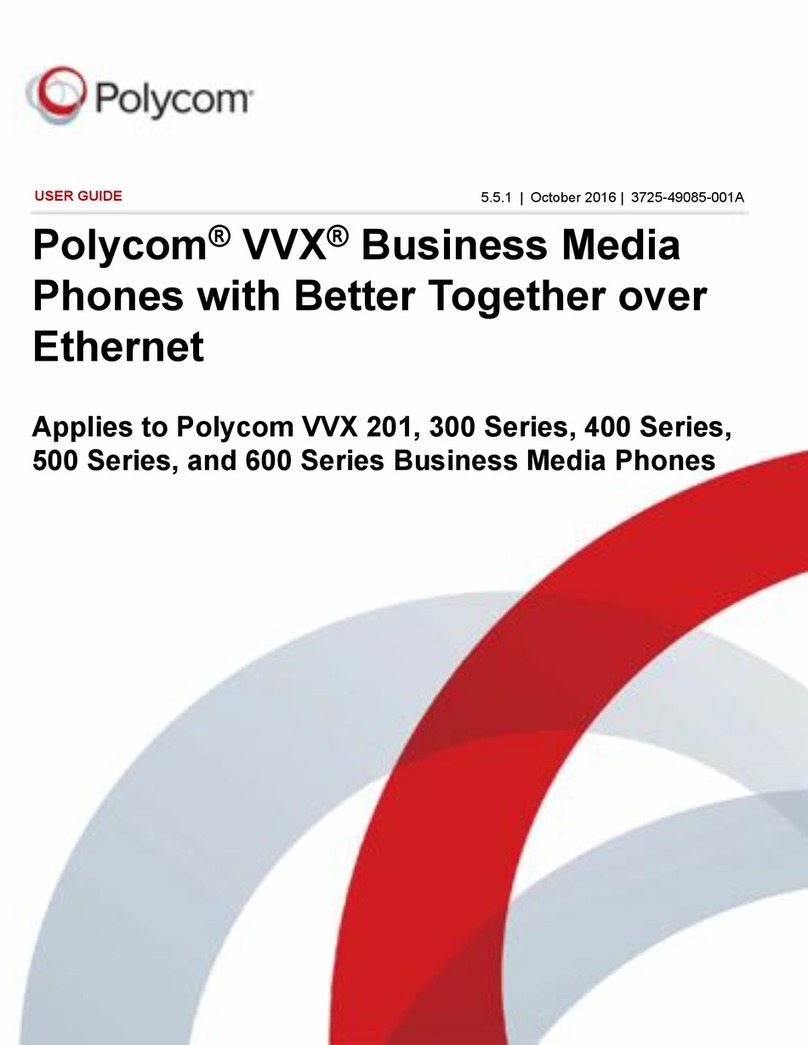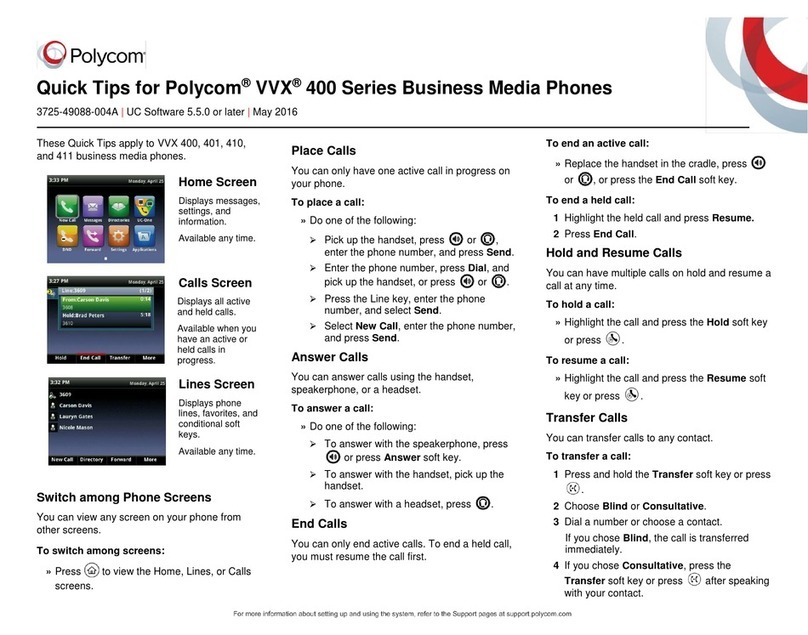as of 08.2018
quick tips for
Polycom®VVX®300 Series Business Media Phones
ENTER DATA
Use the dial pad keys to enter information.
To type with the dial pad keys, press a key
repeatedly to view the character options and
stop to select.
When using the dial pad keys, use the 1, *, 0
& #keys
To backspace, press
To type other characters, press Encoding
or Mode
PLACE CALLS
You can only have one active call in
progress on your phone.
You can use the handset, speaker phone,
or headset for calls. During a call, you can
change modes by picking up the handset
or by pressing for speaker or for
headset.
To place a call, do one of the following:
• Pick up the handset, press or
enter the phone number & press send
• Enter the phone number, press Dial &
pick-up the handset or press or
• From the Lines screen, press the
Line key, enter the phone number &
select Send
THESE QUICK TIPS APPLY TO VVX 300, 301, 310 & 311 BUSINESS MEDIA PHONES.
• From the Home screen, select New Call,
enter the phone number & press Send
• Select a Favorite from the home screen
• Select a contact from the Recent Calls list
& select Dial
• Select a contact from the Contact
Directory & select Dial
ANSWER CALLS
You can answer calls using the handset,
speaker phone, or a headset.
To answer a call, do one of the following:
• To answer with the speaker phone, press
or press Answer soft key
• To answer with the handset, pick-up
the handset
• To answer with a headset, press
END CALLS
You can only end active calls. To end a
held call, you must resume the call first.
To end an active call
• Place the handset in the cradle, press
or or press the End Call soft key
To end a held call
• Highlight the held call & press Resume
• Press End Call
HOLD & RESUME CALLS
You can have multiple calls on hold at
one time.
To hold a call
• Highlight the call and press the Hold soft
key or press
To resume a call
• Highlight the call and press the Resume
soft key or press
TRANSFER CALLS
You can transfer calls to any contact and
choose the way you transfer the call.
To transfer a call
1. Press & hold the Transfer soft key or
press
2. Choose Blind or Consultative
NOTE: If you chose Blind, the call is
transferred immediately.
3. If you selected Consultative, press
the Transfer soft key or press after
speaking with your contact
H
H