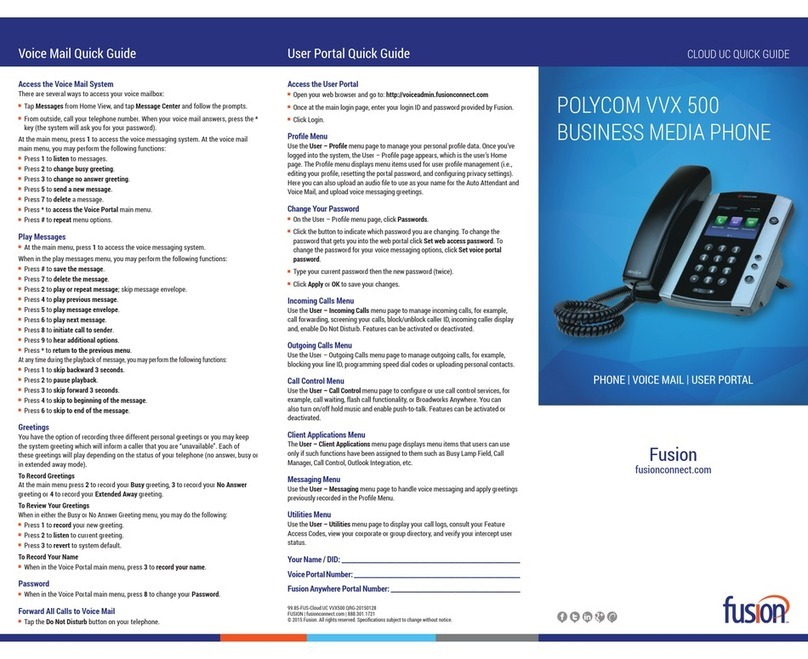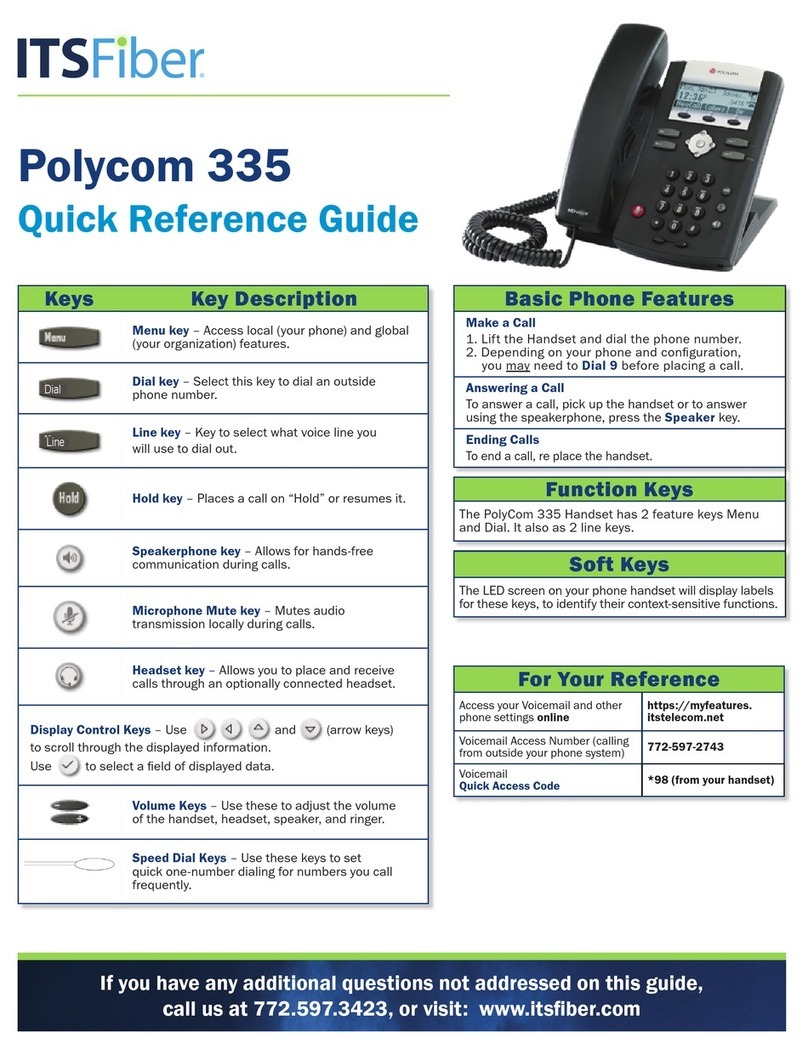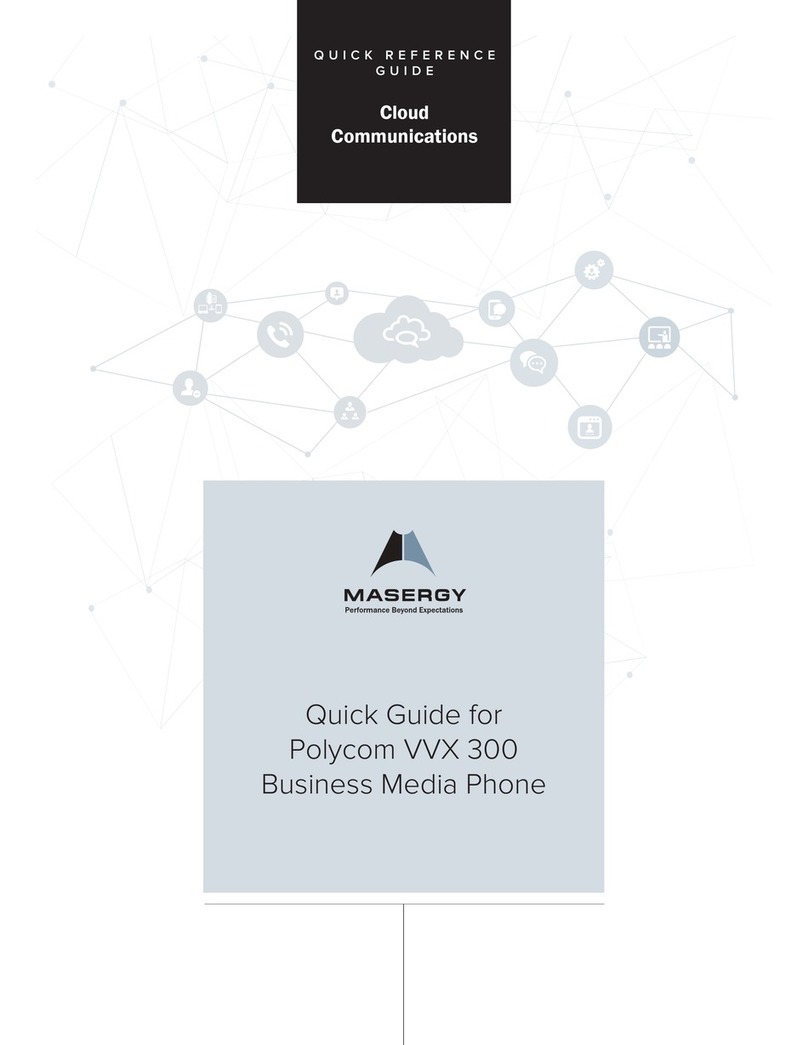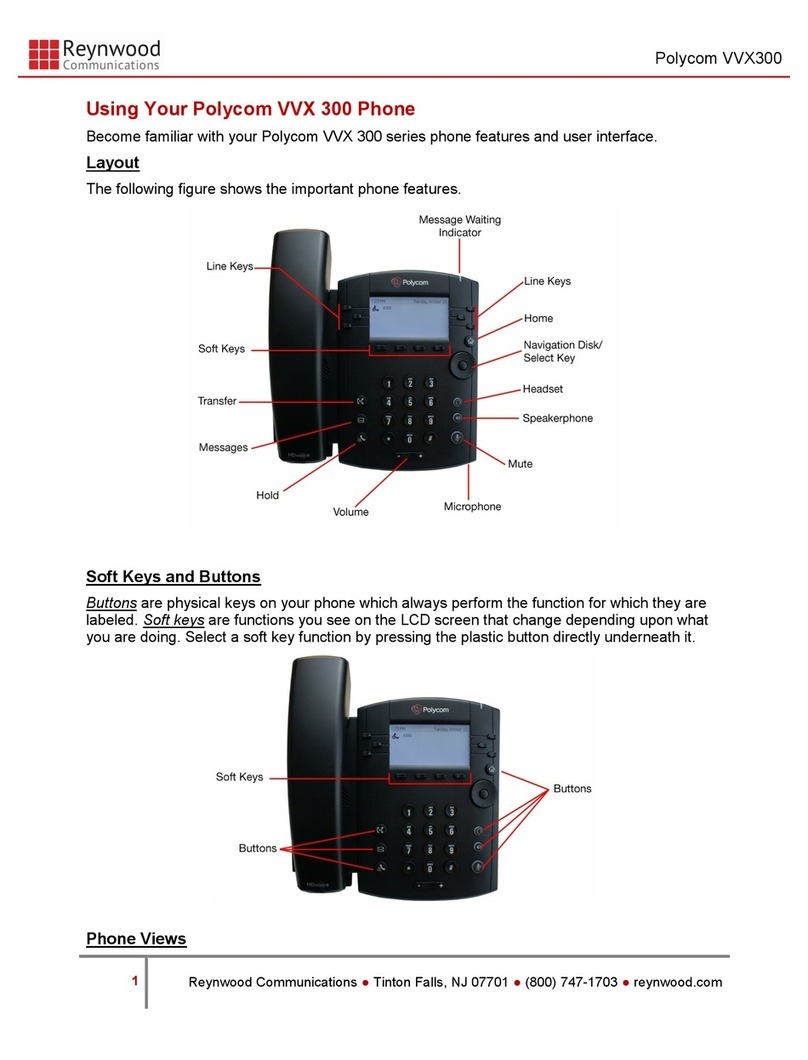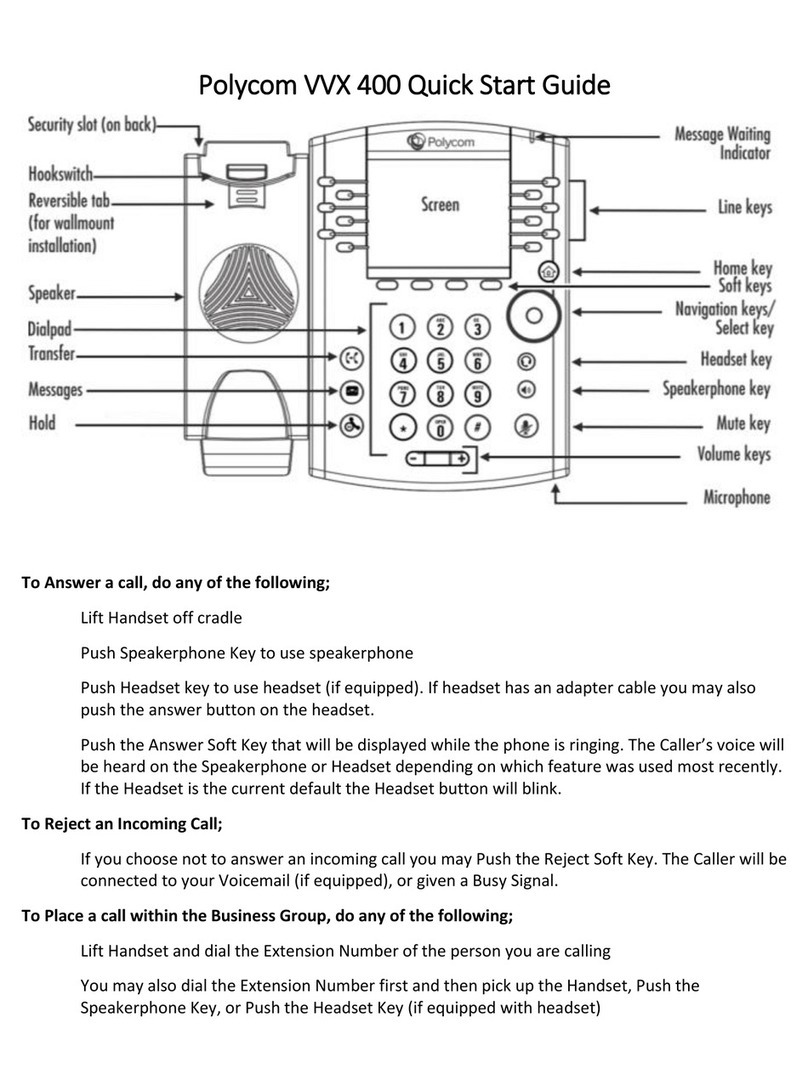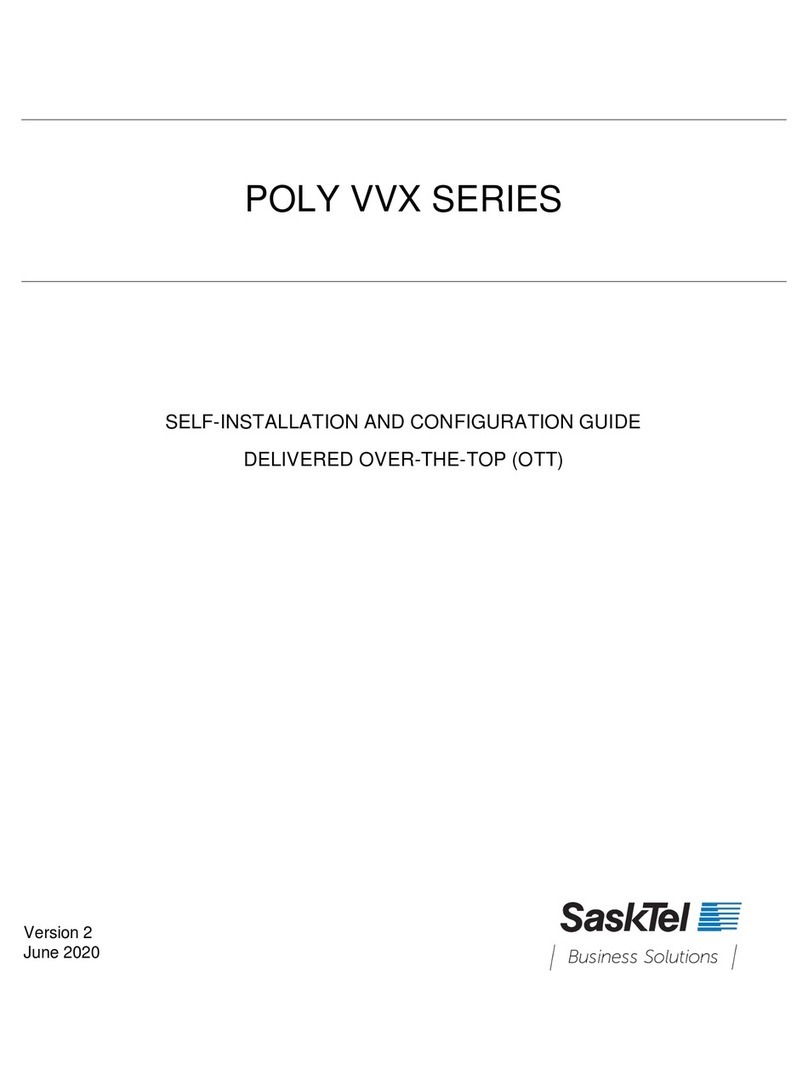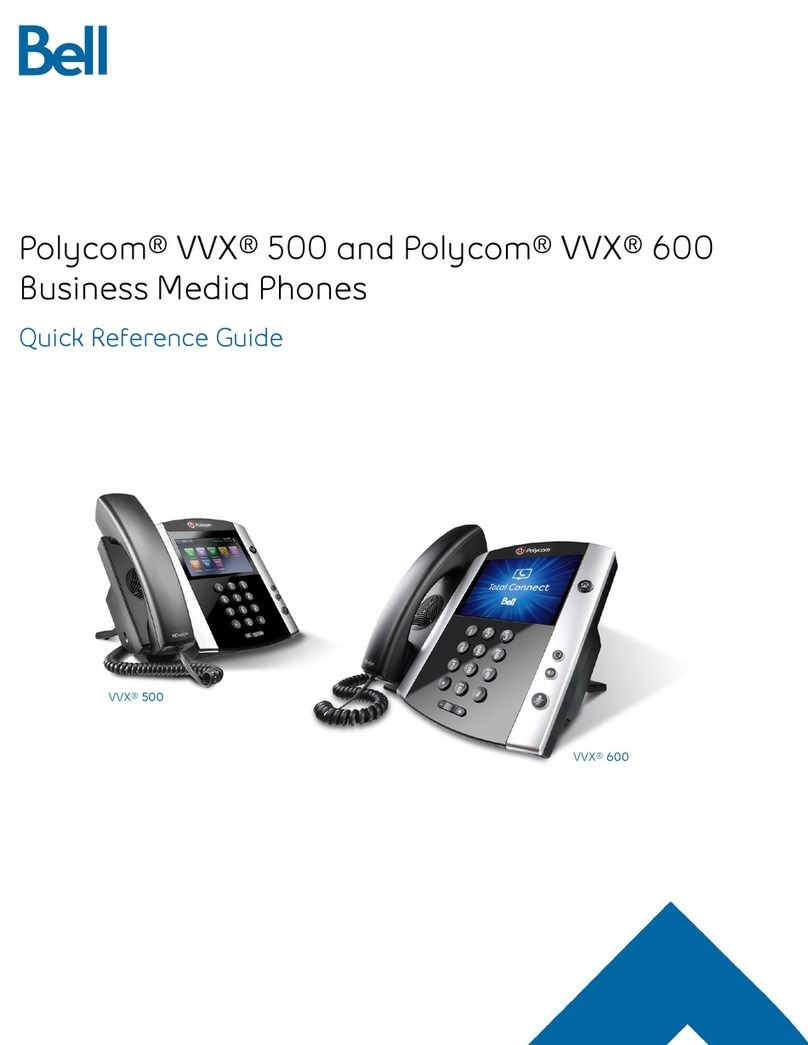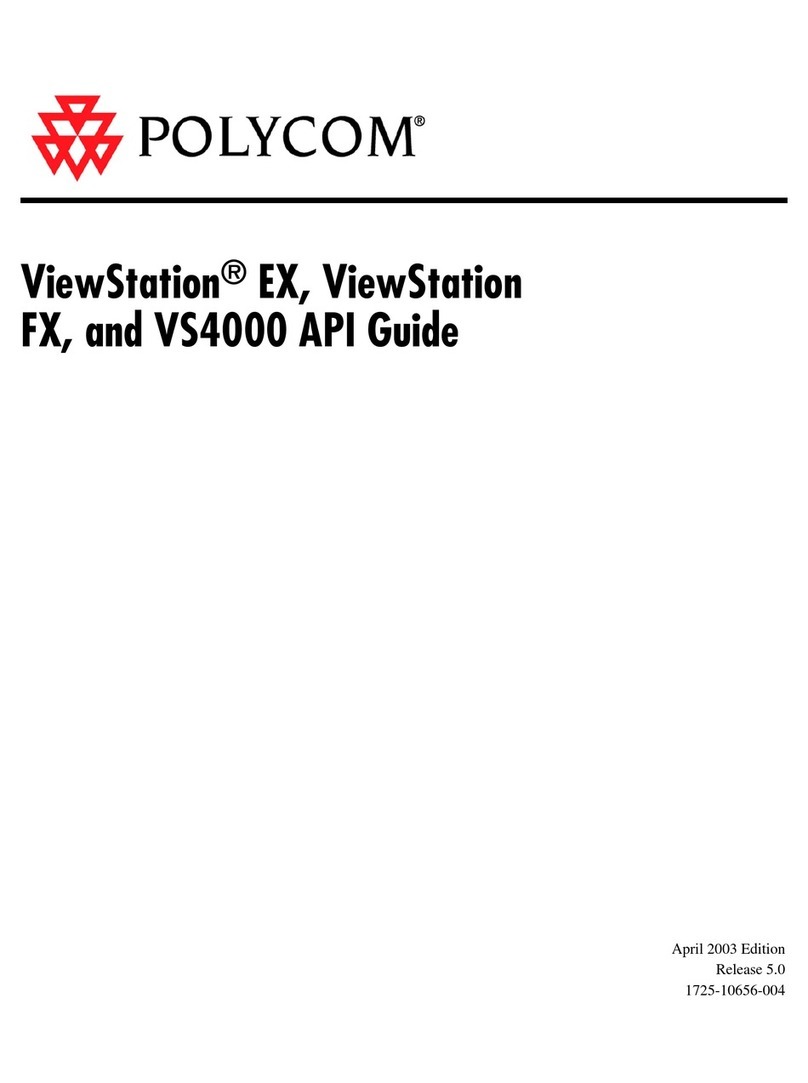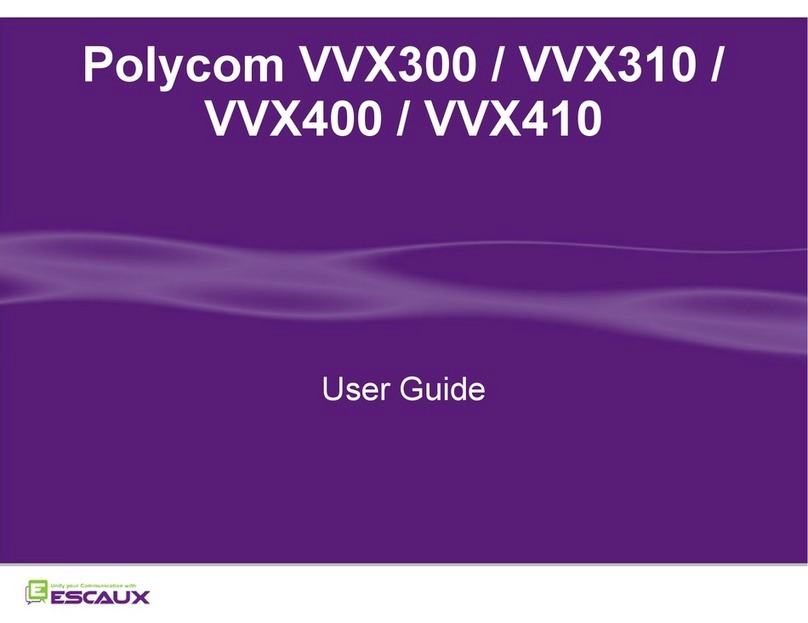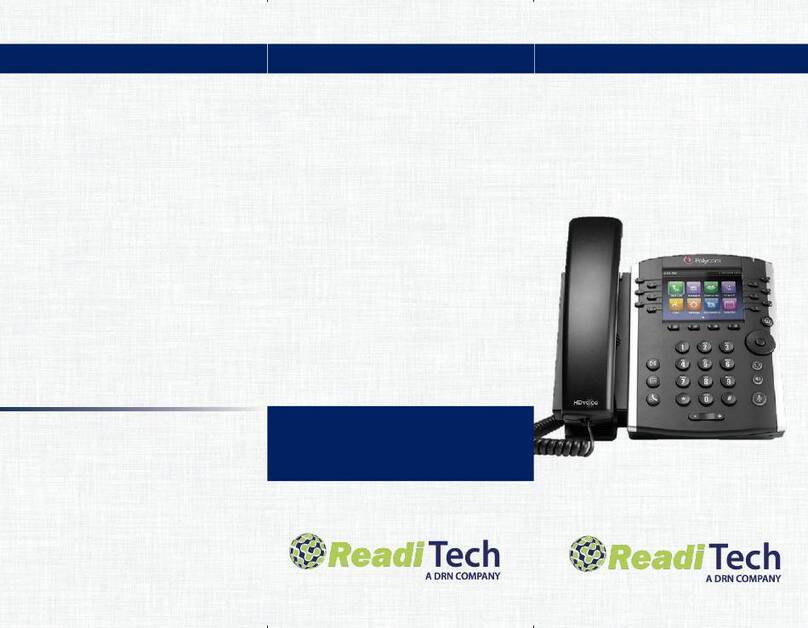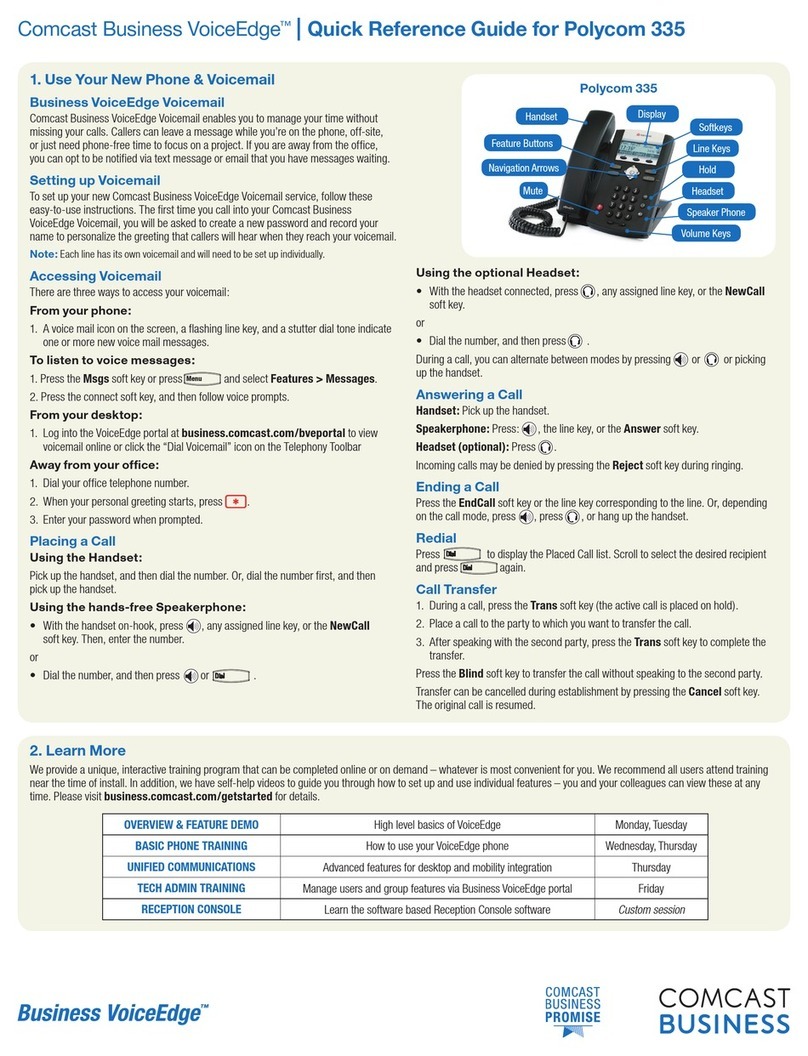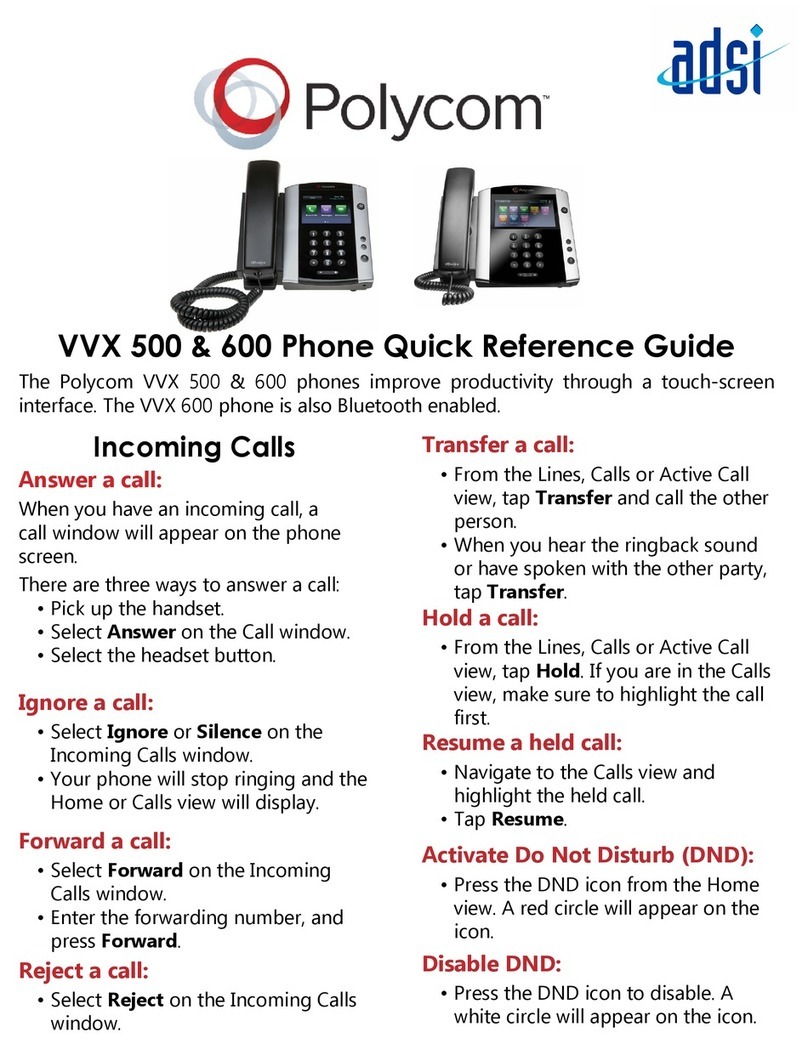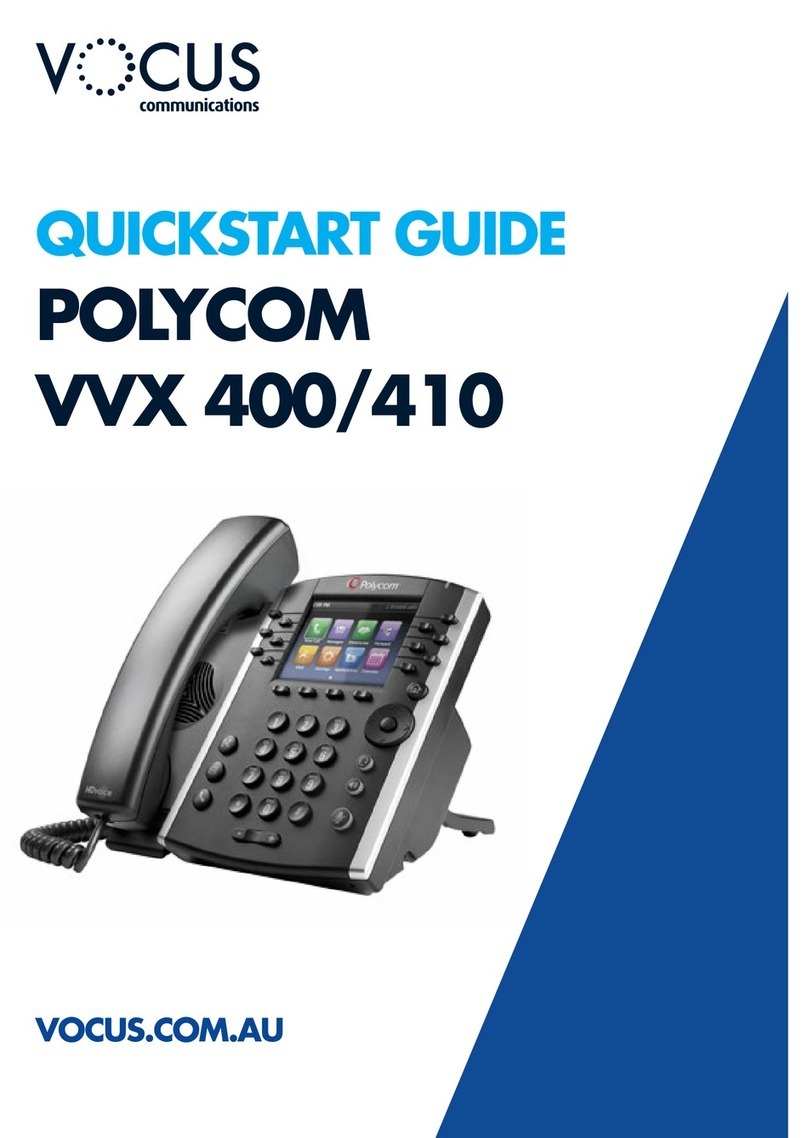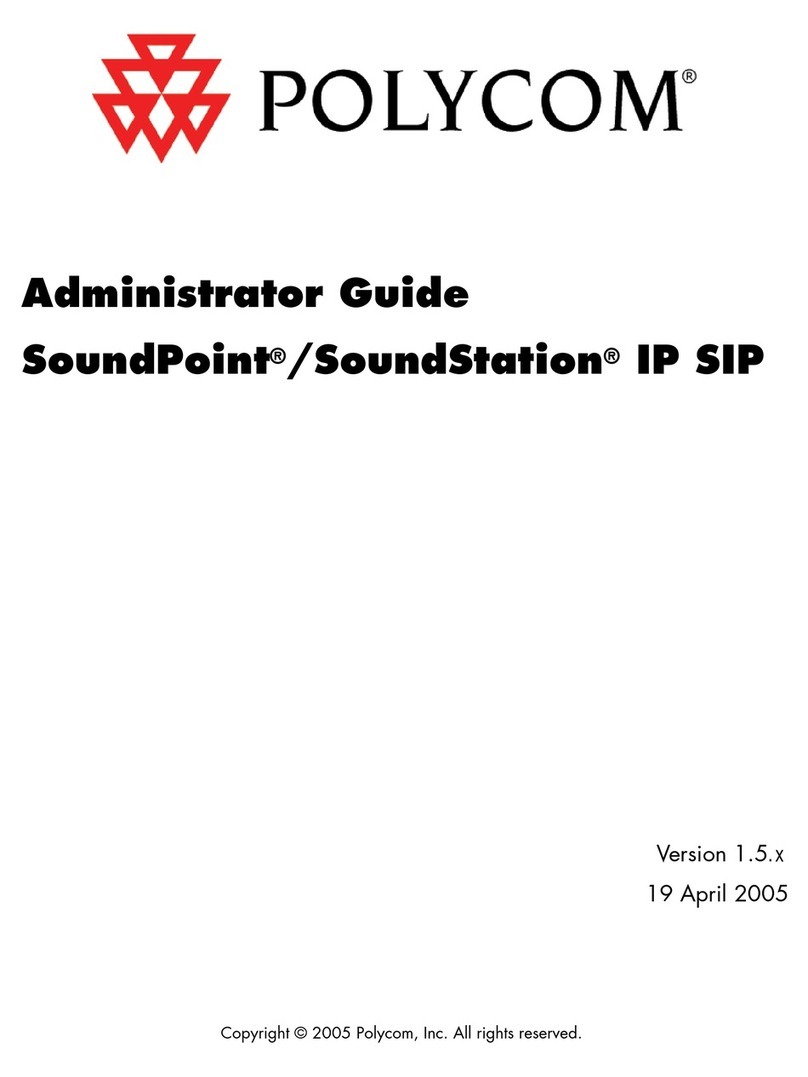Polycom VVX250
Issue 3.1 - Additional guides are available at www.swcomms.co.uk/resource-centre/user-guides-and-manuals
Call History
You will see the number of missed calls that have been presented to
your handset in the top right-hand side of the screen. Clicking either
the down navigation key or the REDIAL key, then the left button, will
remove this.
To view a list of your missed calls press the down navigation key.
To view a list of your outbound calls, press the right navigation key.
To view a list of your inbound calls, press the left navigation key.
You can view a combined list by pressing the REDIAL key.
Parking
Whilst on a call, press PARK and dial the extension number that you
want to park the call on, followed by #. To retrieve a parked call,
with the receiver down, press MORE twice in the display, then
GETPARK, and enter the extension number the call was parked on,
followed by #. If the call was parked on your extension, press MORE
twice, then GETPARK, then #.
3- way conference call
Dial 1st party, press MORE then CONFRNC in screen. This will put the
caller on hold and allow you to invite the 3rd party. Dial 3rd party and
invite them into your conversation. If they are happy to join, press
MORE and then press CONFRNC again to connect the call.
Call Recording
To manually record a conversation during the call, press MORE then
RECORD then START and the recording will begin from the start of
the call. Press PAUSE and RESUME to stop and start the recording as
required.
Please ensure you inform your administrator if you record a call, as
you will only have a finite amount of storage.
Pick up
If you know the extension number of the phone that is ringing, press
MORE twice, press PICKUP, enter the extension number and press #.
Alternatively, if you have people programmed onto your screen, press
the green flashing light next to the person’s name when someone is
calling them, and you will pick up this call.
If you are in a pickup group with the phone that is ringing, press
MORE twice, then GRPICKUP to get the longest ringing caller in your
group.
Withholding Number
If your number is automatically withheld (determined by your
administrator), dial *65 to show your number for the next outgoing
call.
To withhold your number if the administrator has not set this
automatically, dial *67 to withhold your number for the next outgoing
call.
Basic call handling
Make an internal call: Dial extension number or press the button next
to the name of the person you want to call, or search the directory by
clicking MORE then DIRECTORY (see Directory section for further
help).
Make an external call: Dial the number you require. YOU DO NOT
NEED ‘9’ FOR AN EXTERNAL LINE.
Receive a call: Lift receiver or press ANSWER in the screen.
Hold a call: Press to hold a caller. Press the same key again to
retrieve the caller.
Transfer a call
Announced –press TRANSFER key , dial number, announce
caller, and press TRANSFER key again.
Alternatively, if you have names on your screen, press TRANSFER key
then press LINES, then press the button next to the name of the
person you want to transfer to, announce caller and, and press
TRANSFER key again.
Blind –press TRANSFER key, dial number and press TRANSFER key
again when you hear a ringing tone.
Alternatively, if you have names on your screen, press TRANSFER key
then press LINES, then press the button next to the name of the
person you want to transfer to, and replace receiver when you hear a
ringing tone.
Retrieve a call (if transfer is not successful)
If the extension is busy or no one picks up the call, press CANCEL in
the screen to return to caller.
If the extension answers but can’t take the transfer, press RESUME in
the screen to return to caller.
If the extension rejects the call, press CANCEL in the screen to return
to the caller.