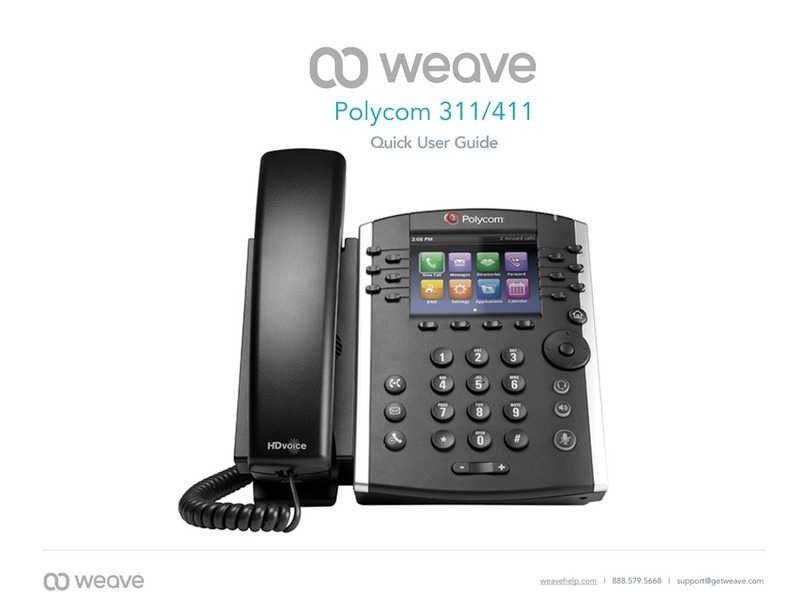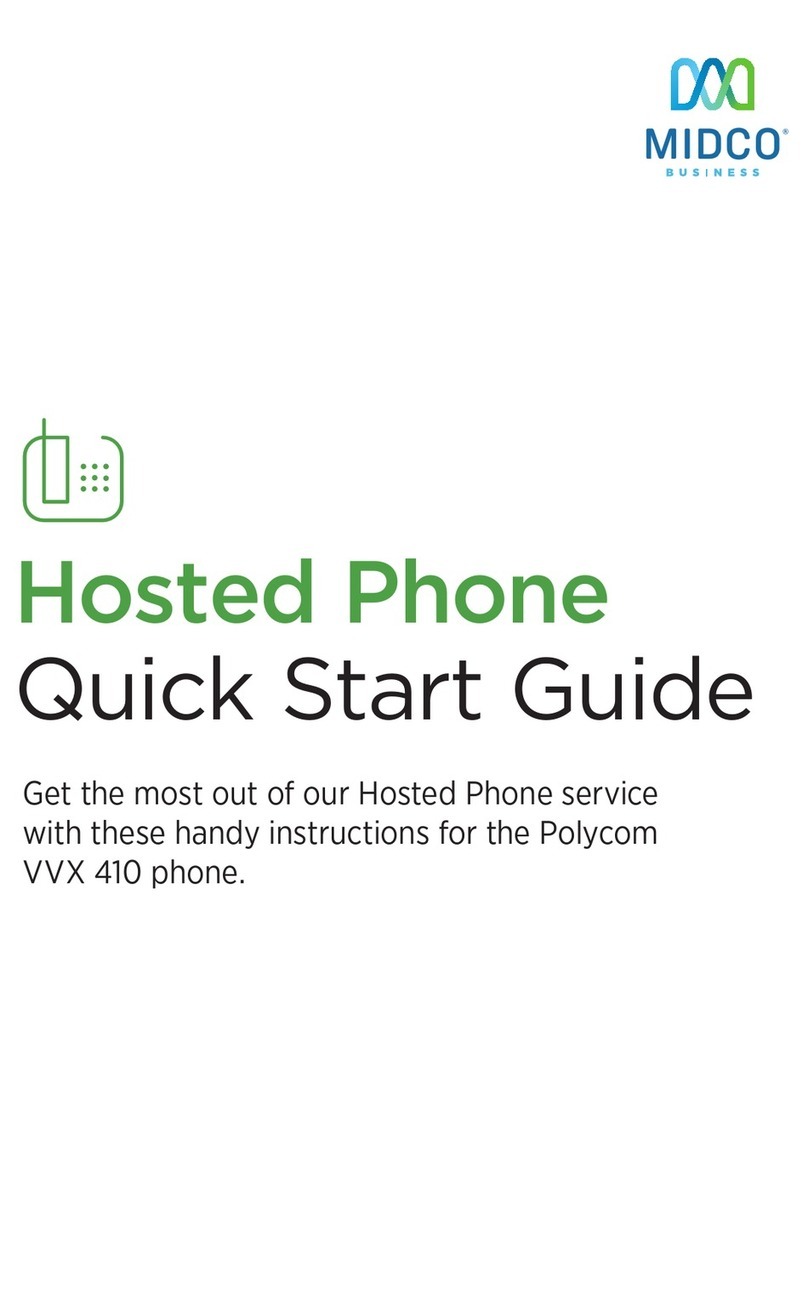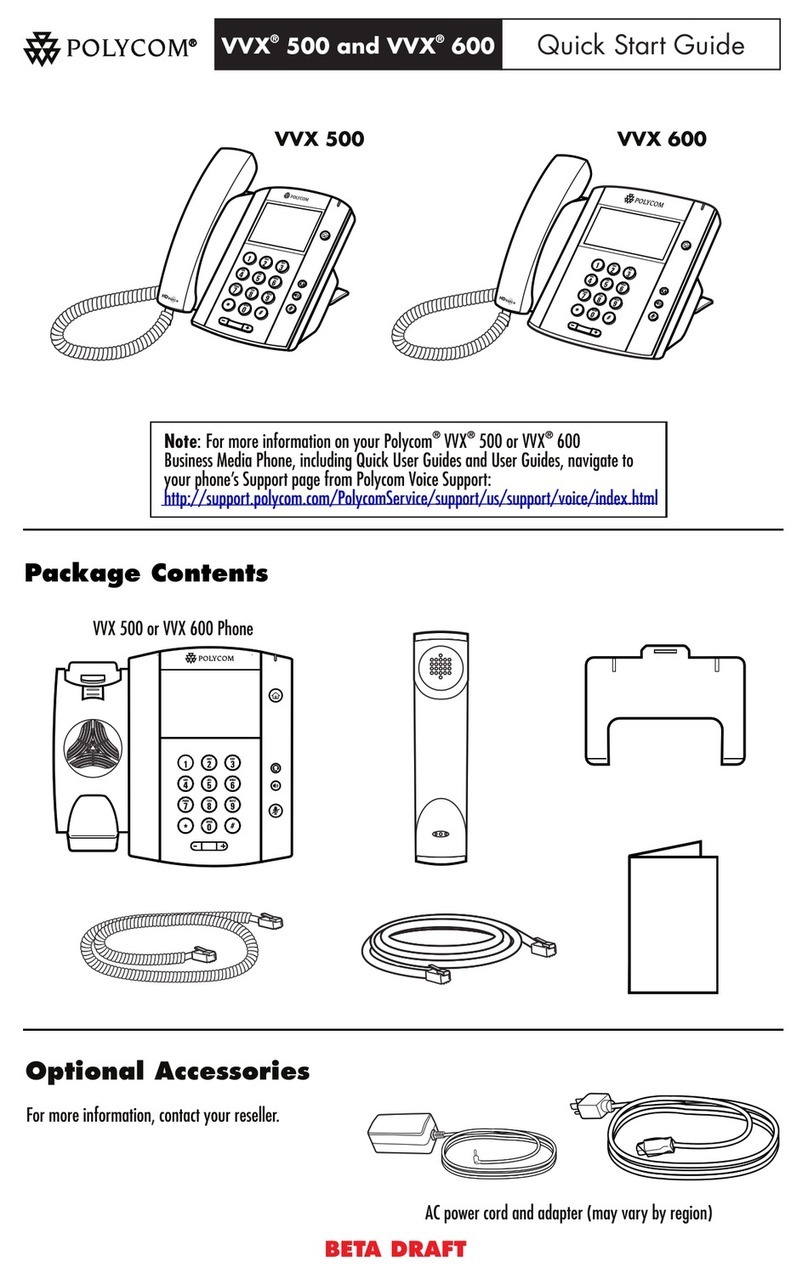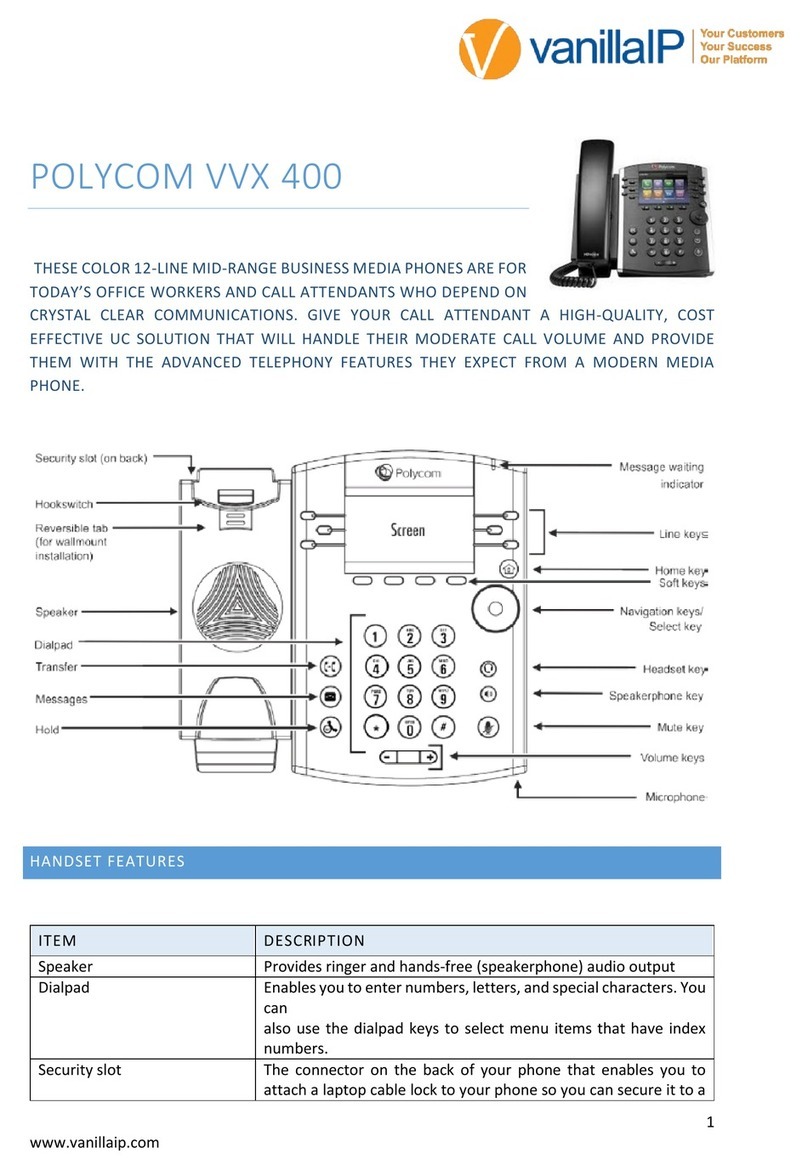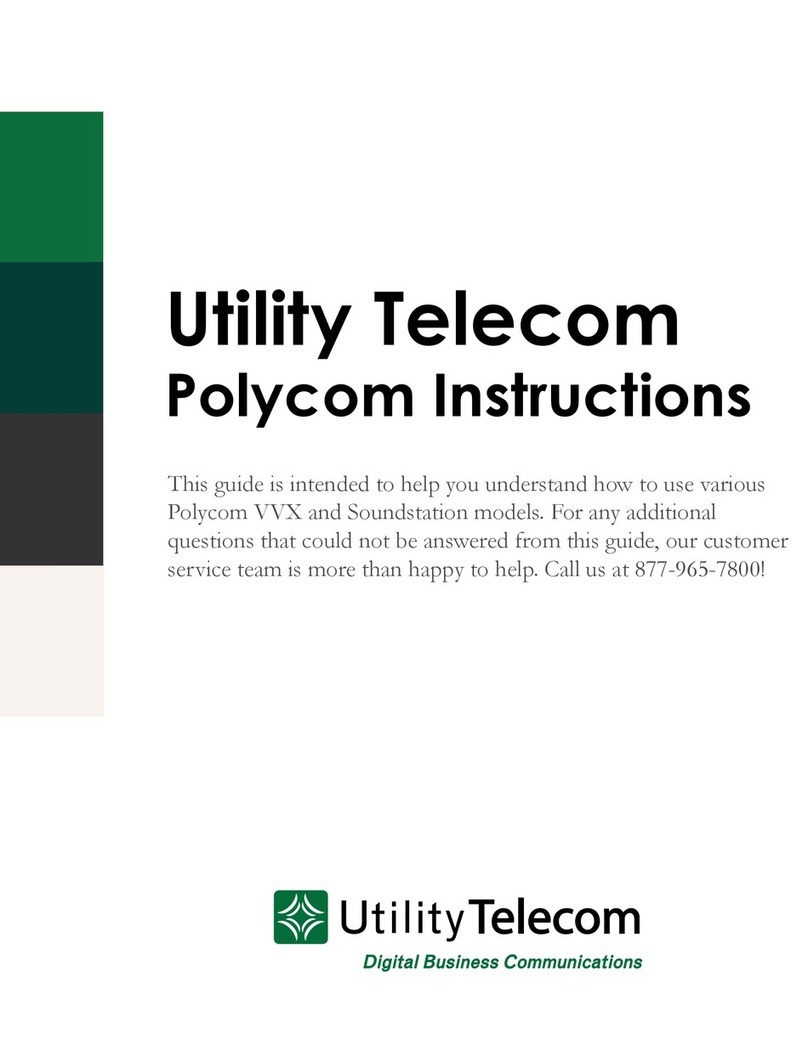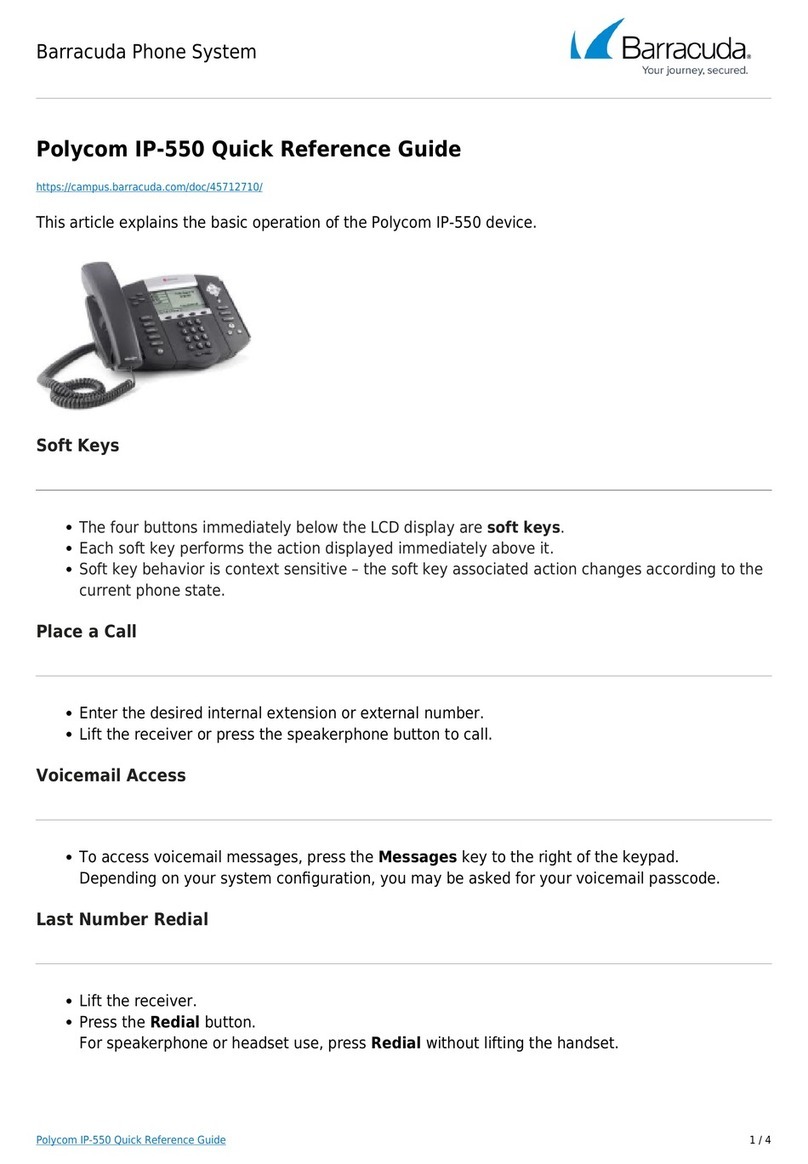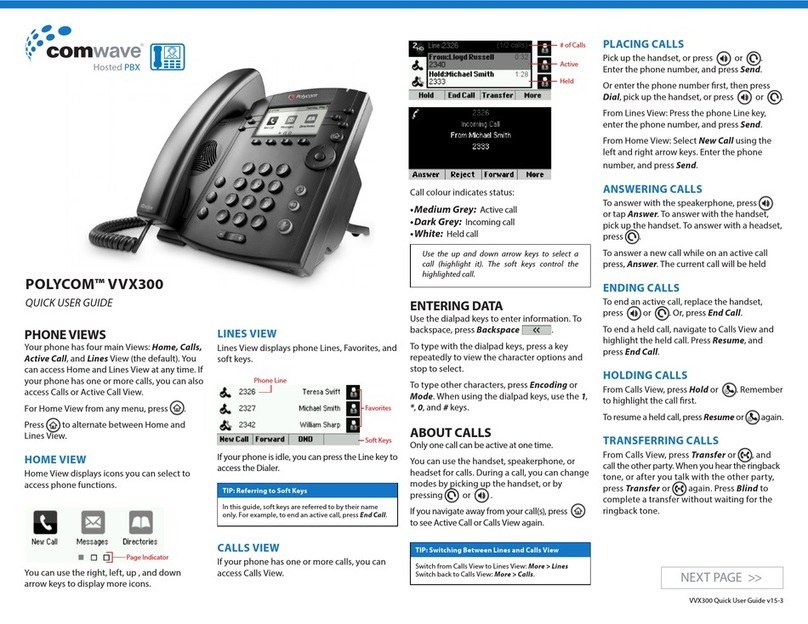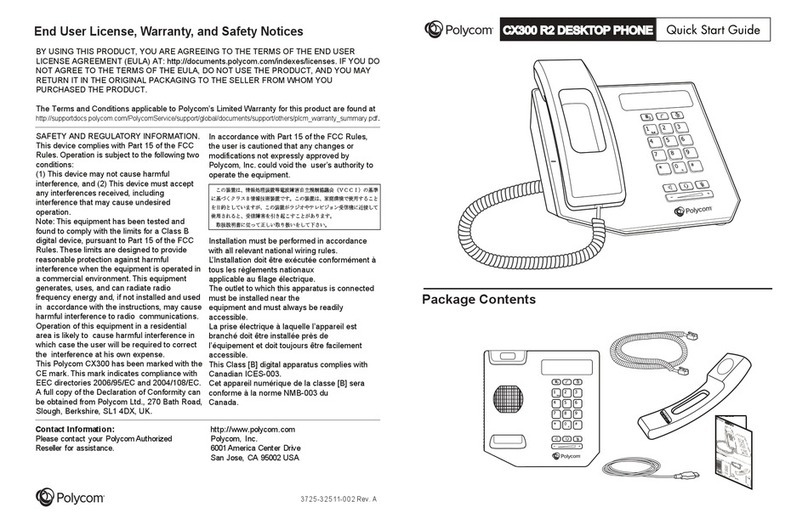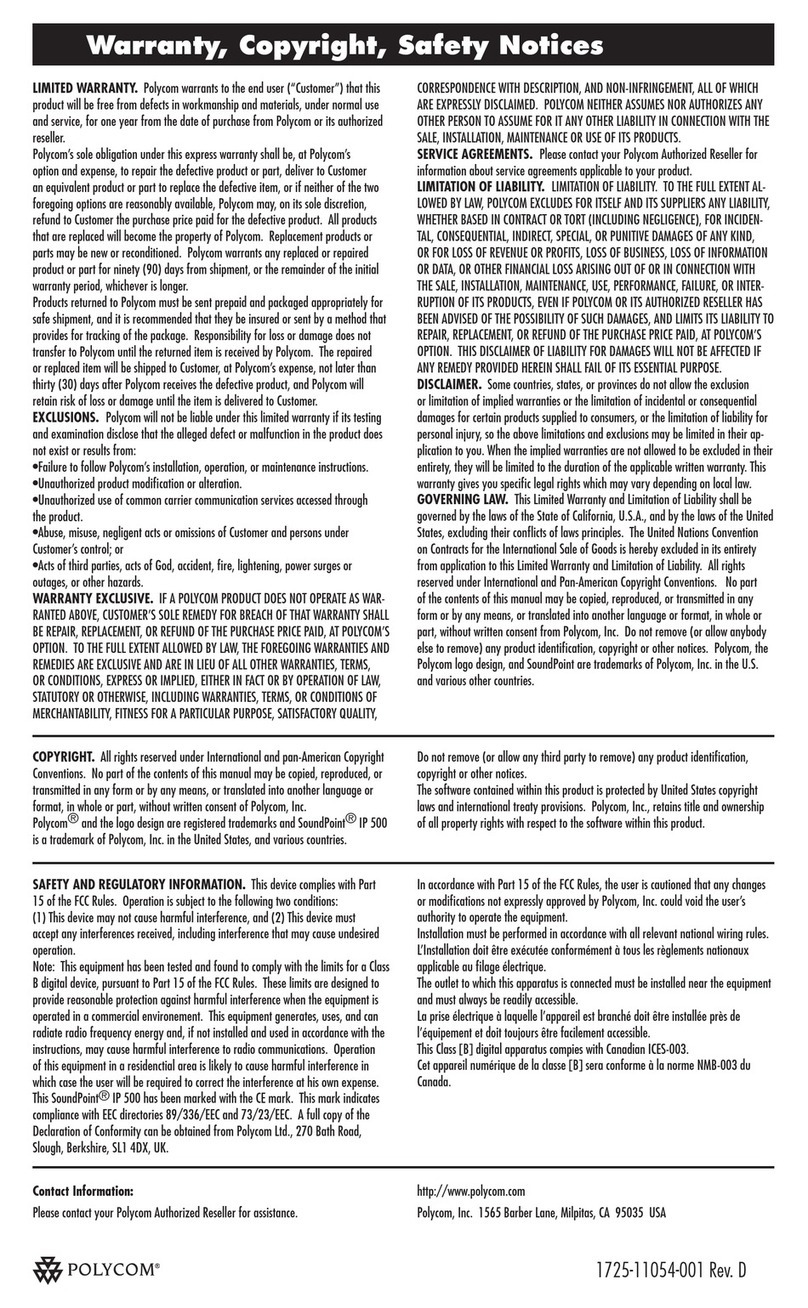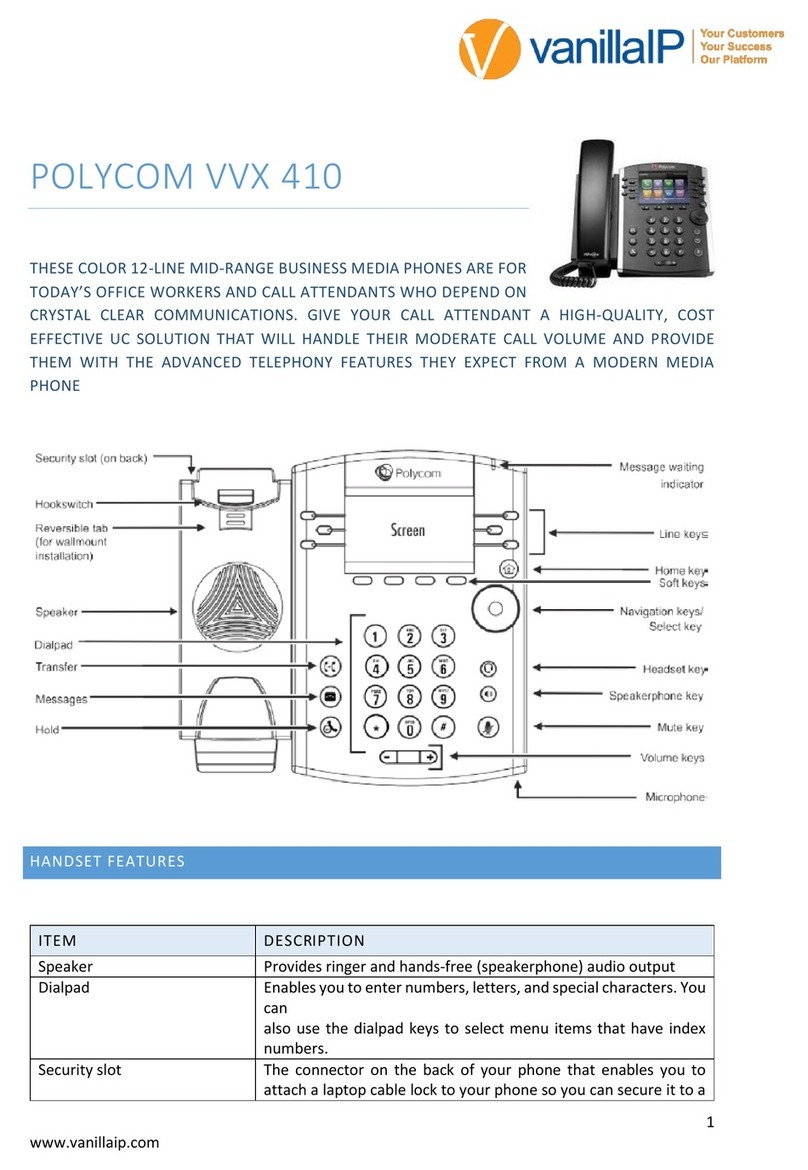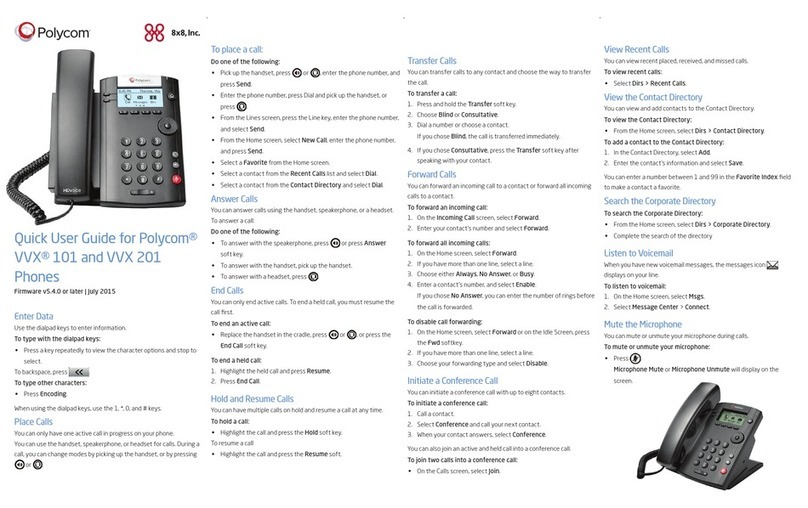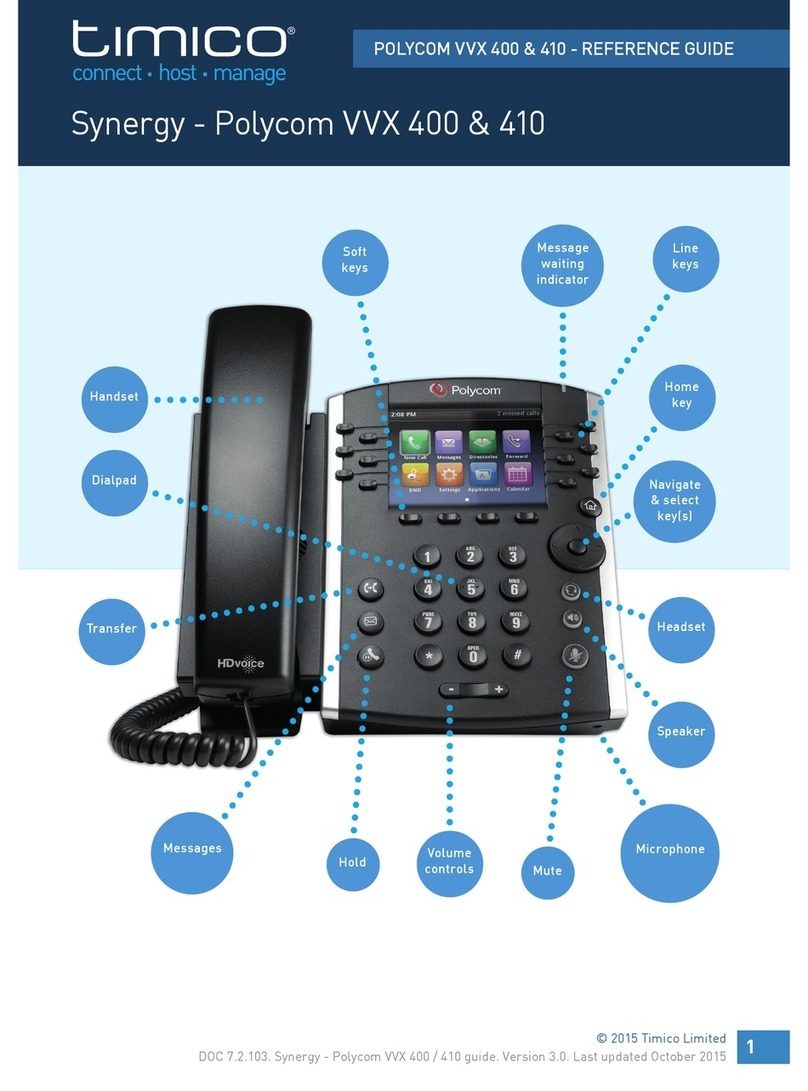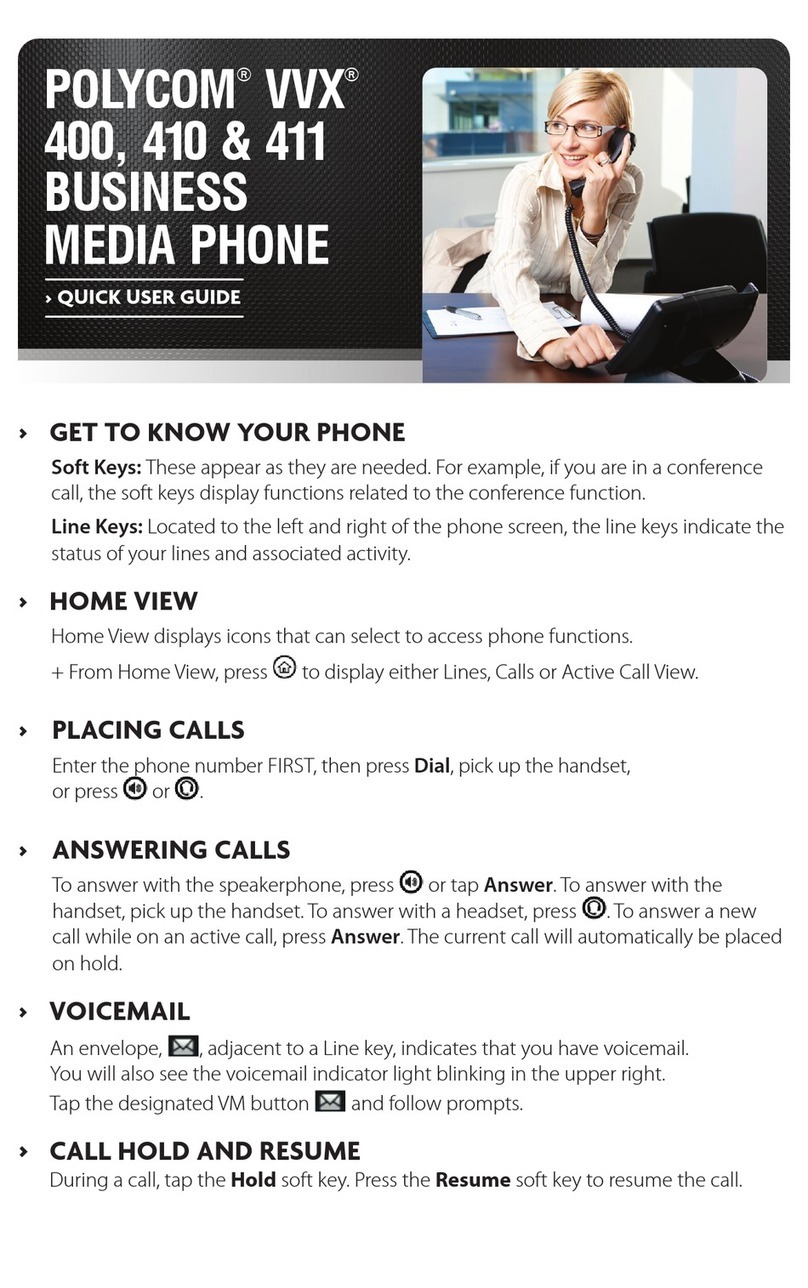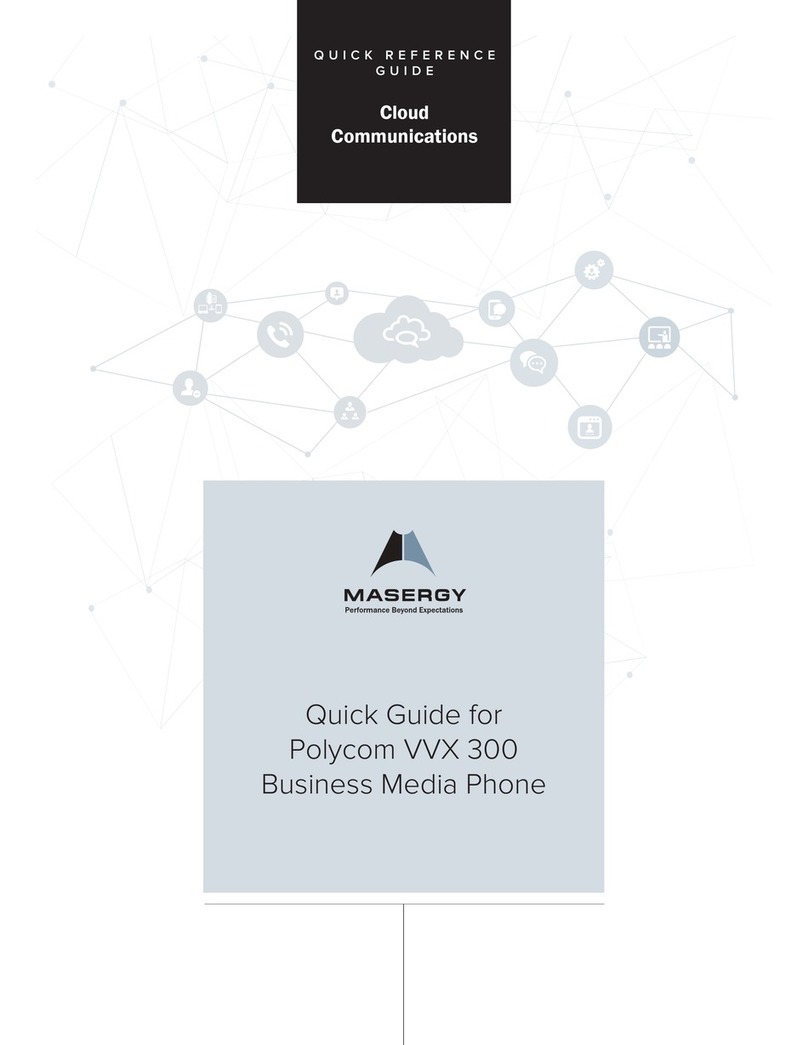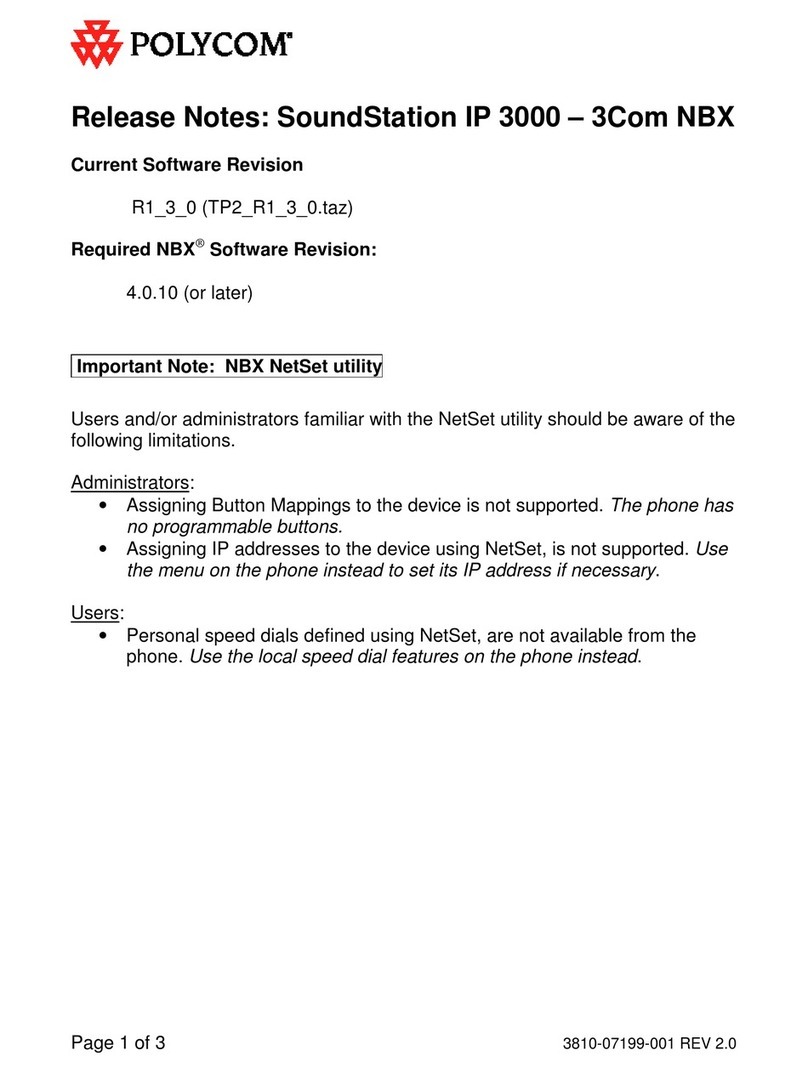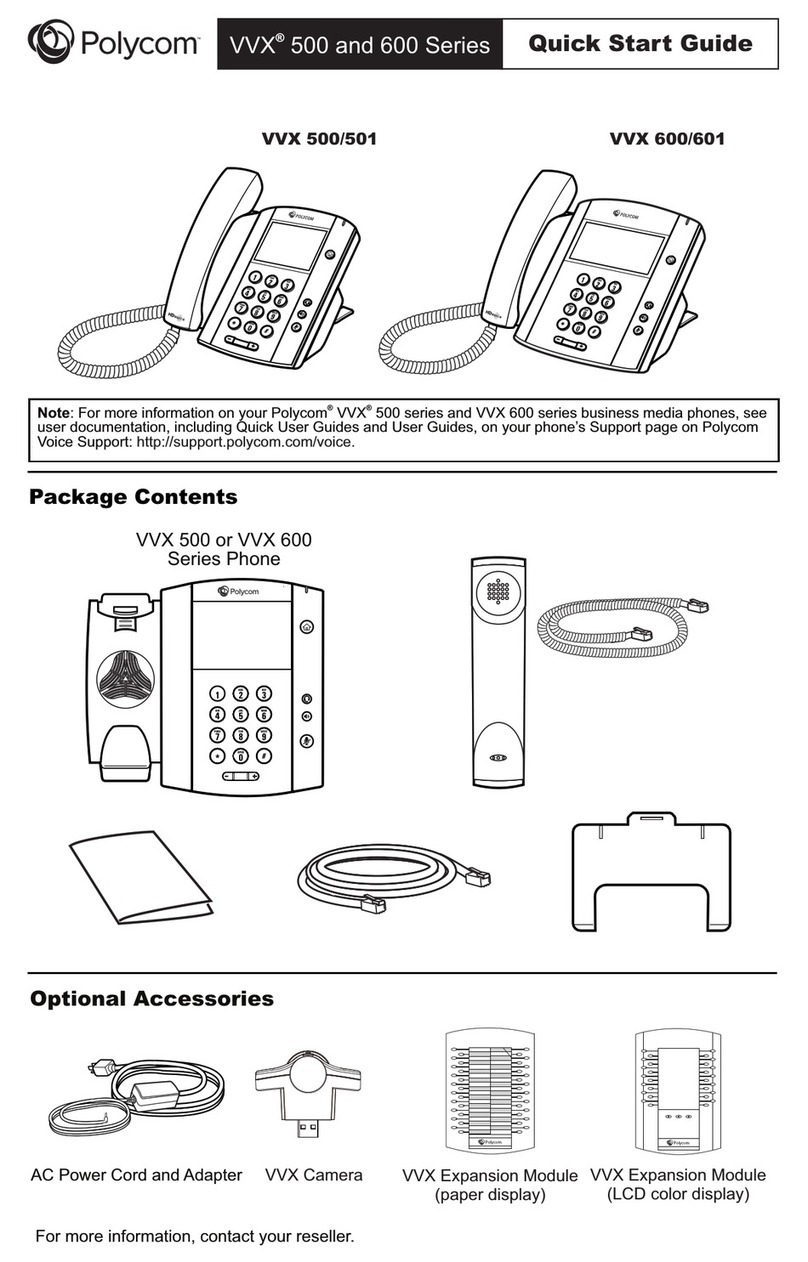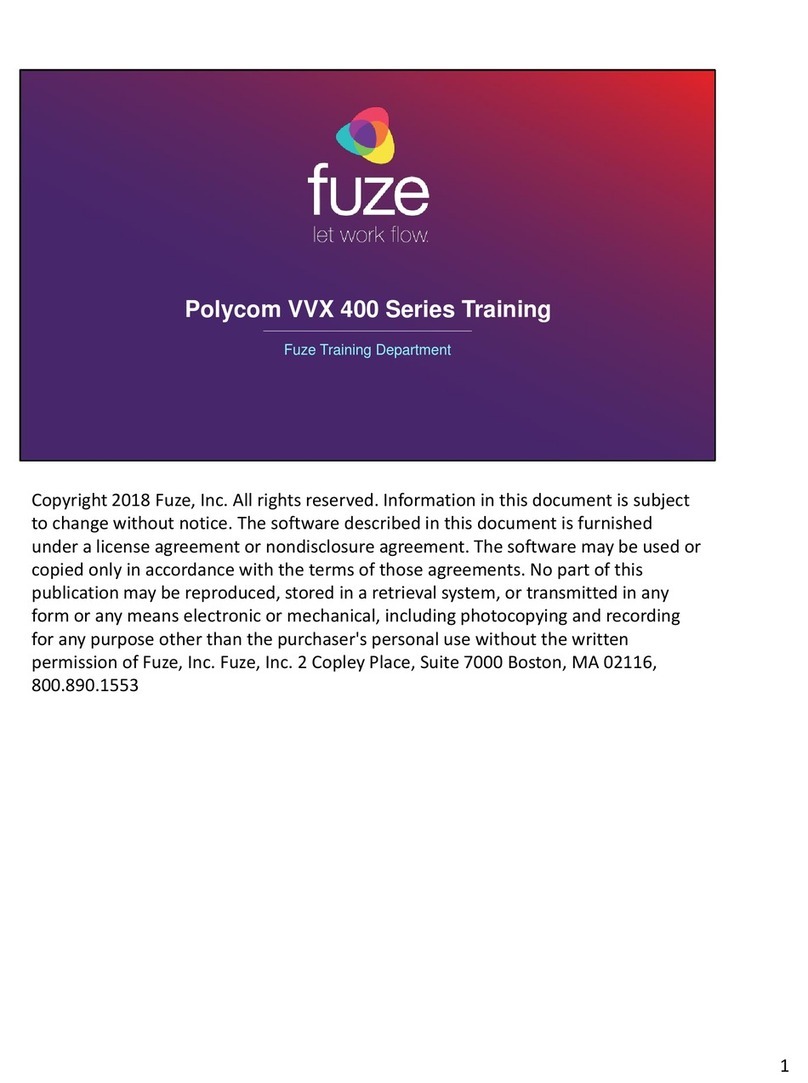Toledo, Ohio | Philadelphia, Pennsylvania | 1.888.808.6111 | www.telesystem.us
• Input the extension or phone number of the third party
• When caller answers, press Confrnc to join them to the call or
Cancel to go back to the initial caller.
While on a conference call, hanging up allows you to leave the conference while keeping the
other parties intact. Alternately, press the Split key to place both calls on hold separately on
your phone.
Other Features
Voicemail
To access voicemail from your phone, press the Voicemail key then press
Connect. Accessing voicemail allows you to setup voicemail, listen to
messages, or change greetings.
Intercom
Press the intercom key on the home screen or soft key display then enter an
extension. This will initiate an intercom-type call. Intercom calls are auto
answered at the receiving phone if it is available.
DND (Do Not Disturb)
To enable or disable DND:
• Press Home to go to the Main Menu screen
• Select DND
While enabled, the line keys and view will display the DND icon.
Directory
The directory houses your own personal contacts, recent call logs, and your
enterprise directory.
To access the directories:
• Press Home to go to the Main Menu screen
• Select Directories
Available directories may include:
• Contact Directory- add personal contacts.
• Recent calls- access a list of your most recent missed, dialed and received calls.
Accessing this list will get clear missed call notifications in the Lines view.
• Favorites- access contact directory entries that have been marked as a favorite.
• Enterprise Directory- accesses the enterprise directory. Search by entering the
desired criteria then pressing Submit to narrow down the results.
• Common Directories- administrators can add other directories which show here.
Forward
Call forwarding of your personal line/extension may be done from the
phone.
To Turn forwarding on:
• Dial *72 followed by the extension or phone number to forward
calls to. Pick up the phone to send the command.
To Turn forwarding off:
• Dial *73 then pick up the phone to send the command.
Guest Button
The Guest Button allows users to log their account in or out of a device.
To log in to a Host:
• Press GuestIn soft key
• Enter 10 digit phone number in User ID Field
• Use the phone arrow buttons to select the Password field then
enter voicemail password
• Press OK soft key
To log out of a Host:
• Press GuestOut soft key
Important notes:
• This feature profile must be enabled on your device by Telesystem.
• The hotel host/guest must be enabled in the call management portal by your
system administrator.
• Your system administrator may set an association timeout- this automatically logs
out guests after a certain amount of time.
• If a user already has a primary phone, but logs in as a guest, only the guest phone
will ring.