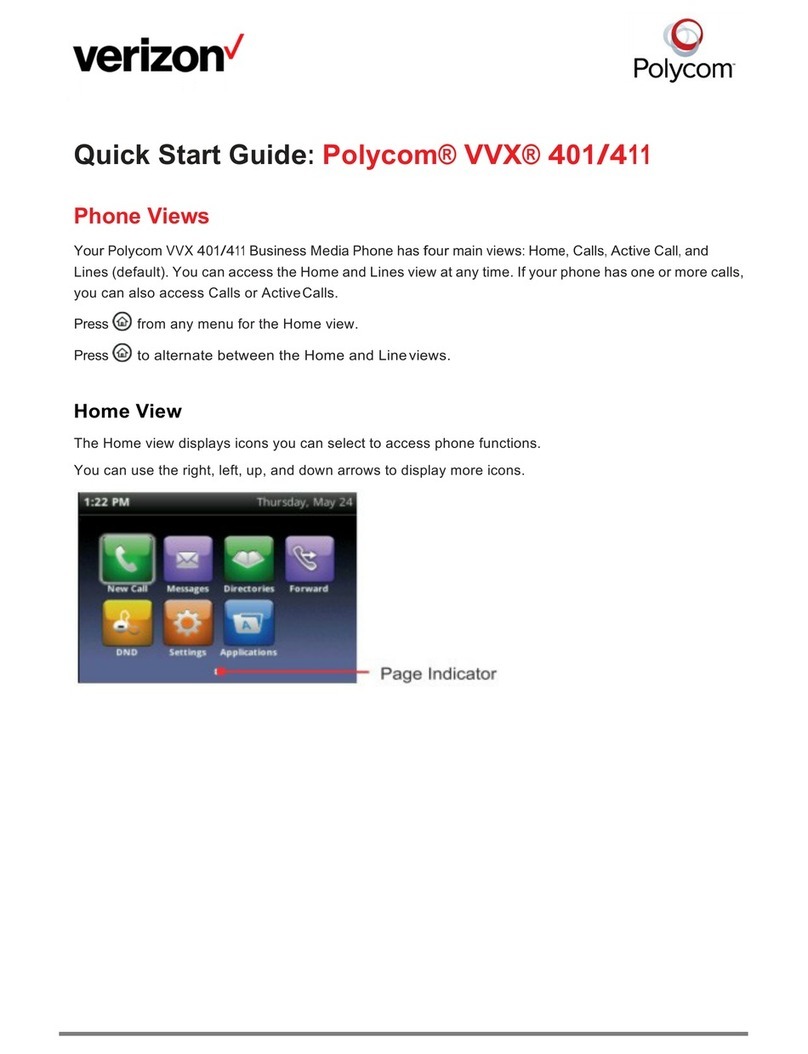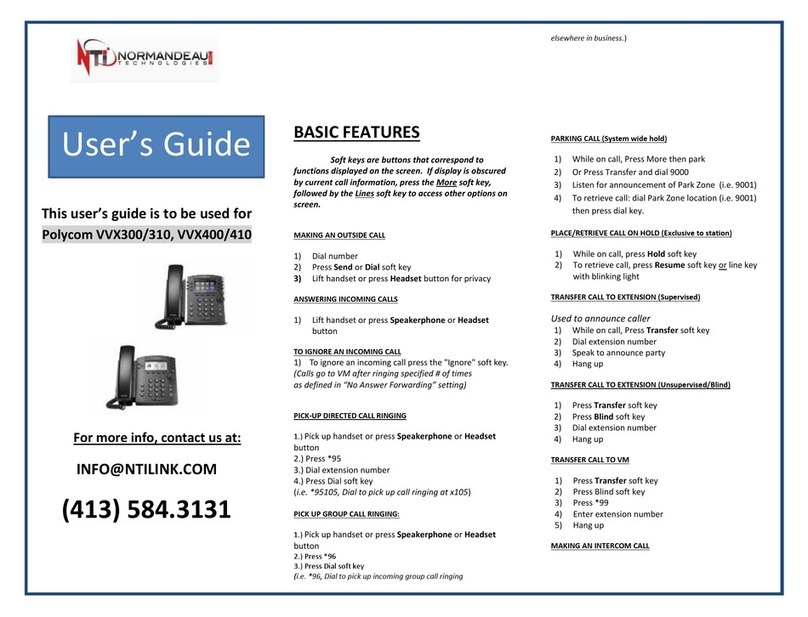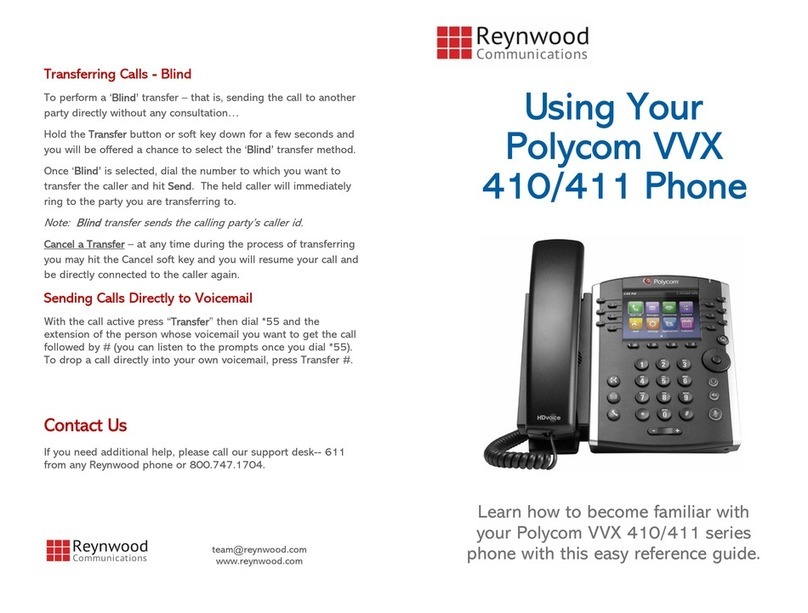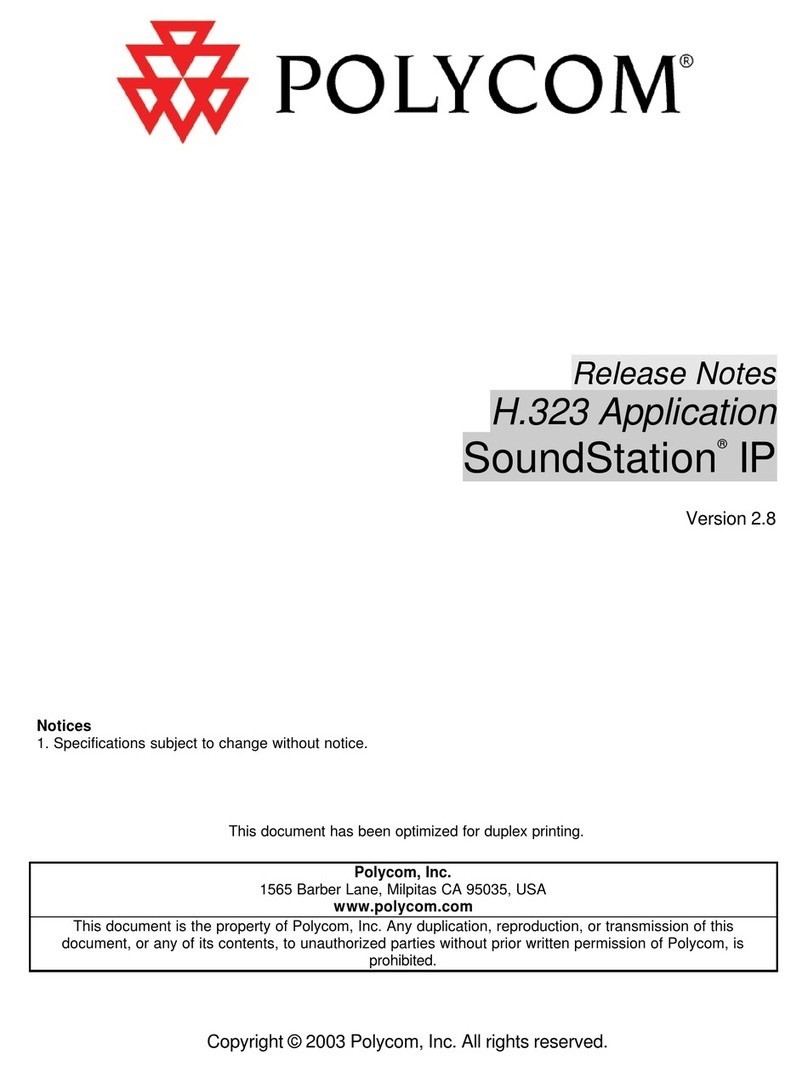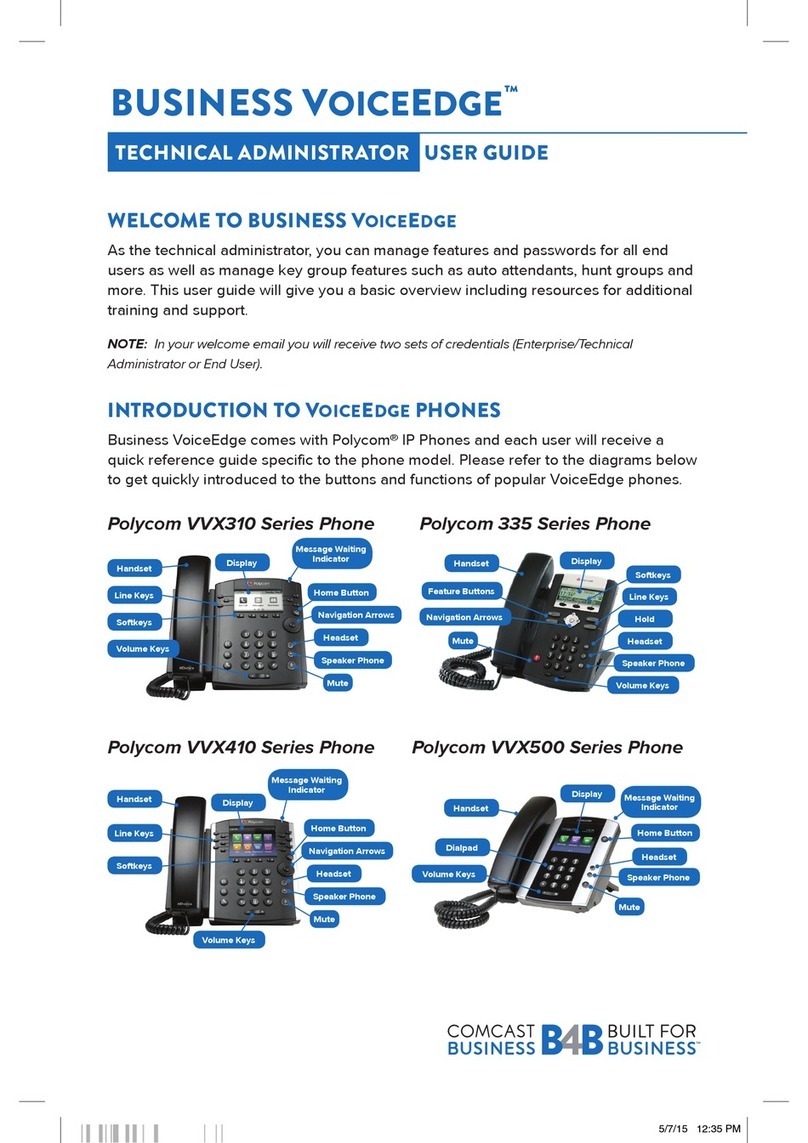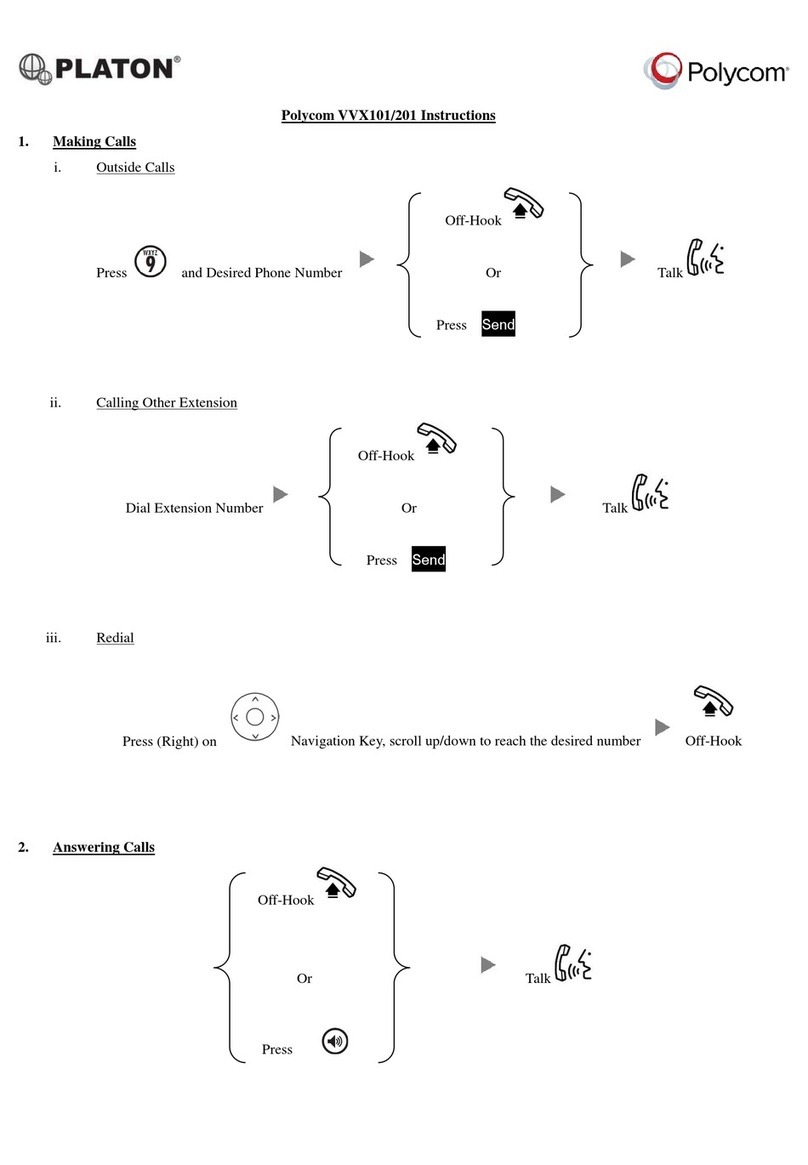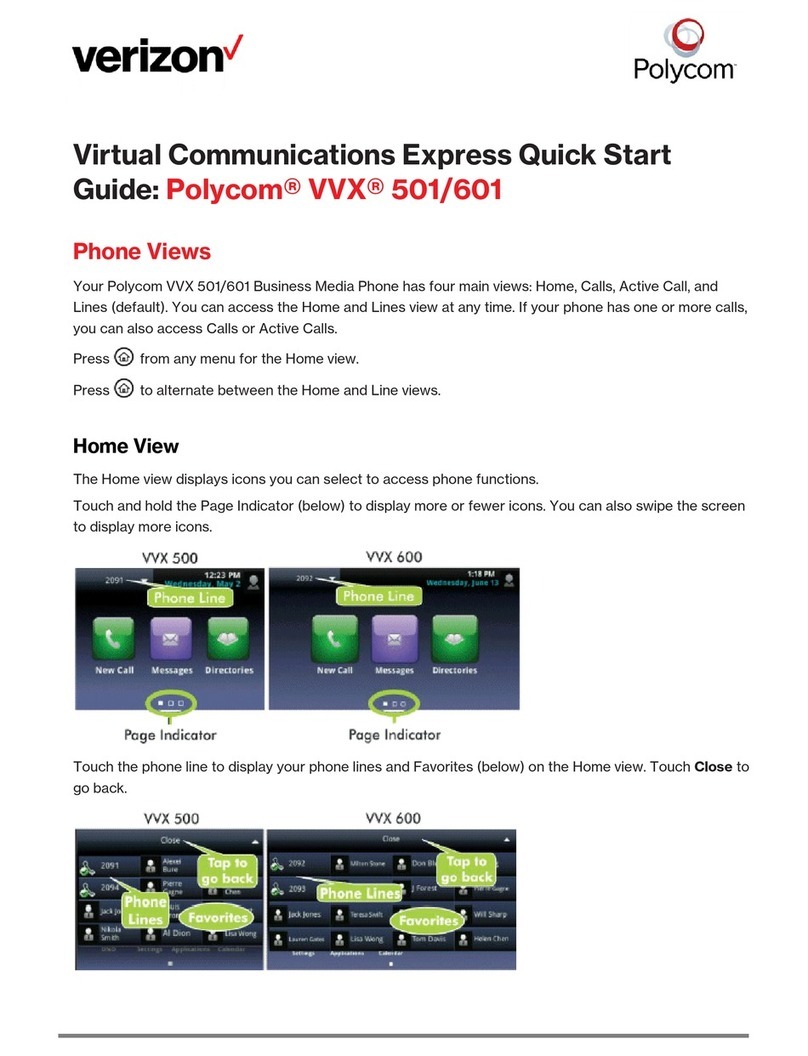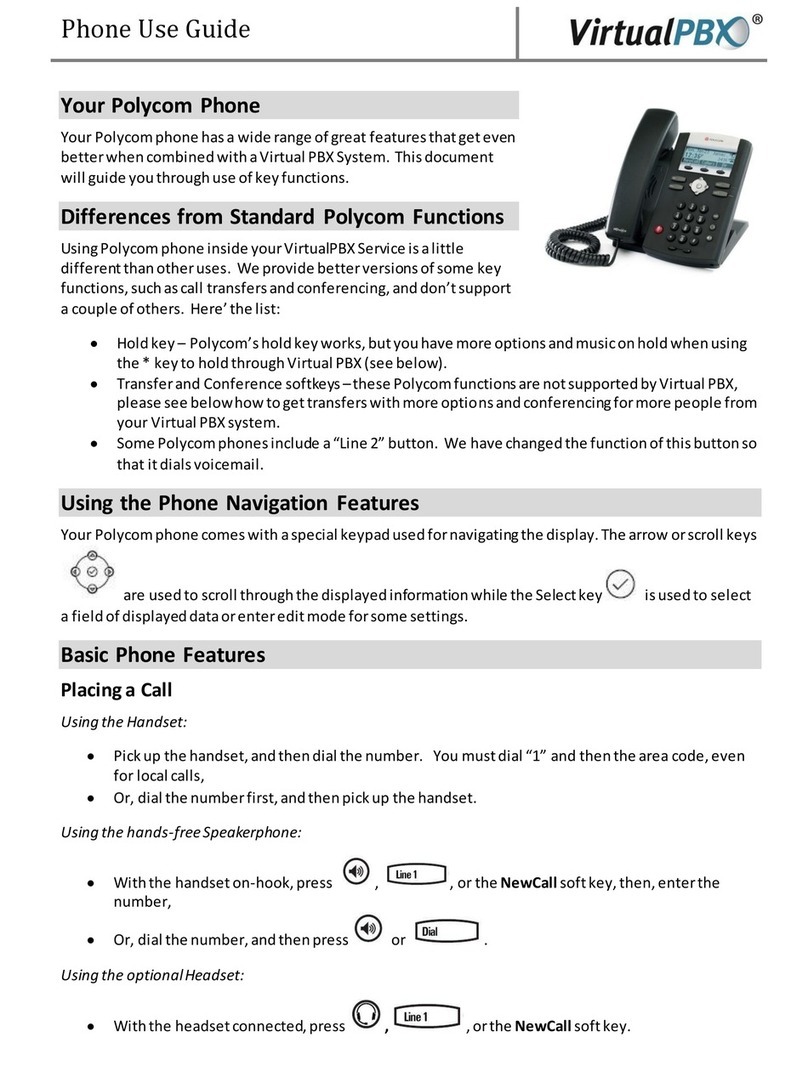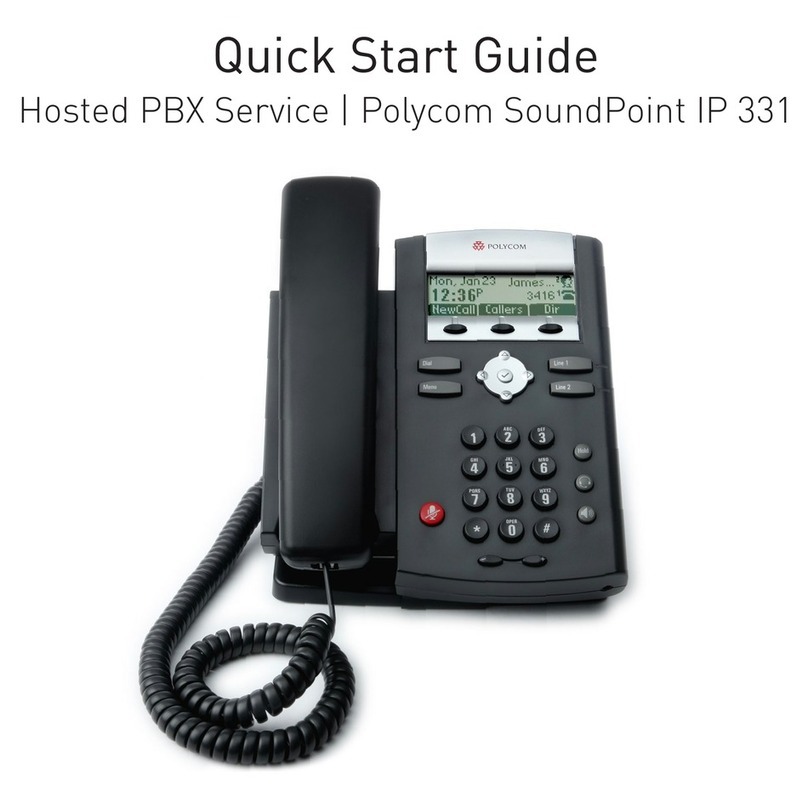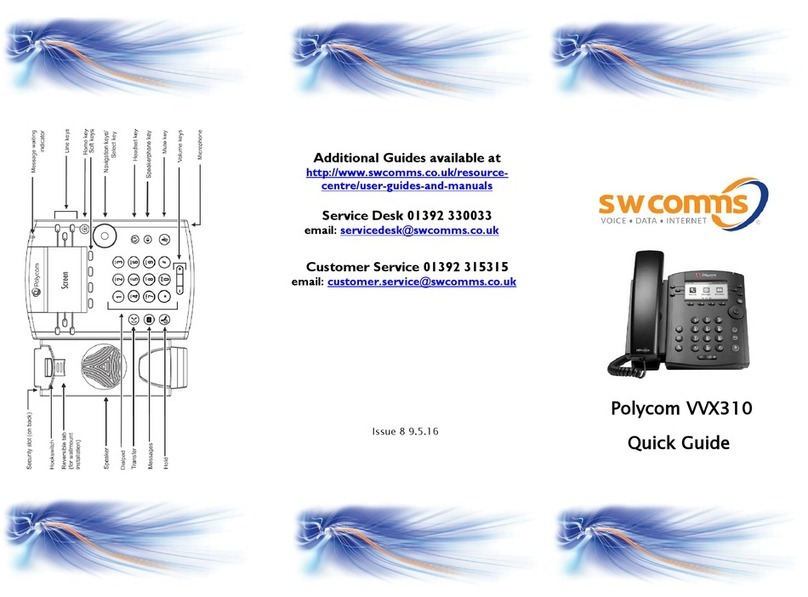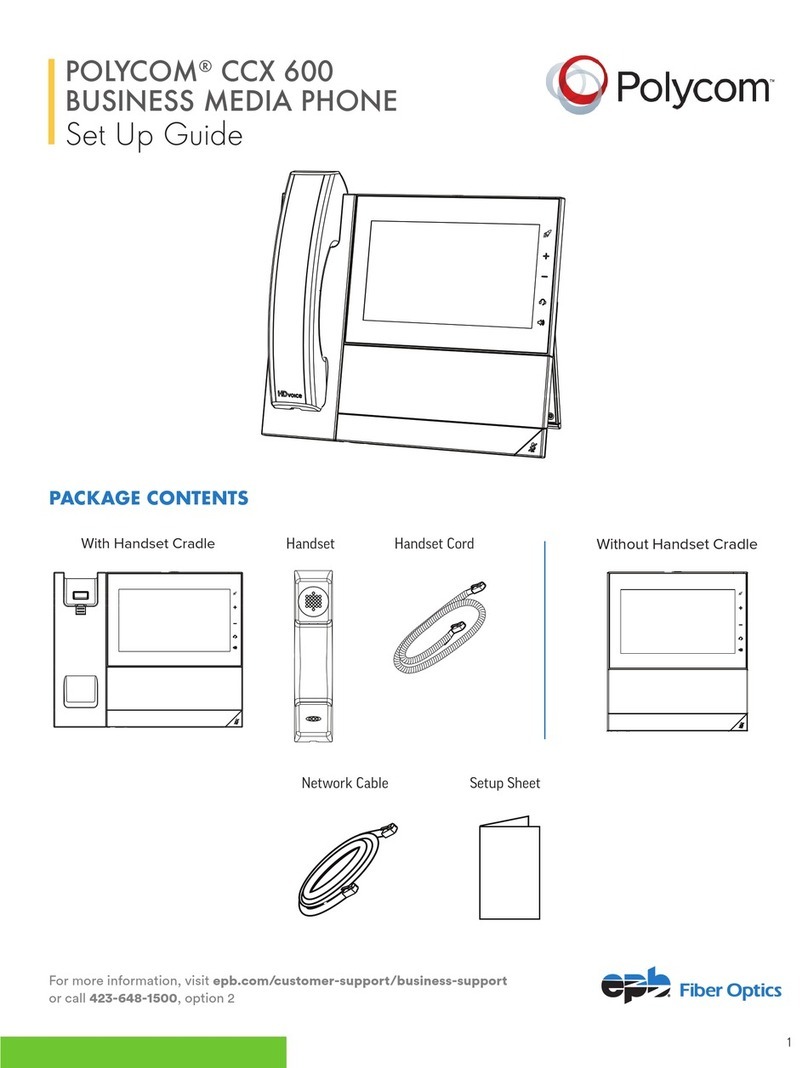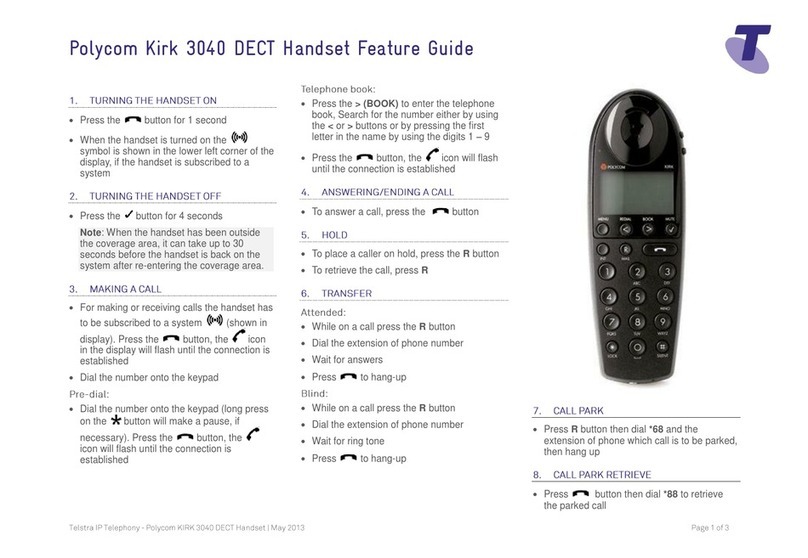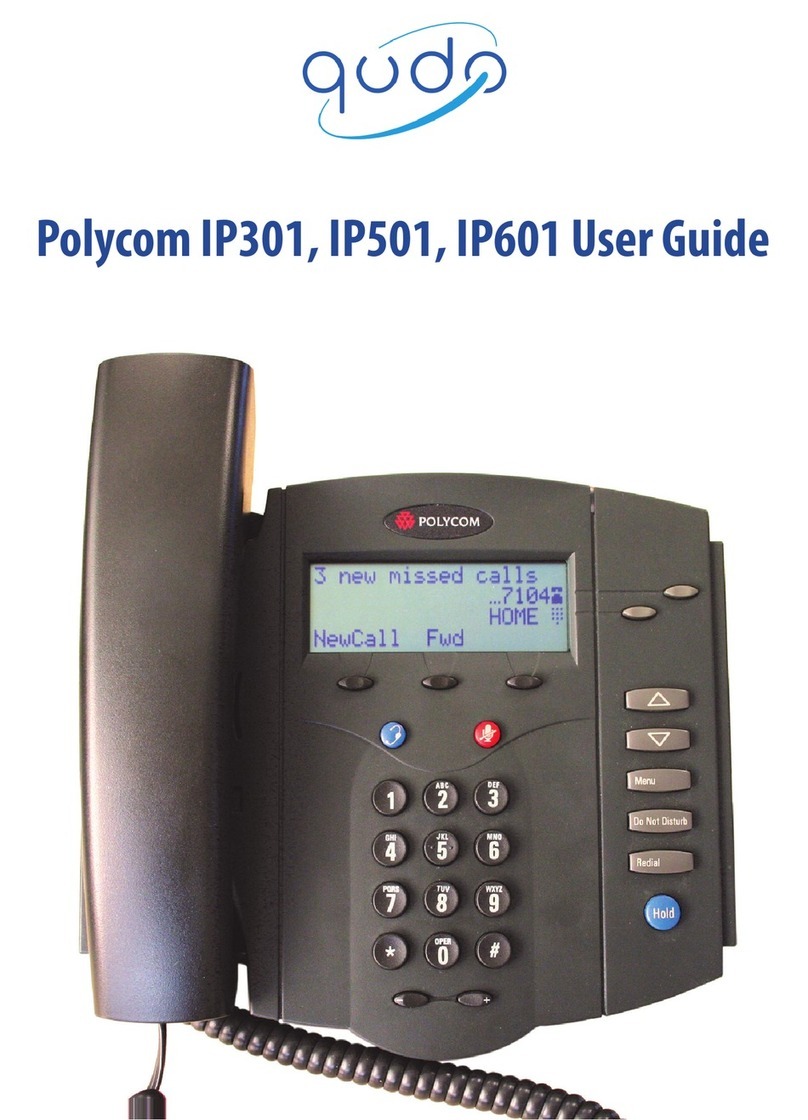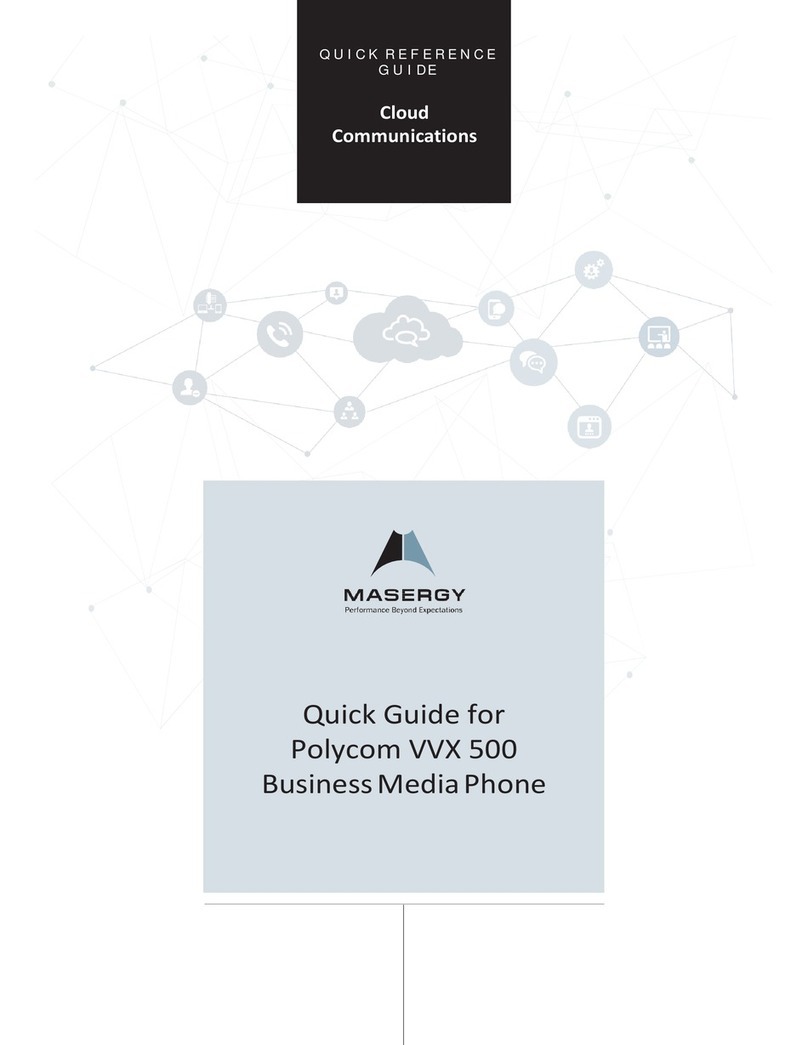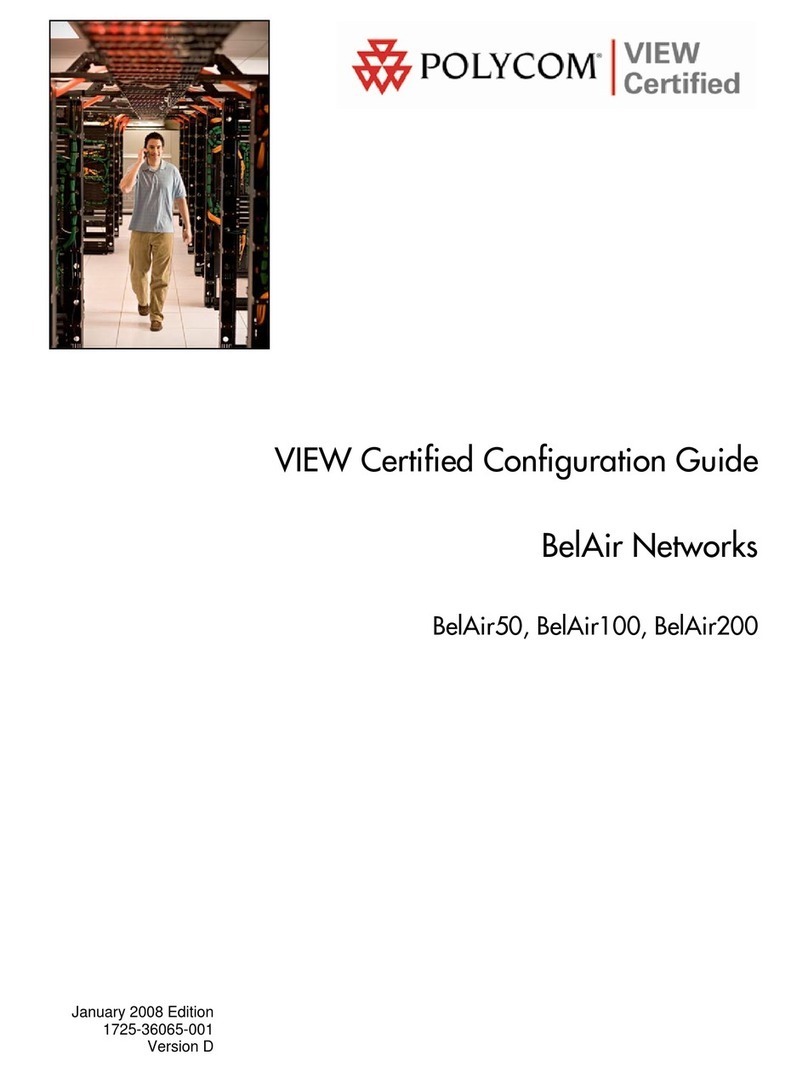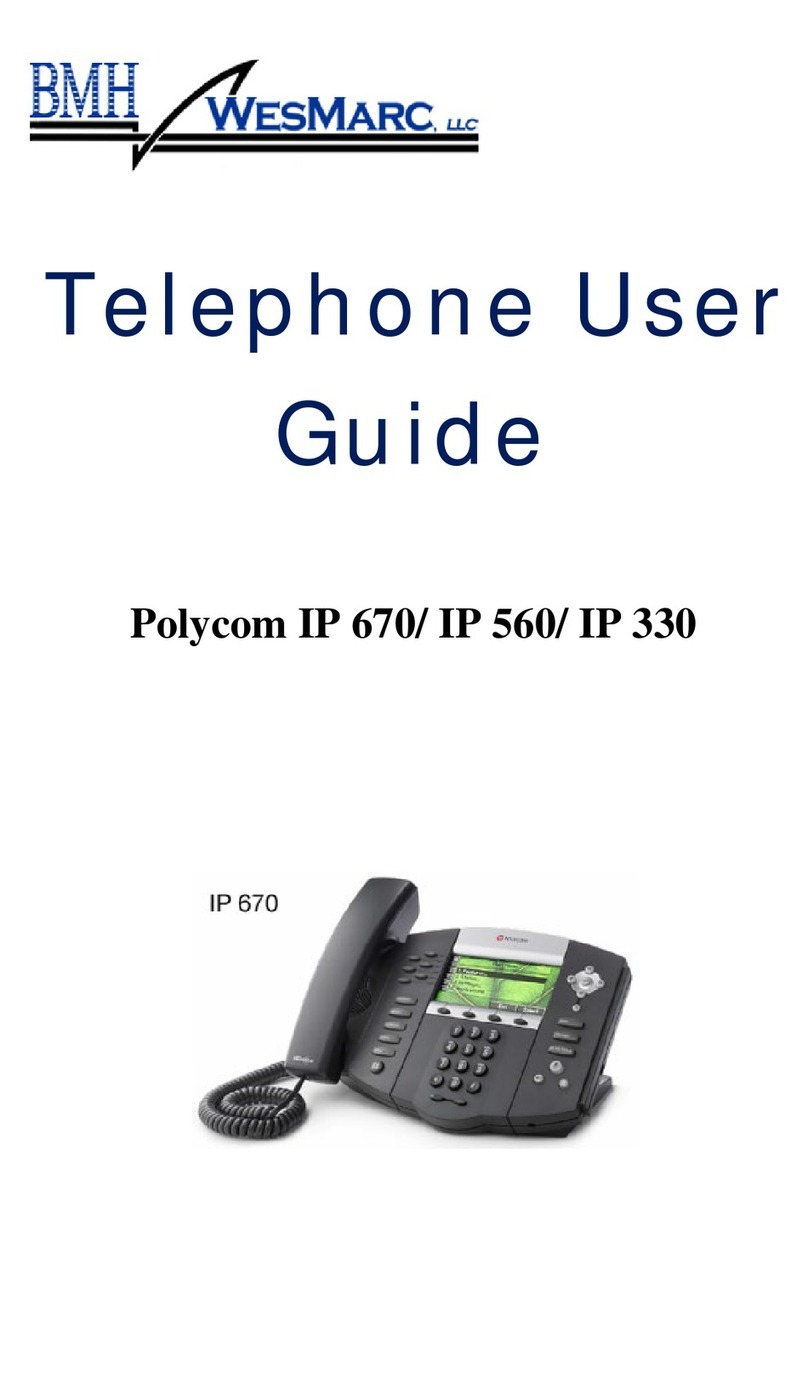Polycom®VVX®250, 350,
450, Business Media
Phones
Quick User Guide
For use with Polycom® UC Software 5.8.0 or
later
Phone Views
Your phone has four main Views: Home, Calls, Active Call,
and Lines view (the default). You can access Home and
Lines view at any time. If your phone has one or more
calls, you can also access Calls or Active Call view.
For Home view from any menu, press .
Press to alternate between Home and Lines view.
Home View
Home view displays icons you can select to access phone
functions.
You can use the right, left, up, and down arrow keys to
display more icons.
Lines View
Lines view displays phone Lines, Favorites, and soft keys.
If your phone is idle, you can press the Line key to access
the Dialer.
Calls View
If your phone has one or more calls, you can access Calls
view.
Use the up and down arrow keys to select a call (highlight it). The
soft keys control the highlighted call.
About Calls
Only one call can be active at one time. You can use the
handset, speakerphone, or headset for calls. During a call,
you can change modes by picking up the handset, or by
pressing Or .
If you navigate away from your call(s), press to see
Active Call or Calls view again.
Place Calls
You can only have one active call in progress on your
phone.
You can use the handset, speakerphone, or headset for
calls. During a call, you can change modes by picking up
the handset, or by pressing
.
To place a call:
Do one of the following:
•Pick up the handset, press ,
enter the phone number, and press Send.
•Enter the phone number, press Dial, and pick up
the handset, or press .
•From the Lines screen, press the Line key, enter
the phone number, and select Send.
•Select a contact from the Recent Calls list and
select Dial.
•Select a contact from the Contacts and select
Call.
Answer Calls
You can answer calls using the handset, speakerphone, or
a headset.
To answer a call:
•Do one of the following:
•To answer with the speakerphone, press or
press Answer soft key.
•To answer with the handset, pick up the
handset.
•To answer with a headset, press .
Navigating Multiple Calls
•Using Direction pad highlight incoming call. Press
the Answer Soft Key which will place 1st caller
on automatic hold. You are now connected to
2nd caller.