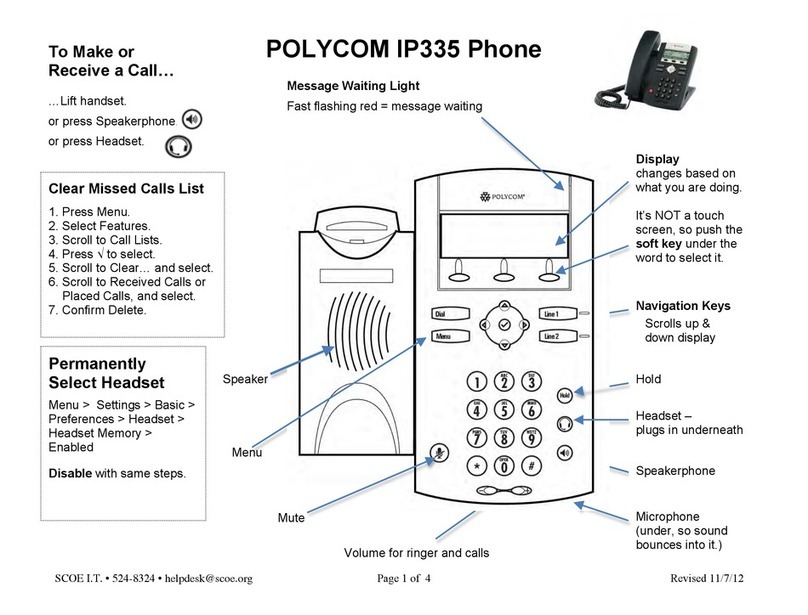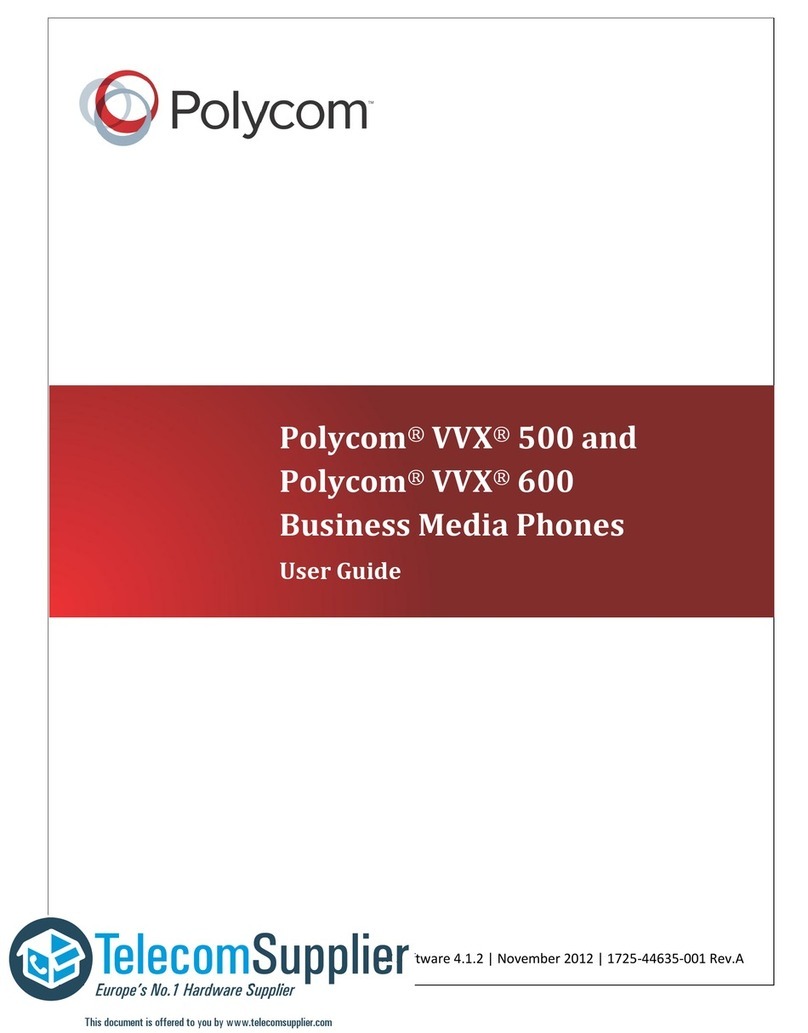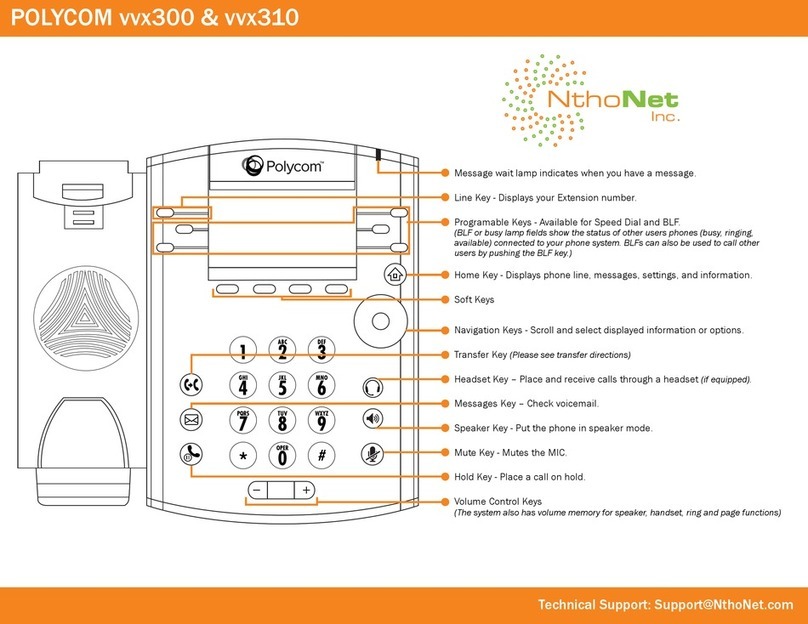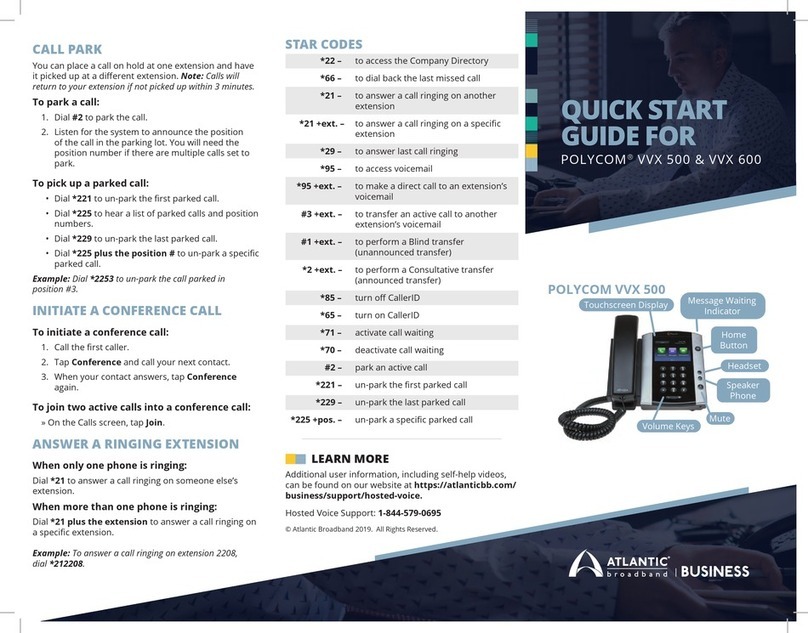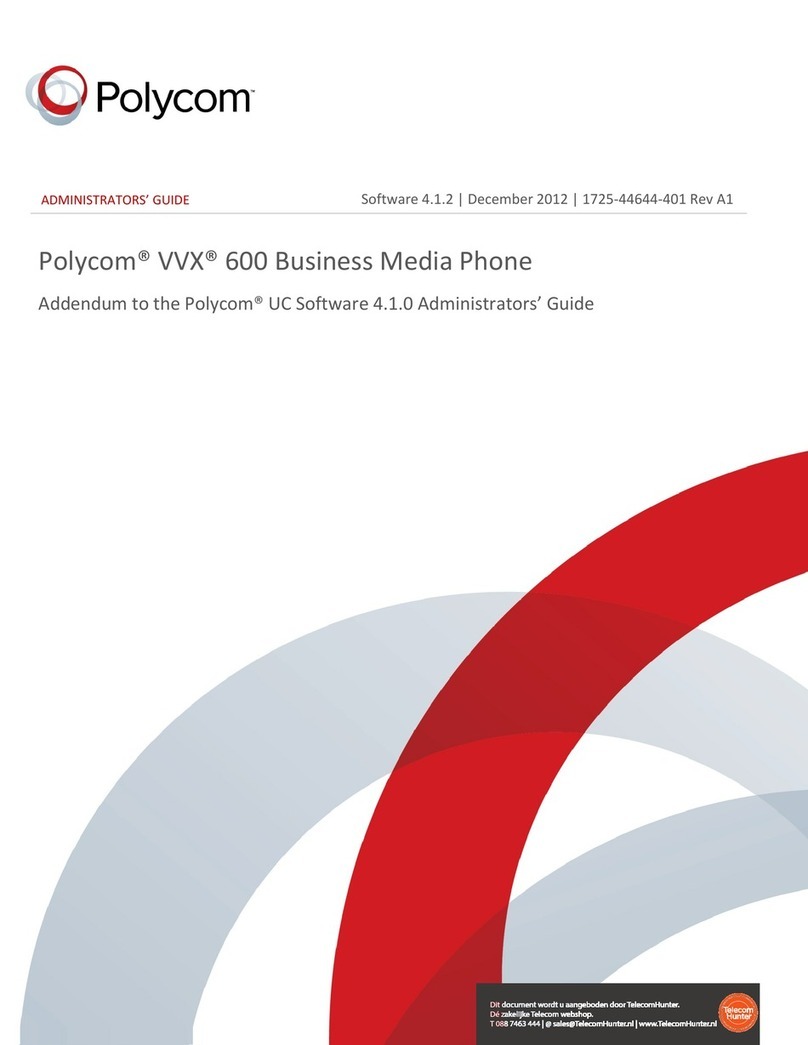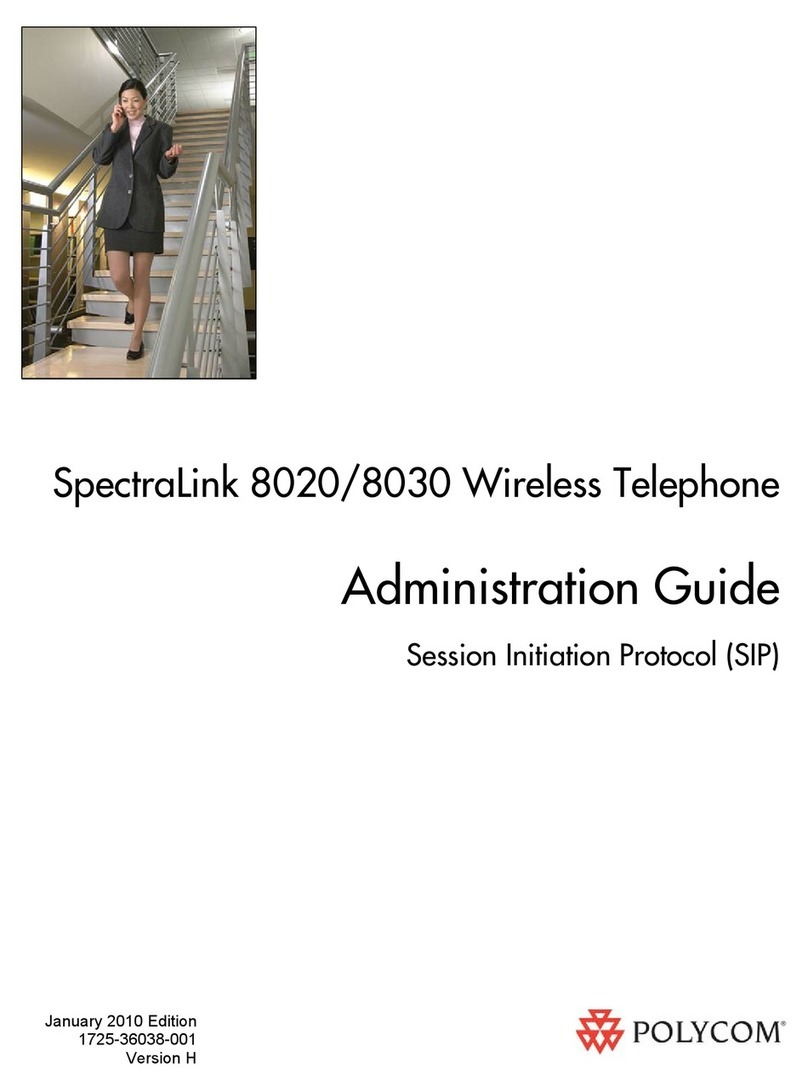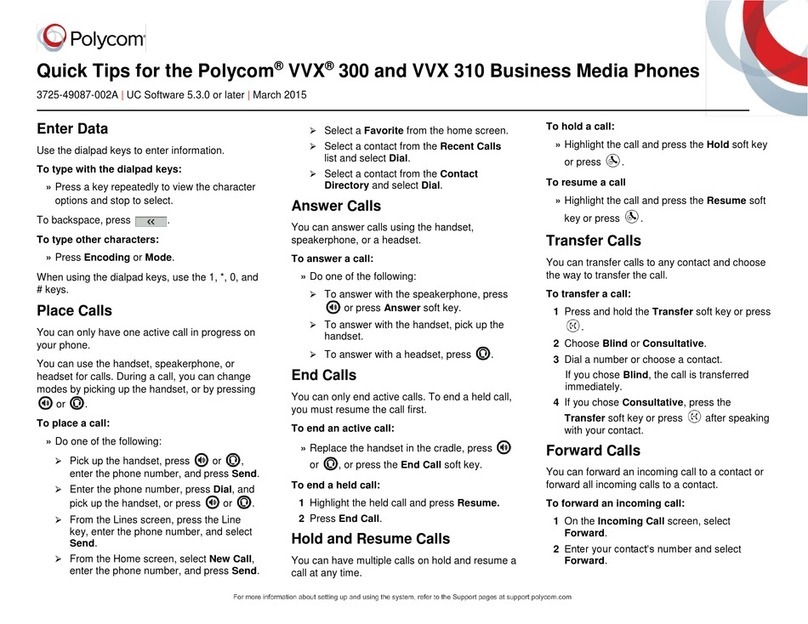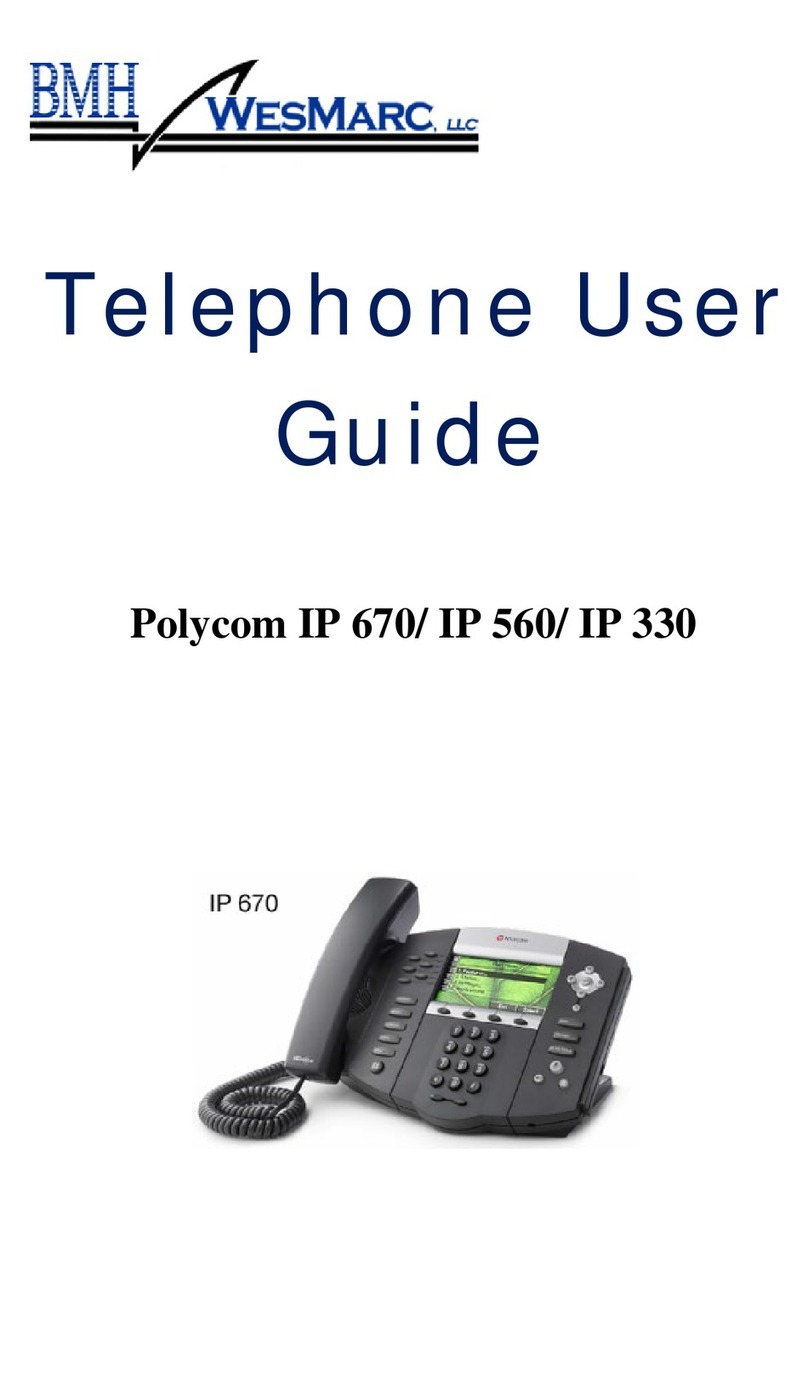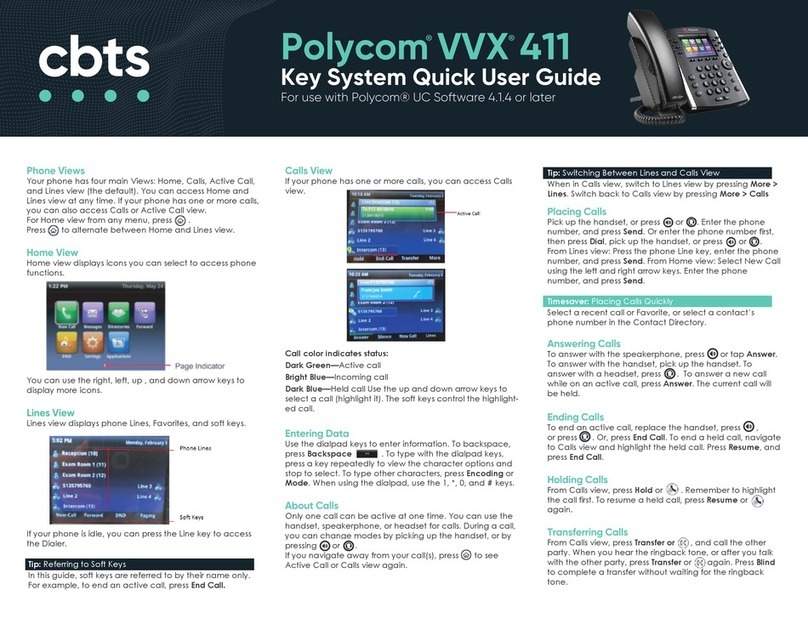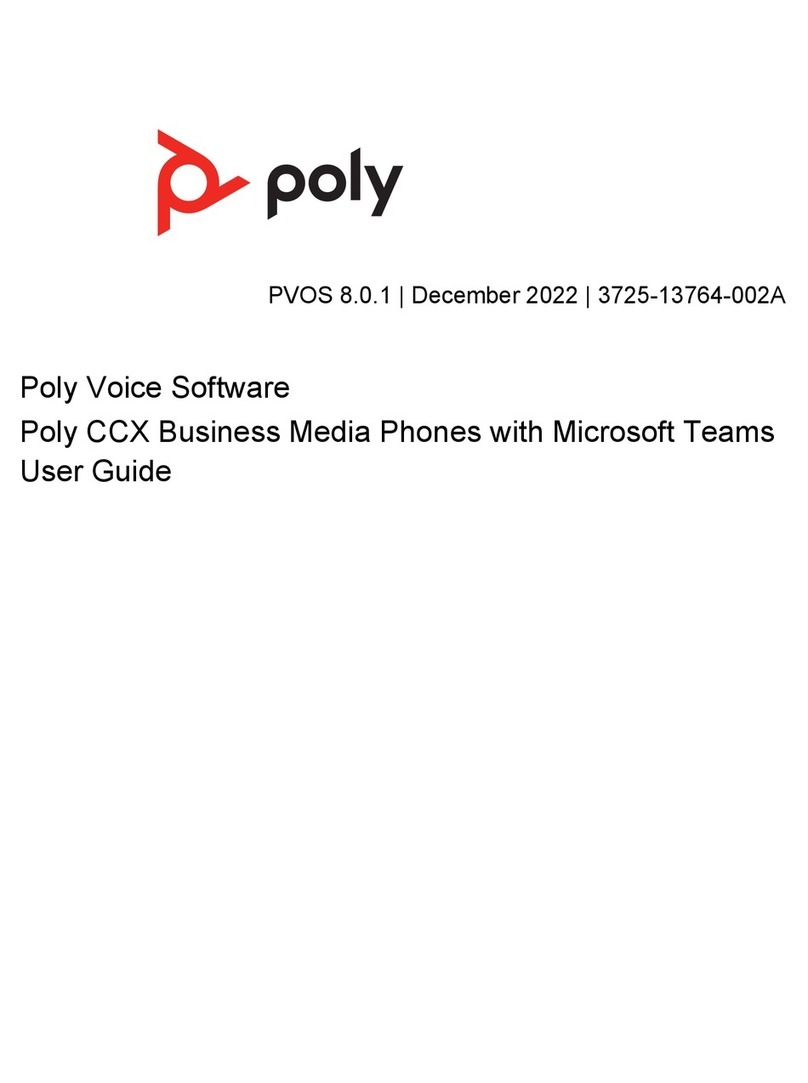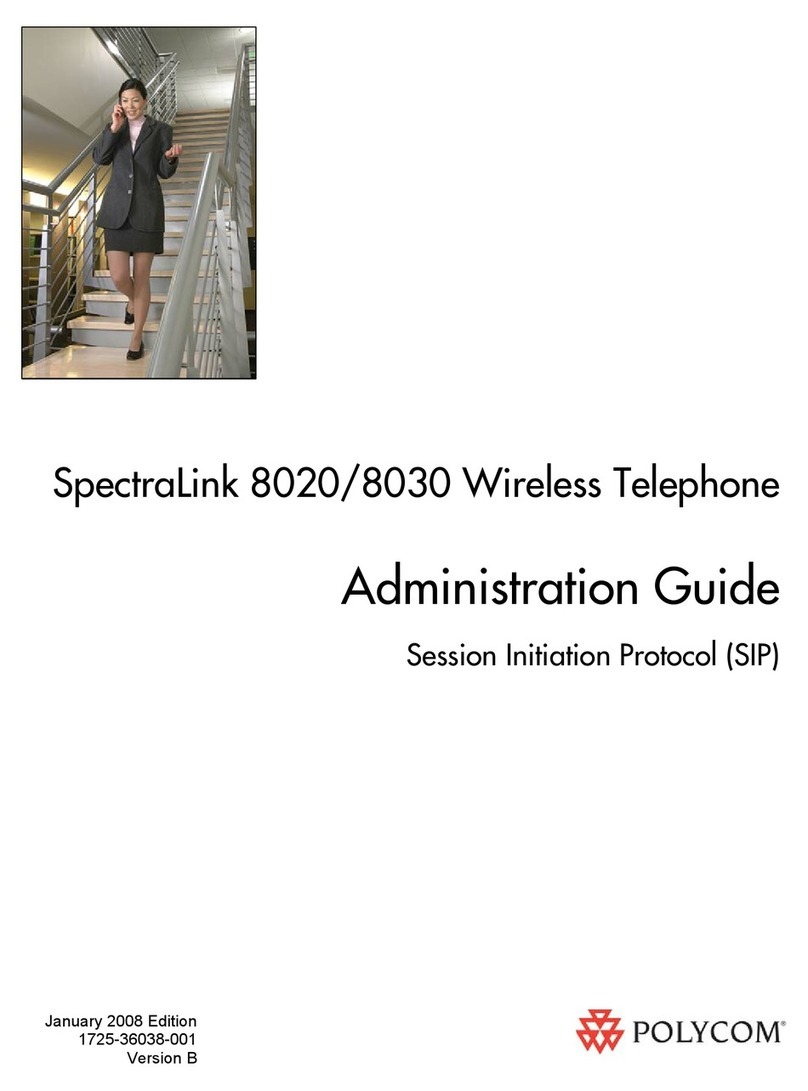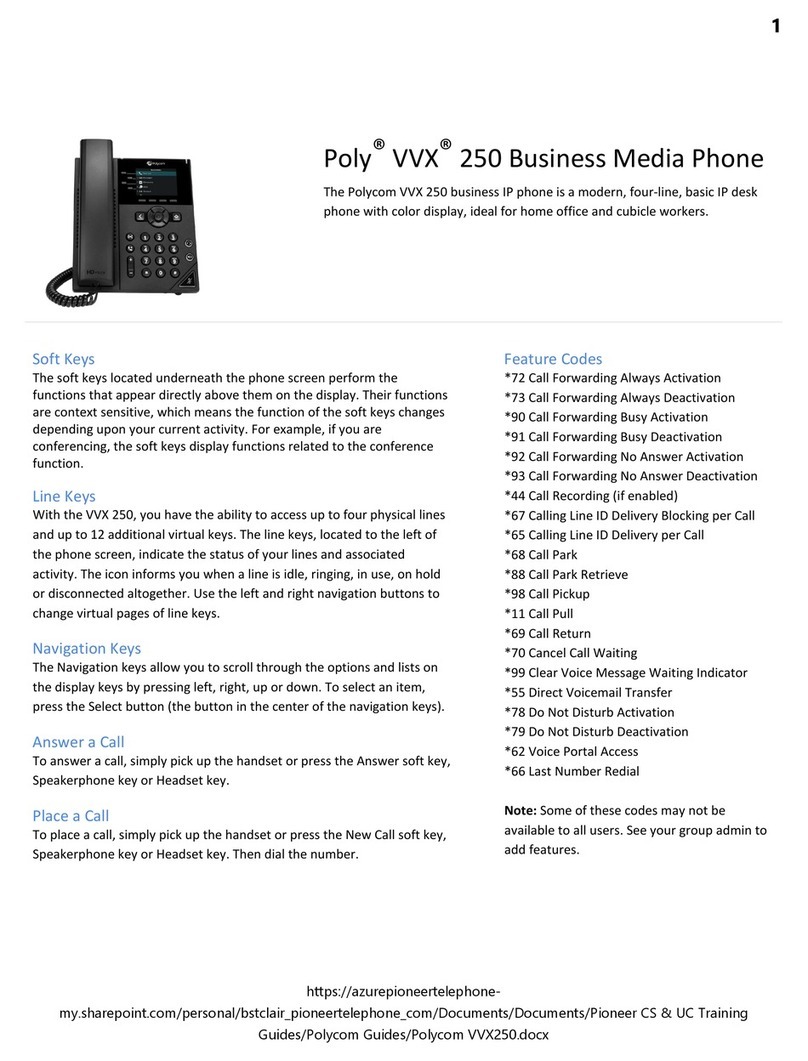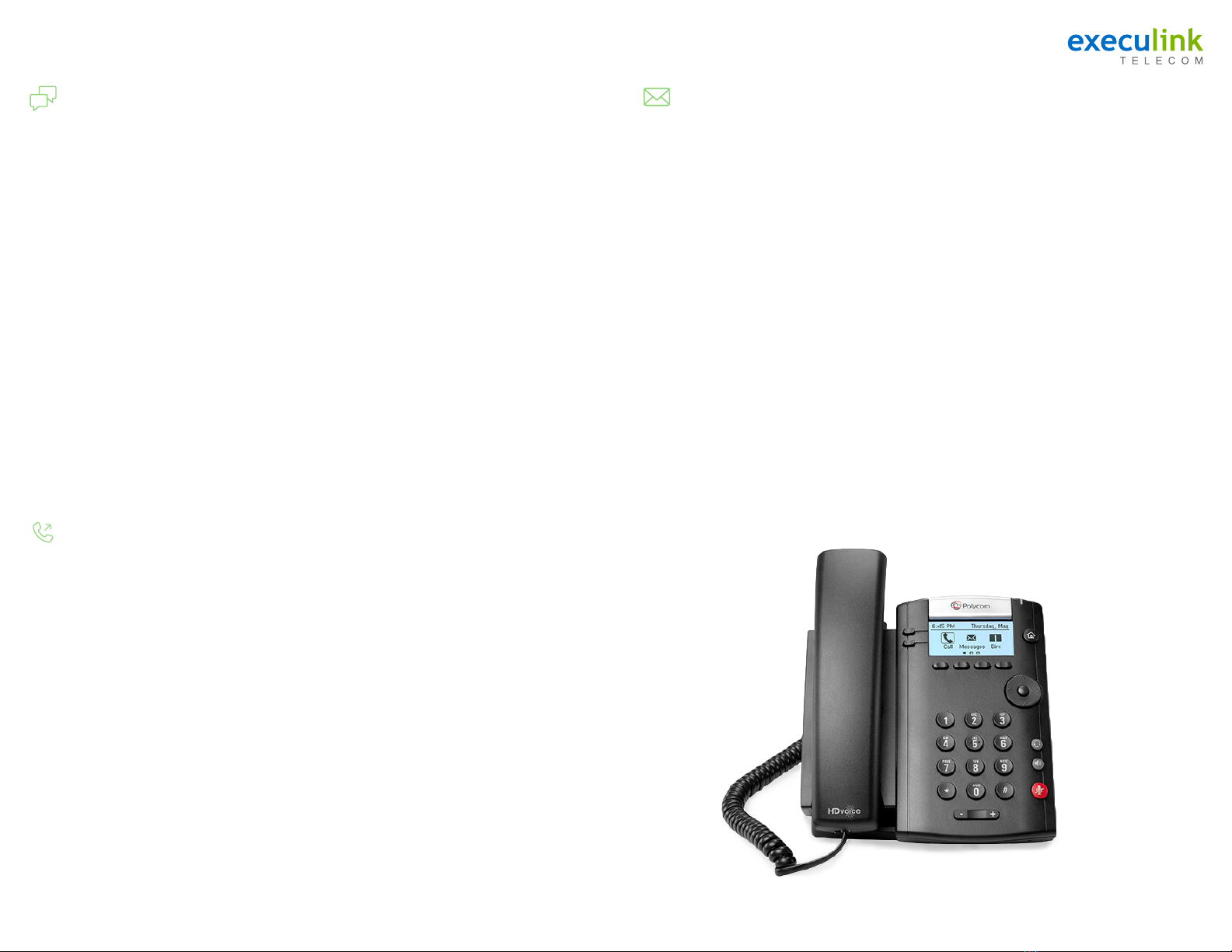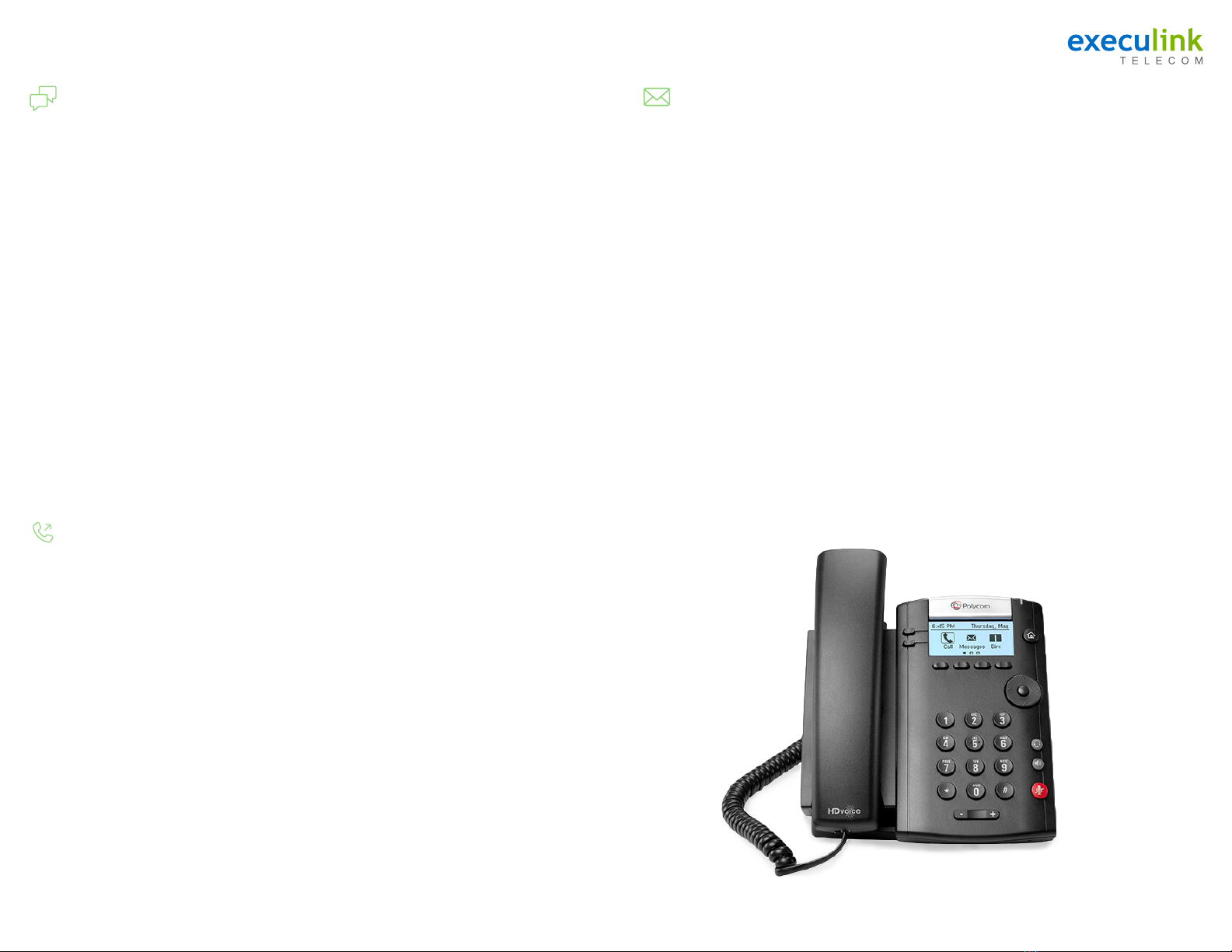
Page 2 Page 3
Features Guides
Local Conferencing
To create a local Conference Call with up to
two other parties:
• Engage the second party by either calling them
or answering their call.
• To contact the third party for the conference
call, use the Function Keys and press MORE,
then press CONF. This will automatically place
the active call on hold and you will hear a dial
tone.
• Dial the number of the third party you wish to
add to the call and, using the Function Keys,
press SEND.
• Once the third party answers the call, using
the Function Keys, press MORE and then press
CONF.
• All three parties are now joined in the Conference
Call.
• To end the Conference Call, hang up your phone.
To place an active Conference Call
on hold:
• Press the HOLD key. The other parties
will hear your Music on Hold recording.
• To resume the Conference Call, using
the Function Keys, press RES.
Advanced Conference Call Control:
To remain on the call with a single party
use the function key labelled SPLT to
separate the callers from the existing
conference
and put them on hold.
To exit a conference call while leaving the
other parties connected, select End Call.
Your Polycom Phone allows up to 3 parties (including yourself) to participate in a single call.
This is referred to as a Local Conference Call or a 3-Way Conference Call.
Call Transfer
To transfer an active call to another
extension/external number using the
default Consultative Transfer:
• During an active call, using the Function keys,
press TSFR. This will automatically place the
active call on hold and you will hear a dial tone.
• Dial the number of the party you wish to
transfer the call to and, using the Function Keys,
press SEND.
• When you are ready to transfer the call, using
the Function Keys, press TSFR.
To transfer an active call to another
extension or external number using the
Blind (Cold) Transfer:
• During an active call, using the Function
keys, press and hold TSFR. Using the
Navigation Keys move the highlighted
option to BLIND and press the OK\Confirm
Key. This will automatically place the
active call on hold and you will hear a dial
tone.
• Dial the number of the party you wish to
transfer the call to and, using the Function
Keys, press SEND.
• When you are ready to transfer the call,
using the Function Keys, Press TSFR.
Your Polycom Phone supports two types of Call
Transfers, both Blind and Consultative (Warm)
Transfers.
By default your Polycom phone will complete all
transfers as Warm (Consultative) transfers. This
can be modified in the phone settings (located
using the HOME key).
Local Access:
• Press *98 on the phone.
• If the Skip PIN feature is disabled, you will
need to enter your PIN.
• If the PIN feature is enabled, you won’t have
to enter your pin.
Remote Access:
• Call your extension (via direct call, assisted
transfer or from the Auto-Attendant).
• Press the * key when you hear your voicemail
greeting.
• Enter your pin.
Initial Voicemail Setup:
Pressing *98 will start the initialization process
where you will:
• Setup up your PIN.
Record your Name.
Choose a Greeting (Personal or System
Generated).
Voicemail Menu Structure:
• Press 1 – Hear/Review Messages
• Press 2 – Send Messages
• Press 3 – Greetings Menu
• Press 4 – Mailbox Settings (Skip PIN Feature is
located in Security Options sub-menu).
• Press 6 – Review Erased Messages
• Press 7 – Switch Account
• Press 0 – Help Menu
• Press * – Help
Voicemail Guide