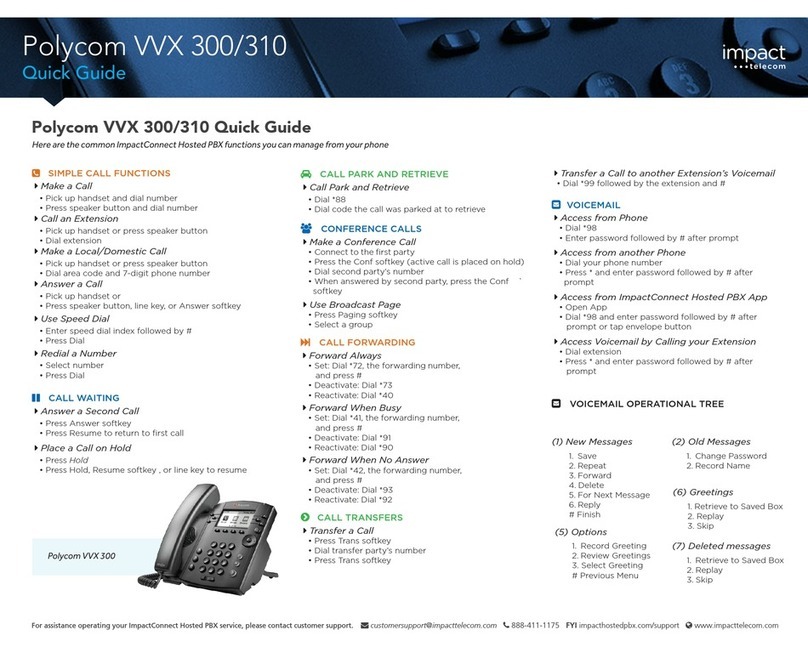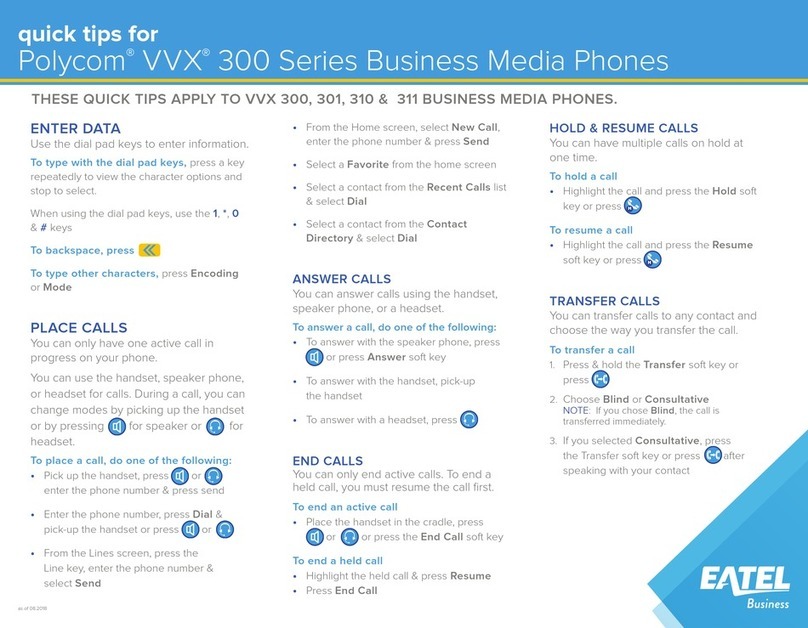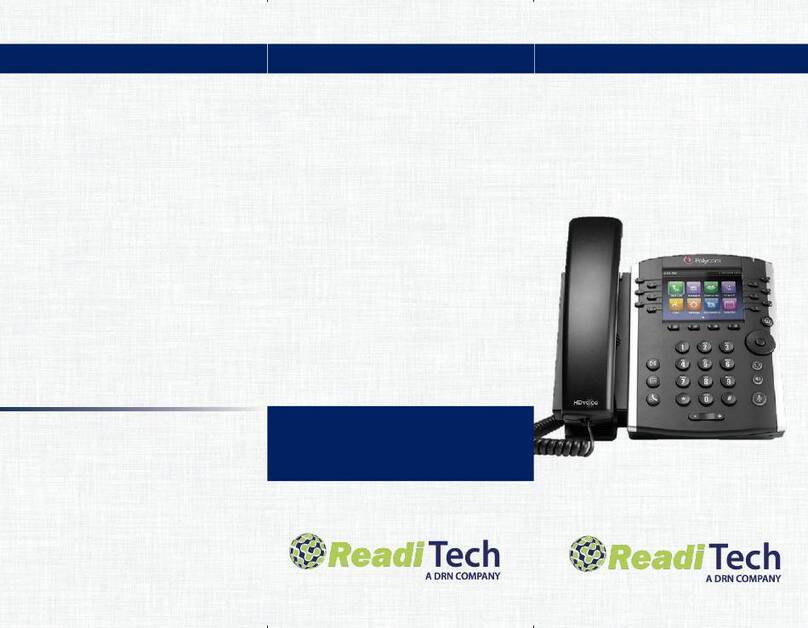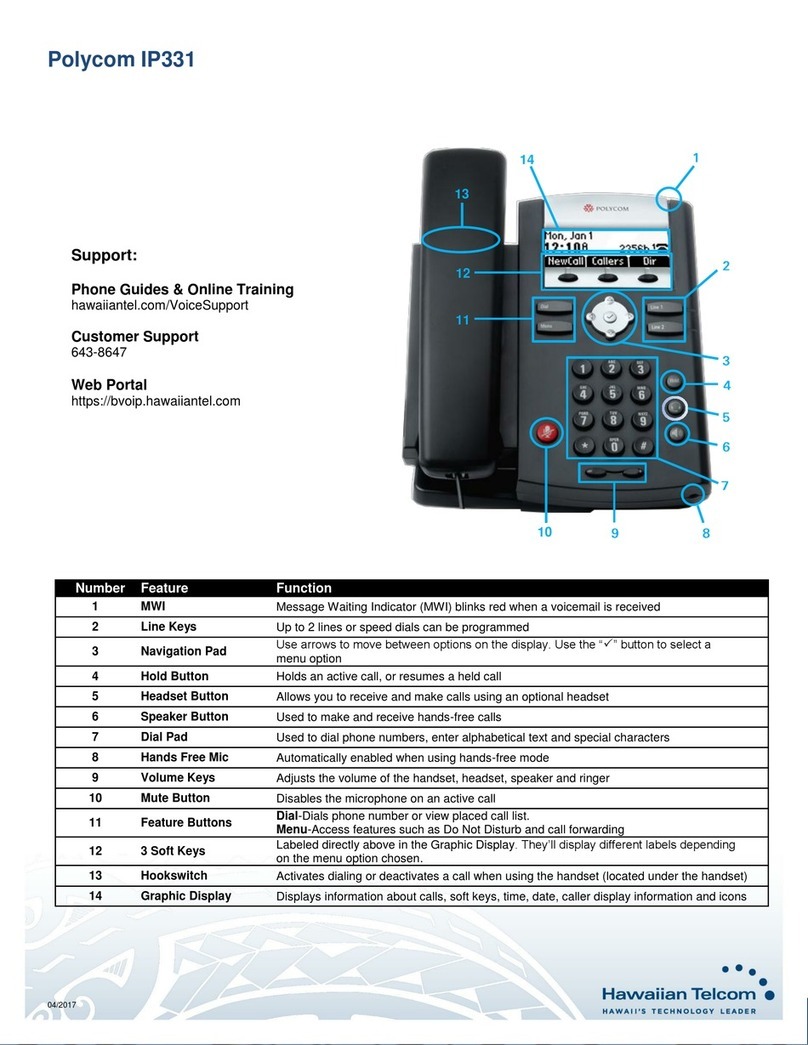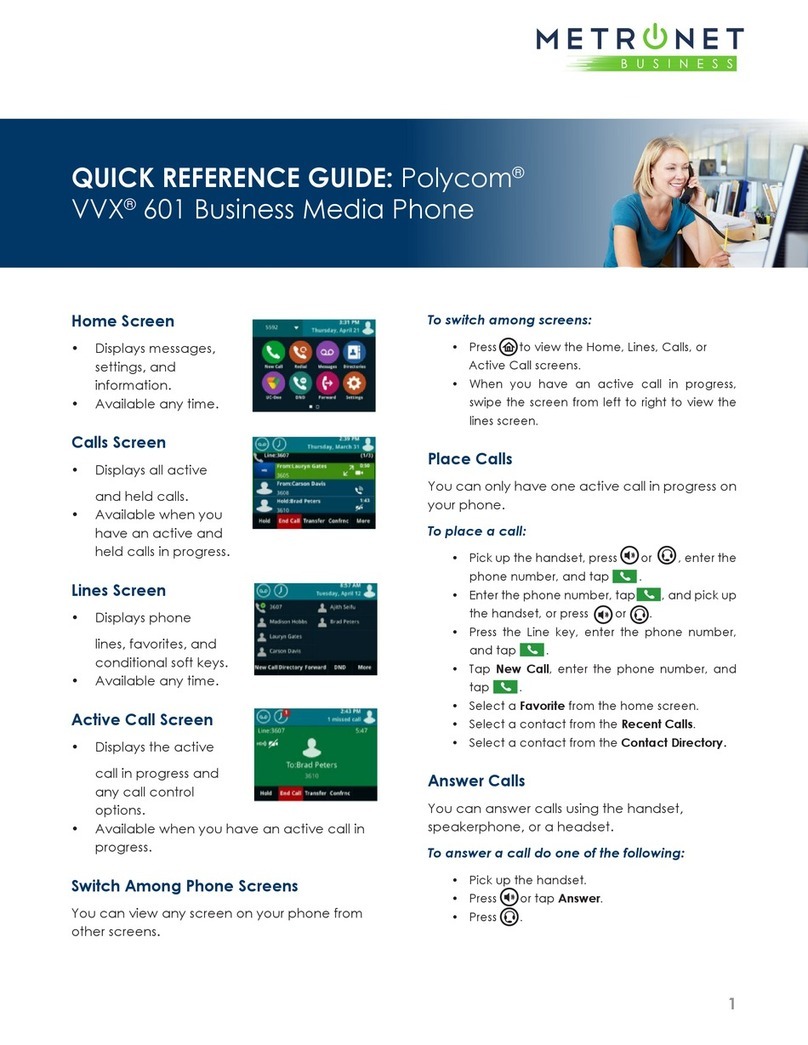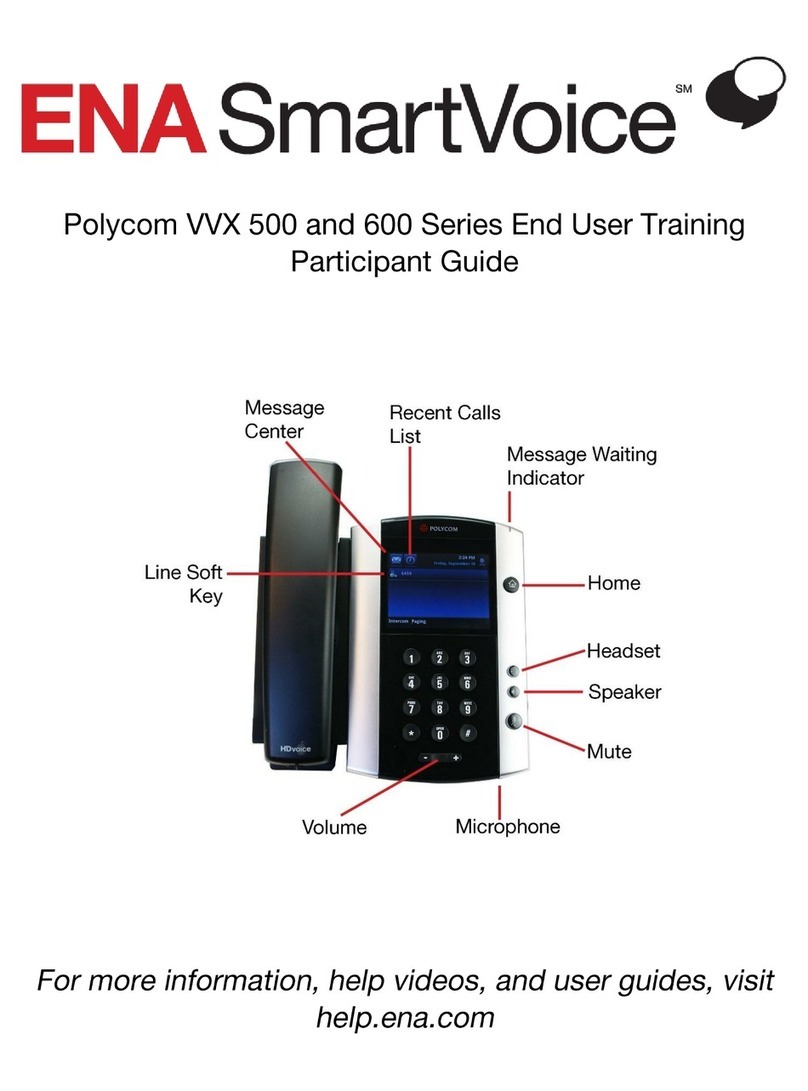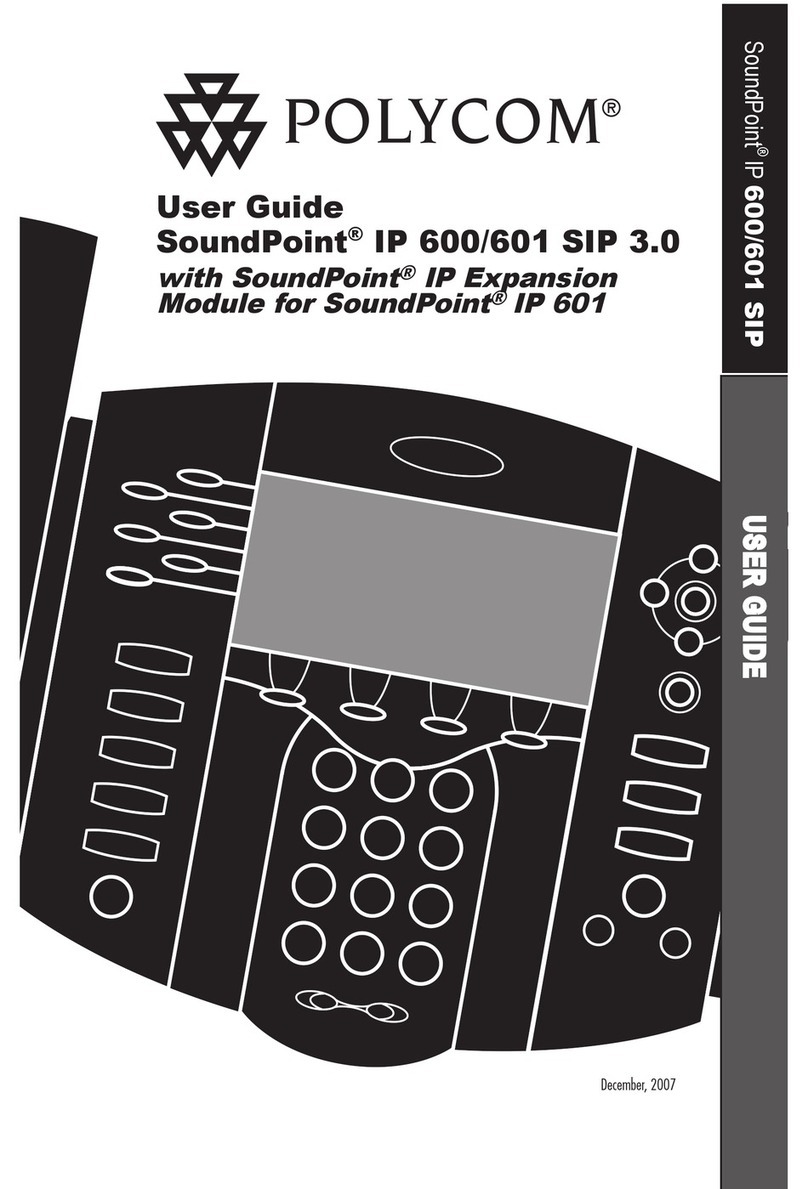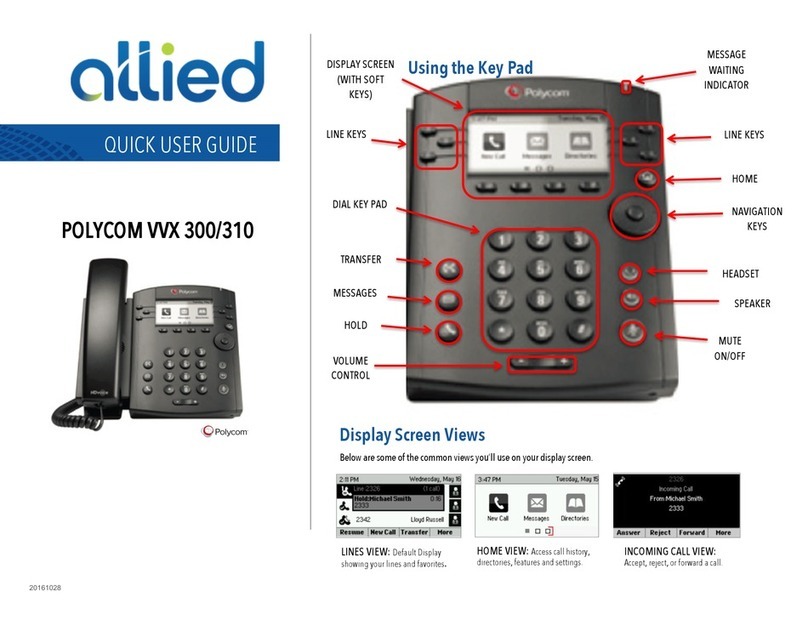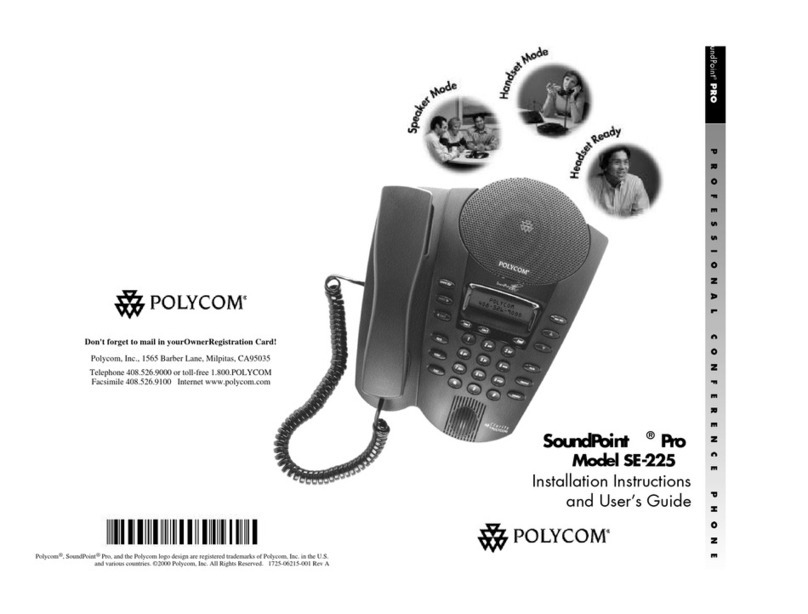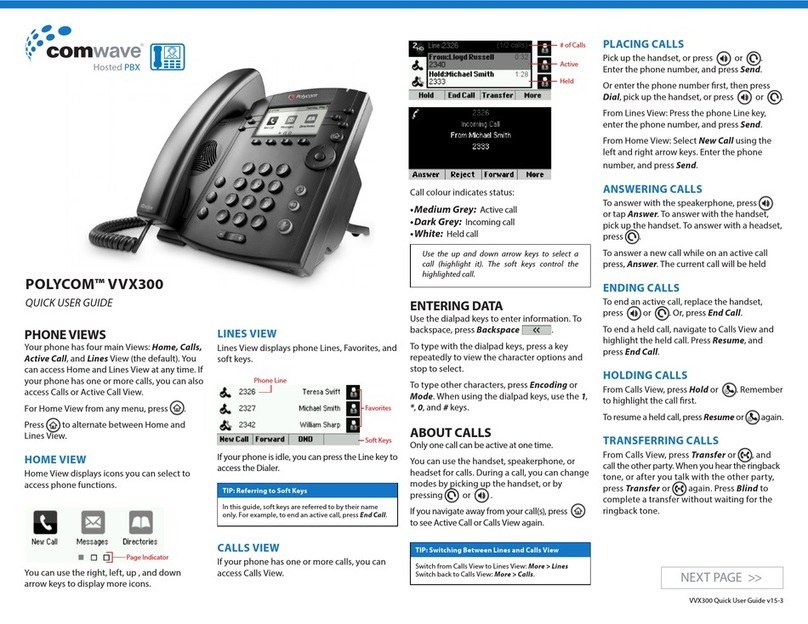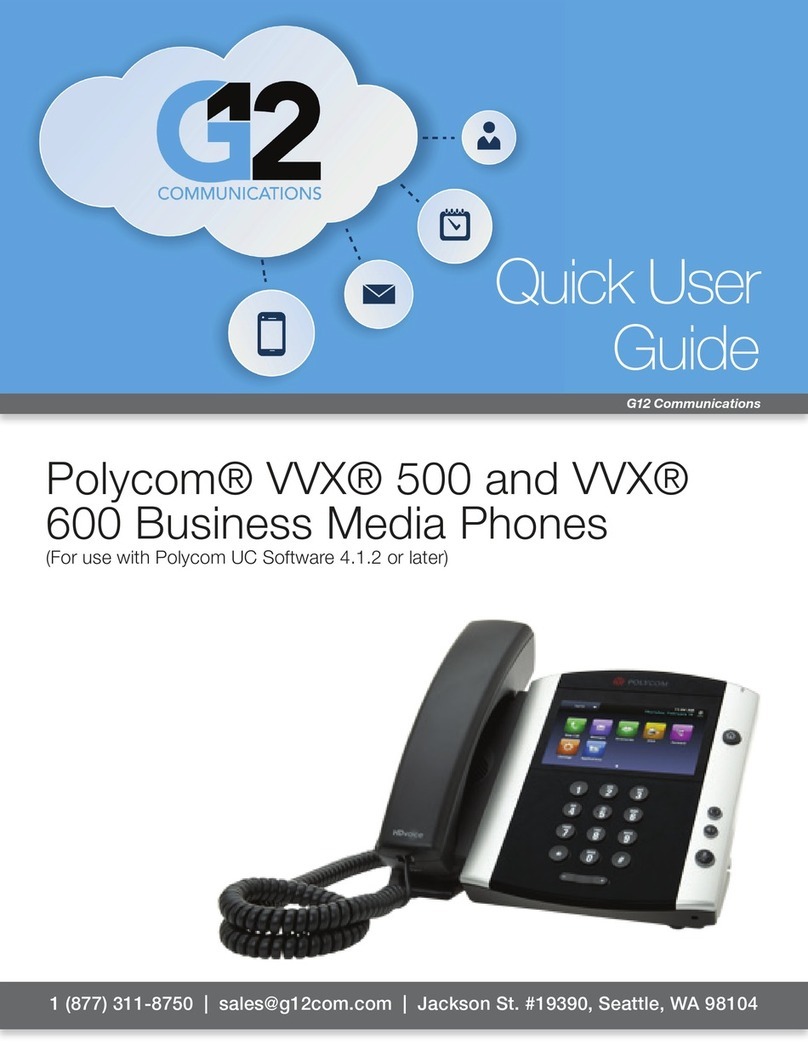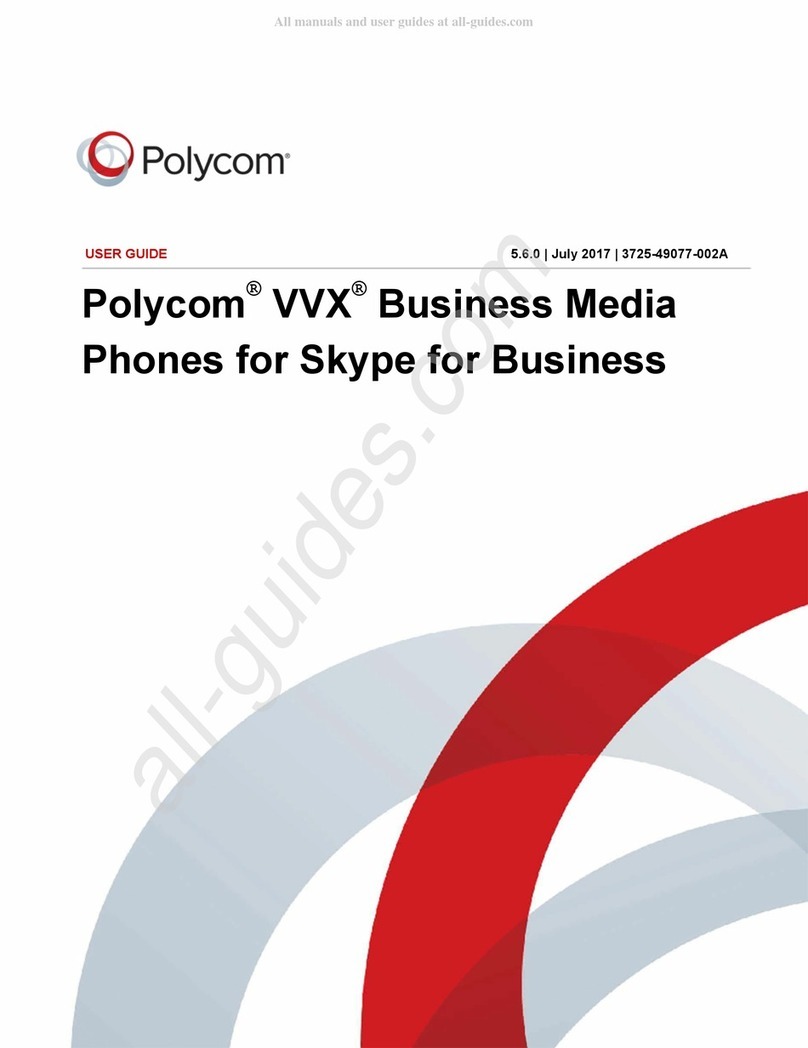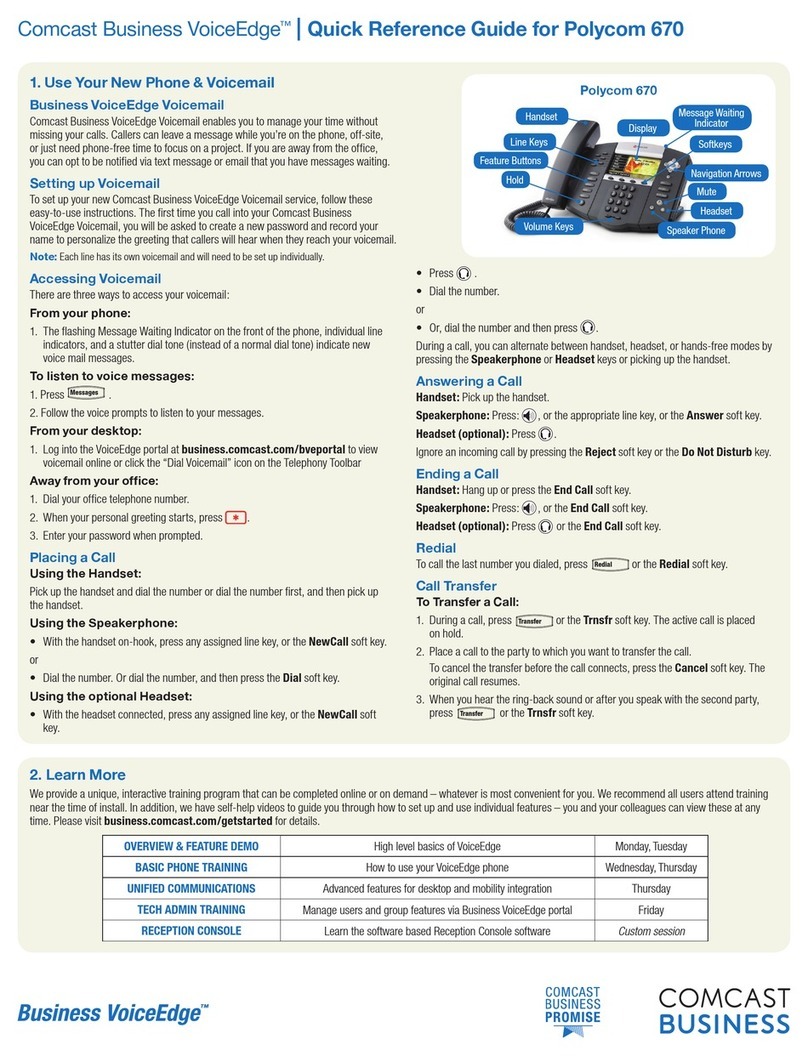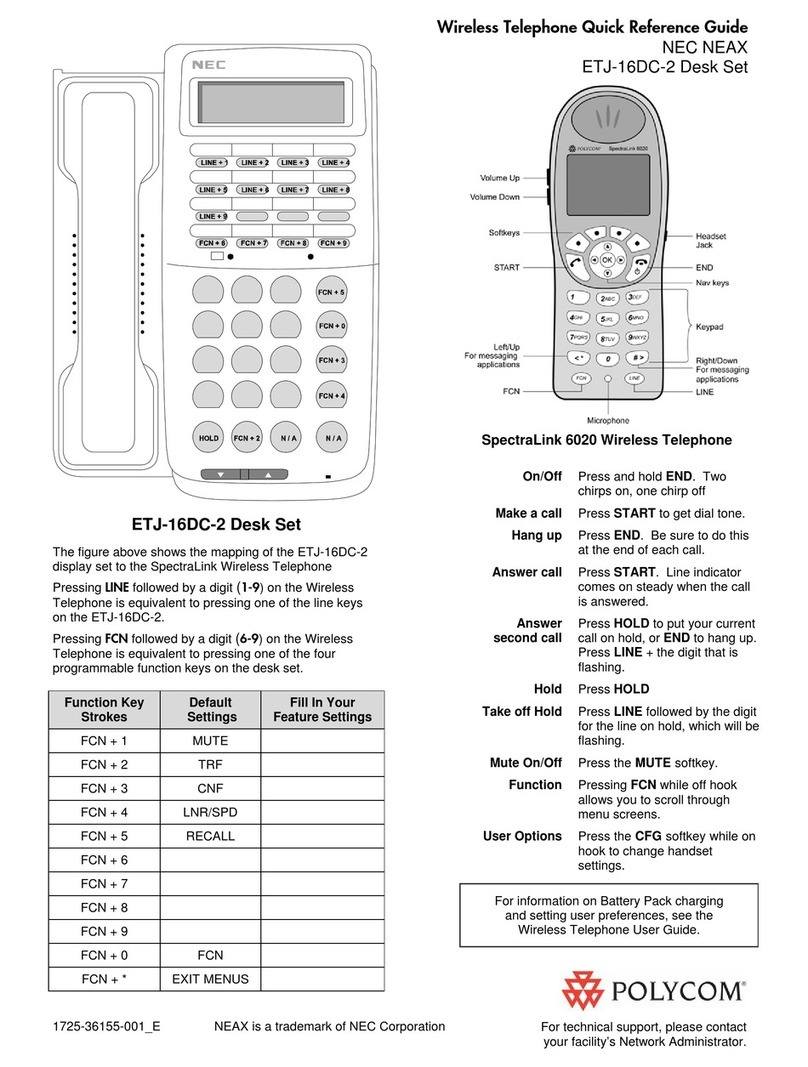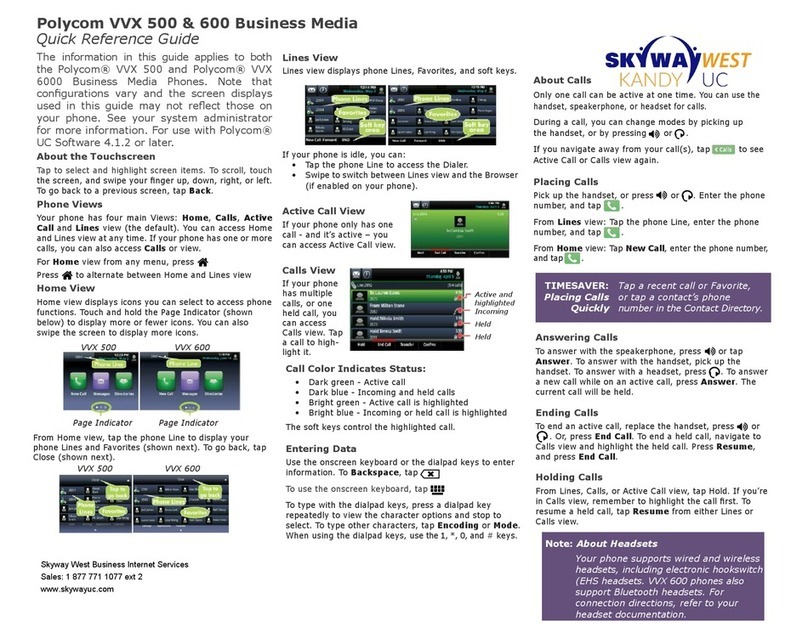About Calls (continued)
Tip: Switching Between Lines and Calls View
When in Calls view, switch to Lines view by
pressing More > Lines.
Switch back to Calls view by pressing More >
Calls.
Placing Calls
Pick up the handset, press or . Enter the phone
number.
Or enter the phone number rst, then press Dial. You
may pick up the handset or press for privacy. From
Lines view: Press the phone Line key, enter the phone
number.
From Home view: Select New Call using the left and right
arrow keys. Enter the phone number.
If you are dialing a phone within the University, enter
the 5-digit number. For a local call, enter 9 + 7-digit
phone number. If you are dialing a long-distance call,
enter 9 + 1 + 10-digit phone number. Note: if a long-
distance Forced Authoriztion Code (FAC) is required, you
will be prompted to enter it.
Timesaver: Placing Calls Quickly
Select a recent call or Favorite, or select a contact’s
phone number in the Contact Directory.
Creating Speed Dial Contacts
You may add a speed dial key to any blank line
key.
• Press and hold the blank line key you would like
to use
• Enter the contact’s rst and last name (as you
would like to see it appear on your display)
• Enter the contact’s phone number in the
“Contact” eld
• Press Save. The line key will now be a speed dial
for that contact
Answering Calls
To answer with the speakerphone, press or Answer.
To answer with the handset, pick up the handset.
To answer with a headset, press .
To answer a new call while on an active call, press
Answer. The current call will be held.
Phone Views
Your phone has three main Views: Home, Calls, and Lines
view (the default). You can access Home and Lines view
at any time. If your phone has one or more calls, you can
also access Calls view.
For Home view from any menu, press .
Press to alternate between Home and Lines view.
Home View
Home view displays icons you can select to access phone
functions.
To get to dierent icons, you can use the right, left, up,
and down arrow keys on the Navigation key (shown
above right). To choose an icon, press the Select button in
the center of the Navigation key .
Lines View
Lines view displays phone Lines, Favorites and soft keys.
If your phone is idle, you can press the Line key to access
the Dialer.
Tip: Referring to Soft Keys
In this guide, soft keys are referred to by their
name only. For example, to end an active call,
press End Call.
Calls View
If your phone has one or more calls, you can access Calls
view.
Call color indicates status:
• Dark green—Active call
• Bright blue—Incoming call
• Dark blue—Held call
Use the up and down arrow keys to select a call (highlight
it). The soft keys control the highlighted call.
Entering Data
Use the dialpad keys to enter information. To backspace
or delete, press Backspace.
To type with the dialpad keys, press a key repeatedly to
view the character options and stop to select.
To type other characters, press Encoding or Mode.
When using the dialpad keys, use the 1, *, 0, and #keys.
About Calls
Only one call can be active at one time.
You can use the handset, speakerphone, or headset for
calls. During a call, you can change modes by picking up
the handset, or by pressing or .
If you navigate away from your call(s), press to see
Active Call or Calls view again.
Ending Calls
To end an active call, replace the handset, press , or
press . Or, press End Call.
Holding Calls
From Calls view, press Hold or press . Remember to
highlight the call rst.
To resume a held call, press again. Remember to
highlight the call rst.
Transferring Calls
Blind (Unannounced)
From Calls view, press Transfer or . Press Blind and
dial the party you wish to transfer to.
Announced
From Calls view, press Transfer or . Dial the party
you wish to transfer to. After you speak to the desired
party, press Transfer to complete the call.
Forwarding Calls
To enable call forwarding, press Forward from Home or
Lines view. Select the forwarding type to enable, enter a
forwarding number, and press Enable.
To disable call forwarding, press Forward from Home
or Lines view, select the forwarding type to disable, and
press Disable.
To enable per-call forwarding: As your phone rings,
press Forward, enter the forwarding number, and press
Forward.
Placing Conference Calls (Up to 6 parties)
Call the rst party, and after the call connects, press
More, and select Confrnc. (Note: ”More” and “Confrnc”
will appear after you start the call.) Then, dial and
connect with the second party and press Confrnc again.
From Lines or Calls view, you can:
• Press Hold to hold all participants, press Resume to
retrieve conference from hold.
• Press End Call to end the conference call.
Timesaver: Placing Conference Calls
If you already have an active and held call, press
Join to bring these calls together in conference.
New Call Redial DND Callers
<<
Navigation key
Select button