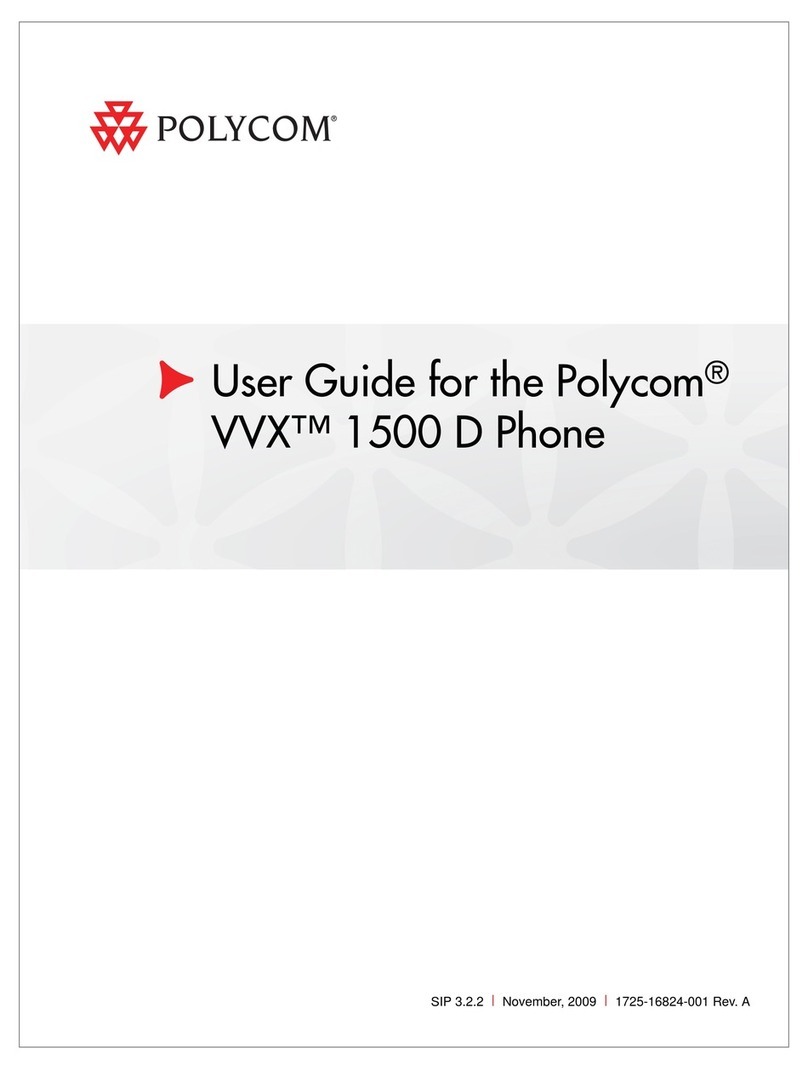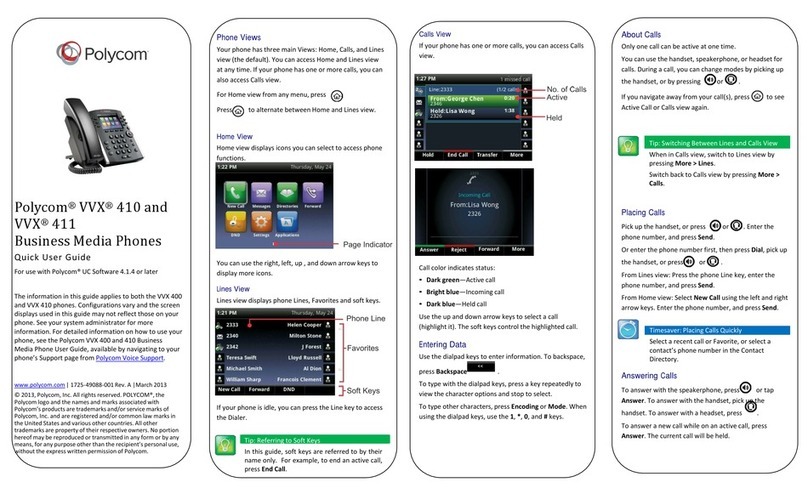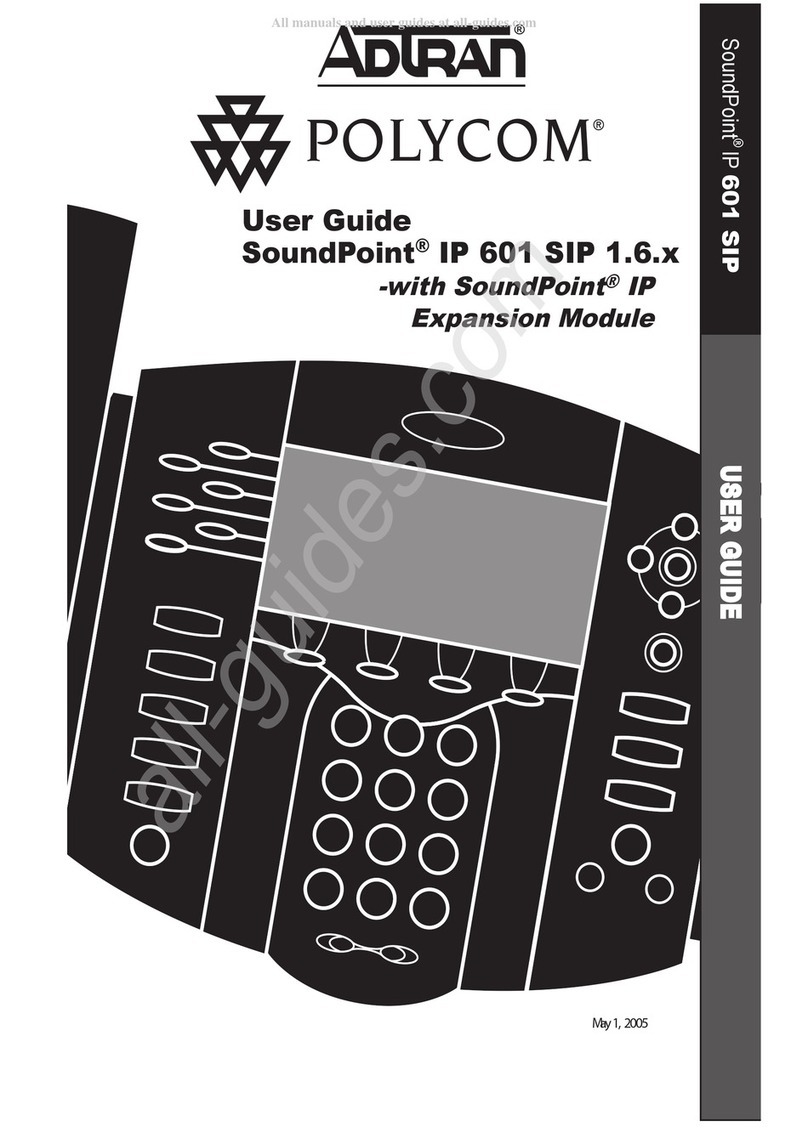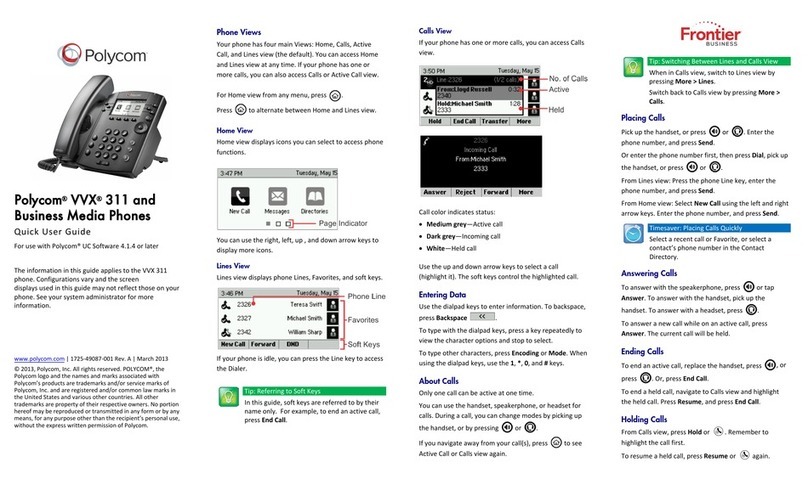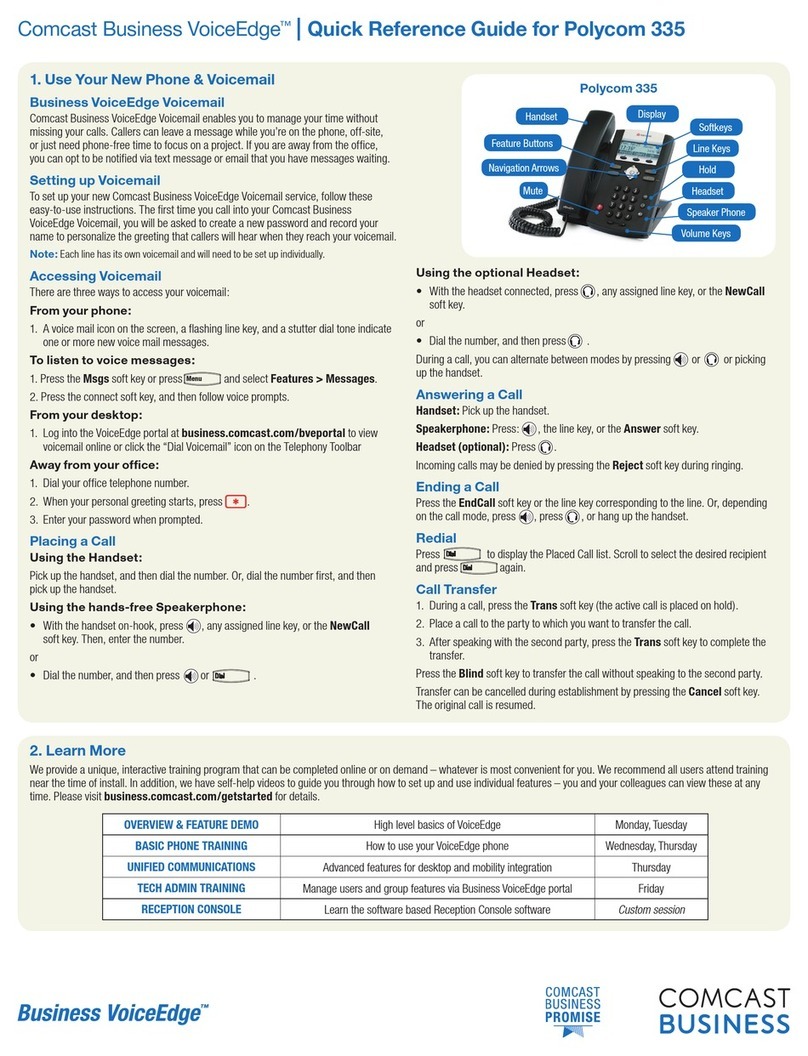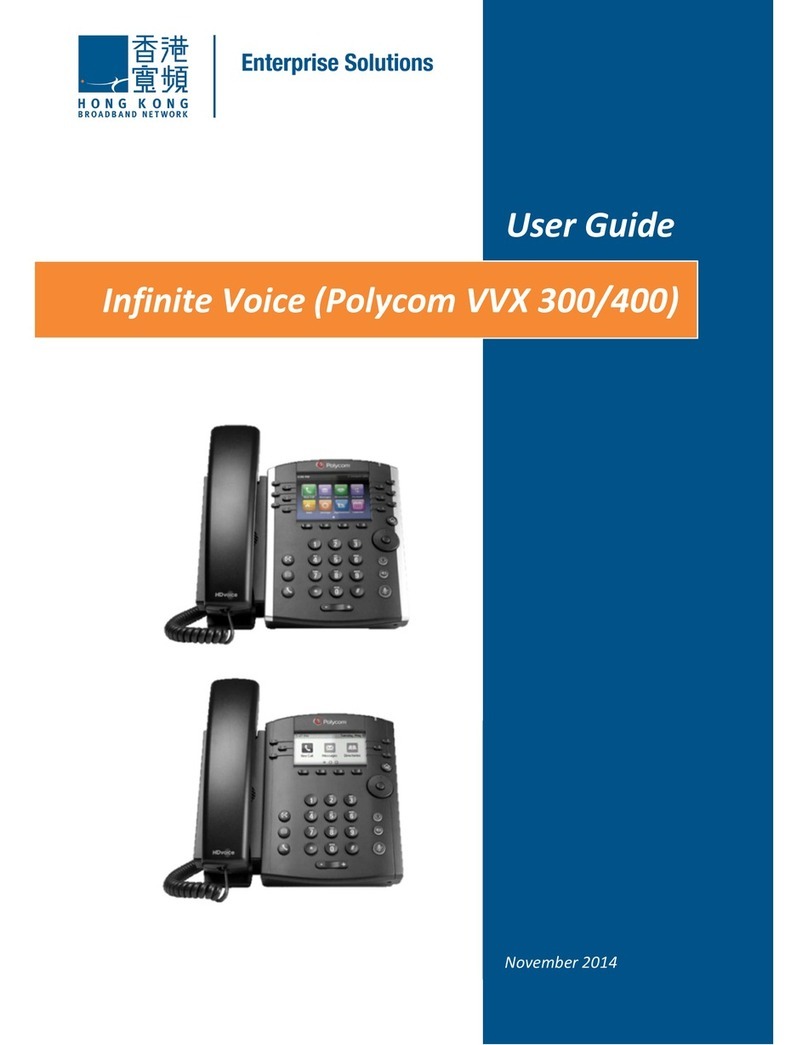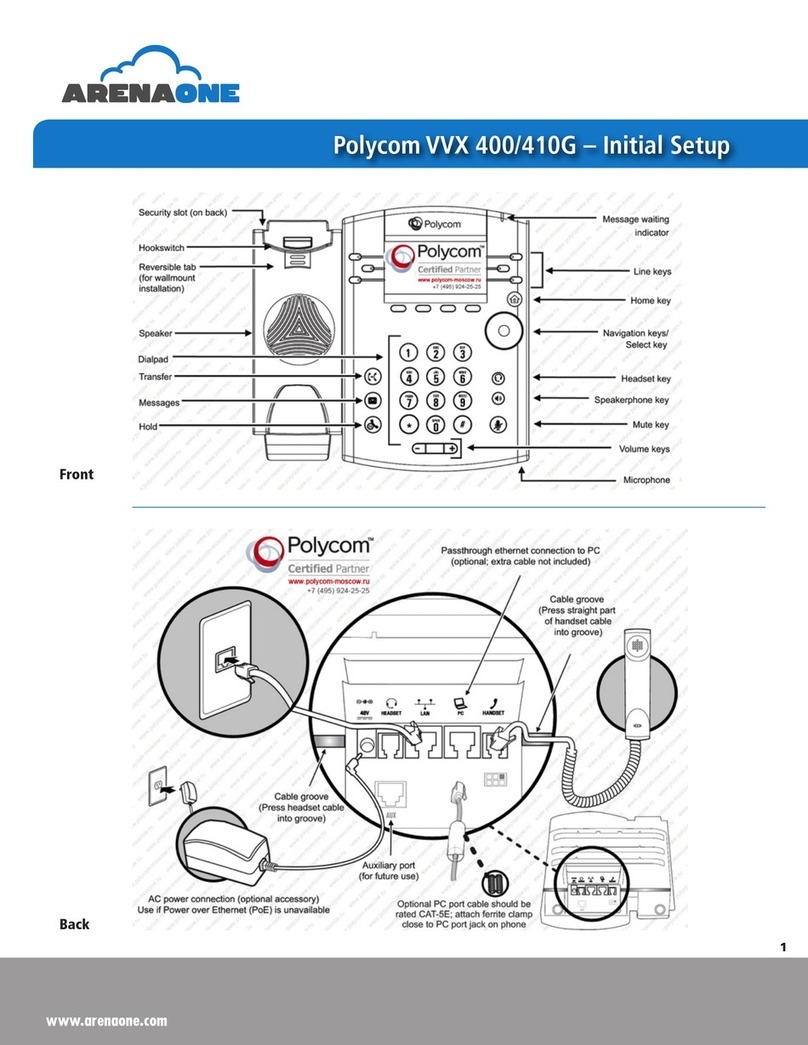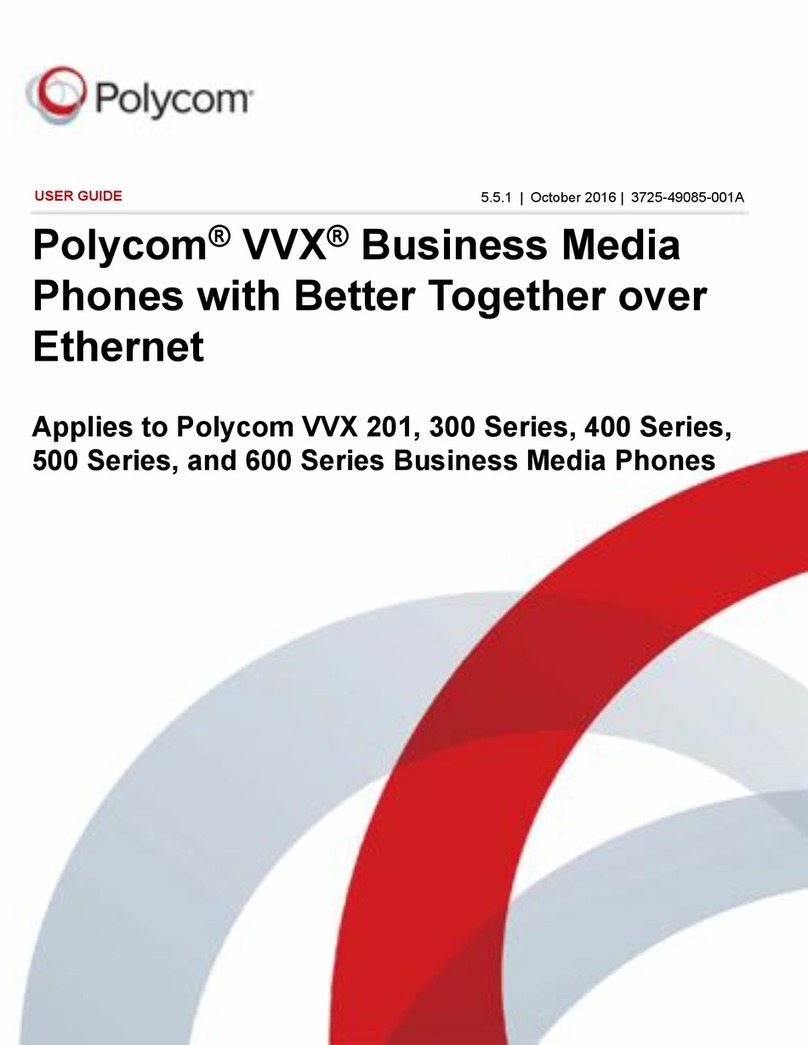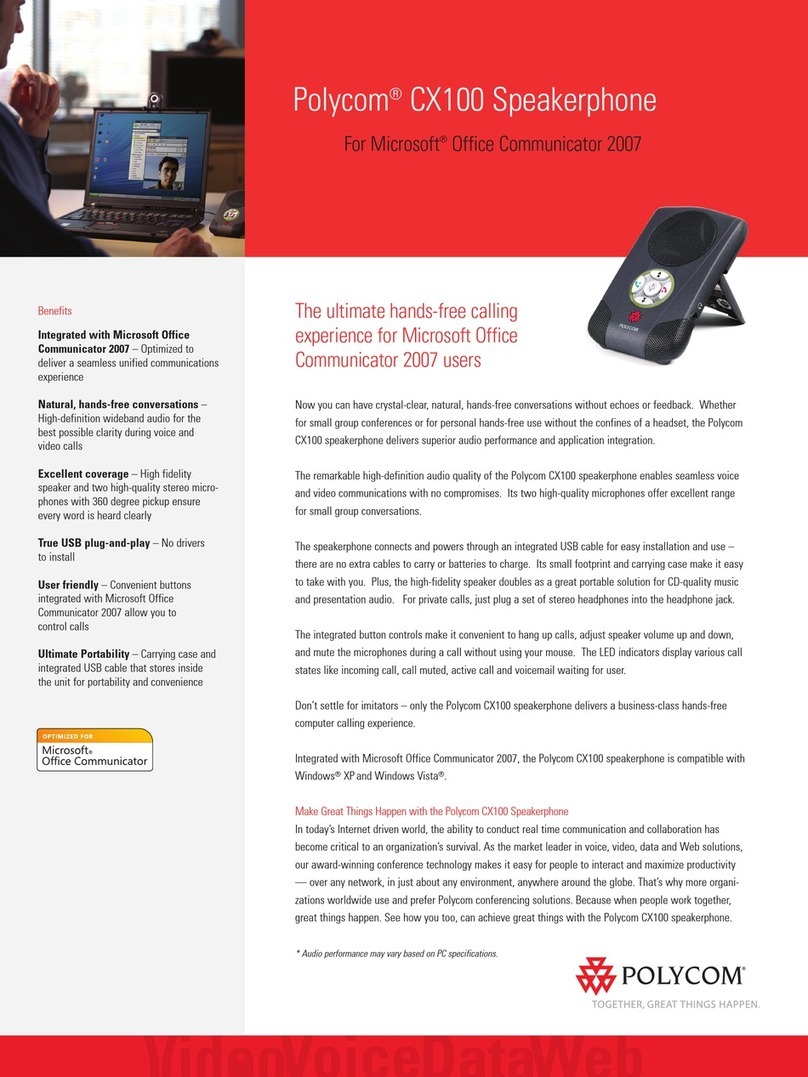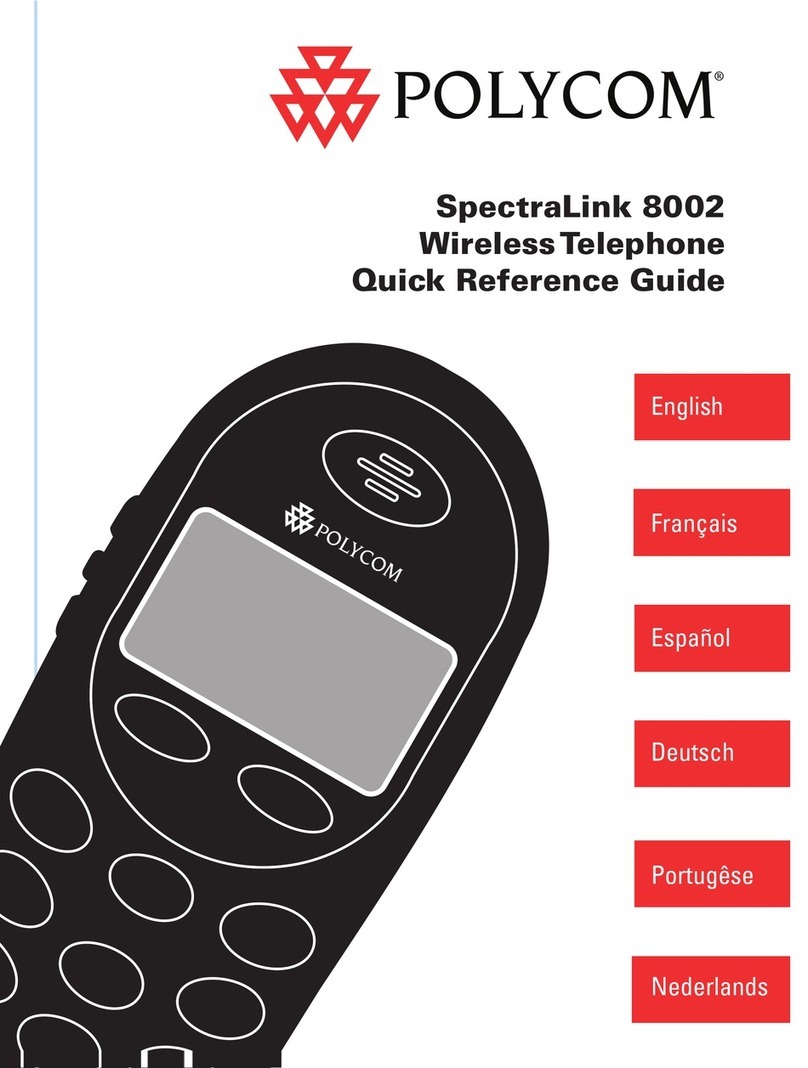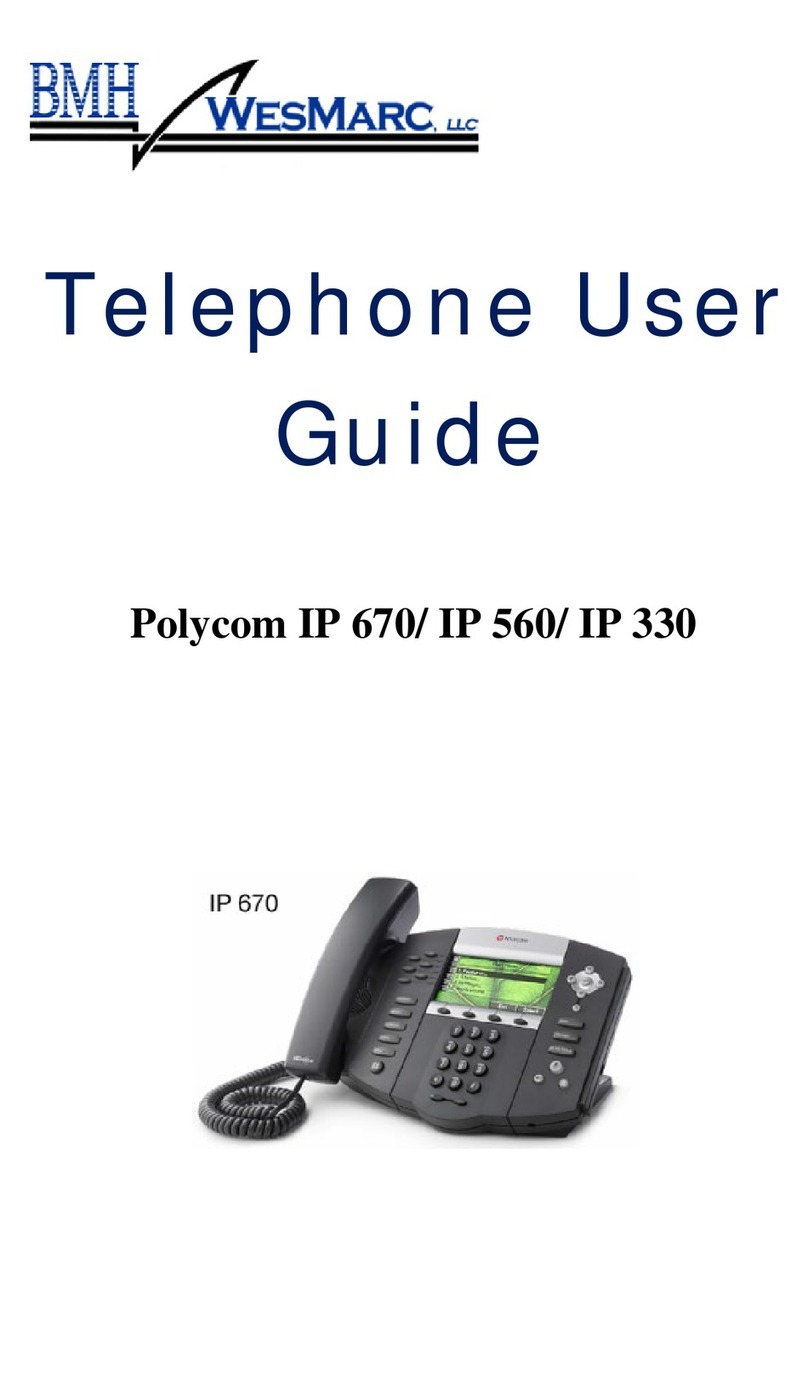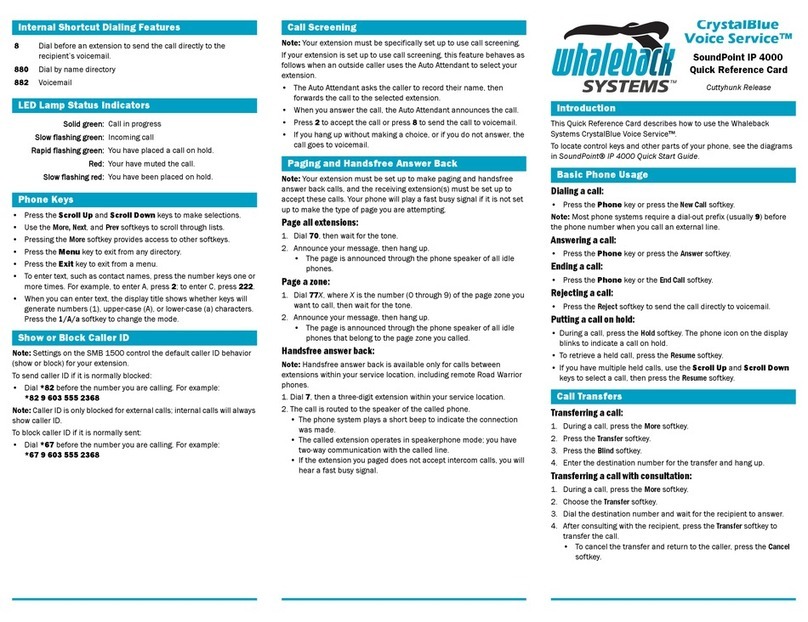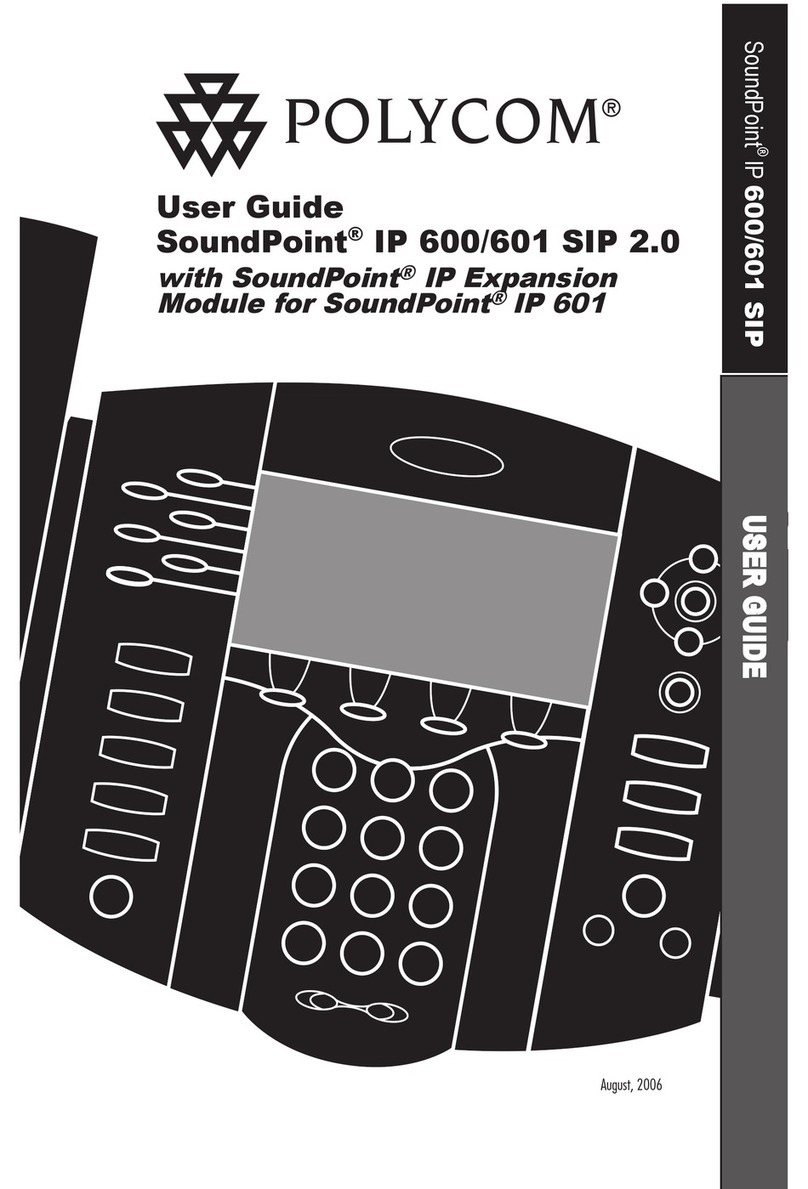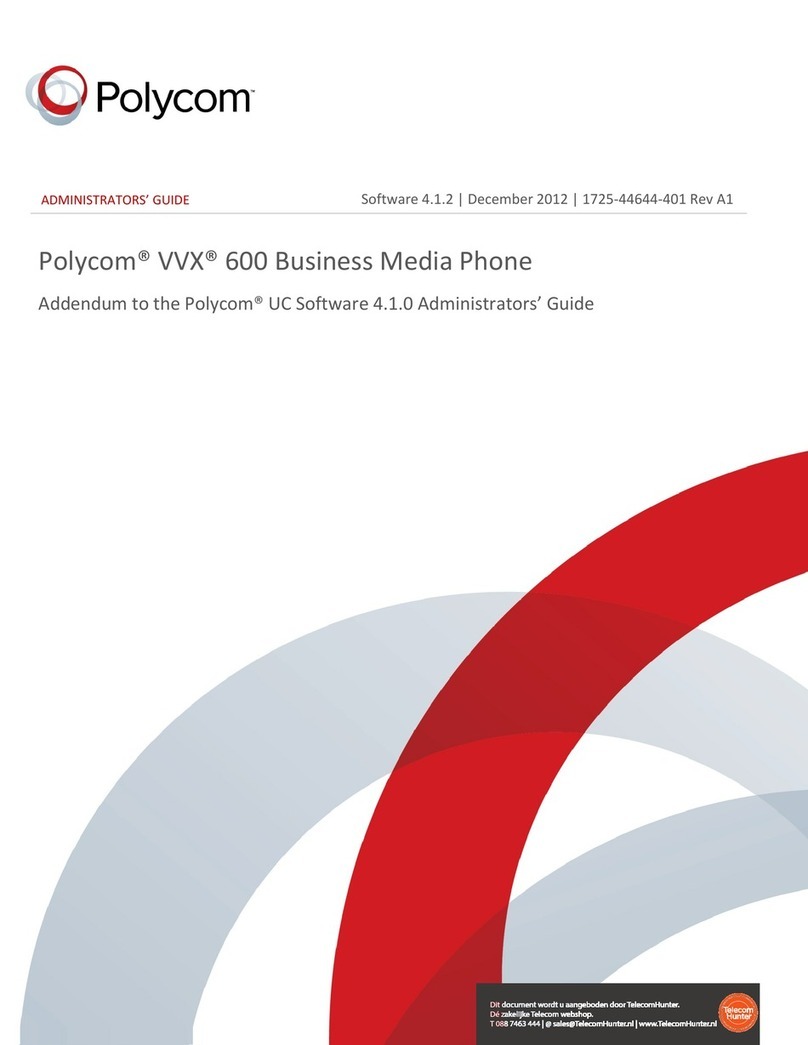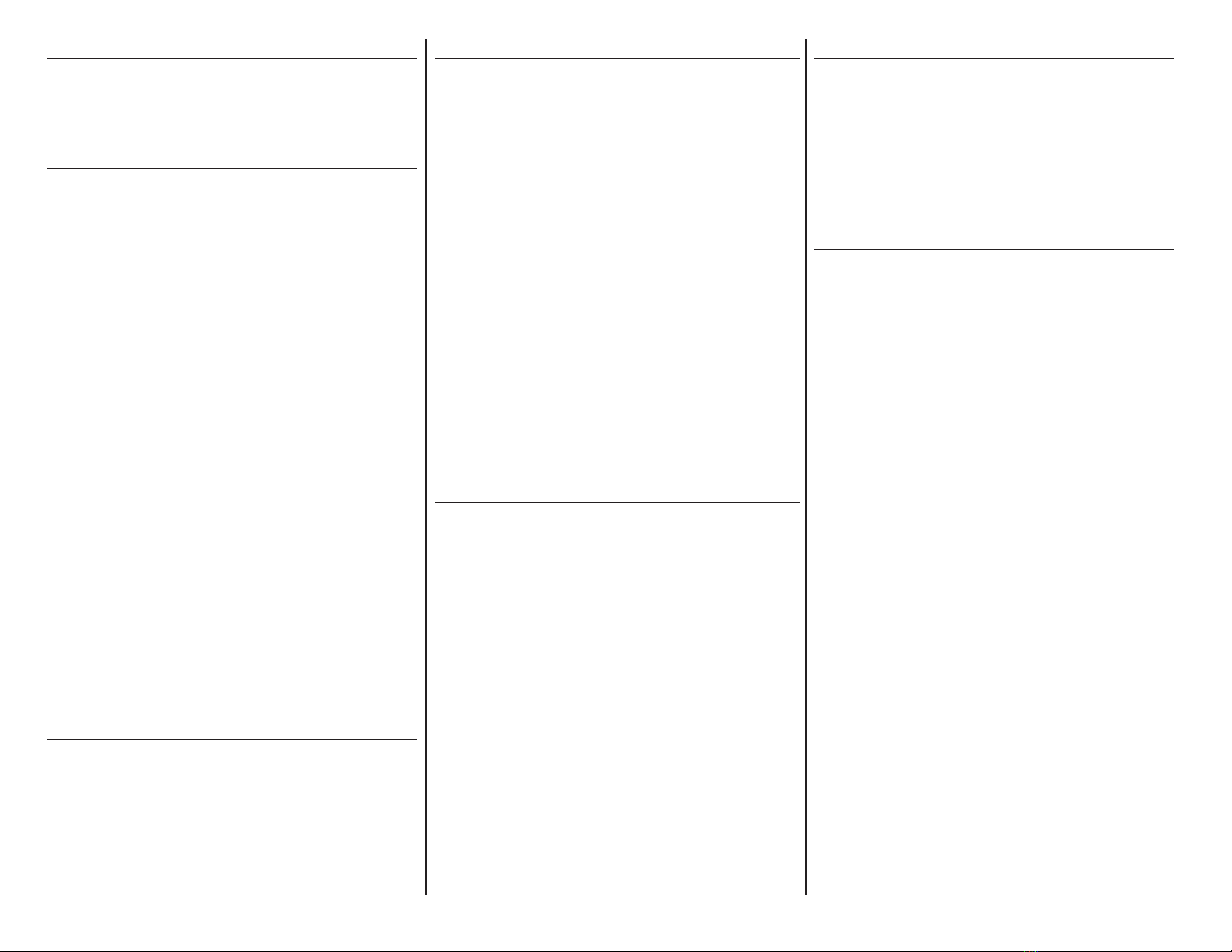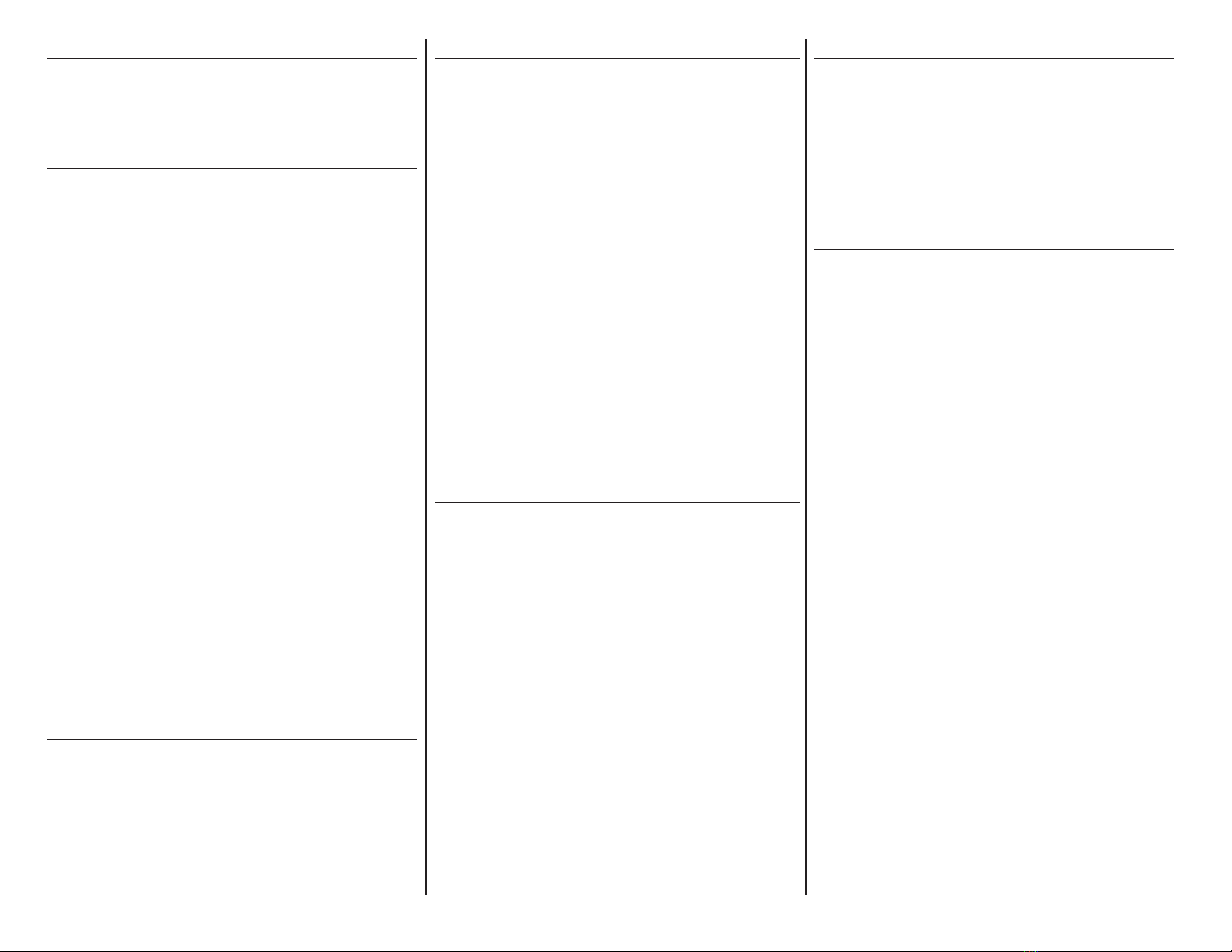
Park a Call
Park, if available, is used to place an Acve call on Hold at
one extension and pick it up at a dierent extension.
• Park an Acve call, press the Park so key.
• Retrieve a parked call, press appropriate line or key.
Do Not Disturb (DND)
When Do Not Disturb is enabled, the phone does not
ring and calls follow the next step in the extension’s Find
Me/Follow Me rule. Press DND from the Home screen to
enable/disable Do Not Disturb.
Recent Calls
The Recent Calls list holds up to 100 missed, received
and placed calls entries. Icons indicate Placed, Received,
Missed or Private calls.
Navigate to Directories (Dir) > Recent Calls for the
following opons:
Sort Recent Calls by Time or Name:
• Select Directories > Recent Calls > Sort > Time or
Name > Order > Ascending or Descending.
Sort Recent Calls by Type:
• Select Directories > Recent Calls > Type > Missed
Calls, Received Calls or Placed Calls.
Use the Navigaon/Select key, as follows:
• Right arrow - Dial the selected number.
• Le arrow - Return to the Directory.
• Up/Down arrows - Select the previous/next call.
Navigate to Directories (Dir) > Recent Calls to do any of
the following opons. Select a call record and press:
• Info - View a call record.
• Info > Save - Add it as a Favorite to the Contact
Directory, indicated by the Favorites icon.
• Info > Edit/Dial - Edit the number and Dial.
• Info > Delete - Remove a number.
Contact Directory
View Contacts in the Contact Directory:
• From the Home screen select Directories (Dir) >
Contact Directory.
Note: Personal Contacts informaon may be lost when
phone rmware is updated.
Favorites
Favorites are Contacts called most oen. Favorites
display consecuvely according to the Index Number,
lowest number rst.
Make a Contact a Favorite:
1. Navigate to Directories (Dir) > Contact Directory.
2. Select a Contact and Add. Press Yes to accept an
index number or enter a number up to 99.
Dial a Favorite with one of the following opons:
• From the Home screen, select a Favorite > Dial.
• Select Call > Dir > Favorites. Select a Favorite >Dial.
• Navigate to Directories (Dir) > Favorites. Select a
Favorite >Dial.
Reorder Favorites list using the Index Number:
1. From Dir > Favorites, select a Contact and Info.
2. Select Edit > Favorite Index.
3. Enter a new Index Number and Save.
Delete a Favorite:
1. Navigate to Directories (Dir) > Favorites.
2. Select a Contact and Info > Delete.
3. “Yes”, “No” or “Cancel”: “Are you sure you want to
delete this as favorite?”
Conference Calls
On-phone conferencing feature is limited. To Conference
up to 150 parcipants, contact an administrator to set up
StarConference™.
Iniate a Conference Call:
1. Enter a phone number or use the Directory lists to
call a Contact.
2. Aer call connects, select Conf (Conference).
3. Call the next Contact and select Conf.
Conference an Acve call and a Held call:
• Select the Held call while in an Acve call and Join.
Manage the Conference opons:
• Hold - Suspends all Conference parcipants.
• Res (Resume) - Resumes all parcipants.
• Split -Places parcipants on Hold in separate calls.
• Mute - Silences your phone microphone. Parcipants
can hear each other, but not you.
• End - Removes you from a Conference call. By
default, when you end a Conference call, your
connecon to the call ends and the other parcipants
remain in the call.
Page 2 of Polycom®VVX®150
Mute Microphone
Press Mute to enable/disable the phone’s microphone.
Voicemail
Navigate to Home > Msgs (Messages) > Message Center
> Select and follow the prompts to listen to messages.
Adjust Volume
Press Volume during a call to change Acve call volume,
or when phone is ringing to change ringer volume.
Ring Tones
Change Ring Tones for all Incoming calls or for an
individual Contact as follows:
• Incoming calls (for mulple Lines, rst select a Line)
• Navigate to Home > Sengs > Basic > Preferences
> Audible Ringer > Speaker > Select > Back.
• Individual Contacts
• Navigate to Dir (Directory) > Contact (or Favorites)
Directory.
• Select a Contact > Info > Edit.
• Update the Contact’s Ring Type. Press Save.