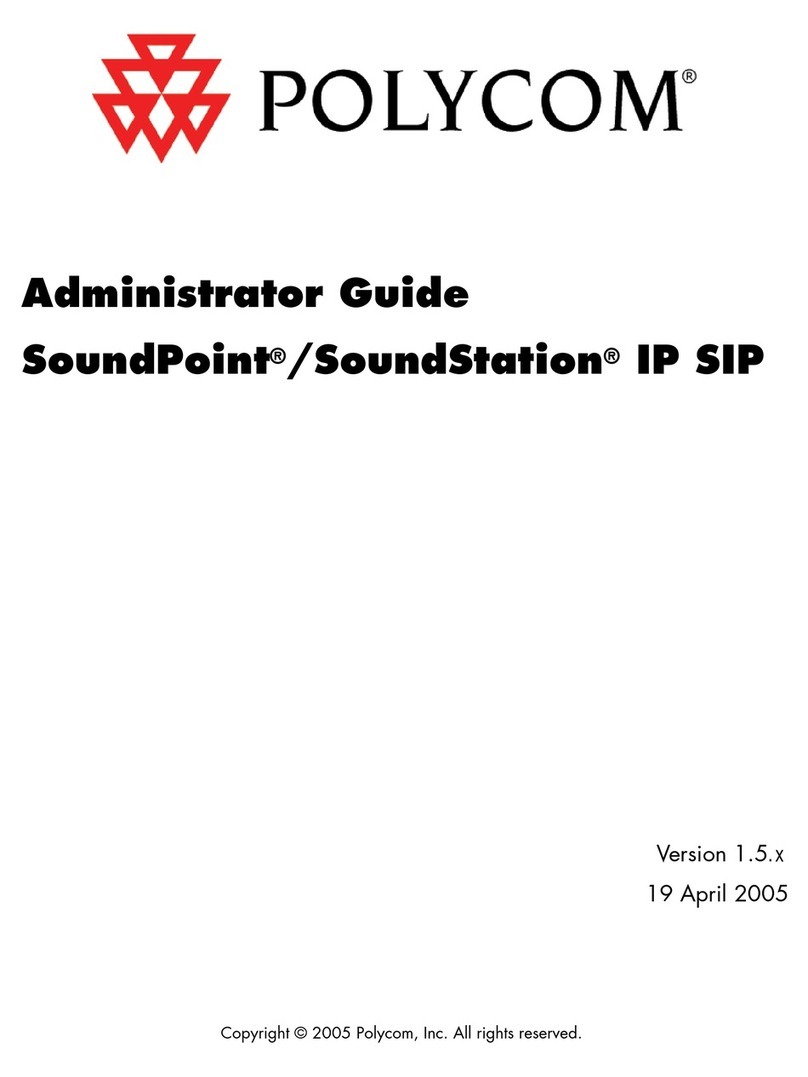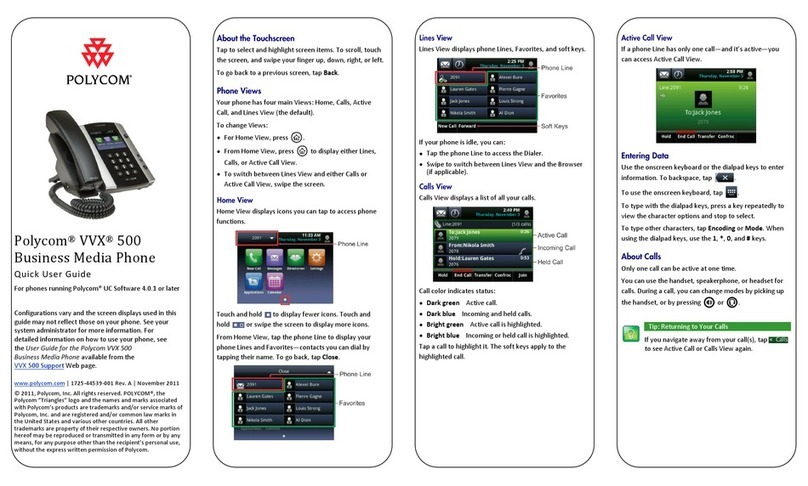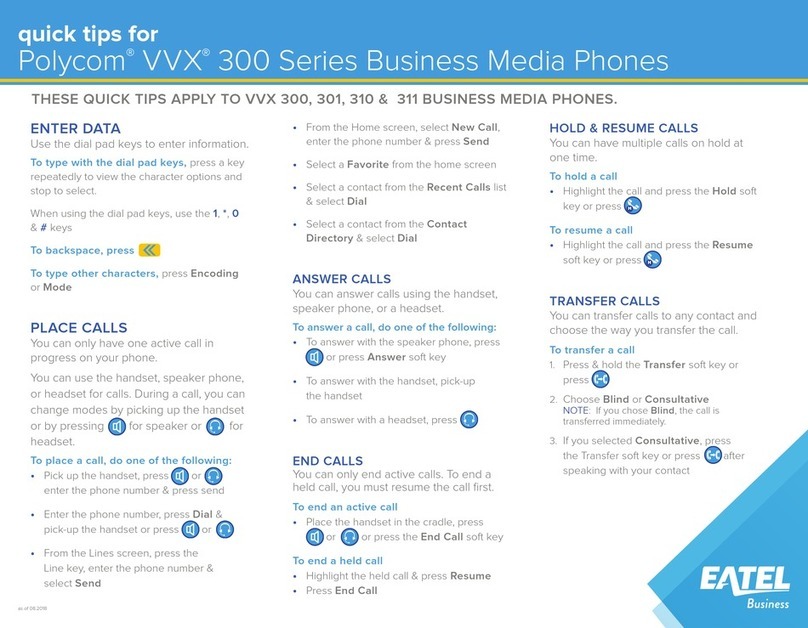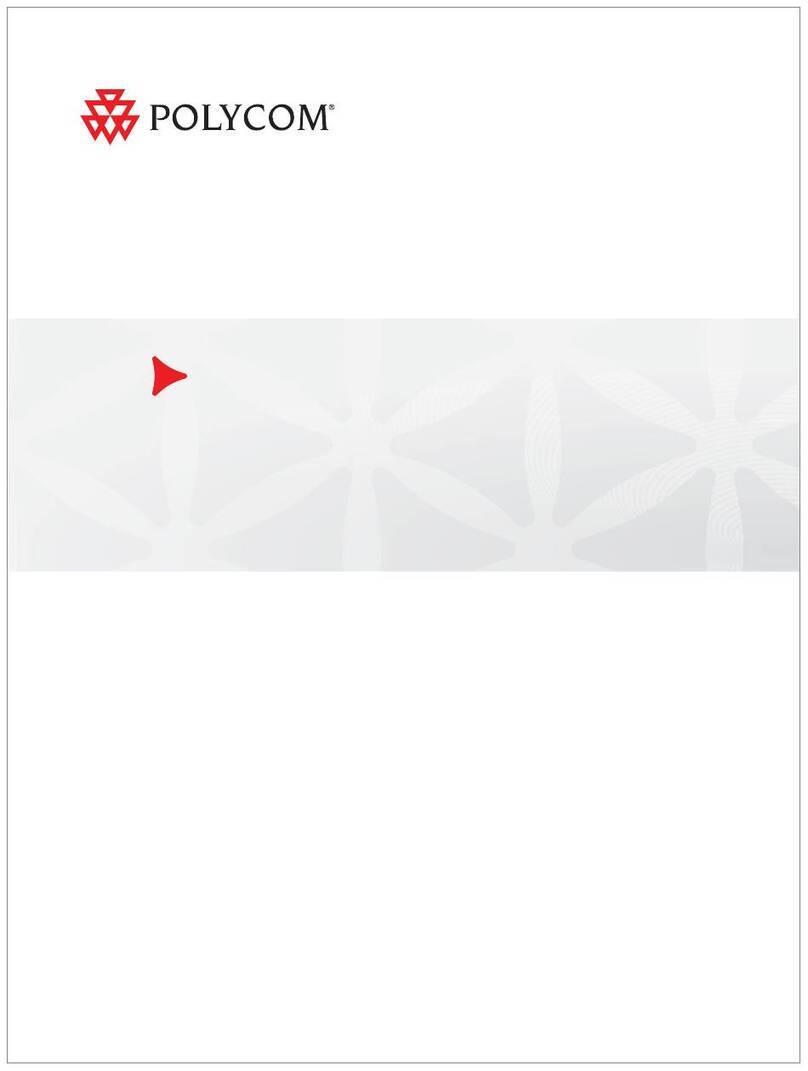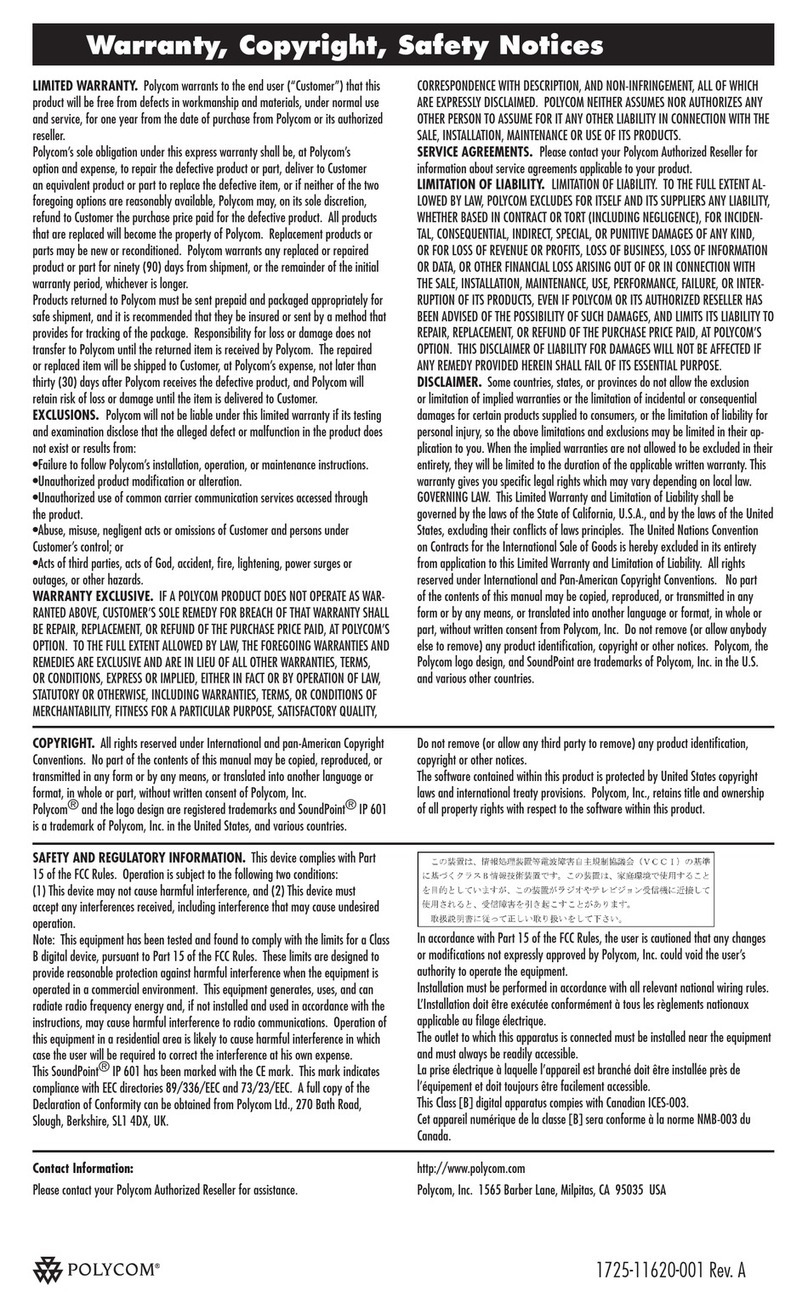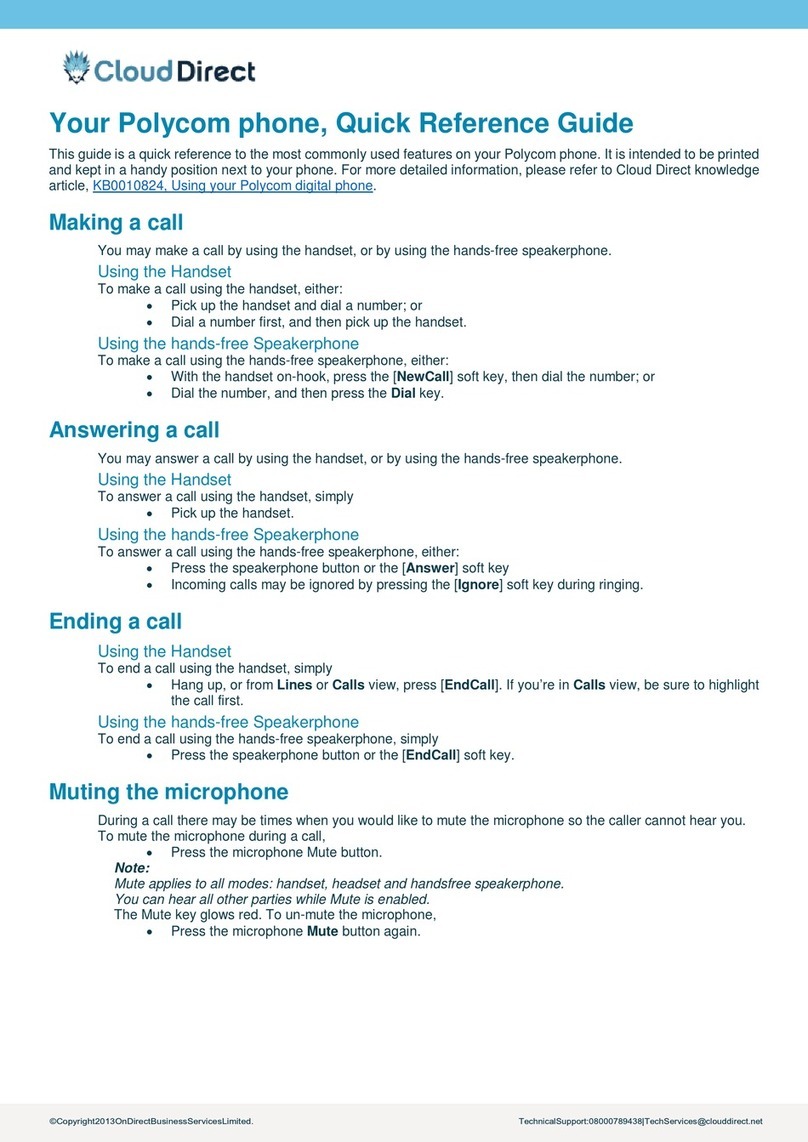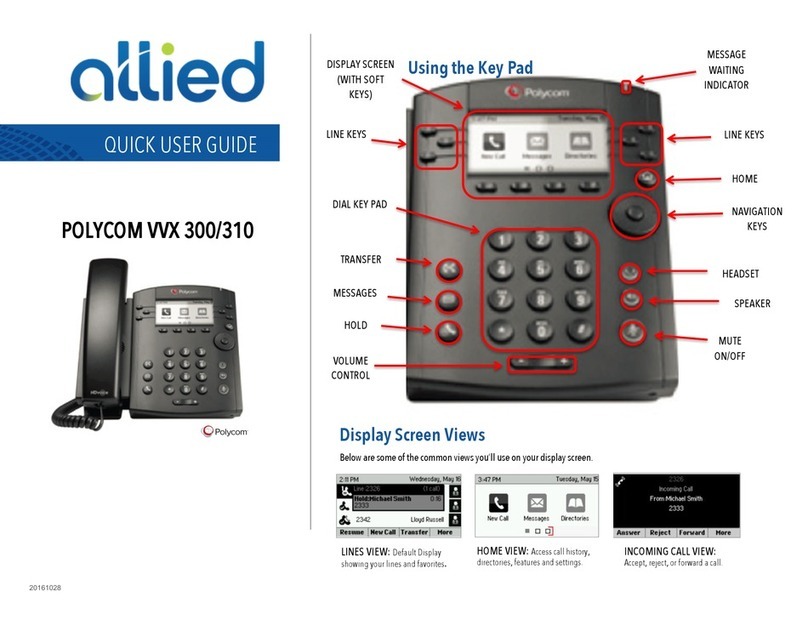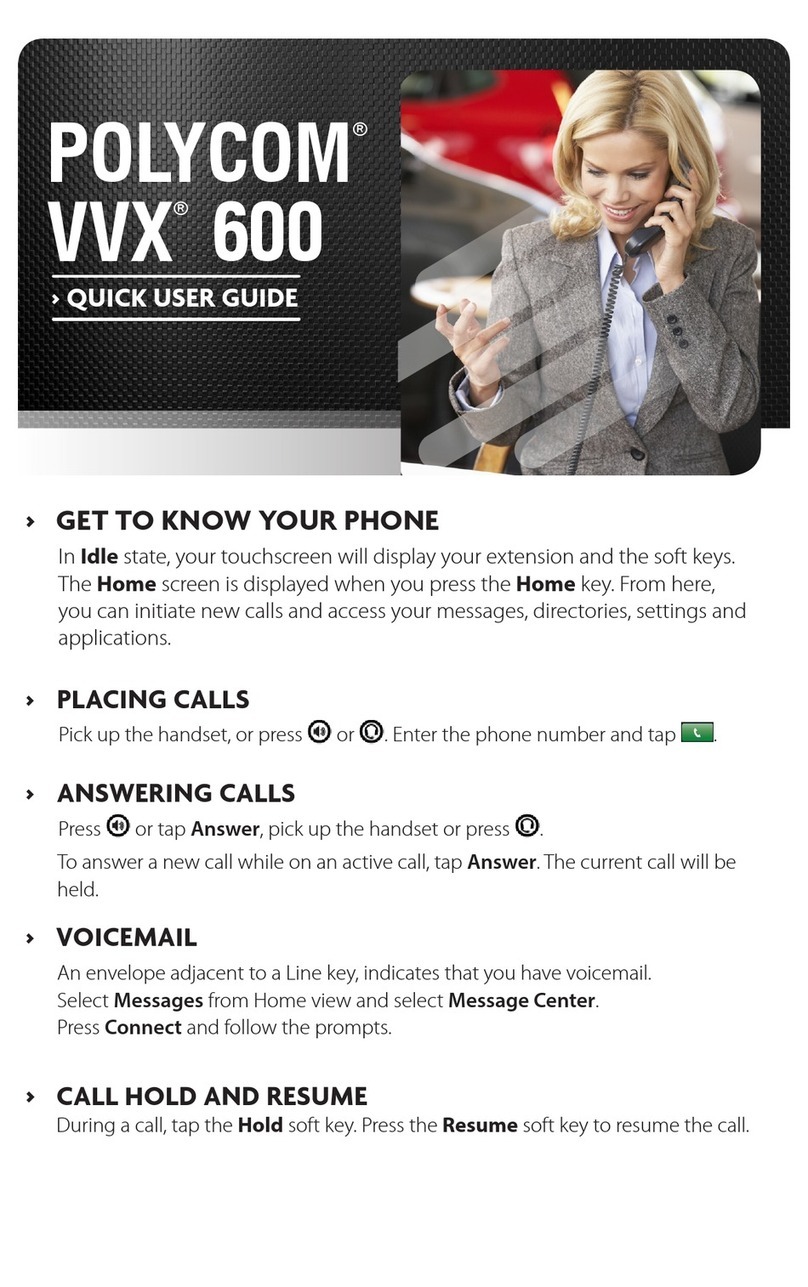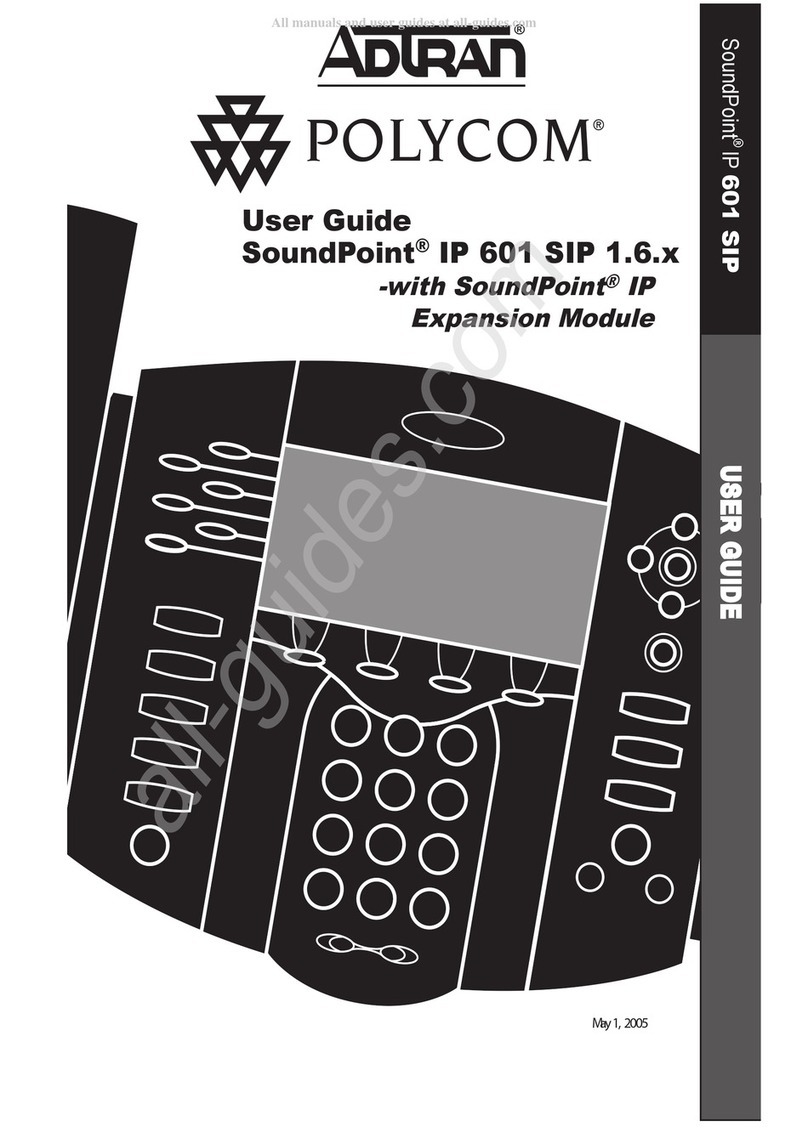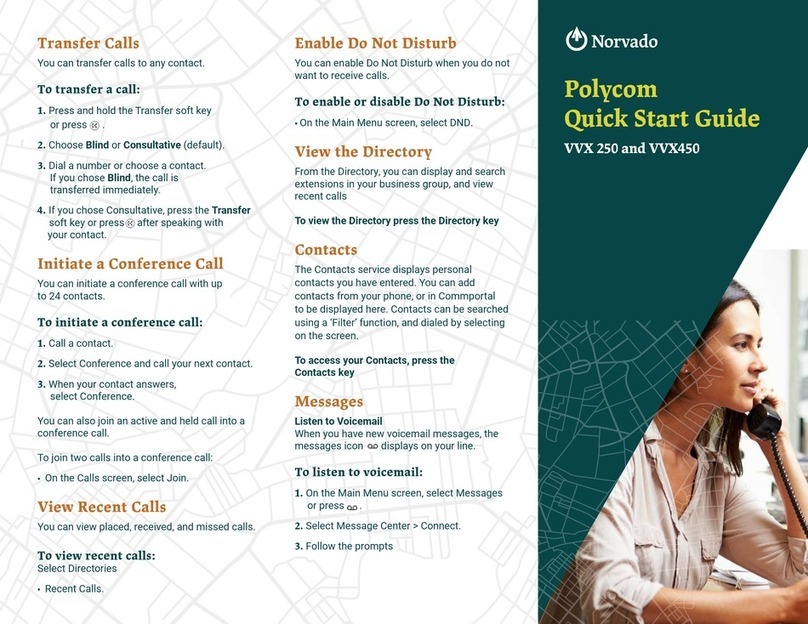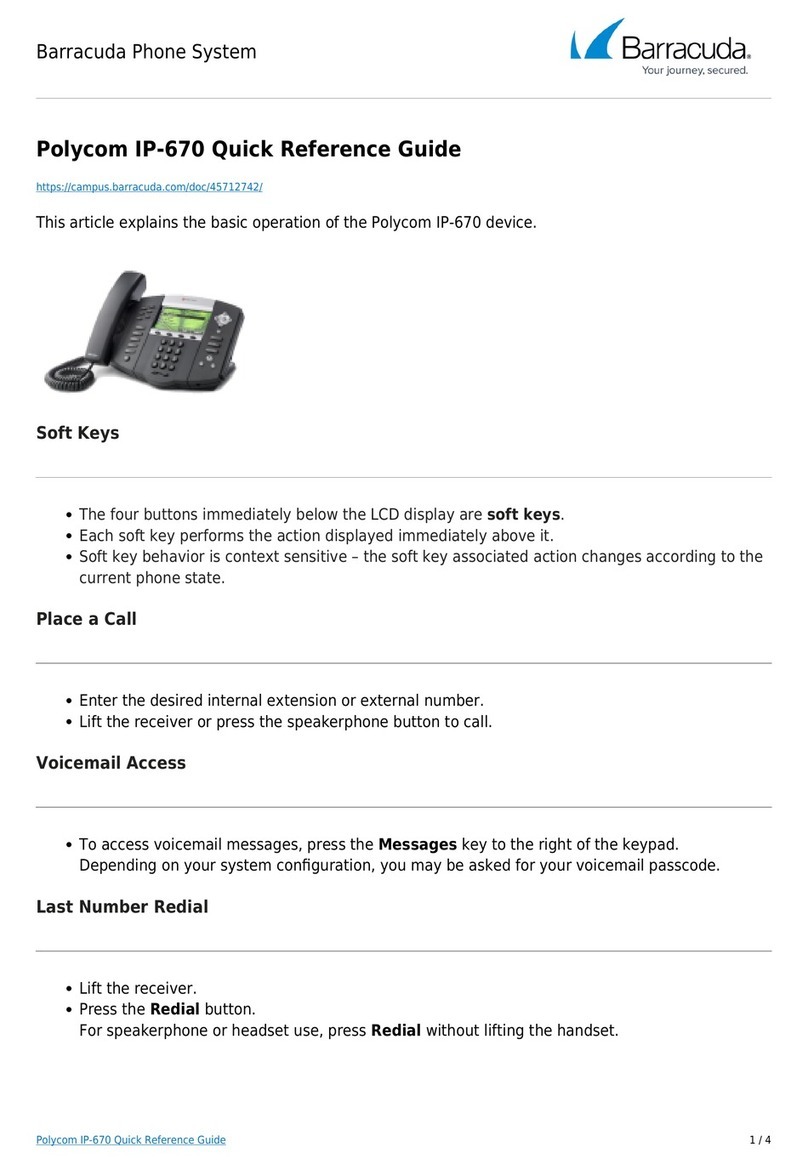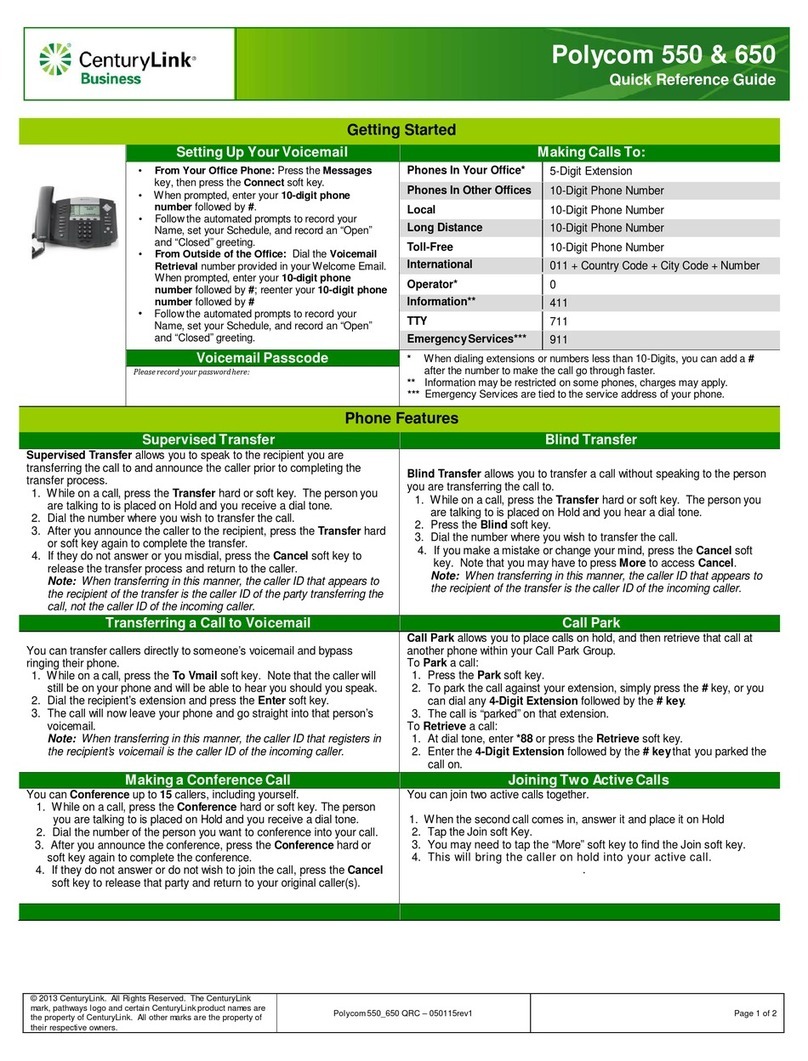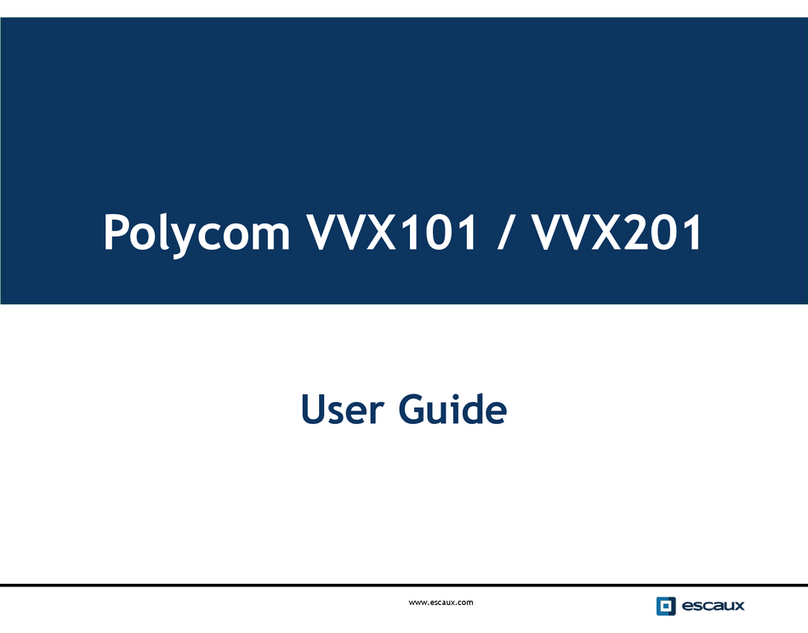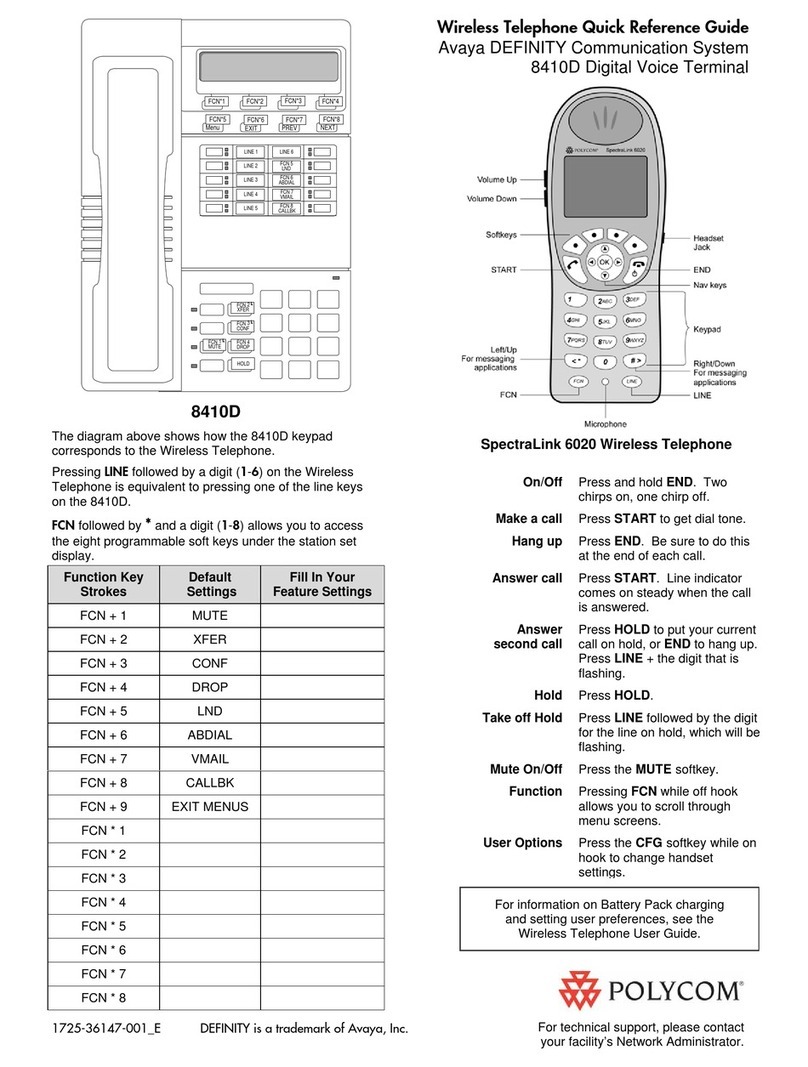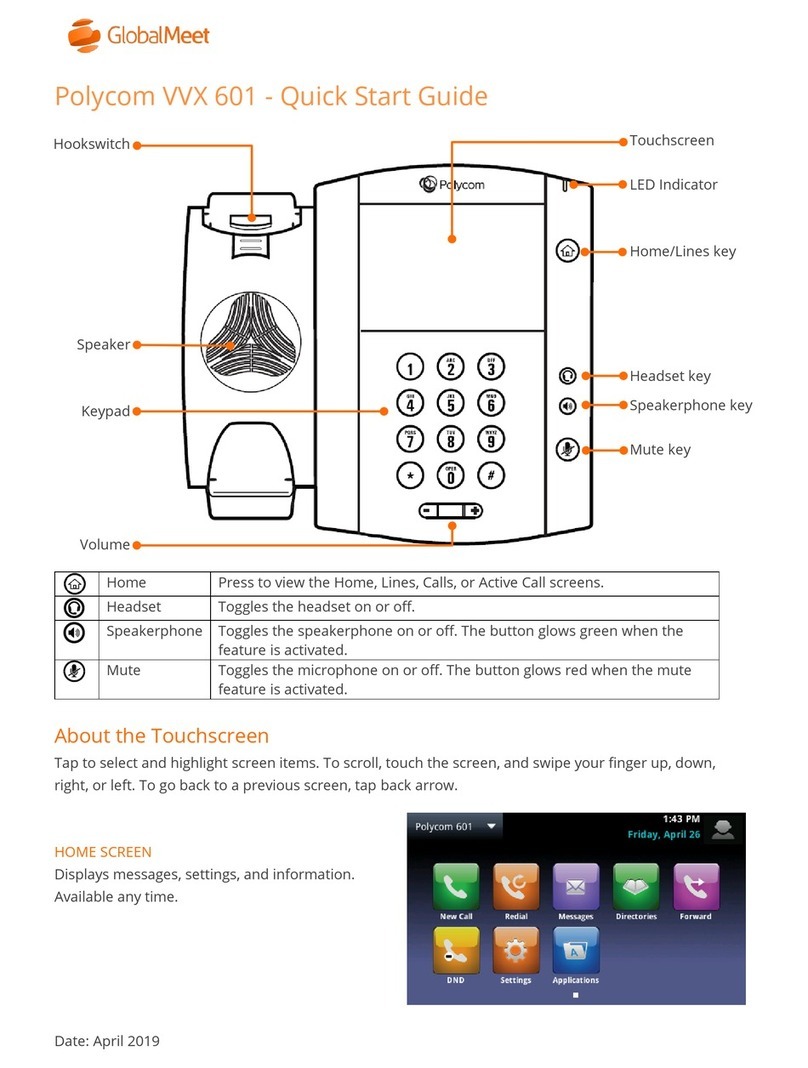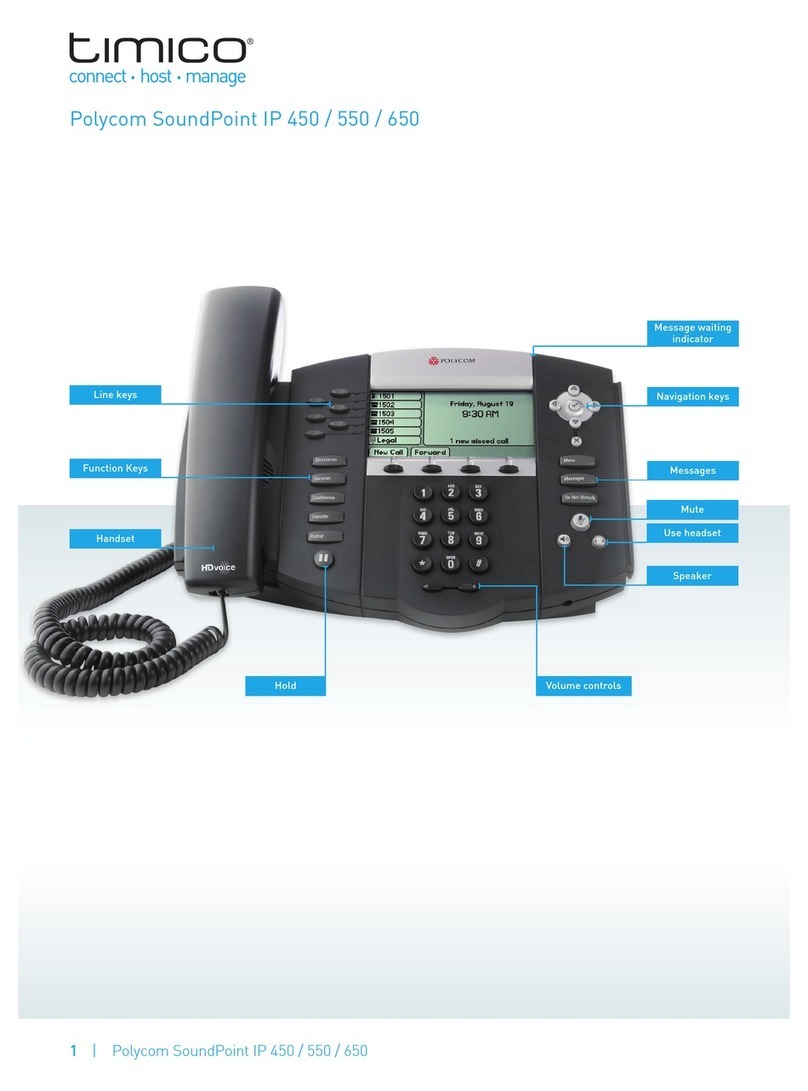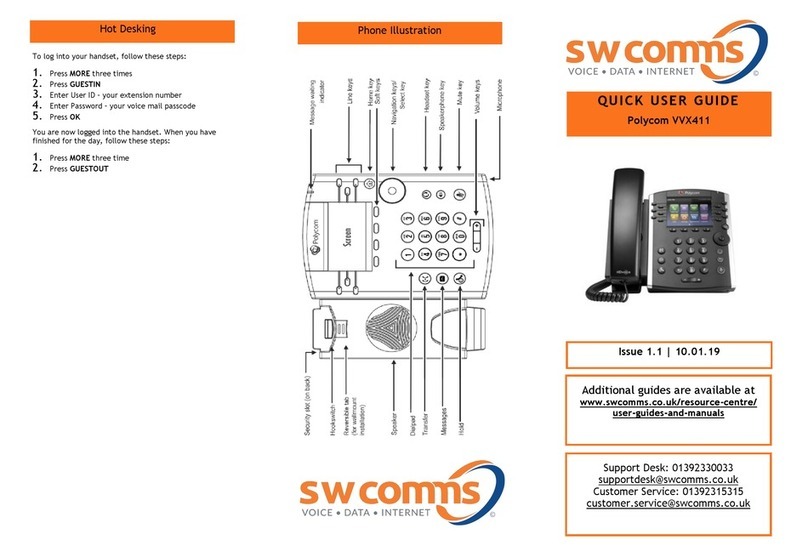Hold | Press the Hold buon or press the Hold so key. To
resume, press the Hold buon again or select the Resume so key. If
you have mulple calls on hold, select the call you would like to resume
using the navigaonal keys and perform the second step above.
Park | Press the Park so key in the display and listen for the park
code (typically 701). To complete the transfer to park, press the
Transfer buon. If your phone has dedicated park buons, press the
one you wish to park the call on.
Unpark | Press the UnPark so key. Then enter the park number (i.e.
701) and press Enter. If your phone has dedicated park buons, press
the one correlang to the park number you wish to retrieve (it should
be ashing green).
Conference A Call |Select the Confrnc so key. Enter the
extension or phone number you wish to have join the call and press
Send or wait for the call to be placed. Once the 3rd party answers,
select the Confrnc so key again to join the calls. In the display you
will see Acve:Conference.
Speakerphone | Enter a number and press the Speaker
buon, press the Speaker buon again to hang up.
Paging | Press the Paging so key. Using the navigaonal keys,
select the group you wish to page and press the Page so key.
Intercom | Press the Home buon and use the navigaon keys to
select Intercom. Enter the extension you wish to intercom and press
the Send so key.
Company Directory | Press the Home buon and use the
navigaonal keys to select Directories. If you have a Directory so key
congured, you can press that to view contacts. You can scroll through
your directory by using the navigaonal keys. To place a call, highlight
the contact and then press the Dial so key at the boom of your
display.
Call Pick Up | To pick up a call ringing on any of the lines within
your pickup group, enter *11 and press the Dial so key or pick up the
handset. If you have a Pickup buon congured, select that buon.
Directed Call Pick Up | To pick up a specic ringing extension,
enter *12 followed by the extension and press the Dial so key or pick
up the handset.
Your Service May Include Extras | Your service may include
Desktop Soware, Mobile Soware, Fax to Desktop, Call Recording
or Conference Bridge, if they do please go to www.yiptel.com, click
Resources and User Guides for more informaon.
Supervised Transfer | (you would like to introduce the call) Press
the Transfer buon or select the Transfer so key. Enter the
extension or phone number of the person you wish to transfer the
call to. Press Send or wait on the line unl the 3rd party answers.
When ready to complete the transfer, hang up. You may also press
the Transfer buon again. If the person you are transferring to is not
available or you need to start over, press Cancel in the display to return
to the inial caller.
Blind Transfer | (you do not want to talk to the person before you
transfer) Press the Transfer buon or select the Transfer so key
in the display. Then select the Blind so key. Enter the extension or
phone number you wish to transfer to. Press Send or wait and the call
will be transferred.
Voicemail Transfer | Press the More so key and then select the
TranVM so key. Enter the extension number you wish to transfer to
and select Enter. The caller will bypass any ringing and will be sent
straight to the voicemail of that extension.
1-800-752-6110
YipTel.com