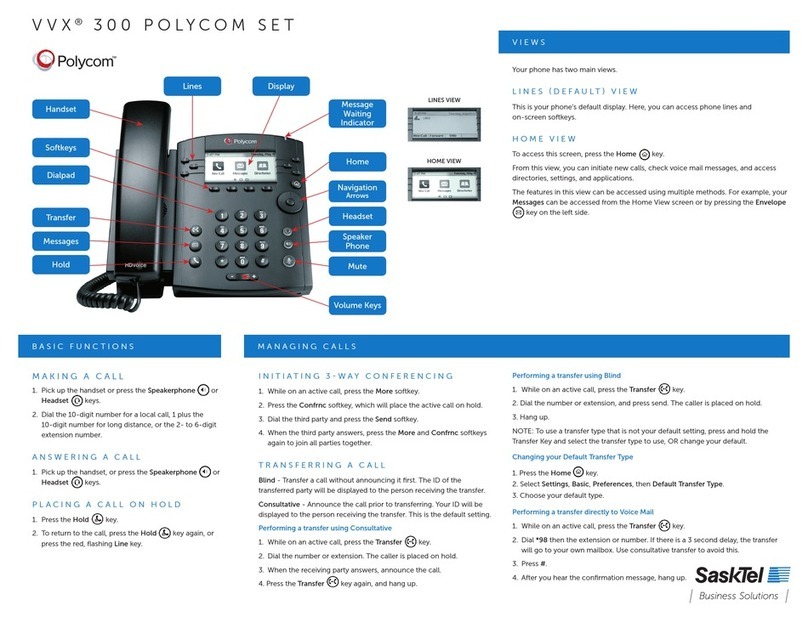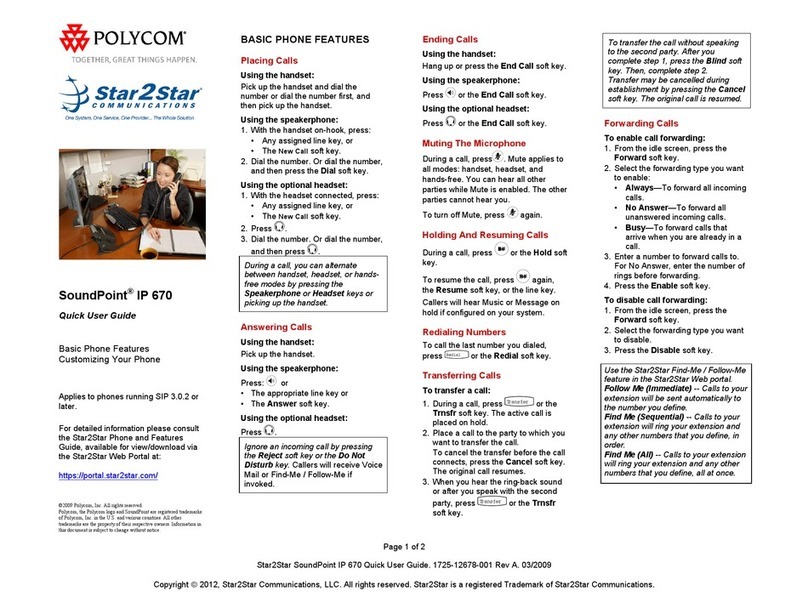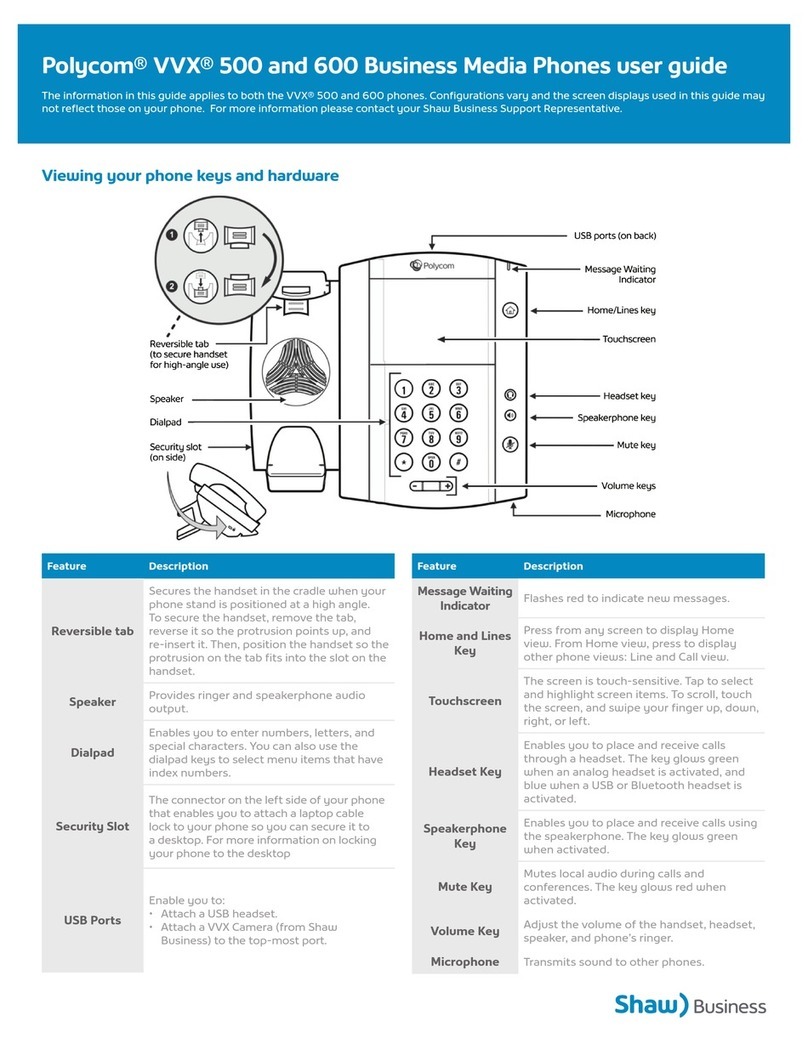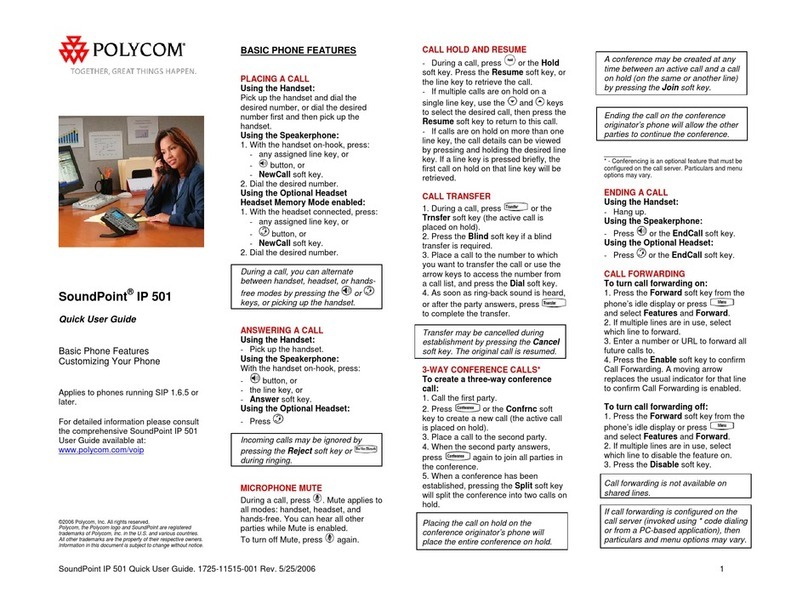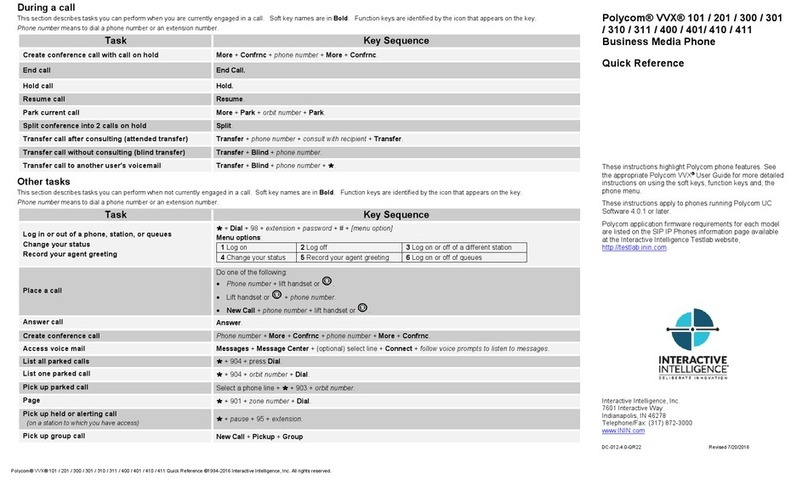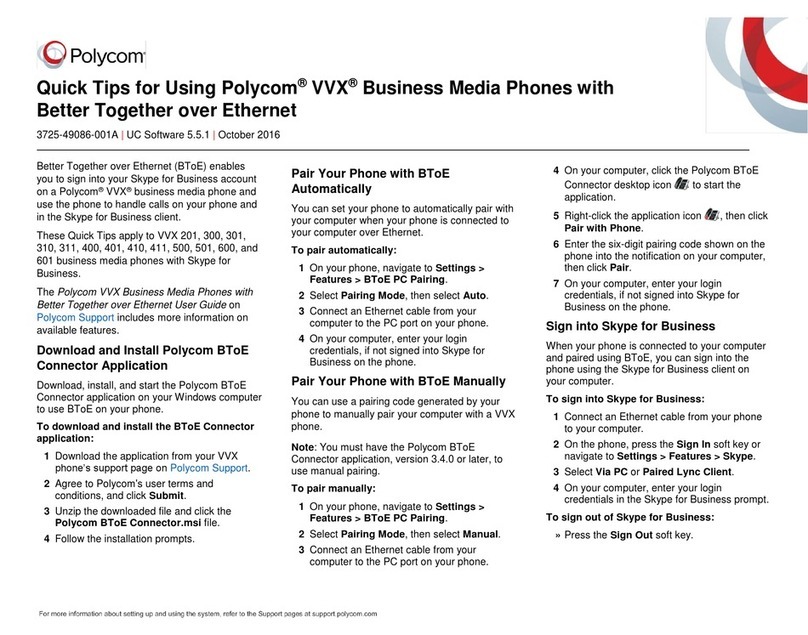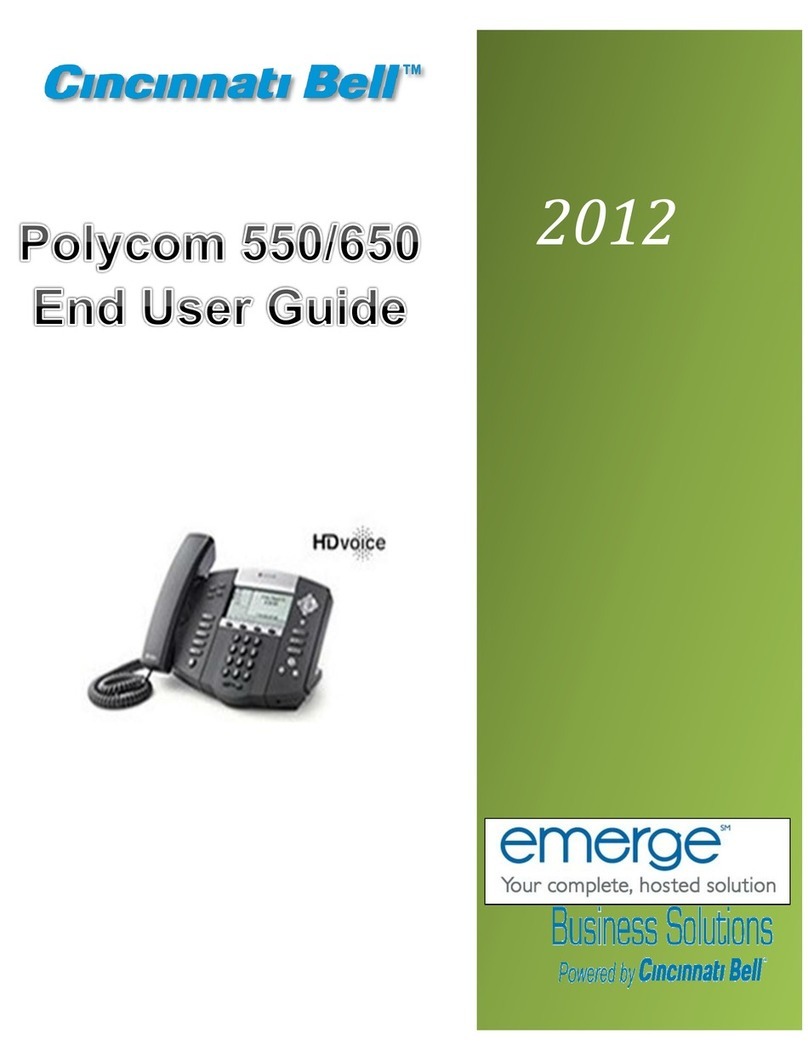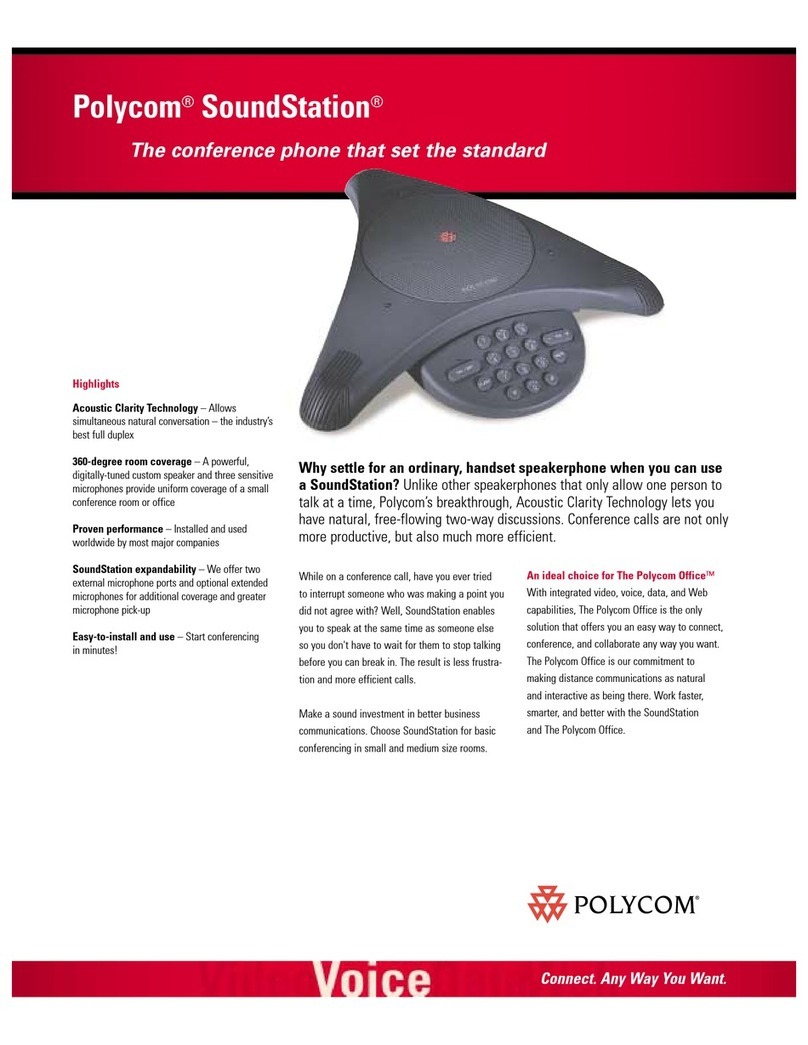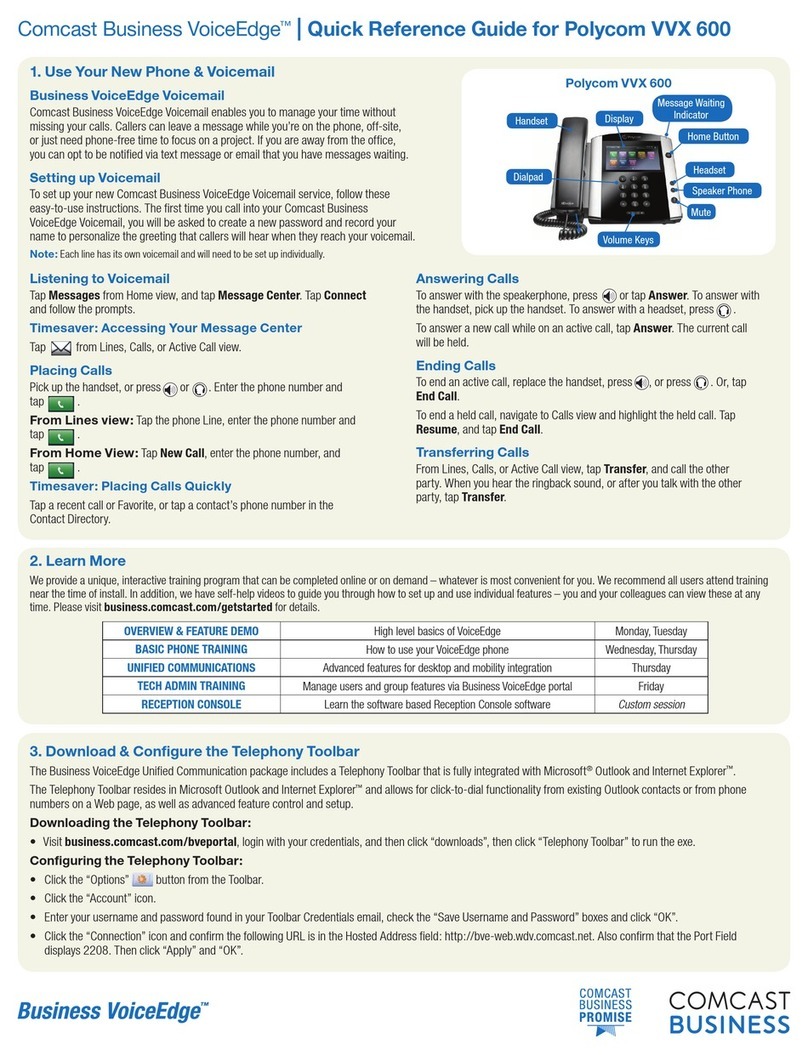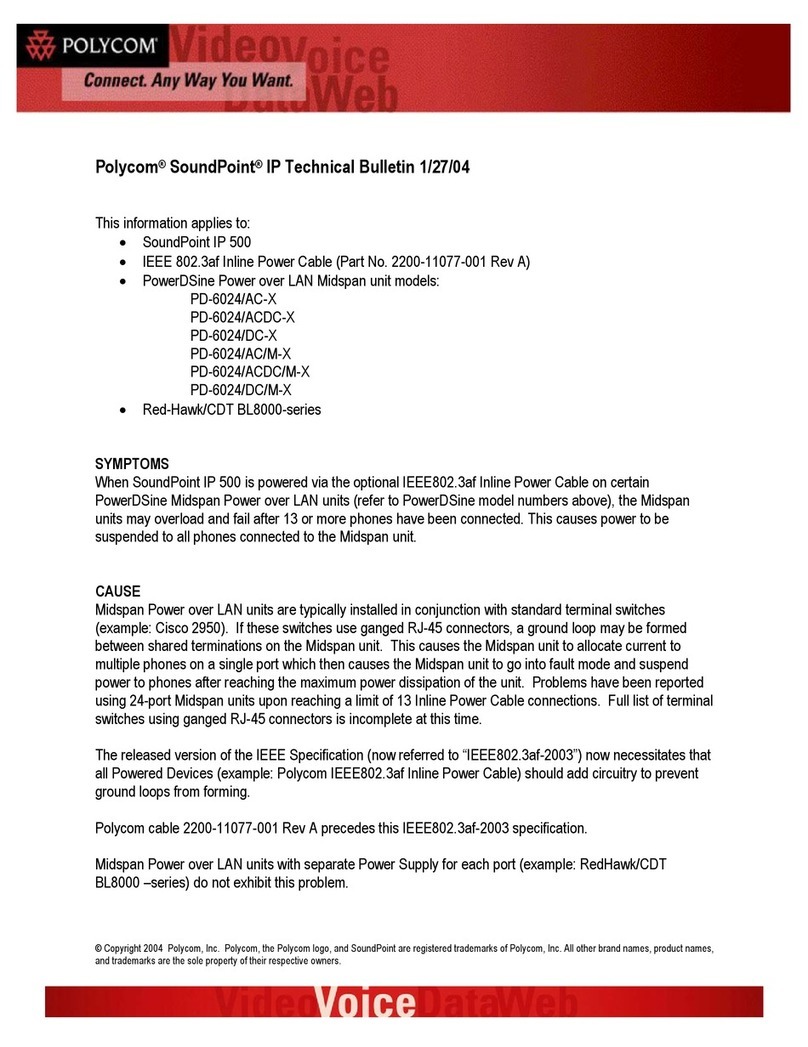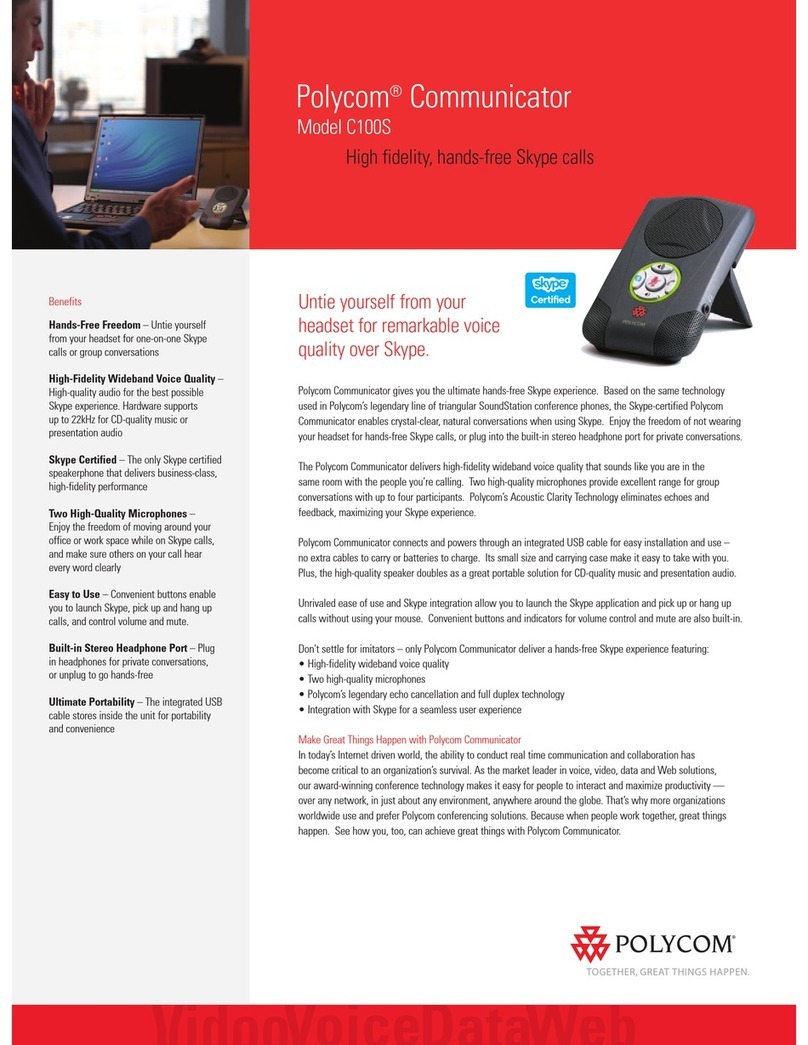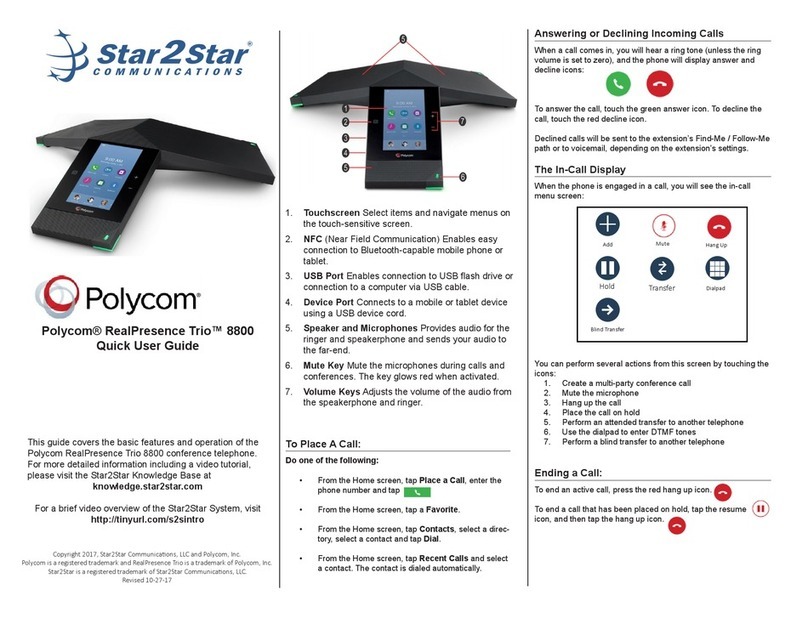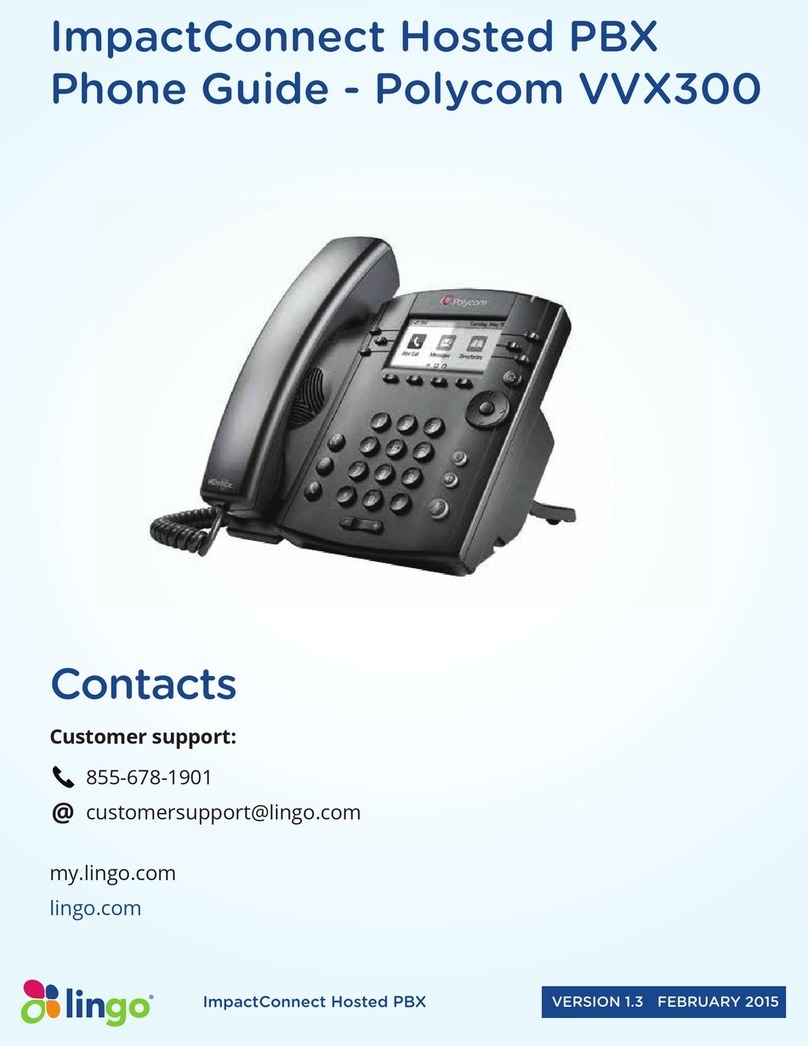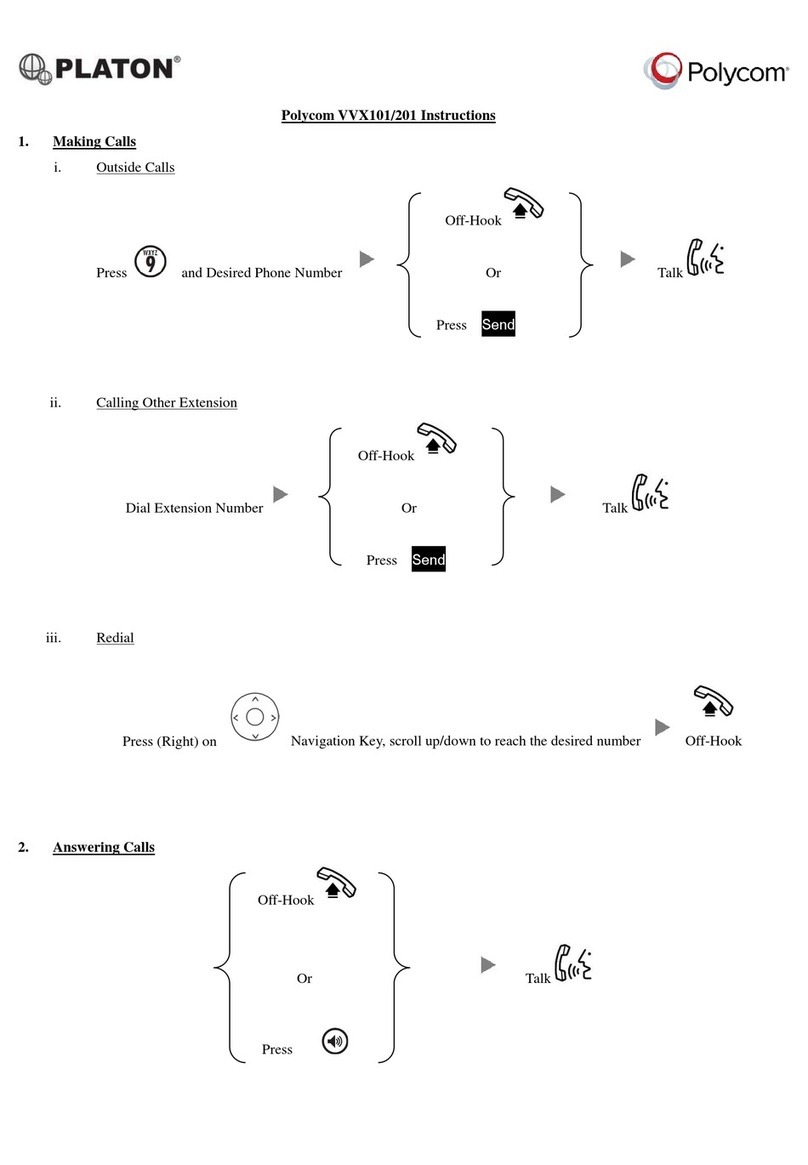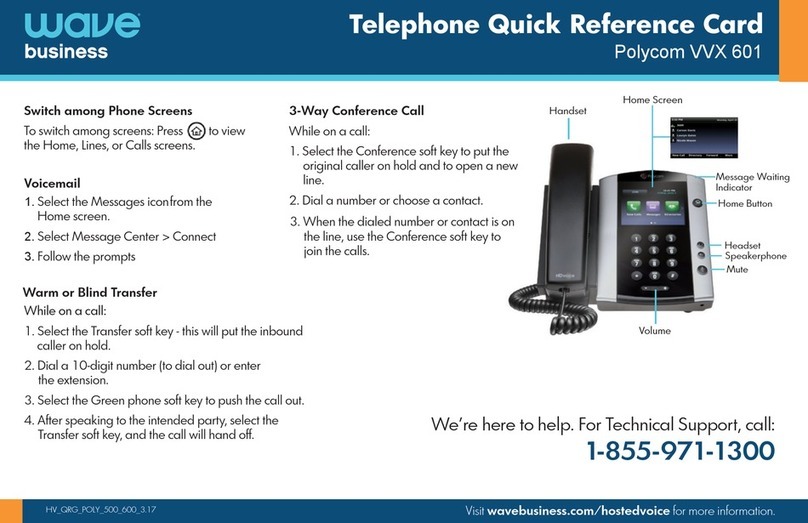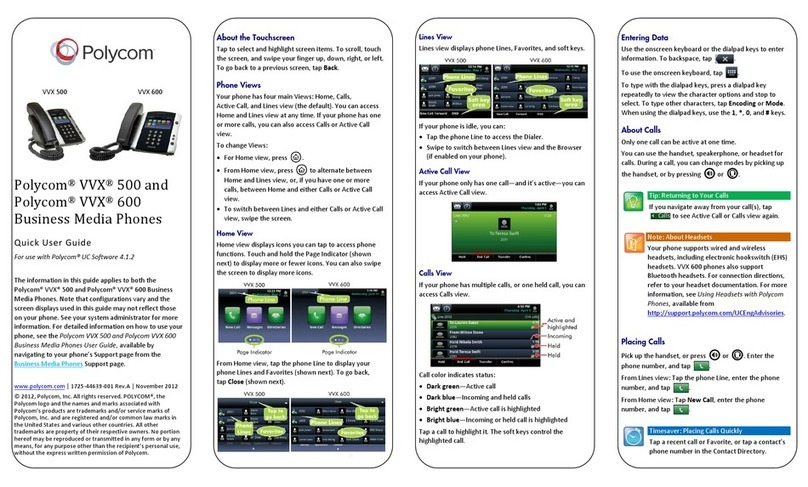READiVOICE
The Basics
Soft Keys
The soft keys located underneath the phone screen perform
the functions that appear directly above them on the display.
Their functions are context sensitive, which means the function
of the soft keys change depending upon your current activity.
For example, if you are conferencing, the soft keys display
functions related to the conference function.
Line Keys
With the VVX 411, you have the ability to access up to 12 lines.
The line keys, located to the left and right of the phone
screen, indicate the status of your lines and associated activity.
The backlighting informs you when a line is idle, ringing,
in use, on hold or disconnected altogether.
Navigation Keys
The Navigation keys allow you to scroll through the options
and lists on the display keys by pressing left, right, up or
down. To select an item, press the Select button (the button
in the center of the navigation keys).
Answer aCall
To answer a call, simply pick up the handset or press the
Answer soft key, Speakerphone key or Headset key.
Place aCall
To place a call, simply pick up the handset or press the
New Call soft key, Speakerphone key or Headset key.
Then dial the number.
Other Features
Set up Voicemail
•Initiate acall.
•Press Message key. (You may also dial *62 or your
extension.)
•At prompt, enter in a unique pass code, then press #.
•Re-enter your pass code, then press #.
•Follow instructions to record your name.
•Follow prompts to:
•Access voicemail box
•Access greetings menu
•Change call forwardingoptions
•Make a call
•Change pass code
•Exit voice portal
Retrieve Voicemail Messages
A red “message waiting” indicator light notifies you when you
have a new voicemail message.
•To check your voicemail, initiate a call and press the
Message key. (You may also dial *62 or your extension.)
•Enter your voicemail pass code, then press #. (If you forgot
your pass code, please contact your system administrator.)
•Follow the audio prompts.
Hold and Resume aCall
•To Hold, press the Hold key or the Hold soft key.
•To Resume, press the Hold key or the Resume soft key.
Access Call Lists
Call History can be accessed using the Navigation keys.
•To see recently received calls, press the left arrow key.
•To see recently placed calls, press the right arrow key.
•To see missed calls, press the down arrow key.
•To dial a number, scroll to the desired number, then press
the Dial soft key or the Select button.
Do Not Disturb
•To enable Do Not Disturb, press the DND soft key.
•To disable, press the DND soft key again.
Make a Three-way Call
After first call is connected:
•Press the More soft key, then the Confrnc soft key. The active
call will be placed on hold.
•Dial new party.
•When call connects, press the Confrnc soft key again to join
the calls.
Transfer aCall
After first call is connected:
•Press the More soft key, then the Transfer soft key or the
Transfer key. (The active call will be placed on hold.)
•To transfer the call unannounced, press the Blind soft key.
•Dial the number or extension.
•When the party answers, announce the transfer. Then
press Transfer again to complete. If a Blind transfer, the call
will transfer automatically.
To transfer the call directly to another user’s voicemail:
•Dial *55.
•Dial the extension, followed by #.
•A confirmation will announce the transfer is complete.
Call Forwarding
•Press the Home key.
•Press the right arrow on the Navigation key until the
Forward icon is selected. Press Select button.
•Use up and down arrows on the Navigation keys to select
your option.
1. Call Forwarding Always
2. Call Forwarding NoAnswer
3. Call Forwarding Busy
•Enter destination number and press Enable soft key.
•To disable, follow same steps and press Disable soft key.
Shortcuts:
•Pick up handset and dial:
•*72 = Call Forwarding Always
•*90 = Call Forwarding Busy
•*92 = Call Forwarding No Answer
•Enter destination number, then press #.
•To deactivate, dial:
•*73 = Call Forwarding Always
•*91 = Call Forwarding Busy
•*93 = Call Forwarding No Answer
Display Screen
Handset
Line Keys
Soft Keys
Speaker
Transfer Key
Message Key
Hold Key
Dial Pad
Message Indicator
Home Key
Navigation Keys
Select Button
Headset Key
Speakerphone Key
Mute Key
Volume Key
Microphone