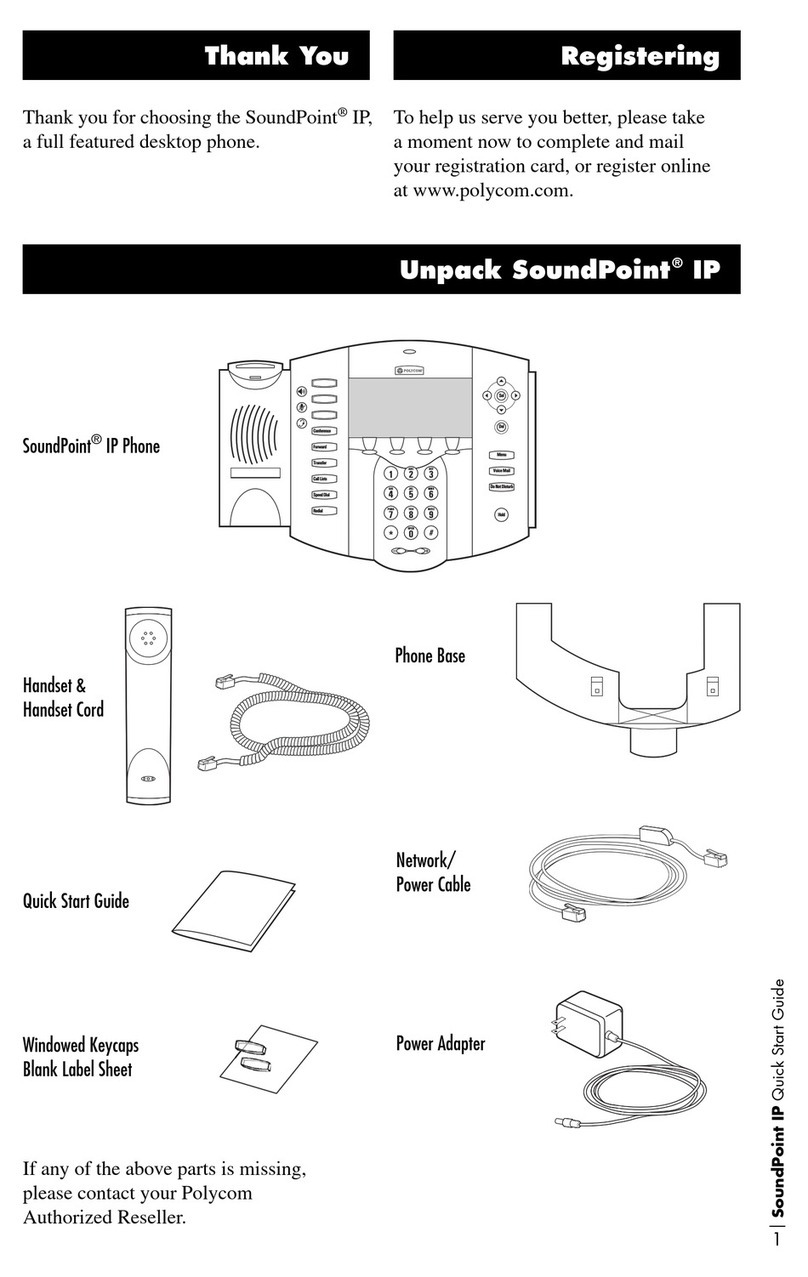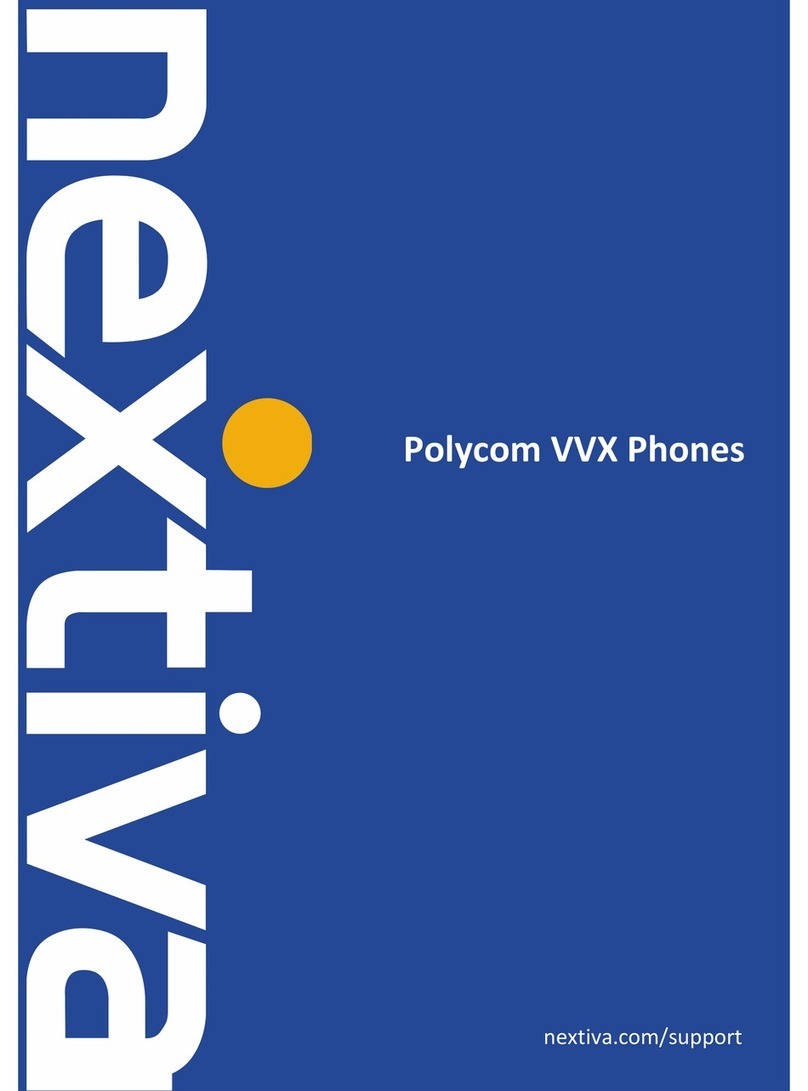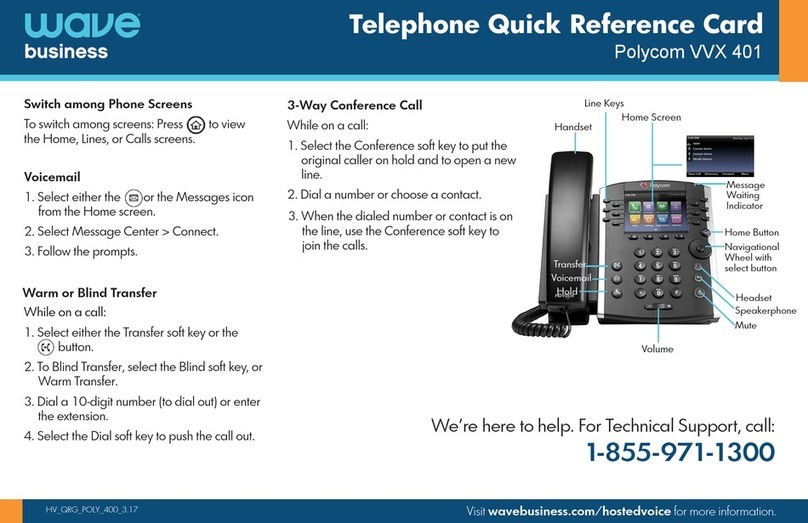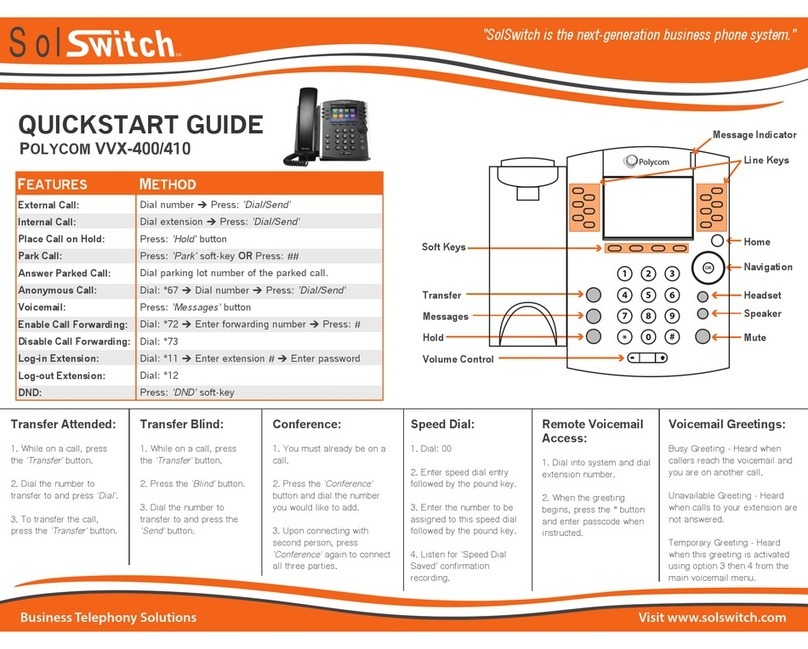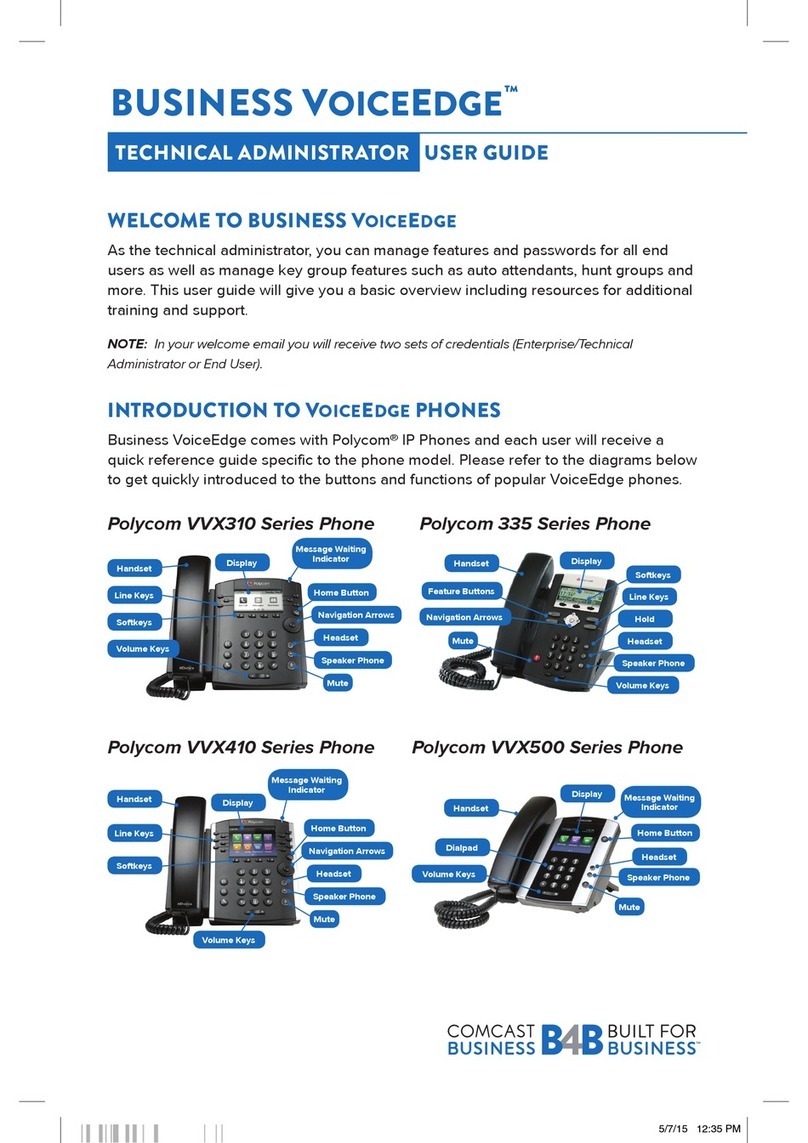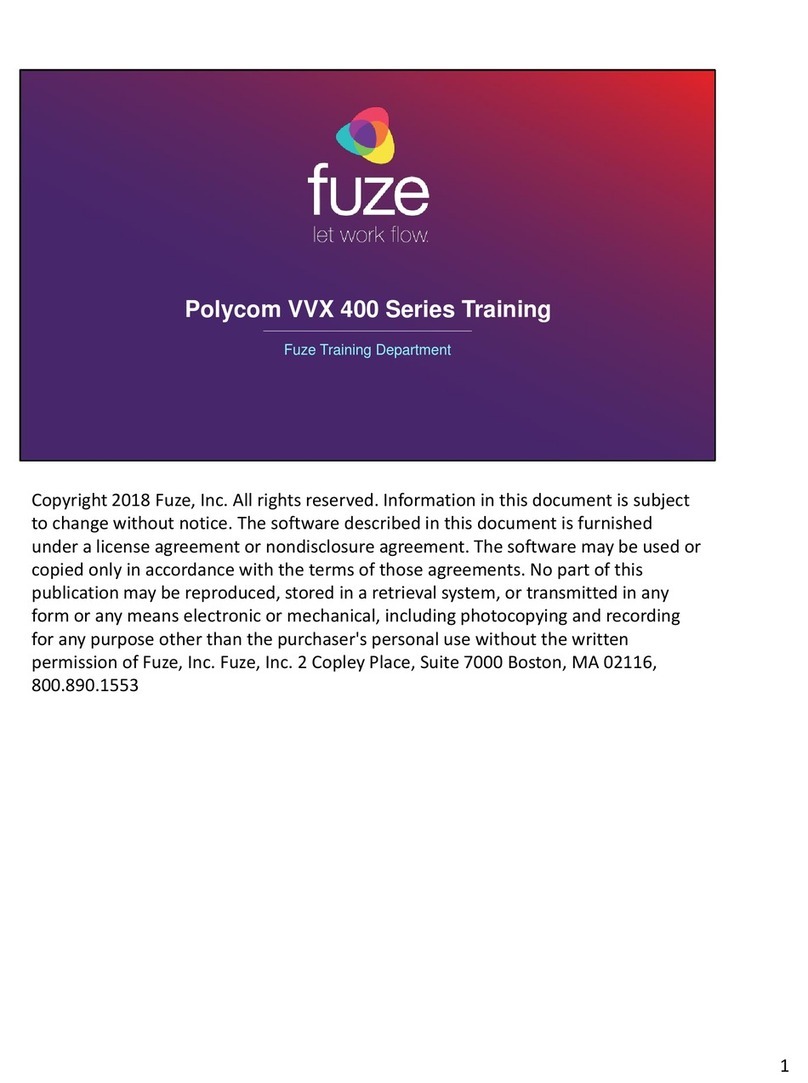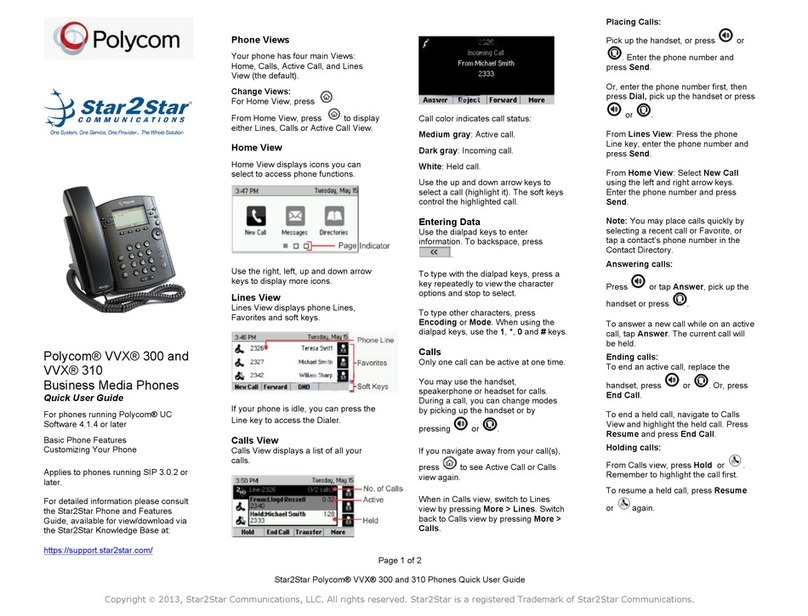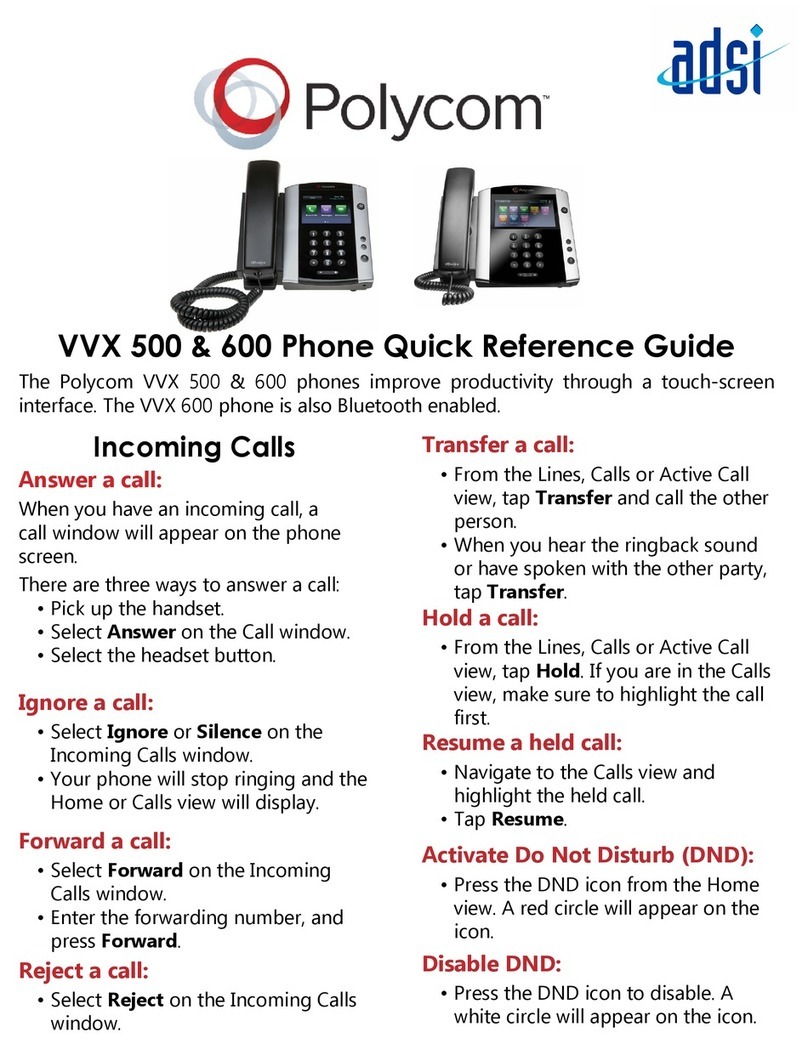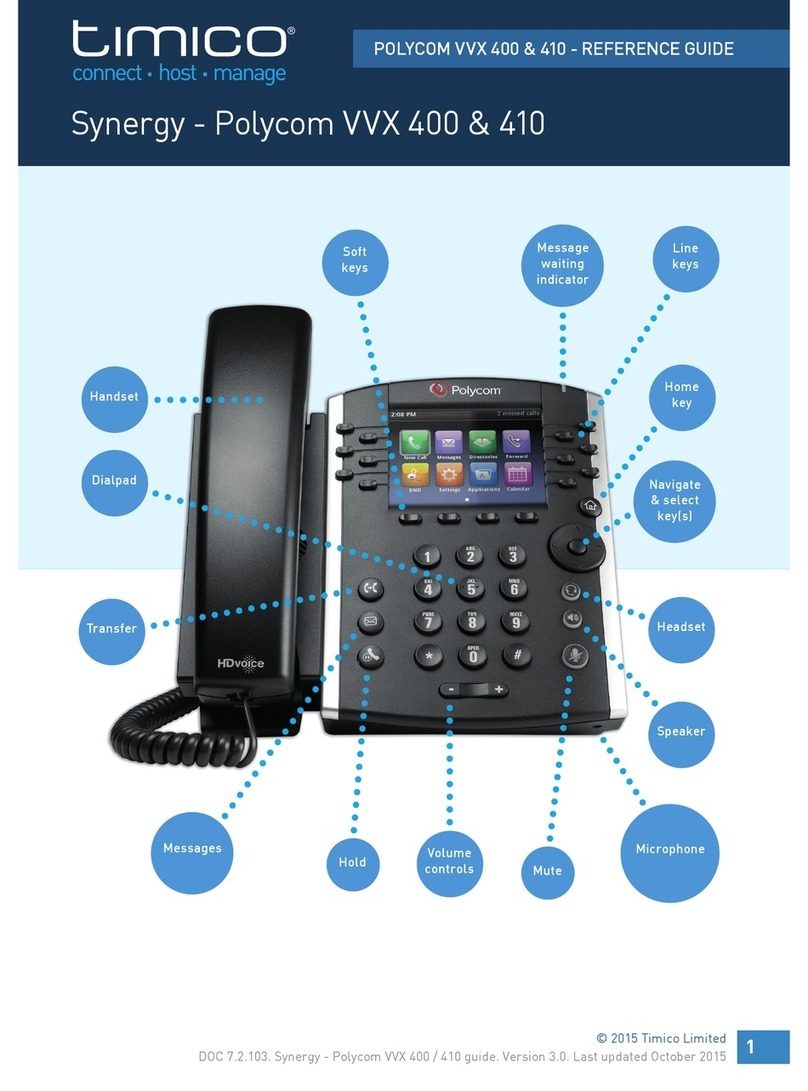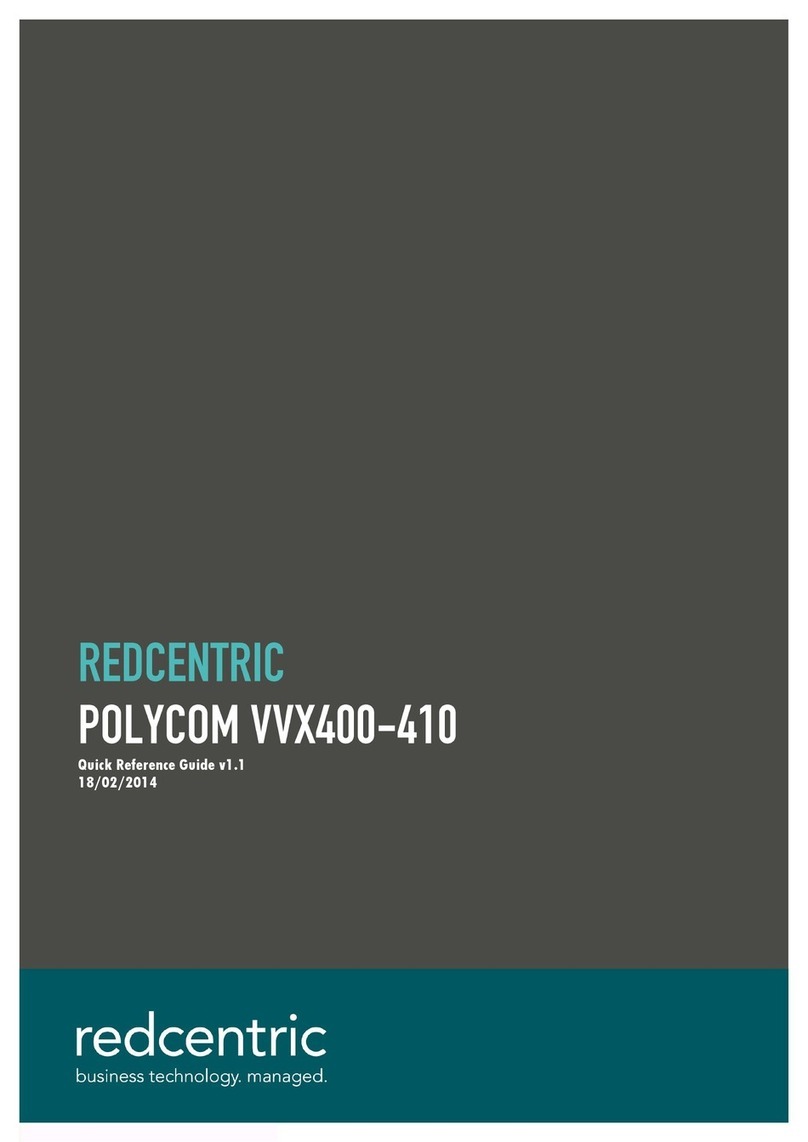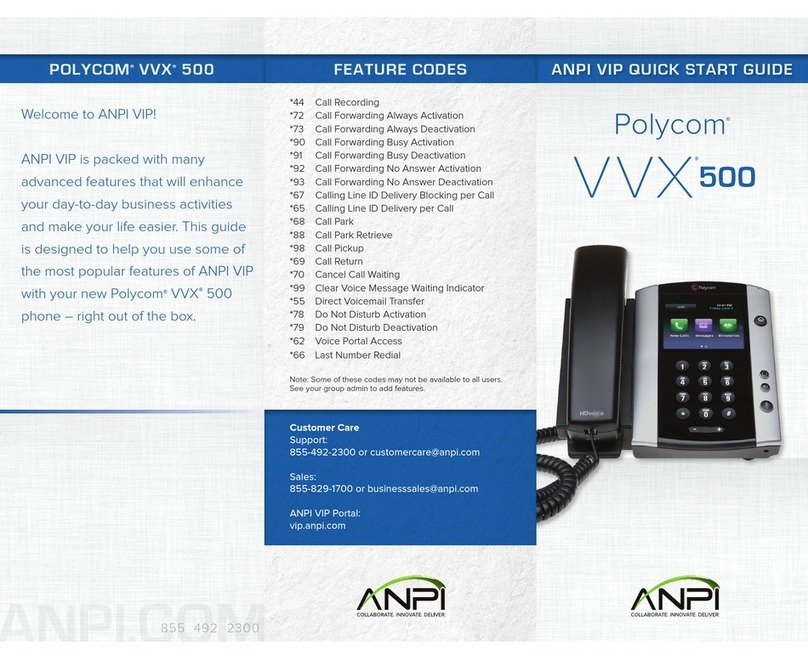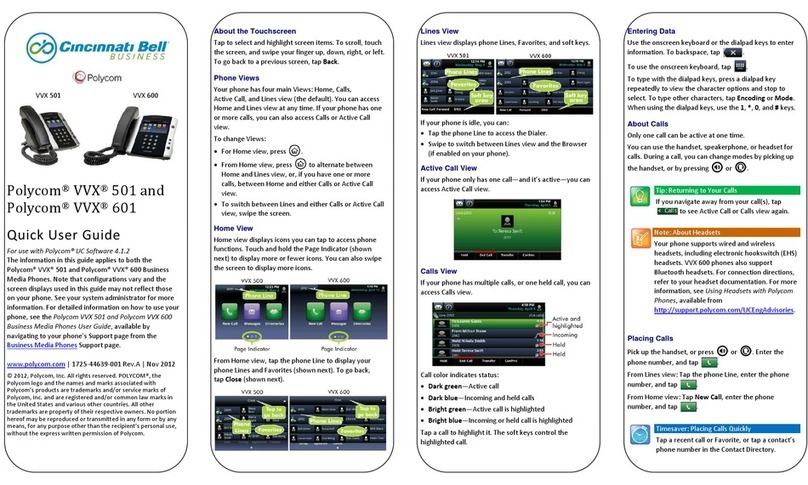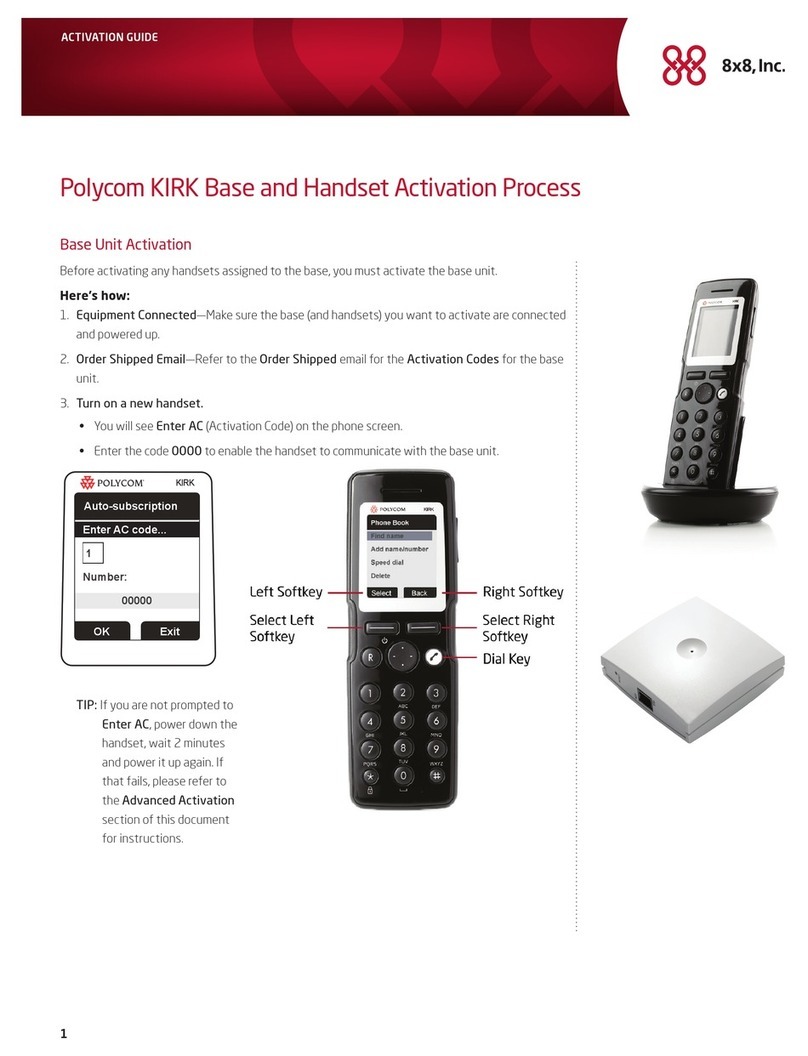Quick Reference Guide
2
888.538.3960 | GoMomentum.com
Polycom VVX 101 & 201
TO DISABLE CALL FORWARDING:
1. On the Home screen, select Forward or on the Idle
Screen, press the Fwd softkey.
2. If you have more than one line, select a line.
3. Choose your forwarding type and select Disable.
Initiate a Conference Call
You can initiate a conference call with up
to eight contacts.
TO INITIATE A CONFERENCE CALL:
1. Call a contact.
2. Select Conference and call your next contact.
3. When your contact answers, select Conference.
TO JOIN TWO CALLS INTO A CONFERENCE CALL:
»On the Calls screen, select Join.
Manage Conference Calls
With Conference Management enabled, you control all
conference participants for yourinitiatedconference calls.
TO MANAGE ALL CONFERENCE PARTICIPANTS:
»Select Hold to hold all participants.
TO MANAGE INDIVIDUAL PARTICIPANTS:
1. Highlight a participant and Select Manage.
2. Choose one of the following actions:
»Select Far Mute to mute the participant.
»Select Hold to place the participant on hold.
»Select Remove to remove the participant from the
conference call.
»Select Information to view participant information.
View Recent Calls
You can view recent placed, received, and missed calls.
TO VIEW RECENT CALLS:
»Select Dirs > Recent Calls.
View the Contact Directory
You can view and add contacts to the Contact Directory.
TO VIEW THE CONTACT DIRECTORY:
»From the Home screen, select Dirs > Contact
Directory.
TO ADD A CONTACT TO THE CONTACT DIRECTORY:
1. In the Contact Directory, select Add.
2. Enter the contact’s information and select Save.
You can enter a number between 1 and 99 in the Favorite
Index field to make a contact a favorite.
Listen to Voicemail
When you have new voicemail messages, the icon
displays on your line.
TO LISTEN TO VOICEMAIL:
1. On the Home screen, select Msgs.
2. Select Message Center > Connect.
Forward Calls
You can forward an incoming call to a contact or
forward all incoming calls to a contact.
TO FORWARD AN INCOMING CALL:
1. On the Incoming Call screen, select Forward.
2. Enter your contact’s number and select Forward.
TO FORWARD ALL INCOMING CALLS:
1. On the Home screen, select Forward.
2. If you have more than one line, select a line.
3. Choose either Always, No Answer, or Busy.
4. Enter a contact’s number, and select Enable. If
you chose No Answer, you can enter the
number of rings before the call is forwarded.
Mute the Microphone
You can mute or unmute your microphone during calls.
TO MUTE OR UNMUTE YOUR MICROPHONE:
»Press . Microphone Mute or Microphone
Unmute will display on the screen.
Do Not Disturb
You can enable Do Not Disturb when calls are unwanted.
TO ENABLE OR DISABLE DO NOT DISTURB:
»On the Home screen or Idle Screen, select DND.