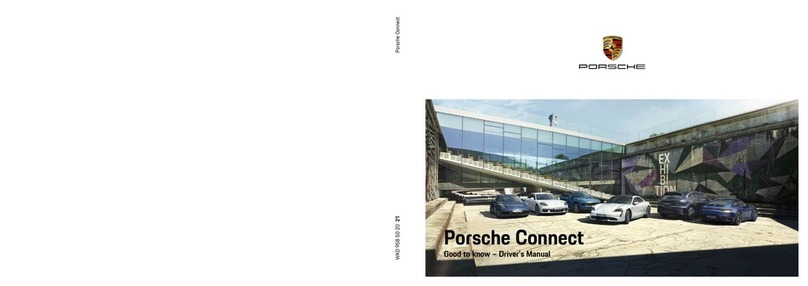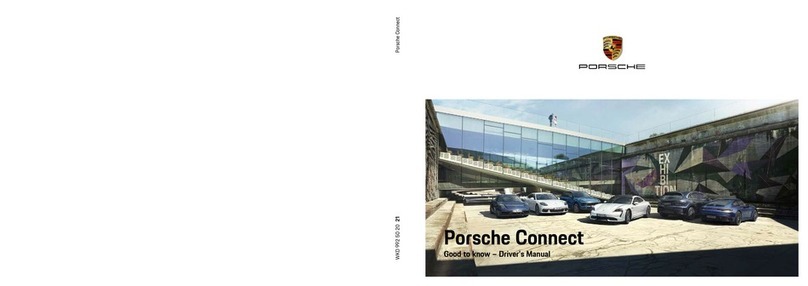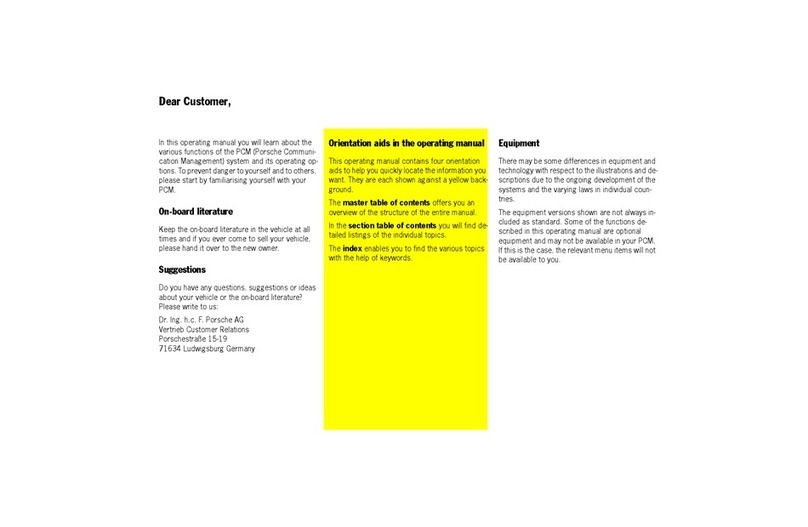Porsche PCM User manual
Other Porsche Car Video System manuals
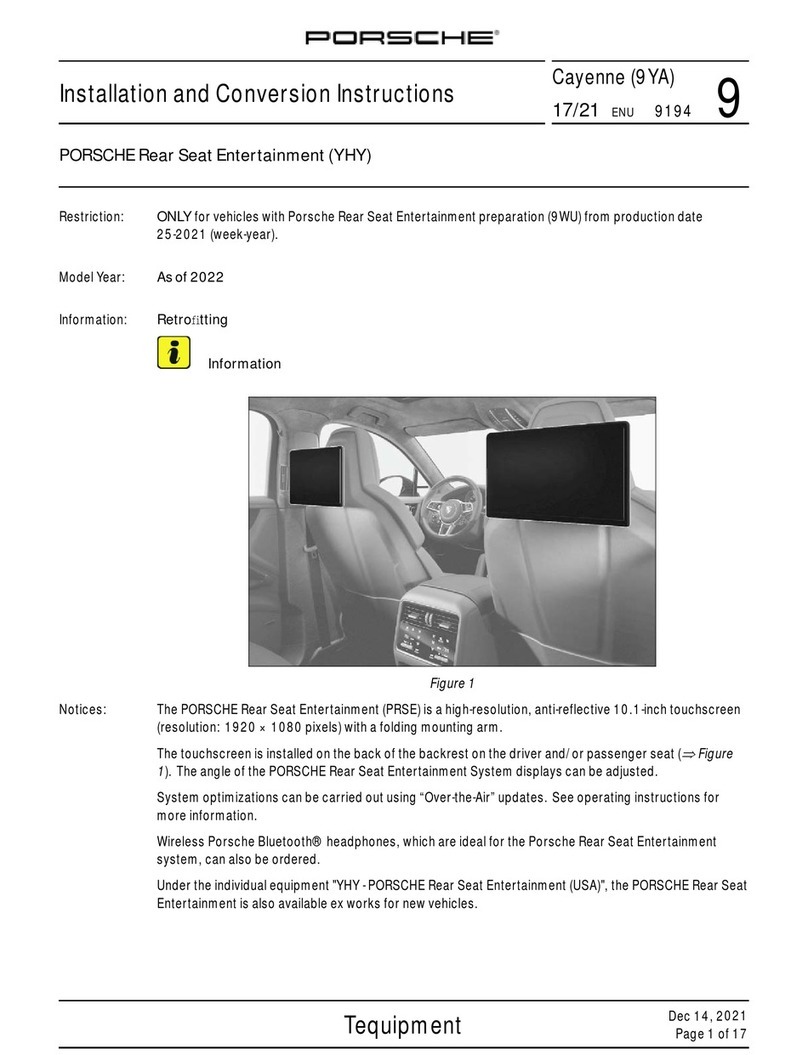
Porsche
Porsche Porsche Rear Seat Entertainment User manual
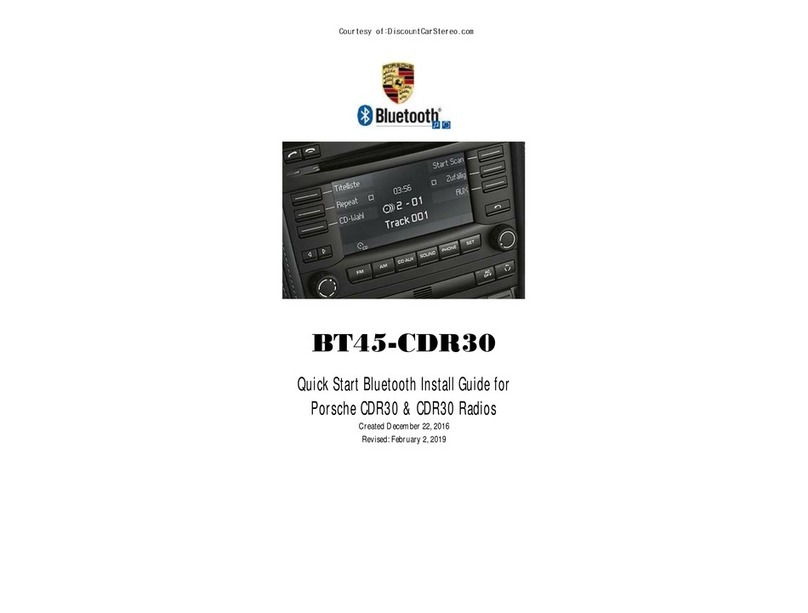
Porsche
Porsche BT45-CDR30 User manual

Porsche
Porsche 997.642.591.00 User manual
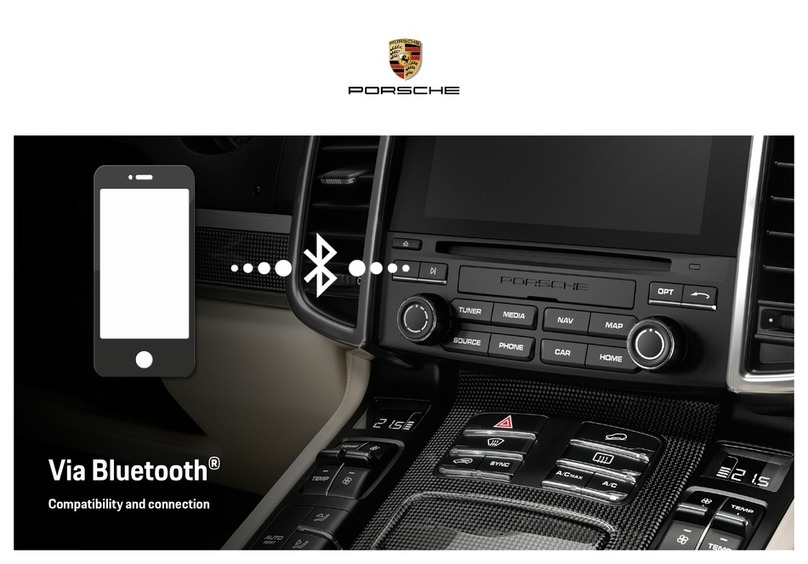
Porsche
Porsche PCM User manual
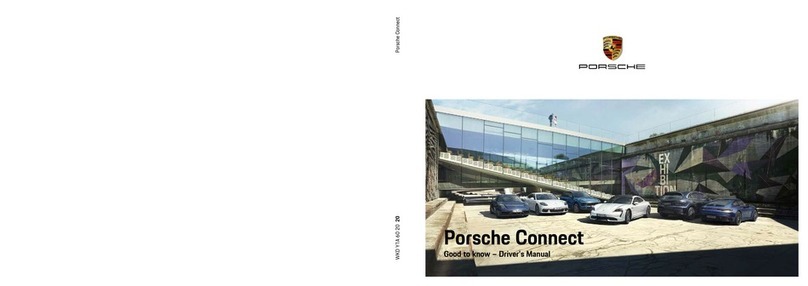
Porsche
Porsche Connect Release note

Porsche
Porsche Classic Communication Management Plus User manual

Porsche
Porsche PCCM Plus Manual
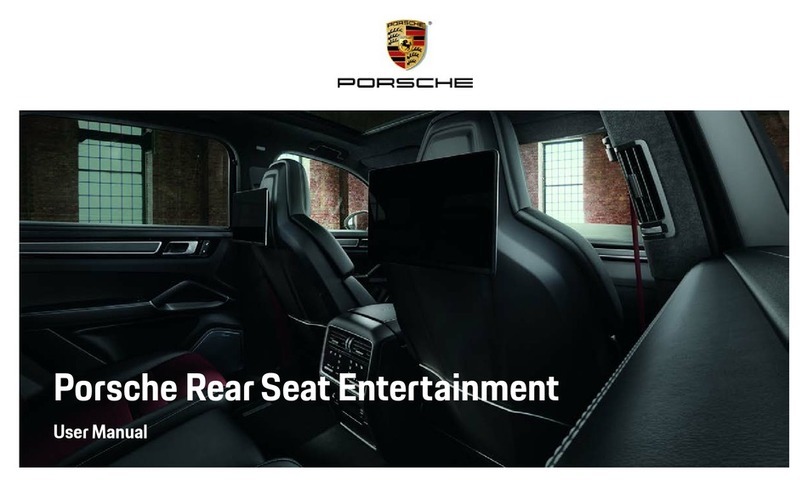
Porsche
Porsche Porsche Rear Seat Entertainment User manual

Porsche
Porsche PCM5.0 TDC3 User manual

Porsche
Porsche Classic Communication Management Plus Parts list manual