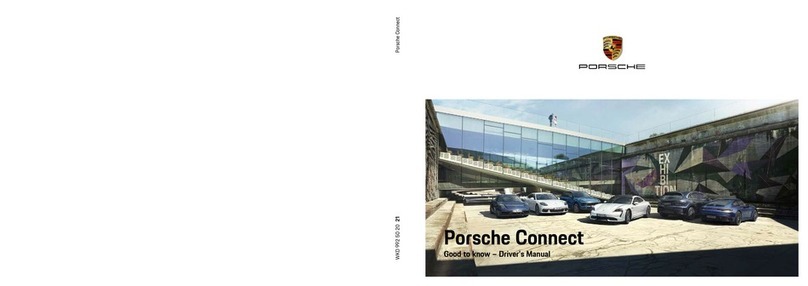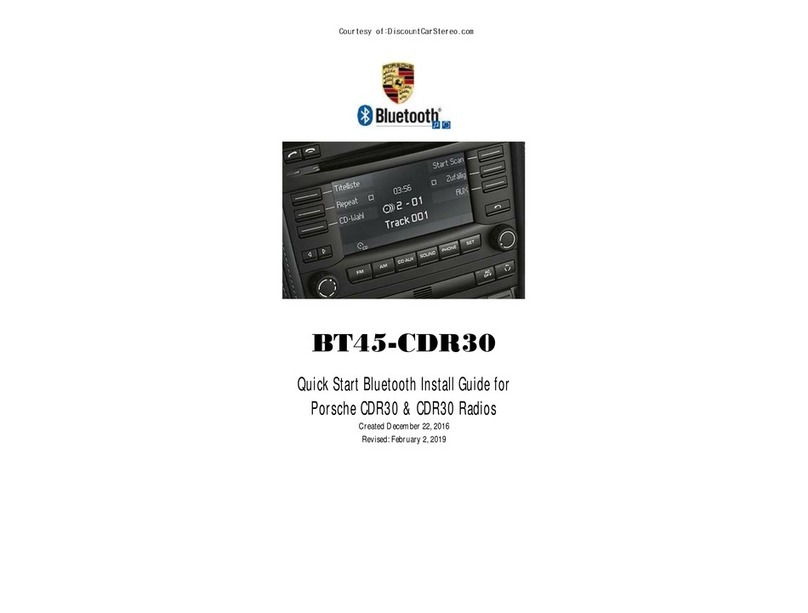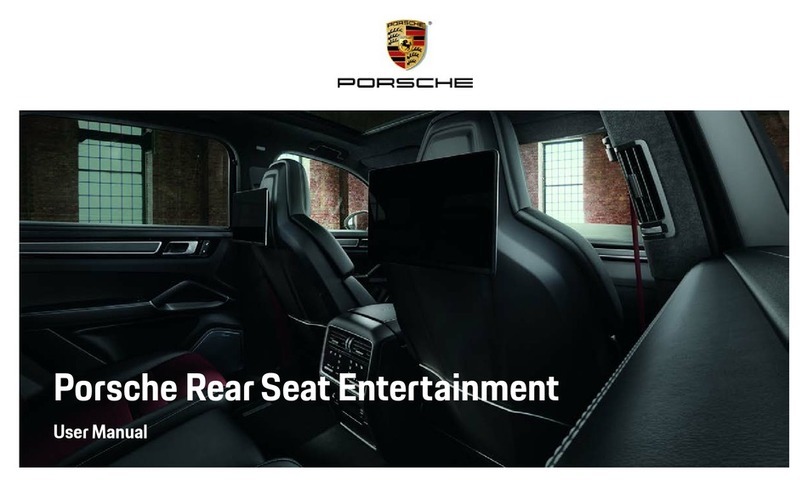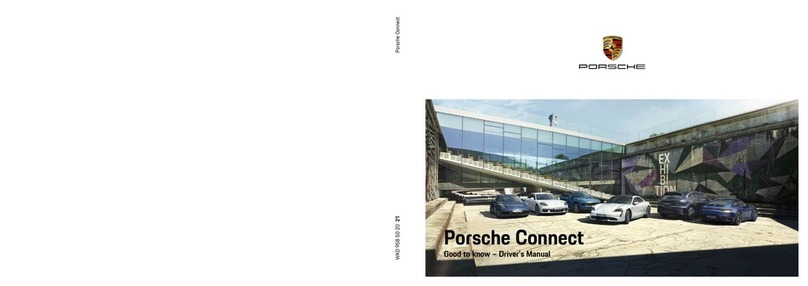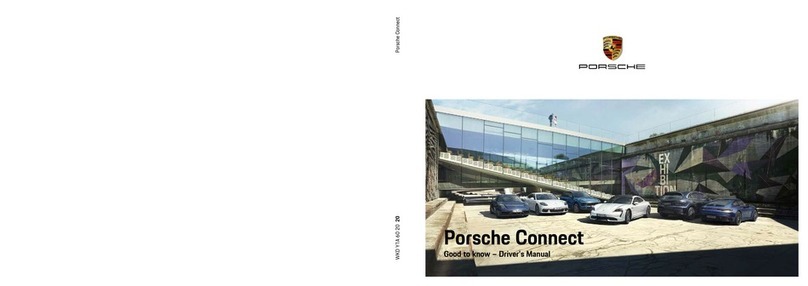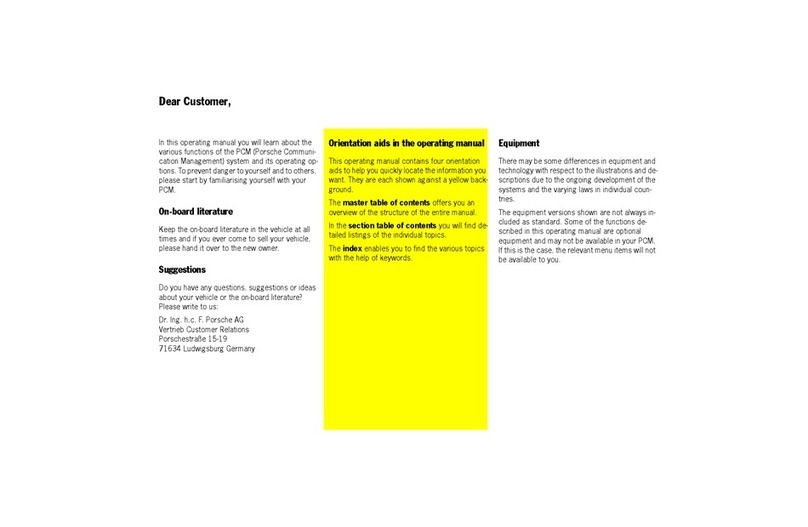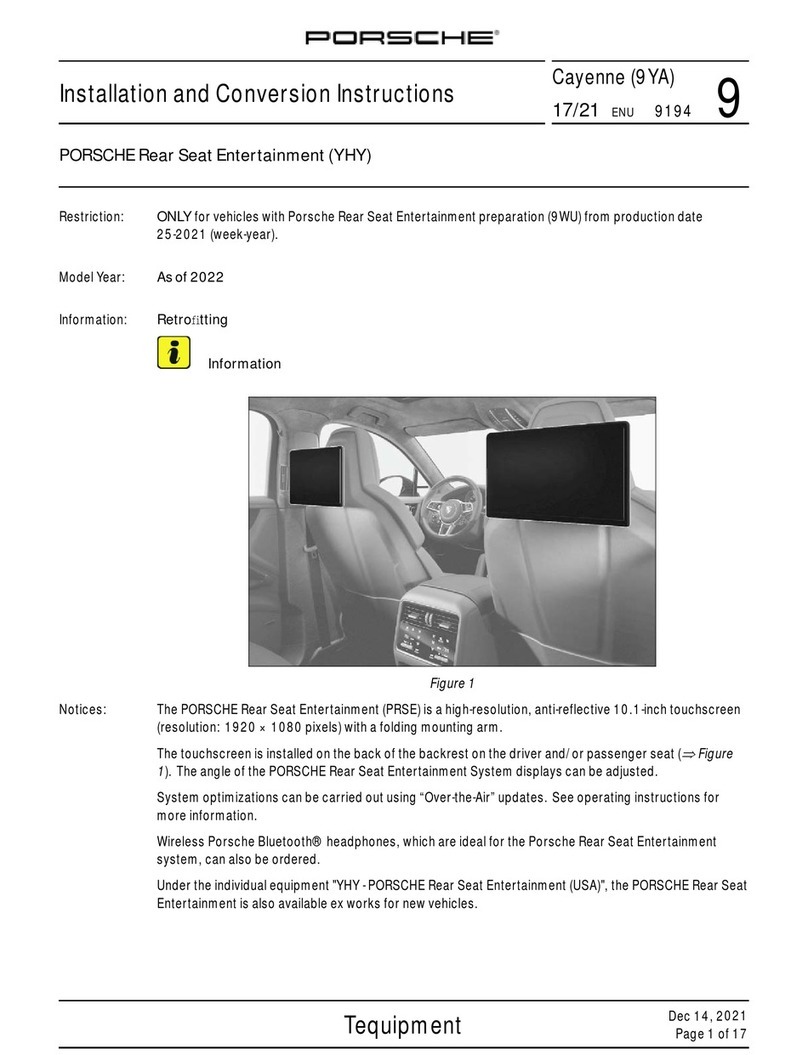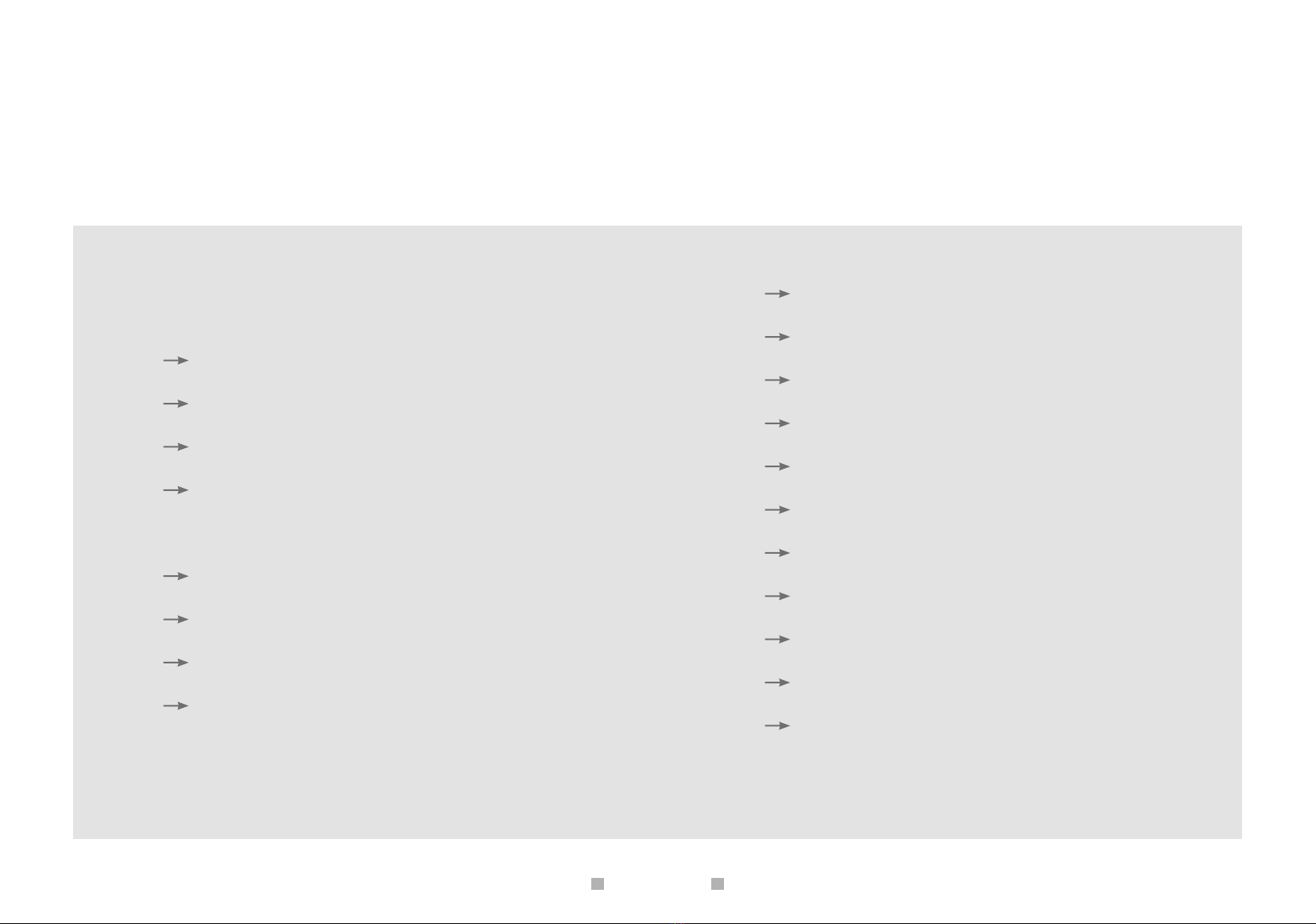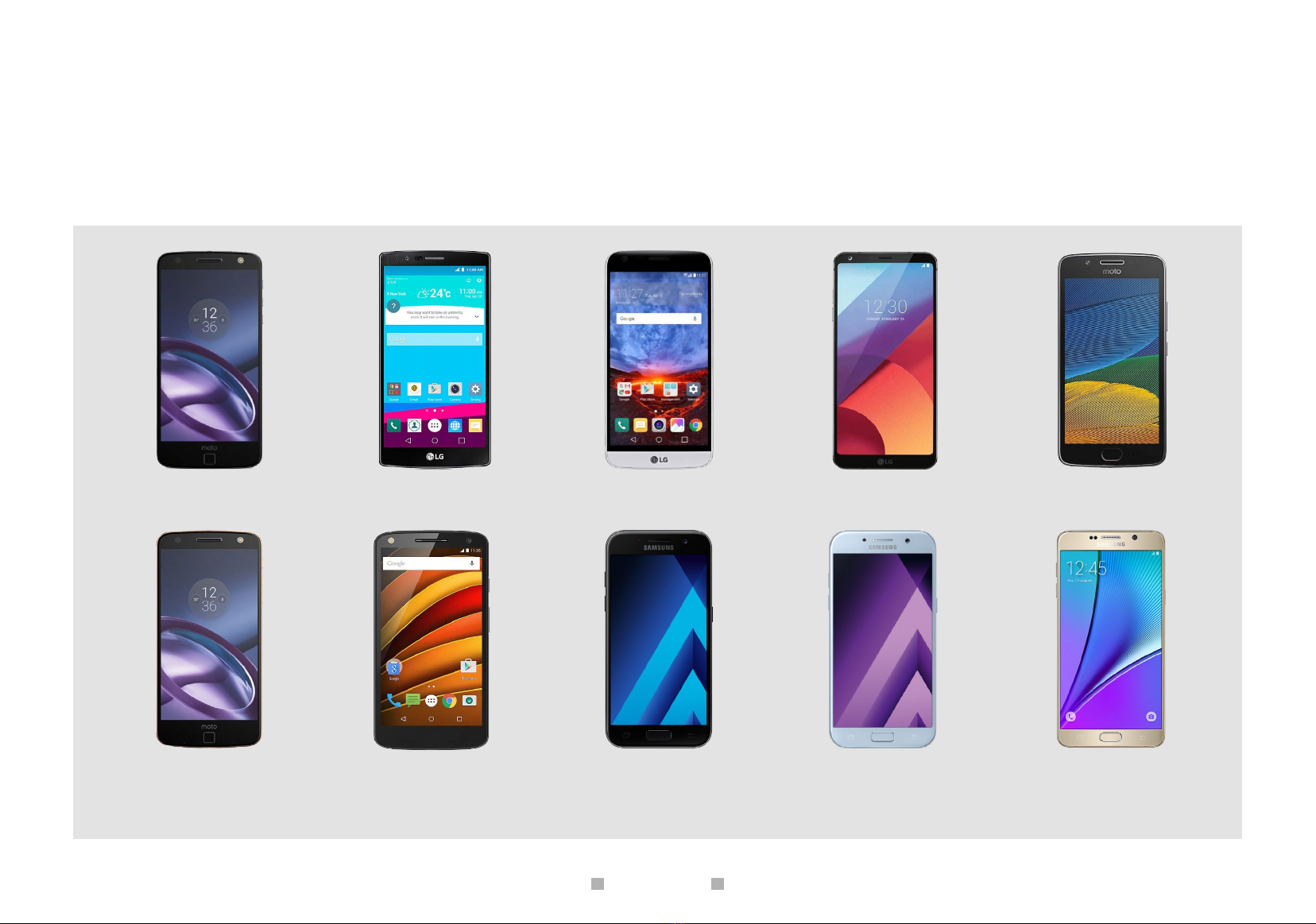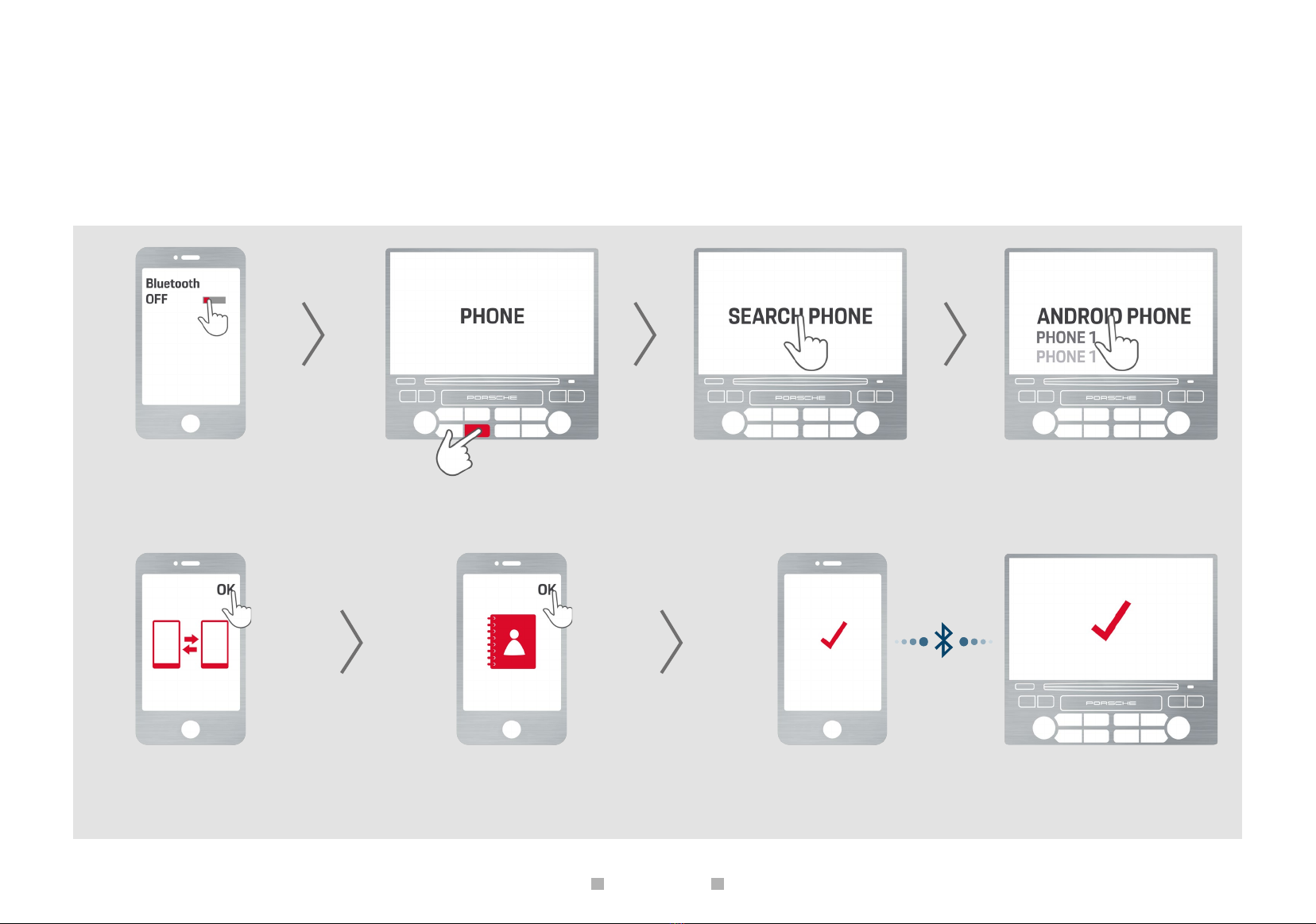CONTENTS
◀
◀
9
Step
Activate Bluetooth® on the Android® device
via ‘Settings/Bluetooth®’ and search for
visible phones.
Step
Press the ‘PHONE’ button on the PCM screen.
Step
Select ‘Search phone’ from the PCM menu and,
where applicable, select ‘New mobile phone’
on the next screen. A search is performed for
previously unknown Bluetooth® phones. At the
end of the search, the available devices are
displayed in a list.
Step
Select the Android® device from the PCM
search list.
Step
Confirm whether the Bluetooth® codes on
the phone and PCM match each other.
Step
Accept the Android® telephone’s request for
SIM access via PCM.
Also accept the Android® device’s request
to transfer contacts, call lists and messages
to PCM.
Make sure that ‘Always allowed’ is ticked.
Step
The Android® device is now connected to
PCM via Bluetooth®. The connection will be
established automatically whenever the
vehicle is started.
Connection with PCM in the , Boxster/ Cayman, Macan and Cayenne
Pairing Android® devices