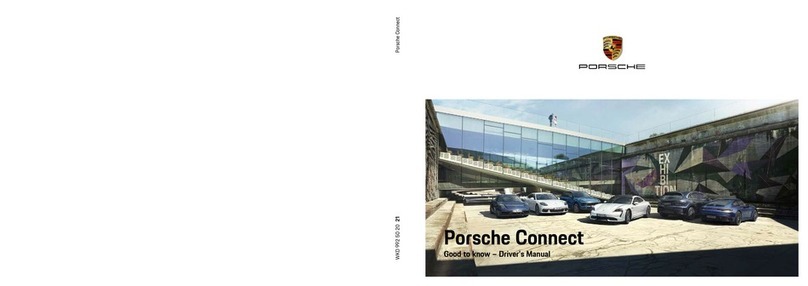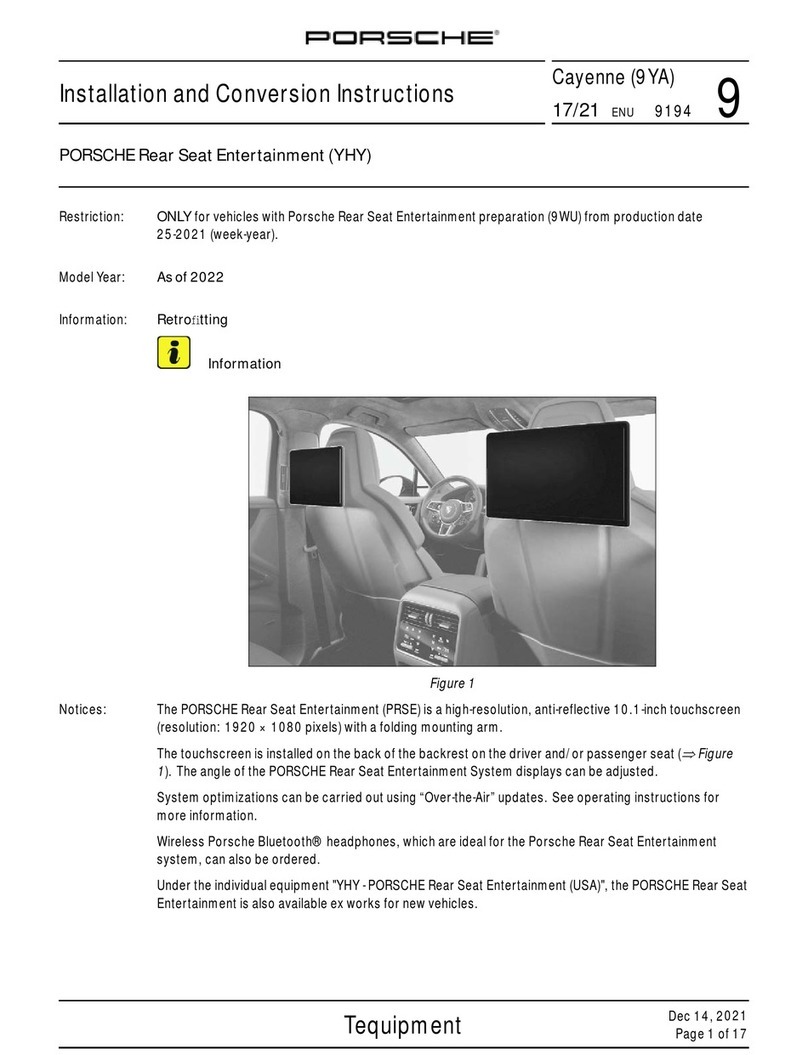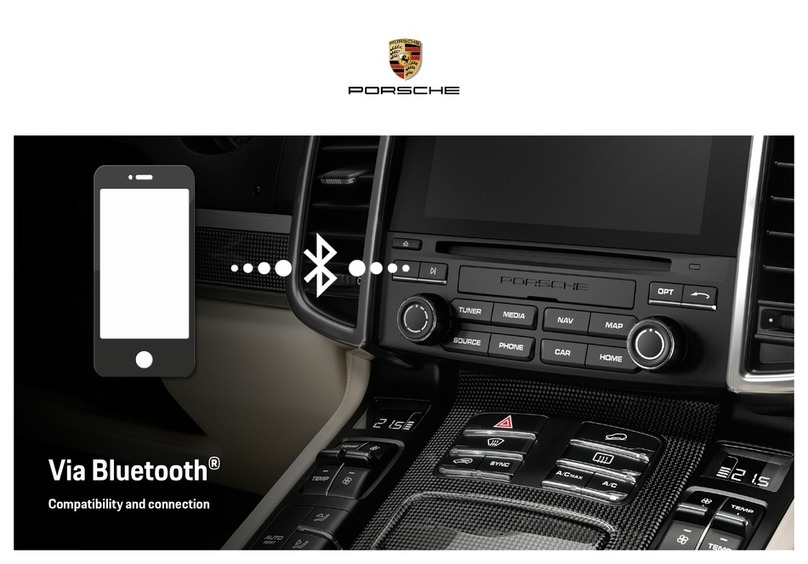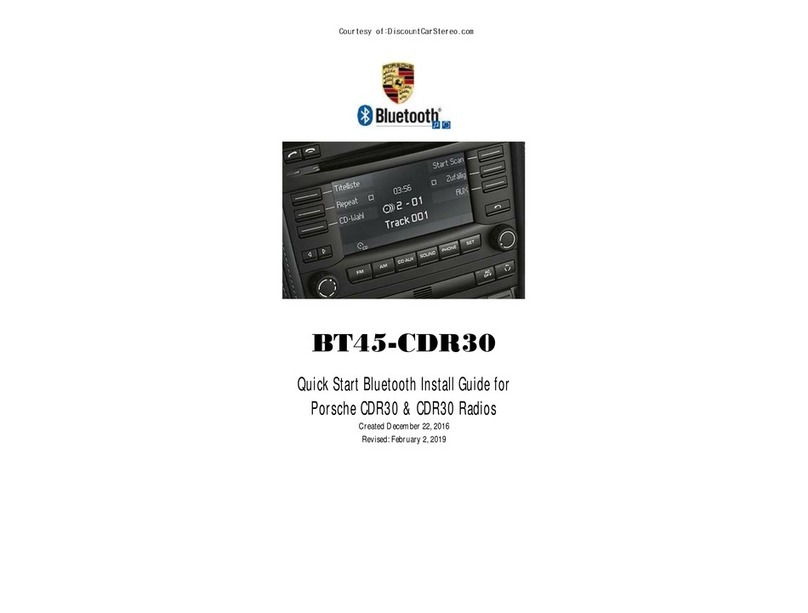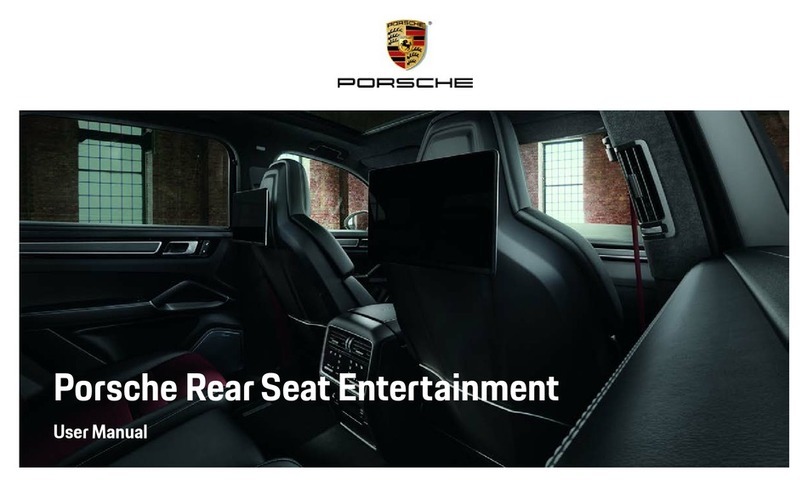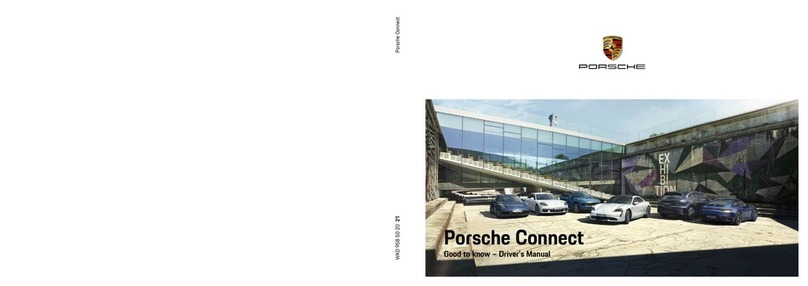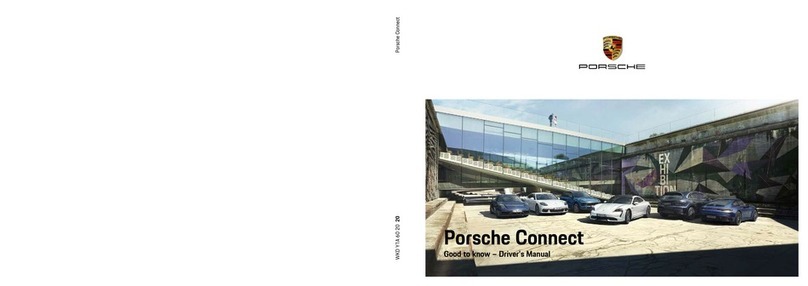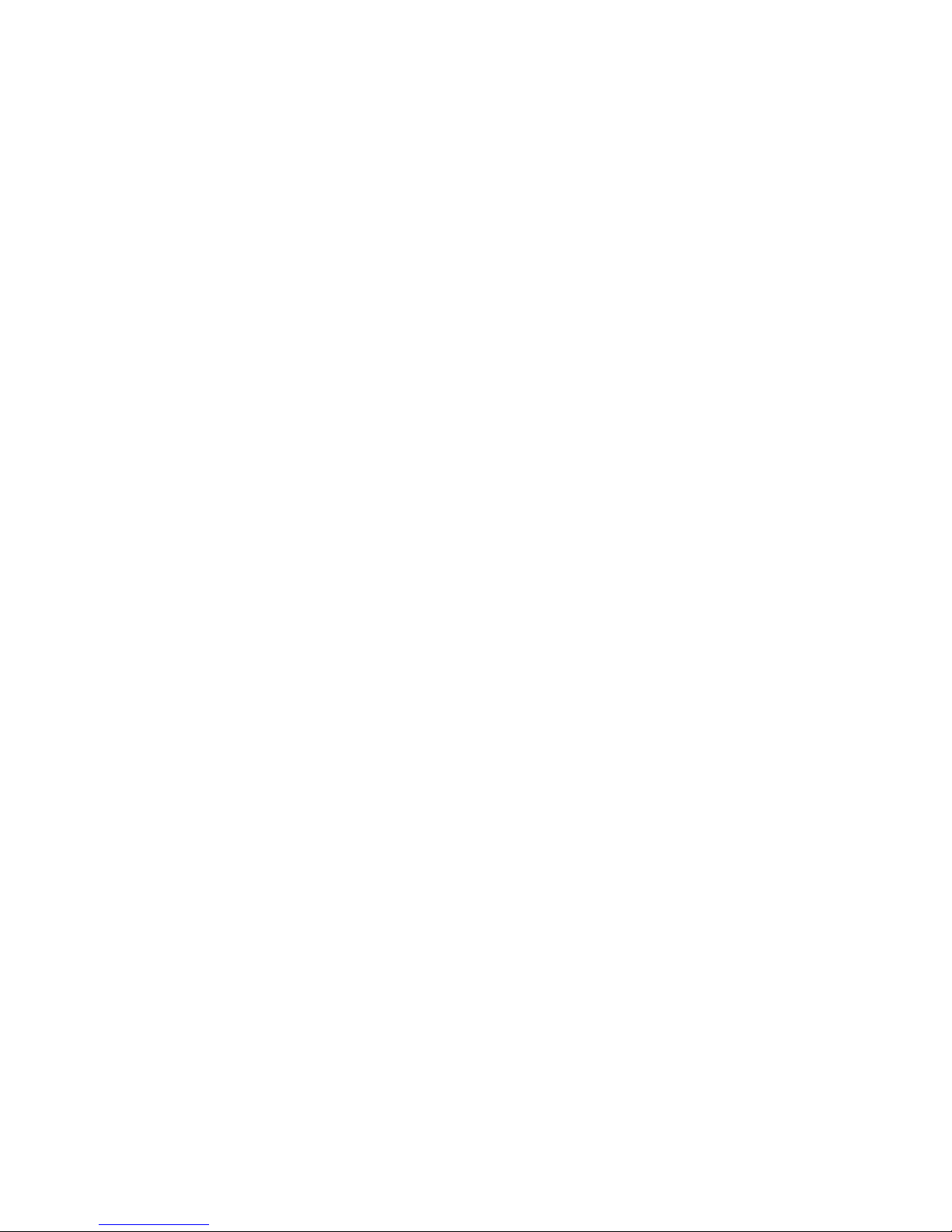Contents 3
Contents
Using the PCM..................................... 6
Important information on operation and
road safety.....................................................6
Introduction to operation ................................. 7
Menu types and options for operation............. 12
Sound settings ............................................. 15
Sound settings with BOSE®Surround
Sound System .............................................. 16
Sound settings with Burmester®High-
End Surround Sound System ......................... 17
Configuring the PCM display .......................... 18
TUNER............................................... 22
Radio .......................................................... 22
Making settings for radio mode......................25
TV ............................................................... 27
Making settings for TV mode .........................31
DISC ................................................. 34
iPod* .......................................................... 40
USB.............................................................43
External Bluetooth®audio source .................. 48
Bluetooth®settings ...................................... 49
PHONE .............................................. 54
Bluetooth®..................................................54
Operating the Bluetooth®hands-free unit
(Bluetooth®mobile phone preparation)..........56
Telephone settings
(Bluetooth®mobile phone preparation) ...........66
Bluetooth®settings (Bluetooth®mobile
phone preparation)........................................67
Phonebook settings
(Bluetooth®mobile phone preparation) ...........70
Transferring the phonebook ...........................71
Operating the PCM telephone.........................72
Text messages (SMS)
(with PCM telephone only) ..............................83
Telephone settings
(PCM telephone)............................................91
Call settings
(PCM telephone)............................................93
Bluetooth®settings
(PCM telephone)............................................95
Phonebook settings ......................................98
Settings for messages and data
(PCM telephone)..........................................100
Cordless handset ........................................101
INFO ............................................... 109
Displaying traffic messages (TMC)............... 109
Displaying sections of the route................... 111
Displaying information about the location ..... 111
Displaying detailed information about the
active audio source .................................... 111
CAR ................................................ 113
Trip data display ........................................ 113
ParkAssist ................................................. 114
Rear view camera ...................................... 116
Logbook.................................................... 119
The Sport display ....................................... 127
Extended memory ...................................... 135
NAVI ............................................... 140
General operation....................................... 140
Entering an address ................................... 141
Starting/stopping route guidance ................ 143
List of previous destinations........................ 144
Personal destination memory ...................... 146
Points of interest........................................ 151
Changing options for route guidance ........... 153
Stopovers (tour) ......................................... 155
Destination input using
geographical coordinates ........................... 158
Destination input using the map................... 158
Storing ...................................................... 158
Off-road navigation ..................................... 159
Reloading data........................................... 164