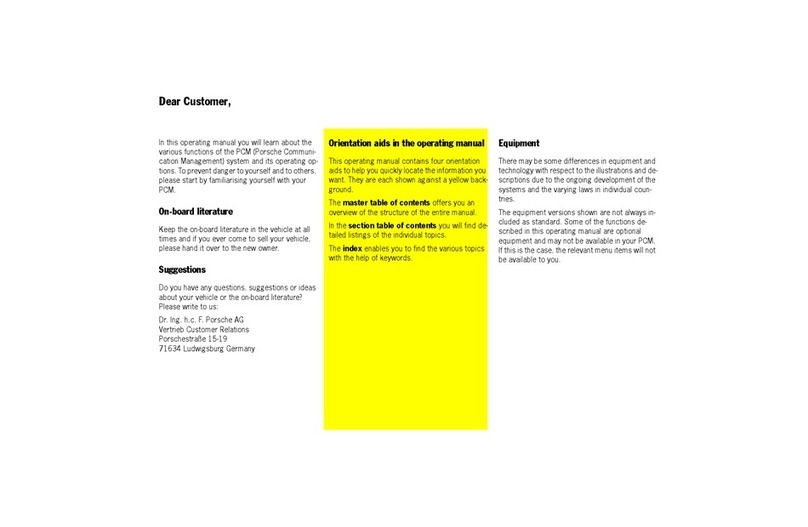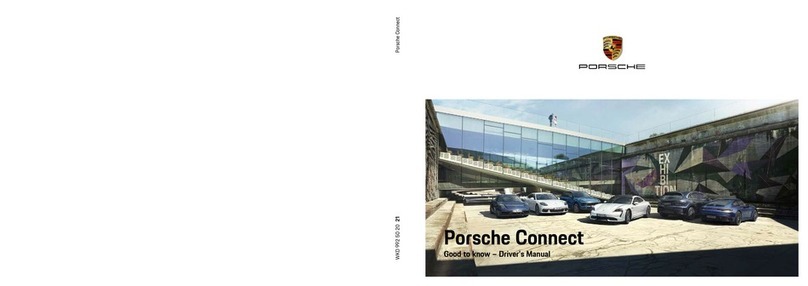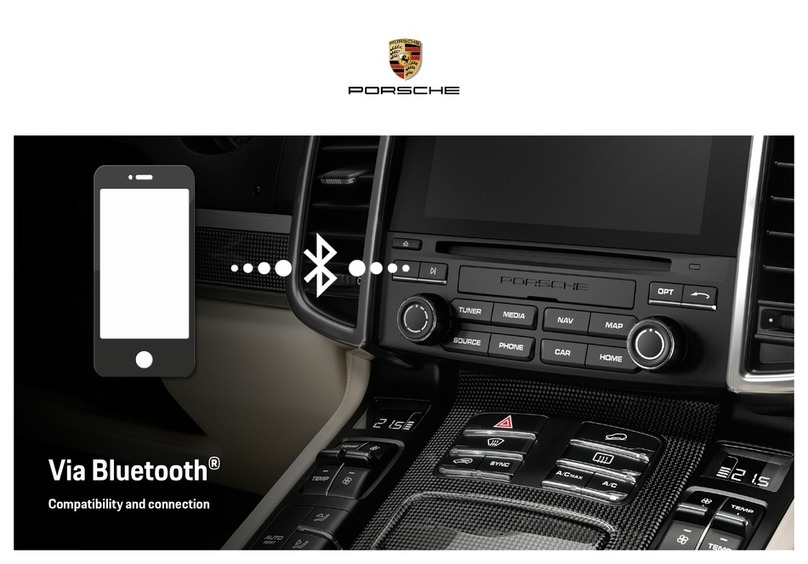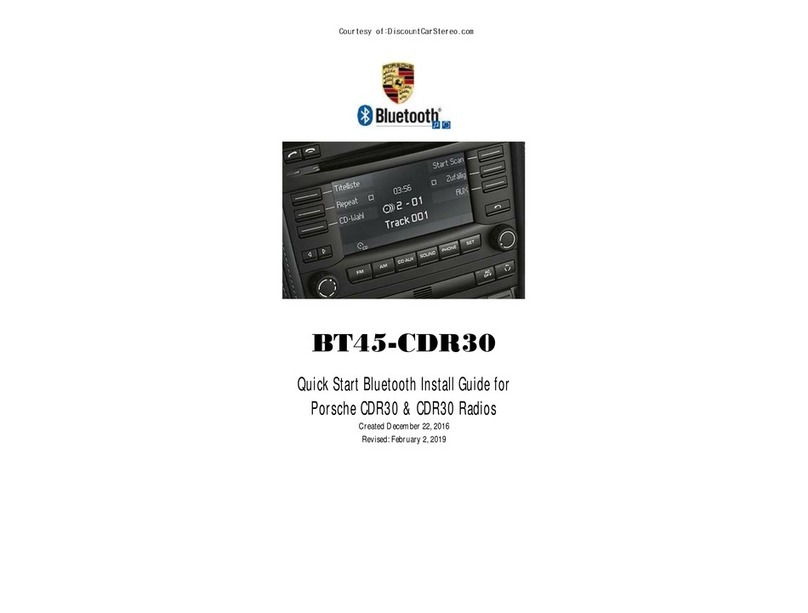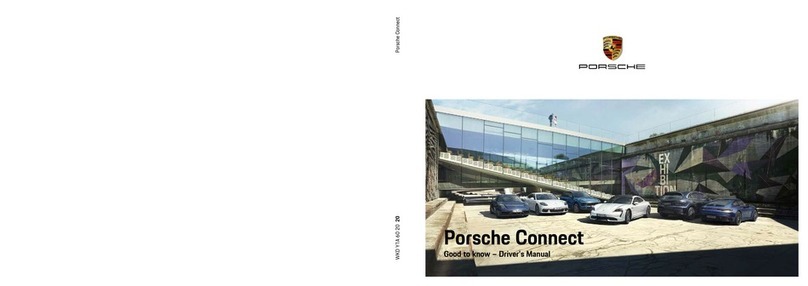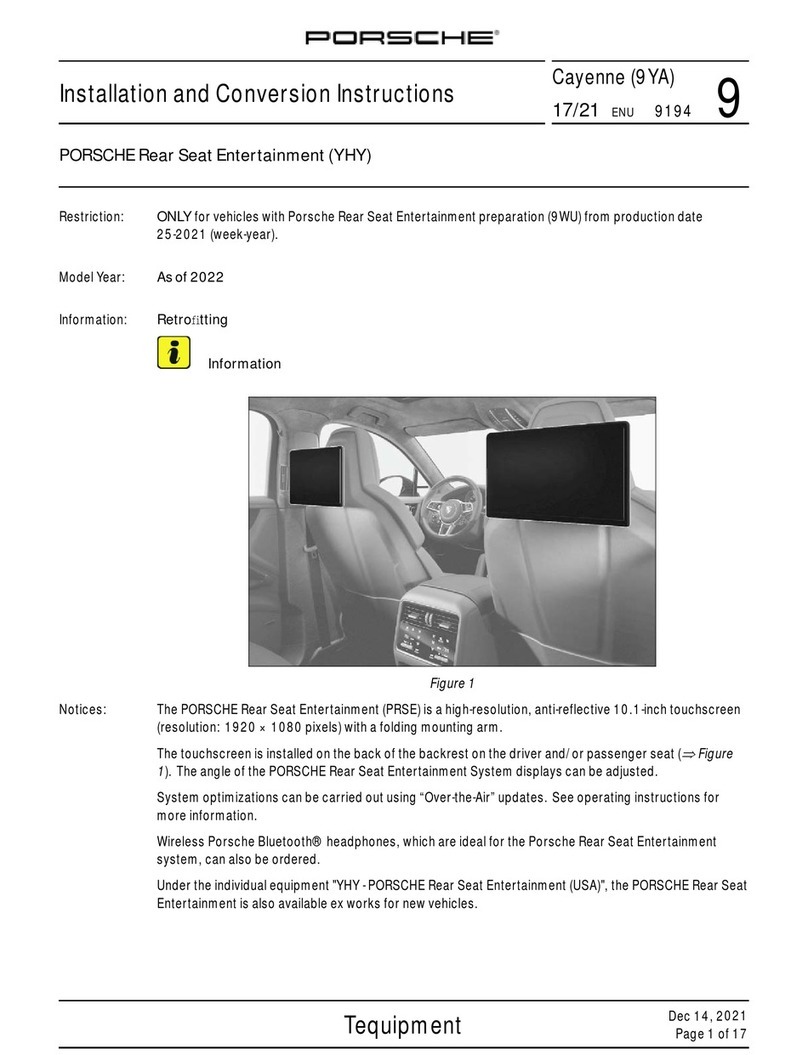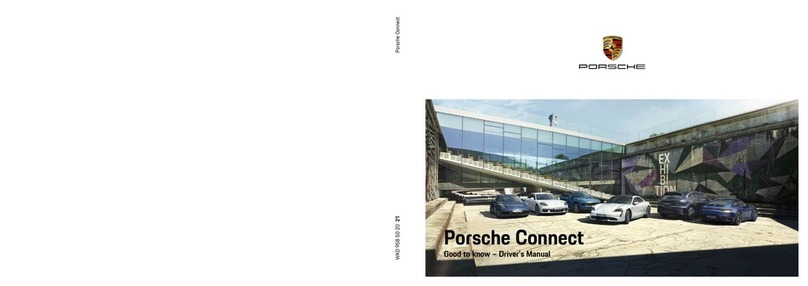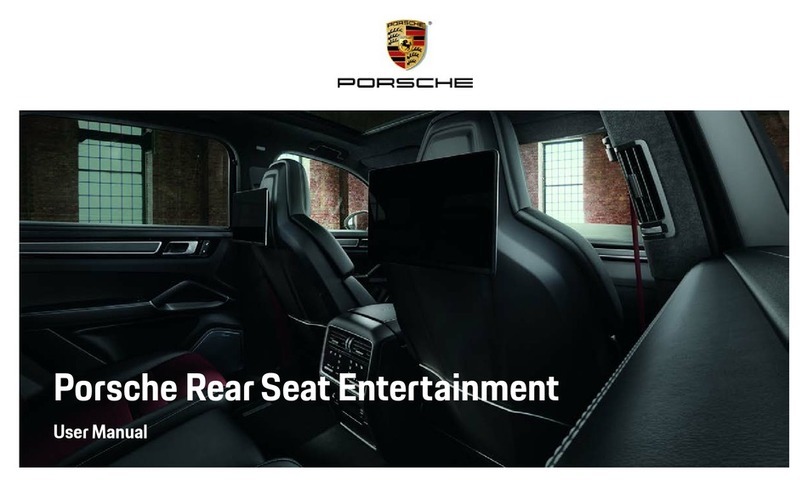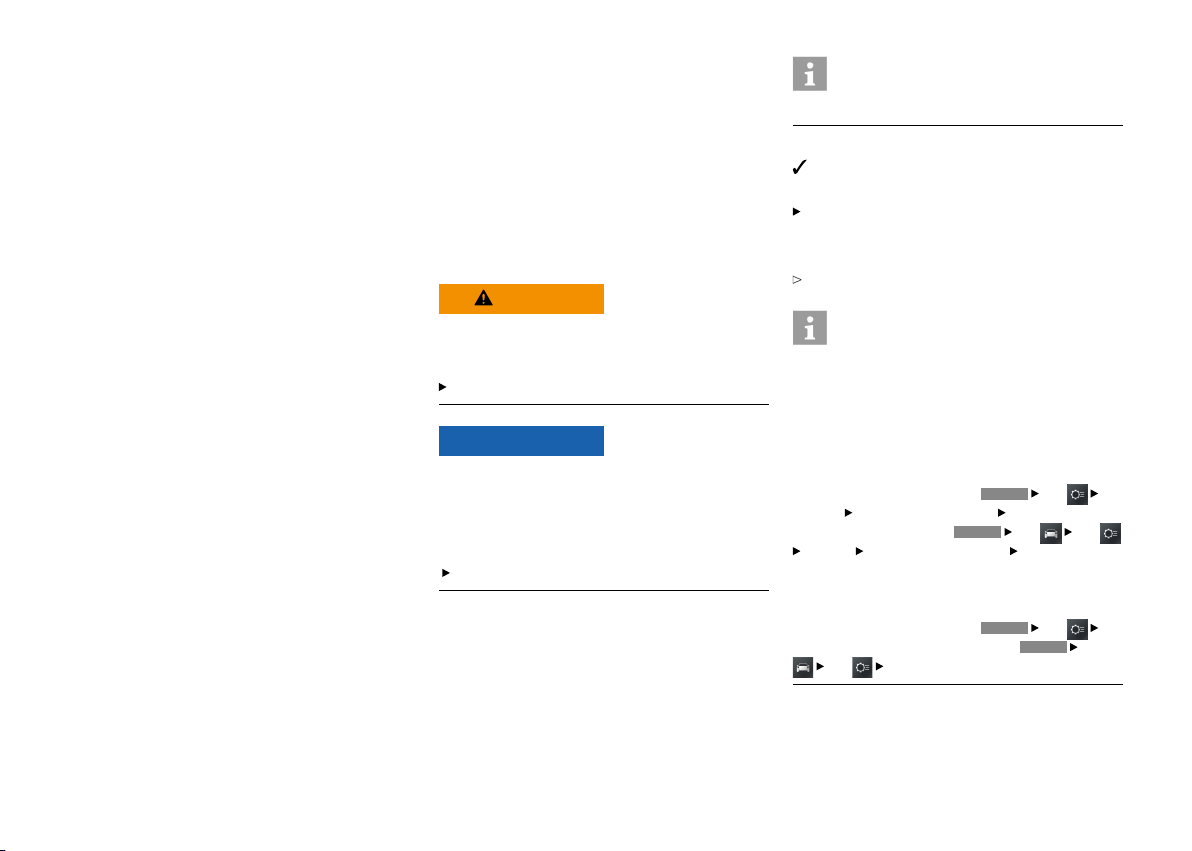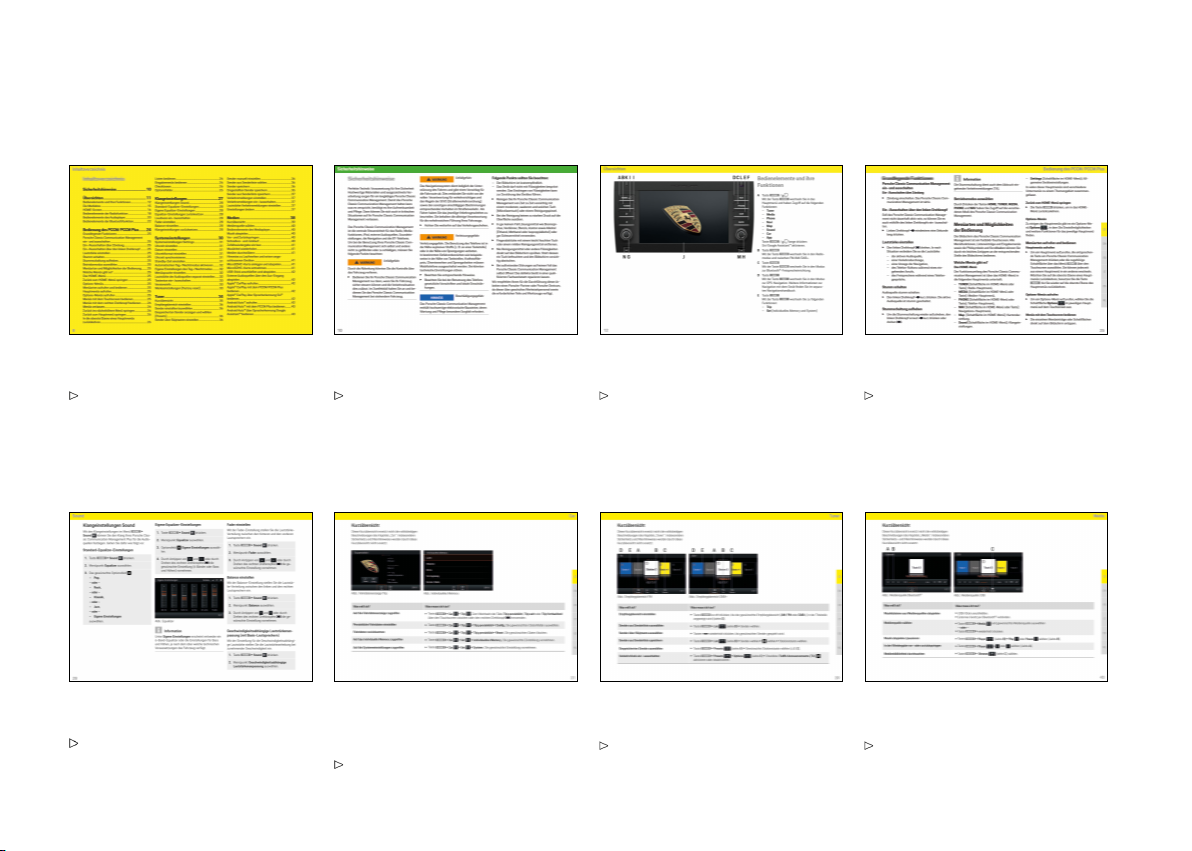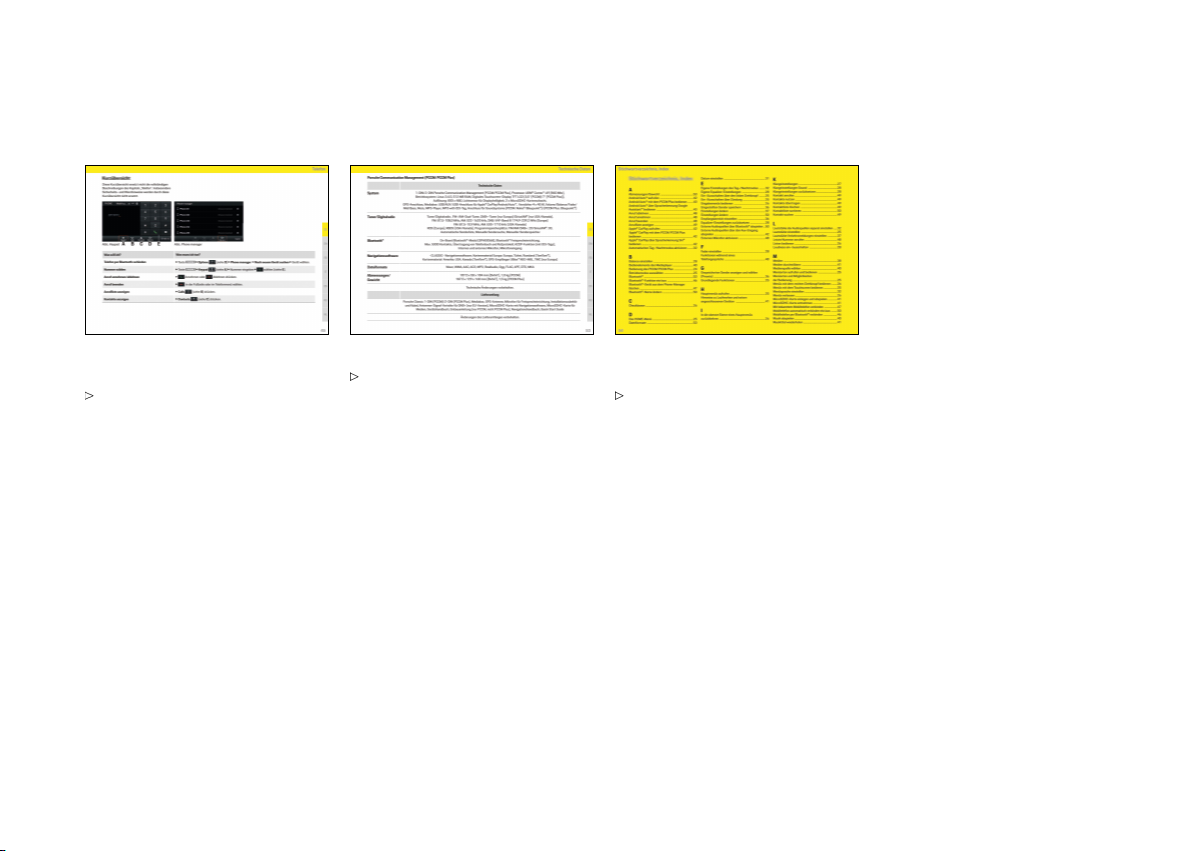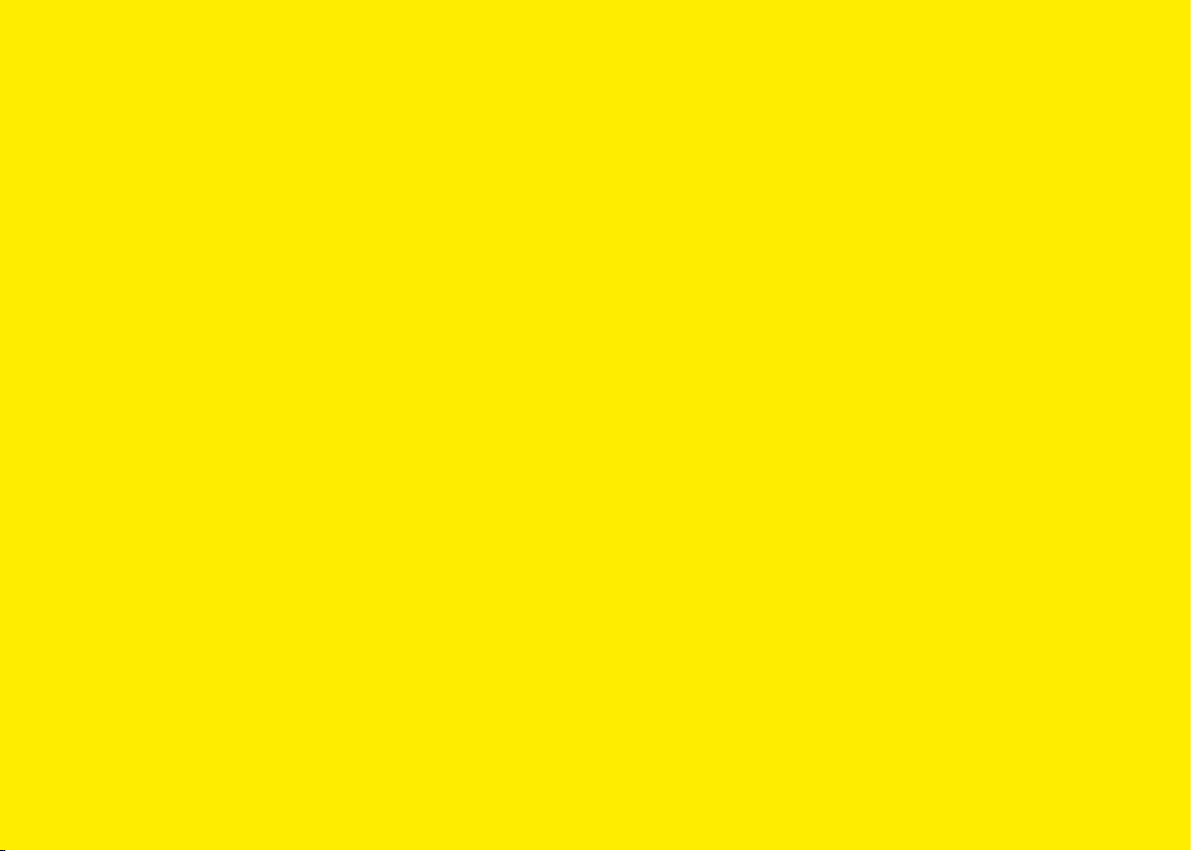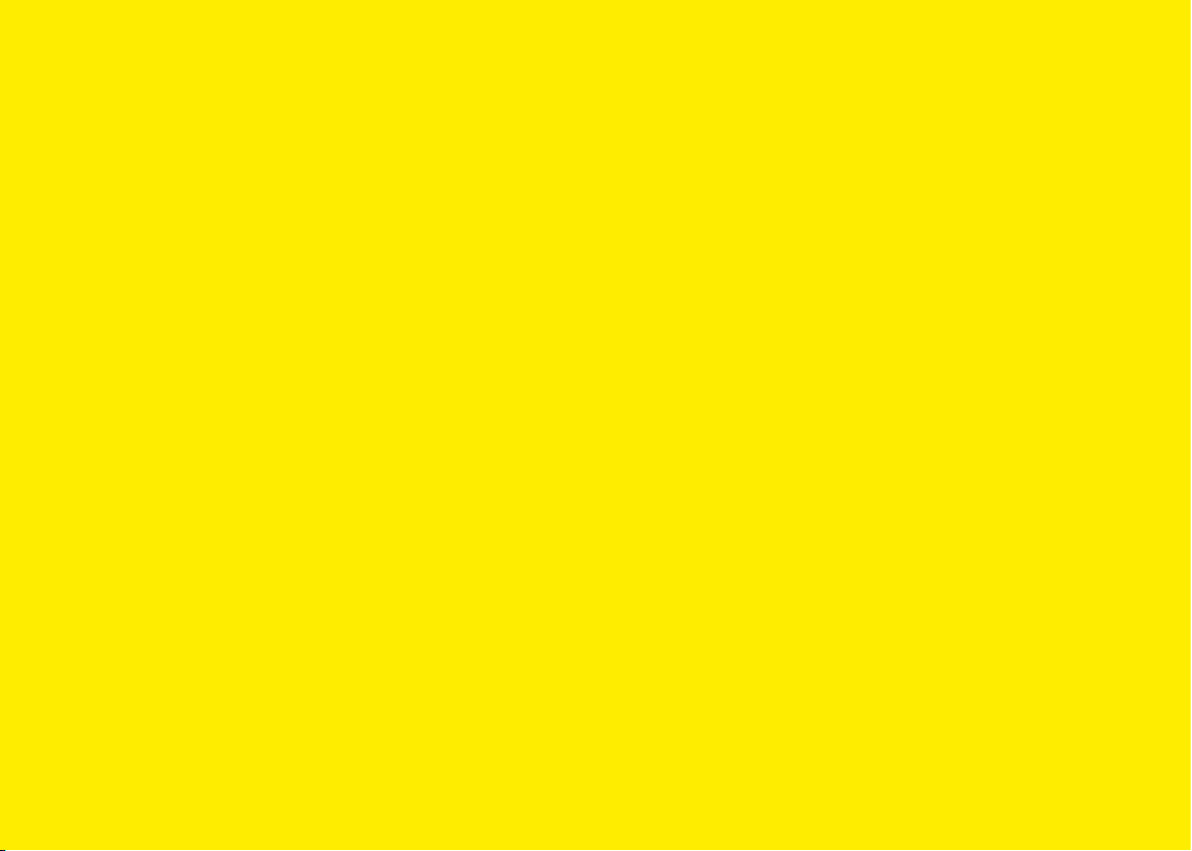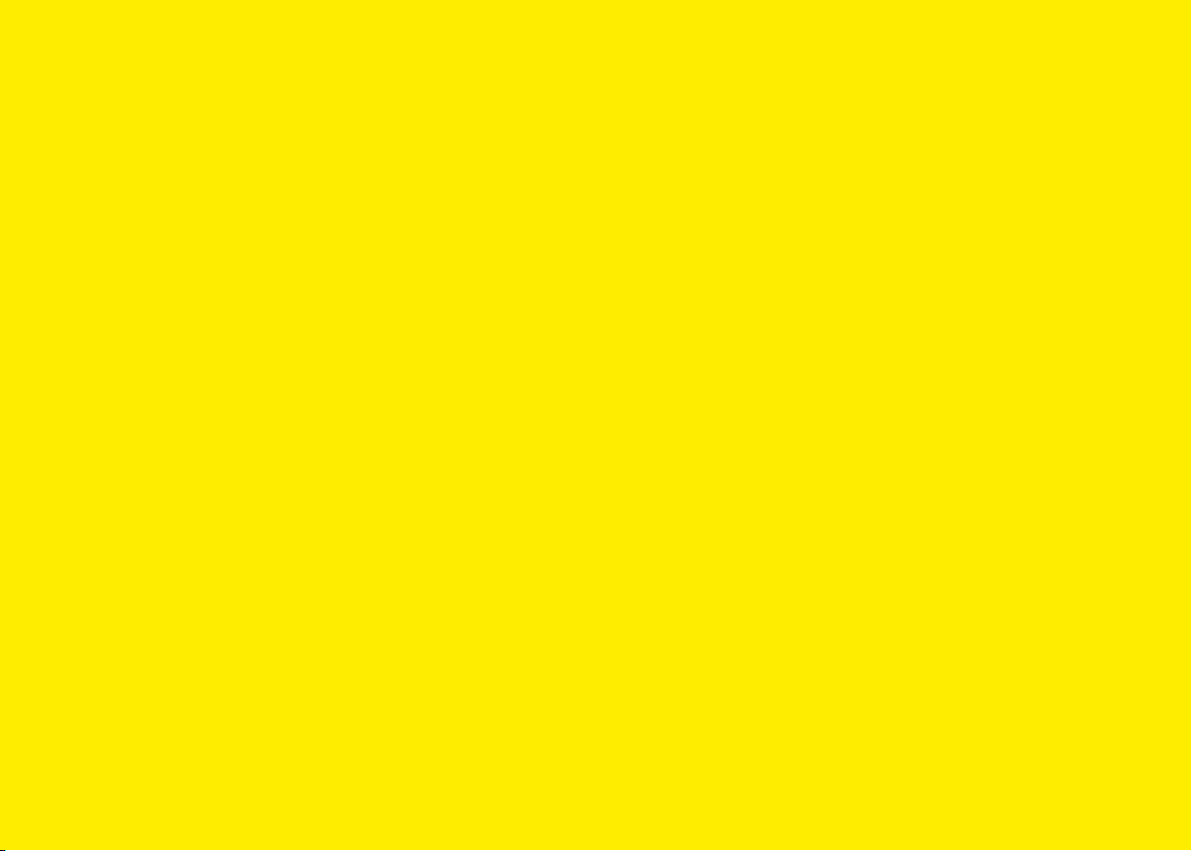5
Contents
Safety notices...............................................7
Overviews......................................................8
Control elements and their functions ...........................9
HOME screen ....................................................................13
Radio function control elements .................................15
Audio player control elements......................................17
Bluetooth® function control elements .......................19
Using the PCCM Plus................................21
Basic functions.................................................................22
Switching the PCCM Plus on and o .........................22
On/o via ignition ............................................................22
On/o via the le-hand knob........................................22
Adjusting the volume......................................................22
Muting.................................................................................22
Unmuting ...........................................................................22
Selecting a mode.............................................................22
Menu types and control options..................................22
Which menus are available?..........................................22
The HOME menu..............................................................22
Returning to the HOME menu......................................22
Options menus .................................................................22
Opening and using menu types...................................22
Opening a main menu.....................................................22
Opening the Options menus.........................................22
Using menus via the touchscreen...............................22
Using menus via the right-hand knob........................22
Exiting menus ...................................................................23
Returning to the higher-level menu............................23
Returning to the top level of a main menu................23
Using lists...........................................................................23
Using input menus...........................................................23
Checkboxes .......................................................................23
Option elds ......................................................................23
Sound...........................................................24
Sound settings .................................................................25
Standard Equalizer settings..........................................25
Custom Equalizer settings ............................................25
Loudness............................................................................25
Adjusting the fader..........................................................25
Adjusting the balance.....................................................25
Speed dependent volume adjustment (with
basic speakers).................................................................25
AudioPilot (with Bose® Sound System) ....................26
Surround (with Bose® Sound System).......................26
Listening position (with Bose® Sound System) ......26
Car ................................................................27
Brief overview ...................................................................28
Trip information display..................................................29
Displaying trip information............................................29
Displaying personal trip information ..........................29
Resetting Trip information display..............................29
Individual Memory and System (Set).........................30
Daytime running lights ..................................................30
Fade-out time...................................................................30
Orientation lights .............................................................30
Rain sensor.........................................................................30
Rear wiper ..........................................................................31
Climate memory...............................................................31
Saving climate settings..................................................31
Door opener.......................................................................31
Autolock..............................................................................31
Screen button...................................................................31
Setting the time...............................................................32
Setting the date ...............................................................32
Setting the time format.................................................32
Synchronising the time ..................................................32
Setting the Standby time..............................................32
Enabling automatic day/night mode ..........................32
Customising day/night mode .......................................32
Setting the menu language...........................................33
Specifying the unit for speed .......................................33
Specifying the unit for temperature...........................33
Specifying the unit for consumption..........................33
Adjusting the individual volumes of audio
sources................................................................................33
Conguring PCCM Plus..................................................34
Version info........................................................................34
Factory reset .....................................................................34
Tuner............................................................35
Brief overview ...................................................................36
Setting the reception range..........................................37
Setting/selecting a station ...........................................37
Displaying and selecting saved stations
(presets) .............................................................................37
Setting a station using the Skip buttons ..................37
Setting a station manually ............................................37
Selecting a station from the station list....................37
Saving the station............................................................37
Saving the set station.....................................................37
Storing a station from the station list........................38
Setting Trac announcements....................................38
Switching Trac announcements on/o..................38
Setting Trac announcements volume.....................38
Changing settings ...........................................................38
Media ...........................................................39
Brief overview ...................................................................40
Selecting media source..................................................41
Media player control elements.....................................41
Playing music....................................................................41
Skipping forward/back...................................................41
Fast forward/back...........................................................41
Shue on/o.....................................................................41
Repeating music track....................................................41
Browsing media................................................................42
Notes on drives and externally-connected
devices ...............................................................................42