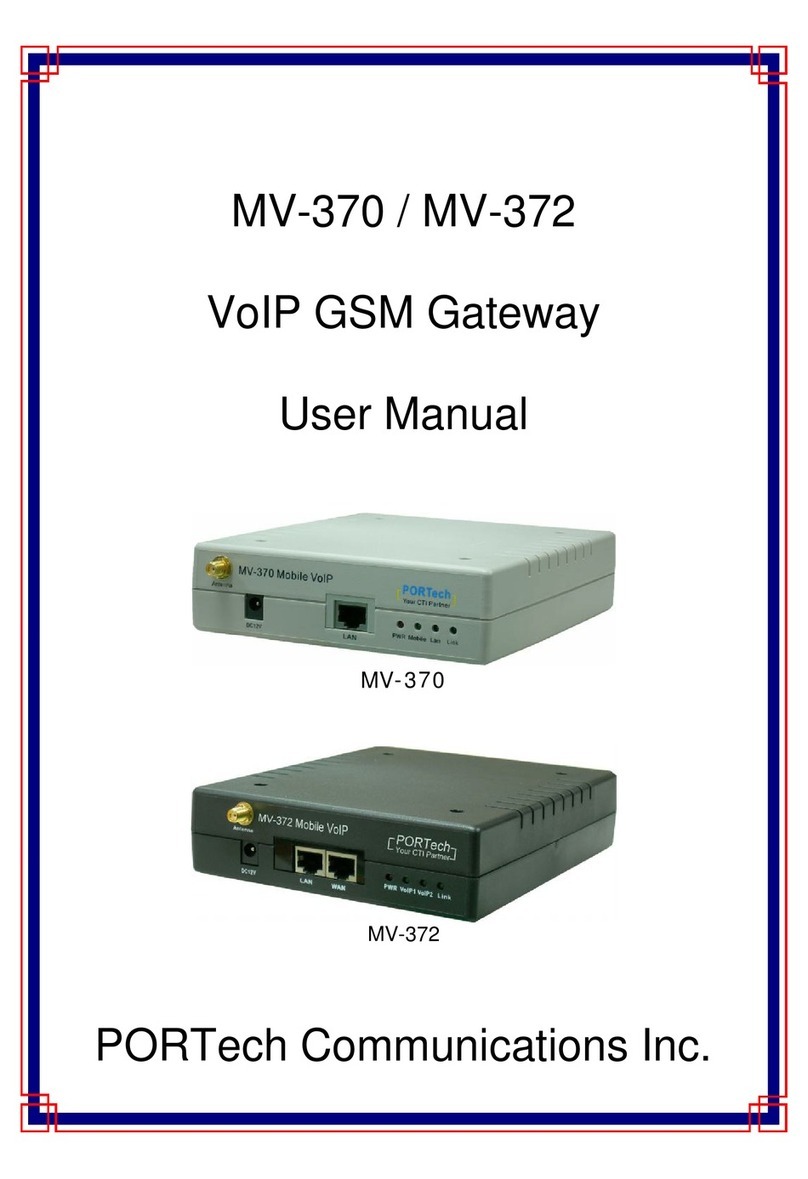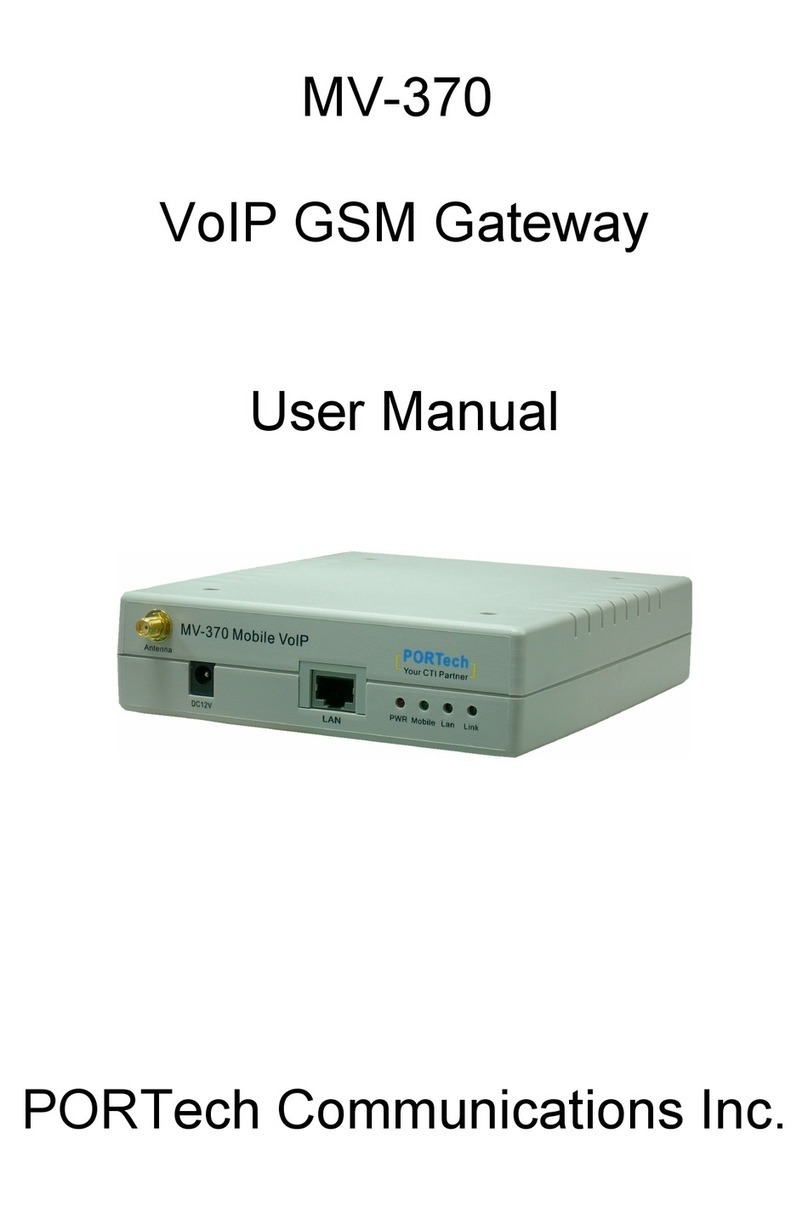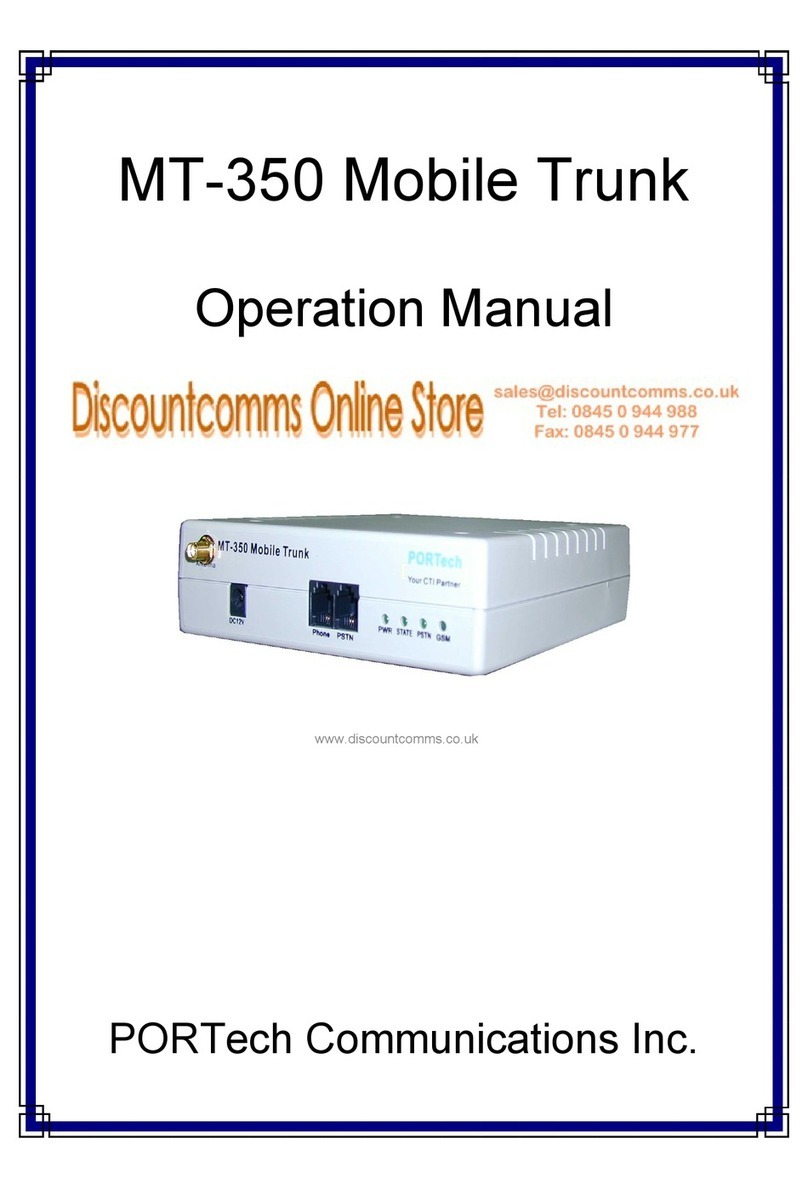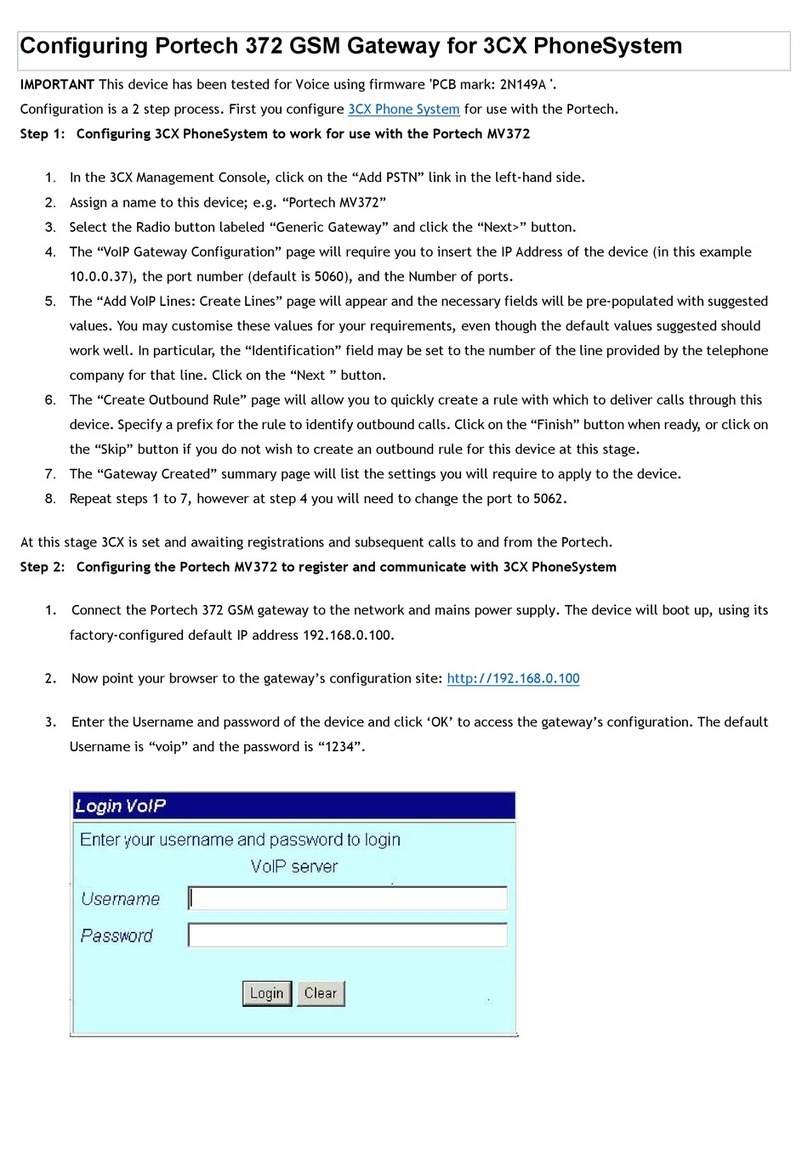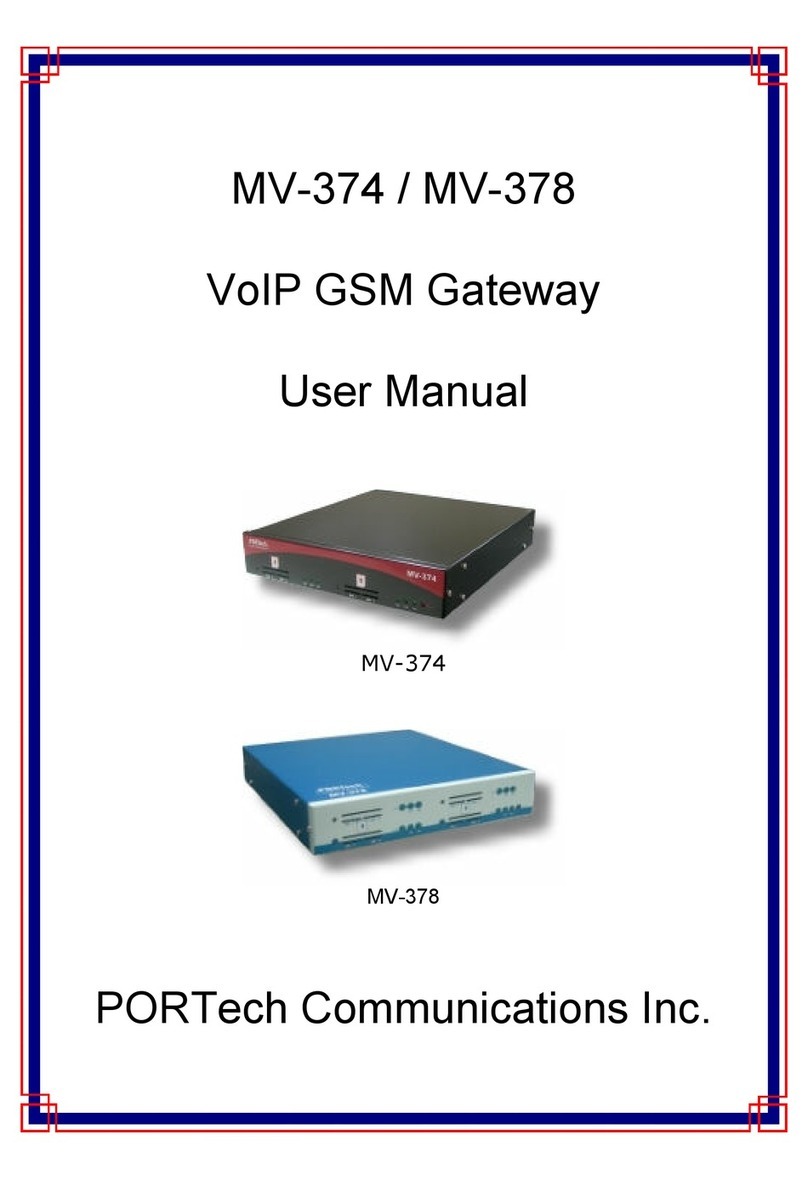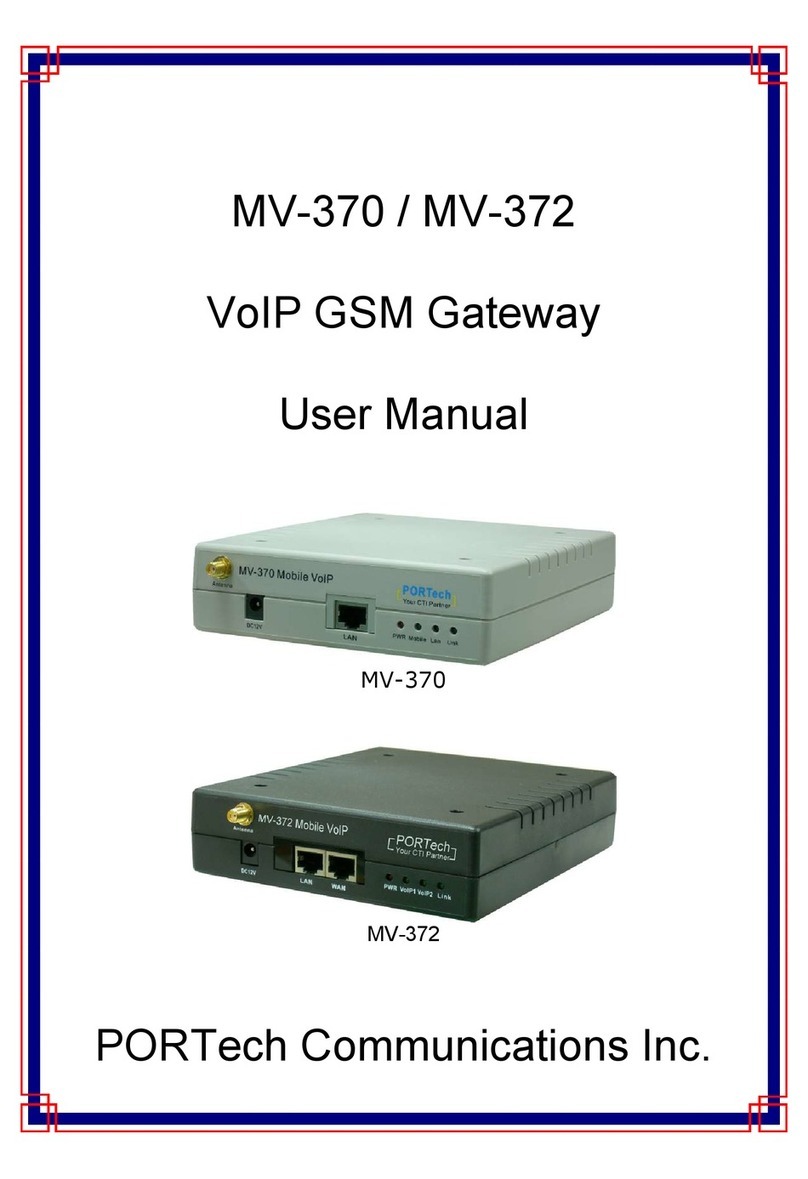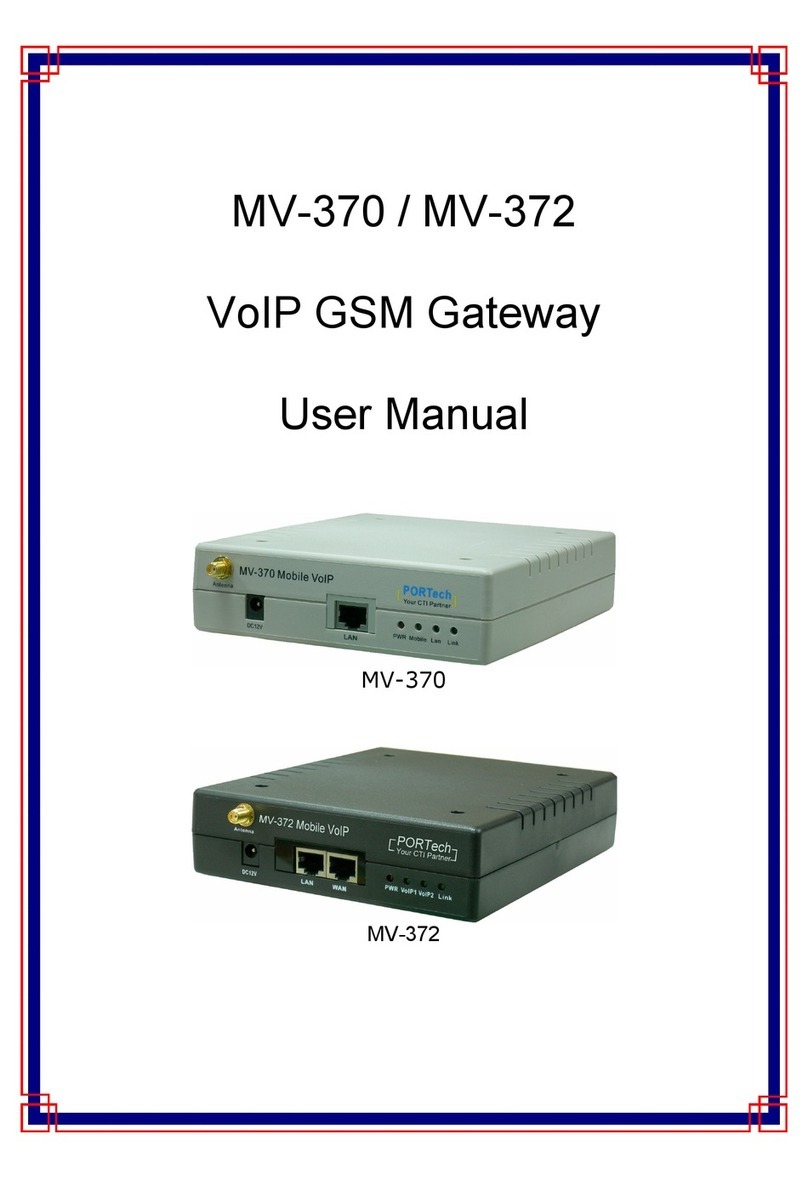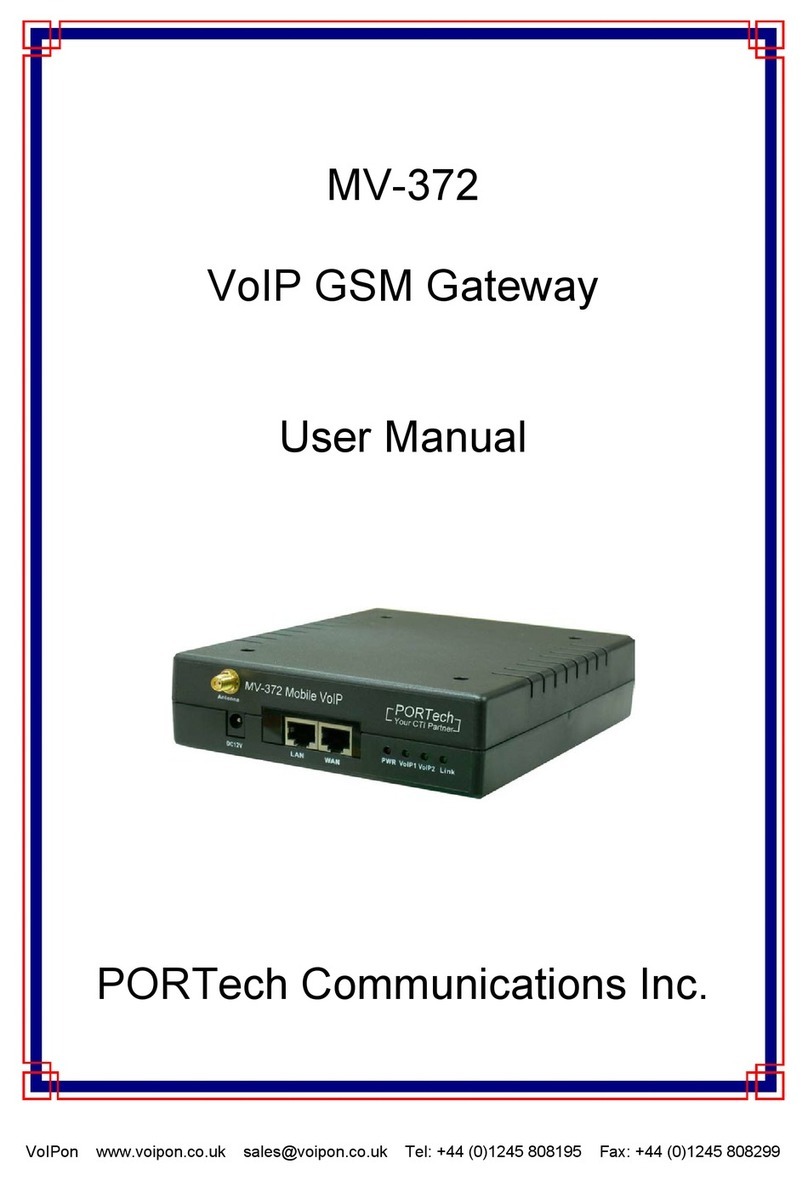【Content】
1
Introduction............................................................................................................. 1
2
Parts list.................................................................................................................. 2
3
Dimension: 14.5cm x 17cm x 3.9cm ............................................................................ 2
4
MV-370 Panel description ......................................................................................... 3
5
MV-372 Panel description ......................................................................................... 4
6
CABLING ................................................................................................................. 5
7
Web Page etting ..................................................................................................... 6
8
ystem Information................................................................................................... 6
9
Mobile..................................................................................................................... 7
9.1
Mobile Status .................................................................................................. 7
9.2
Mobile Setting.................................................................................................. 8
9.3
Mobile perator Setting ...................................................................................... 9
9.4
Mobile Cell Info ...............................................................................................10
9.5
Mobile USSD..................................................................................................13
10
M ......................................................................................................................16
10.1
SMS Log Server ..............................................................................................16
10.2
SMS Contact ..................................................................................................17
10.3
SMS Group....................................................................................................19
10.4
SMS Inbox.....................................................................................................21
10.5
SMS utbox ..................................................................................................22
10.6
SMS Sent By Number .......................................................................................23
10.7
SMS Sent By Contact........................................................................................24
10.8
SMS Sent By Group..........................................................................................25
10.9
SMS Import....................................................................................................26
11
Network .................................................................................................................31
11.1
Network tatus:............................................................................................31
11.2
Network WAN Settings ......................................................................................32
11.3
Network LAN Settings .......................................................................................33
11.4
Network SNTP Settings......................................................................................34
12
Update...................................................................................................................34
12.1
Update New Firmware .......................................................................................34
12.2
Update Default Settings .....................................................................................36
13
ystem Authority .....................................................................................................36
14
ave Changes .........................................................................................................37
15
Reboot ...................................................................................................................37