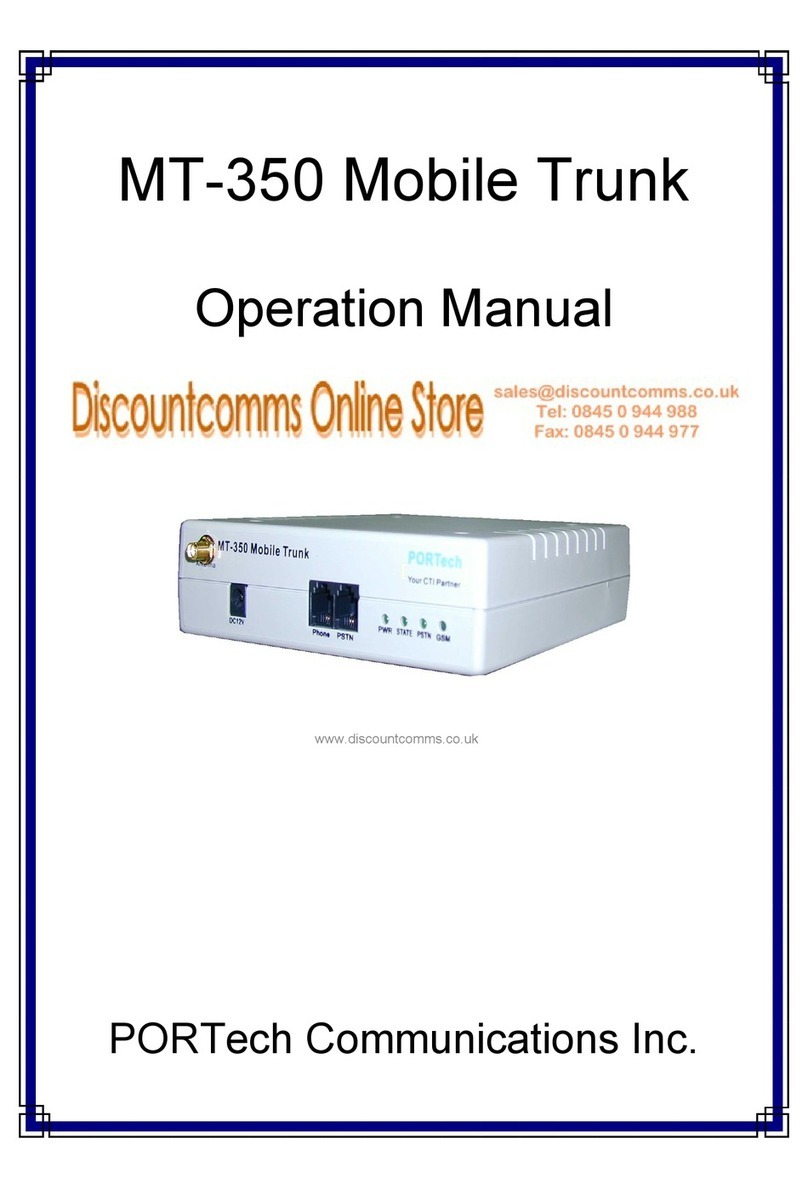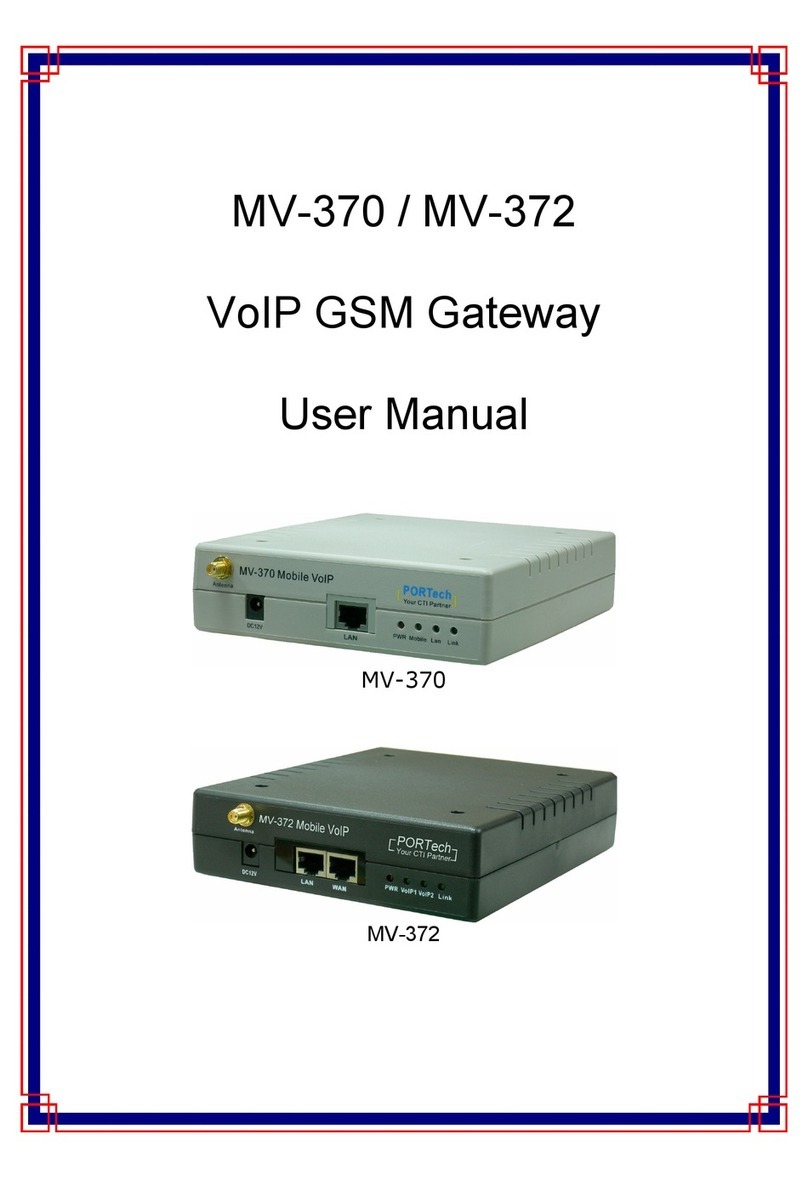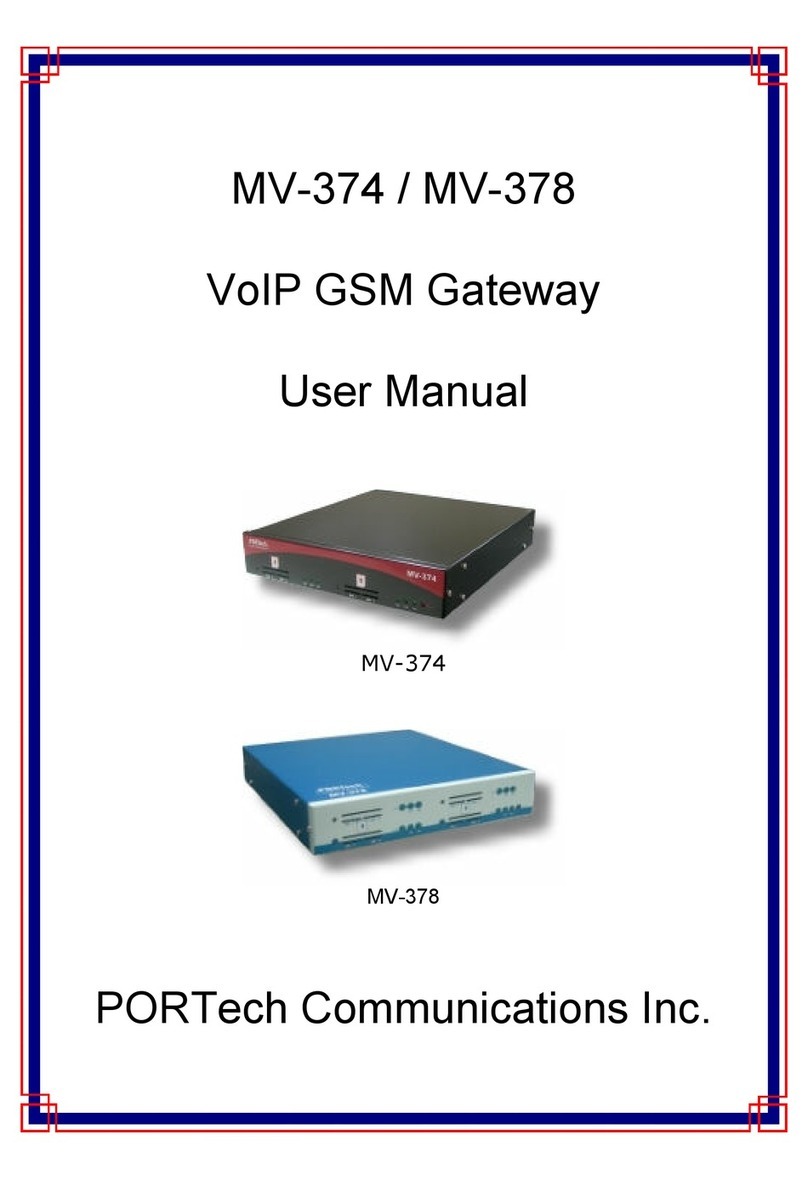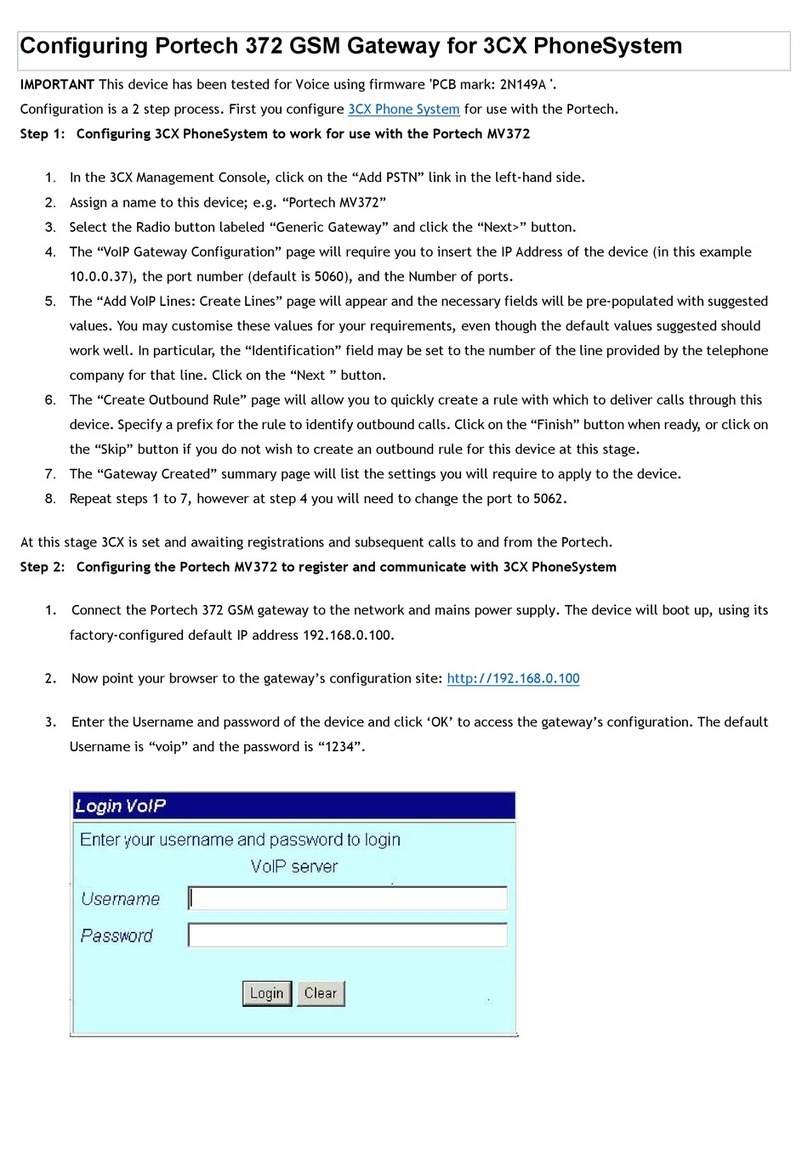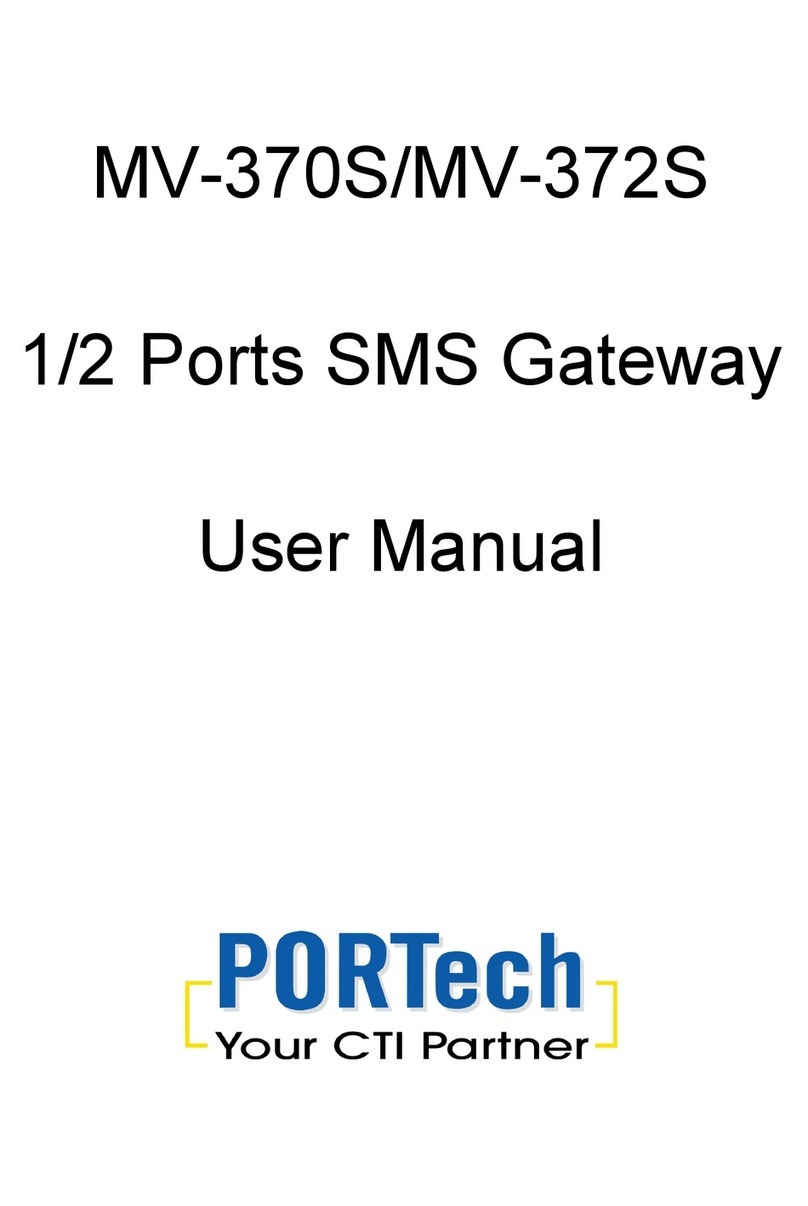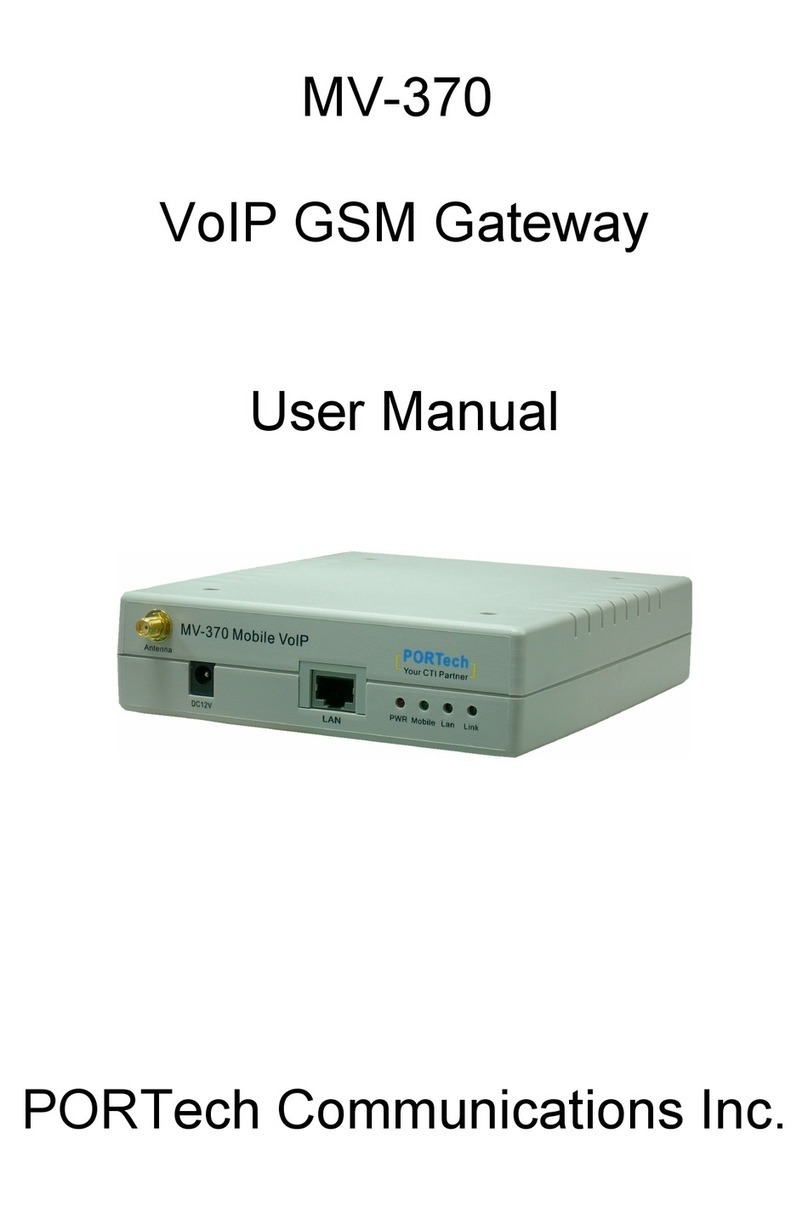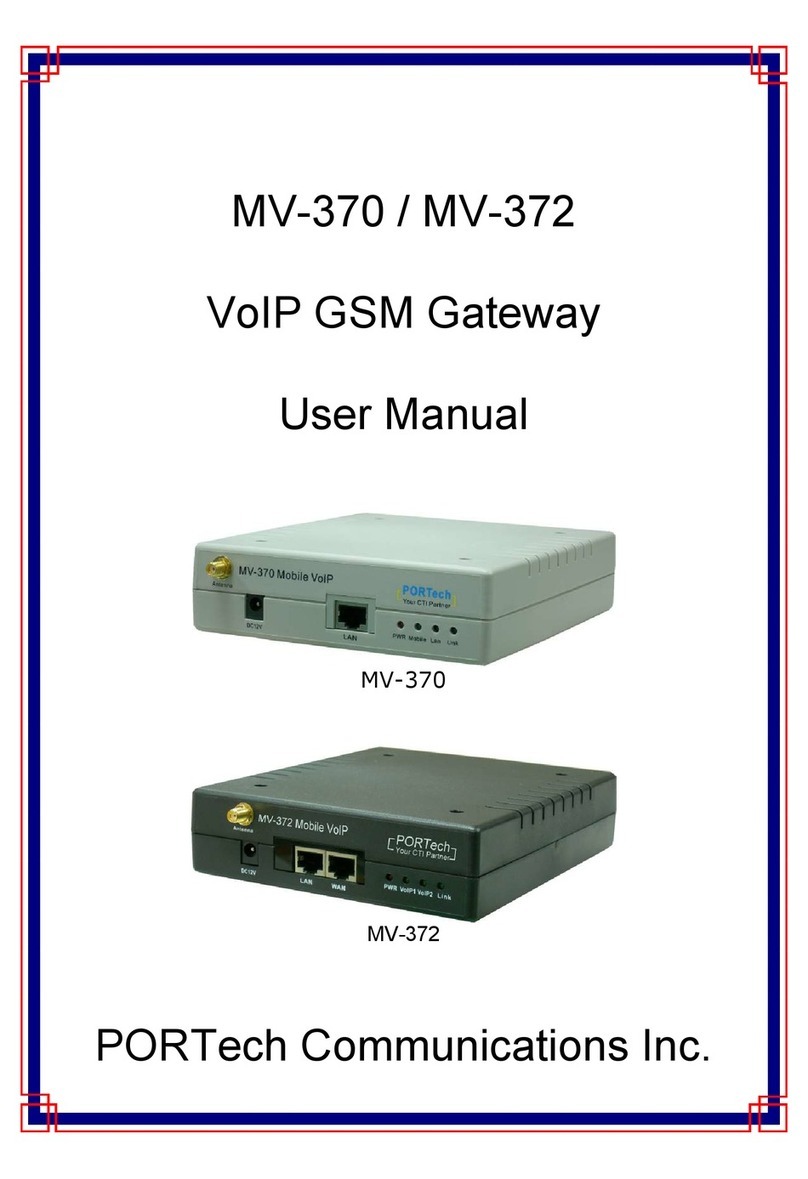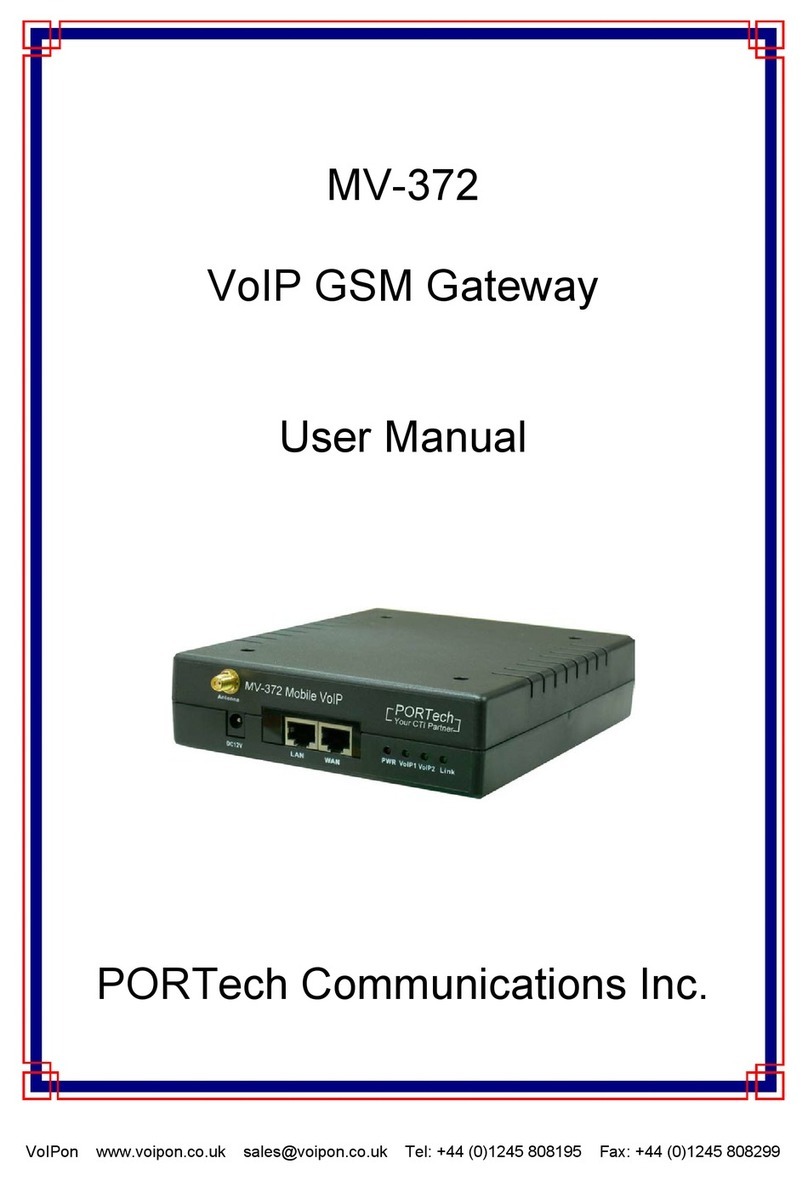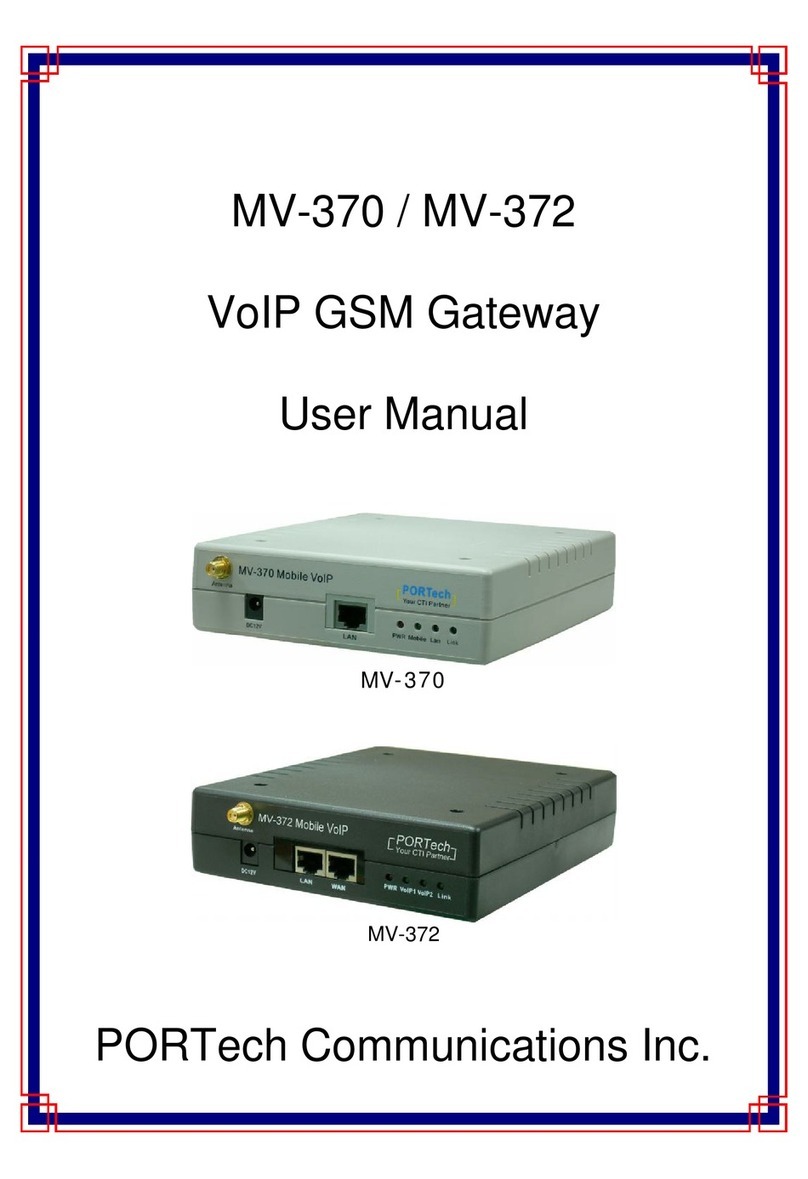【Content】
1. INTRODUCTION ................................................................................................................ 1
2. FUNCTIONS.........................................................................................................................1
3. THE CONTENTS IN PACKAGE ...................................................................................... 2
4. DIMENSION AND PANEL DESCRIPTION.................................................................... 3
5. ACCESSORY ATTACHMENT ......................................................................................... 4
6. SETTING AND MANAGING VIA WEB PAGE..............................................................5
7. SYSTEM INFORMATION. ................................................................................................ 6
. ROUTE .................................................................................................................................. 6
9. MOBILE..............................................................................................................................12
10. NETWORK ....................................................................................................................... 1
11. SIP SETTING ................................................................................................................... 21
12. NAT TRANS ..................................................................................................................... 30
13.SYSTEM AUTH. ............................................................................................................... 31
14.SAVE CHANGE ................................................................................................................ 32
15.UPDATE.............................................................................................................................33
16.REBOOT ............................................................................................................................ 35
17. SETTING AND CHECKING VIA IVR .........................................................................36
1 .SPECIFICATION .............................................................................................................3
19. APPLICATIONS .............................................................................................................. 39
20. SIMPLE STEPS................................................................................................................40
21. APPENDIX: SETUP MV-370 WITH ASTERISK........................................................41
22.HOW TO SETUP ASTERISK TO RECEIVE CALLER ID FROM...........................47