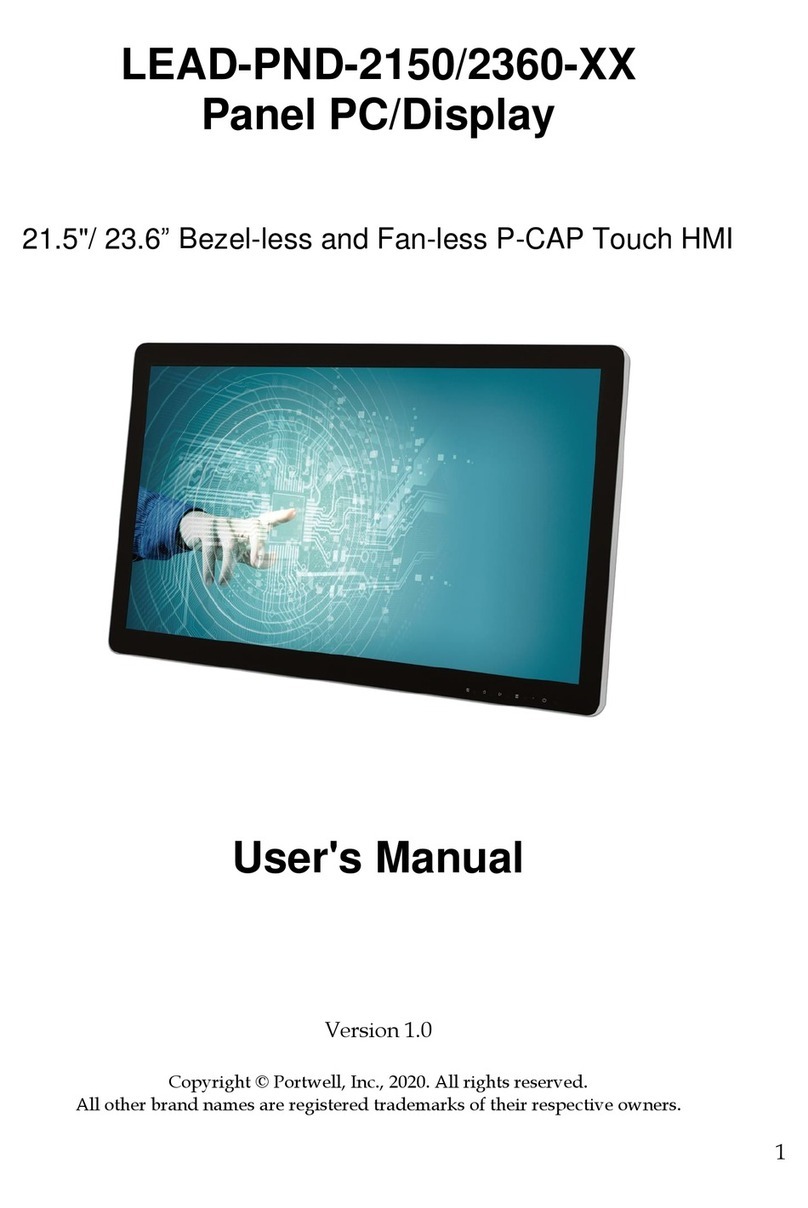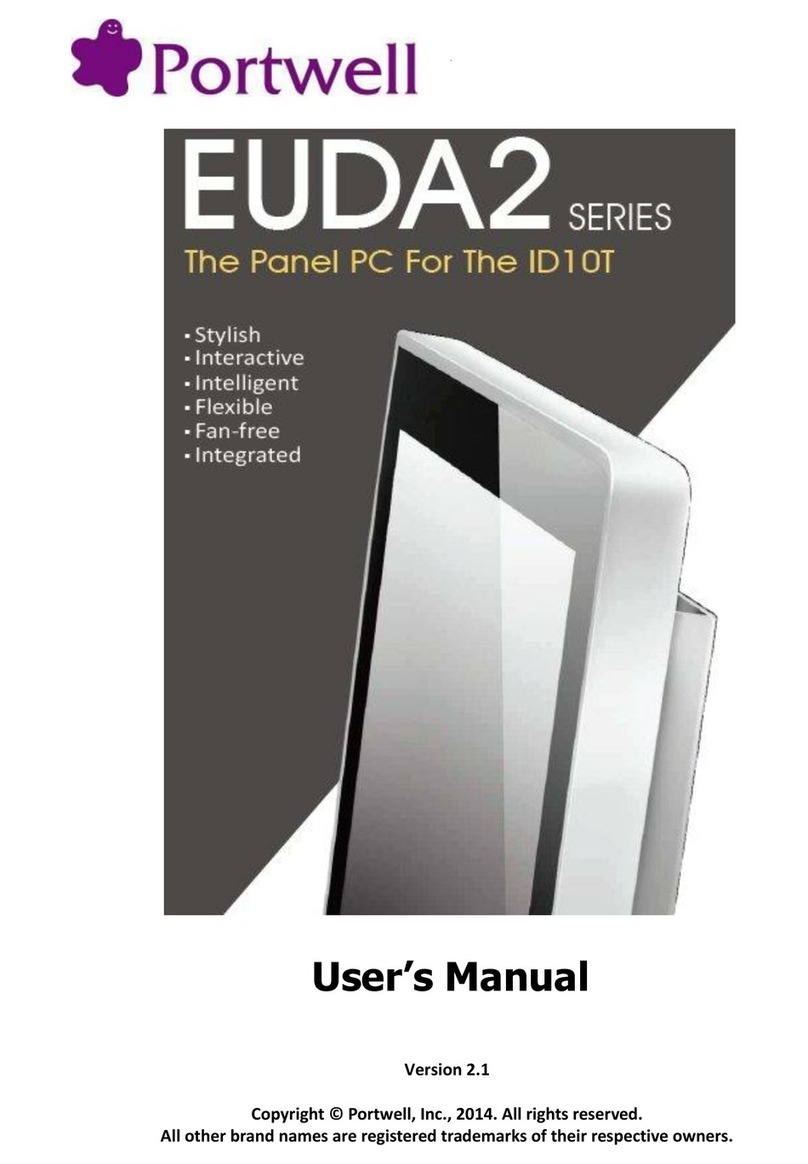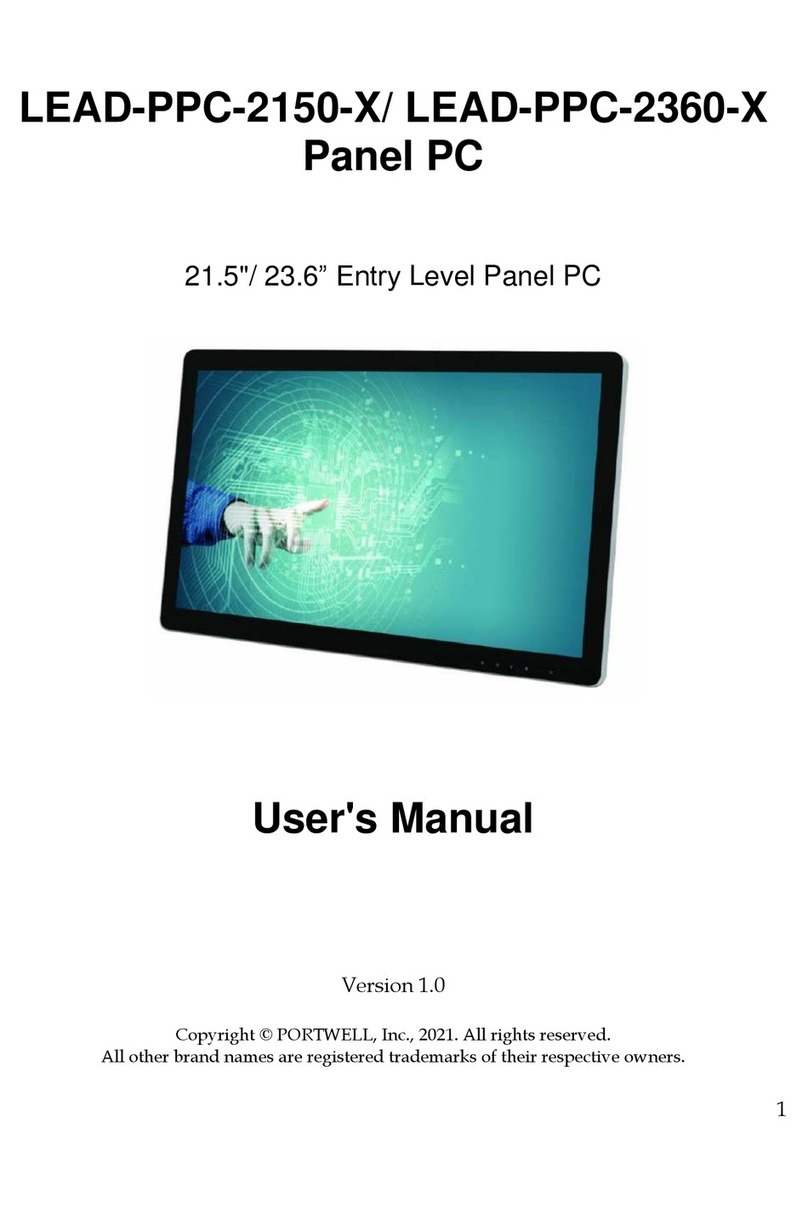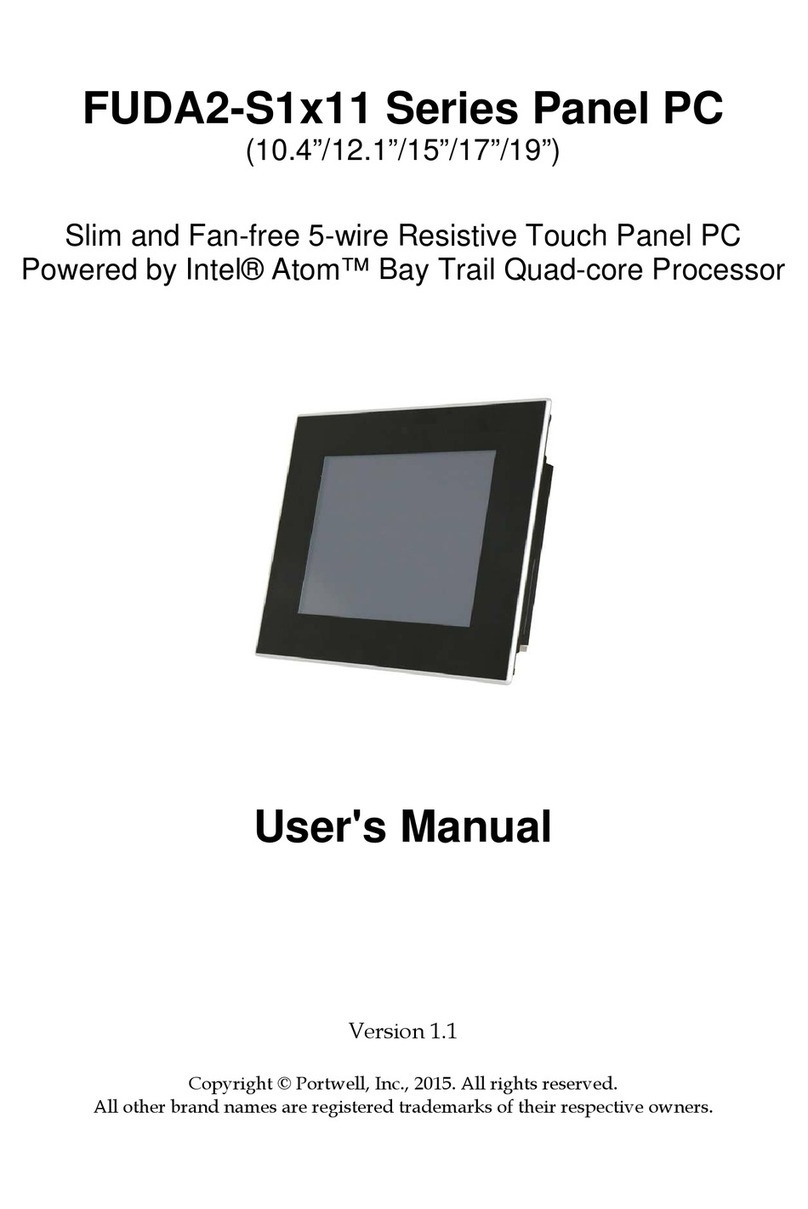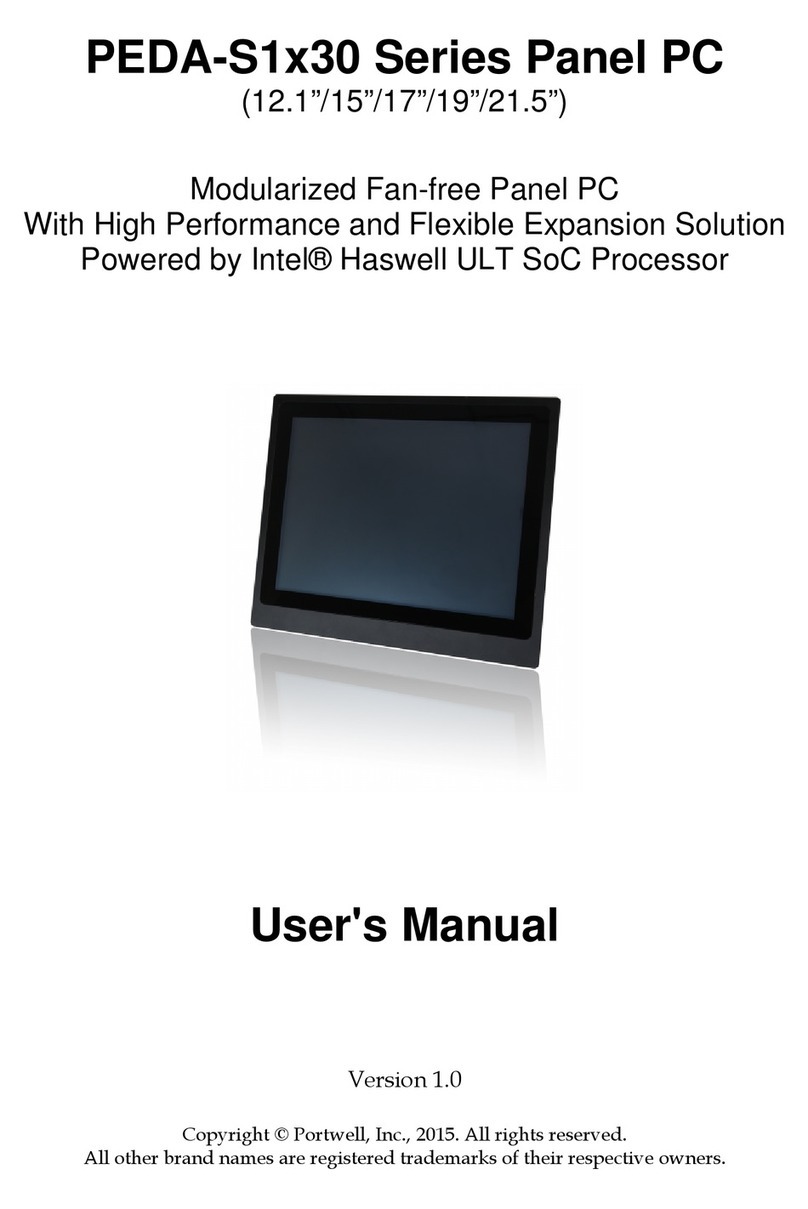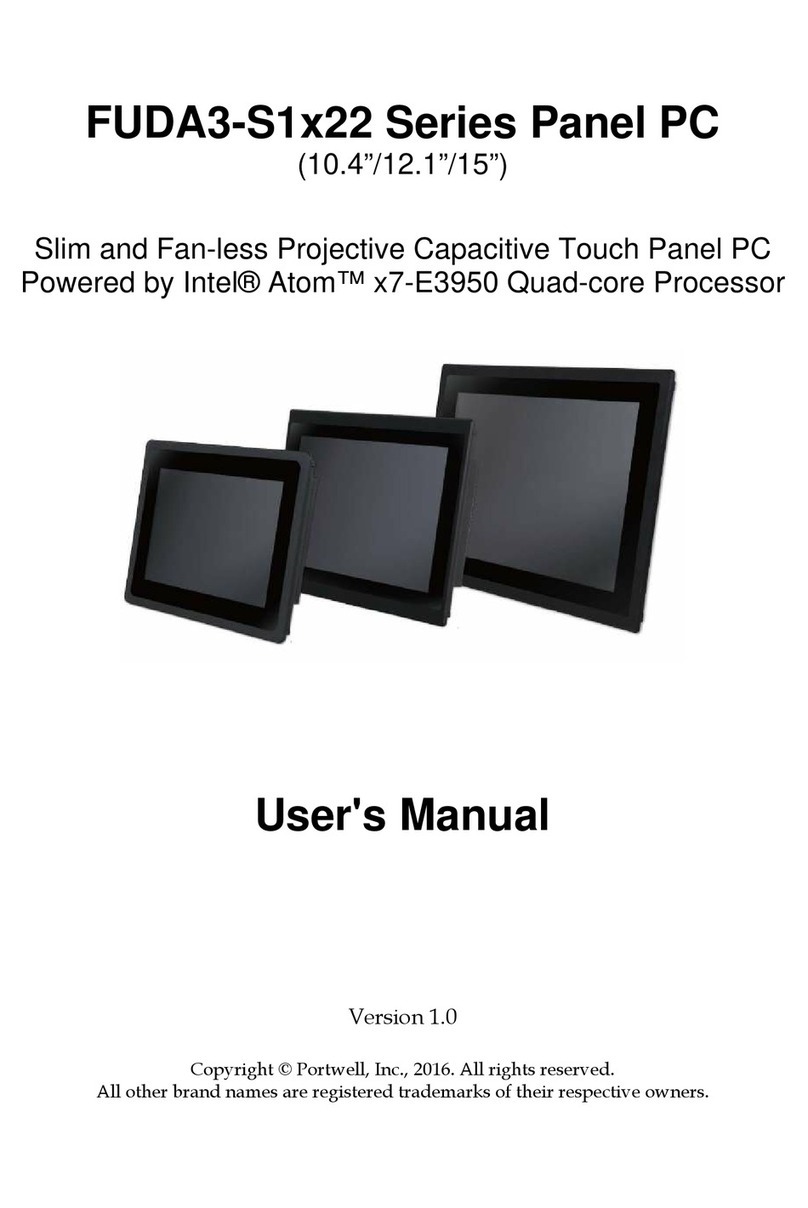Preface
Table of Contents
How to Use This Manual
Chapter 1 System Overview.......................................................................................................1-1
1.1 Introduction.................................................................................................................................. 1-1
1.2 Check List ..................................................................................................................................... 1-2
1.3 Product Specification .................................................................................................................. 1-4
1.4 Mechanical Dimension................................................................................................................ 1-5
1.5 Safety Instruction....................................................................................................................... 1-10
1.5.1 Electrostatic Discharge (ESD) ........................................................................................ 1-11
1.5.2 Grounding Method ......................................................................................................... 1-11
1.5.3 Instructions for the Lithium Battery ............................................................................. 1-12
1.5.4 FCC Statement ................................................................................................................. 1-12
1.5.5 Electromagnetic Compatibility...................................................................................... 1-12
Chapter 2 System Installation....................................................................................................2-1
2.1 Embedded Board H/W Jumper Setting Introduction ............................................................ 2-1
2.1.1 Main Board......................................................................................................................... 2-1
2.1.2 Extension Board ................................................................................................................. 2-7
2.2 I/O Extension Kit Installation.................................................................................................. 2-10
2.3 Memory Installation.................................................................................................................. 2-11
2.4 HDD Installation........................................................................................................................ 2-11
2.5 Half-size mini PCIe module Installation ................................................................................ 2-12
2.6 CF and SD card Installation ..................................................................................................... 2-13
2.7 Getting Started ........................................................................................................................... 2-13
2.8 I/O Interfaces ............................................................................................................................. 2-14
2.8.1 Front View ........................................................................................................................ 2-14
2.8.2 Rear View ......................................................................................................................... 2-15
2.8.3 Top View........................................................................................................................... 2-16
2.8.4 Side View .......................................................................................................................... 2-17
2.9 Mounting Method ..................................................................................................................... 2-17
2.9.1 Panel Mount ..................................................................................................................... 2-17
2.9.2 VESA®Mount .................................................................................................................. 2-18
Chapter 3 Driver Installation and Touch Usage Guide............................................................3-1
3.1 Driver Installation........................................................................................................................ 3-1
3.2 Windows 7 Gesture for Multi-Touch Demand........................................................................ 3-1
Chapter 4 BIOS Setup Information............................................................................................4-1
4.1 Entering Setup—Launch System Setup.................................................................................... 4-1
4.2 Main............................................................................................................................................... 4-2
4.3 Configuration ............................................................................................................................... 4-3
4.4 Security ....................................................................................................................................... 4-20
4.5 Boot.............................................................................................................................................. 4-21
4.6 Save and Exit .............................................................................................................................. 4-23
Chapter 5 Important Instructions ..............................................................................................5-1
5.1 Note on the Warranty ................................................................................................................. 5-1
5.2 Exclusion of Accident Liability Obligation .............................................................................. 5-1
5.3 Liability Limitations / Exemption from the Warranty Obligation....................................... 5-1
5.4 Declaration of Conformity.......................................................................................................... 5-1
Chapter 6 Frequent Asked Questions.......................................................................................6-1