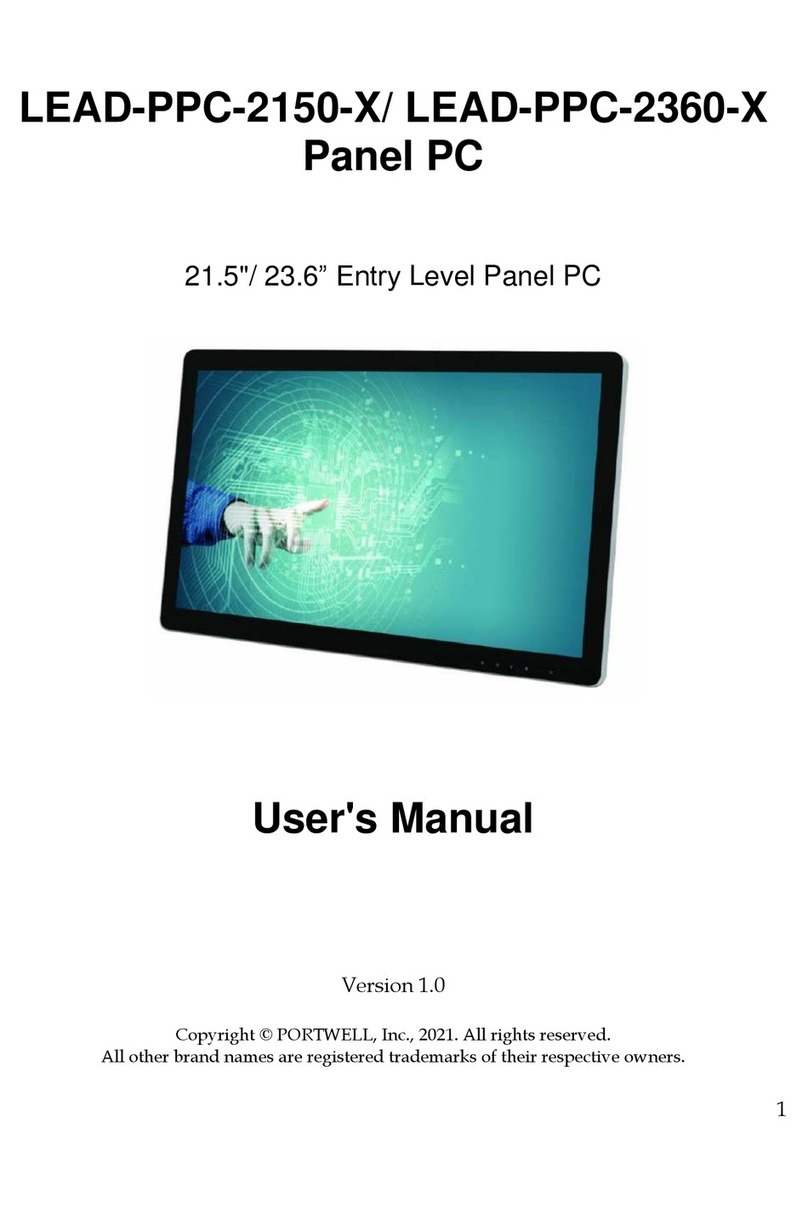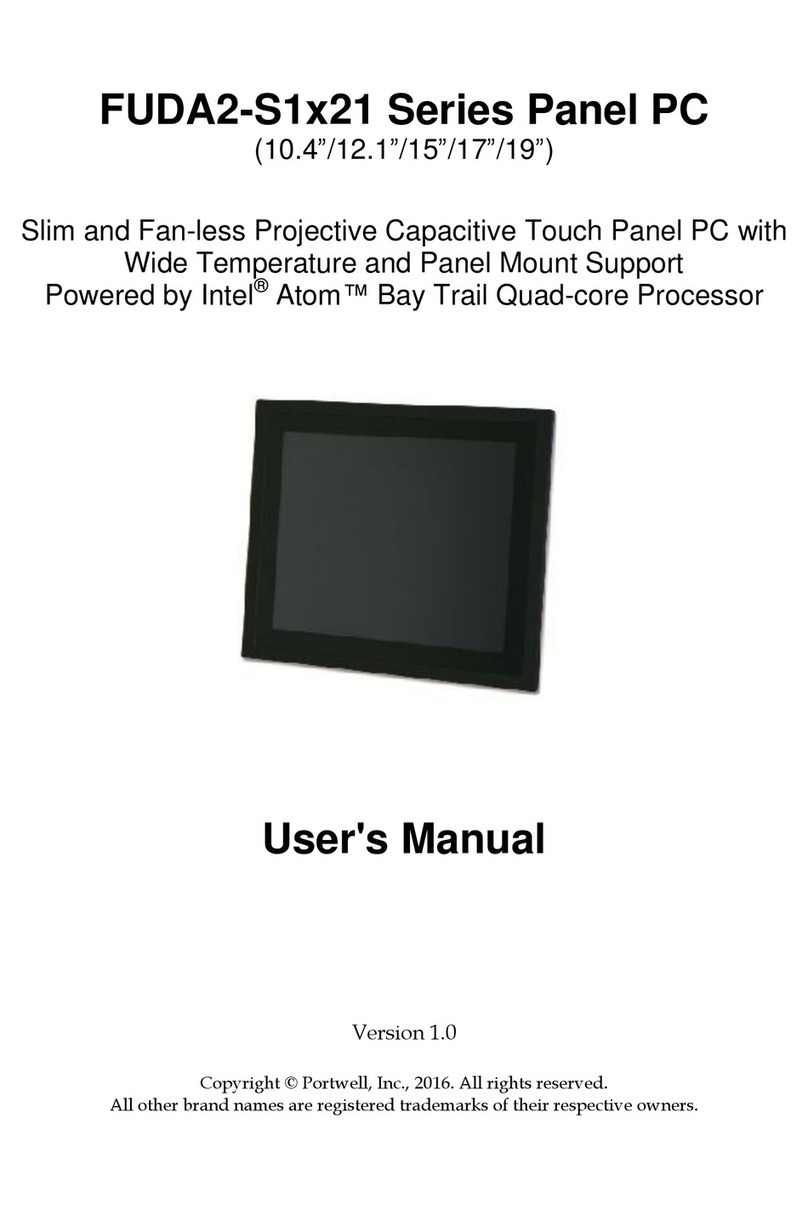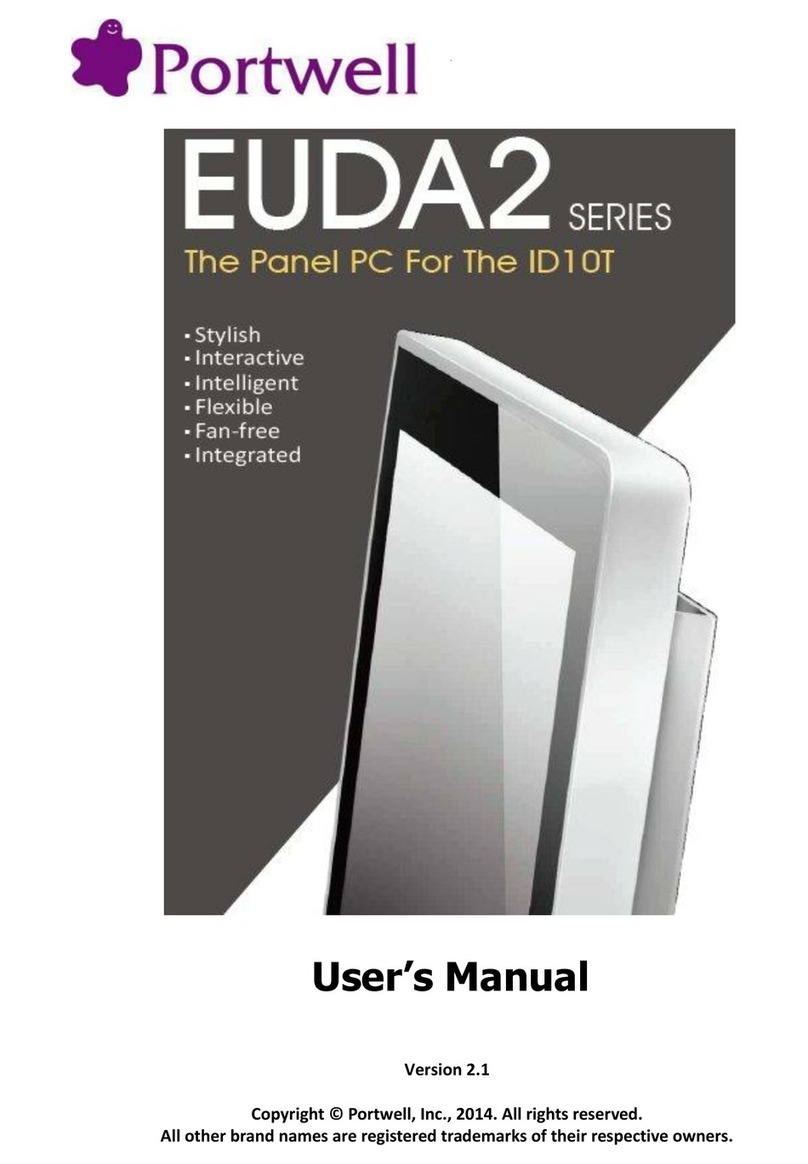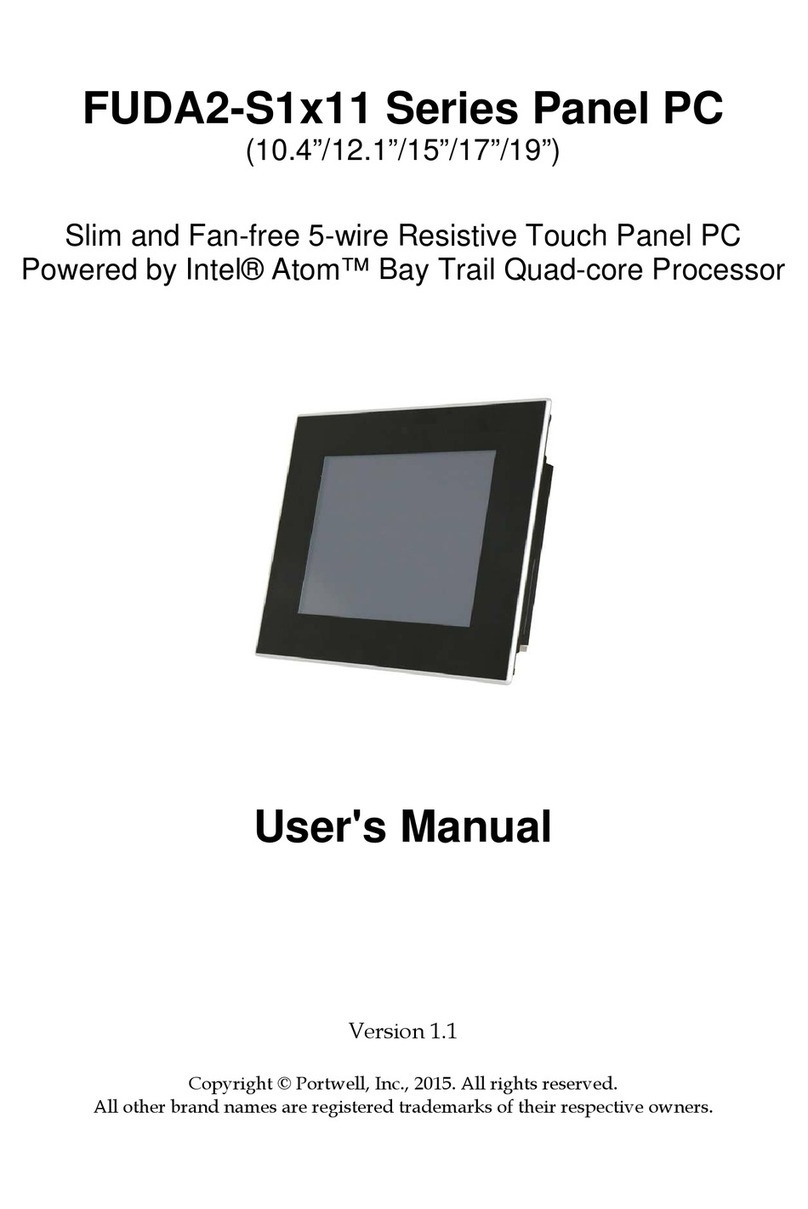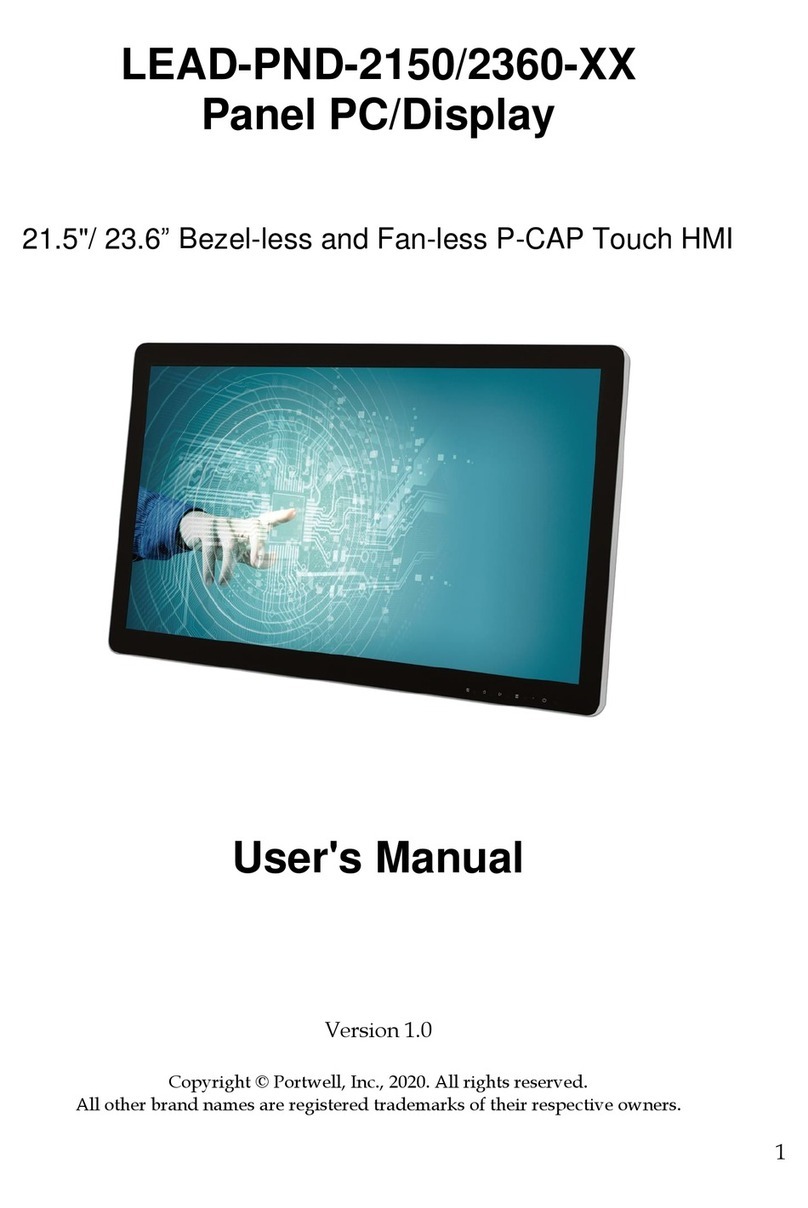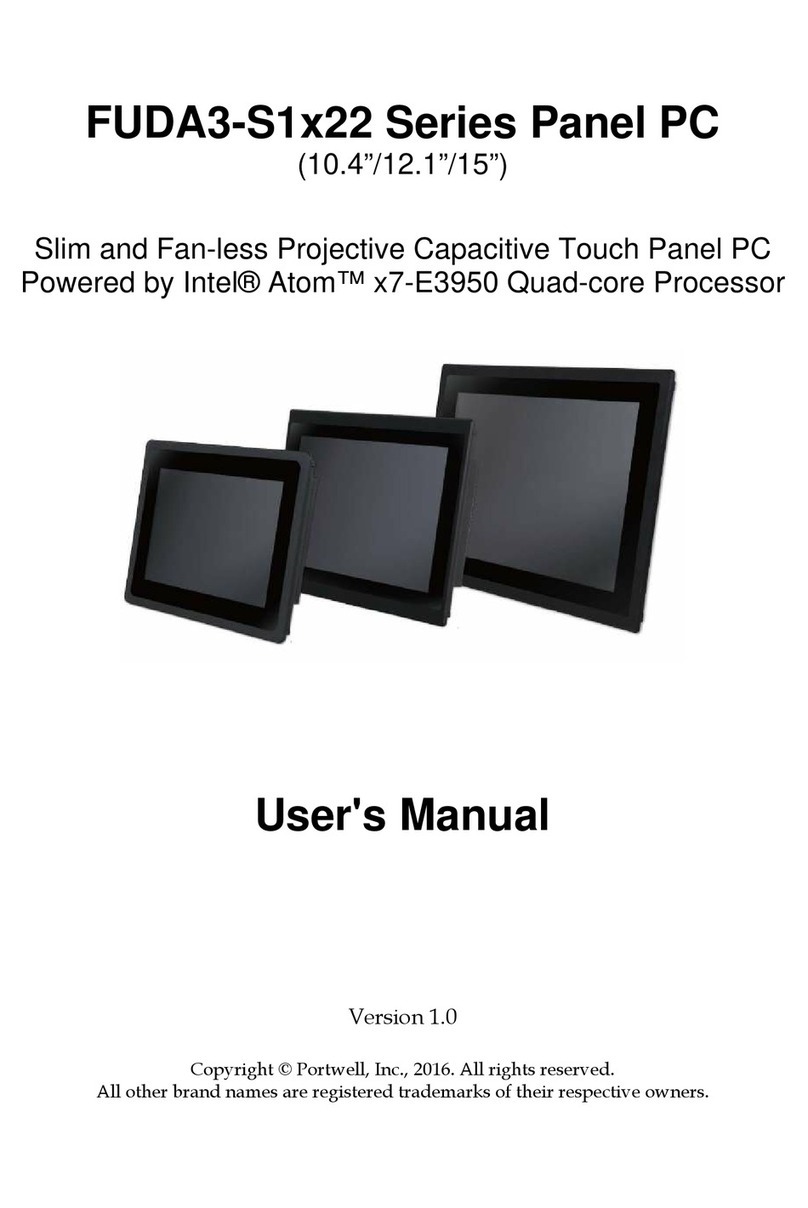System Overview
FUDA2-S1x11 Series Panel PC User’s Manual 1-3
Optional
120W Power Adapter with Power Cord (EU/US type)
Power Cord (US type)
Power Cord (EU type)
If any of these ite s is da aged or issing, please contact your vendor and keep all
packing aterials for future replace ent and aintenance.
1.3 Product Specification
Model Name
Model NameModel Name
Model Name
PEDA
PEDAPEDA
PEDA-
--
-S1230
S1230S1230
S1230
PEDA
PEDAPEDA
PEDA-
--
-S1530
S1530S1530
S1530
PEDA
PEDAPEDA
PEDA-
--
-S1730
S1730S1730
S1730
PEDA
PEDAPEDA
PEDA-
--
-S1930
S1930S1930
S1930
PEDA
PEDAPEDA
PEDA-
--
-S2130
S2130S2130
S2130
Display
DisplayDisplay
Display
LCD Size
LCD SizeLCD Size
LCD Size
12.1" 15 17" 19" 21.5
Resolution
ResolutionResolution
Resolution
XGA 1024 x 768 XGA 1024 x 768 SXGA 1280 x 1024 SXGA 1280 x 1024 FHD 1920 x 1080
Brightness
BrightnessBrightness
Brightness
500 cd/m
2
400 cd/m
2
350 cd/m
2
350 cd/m
2
250 cd/m
2
Contrast Ratio
Contrast RatioContrast Ratio
Contrast Ratio
700:1 700:1 1000:1 1000:1 5000:1
Backlig
BackligBacklig
Backlight
htht
ht
LED type LED type LED type LED type LED type
Touch Window
Touch WindowTouch Window
Touch Window
5-Wire Resistive Single Touch (P-CAP Touch by project)
System
SystemSystem
System
SOC
SOCSOC
SOC
Intel® Haswell ULT SoC Platform with Celeron™/Core™ Processor
Memory
MemoryMemory
Memory
2 x DDR3L SO-DIMM 1333/1600 MHz max up to 16 GB
BIOS
BIOSBIOS
BIOS
AMI
Graphics
GraphicsGraphics
Graphics
Intel® Graphics 4400
LVDS
LVDSLVDS
LVDS
Single/Dual Channel 24-bit
LAN Chipset
LAN ChipsetLAN Chipset
LAN Chipset
Intel® WG1210AT Gigabit Ethernet & Intel® WG1218LM Gigabit Ethernet (support iAMT)
Audio
AudioAudio
Audio
Realtek High Definition Audio Codec
Watchdog Timer
Watchdog TimerWatchdog Timer
Watchdog Timer
1~255 levels reset
Storage De
Storage DeStorage De
Storage Device
vicevice
vice
2.5" SATA HDD / SSD, mSATA device, CFEX up to 128GB
OS
OSOS
OS
Windows 7 / Windows 8.1 / Linux™
I/O Interface
I/O InterfaceI/O Interface
I/O Interface
Series Port
Series PortSeries Port
Series Port
1 x RS-232/422/485, 3 x RS-232
Display
DisplayDisplay
Display
1 x HDMI, 1 x Display Port
USB
USBUSB
USB
2 x USB 2.0, 2 x USB 3.0
Ethernet
EthernetEthernet
Ethernet
2 x Gigabit Ethernet
Others
OthersOthers
Others
2 x SMA Antenna hole for WiFi/3G Solution
Expansion
ExpansionExpansion
Expansion
1 x Half-size PCIe expansion slot, 1 x Full-size Mini-PCIe socket,
1 x Half-size Mini-PCIe socket with mSATA support
Mechanical
MechanicalMechanical
Mechanical
Mounting (mm)
Mounting (mm)Mounting (mm)
Mounting (mm)
VESA Mount 100 x 100 ; Panel Mount
Weight (Kg)(N)
Weight (Kg)(N)Weight (Kg)(N)
Weight (Kg)(N)
5 Kg 8 Kg 10 Kg 12 Kg 15 Kg
Weight (Kg)(G)
Weight (Kg)(G)Weight (Kg)(G)
Weight (Kg)(G)
8 Kg 11.4 Kg 12.5 Kg 15 Kg 18 Kg
Dimens
DimensDimens
Dimension
ionion
ion
307 x 253 x 117.9 mm
367 x 312 x 118.6 mm
387 x 340 x 121.8 mm
433 x 373 x 121.9 mm
529 x 338 x 121.9 mm
Power
PowerPower
Power
Power Supply
Power SupplyPower Supply
Power Supply
DC 12 ~ 24V input by 1 x 3-pin Terminal Block Connector & 1 x DC Jack
Consumption (
Consumption (Consumption (
Consumption (
Working
Working Working
Working
without PCIe card
without PCIe cardwithout PCIe card
without PCIe card)
))
)
32W (Max); Idle: 22W;
Sleep: 3.5W
53W (Max); Idle: 32W;
Sleep: 2W
50W (Max); Idle: 38W;
Sleep: 3.5W
48W (Max); Idle: 39W;
Sleep: 3.5W
48W (Max); ldle: 37W;
Sleep: 3.4W
Power Adaptor
Power AdaptorPower Adaptor
Power Adaptor
12V, 10A/120W(Optional)
Environmental
EnvironmentalEnvironmental
Environmental
OP /Storage Temp
OP /Storage TempOP /Storage Temp
OP /Storage Temp
0~50 ℃ / -20~60℃(20~90% non-condensing)
Vibration
VibrationVibration
Vibration
1.0G (CFEX/SSD) and 0.5G (HDD) , Power on & 2.16G, Packaged; 5~500Hz
Shock
ShockShock
Shock
15G peak acceleration, 11 ms (Power on condition)
Drop
DropDrop
Drop
Package with Carton from 96.5 cm (1-Corner, 3-Axis, 6-Face)
Front Panel Protection
Front Panel ProtectionFront Panel Protection
Front Panel Protection
IP65 (Front) / IP20 (Rear) (IEC 60529 Edition 2.1 Standard)
Certification
CertificationCertification
Certification
CE/FCC Class A