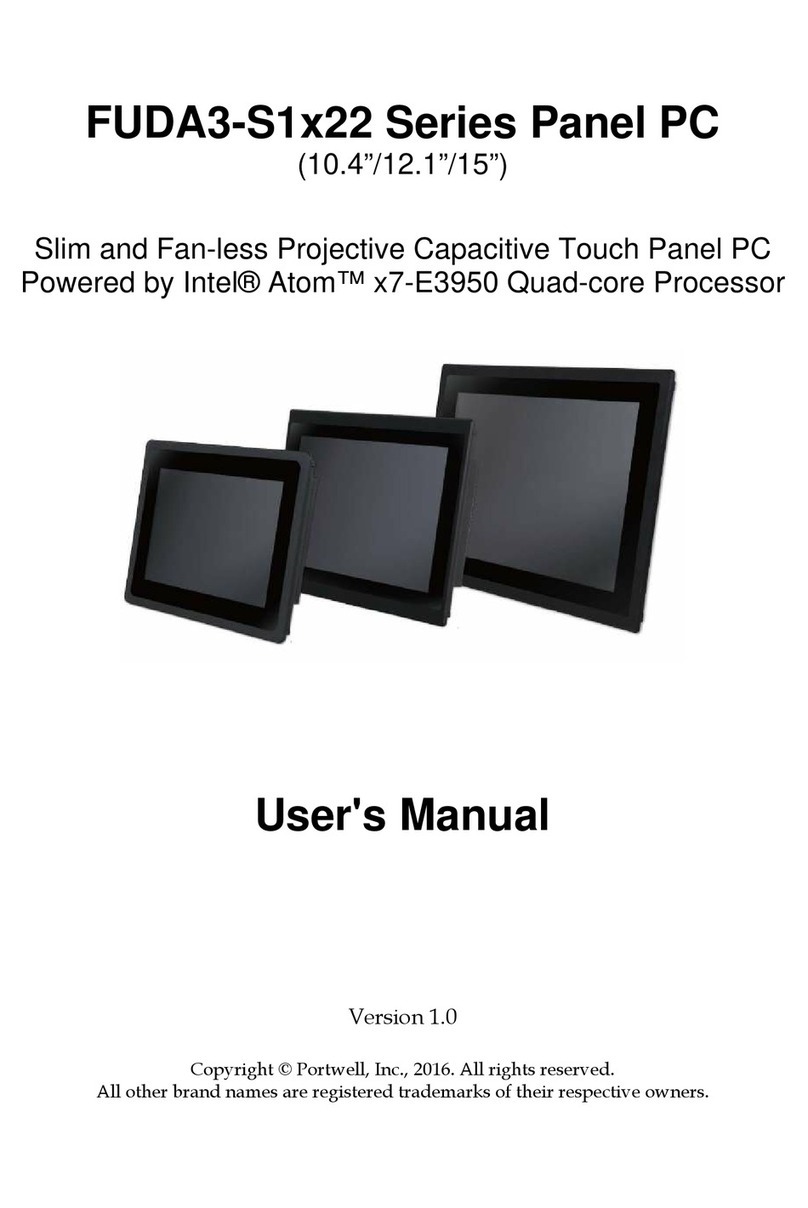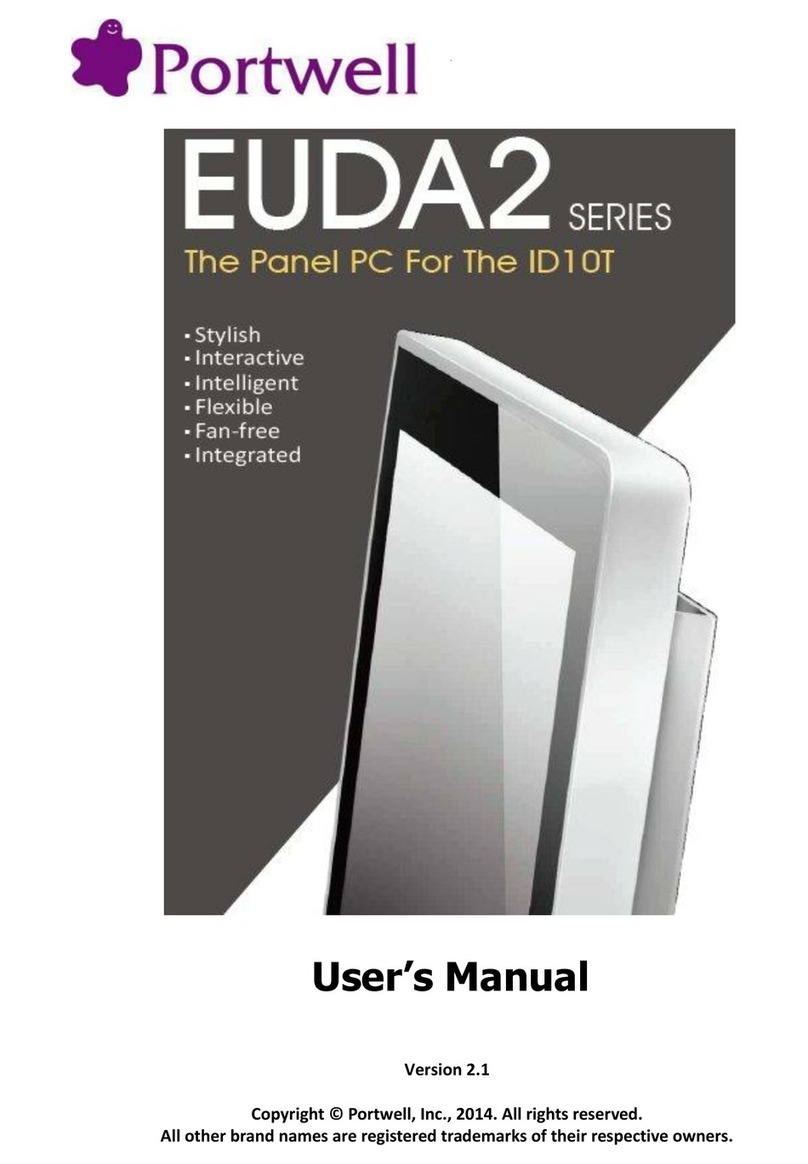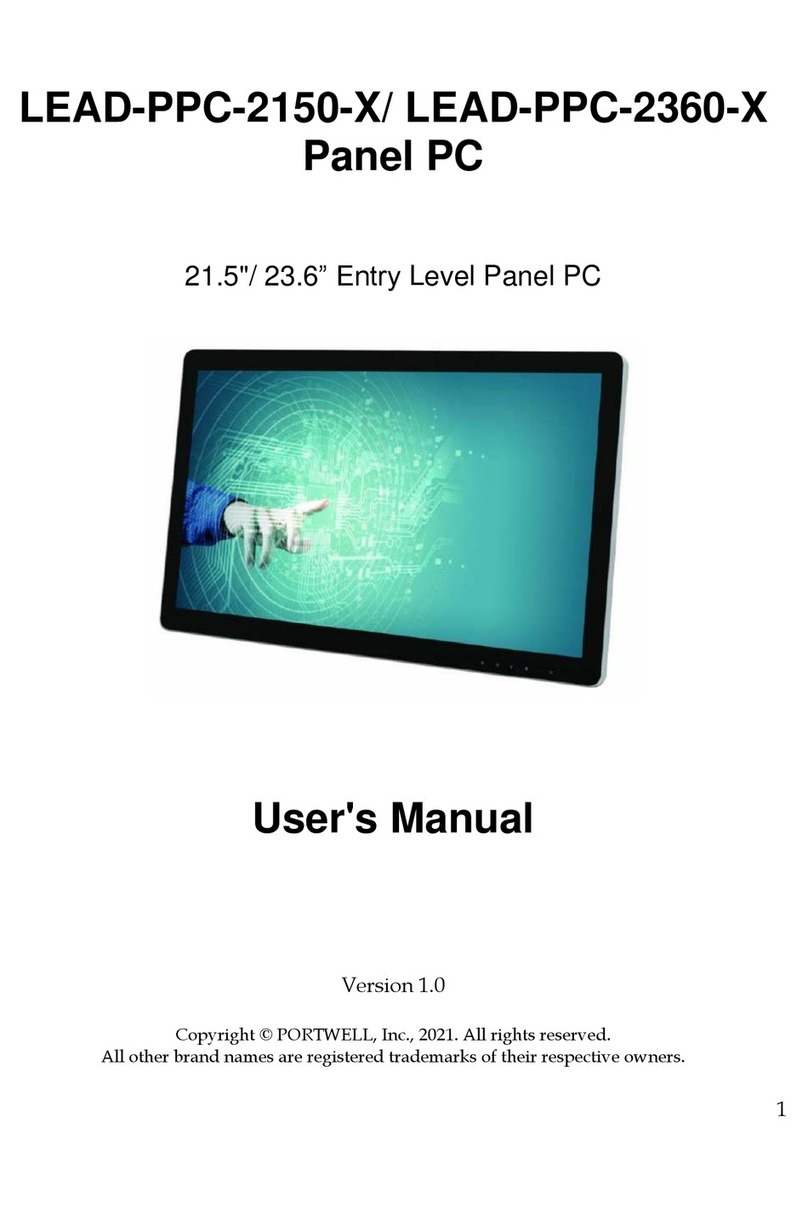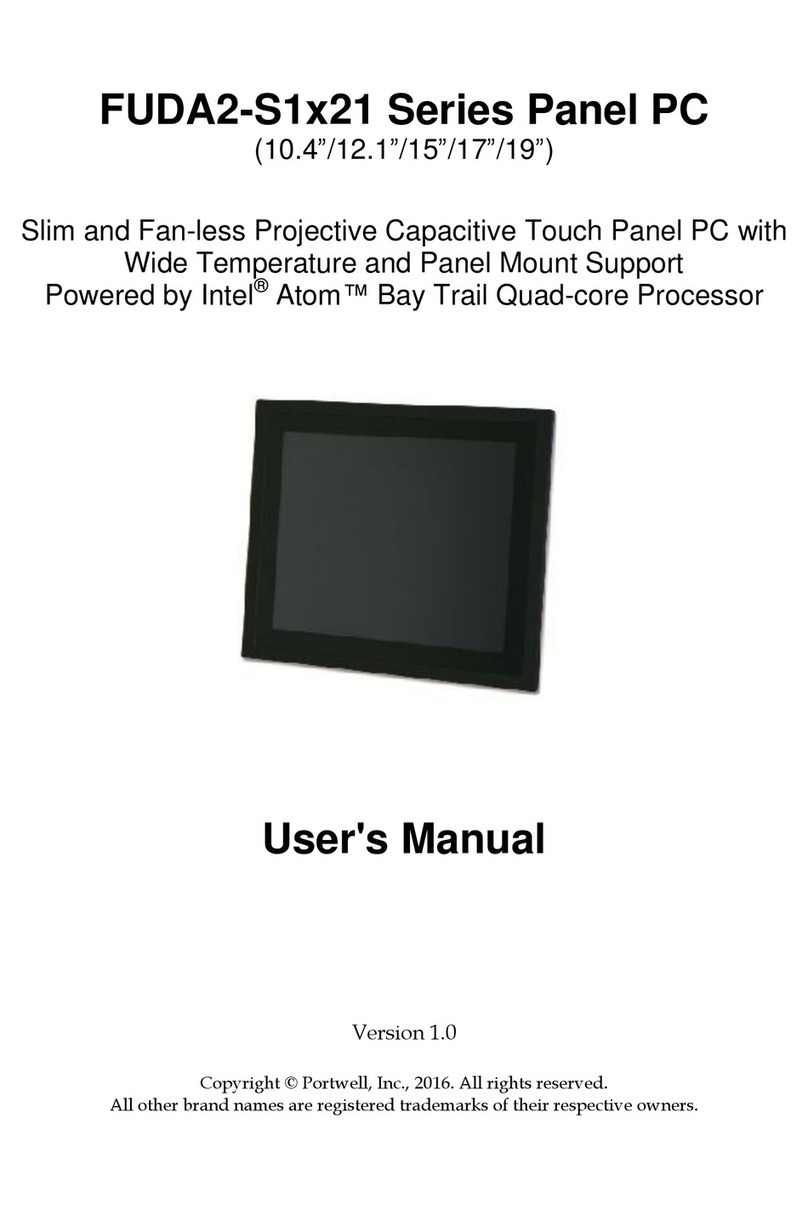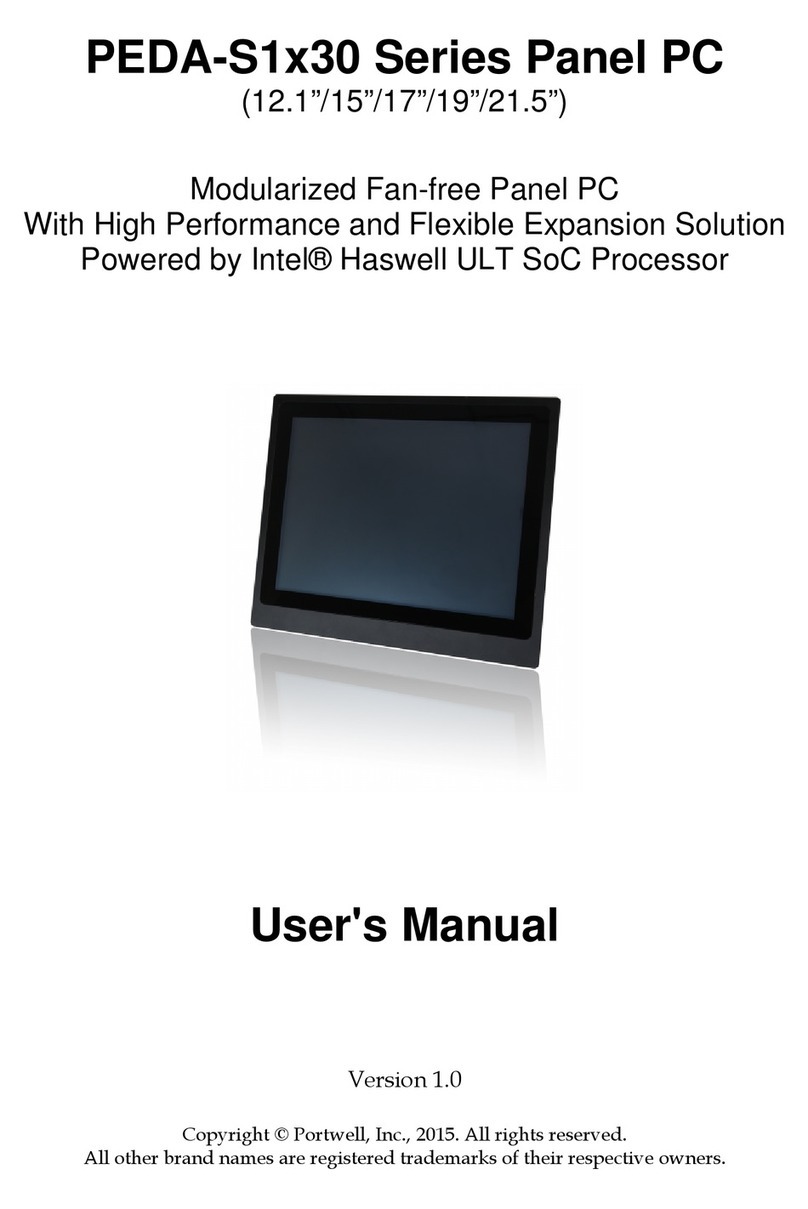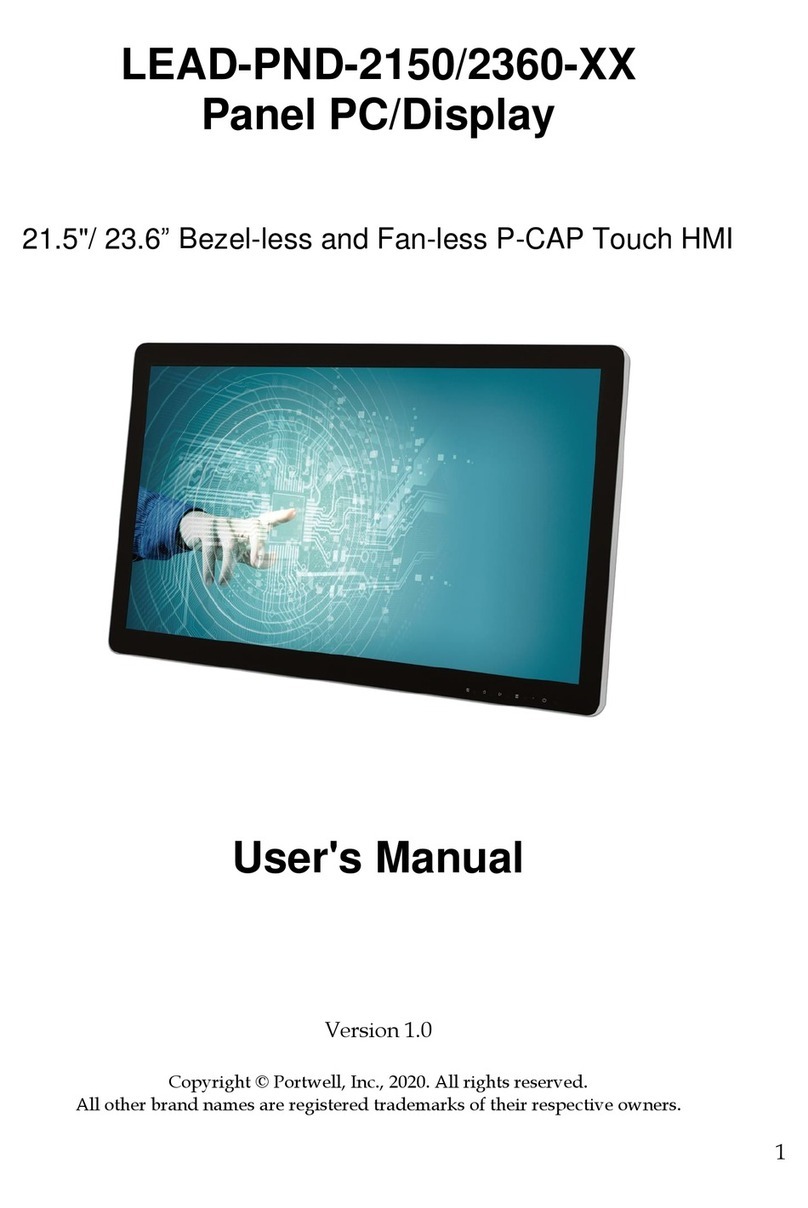System Overview
FUDA2-S1x11 Series Panel PC User’s Manual 1-1
Chapter 1
System Overview
1.1 Introduction
FUDA2-S1x11 Series Panel PC is the next generation of Portwell’s standard Panel
PC product line. Keeping the successful experience in designing as well as arketing
its ascendant, FUDA-S1x10 Series Panel PC, in ind, FUDA2-S1x11 Series Panel PC
ai s at serving IPC custo ers with uch ore powerful HMI solutions which
provide high perfor ance and low power consu ption. Therefore, FUDA2-S1x11
Series Panel PC adopts the latest Intel Ato platfor , Bay Trail-I SoC processor
E3845 (10 W Max TDP, 2M Cache, 1.91 GHz).
The 4th generation Intel Ato Bay Trail-I series provides extended te perature
fro -40 to 110 degrees, high I/O connectivity, integrated e ory controller, error
correcting code (ECC), virtualization, and built-in security capabilities within 10W
ther al design power (TDP). A ong the , E3845 SoC processor is designed for
applications including highly efficient and dedicated i age signal processing with
secure content delivery, visually appealing HMI thin clients and obile HMI devices.
Equipped with a 5-wire resistive type touch screen and a panel with at least
resolution of 1024 x 768 pixels, it is housed in an Alu inu bezel with anodizing
coating that has a full IP65 rated front panel. This feature allows FUDA2-S1x11 Series
Panel PC to be used extensively in harsh environ ents such as the operating
te perature fro -20 to 70 ℃ degrees. The panel PC includes all required interfaces
for industrial application: 1 x DVI-I port, 2 x Gigabit Ethernet port, 3 x USB 1.1/2.0, 1
x USB 3.0, 2 x RS-232/422/485 port, 1 x 2.5" SATA HDD, 1x CF and 1 x SD socket for
storage capacity. One SMA Antenna holes provide optional wireless solution via half
size Mini-PCIe odule.
Further ore, facilitated with an a bient light sensor, FUDA2-S1x11 Series Panel
PC is capable of auto atically adjust panel brightness by sensing light intensity in the
surroundings, which allows the Panel PC to opti ize the display’s visibility in
se i-outdoor environ ents. Other than providing co fortable viewing experience,
this function also benefits FUDA2 Series by lowering the power consu ption and
extending the lifeti e of LED display.
To fulfill different application needs and to secure the syste fro power input
change, the syste accepts DC 12~24V wide range power input with 3-pin ter inal
block connector for various operating environ ent. The FUDA2-S1x11 Series Panel
PC offers panel ounting and equipped with standard 75 x75, 100 x 100 VESA
ounting holes. It supports any ainstrea operating syste s, such as Windows
8.1, Windows 7 and Linux.