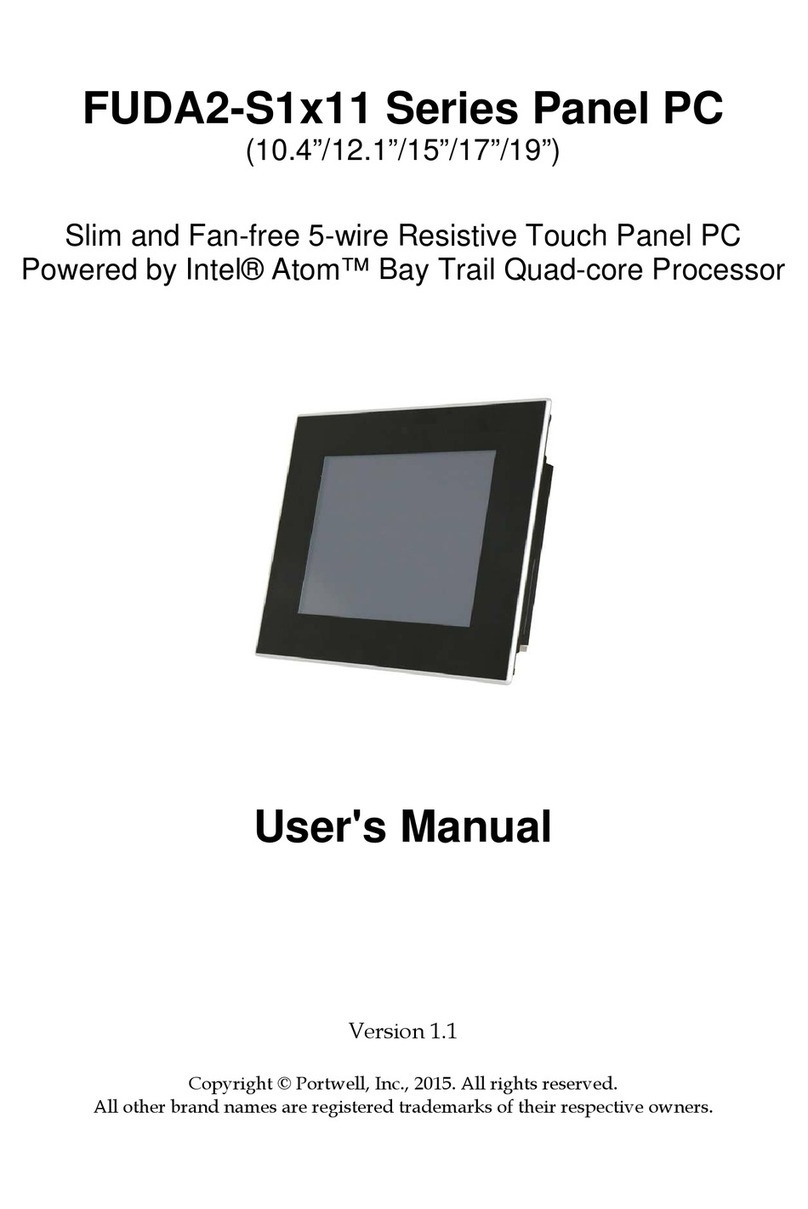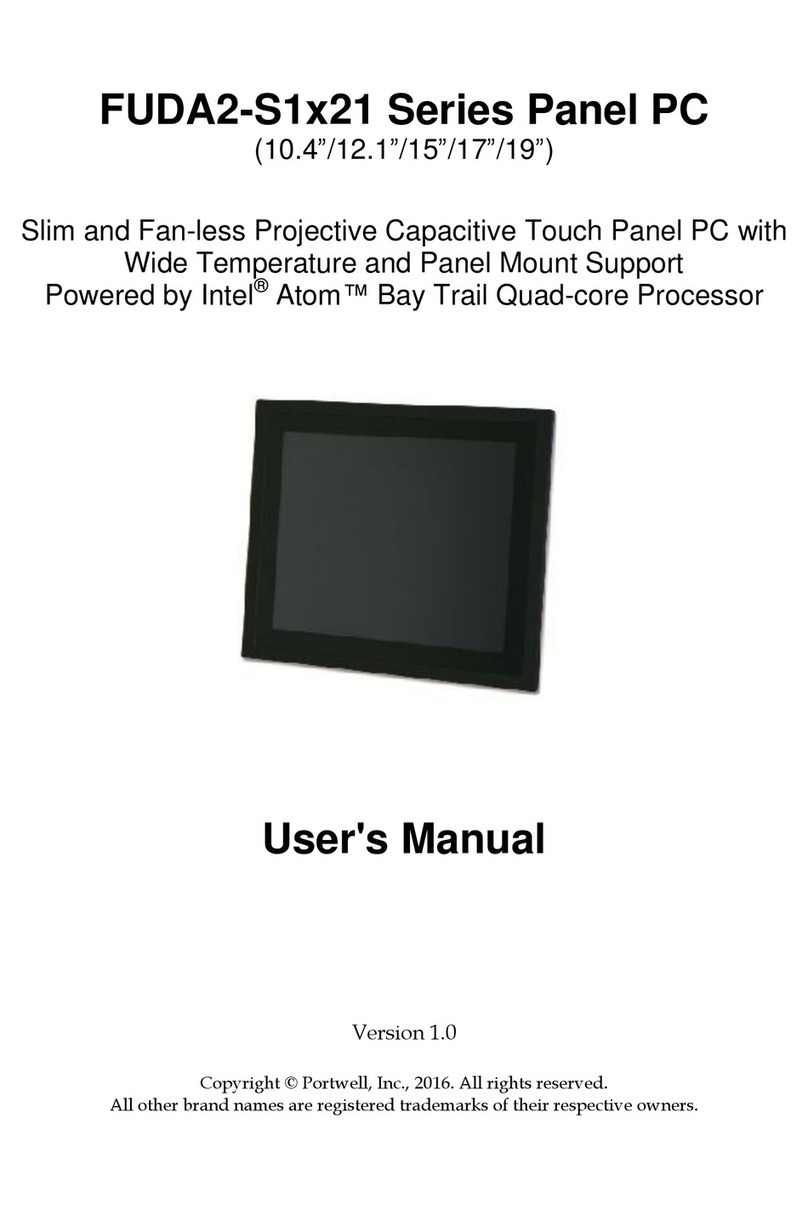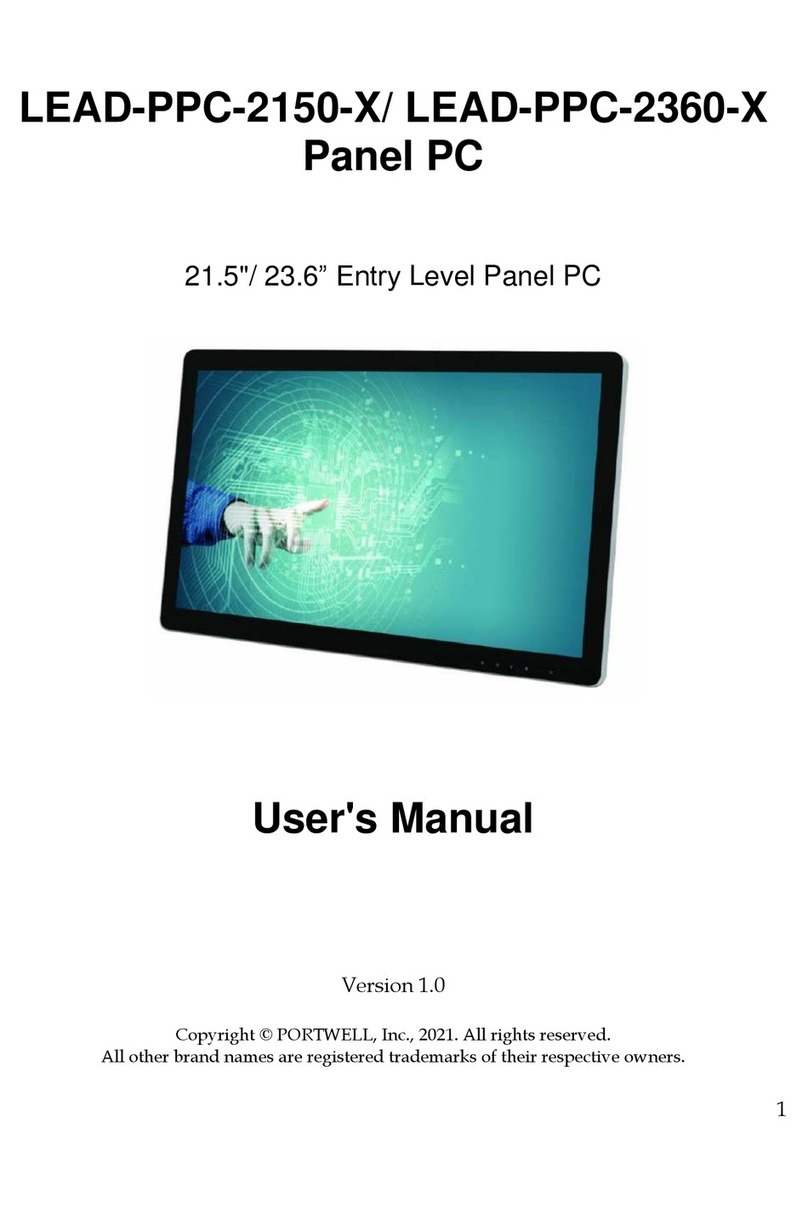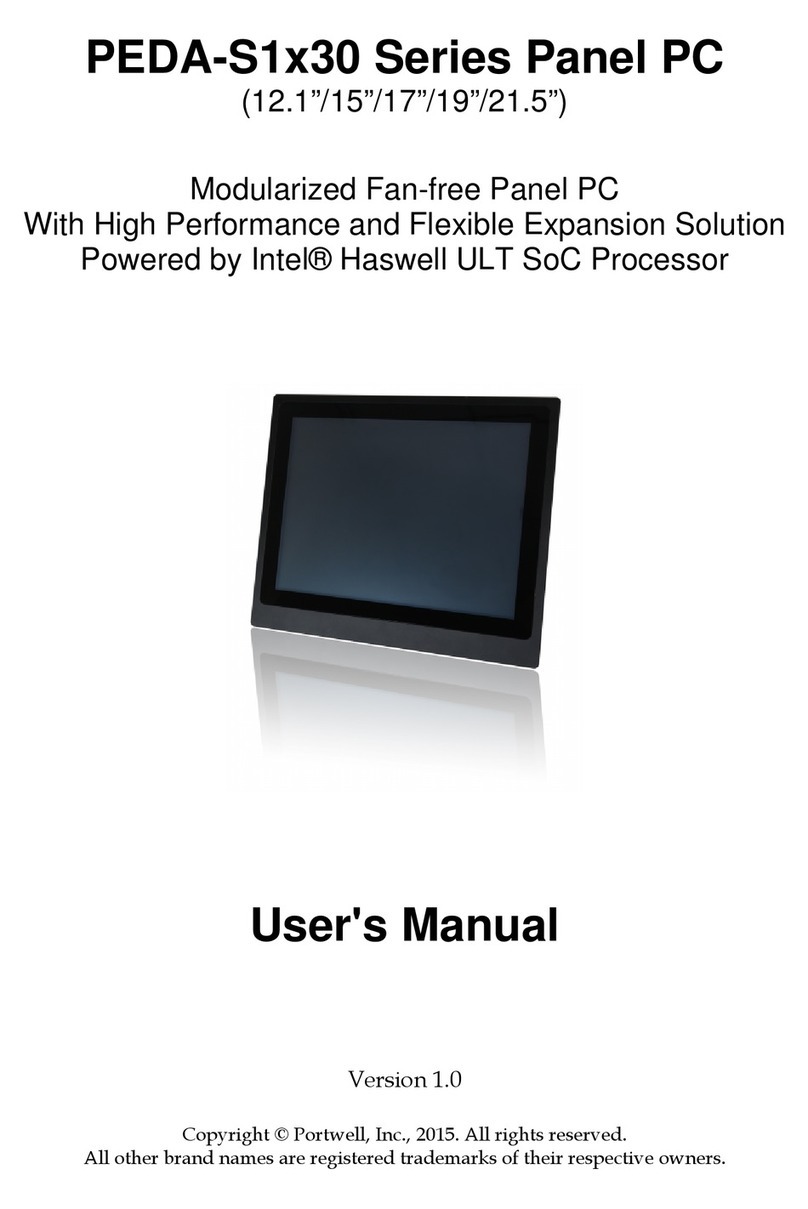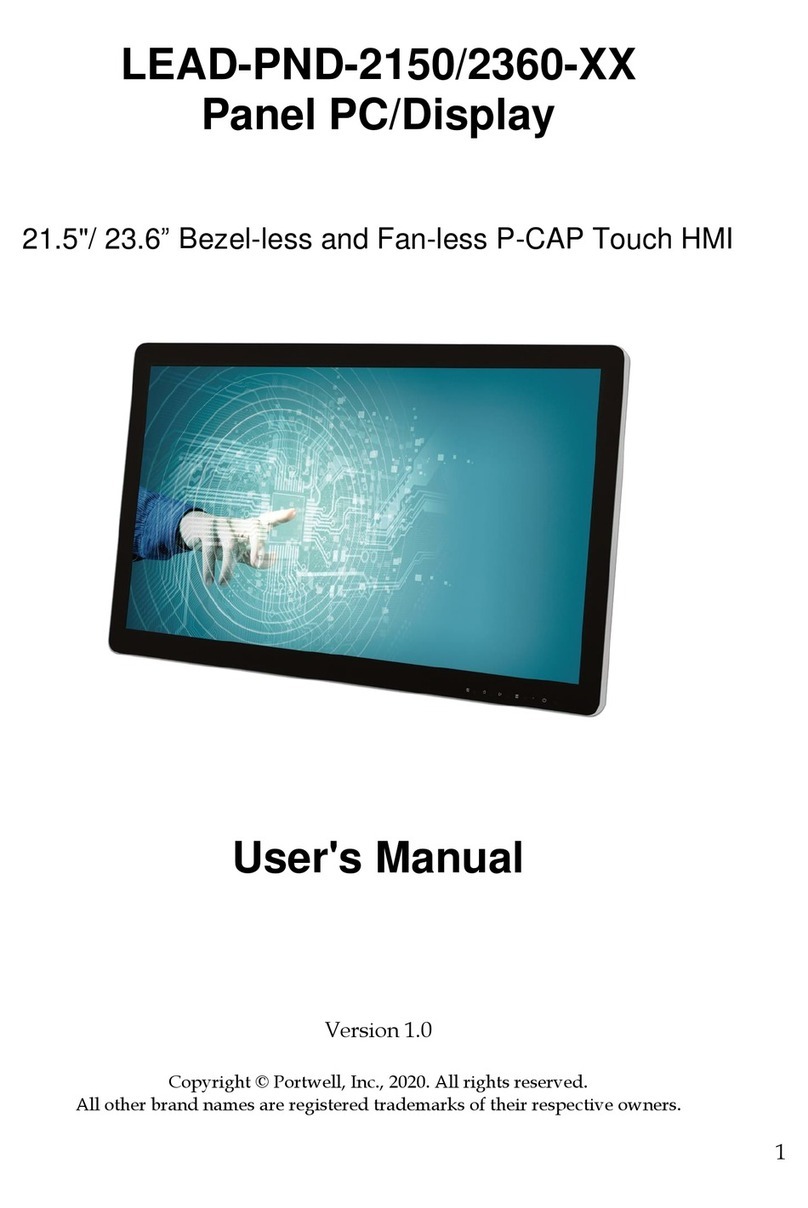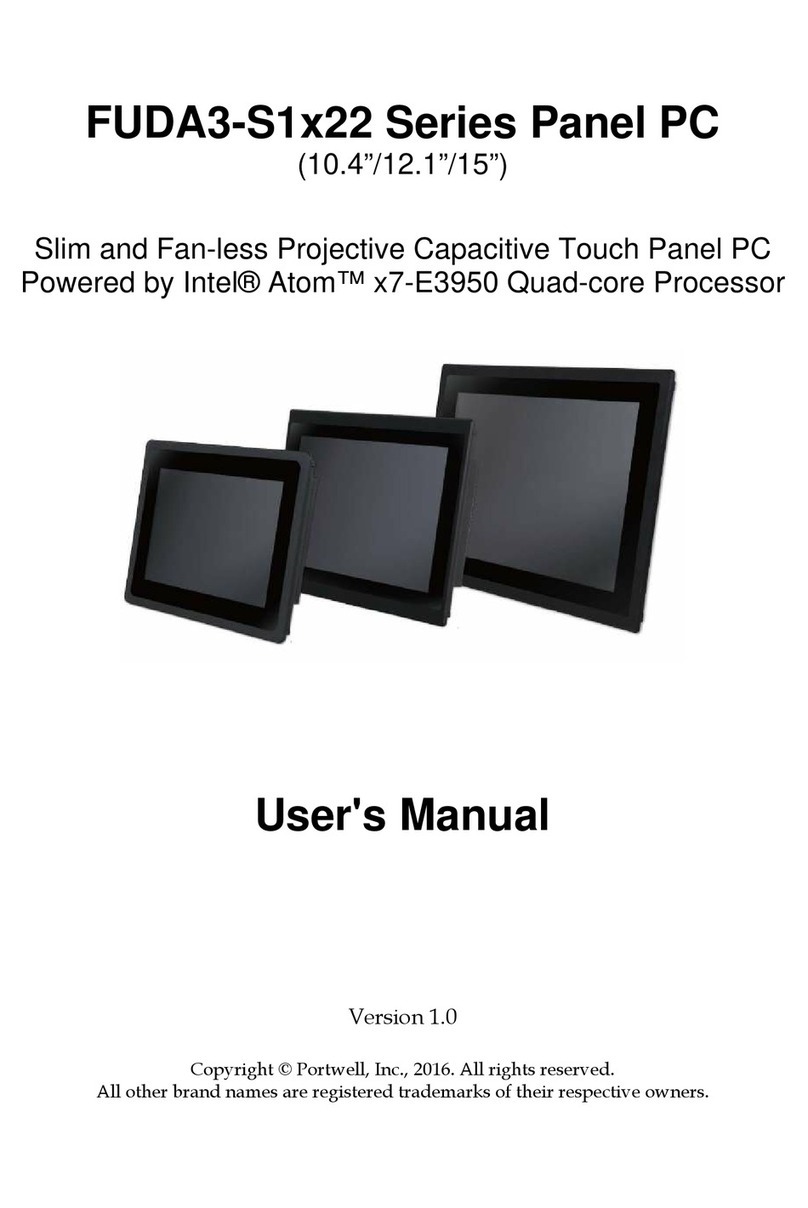EUDA2 Series 12”/15”/18.5”Panel PC User’s Manual (ver2.1) 1
Table of Content
1. Introduction ............................................................................................................... 3
1.1 Symbols used in this manual....................................................................................... 4
2. Important Instructions................................................................................................ 5
2.1 Note on the Warranty................................................................................................. 5
2.2 Exclusion of Accident Liability Obligation ................................................................... 5
2.3 Liability Limitation / Exemption from the Warranty Obligation................................. 5
3. Safety Instructions...................................................................................................... 6
3.1 Electrostatic Discharge (ESD) ...................................................................................... 6
3.2 Grounding Methods.................................................................................................... 7
3.3 Instructions for the Lithium Battery ........................................................................... 7
3.4 FCC Statement............................................................................................................. 7
3.5 Electromagnetic Compatibility.................................................................................... 7
4. Scope of Delivery........................................................................................................ 8
5. Product Description.................................................................................................. 10
5.1 Front Side View ......................................................................................................... 14
5.2 Bottom View ............................................................................................................. 15
5.3. Power, Control Indicators, Reset and Grounding .................................................... 16
5.4 Top View ................................................................................................................... 18
5.5 Left and Right Side View ........................................................................................... 18
5.6 Rear View .................................................................................................................. 19
5.7 Rear View .................................................................................................................. 19
5.8. Accessing Internal Components............................................................................... 20
6. System Installation ................................................................................................... 21
6.1 H/W Installation........................................................................................................ 21
6.2 Panel & VESA Mounting............................................................................................ 30
6.3 Getting started.......................................................................................................... 31
6.4 BIOS Setup................................................................................................................. 31
7. Driver Installation and Touch Usage Guide................................................................ 45
7.1 Driver Installation...................................................................................................... 45
7.2 Device Function Verification ..................................................................................... 50
7.3 Windows 7 gesture for multi-touch demand ........................................................... 51
8. Technical Data .......................................................................................................... 53
8.1 Product Specification ................................................................................................ 53
8.2 Mechanical Specification .......................................................................................... 54
8.3 Certifications and Standards..................................................................................... 55
9. RMA (Return Material Authorization) Service ........................................................... 56
10. FAQs (Frequent Asked Questions) ........................................................................... 57