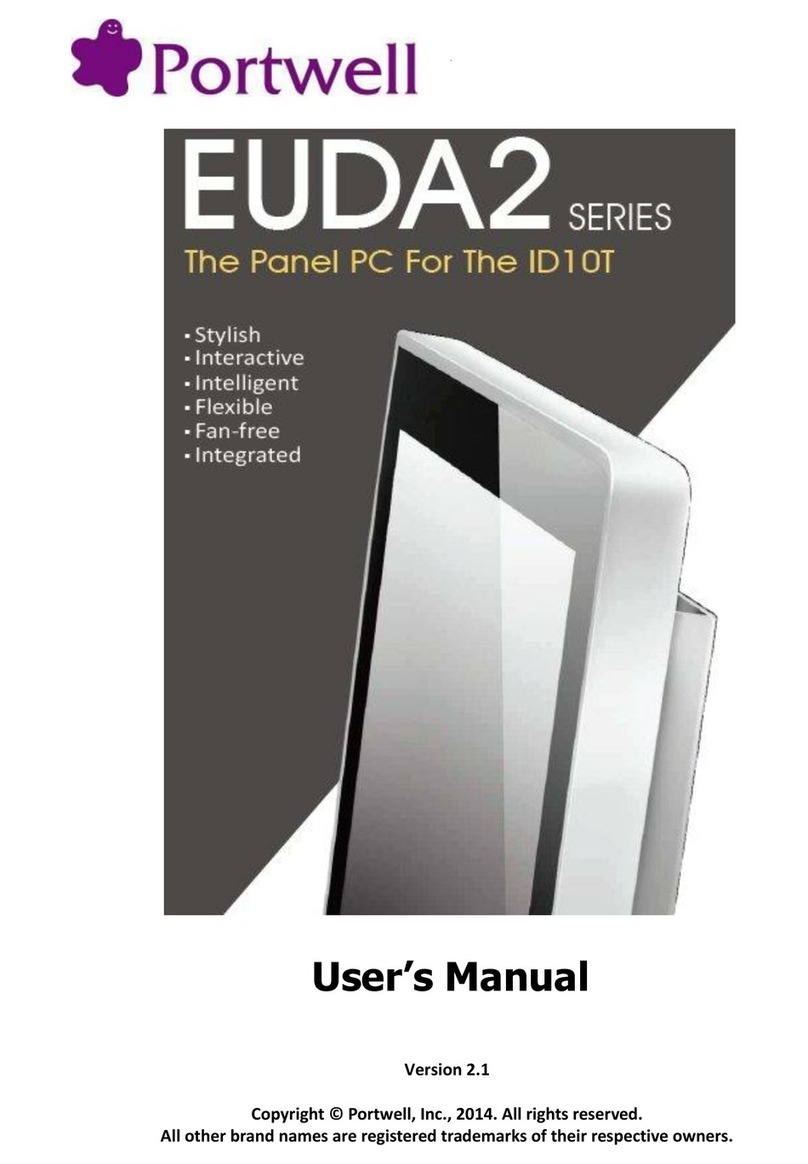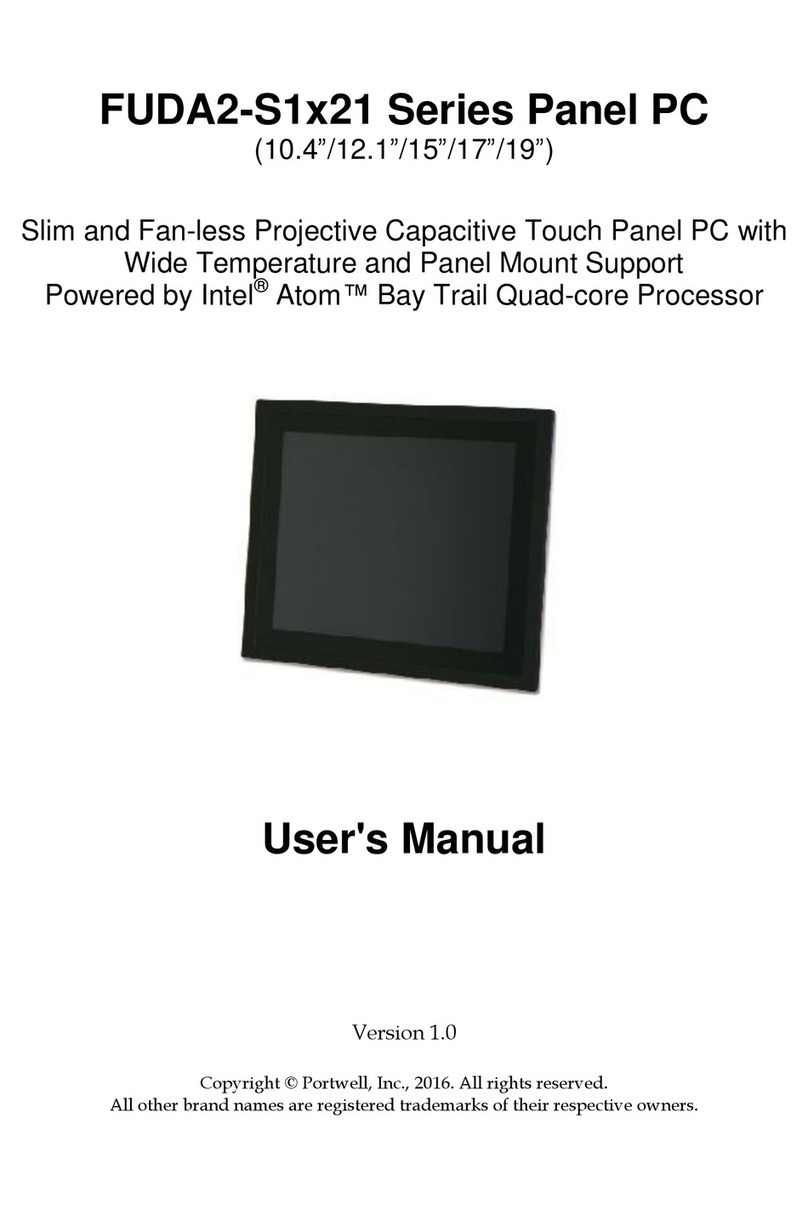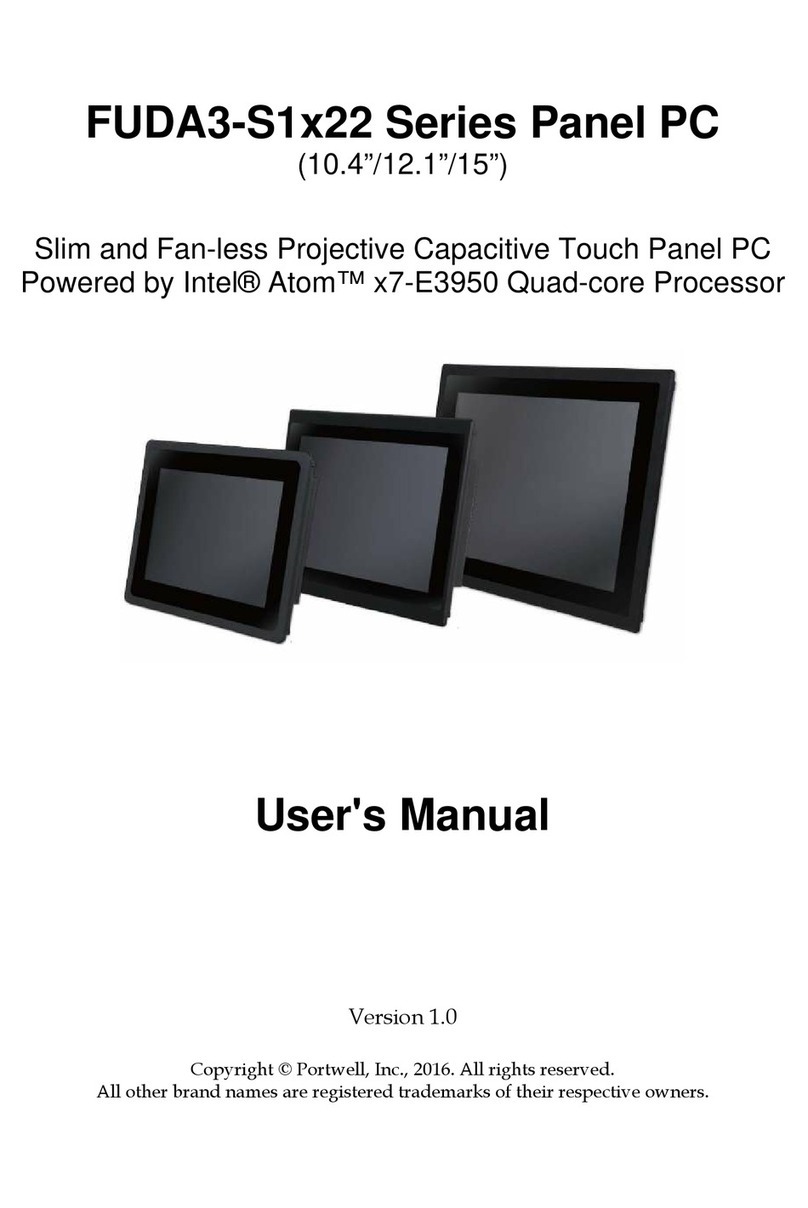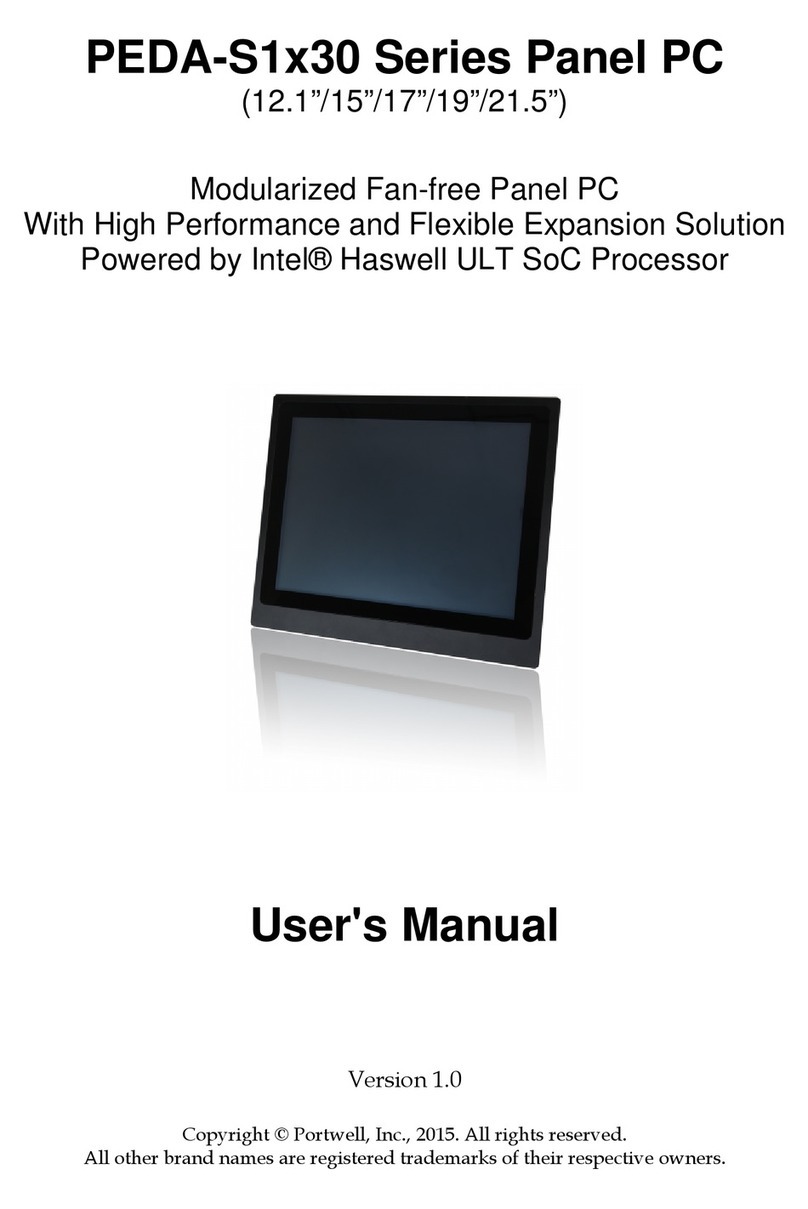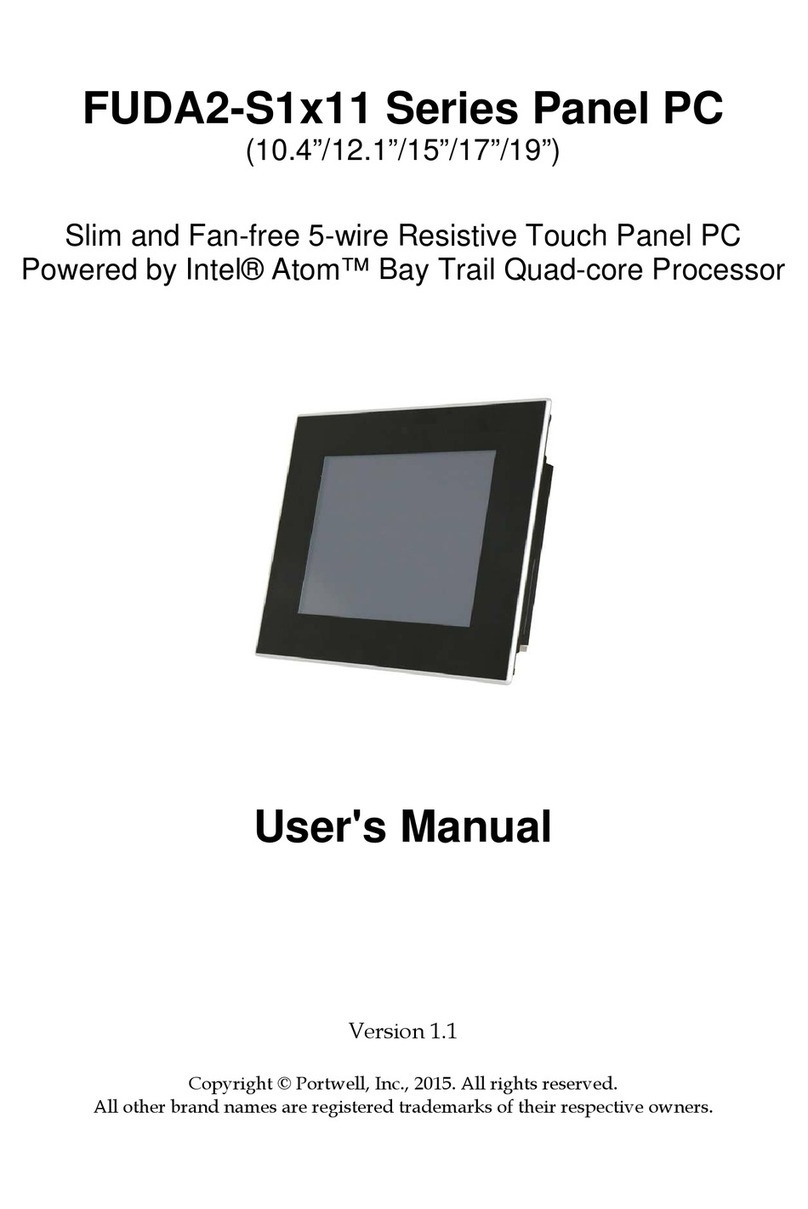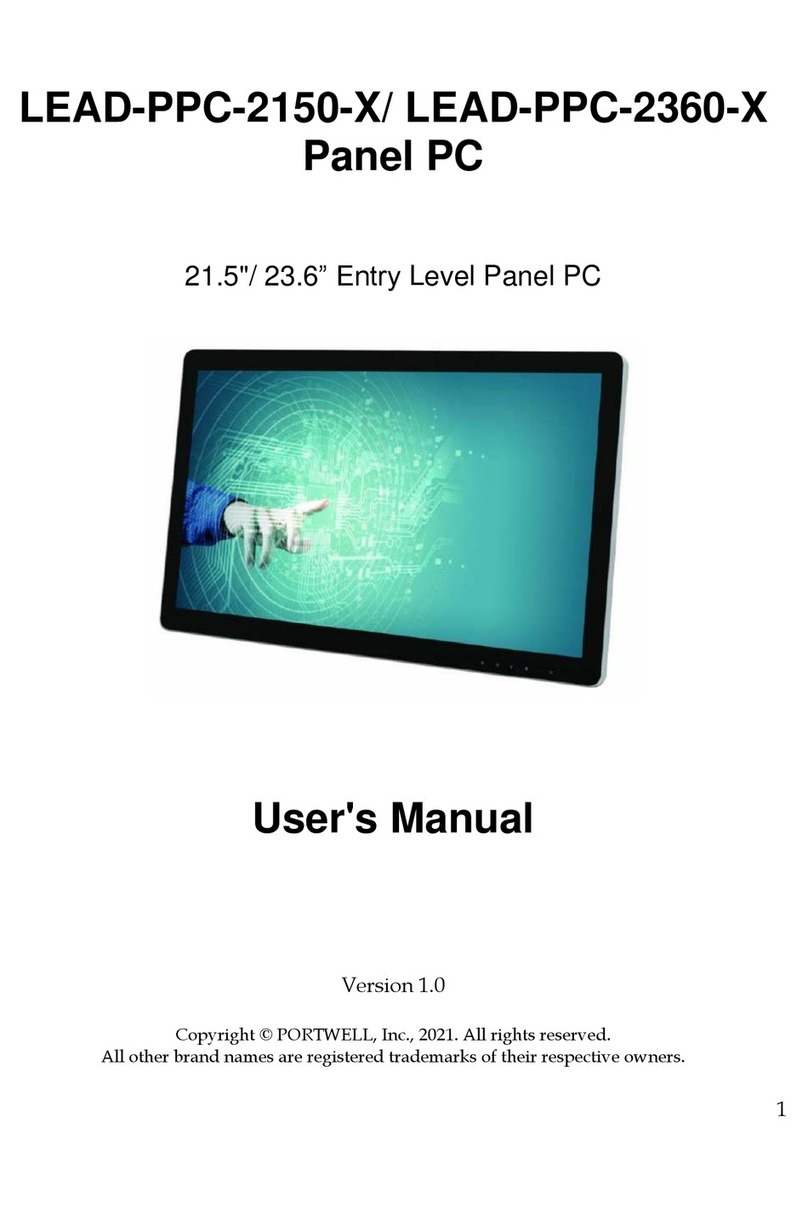Preface
2
Table of Contents
How to Use This Manual
Chapter 1 System Overview..........................................................................................................1
1.1 Introduction ...........................................................................................................1
1.2 Package Contents ..................................................................................................2
1.3 Product Specification............................................................................................3
1.4 Mechanical Dimension.........................................................................................4
1.5 System Front View................................................................................................6
1.6 I/O Interfaces ........................................................................................................7
1.6.1 I/O Rear View ..............................................................................................7
1.6.2 I/O Pin Description .....................................................................................8
1.6.3 Mounting.....................................................................................................11
1.7 Safety Instruction ................................................................................................12
1.7.1 Electrostatic Discharge (ESD)...................................................................13
1.7.2 Grounding Method....................................................................................13
1.7.3 FCC Statement............................................................................................13
1.7.4 Electromagnetic Compatibility ................................................................14
Chapter 2 System Operation.......................................................................................................15
2.1 Boot Up.................................................................................................................15
2.2 Panel Saving Mode/ Wake Up .........................................................................15
2.3 Power Saving Mode............................................................................................16
2.4 Reset......................................................................................................................16
2.5 Signal Switch........................................................................................................16
2.5.1 Direct Select.................................................................................................16
2.5.2 Auto Select ..................................................................................................16
2.6 OSD Key Function ..............................................................................................17
2.7 OSD Tree ..............................................................................................................18
2.8 OSD Command ...................................................................................................20
Chapter 3 Important Instructions ...............................................................................................21
3.1 Note on the Warranty.........................................................................................21
3.2 Exclusion of Accident Liability Obligation .....................................................21
3.3 Liability Limitations / Exemption from the Warranty Obligation..............21
3.4 Declaration of Conformity.................................................................................21
Chapter 4 Frequently Asked Questions.....................................................................................22