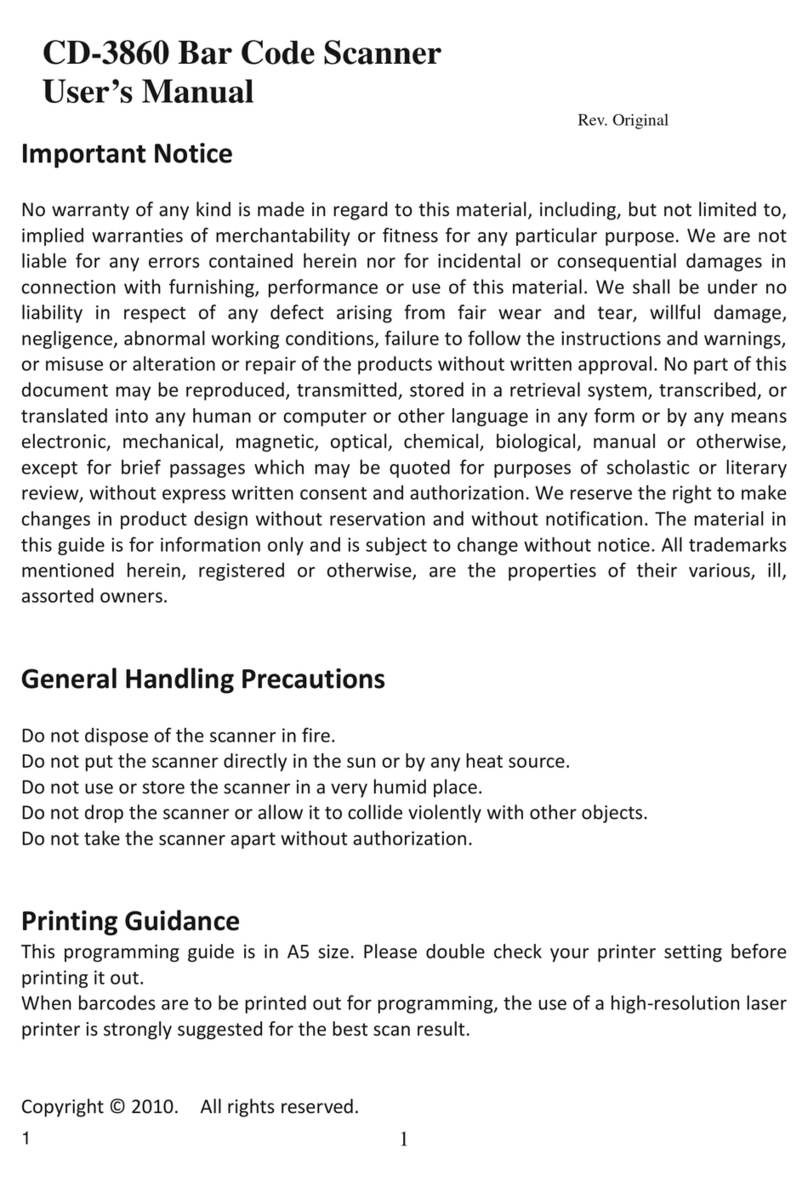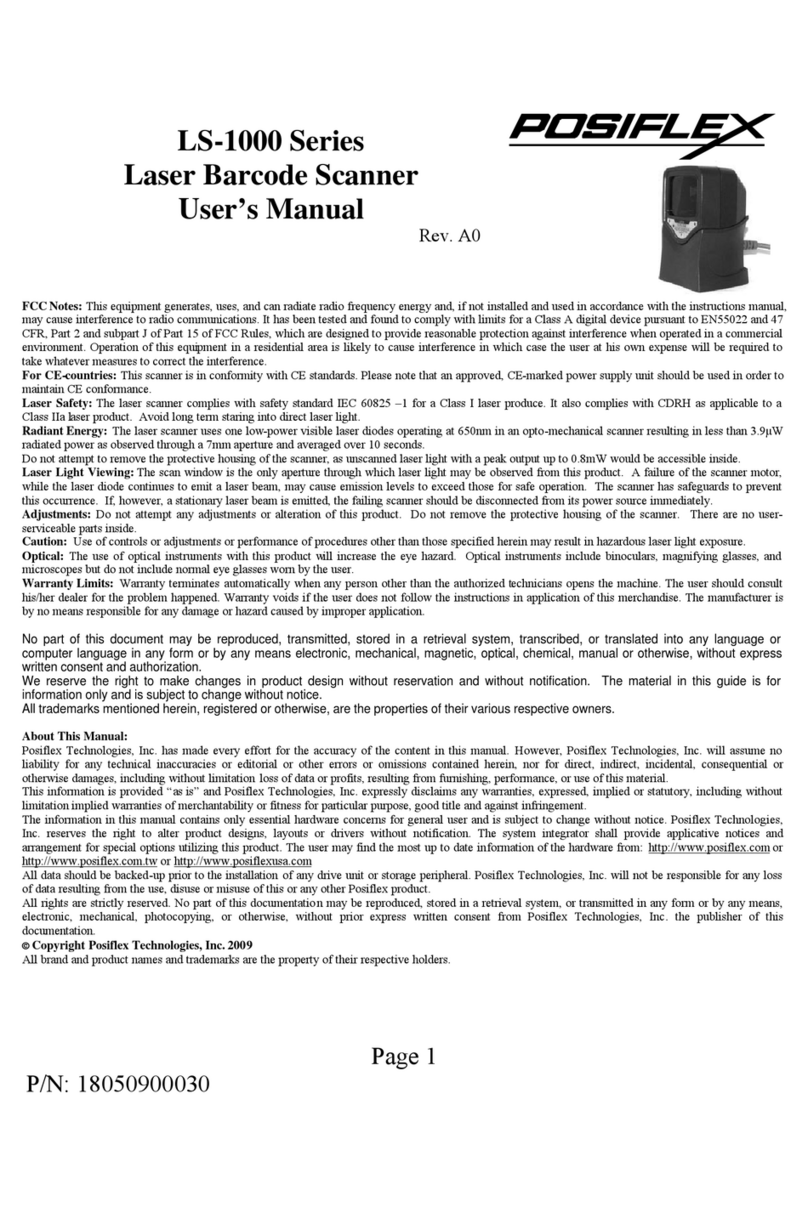Load a Battery Pack and a stylus into the Pistol Grip
A user who purchases the PG-200/1D model has a battery pack
for pistol grip. Besides, the user also has a stylus that is packed in
the package box. To install the battery pack and stylus, refer to
the MT-4008W user manual.
Caution: After loading the battery into the pistol grip,
remember to charge the battery pack first with a charger or a
power adaptor connected between the tablet and an electrical
outlet. For the detailed description of battery charging, refer
to the section titled “Charging the Battery” as described in
the MT-4008W.
Connecting the Pistol Grip onto the Tablet
The pistol grip is provided with a 1D scan engine. Posiflex pistol
grip equipped with the 1D scan engine is just a gun grip for users
to easily operate the scanner. To install the pistol grip onto the
tablet, refer to the MT-4008W user manual.
Operating the 1D Barcode Scanner
This scanner works to scan 1D
barcodes. The scanner can work in
USB HID or USB Virtual COM
mode. By default, the scanner works
in USB HID mode.
2