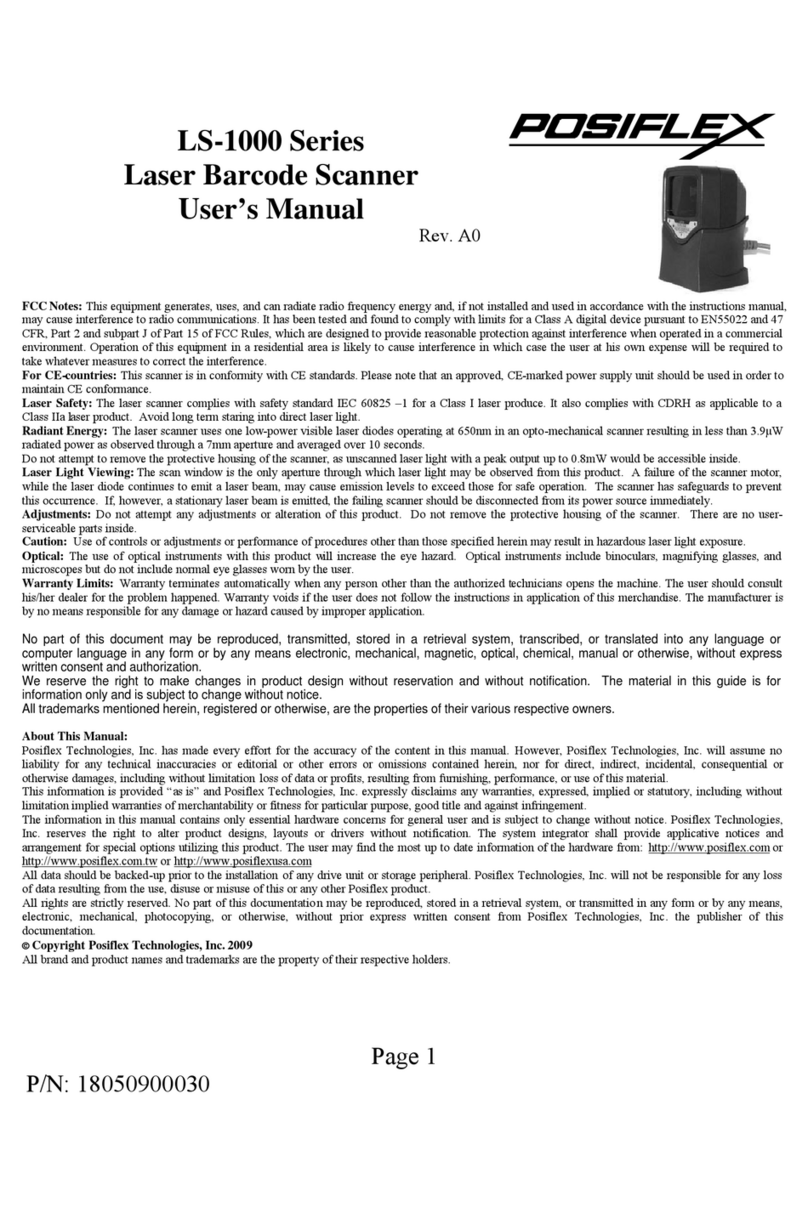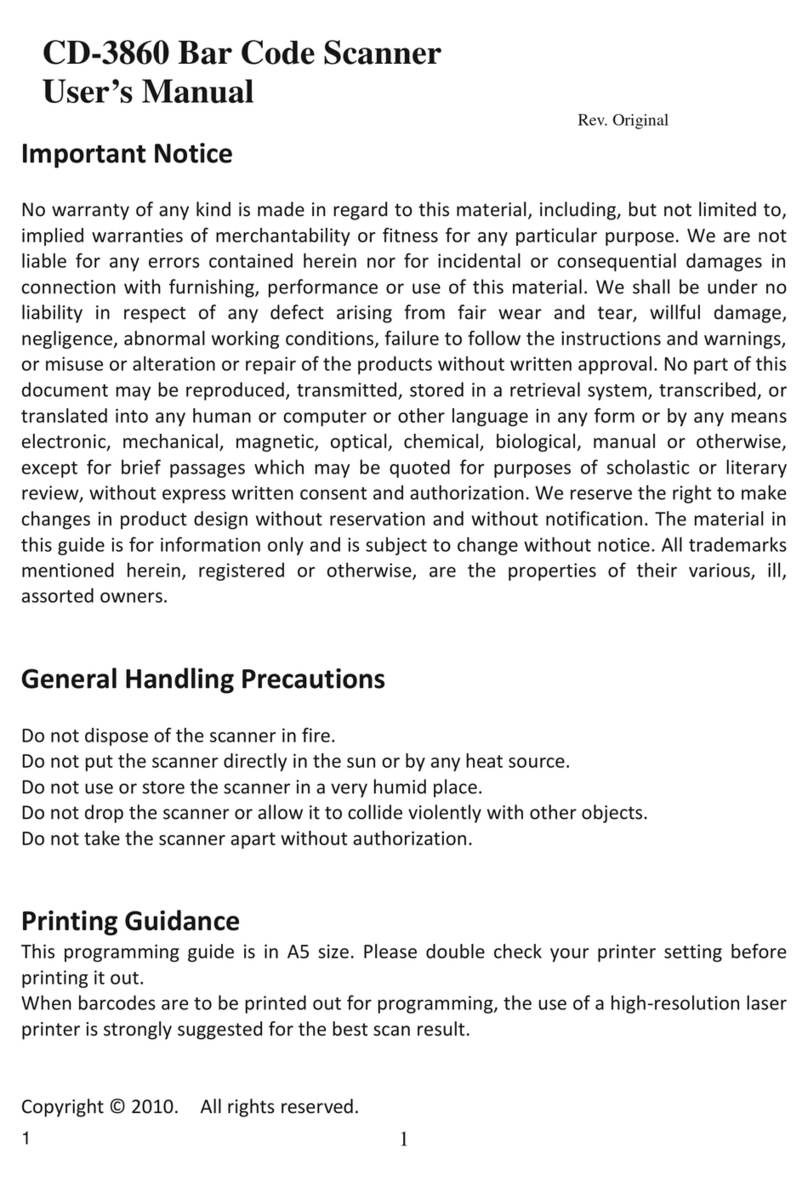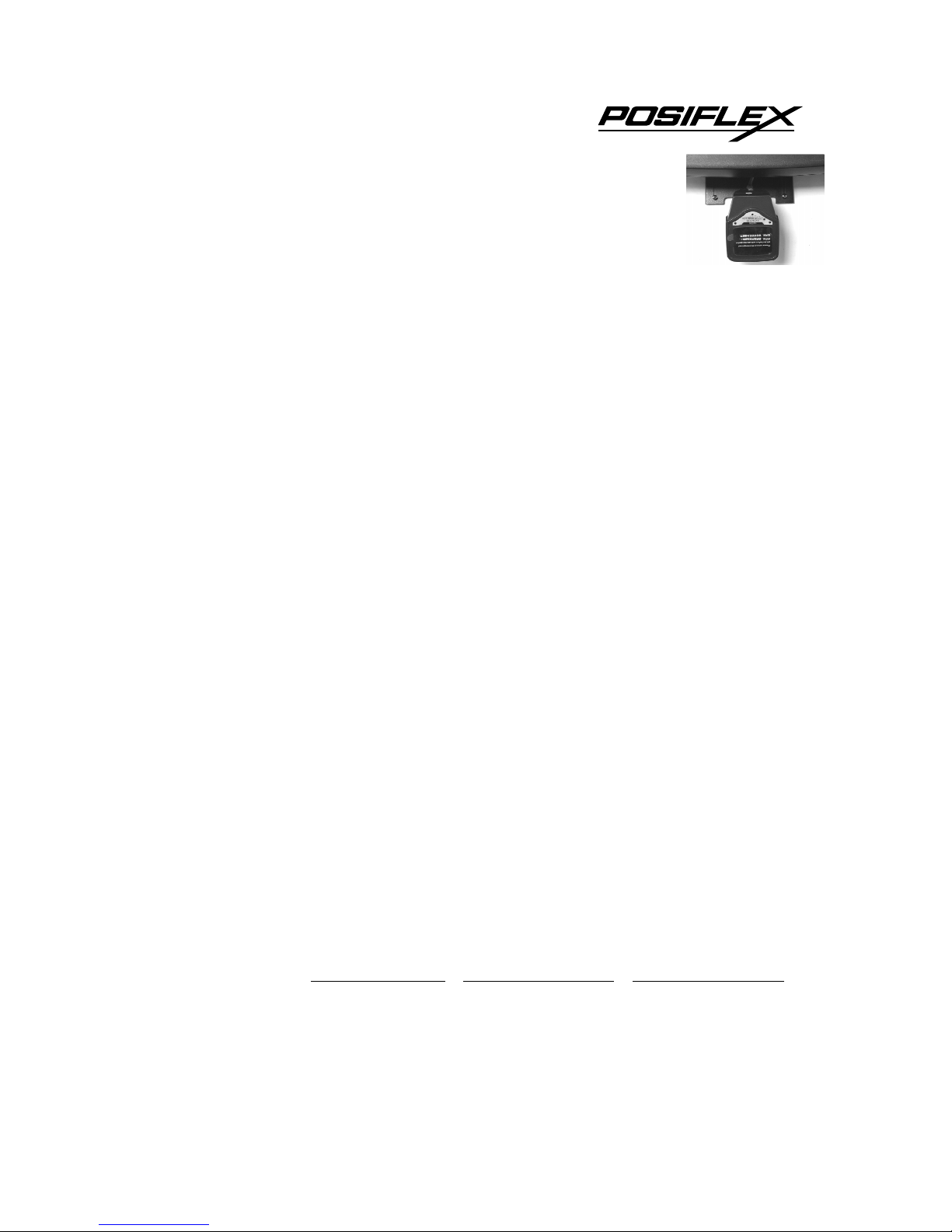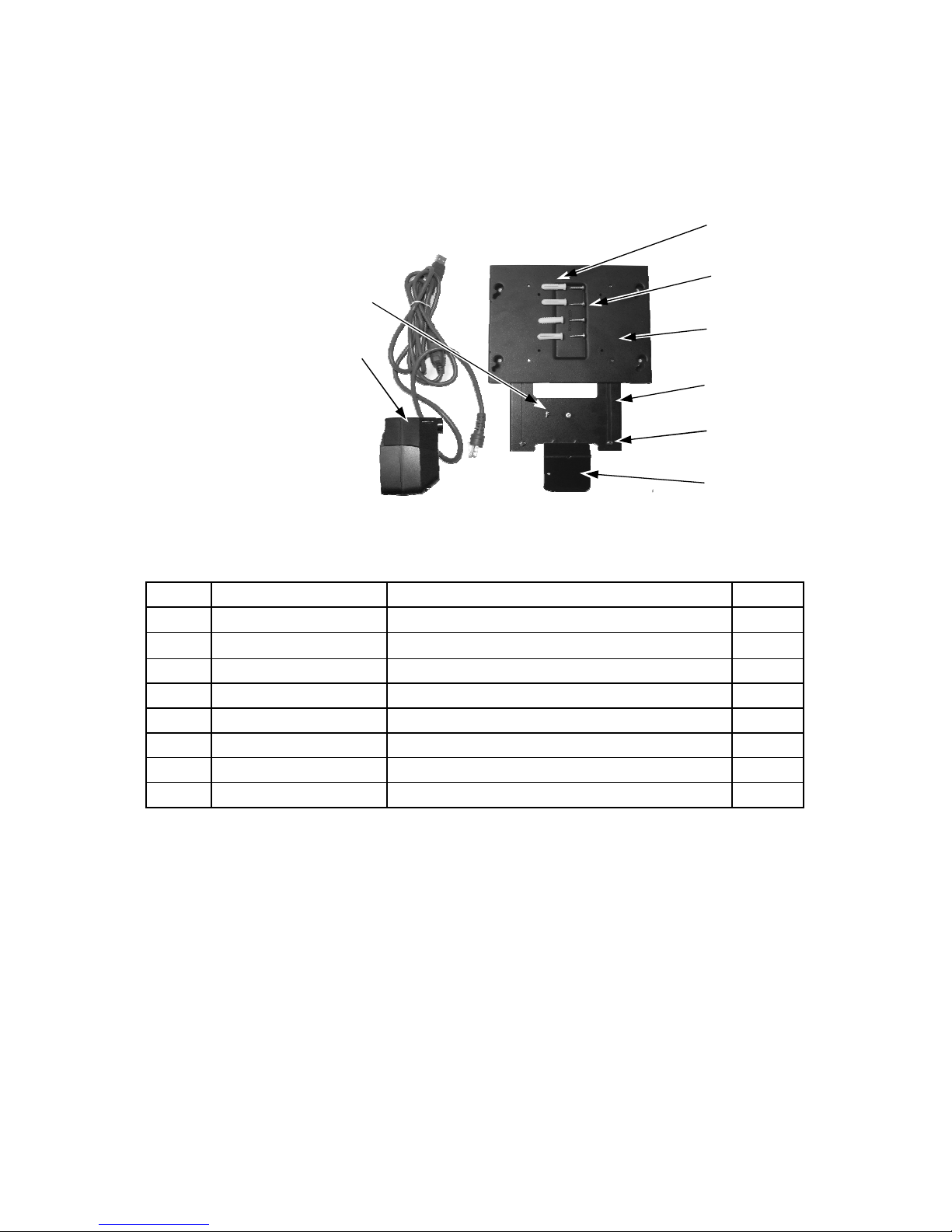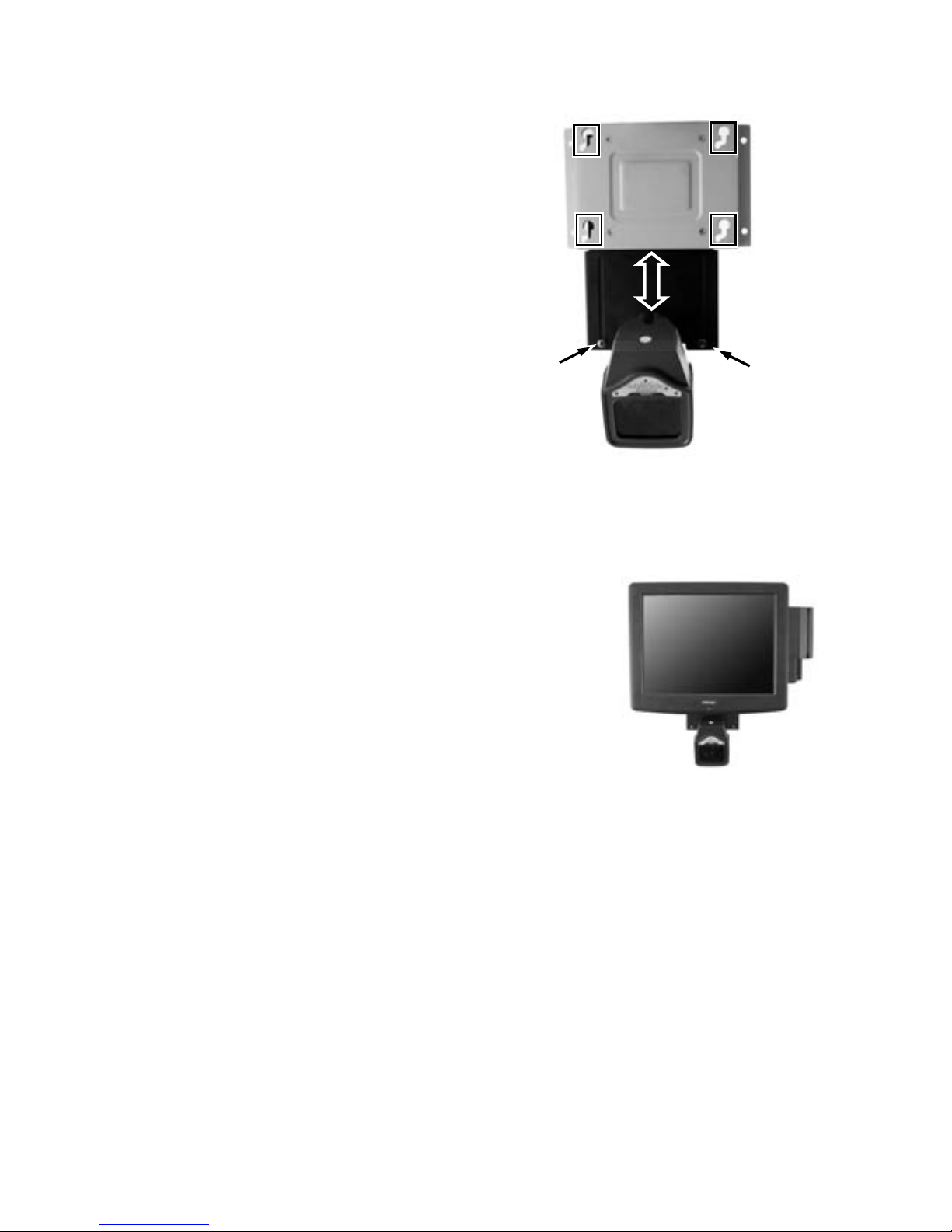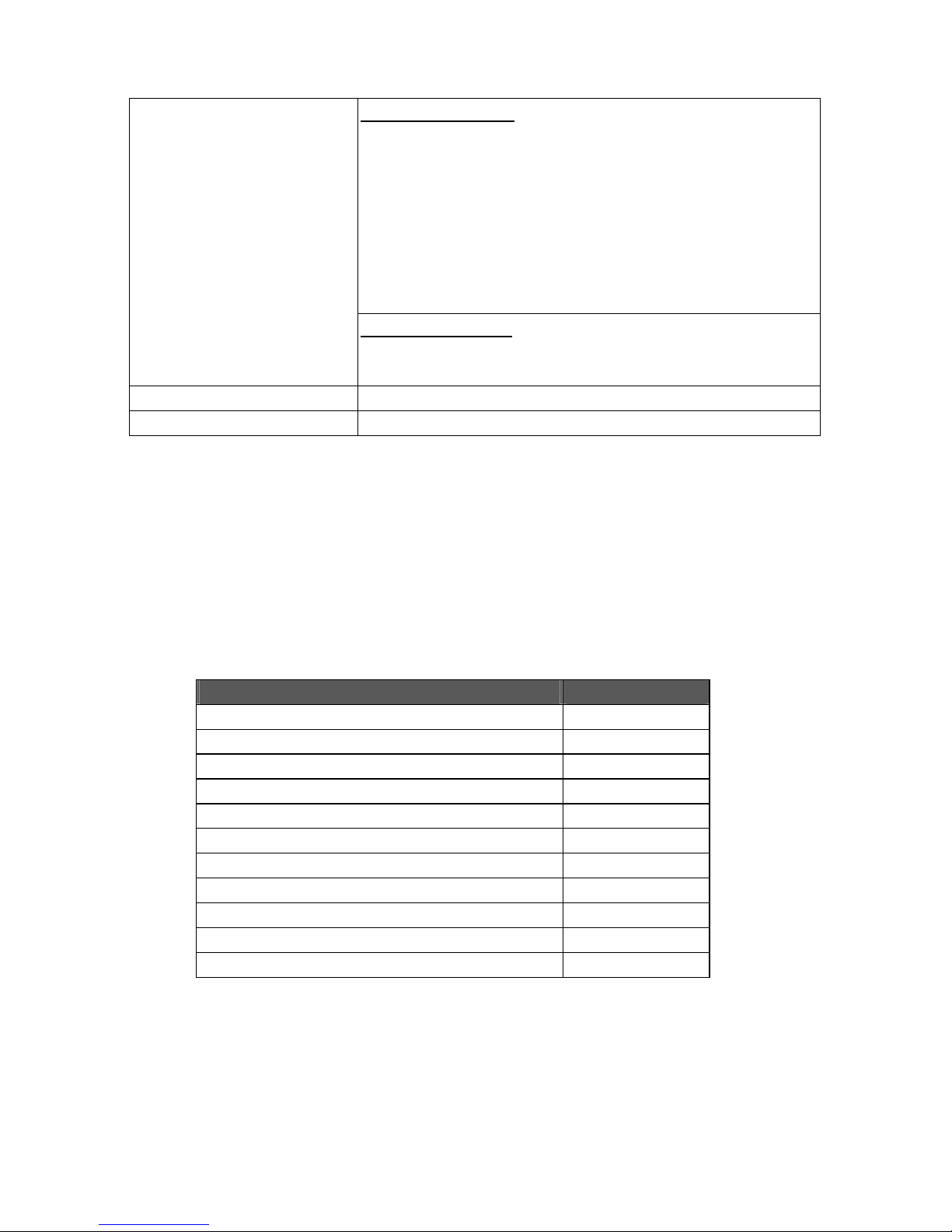FCC Notes: This equipment generates, uses, and can radiate radio frequency energy and, if not
installed and used in accordance with the instructions manual, may cause interference to radio
communications. It has been tested and found to comply with limits for a Class A digital device pursuant to EN55022 and 47 CFR,
Part 2 and subpart J of Part 15 of FCC Rules, which are designed to provide reasonable protection against interference when
operated in a commercial environment. Operation of this equipment in a residential area is likely to cause interference in which
case the user at his own expense will be required to take whatever measures to correct the interference.
For CE-countries: This scanner is in conformity with CE standards. Please note that an approved, CE-marked power supply unit
should be used in order to maintain CE conformance.
Laser Safety: The laser scanner complies with safety standard IEC 60825 –1 for a Class I laser produce. It also complies with
CDRH as applicable to a Class IIa laser product. Avoid long term staring into direct laser light.
Radiant Energy: The laser scanner uses one low-power visible laser diodes operating at 650nm in an opto-mechanical scanner
resulting in less than 3.9µW radiated power as observed through a 7mm aperture and averaged over 10 seconds.
Do not attempt to remove the protective housing of the scanner, as unscanned laser light with a peak output up to 0.8mW would
be accessible inside.
Laser Light Viewing: The scan window is the only aperture through which laser light may be observed from this product. A
failure of the scanner motor, while the laser diode continues to emit a laser beam, may cause emission levels to exceed those for
safe operation. The scanner has safeguards to prevent this occurrence. If, however, a stationary laser beam is emitted, the failing
scanner should be disconnected from its power source immediately.
Adjustments: Do not attempt any adjustments or alteration of this product. Do not remove the protective housing of the scanner.
There are no user-serviceable parts inside.
Caution: Use of controls or adjustments or performance of procedures other than those specified herein may result in hazardous
laser light exposure.
Optical: The use of optical instruments with this product will increase the eye hazard. Optical instruments include binoculars,
magnifying glasses, and microscopes but do not include normal eye glasses worn by the user.
Warranty Limits: Warranty terminates automatically when any person other than the authorized technicians opens the machine.
The user should consult his/her dealer for the problem happened. Warranty voids if the user does not follow the instructions in
application of this merchandise. The manufacturer is by no means responsible for any damage or hazard caused by improper
application.
No part of this document may be reproduced, transmitted, stored in a retrieval system, transcribed, or translated into any language
or computer language in any form or by any means electronic, mechanical, magnetic, optical, chemical, manual or otherwise,
without express written consent and authorization.
We reserve the right to make changes in product design without reservation and without notification. The material in this guide is
for information only and is subject to change without notice.
All trademarks mentioned herein, registered or otherwise, are the properties of their various respective owners.
About This Manual:
Posiflex Technology, Inc. has made every effort for the accuracy of the content in this manual. However, Posiflex Technology,
Inc. will assume no liability for any technical inaccuracies or editorial or other errors or omissions contained herein, nor for direct,
indirect, incidental, consequential or otherwise damages, including without limitation loss of data or profits, resulting from
furnishing, performance, or use of this material.
This information is provided “as is” and Posiflex Technology, Inc. expressly disclaims any warranties, expressed, implied or
statutory, including without limitation implied warranties of merchantability or fitness for particular purpose, good title and
against infringement.
The information in this manual contains only essential hardware concerns for general user and is subject to change without notice.
Posiflex Technology, Inc. reserves the right to alter product designs, layouts or drivers without notification. The system integrator
shall provide applicative notices and arrangement for special options utilizing this product. The user may find the most up to date
information of the hardware from: http://www.posiflex.com or http://www.posiflex.com.tw or http://www.posiflexusa.com
All data should be backed-up prior to the installation of any drive unit or storage peripheral. Posiflex Technology, Inc. will not be
responsible for any loss of data resulting from the use, disuse or misuse of this or any other Posiflex product.
All rights are strictly reserved. No part of this documentation may be reproduced, stored in a retrieval system, or transmitted in
any form or by any means, electronic, mechanical, photocopying, or otherwise, without prior express written consent from
Posiflex Technology, Inc. the publisher of this documentation.
©Copyright Posiflex Technology, Inc. 2010
All brand and product names and trademarks are the property of their respective holders.
SK-200 / SK-212
Laser Barcode Scanner
User’s Manual
Rev. A0