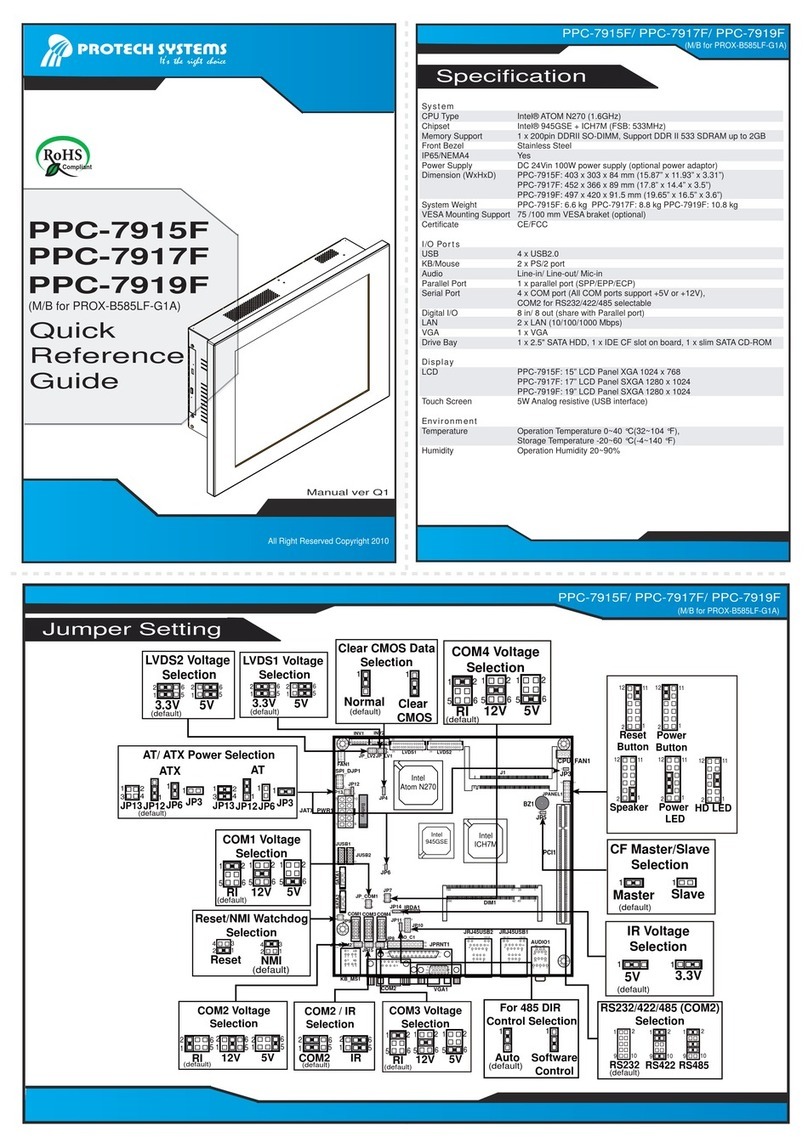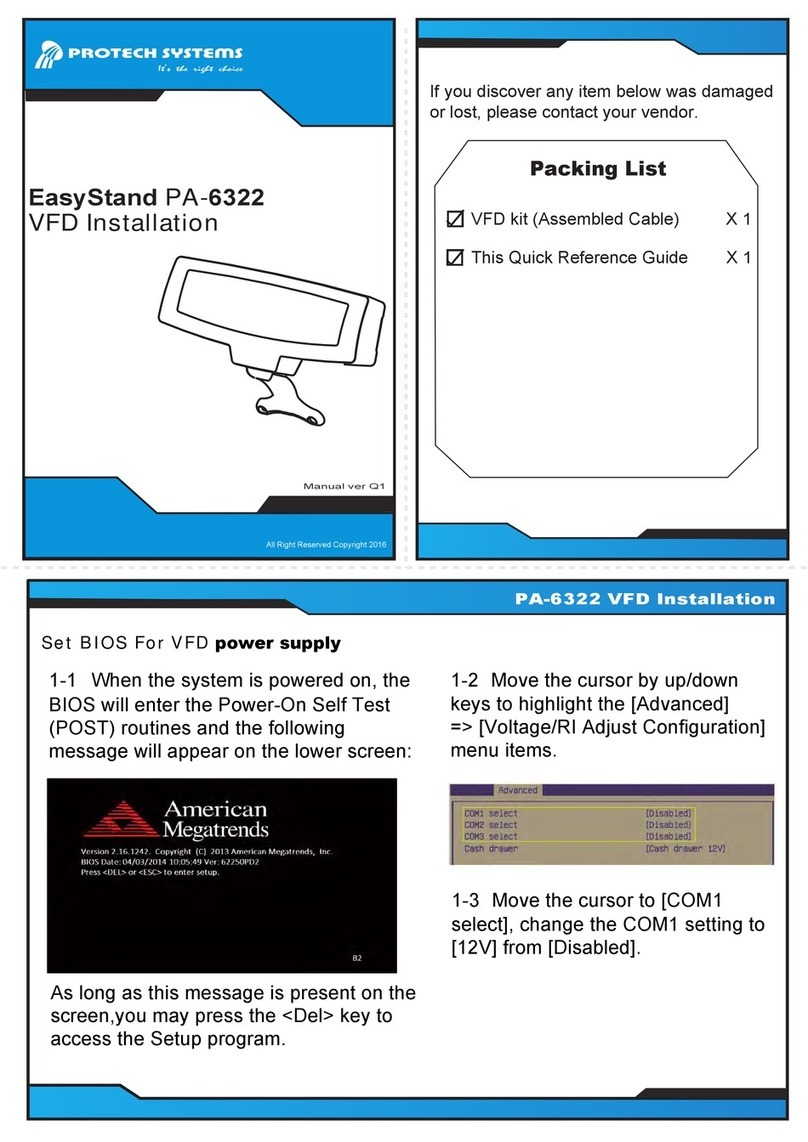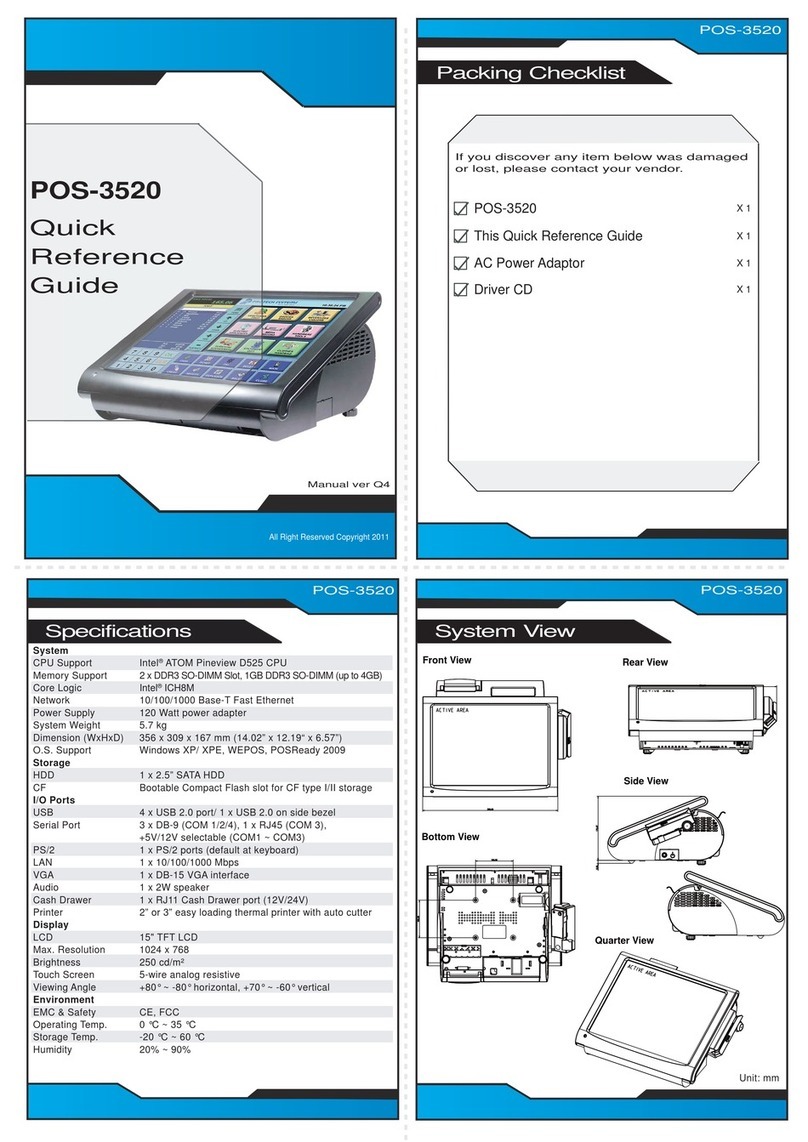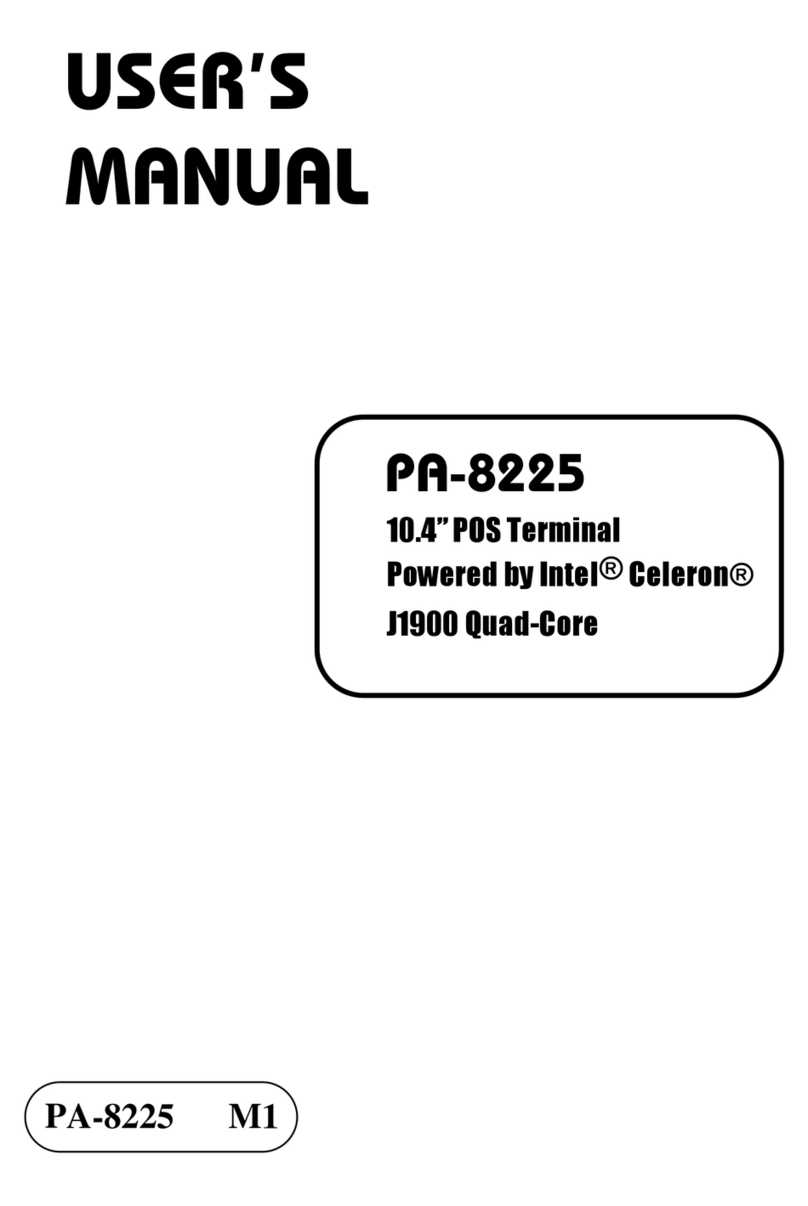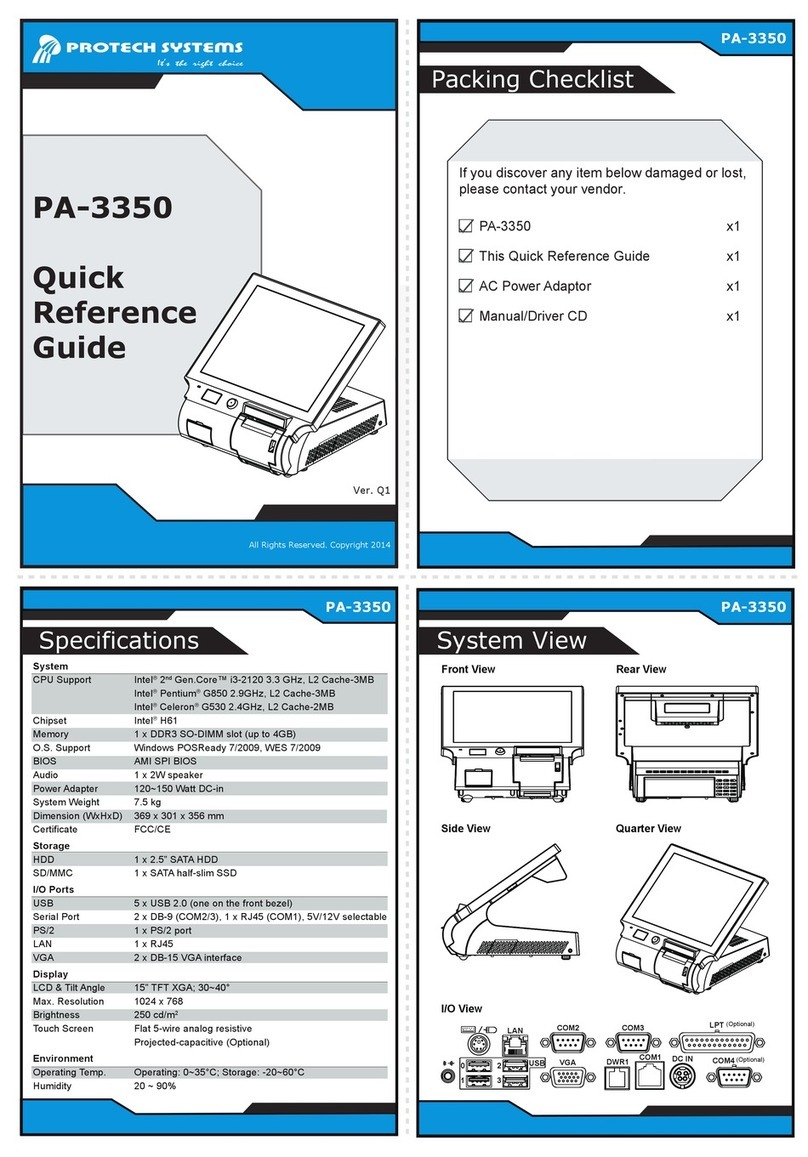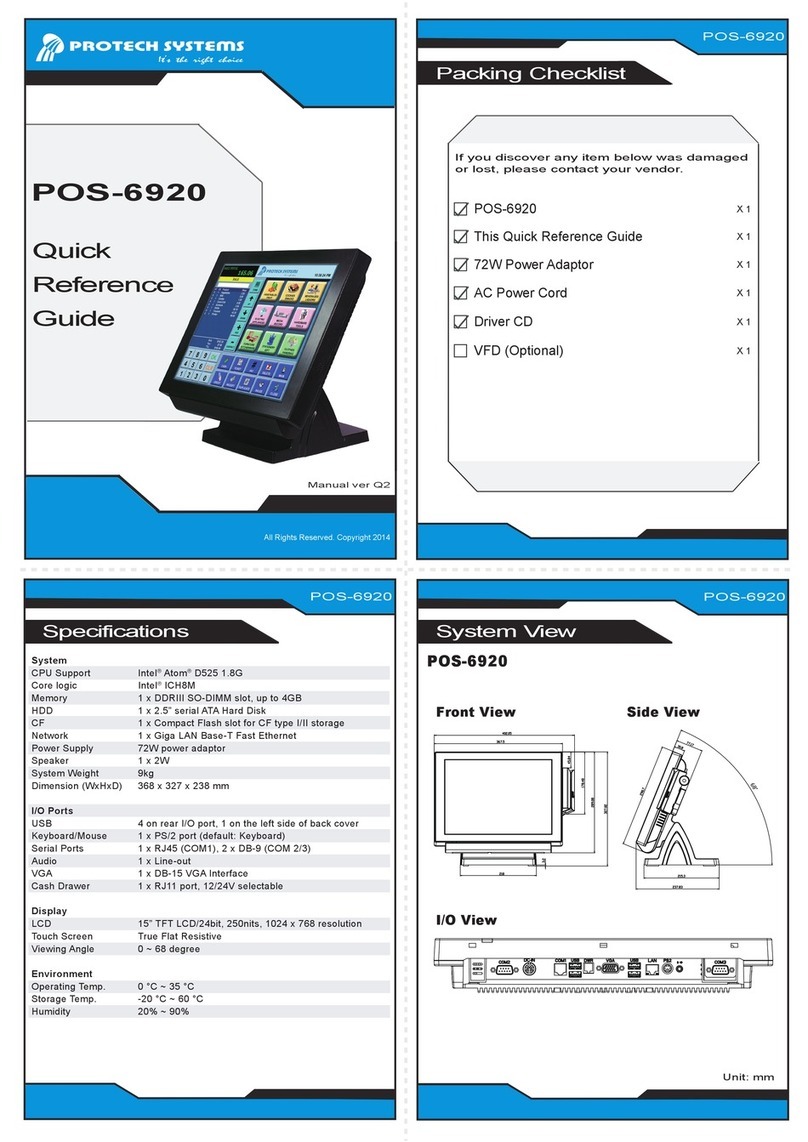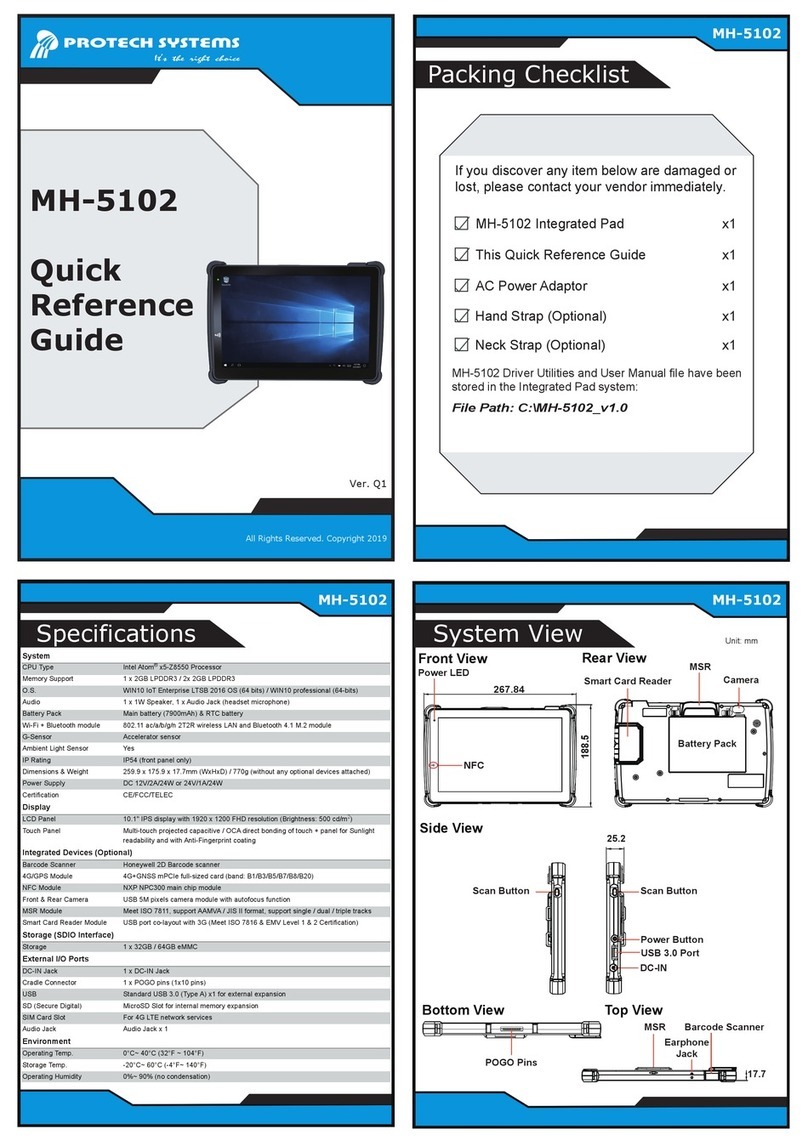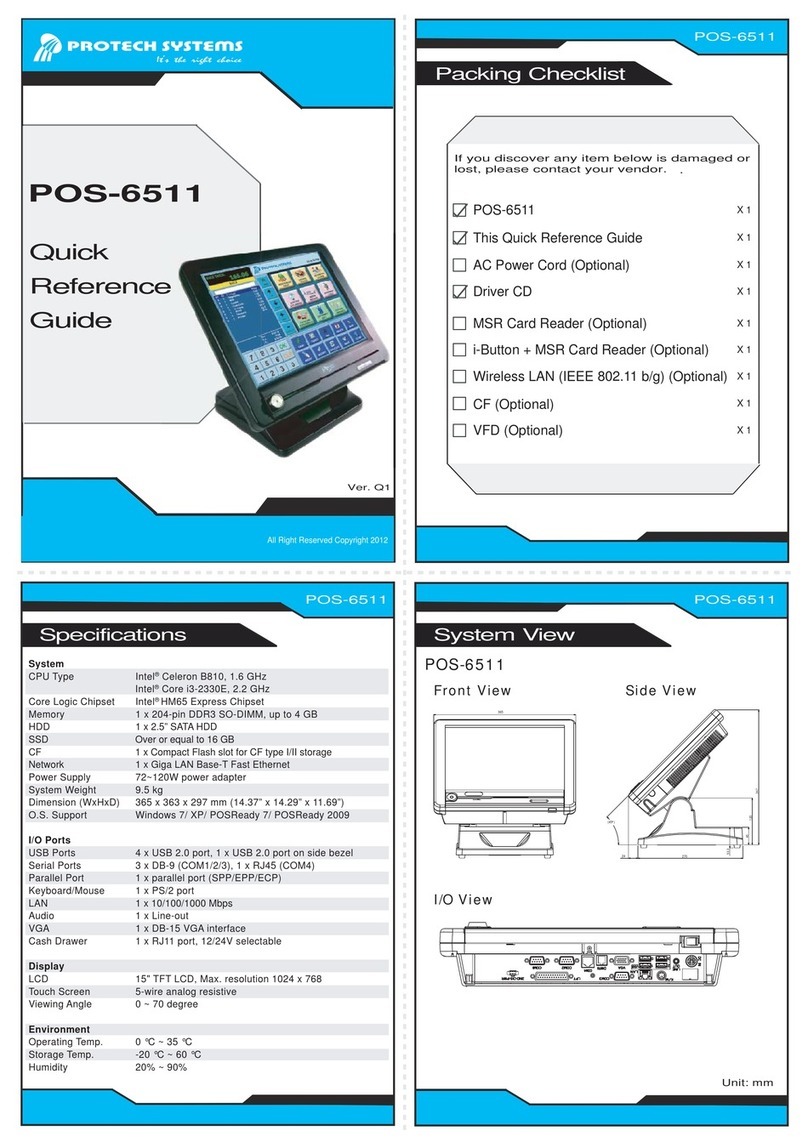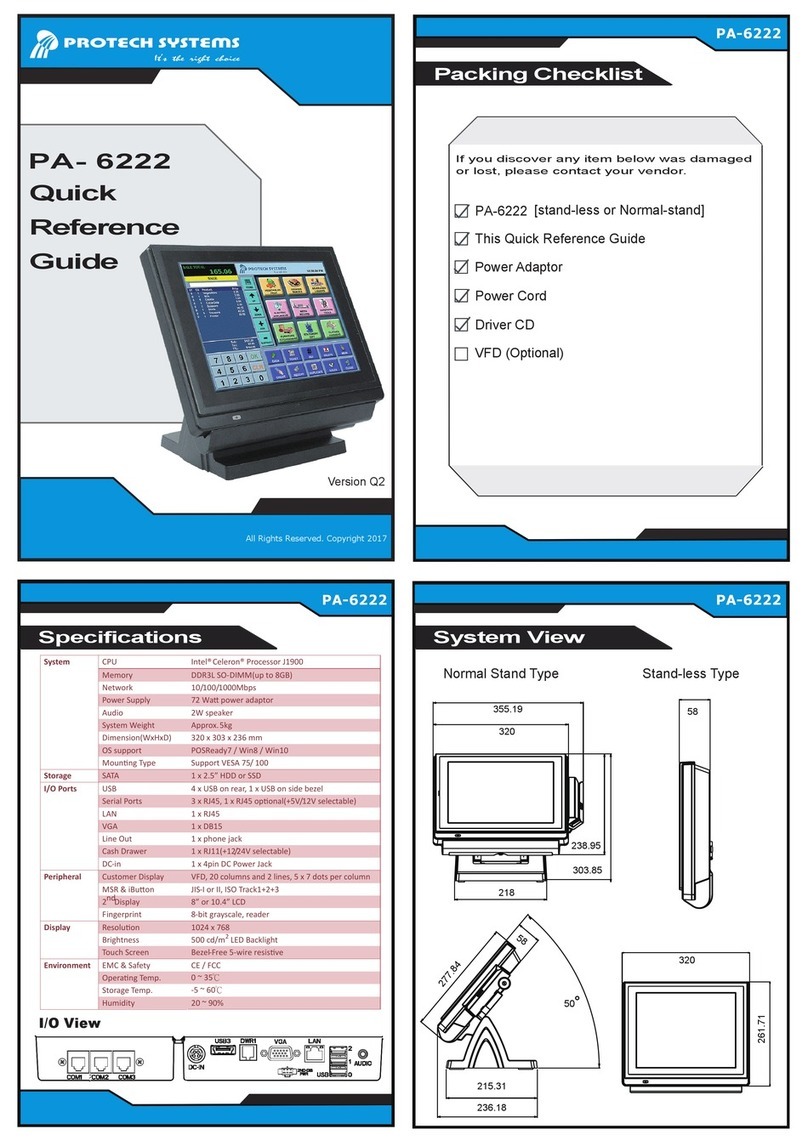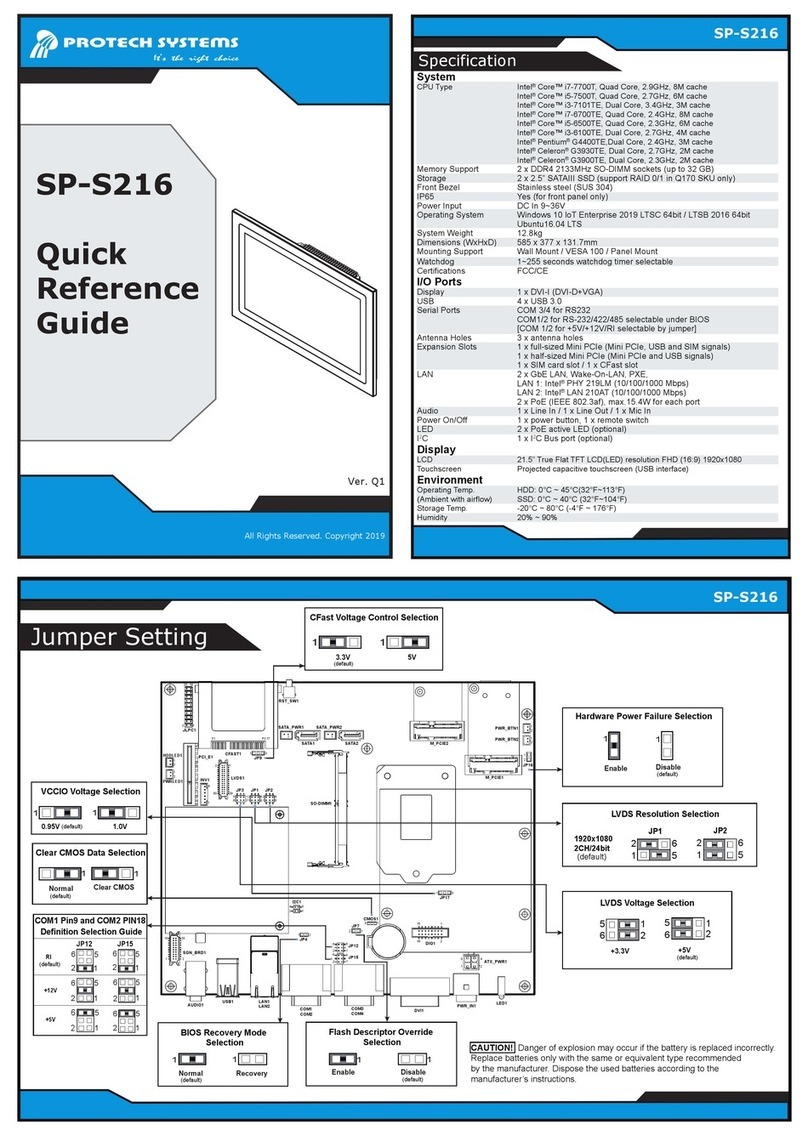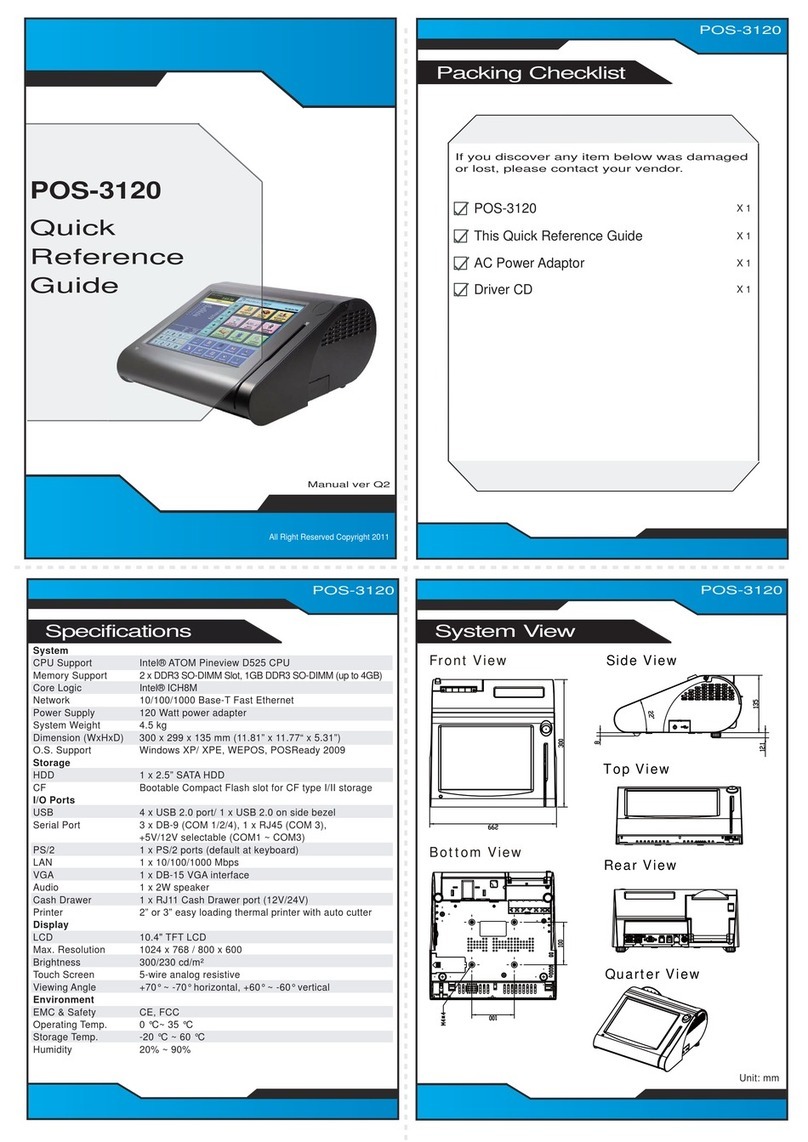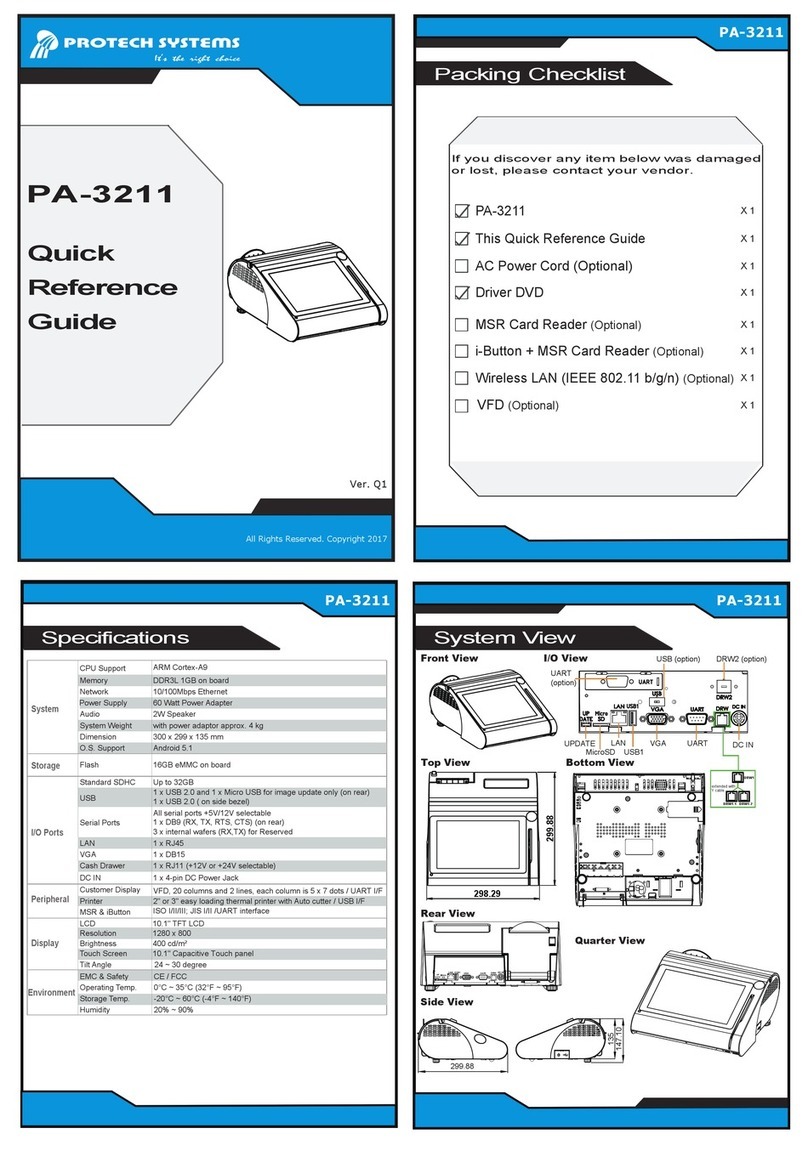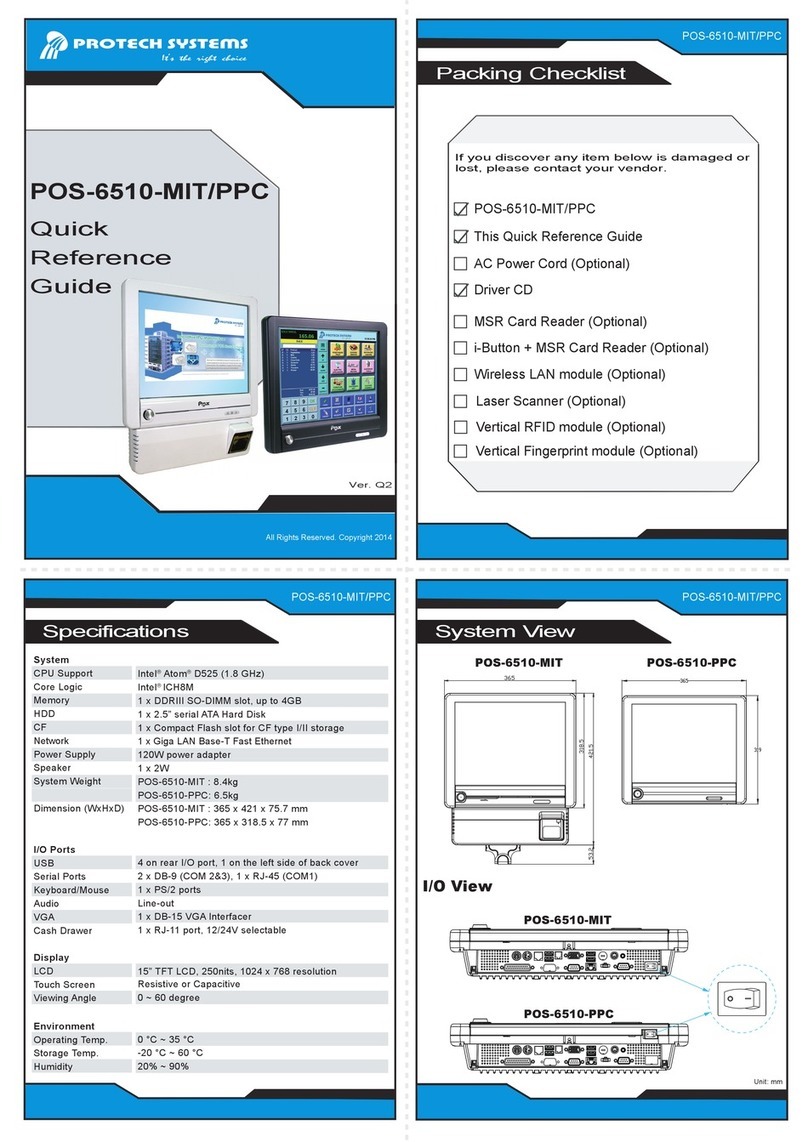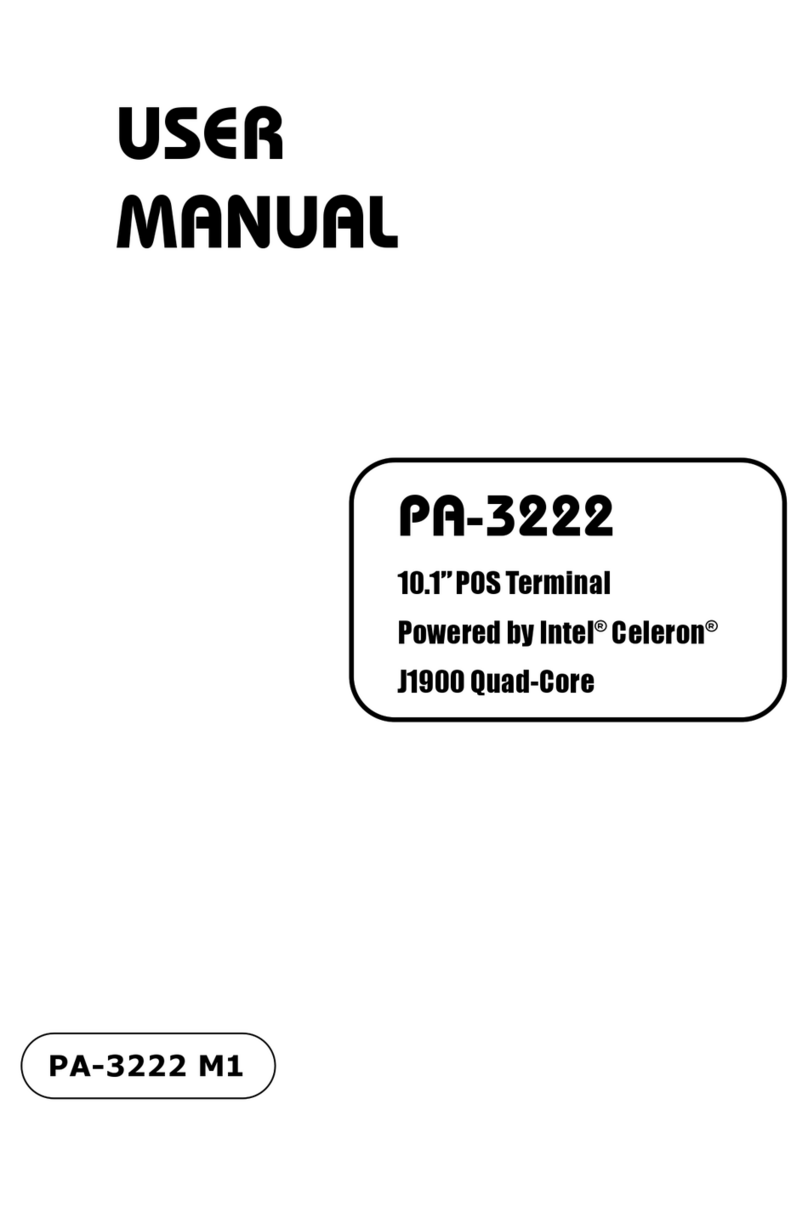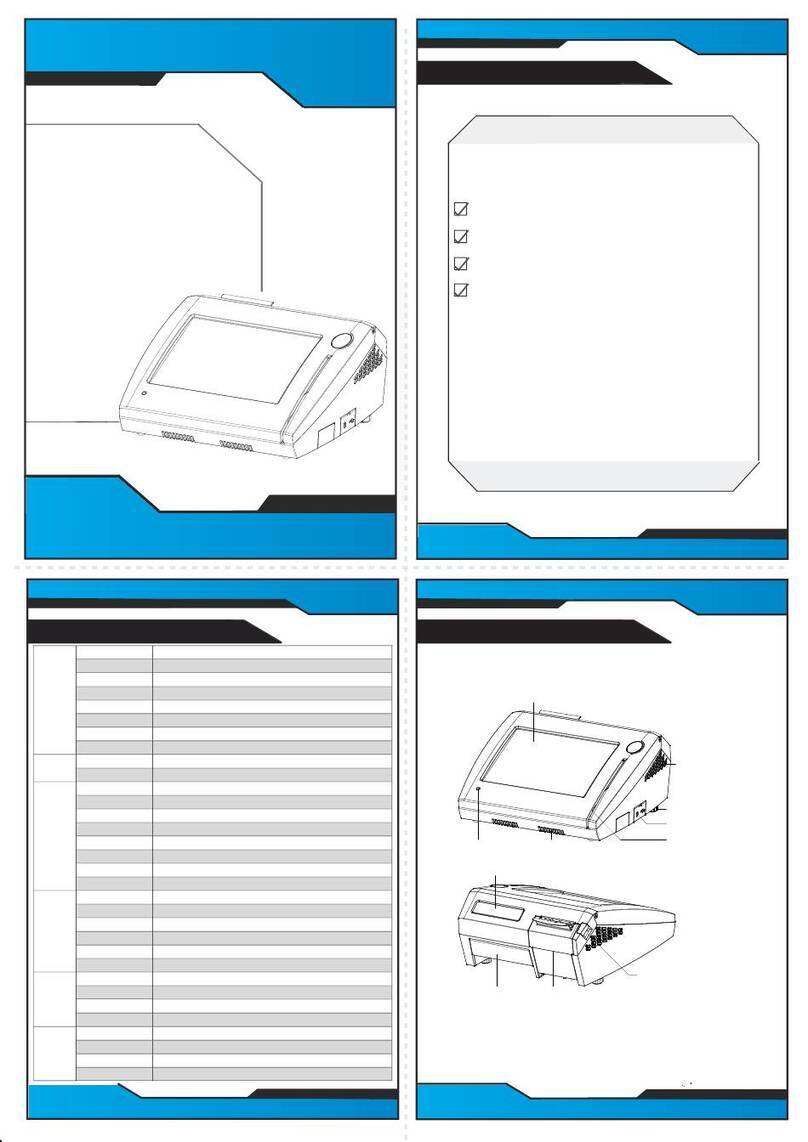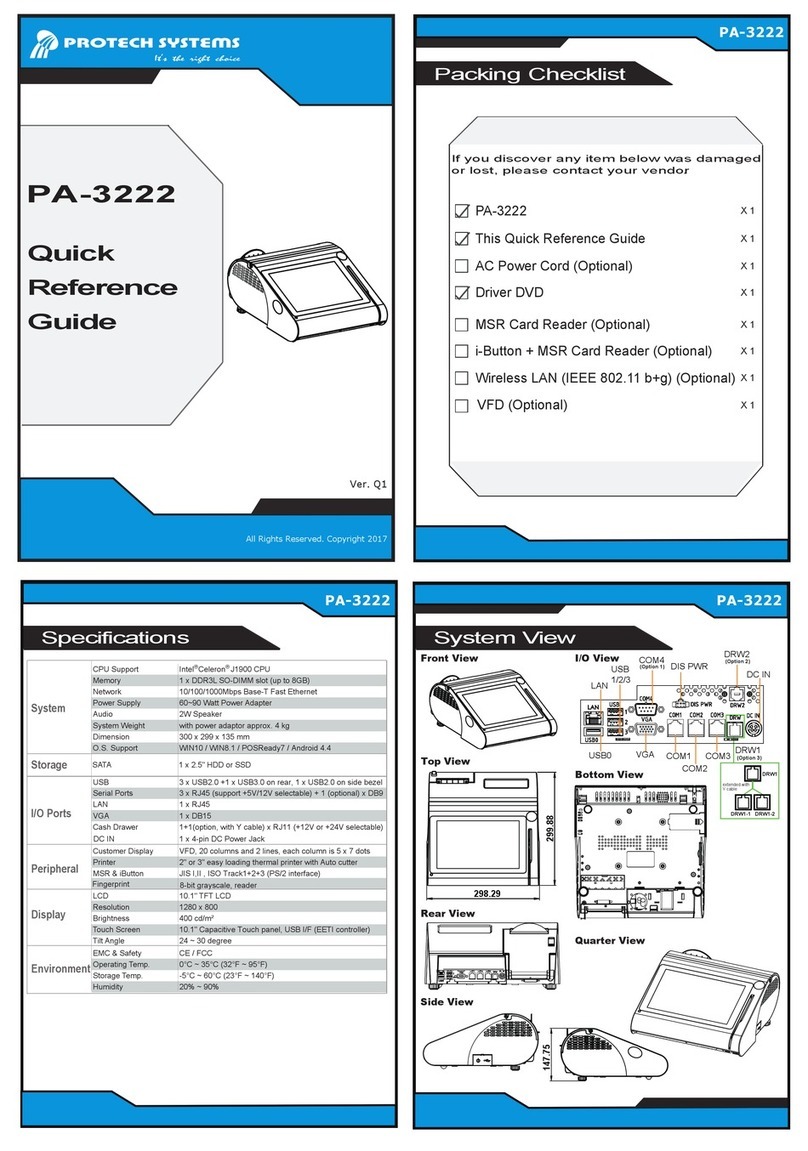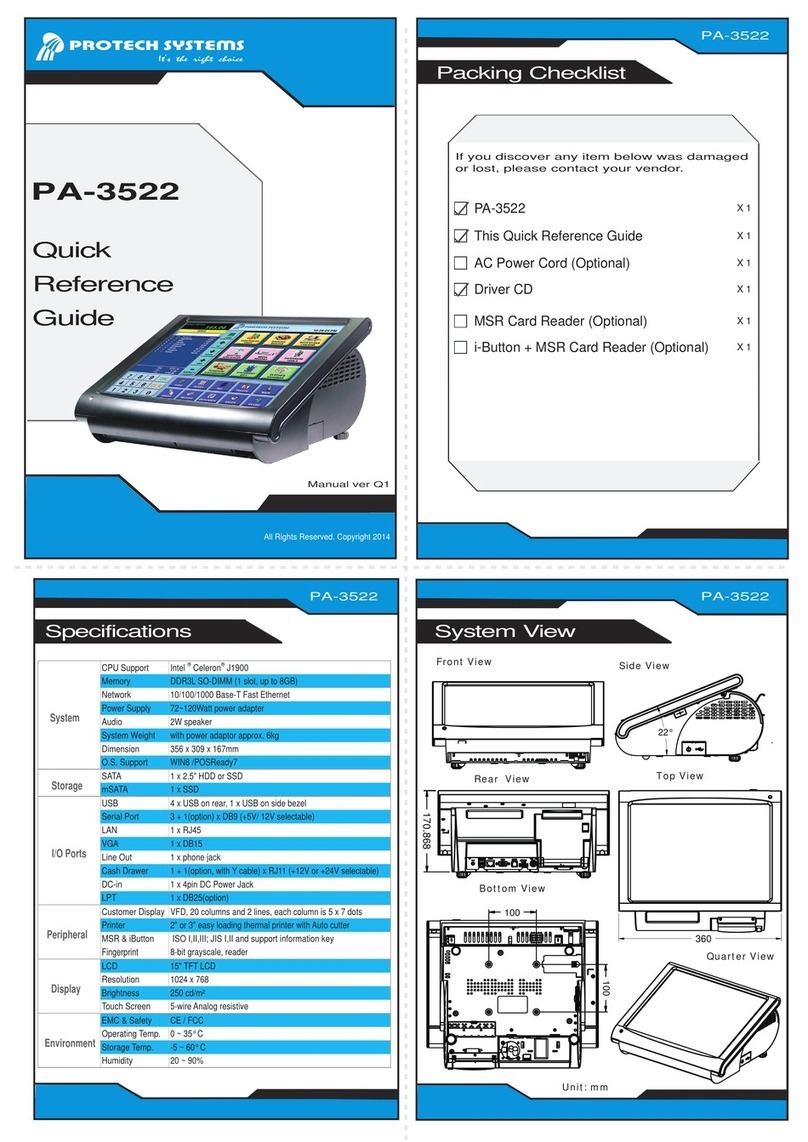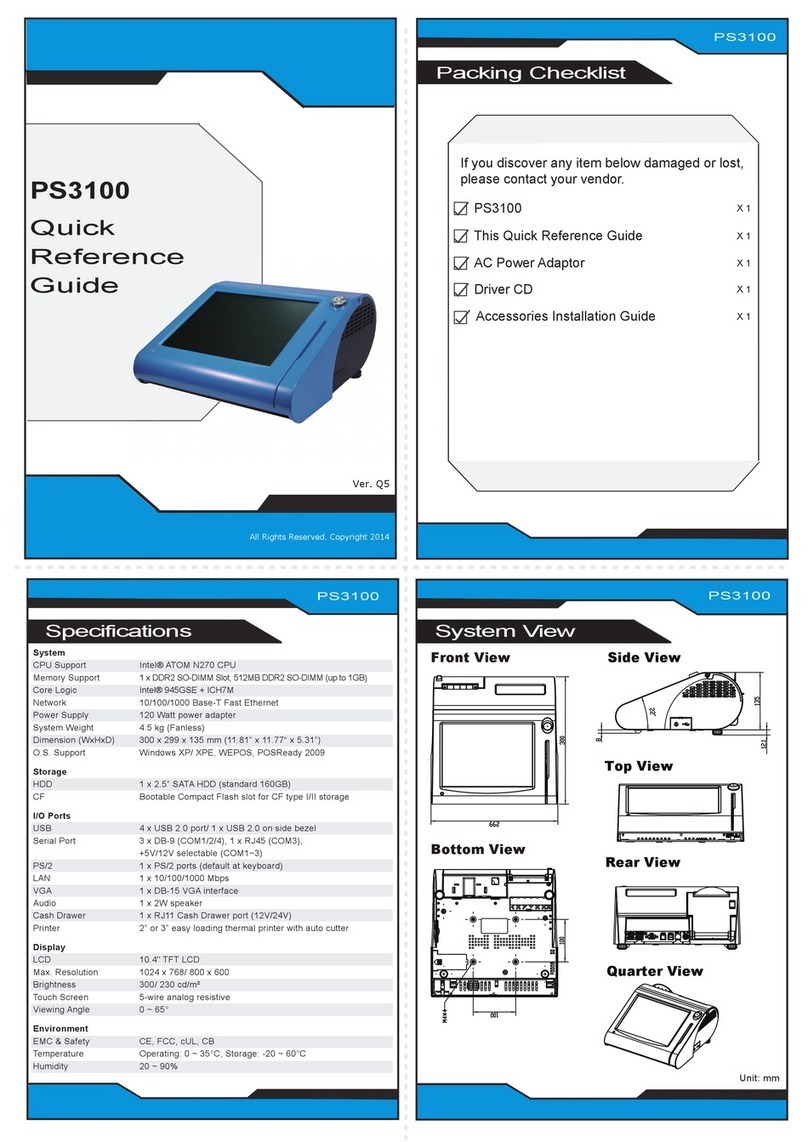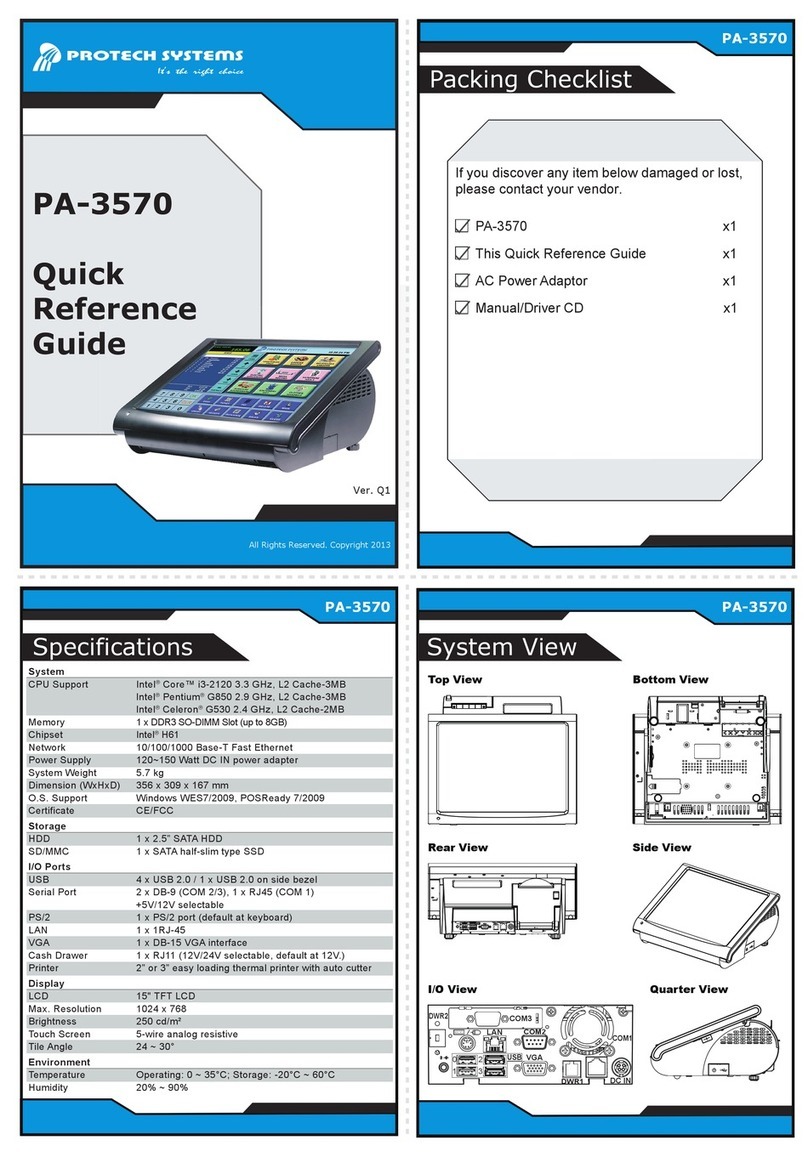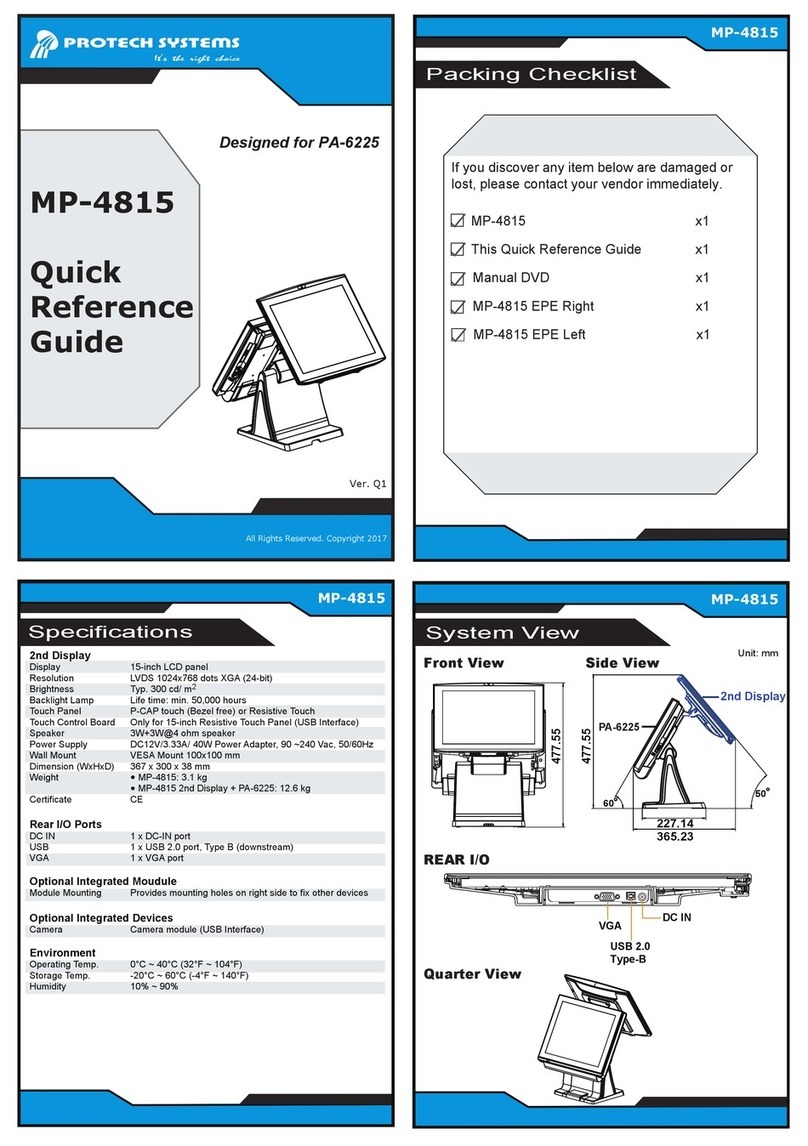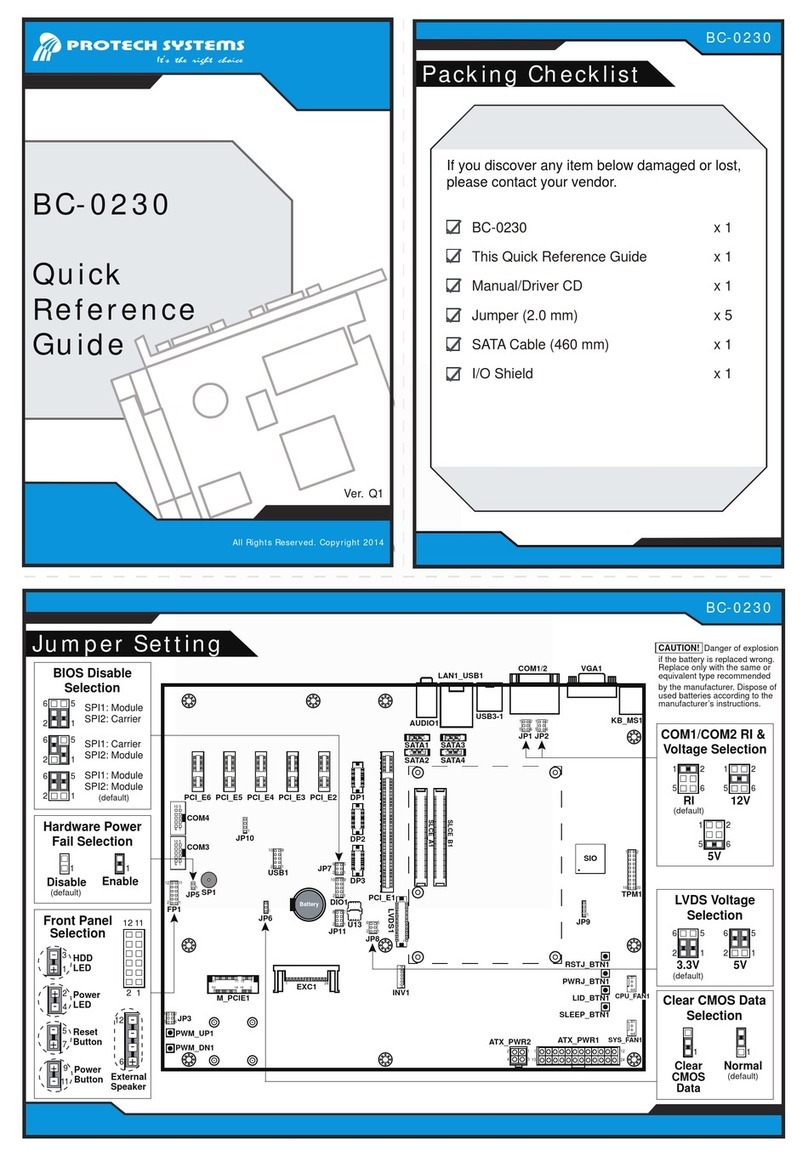Easy Maintenance Accessories Installation
Pentium® M High Performance 15" POS Terminal
PS6508
Jumper Setting
Jumper Setting
1. Release the Cable Cover
2. Release three screws on the back
3. Release Center Cover and MSR
MSR Maintenance HDD Maintenance
Intel
910GMLE
24
124
123
MINI-PCI1
1
JTP1
BUZ
ICH6M
BIOS
Battery
1
43
2
44
IDE1
139
240
41
42
199
200
DIM1
JFAN_CPU1
14
1
JP2
1
2
29
30
J6
COM4-1
5
10
1
6
2
JP_COM1
1 21 21 21
JP_COM2
JP_COM3
JP_COM4
2
1
JP4
78
1J5
JPWR_SW1 1
1J4
J3
1
JINV1
1
SPK_OUT1 1
10
14 1518
CN1 1
569
1
569
COM1
1
14
13
25
JPRNT1
1
6
11 15
10
5
9
110
2
COM4
1
J2
6
1234
56
78910
11 12
KB-MS1
USB
LAN
A4 A1
B1B4
28
7
1
JRJ45USB1
JUSB1
1
4
DRW1
1256
JAUDIO1
VR1
1312534
21222324
1
JP1
SATA1
1
7
14
JPWR_4P1
1
JCASH1
JP3
1
2
3
4
12
34
J24VIN1
1
12V
1
24V
Cash Drawer 12V/ 24V
Selection
2
RI
1
56
COM1 RI & Voltage
Selection
2
12V
1
56
2
5V
1
56
2
RI
1
56
COM2 RI & Voltage
Selection
2
12V
1
56
2
5V
1
56
2
RI
1
56
COM3 RI & Voltage
Selection
2
12V
1
56
2
5V
1
56
2
RI
1
56
COM4 RI & Voltage
Selection
2
12V
1
56
2
5V
1
56
1
Clear CMOS
1
Normal
Clear CMOS Data
Selection
All Right Reserved Copyright 2010
The following messages are reminders for safety on how to protect your
systems from damages and to extend a long life of the system.
1. Check the Cable Voltage
Make sure the range of operating voltage that is between AC 100V and
AC 240V. Otherwise, the system could be damaged.
2. Environmental Conditions
Place your PS6508 on a sturdy, level surface. Be sure to allow enough
space to have easy access around the system.
Avoid extremely hot or cold place to install the system.
Avoid exposure to sunlight for a long period of time or in a airtight
space.
Also, avoid the system from any heating device or use PS6508 when
it's been left outdoors in a cold winter day.
Bear in mind that the operating ambient temperature is from 0°C up to
+35°C (32°F~ 95°F).
Avoid moving the system rapidly from a hot place to a cold place and
vice versa. Because condensation may come from inside of the system.
Place PS6508 in strong vibration(s) may cause hard disk failure.
Do not place the system too close to any radio active device.
Radio-active device may cause signal interference.
3. Handling
If the system isn’t full system in DOS mode, please adjust BIOS setting
as following instruction.
Advanced Chipset Feature => Boot display => choose “LFP”
The power of COM1 and COM4 is co-used with 2nd display, please be
sure COM1 and COM4 are set at RI mode while using 2nd display.
Otherwise, COM1 and COM4 may cause operating problem.
Avoid putting heavy objects on top of the system.
Do not turn the system upside down. This may cause the hard drive
to malfunction.
Do not allow foreign objects to fall into this product.
If water or other liquid spills into this product, unplug the power cord
immediately.
4. Good Care
When the outside of the case is stained, remove the stain with neutral
washing agent with a dry cloth.
Never use strong agents such as benzene and thinner to clean the
system.
If heavy stains are present, moisten a cloth with diluted neutral washing
agent or with alcohol and then wipe thoroughly with a dry cloth.
If dust has been accumulated on the outside, remove it by using a
special made vacuum cleaner for computers.
Please don't exchange the M/B battery by yourself or serious damage
may incur.
Safety Precaution
Safety Precaution