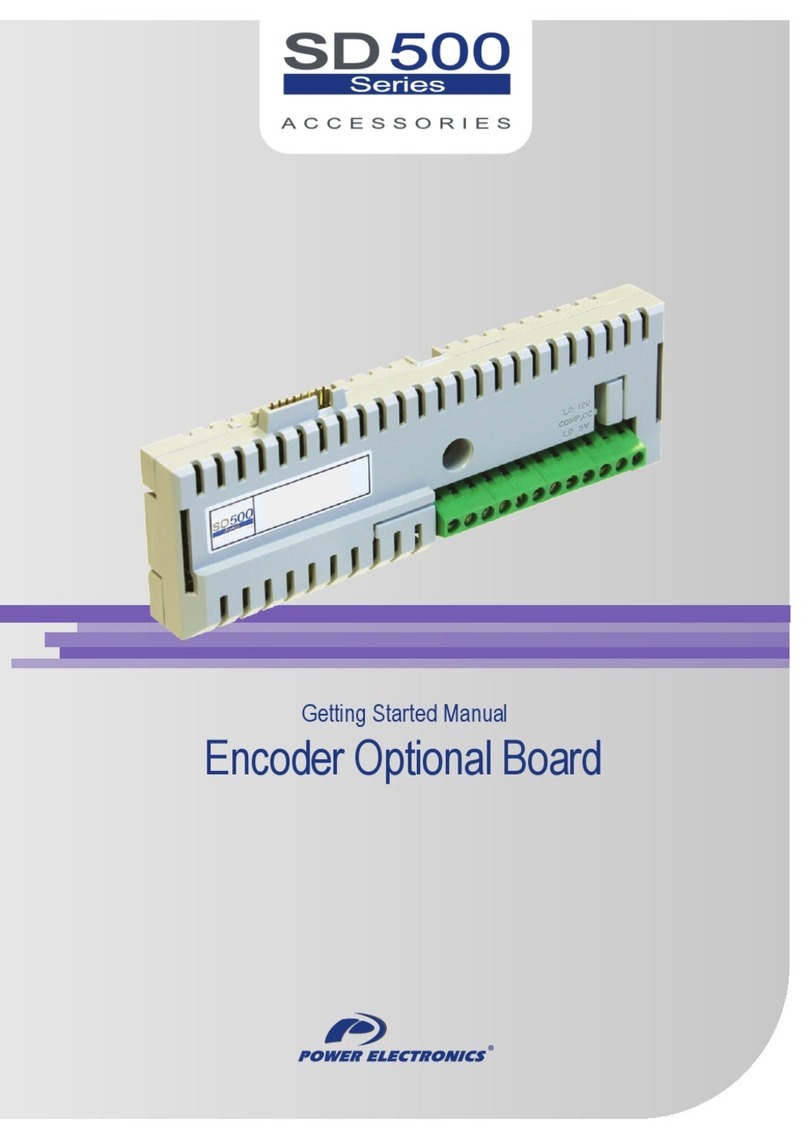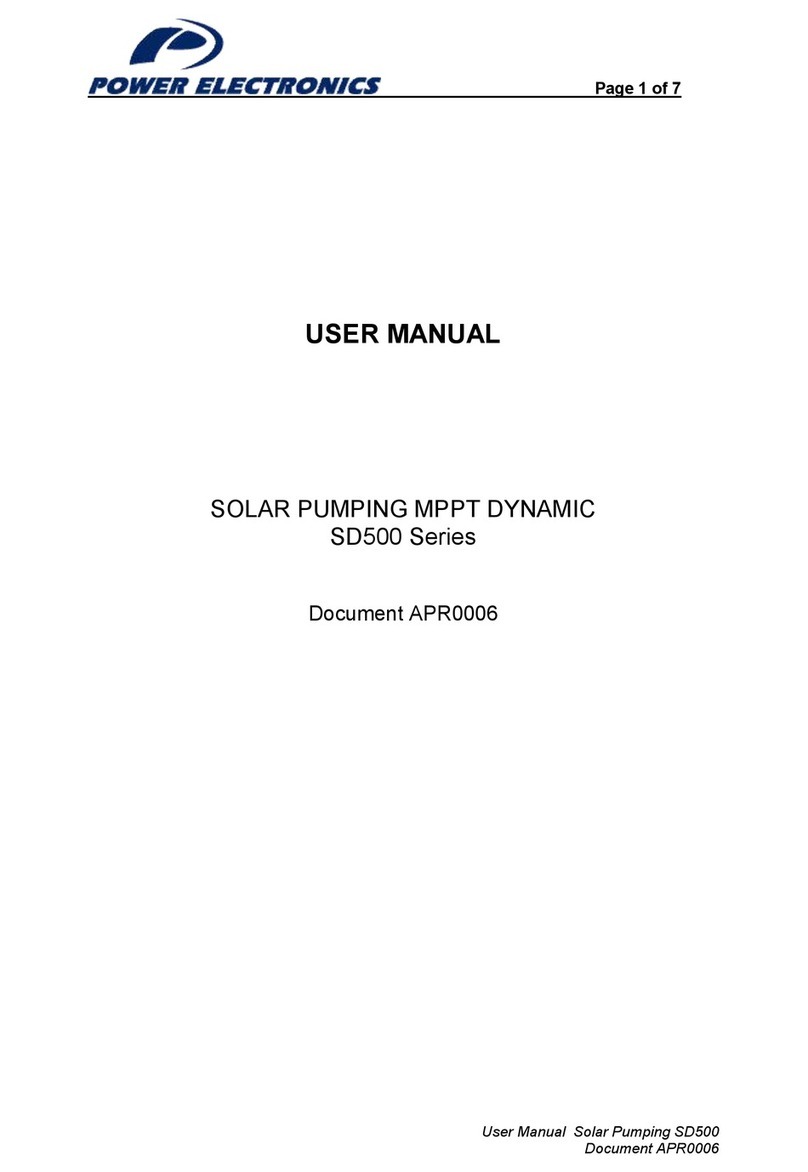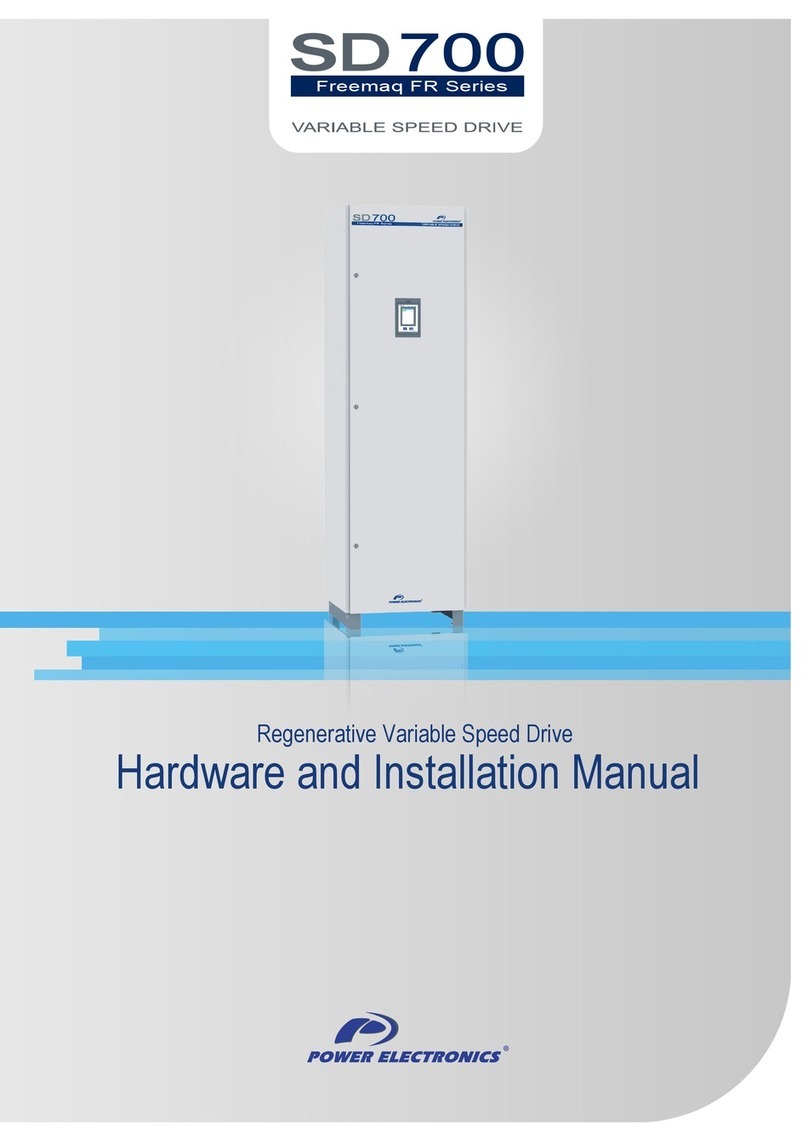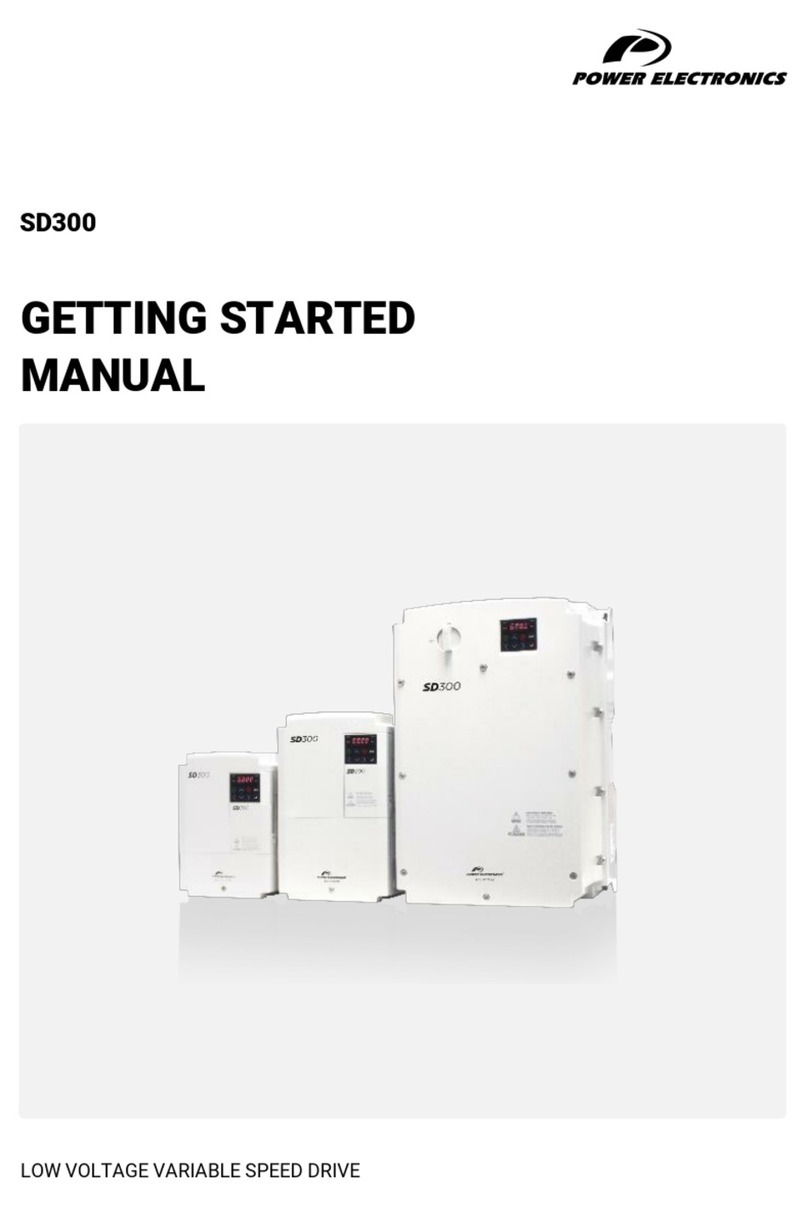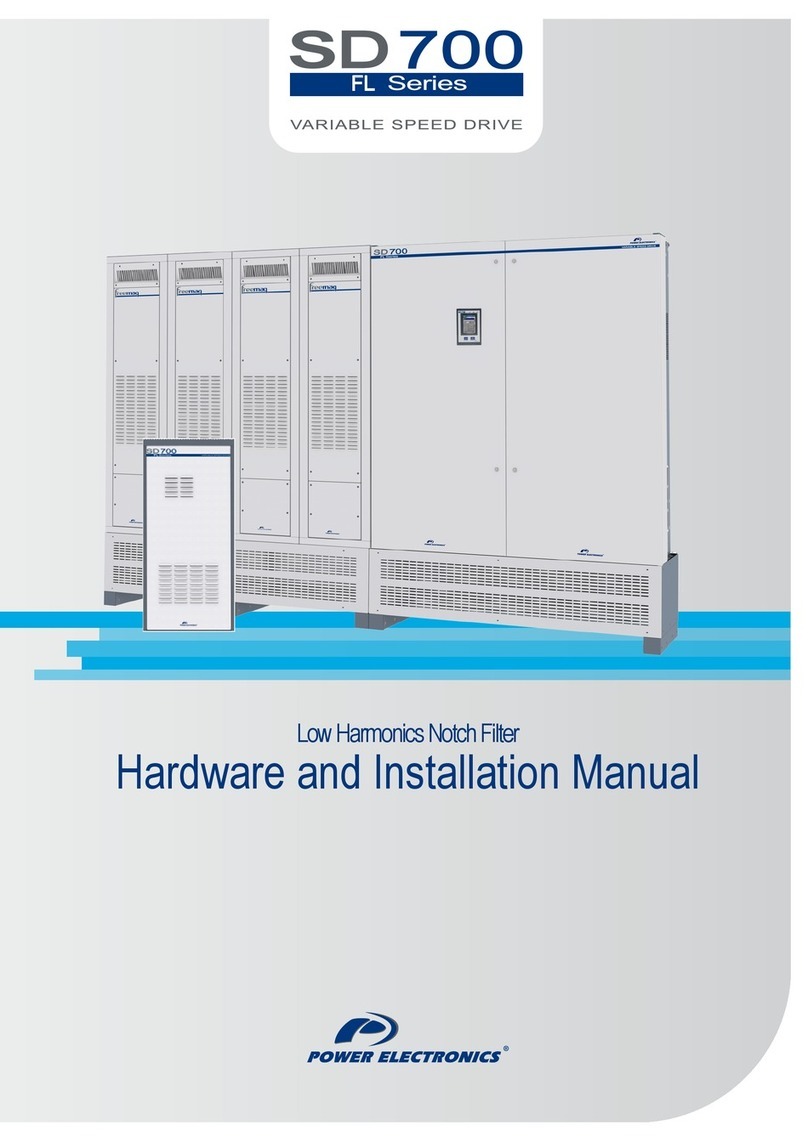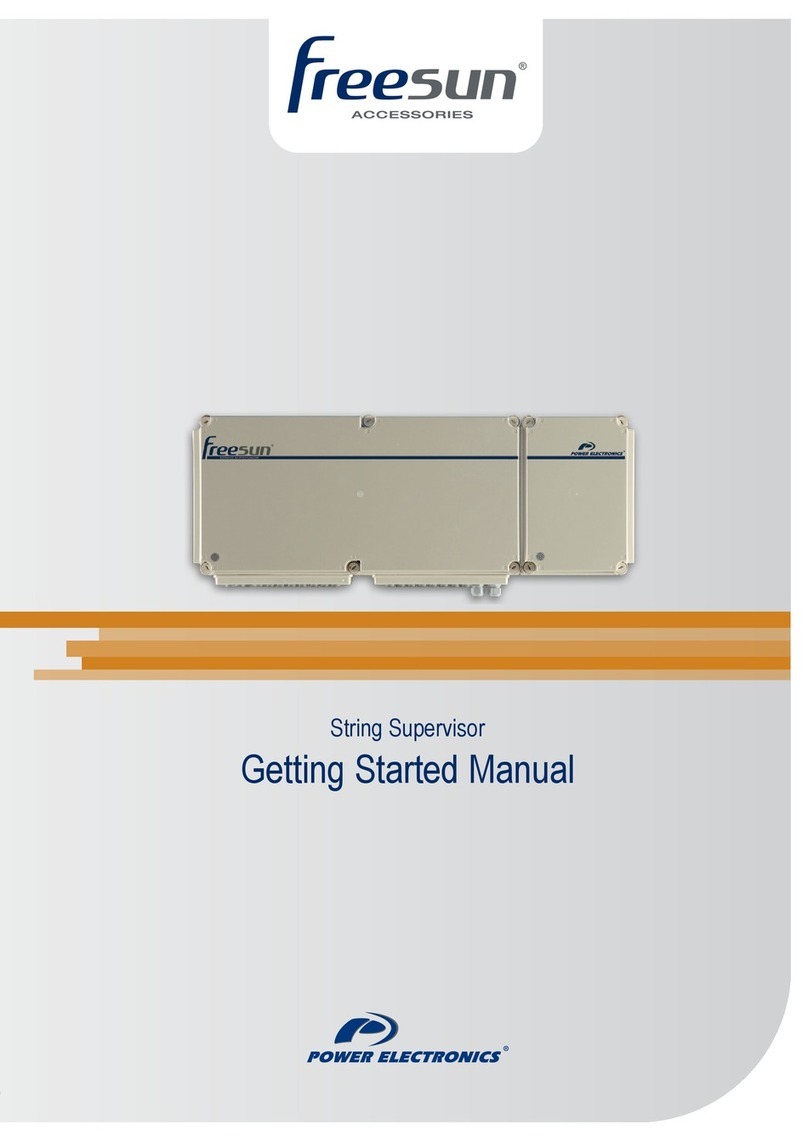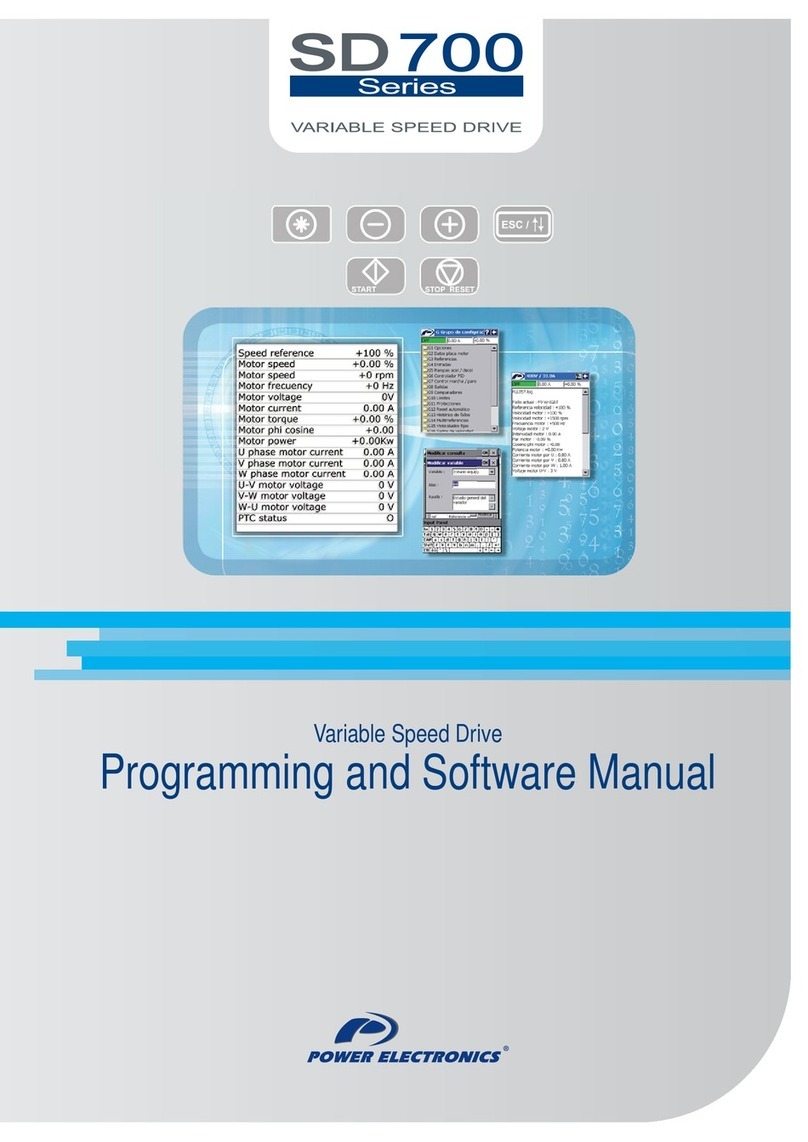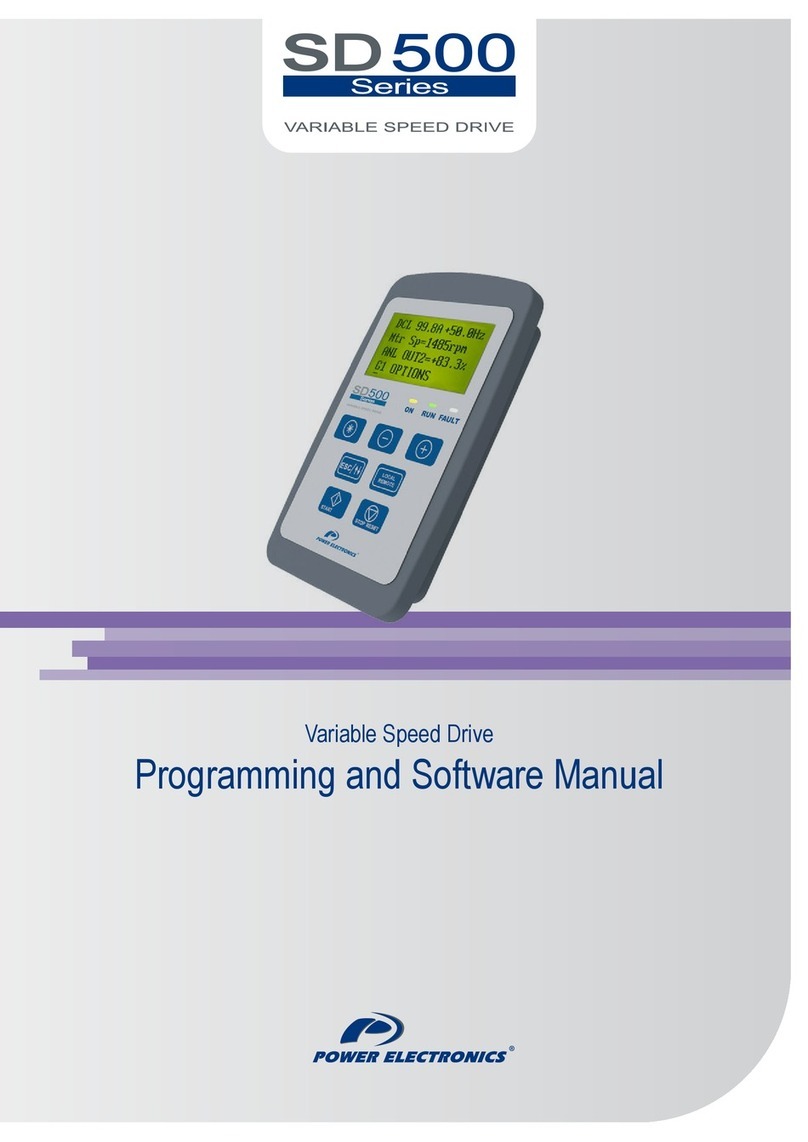SD700 – TOUCH-GRAPHIC DISPLAY POWER ELECTRONICS
8 SAFETY INSTRUCTIONS
WARNINGS
RECEPTION
The equipment is carefully tested and perfectly packed before leaving the factory.
In the even of transport damage, please ensure that you notify the transport agency and
POWER ELECTRONICS: 902 40 20 70 (International +34 96 136 65 57) or your nearest agent,
within 24hrs from receipt of the goods.
UNPACKING
Make sure model and serial number of the equipment are the same on the box, delivery note
and unit.
Each graphic display is supplied with a getting started manual.
SAFETY
Before operating the drive by using the graphic display, read this manual thoroughly to gain and
understanding of the unit. If any doubt exists then please contact POWER ELECTRONICS, (902
40 20 70 / +34 96 136 65 57) or your nearest agent.
Wear safety glasses when operating the drive with power applied and the front cover is
removed.
Handle the drive with care according to its weight.
Install the drive according to the instructions within this manual.
Do not place heavy objects on the drive.
Ensure that the mounting orientation of the drive is correct.
Do not drop the drive or subject it to impact.
The SD700 drives and the graphic display contain static sensitive printed circuits boards. Use
static safety procedures when handling these boards.
Avoid installing the drive in conditions that differ from those described in the Technical
Characteristics section in ‘Getting Started Manual’ for SD700.
CONNECTION PRECAUTIONS
To ensure correct operation of the drive it is recommended to use a SCREENED CABLE for the
control wiring.
For EMERGENCY STOP, make sure supply circuitry is open.
Do not disconnect motor cables if input power supply remains connected. The internal circuits of
the SD700 Series will be damaged if the incoming power is connected and applied to output
terminals (U, V, W).
It is not recommended to use a 3-wire cable for long distances. Due to increased leakage
capacitance between conductors, over-current protective feature may not operate correctly.
Do not use power factor correction capacitors, surge suppressors, or RFI filters on the output
side of the drive. Doing so may damage these components.
Always check whether the DC Link LED is OFF before wiring terminals. The capacitors may hold
high-voltage even after the input power is disconnected. Use caution to prevent the possibility of
personal injury.