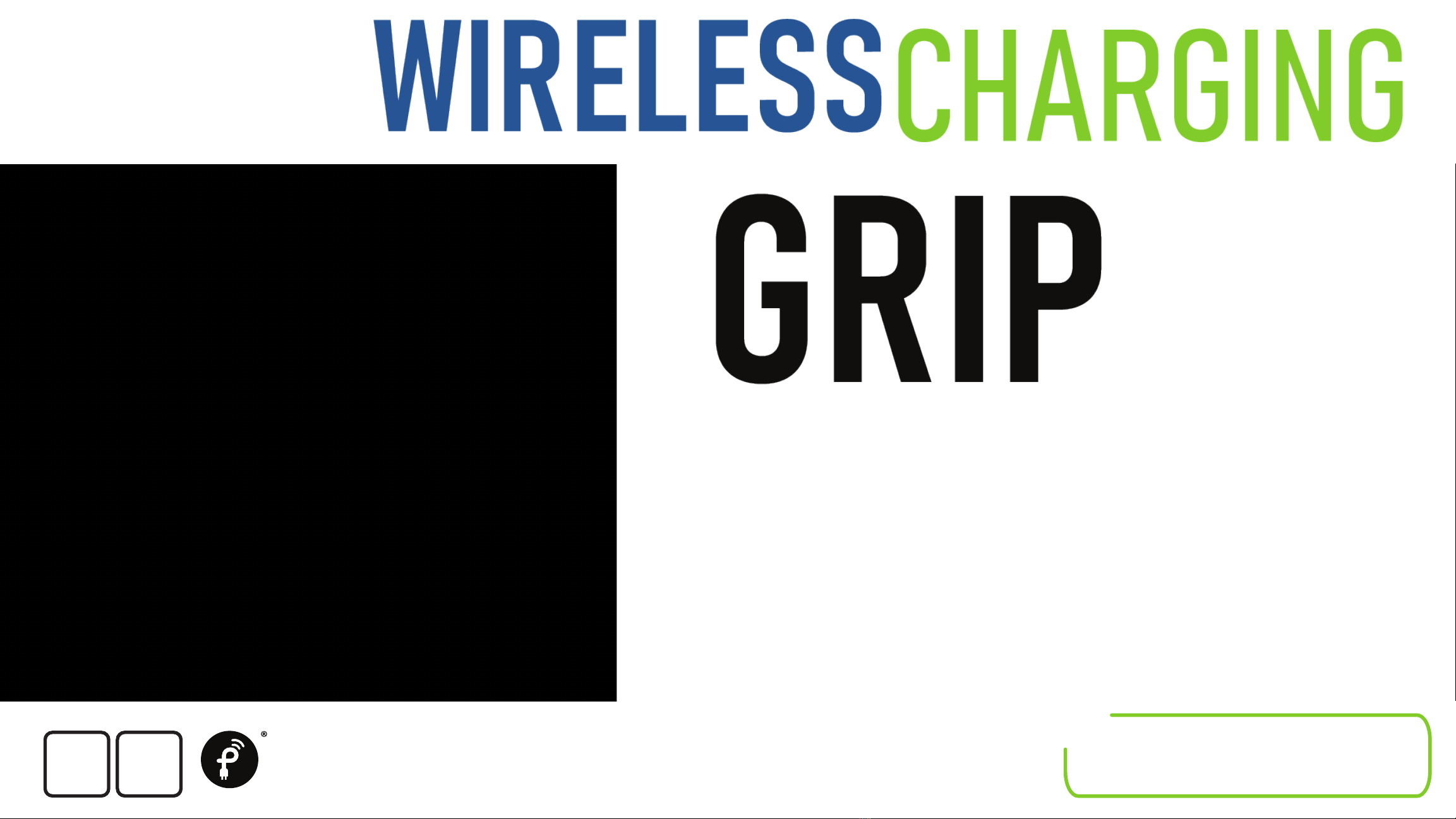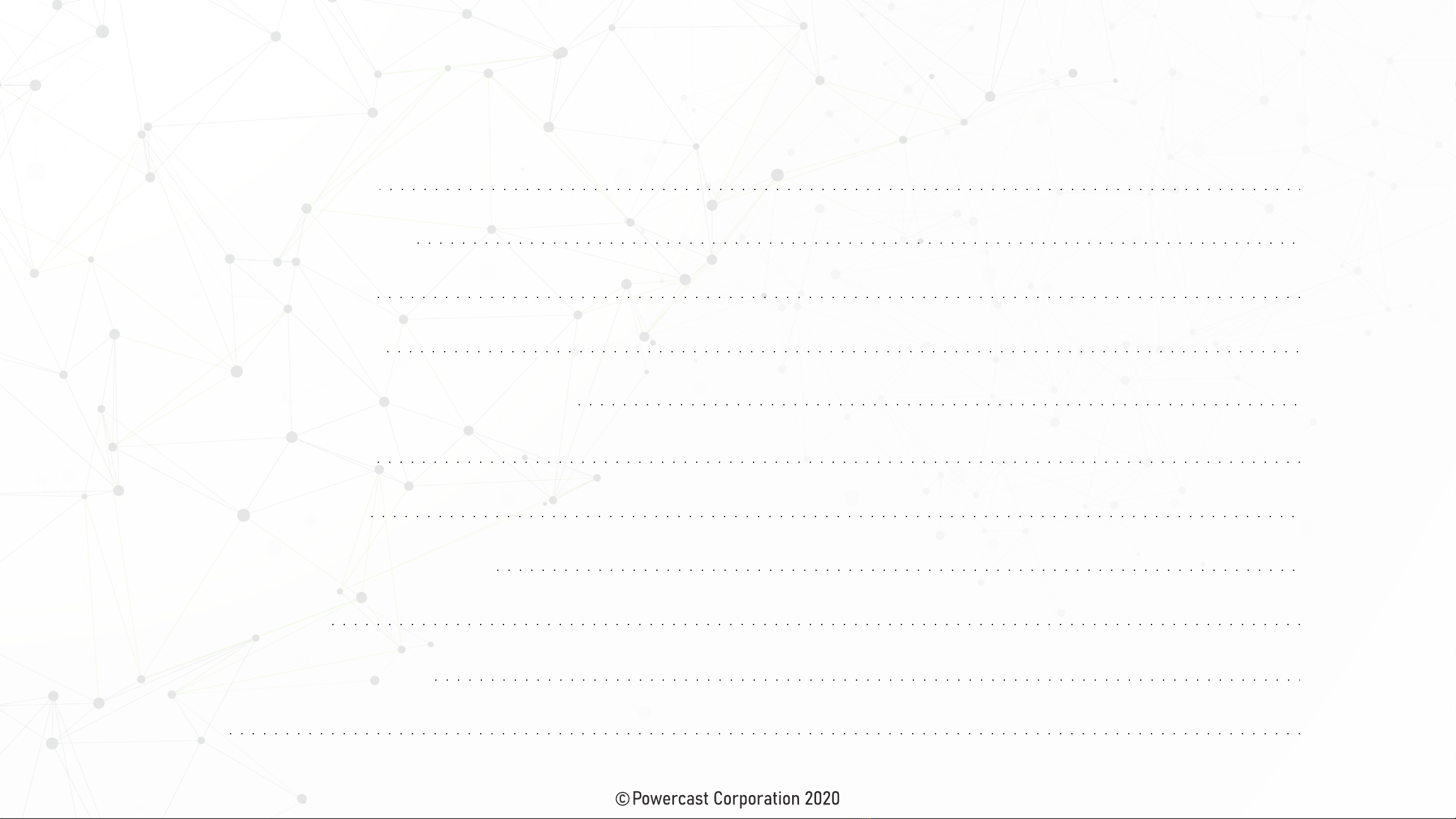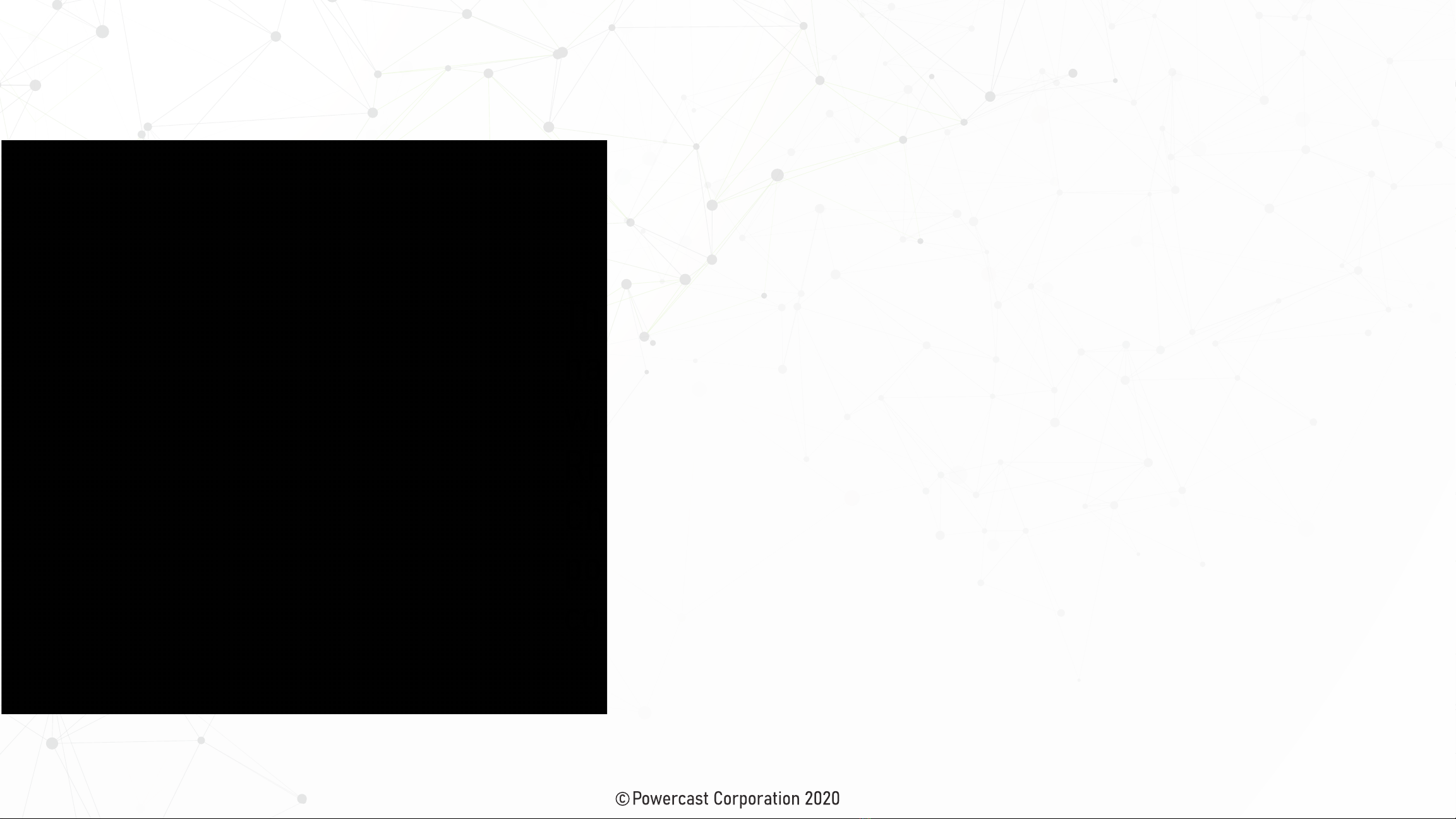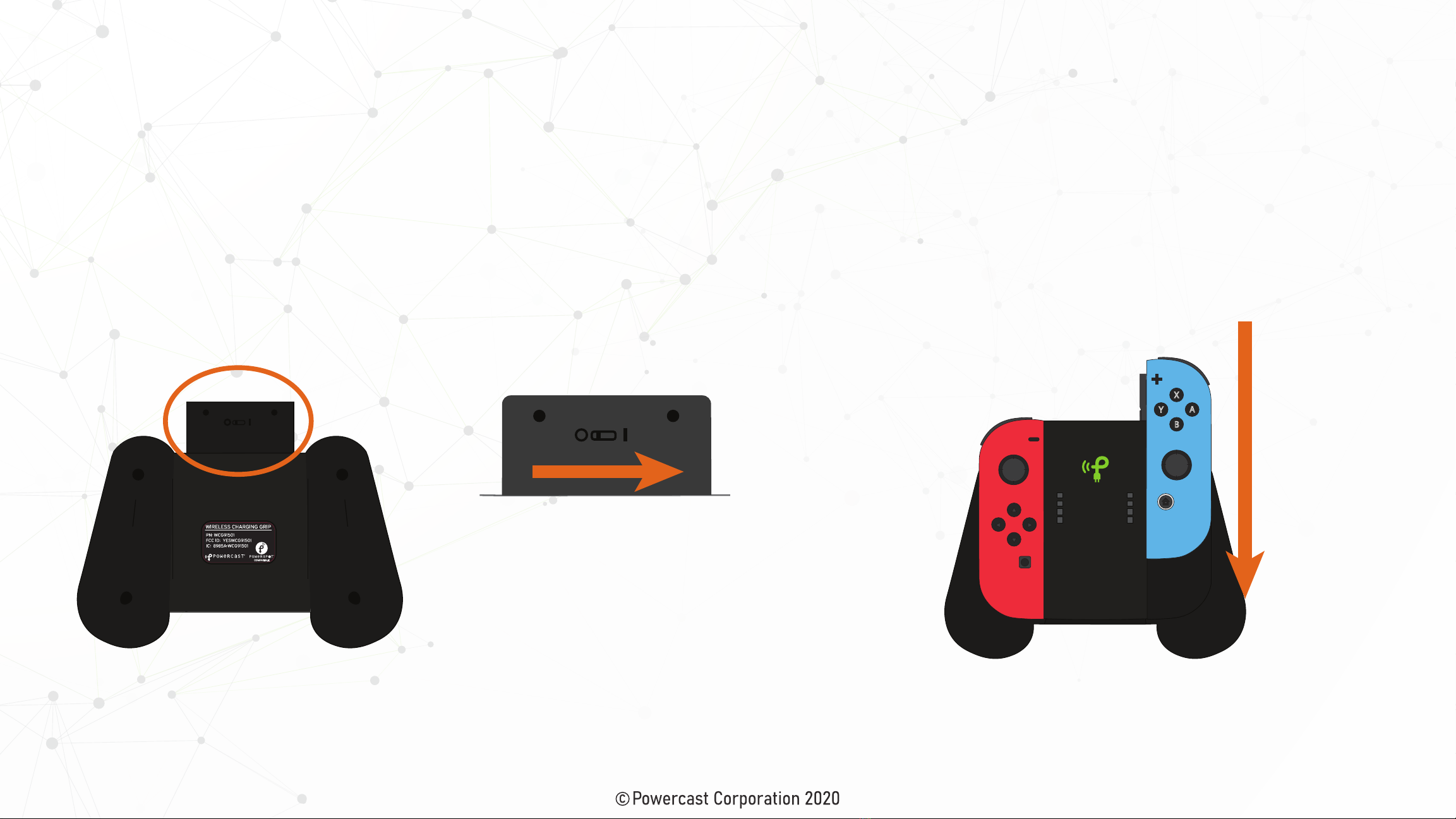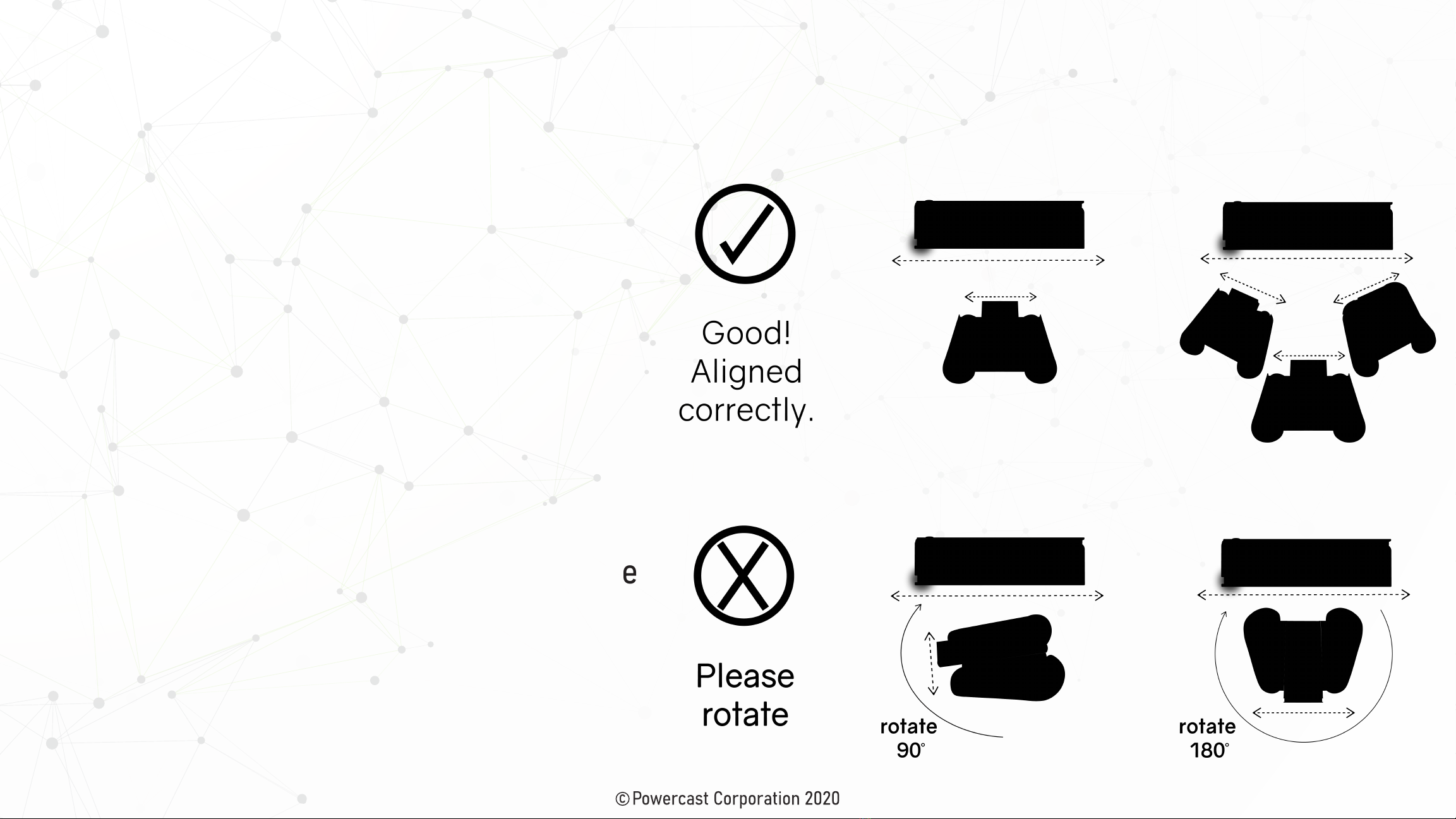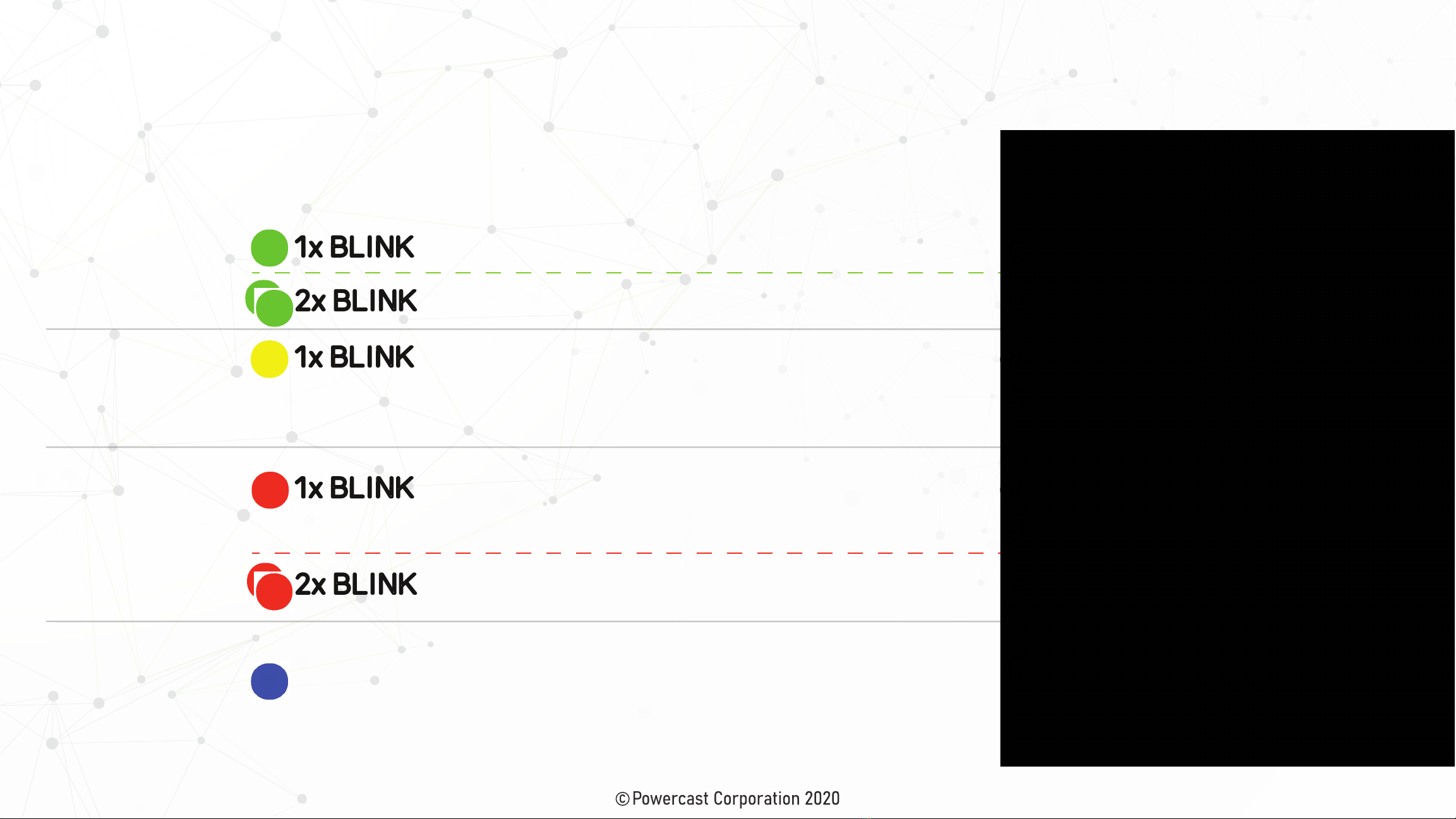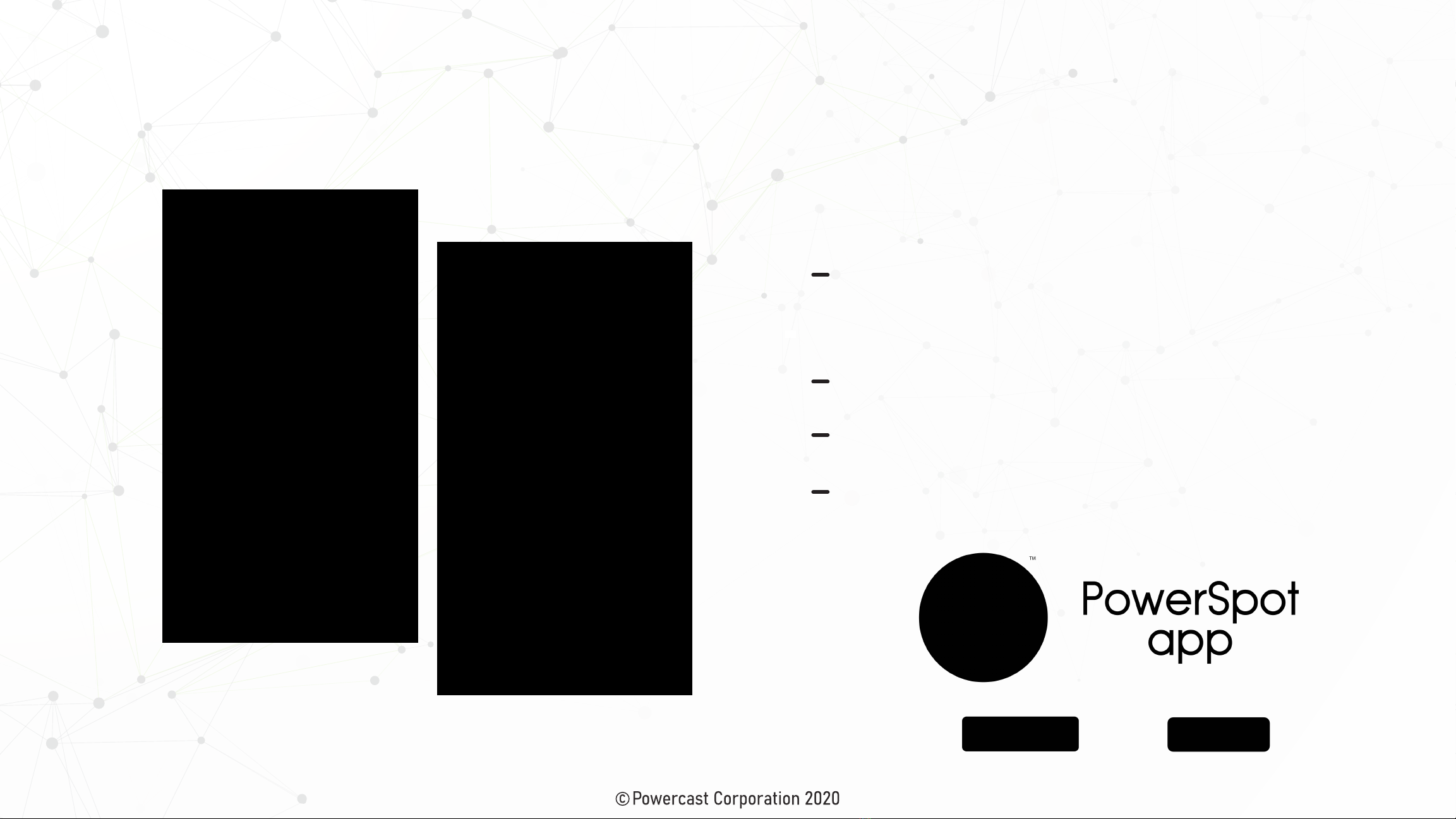Charging Your Grip
1. Turn on your Wireless Charging Grip. Using
something small, such as a paper clip or ink pen,
flip the switch on the back of your Wireless
Charging Grip from the “O” position to the “I”
position.
2. Slide your Joy-Cons into the Grip. Slide the
Joy-Con controllers downward into the brackets.
They will lightly click into place once secured.
X
A
B
Y
note: It is important to move this switch back to the “O” position when storing your
Grip or if you are not planning to use it for an extended period of time (4 months+)
Your Joy-Cons recharge from the battery embedded in the Grip. This means you can
also charge the Grip without your Joy-Cons installed & use it as a backup battery pack!
5