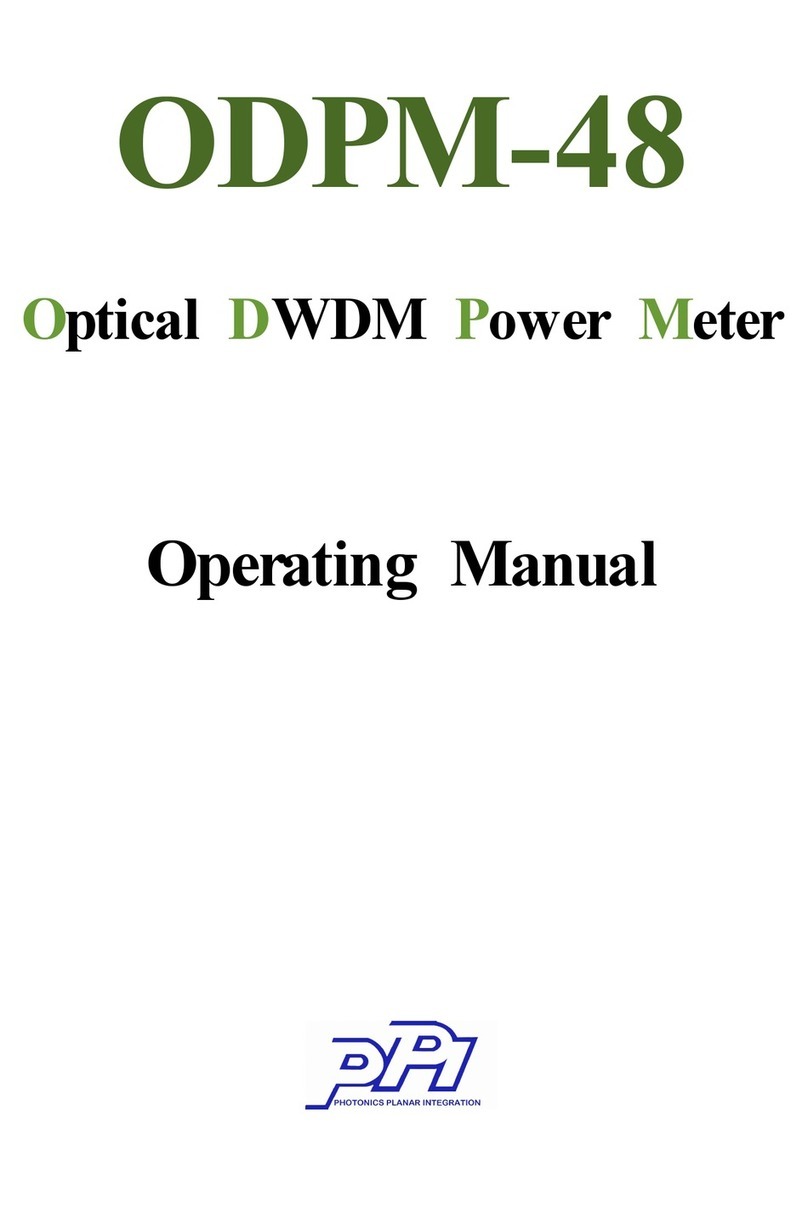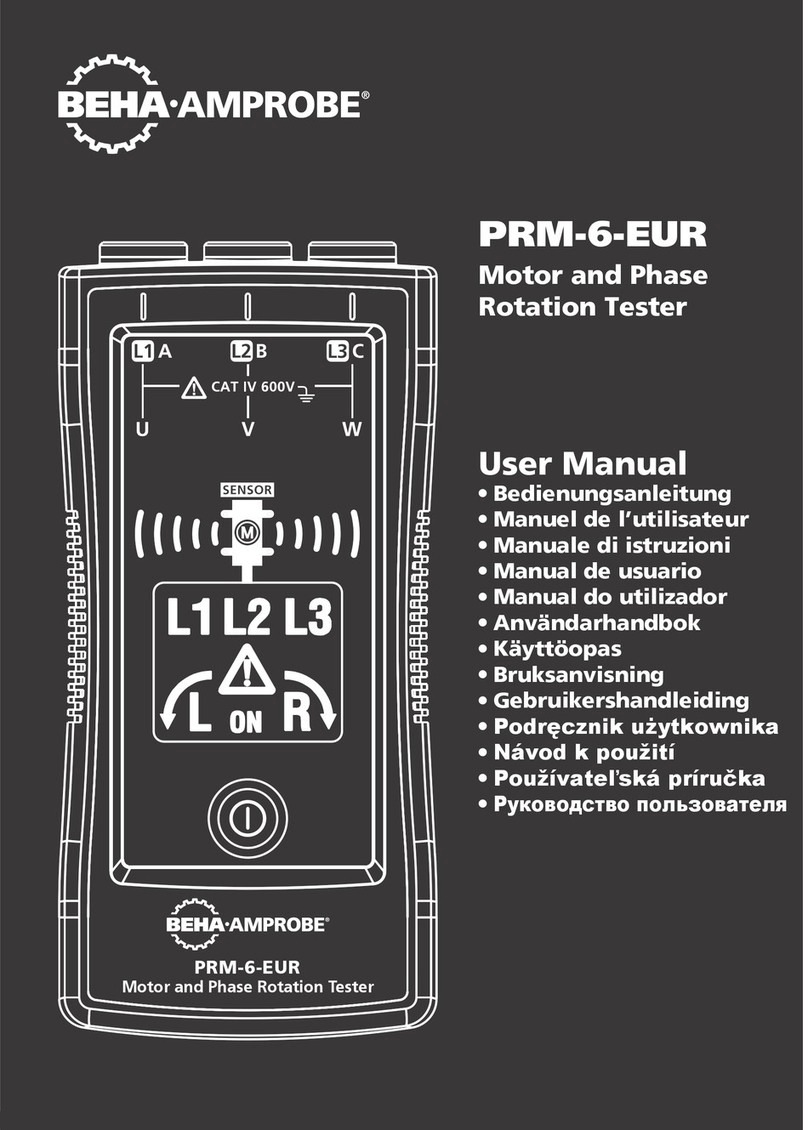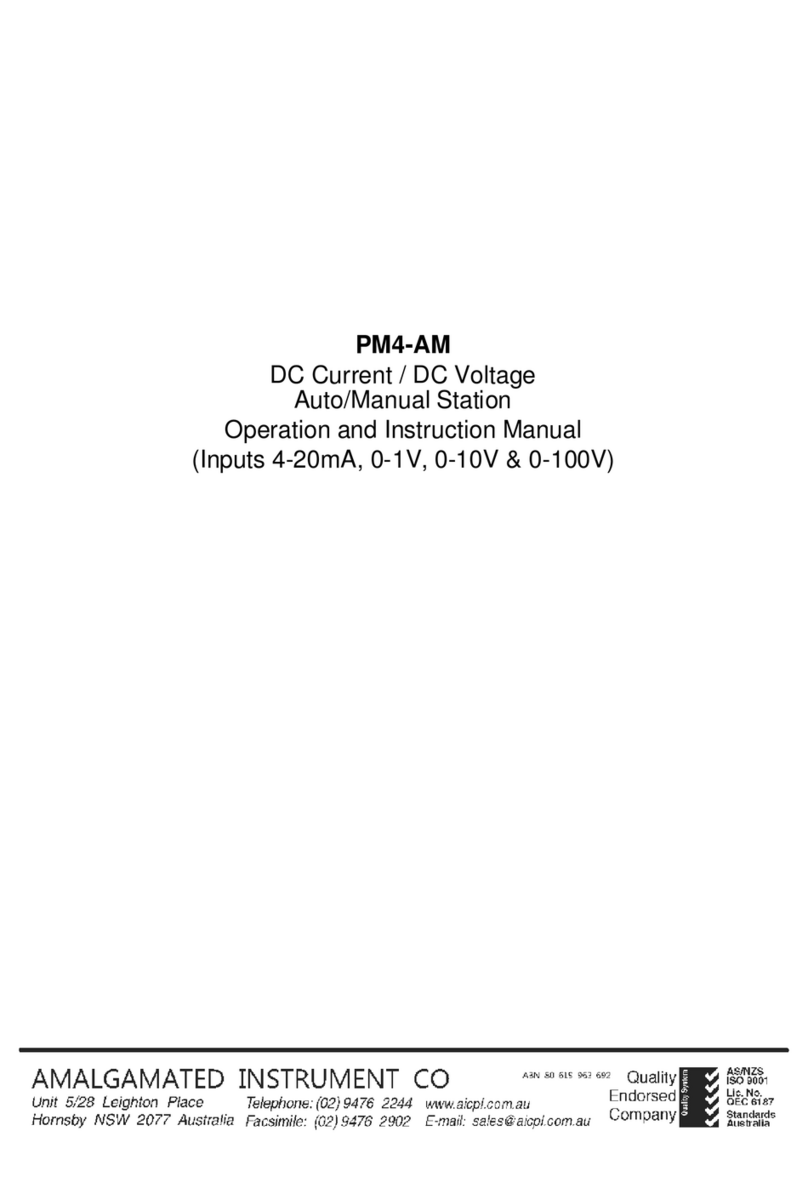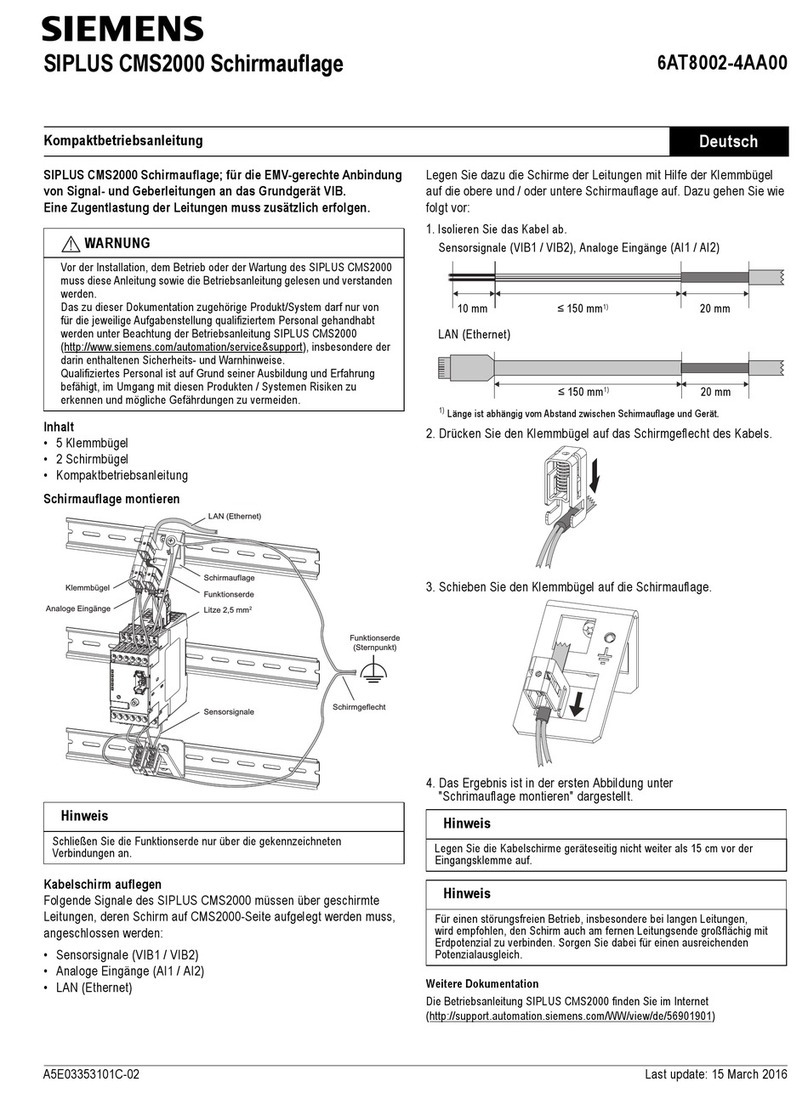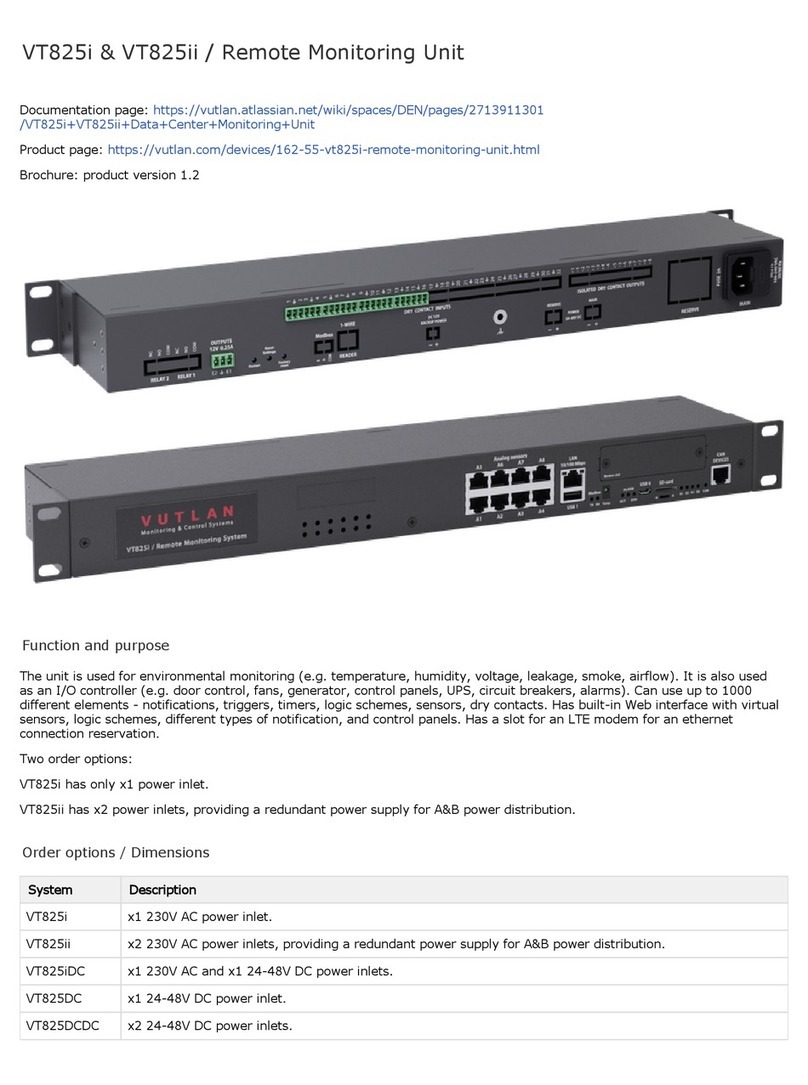PPI ODPM-48 User manual

ODPM-48
Page 1/26
User Manual
Optical DWDM Power Meter
ODPM-48

ODPM-48
Page 2/26
1. Introduction
ODPM-48 is developed to measure exact power and frequency
adoptable to DWDM network conditions. This instrument is portable
and made to be appropriate to the outside environment.
1.1 Main Functions
- Automatic Wavelength & Power detection
- It is compact in size and lightweight for excellent portability

ODPM-48
Page 3/26
- ODPM-48 is easy-to-use testing instruments for optical fiber DWDM
network
- Auto shut off function
- Fast response for full 48-channels
- High-quality graphics
- Saves/ Stores measured large data
1.2 Standard Accessories
Accessories Quantity
Power Meter Body (included Battery) 1 EA
Body Rubber Case 1 EA
USB Data Cable 1 EA
Typical 5-pin Charger 1 EA
User Manual 1 EA
1.3 Optical Standards
- Wavelength
Parameter
Unit
Specification
Channel Spacing
GHz
DWDM 100GHz
(according to ITU-T)
Number of Channels
48 (ITU Channel 17~64)
Channel Frequencies THz
frequencies 196.4 ~ 191.7
(1526.43nm ~ 1563.86nm)
- Optical Power

ODPM-48
Page 4/26
Parameter
Unit
Specification
Range of display
dBm
+10 ~ -40
Accuracy
dB
±1.0dB @ -30dBm
Resolvability
dB
0.01
Measuring unit
dB / dBm
- Optical Connector
Optical connector interchangeable adapter.
SC, FC, ST, LC
1.4 Specifications
- Input voltage : 1800mAh 3.7v
- Electricity consumption : MAX 0.25A
- Power Supply : Rechargeable Lithium-
Polymer Battery
- Weight : 250g
- Width : 77.9mm
- Height : 154.9mm
- Thickness : 35mm
- Display size : 2.8 inch
- Operating Temperature : -20℃ ~ +55℃
- Guaranteed time of operating
: 420 minutes when fully charged
- Relative Humidity
: ~90% RH from 0 ~ 40℃
1.5 About the charger
A rechargeable battery is installed inside the measuring instrument,
and this charger module has the Ministry of Information and

ODPM-48
Page 5/26
Communication standard 5 pin charger phot. Connect the connecting
point to the top of the ODPM-48 after the included cable is connected
to the charger.
[ Typical 5-pin Charger ]
-Charging conditions :
LED Color
Action of LED
Conditions for battery charge
Red
ON
Charging
Green
ON
Fully charged
※ Caution
- Do not allow battery to short circuit.
- Keep the battery away from fire.
- Never dismantle, change structure of distort the battery.
- Do not dip the battery in water or other liquid.
- Do not store the battery in places warmer than 60 degrees Celsius.
- Do not drop or give a shock to the battery.
1.6 Warranty

ODPM-48
Page 6/26
ODPM-48 you bought is passed our all inspection and then is
shipped to the customers. TheFibers give you a warranty for one
year from the buying date. During the warranty period, the returned
product by freight prepaid from the customer, TheFibers will provide
repair and replacement for any defective product without additional
charge which is needed to repair or replacement.
However please careful that the following are expressly NOT
COVERED under warranty:
▪ Any loss, damage by using un-approved Battery and AC Adaptor
▪ In case the serial or warranty sticker is removed
▪ Failure to use products under abnormal operating conditions
▪ Any loss, damage by user fault
▪ Any damage by disassembly without permission
2. Getting Started
2.1 Explanation of user interface and operating keys
Key
Function
Backlight
Power ON/OFF
PM
Power Display
DWDM
Scanned dB value of the wavelength is
represented as a data.
SCAN
Wavelength is scanned and dB value is
represented.
dB/dBm
Each time you press the key, dB and dBm are
repeated.

ODPM-48
Page 7/26
▲
Up arrow
Graph
Scanned dB value of the wavelength is
represented as a graph.
Recall
Recall data
ENTER
Enter
Save
Data Save
ESC
Cancel
▼
Down arrow
MENU
Set up and Data delete
2.2 Screen Information
1) Power ON / OFF
- Is used to turn the instrument power on and
off. If you press the
(Backlight) button for more than 2 seconds, the logo shown
below appears and it moves to ‘Power Meter’, which is the basic
channel.

ODPM-48
Page 8/26
- Press the
(
Backlight) button for more than 2 seconds to turn
the power off.

ODPM-48
Page 9/26
2) Power Meter
- Power Measurement is divided into ‘Auto’ and ‘Manual’. If you select
'Auto', the largest value are shown after the measurement.
- Use the arrow keys to different values can be found.
- 'Manual' is the wavelength of the desired user is used to determine
the value of dBm.

ODPM-48
Page 10/26
- If you want to re-select ‘Auto’, click
3) DWDM
- Depress the (DWDM) button, then the display will show as the figure
below.
- ‘DWDM’ is divided into ‘Auto’ and ‘Manual’.
-
In the above screen , click
(
PM) button, will write the
wavelength to be
measured. And click
(
Enter) button.
(
PM) button
.

ODPM-48
Page 11/26
- The moment you click on the (DWDM) button, it is scanned only
once in Manual mode.
- If a screen shows asking for a channel selection, input the channel you
want and press the (Up arrow) and (Down arrow) key.
- Selection of ‘Manual’ and ‘Auto’ can be done by this (Menu). 4)
SCAN

ODPM-48
Page 12/26
- If you
press
the are
scanned.
5) dB/dBm
- Pressing the (dB/dBm) key alternately shows the ‘dBm’ and
‘dB’.
(
SCAN) button, The selected wavelengths

ODPM-48
Page 13/26
5) Graph
- If you press the (Graph) button after scanning, a graph screen
like the one on the right show.
-
If you press the

ODPM-48
Page
14/26
(Graph) button again it returns to text
mode.
6) Recall
- Press the (Recall) button to access the menu that calls the
measured result of optical power for each channel in the form of text.

ODPM-48
Page 15/26
- Press the (Enter) button to select the data you
want, the data saved are displayed.
7) Save
- This saves the currently displayed value, and All text and graph
modes are savable using the (save) button.

ODPM-48
Page 16/26
- When you press the (save) button the following
message shows and asks the name of the Data to be saved, and the data
based on the current data and time is saved if you press the
(Enter) button.
- If you want to stop saving, press (ESC).
2.3 Menu
If you press the (Menu) button, it changes to a screen where
you can configure the operating environment of ODPM-48.

ODPM-48
Page 17/26
- The menu consists of ‘SCAN SET’, ‘Select Lambda’, ‘Off Set’, ‘Auto
Power Off’, ‘Time Set’, ‘Data Delete’, ‘Data Format’, ‘System Info’,
‘Scan Display’, ‘SCAN Mode’ and ‘Threshold’.
1) Scan Set
(Enter) button after selecting ‘Scan Set’, a
-
If you press the

ODPM-48
Page 18/26
set up screen for ‘Scan Set’ shows up. ‘All Scan’ is registered 48
wavelength. As the channel values that users mainly use are provided in
the screen, it is easy to set up the channel value that the user wants.
2) Select Lambda
(Enter) button after selecting ‘Select
Lambda’, you can select the channel that you want. If you then press
the ENTER button, it changes from OFF to ON.
3) Off Set
-
If you press the

ODPM-48
Page 19/26
(Enter) button after selecting ‘Off Set’, you
can set up dBm value and the optical power value on the screen.
- You can set the ‘Off Set’ by pressing the ESC key and ENTER.
4) Auto Power Off
- The power automatically goes off if the user does not input any key in the
determined time.
- If you press the (Enter) button after selecting ‘Auto Power OFF’, you
can set the Auto power off time in minutes.
-
If you press the

ODPM-48
Page 20/26
- You can set the time by the (ESC) key and (Enter).
5) Time Set
- If you press the (Enter) button after selecting ‘Time Set’, you can
set the today date and current time.
- You can set the time by pressing the (ESC) key and
(Enter) button.
6) Data Delete
Other manuals for ODPM-48
2
Table of contents
Other PPI Measuring Instrument manuals
Popular Measuring Instrument manuals by other brands

AEMC instruments
AEMC instruments MA194-24-BK user manual
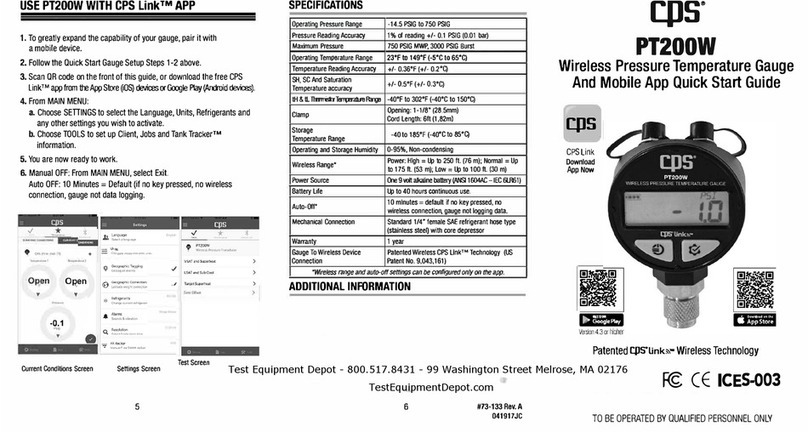
CPS
CPS PT200W quick start guide
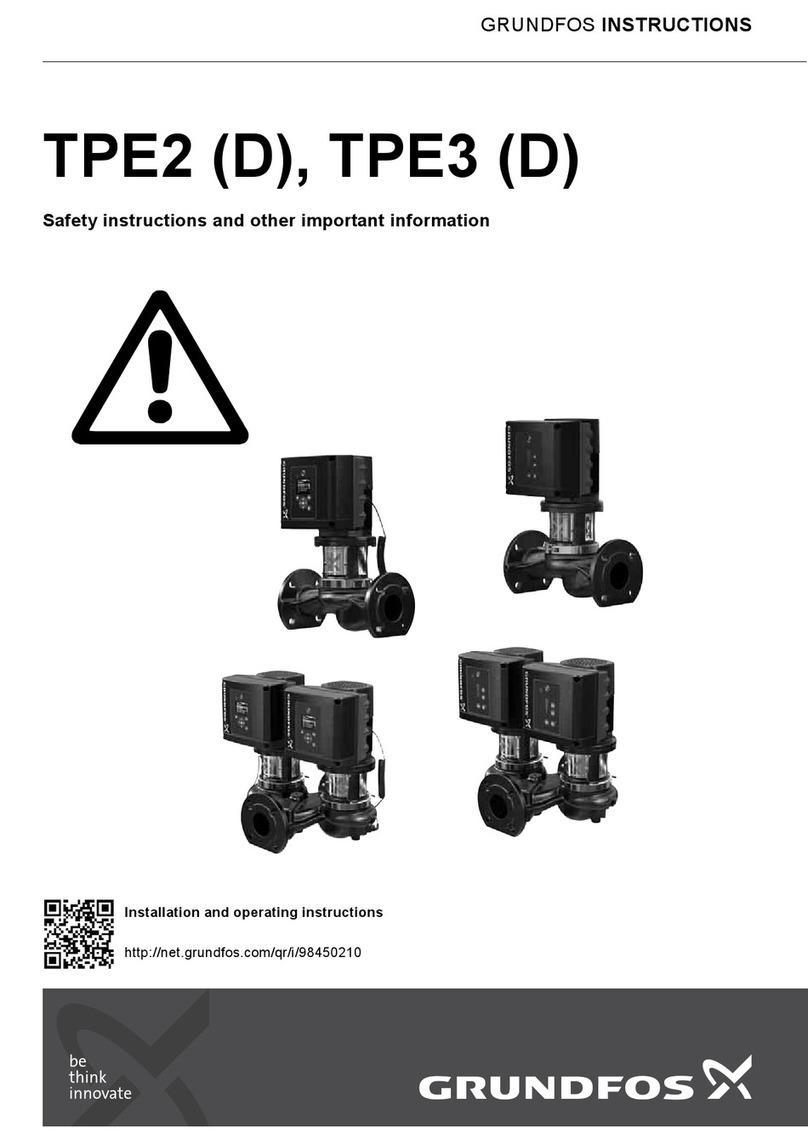
Grundfos
Grundfos TPE 2 Series Safety instructions and other important information

PASCO
PASCO OS-8458 instruction sheet
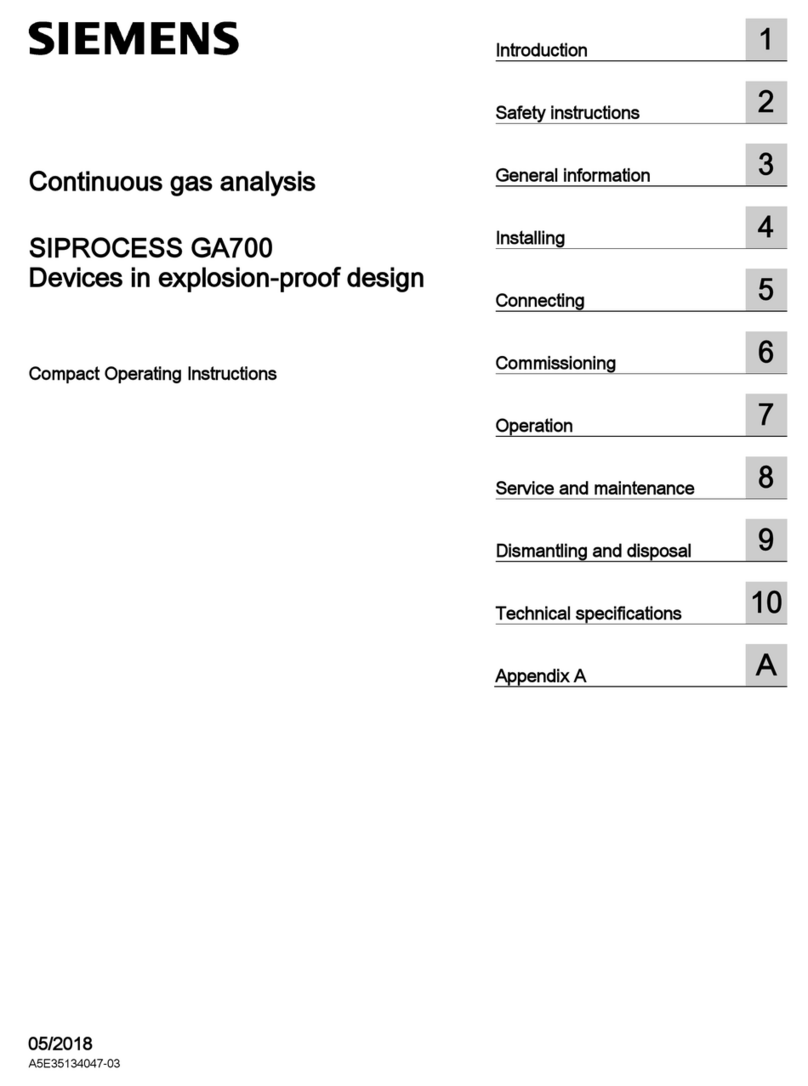
Siemens
Siemens SIPROCESS GA700 Compact operating instructions

Jaquet
Jaquet HO 100 operating instructions