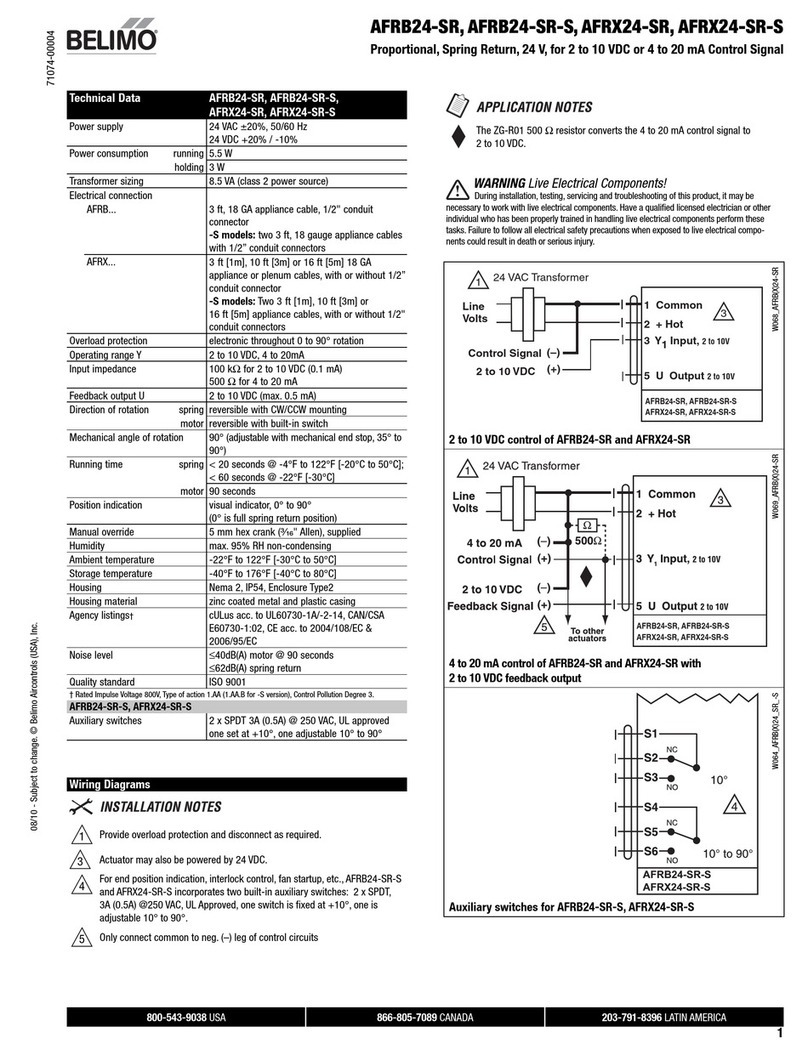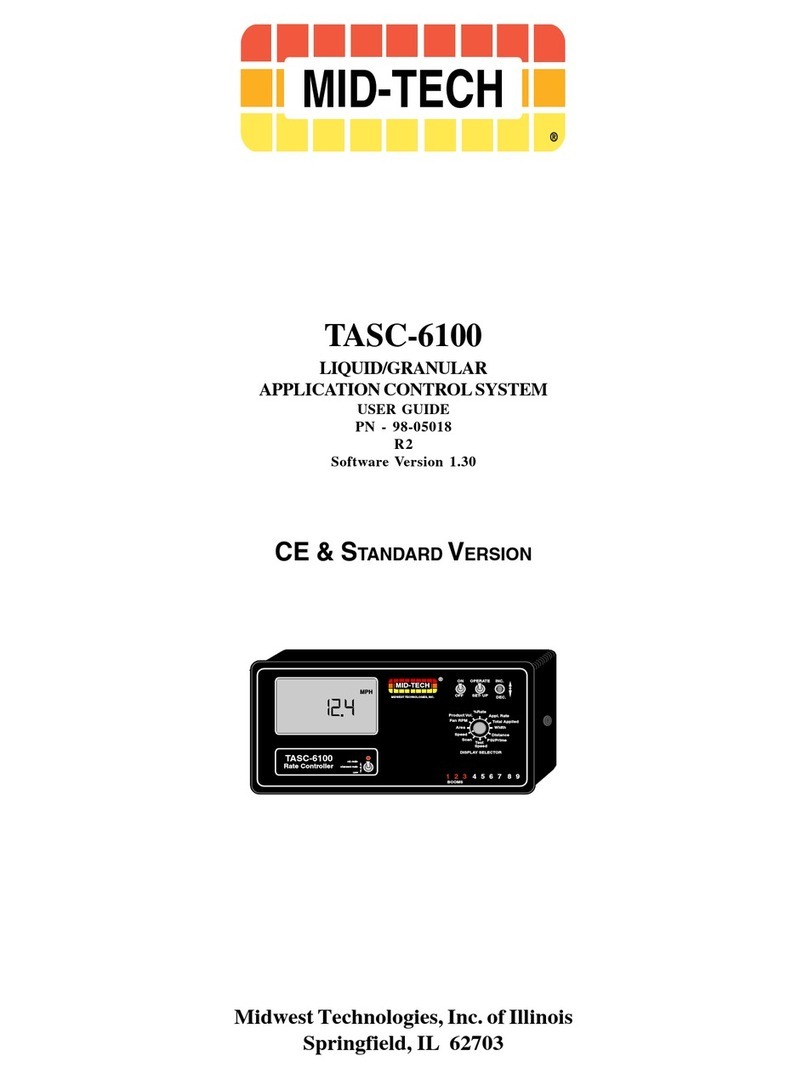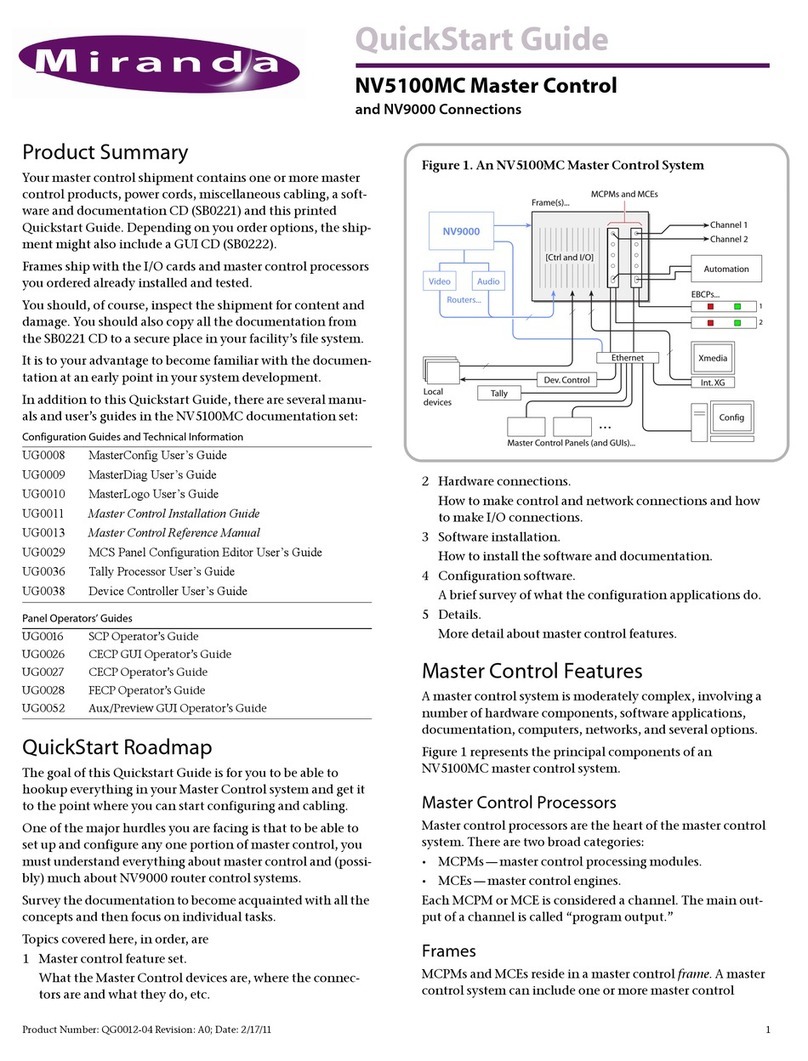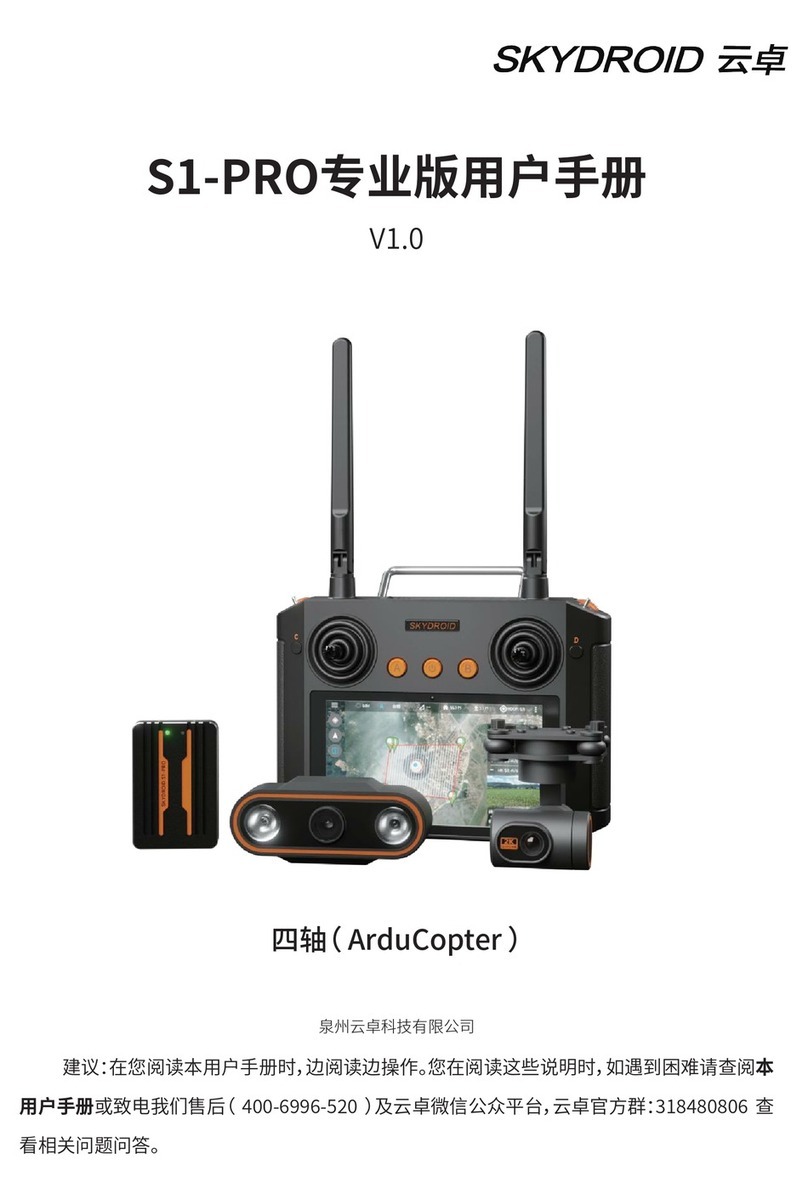Precision Planting 20/20 SeedSense Manual

955692_2 6/13/19
Operator’s Guide – Harvest
For Gen 3 20|20 Displays

955692_2 2
Contents
20|20 Monitor Overiew ....................................................................................................................5
Powering the 20|20 On and Off..................................................................................................8
Cab Installation...............................................................................................................................10
Harvest Mode Overview.................................................................................................................13
Home Screen Overview..................................................................................................................14
Home Screen Tabs....................................................................................................................18
Customizing the Home Screen .................................................................................................19
Notification Center ...................................................................................................................24
Connectivity .............................................................................................................................24
Speed & GPS............................................................................................................................24
Cloud Connectivity...................................................................................................................26
20|20 Connect...........................................................................................................................29
Crop Setup................................................................................................................................30
Load List Management.............................................................................................................31
Setup Button ...................................................................................................................................32
Fields ........................................................................................................................................35
Products ....................................................................................................................................37
Equipment Menu ............................................................................................................................38
Equipment — Profile................................................................................................................38

955692_2 3
Combine Measurements ...........................................................................................................39
Combine Head ..........................................................................................................................40
Salve/Load................................................................................................................................41
Implement Type........................................................................................................................41
Systems Menu ................................................................................................................................42
YieldSense Settings ..................................................................................................................42
Display General ........................................................................................................................43
Display — Advanced Setup .....................................................................................................44
Display — Map Layers ............................................................................................................45
Display — Date/Time...............................................................................................................45
Display — Sound .....................................................................................................................45
Display — Brightness...............................................................................................................46
Display — About......................................................................................................................46
Crops Menu ....................................................................................................................................47
Diagnose .........................................................................................................................................48
YieldSense Level 2 Screens......................................................................................................50
FieldView Info..........................................................................................................................52
Data.................................................................................................................................................54
Data — Export..........................................................................................................................54
Data — Import..........................................................................................................................55

955692_2 4
Data — Delete ..........................................................................................................................56
Backup/Restore.........................................................................................................................56
Software Update .......................................................................................................................57
Appendix A ....................................................................................................................................58
Appendix B — Harness Layouts....................................................................................................59

955692_2 5
20|20 Monitor Overiew
The Precision Planting 20|20 display is a high-definition, easy-to-use monitoring and control
system for planting, seeding, harvesting, and liquid application. Its high definition mapping
features and metrics on single and dual displays allow you to see exactly what is going on in your
fields. Navigate the easy-to-use touch screen for implement and system setup, health checks,
diagnostics, and other helpful information. The 20|20 display provides complete monitoring,
control, and diagnostics for all of Precision Planting’s SRM-based control products for seed and
liquid application, down force control, and in-field sensing in addition to basic planter and
combine monitoring.
The 20|20 has complete control, monitoring, and diagnostics for: vDrive, DeltaForce, SpeedTube,
SmartFirmer, vDrive Insecticide, vApplyHD, FlowSense, vSet Select, mSet, SeederForce, Smart
Connector, and YieldSense.
Software Updates
Precision Planting will continue to update and improve the 20|20. Software updates are free of
charge and can be downloaded from www.precisionplanting.com/support and installed on the
display with a USB drive.

955692_2 6
20|20 Hardware Overview
Two different screen sizes are available with the 20|20, 10” and 16”. Either one or two displays
can be connected to the Display Base Module at any time. If two displays from Precision
Planting are used, any combination of the two different sizes is acceptable. One of these two
displays can be an iPad running the Climate Corporation FieldView Cab app. Displays can be
mounted in any location within the cab.

955692_2 7
Back of Display
Display Base Module [DBM]
The Power over Ethernet [PoE] ports requires a Shielded Twisted Pair [STP] Ethernet Cable to
connect to a display. If only one display is being used, use either port. Both ports will be used if
connecting to two displays or one display and a FieldView Module [FVM]. The order by which
two displays or a single display and FVM are plugged in does not matter.

955692_2 8
Indicator Light Overview
Color Display Base Module Display FieldView Module
Green Good Connectivity Good Connectivity Good Connectivity
White Initializing N/A Downloading Software
Blinking White Firmware Update in
Process
N/A N/A
Yellow No Connection between
Display and DBM
Initializing Initializing
Blinking
Yellow
Software Update in
Process
Software Update in
Process
Software Update In
Progress
Blue CCM Connectivity is
Missing
N/A Nothing Connected
Purple Need to Power Cycle
System
N/A FieldView Not Connected
Red N/A Powering On Powering Up
Blinking Red Failure - Call Precision
Support
N/A N/A
Powering the 20|20 On and Off
The monitor must have 12 volts of both switched and constant power. With the power harness
connected to the DBM and power supply, turn the key on the tractor to the On or Run position.
Switch the power button on the DBM to the On position.
To power the system off, either switch the power button on the DBM to the Off position or key
the tractor/combine off.

955692_2 9
User License Agreement
Once the 20|20 has booted up, read and agree to
the User License Agreement to use the display.
This will occur on first boot up and when updates
are required for the agreement.
Note: If this system is being set up for a third
party, the agreement should be reset to appear on
next power up for the end user to agree to the
document. This can be done under Advanced
Display settings. Refer to the Display section of
this manual for more details.
Note: This will only appear on 2019.1 and newer
software.

955692_2 10
Cab Installation
Step 1:
Mounting locations will vary from combine to
combine. Mount the display or both displays for
optimal visibility and interaction for the operator.
There are several mounting options offered by
Precision Planting available for the display. The
diagram depicts the display with a RAM mount. Refer
to Appendix B and the YieldSense Installation Guides
for combine specific harness routing details
Step 2:
The Display Base Module [DBM] can be located in
any convenient area of the cab. Ensure the DBM will
not move around when operating the combine. Plug
one end of the provided Ethernet cord into either port
on the front of the DBM and the other end into the
back of the display. If using two displays connect the
second display with the provided Ethernet cable to the
other open port on the DBM.

955692_2 11
Step 3:
Connect the 725150 Power Harness to the DBM into
the 4-pin Deutsch Connector on the DBM and then to
the power source in the combine cab. A three pin
round convenience port connector is provided to plug
directly into a standard convenience port. An adapter
may be required to connect to power and may be
included in the YieldSense base kit or purchased
separately.
Note: John Deere 9x00 and 9x10 combines will use
the power connection integrated into the 751227 Cab
Harness.
Step 4:
Connect a Cab Harness into the 12-pin Deutsch
Connector on the DBM. Refer to the specific combine
model’s YieldSense Installation Manual for further
harness routing details.

955692_2 12
Step 5:
Connect the 725155 Speed Harness to the 8-pin
Deutsch connector on the DBM. This will provide
you with two 4-pin round connections. The male pin
connector will connect to the GPS adapter, while the
female pin connector will connect to a Radar adapter
(not used for YieldSense). If the installation requires
routing a GPS adapter outside of the cab, connect the
725155 GPS connection to the Cab Harness to use the
external GPS connection.
Step 6:
Connect the OEM CAN harness to the 6–pin Deutsch
connector on the DBM. (if applicable) Route the
OEM CAN connection to the CAN port. Refer to the
specific combine model’s installation manual for
further details on the specific location of the CAN
port.

955692_2 13
Harvest Mode Overview
Follow the below steps to set up the 20|20 for Harvest mode. Details for each step can be found
in the sections of this manual.
Step 1:
Update display software
Step 2:
Change Implement Type to “Combine”, page 41
Step 3:
Configure Combine and Head Setup, page 38
Step 4:
Select Active Crop, page 47
Once the above steps have been completed, the system will be ready for operation. The Crop
Setup must also be completed for accurate yield reporting. Refer to the section of this manual on
Crop Setup, page 30 to complete this procedure.

955692_2 14
Home Screen Overview
The Home Screen displays planting information in an easy to read, easy to navigate format. This
information is presented as both metrics and high definition maps. There are three different home
screen configurations that can be quickly selected to change the layout of the home screen. All
three screens are completely customizable with different types of measurements, button sizes,
map sizes, control buttons, and a minichart.
Maps
The 20|20 displays high definition maps while
operating. Different map types can be selected
and viewed during the harvesting process.

955692_2 15
Selecting the Map Type name (e.g. Dry Yield) at the top of the map will display the Map Layer
Selection screen. All map types are listed on this page (the systems installed and configured will
determine which map types will build a map). Map types are categorized by Product Application
and Prescription. For more information on what each map type is mapping see Appendix A.
Controlling the Map
The map will default to displaying the combine/
planter in the center of the screen at a preset
zoom level. There are control buttons located
around the map to adjust settings. The map will
default to displaying the combine/planter in the
center of the screen at a preset zoom level. There
are control buttons located around the map to
adjust settings.
Change the map orientation by pressing the compass button. Switch between two orientation
modes:
• North Facing – The top of the map is always pointed towards north. The combine icon will move
around the screen in different directions. This is the default orientation mode. Indicated by the red
compass arrow always pointing towards the top of the screen.
• Implement Facing – The implement icon is always pointed towards the top of the screen and the map
itself moves around the implement. This is indicated by the red compass arrow moving to always
show which direction north is.
• A third way to change the map orientation is to place two fingers on the map and rotate the map.
Rotating the map in this style will lock the map into the orientation that it was rotated to. To switch
back to North Facing press the compass button. Press it a second time to switch to Implement Facing.
Zooms to a view where the entire field is displayed.

955692_2 16
Pressing this button will cause the combine icon to stay centered in the screen. Additionally, the
zoom level will be reset and zoomed in on the combine icon.
The Perspective View button will toggle the map view angle from 0, 65, and 75 degrees.
Note: The Perspective View button can only be used once WiFi and background imagery have
been enabled. Refer to the Connectivity and Display sections of this manual for further details.
There are two ways to adjust the zoom level of the map.
1. Use the Zoom In (+) and Out (-) buttons to change the zoom level of the map.
2. Use the standard two finger pinch-in & pinch-out gestures.
Legends for each map can be toggled on by pressing the “On” button in the lower left hand
corner of the map screen.
Toggle Legends off by pressing the “Off” button.
Most legends can be edited. There are two ways to edit legends:
1. Hold a finger on the legend and slide it up and down to adjust the high and low ends of the legend.
2. Tap on the legend to adjust the High & Low values, number of steps, and use the auto adjust feature.
Note: If a small map has been added to the home screen, none of the control buttons as described above
will be available.

955692_2 17
General Mapping Principles
• All maps are mapped at 5Hz, meaning there are 5 data points mapped for each second of
time.
• Maps are mapped on a combine head wide basis.
• A dark line will be mapped on either side of the combine to distinguish the combine passes.
• If the combine appears to be mapping incorrectly, ensure that the combine setup is correct.
• Components that are inactive or are not collecting information (for example, a missing
moisture sensor) will not map.
• Map types can be changed at any time by selecting a different type.
• If the map has moved away from the combine location, a white arrow will appear on the edge
of the map pointing to the direction the combine is in.
Dashboard Mini Chart
The Swath Dashboard Mini Chart is located at the bottom of all Home Screens by default.
The Swath Control bar allows the operator to manually swath off rows on the head from the
home screen. To use the Swath Control bar press and hold the box representing the row you want
to swath off. Some boxes have numbers to identify their location on the head. When the box turns
yellow, that row has swathed off. Multiple rows can be swathed off by dragging a finger across
multiple rows once the first row has turned yellow. Once rows have been manually swathed off,
swath control is now in Manual mode and rows will NOT swath off to boundaries or coverage.
To switch back to automatic mode press the “Manual” button on the left side of the Swath
Control bar. When in automatic mode this button will display “Auto”.

955692_2 18
Summary Information
Summary information for the active field can be found by pressing any of the different acre
counters on the home screen. When an acre counter is selected, the “Counter Details” page will
be selected. On this page summary information will be provided for acres and pounds harvested.
At the bottom of the page there are two acre counters (A & B). These acre counters do not reset
when a different field is made active. The operator has to press the reset button for these to reset
back to 0.
Field Summary information can also be found here by pressing the “Field Summary” button on
the right. This page will show summary information for the active field as well as summary
information on the active crop.
Home Screen Tabs
At the very top of the Home Screen are three tabs that change the layout of the Home Screen.
Each tab can be configured. Pressing on a tab (active tab is highlighted) will change the layout of
the home screen. This allows different home screen looks to be saved and accessed very quickly.
Up to eight total layouts can be configured and named. The arrows or swiping left/right can be
used to access more screen layouts.
Default settings:
• Standard – Includes a large map with metrics on both sides. At the bottom the Population Mini Chart
is displayed. All control buttons default to the right hand side of the screen.
• Metrics – A small map is displayed with the majority of the screen displaying different planting
metrics. The Population Mini Chart is displayed at the bottom of the screen.
• Large Map – A full screen map is displayed with a manual swath control bar at the bottom of the
screen.

955692_2 19
Each of these three tabs can be renamed and the home screen fully customized for three different
home screen looks that can be toggled between very quickly. Refer to Customizing the Home
Screen below for information on how to do this.
Customizing the Home Screen
To begin the process of customizing the home
screen, select the button in the top left hand
corner of the screen. When pressing this button
the home screen will be dimmed with a grid
pattern laid on top. Each screen will be divided
into grids, that the buttons will fit into.
The grids overlaying the home screen are used to place buttons such as, Metrics, Maps, and the
Dashboard Mini Chart (these are all referred to as widgets). Every widget takes up a certain about
of grid spaces. For example a 2 x 2 metric takes up four grid spaces (two columns and two rows).
To remove a widget, press the ‘X’ at the top right corner. Press and drag a widget to move it to a
new location.
At the top of the page is a “Settings” button that
can be used to rename the layout and reset all
screen layouts back to the factory default.
To begin editing the home screen, select “Add Widget” from the bottom right corner.
There are four different types of widgets that can be added to the home screen:

955692_2 20
Metrics: The metrics are all of the buttons that
display combine information on the home screen.
Metrics can be displayed in five different sizes:
Small (1x1), Wide (2x1), Tall (1x2), Large (2x2),
Extra Large (3x3), and XXL (4x3). Not all
metrics are available in Large and Extra Large.
Press the size buttons on the right hand side of
the screen to view the metrics available in each
size.
Note: Definitions for the Metric and Control
buttons can be found in Appendix A –
Understanding the Home Screen Buttons.
Controls: The control buttons are used to control
the YieldSense system installed on the combine.
Control buttons can be displayed in three
different sizes: Wide (2x1) and Tall (1x2). The
Load List and ‘New Load’ control buttons are set
by default on the Standard and Metrics screens.
Dashboard Minichart: Add a Swath Control bar
here. Once a selection has been made, press
“Apply DMC Size to Layout”.
Map: Select the size of map to display on the
home screen. There are five sizes of maps
available: Large (6x6), Small (3x3), Wide (6x7),
Extra Wide (6x8), or Full (7x10). Additionally,
there is a No Map option. Once the map type is
selected press “Apply Map Size to Layout”.
Other manuals for 20/20 SeedSense
3
Table of contents
Other Precision Planting Control System manuals
Popular Control System manuals by other brands
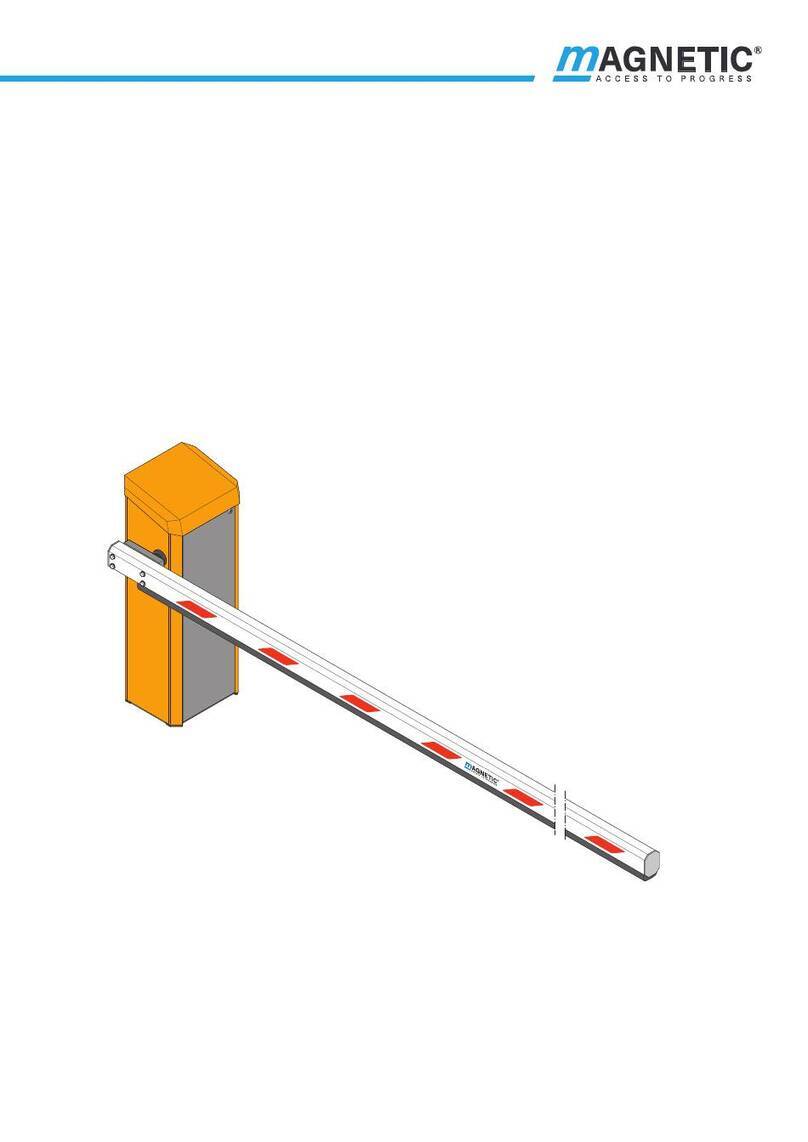
Magnetic
Magnetic MHTM MicroDrive Access XL2 operating instructions

ETC
ETC Echo Inspire Station Programming guide

Maxitrol
Maxitrol Mertik GV60 Installation and operating instructions

CAME
CAME PS ONE SERIES installation manual

TeeJet
TeeJet DYNAJET FLEX 7140 INSTALLATION, SETUP AND USER GUIDE
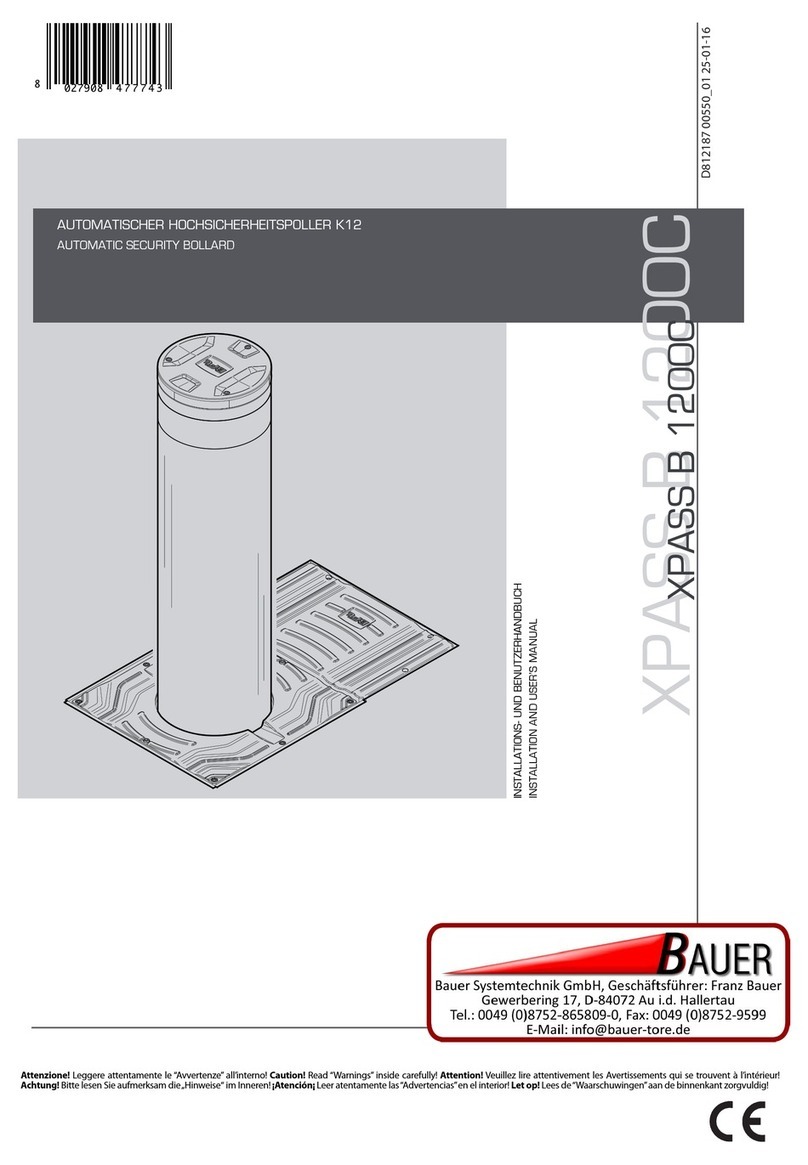
BFT
BFT XPASS B 1200C Installation and user manual