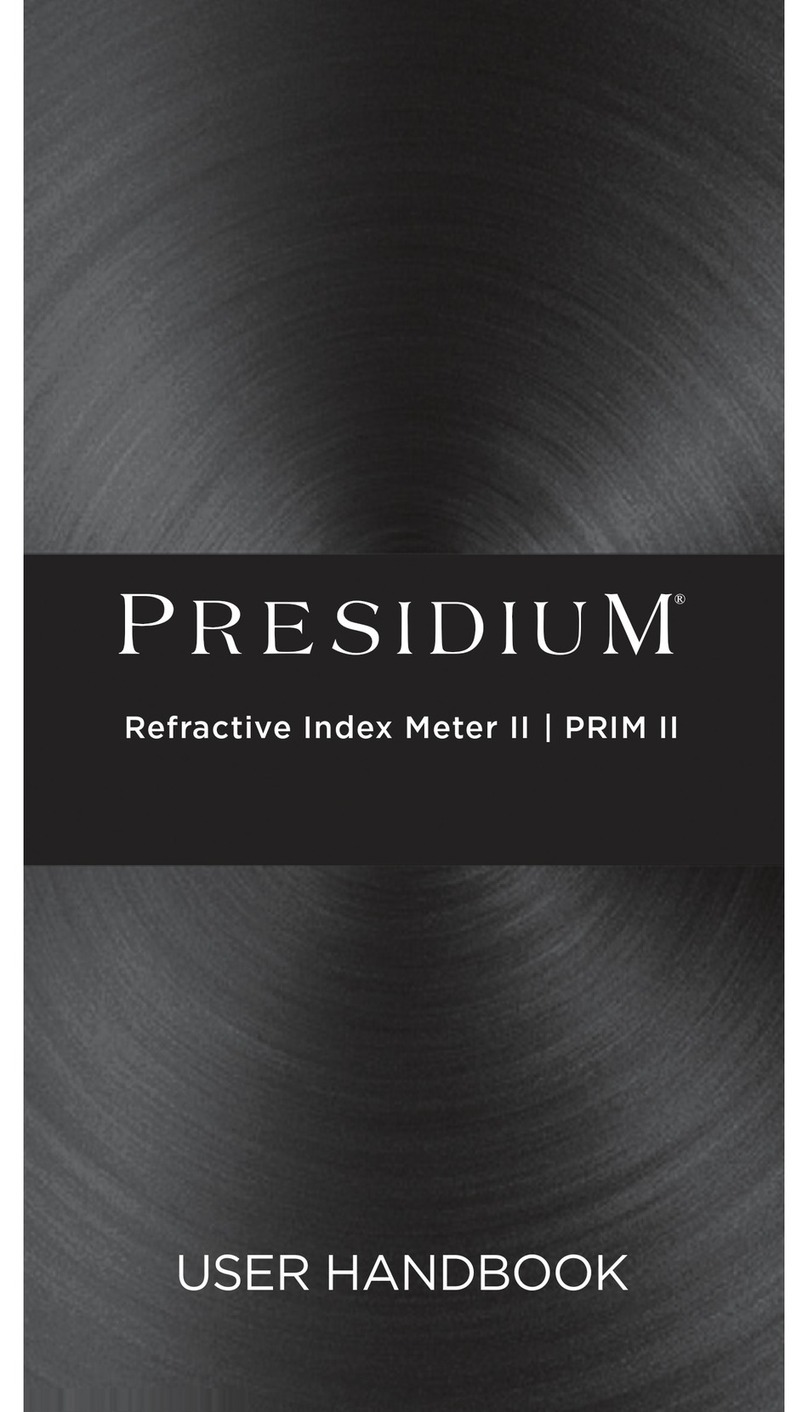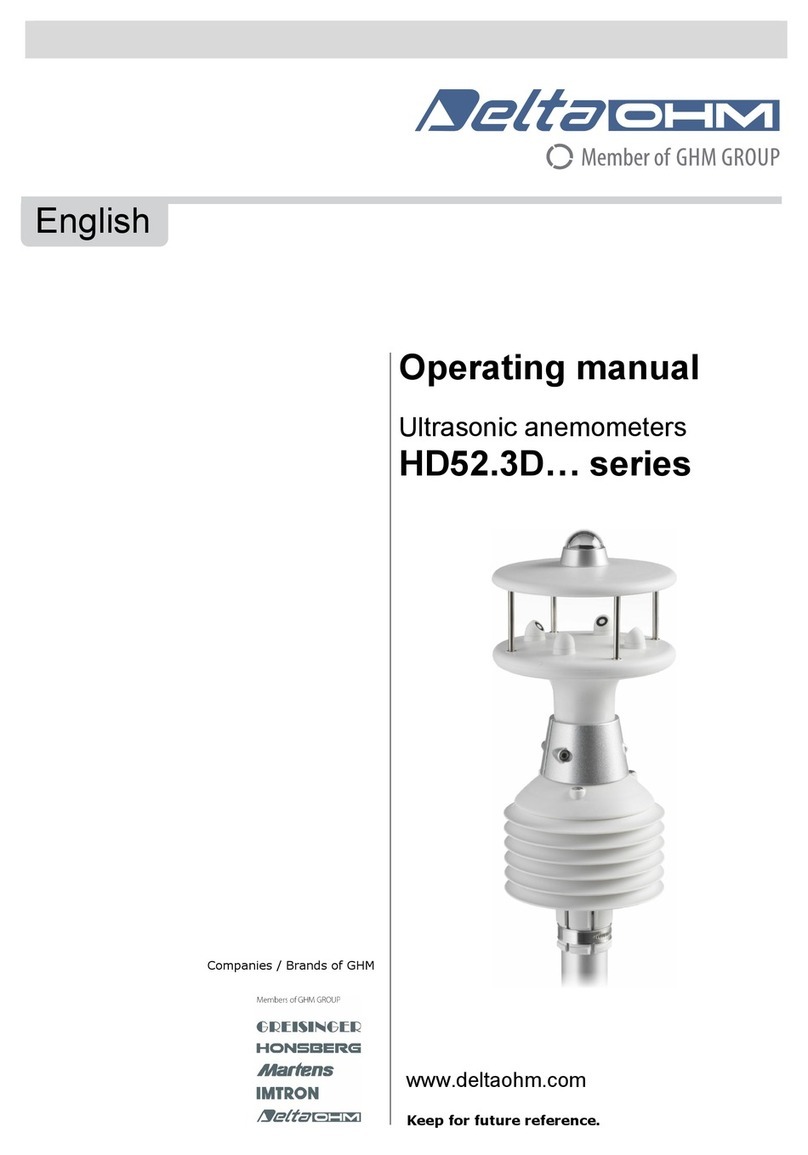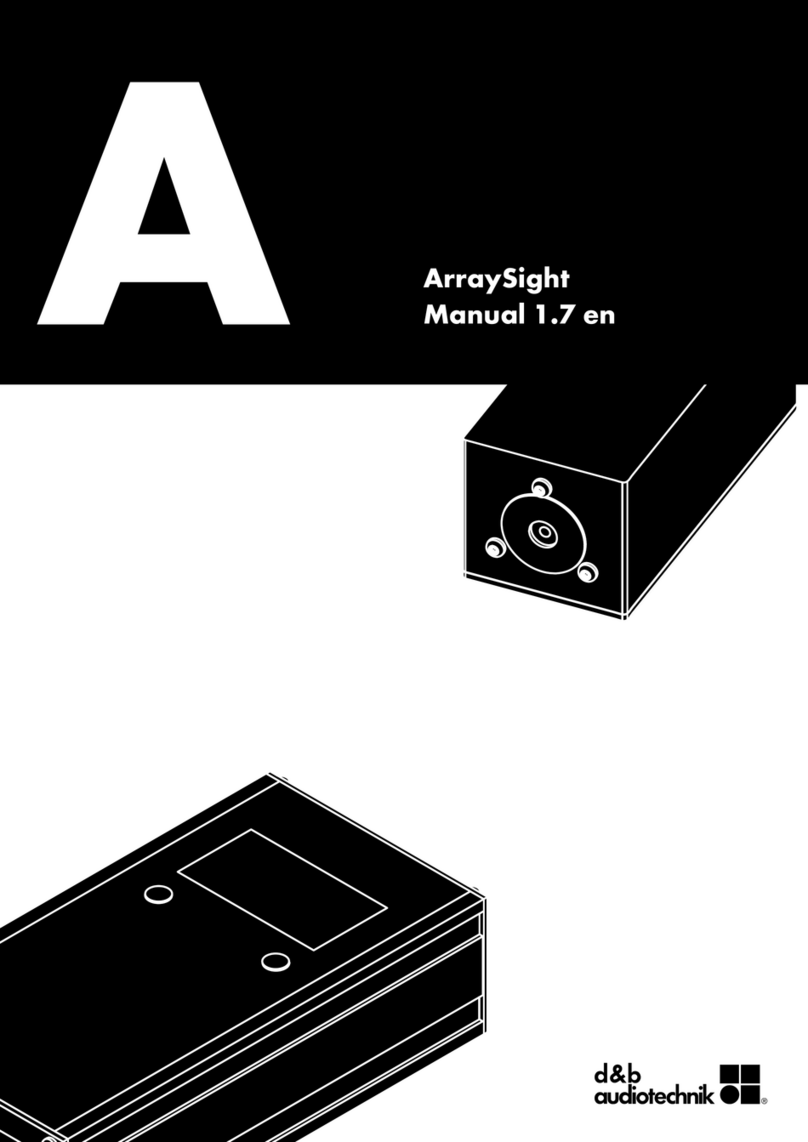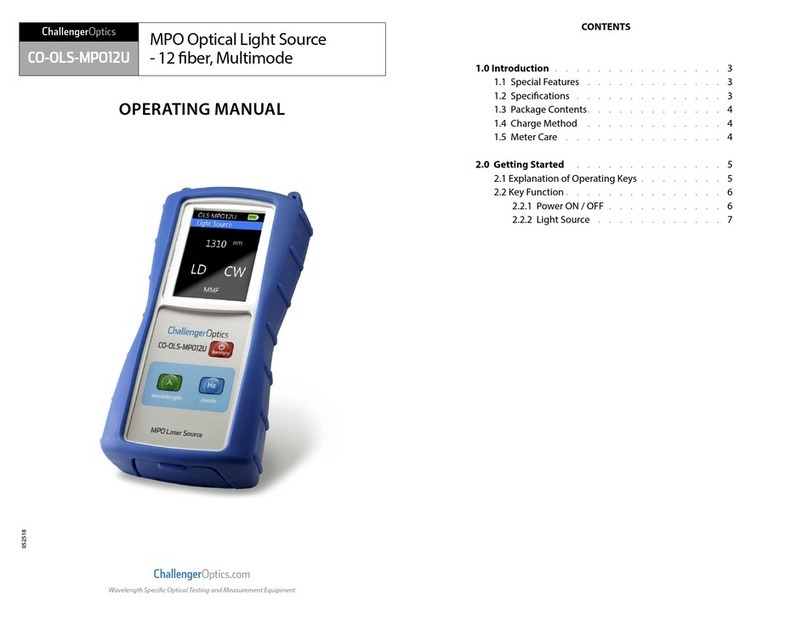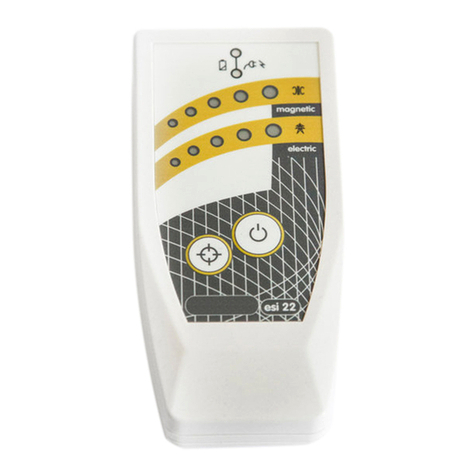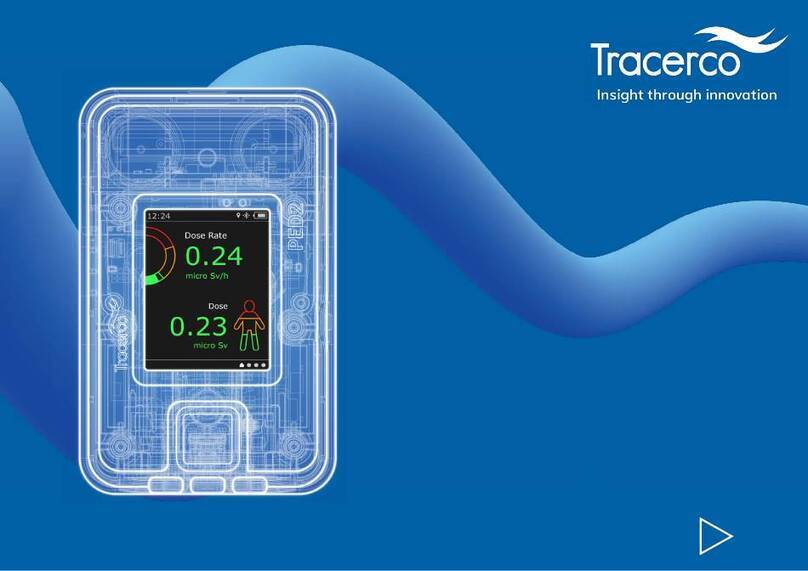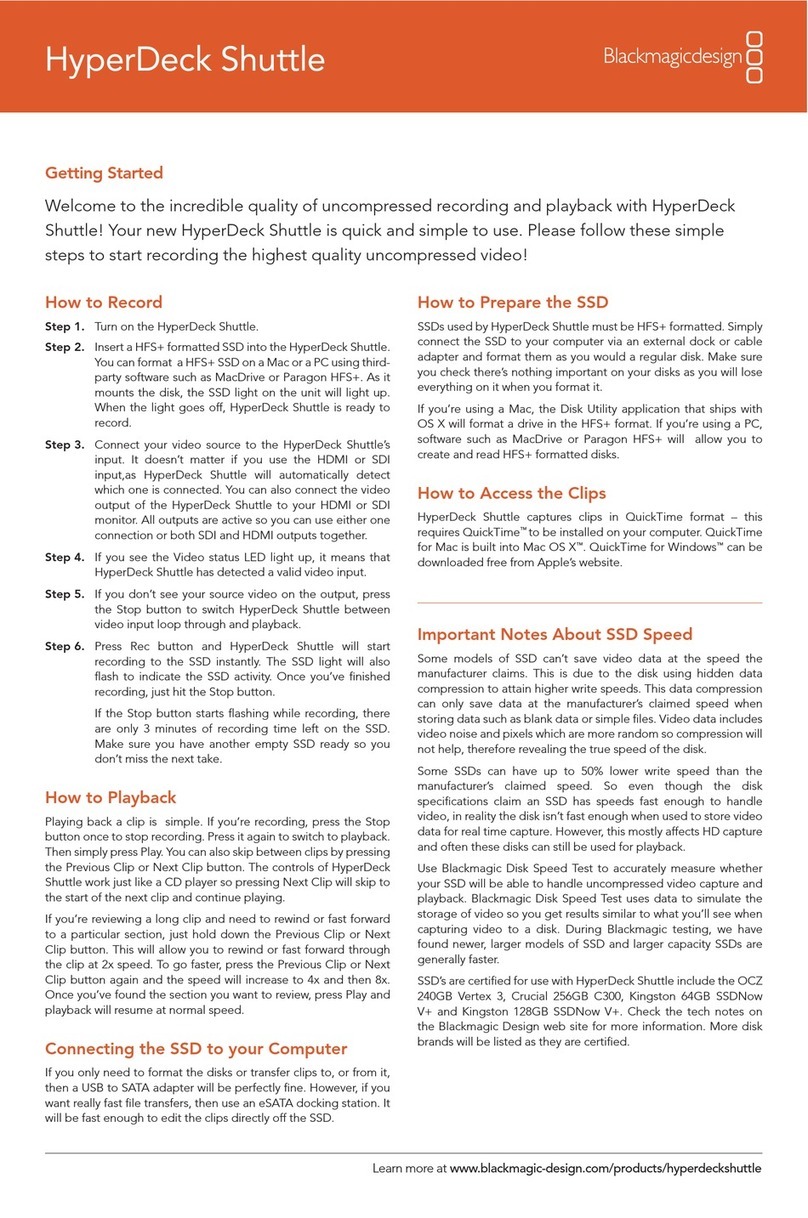PRESIDIUM PGI Instruction Manual


Language
1. English pg. 01
2. Chinese pg. 29
3. French pg. 57
4. German pg. 87
5. Italian pg. 117
6. Russian pg. 147
7. Spanish pg. 177
Language Contents

1 2
English Version
I. Disclaimers, Exclusions and Limitations pg. 02
of Liability
II. About this book pg. 03
III. About your Presidium Gem Indicator (PGI) pg. 04
1. GETTING STARTED with your PGI pg. 07
2. PERFORMING A TEST with your PGI pg. 12
3. READING TEST RESULTS on your PGI pg. 15
4. OTHER FUNCTIONS of your PGI pg. 21
5. CALIBRATING your PGI pg. 24
IV. IMPORTANT NOTICE pg. 28
Contents I. Disclaimers, Exclusions and Limitations of Liability
PLEASE READ AND NOTE PRESIDIUM WARRANTY
TERMS AND CONDITIONS as stated in the warranty
card. Presidium warranty for its testers are subject to
proper use by its users in accordance with all the terms
and conditions as stated in the relevant user handbook
and shall cover only manufacturing defects.
In pursuing continuous product improvement and
enhancements, Presidium reserves the right to revise
the product software data, including the Presidium Gem
Indicator thermal conductivity and color charts, and
rmware.
New updates to software and data documents will be
made available on www.presidium.com.sg and
http://omi.presidium.com.sg
Users are strongly advised to visit http://omi.presidium.com.sg
to check for periodic relevant rmware updates.
Presidium shall not be responsible for any damage or
loss resulting from the use of this tester or handbook, and
under no circumstances shall Presidium, its manufacturer
or any of its subsidiaries, licensors, distributors, reseller,
servant and/or agent be liable for any direct or indirect
damages, resulting from the use of this tester.
TO THE MAXIMUM EXTENT PERMITTED BY
APPLICABLE LAW, under no circumstances shall
Presidium, its manufacturer or any of its subsidiaries,
licensors, distributors, reseller, servant and/or agent be
responsible for any special, incidental, consequential or
indirect damages howsoever caused.
The tester or Presidium Gem Indicator (PGI) referred to in
this handbook is provided and/or sold on an “as is” basis.
Except as required by applicable law, no warranties of
any kind, either expressed or implied, including, but not
limited to, the implied warranties of merchantability and
tness for a particular purpose.

3 4
III. About your Presidium Gem Indicator (PGI)
The Presidium Gem Indicator is an enhanced and more
convenient handheld version of the Presidium Gem
Tester/Colored Stone Estimator based on the invention
of Professor Julian Goldsmid from the University of New
South Wales in Australia. It was developed to distinguish
between diamonds and other colored gemstones using
the principles of thermal conductivity.
Most colored gemstones have their individual color
and distinguishable heat conductivity properties, with
diamonds having the most exceptional heat conductivity.
The Presidium Gem Indicator probe consists of two linked
thermometers: one, which is heated electronically, while
the other is cooled by the gemstone being tested. The
difference in temperature creates an electrical output,
which is then amplied and displayed on the new digital
organic LED (OLED) display.
The Presidium Gem Indicator is further able to give
indication about the possible colored gemstone
through its color separation capability. As some colored
gemstones have similar thermal conductivity, the addition
of the color separation feature will thus be able to give
a more denitive indication about the type of colored
gemstone.
With this, the Presidium Gem Indicator is now capable
of identifying a wider range of up to 31 gemstones
compared to the previous desktop Presidium Gemstone
Tester/Colored Stone Estimator.
It is to be noted that PGI still does not distinguish between
natural and synthetic gemstones, including diamonds
against moissanites, as they have similar physical
properties (thermal conductivity and color).
The Presidium Gem Indicator has been subjected to
thorough factory quality control, and will generally give a
clear and reliable reading of the gemstone being tested
under proper use. However, you are advised to conduct
further supporting tests.
II. About this book
Thank you for purchasing the Presidium` Gem Indicator
(“PGI” or “tester” or “unit”).
This handbook is designed to help you set up your tester
and describes all you need to know about how to use
your tester accurately and take care of it in line with its
requirements. Please read these instructions carefully
and keep them handy for future reference.
This book also contains the terms and conditions in
relation to the use of the tester including the Disclaimer,
EXCLUSION and Limitation of Liability clauses stated
above in section I.

5 6
1 Protective Cap
2 Retractable Probe
3Replaceable Probe Tip
4 360o Textured Metal Plated Ergonomic Grip
5 Display Screen with OLED Illumination
6 Battery Lifespan Indicator
7 On/Off Button
8 USB Inlet
9 “Select” Button
10 Navigation “Up” Button
11 Navigation “Down” Button
12 Battery Compartment (beneath the lid with
Presidium wording)
Included in your package:
• Presidium Gem Indicator
• 2 pieces of Built-in Calibration disks –
Disk 1 (Gray) and Disk 2 (Black)
• USB cable
• User handbook
• Warranty card
• Protective carrying case
Fig. 1
In pursuing continuous product improvement and
enhancements, rmware within the Presidium Gem
Indicator may be periodically updated. Users are advised
to visit http://omi.presidium.com.sg from time to time
to check for relevant rmware updates, to ensure optimal
use of their product.
The Presidium Gem Indicator (PGI) features the
following:
• Thermal conductivity testing of gemstones
• Color separation function with user input
• Clear quality OLED display screen
• Industry’s thinnest probe tip (0.45mm) for testing
gemstones as small as 0.02ct
• Retractable thermoelectric tip that maintains constant
pressure between probe tip and gemstone
• Patented replaceable probe tip technology, the rst in
the industry
• Metal alert buzzer
• Fast warm-up time of 3 seconds
• Calibration disk for calibration at user’s discretion, to
ascertain accuracy
• USB connection to PC for more value-added functions
• Stylish ergonomic design
• Low battery alert
• Automatic power off after 10 minutes of inactivity
• Connectivity to complementary software platform OMI
for the latest rmware updates and usage diagnostic
support
Functions of your Presidium Gem Indicator
Your Presidium Gem Indicator has 4 functional options
on the main screen menu as follows:
Test
Settings
Calibrate
Library
You may toggle between these options using the “Up”
and “Down” buttons. To activate a function, press
“Select” when the navigation arrow on screen points to
the function.
The rest of this handbook will give further information on
how to use the various functions.

7 8
Turning on your PGI
Press and hold the [ON/OFF] button (Fig. 1.4.1) on the
tester.
“SYS CHECK” will appear on the display screen as
you wait for about 3 seconds for the tip to warm up to
programmed pre-determined tip temperature.
Take note of the positive (+) and negative (-) directions
of the batteries when inserting them into the tester (Fig.
1.3). The use of alkaline batteries is preferred as it should
generally give approximately 3 hours of continuous
operation, while the use of ordinary batteries will give a
shorter operating life.
Fig. 1.3
Fig. 1.4.1
Fig. 1.4.2
Sys Check
1. GETTING STARTED with your Presidium Gem Indicator
Powering up your PGI
This tester can be powered either through electrical
power via the Presidium Universal USB Adaptor (not
included in your package) or through the use of batteries.
If electrical power is preferred, please ensure that only
the Presidium Universal USB Adaptor is used.
Connect one end of the USB cable provided to the
Universal USB Adaptor and the other end to the USB inlet
on the unit (Fig.1.1).
If batteries are preferred, please use 3x AAA batteries.
The use of alkaline batteries is recommended as it should
generally give approximately 3 hours of continuous
operation, while the use of ordinary batteries will give a
shorter operating life.
Remove the battery cover lid on the side of the tester.
This is the side of the tester with the Presidium logo
wording on the top (Fig 1.2).
Fig. 1.1
Fig. 1.2

9 10
Fig. 1.5b
Fig. 1.6
Gently rub the table of the gemstone against the tissue/
jewelry cloth (Fig. 1.5b).
If your stone is mounted in jewelry, please carefully clean
the stone (Fig 1.6).
Operating Conditions
The gemstone should be clean and dry before testing.
Elaborate cleaning procedures are not normally
necessary.
Recommended Normal Operating Conditions
The recommended testing temperature is between
23°C – 27°C or 73°F – 80°F. Please allow the gemstone
or jewelry piece to adjust to room temperature prior to
testing. Exposure and/or operating the tester outside the
recommended testing temperatures will affect the result
and performance of the tester.
Operating under Extreme Conditions
In the event that testing is done outside the recommended
operating conditions, the tester must rst be calibrated
under the same temperature setting as the testing site.
Please refer to Section 5 of this handbook for calibration
procedure. This calibration is done to ensure the accuracy
and consistency of the testing results.
However please note that the temperature conditions
should be kept between 20°C to 33°C.
An “Error” message will appear if “SYS CHECK” fails
(Fig 1.4.3). The error can be due to the following reasons:
1. The tip is not connected properly.
2. A new tip has been inserted and its settings are
different as it has not been properly calibrated.
3. There are broken pin connections within the unit or
the tip has been damaged.
In such situations, it is recommended for you to remove,
re-insert and recalibrate the tip. If the error persists,
please contact Presidium.
Fig. 1.4.3
Fig. 1.5a
Cleaning of gemstone prior to testing
Prepare a clean tissue or jewelry cloth. Carefully retrieve
the gemstone with tweezers and place the gemstone face
down on its table facet. (Fig 1.5a)

11 12
> Test
Settings
Calibrate
Library
Toggle the navigation and Select “Test” to begin testing
(Fig 2.1)
When prompted on the screen, depress the probe tip
against the gemstone for about 5 seconds. Testing will
begin. You will need the hold the tester in this position till
the testing bar on the screen is completed (Fig 2.2).
You will be prompted to Select “Color” to enable the color
separation function, thereby narrowing down the possible
results.
Note: If you have disabled the Color function (see Section
4 Fig. 4.2), you will not be prompted to input Color.
However, once the results have been displayed, you can
still Select Color to narrow down the possible results.
Fig. 2.1
Fig. 2.2
2. PERFORMING A TEST with your Presidium Gem Indicator
Battery Information
Battery life is indicated by the icon at the top right-hand
corner of the display screen.
Note: The power-saving feature will ensure the tester
shuts down automatically after 10 minutes of inactivity.
Do not leave worn out batteries in the battery compartment
as the batteries may corrode or leak and damage the
circuitry of tester. Batteries should be removed when
the instrument is expected to be stored for an extended
period of time.
Batteries do not have to be removed when the electrical
power via a power adaptor is used.
4 Bars Battery life is at least 75% or full 100%.
Tester may be used as indicated.
3 Bars Tester may be used as indicated.
2 Bars Battery life is about 25 – 50%. Tester is still
usable but it is recommended for the user
to recalibrate the tester at this stage.
1 Bar Battery life is low at about 0 – 25%. No test
should be performed. It is recommended
for the user to change to new batteries.
Fig. 1.7

13 14
The probe tip must be placed at a right angle or
perpendicular to the facet of the gemstone for an
accurate reading.
Tests should be conducted on the table of the gemstone.
In the event of any doubt, you may also test on the girdle
of the gemstone.
For proper operation of the tester, ngers must be placed
on the metal grip at all times.
To achieve optimum test accuracy involving very small
mounted gemstones (1.22mm exposed diameter and
below), it is extremely important that no contact is made
on any metal/jewelry setting part of the jewelry.
To achieve optimum test accuracy involving very small
gemstones (10 points and below), it is important to allow
the gemstone to cool down for 5-10 seconds in between
tests.
It is advisable to conduct multiple tests on different points
on the gemstone as thermal conductivities may differ
slightly along different crystal axes of the gemstone.
Cleaning of probe tip
Please note that if the tester is being used for the rst
time, or if the tester has not been used for more than a
week, it is advisable to clean the probe tip using a piece
of paper.
A clean probe tip helps to attain consistent and accurate
readings.
To clean the probe tip,
• Ensure the unit is switched off.
• Hold the probe pen with the pen tip forming right-
angle (90-degree) with any paper or stone rest.
Gently move in circular motion without retracting the
tip (Fig. 2.5).
• Repeat the same motion several times. The cleaning
process is completed and the tester is now ready for
use.
Fig. 2.5
Note: Care should be taken when testing mounted
jewelry. Users must ensure that the stones are securely
mounted before conducting the test as the gap between
the stone and setting might lead to an inaccurate reading.
For loose gemstones:
Hold the gemstone with one hand while holding the tester
with the other hand (Fig. 2.4).
Fig. 2.4
Fig. 2.3
For mounted jewelry or gemstones:
Hold the jewelry or mounted gemstone with one hand and
the tester with the other hand (Fig. 2.3).
For proper operation of the tester, the thumb and index
nger must always be placed on the metal grip of the
tester.
Press the probe tip of the tester against the gemstone.
Ensure the tip is fully depressed for consistent pressure
between the tip and the gemstone.

15 16
“Metal Detect” will display on the screen and an audible
sound is emitted (if ‘Sound” is enabled at Settings) if the
probe tip touches metal or conductive material. (Fig. 3.2)
PGI can test for up to 31 types of gemstones and their
ranges of individual thermal conductivity readings based
on the analog to digital (ADC) values are illustrated in Fig
3.3 on the next page.
In pursuing continuous product improvement and
enhancements, Presidium reserves the right to revise
the product software data, including the Presidium Gem
Indicator thermal conductivity and color charts.
New updates to software and data documents will be
made available on www.presidium.com.sg and
http://omi.presidium.com.sg
Users are advised to periodically check and download
any available new software from
http://omi.presidium.com.sg.
Fig. 3.2
3. READING TEST RESULTS on your Presidium Gem Indicator
Based on the test and color input selected for the tested
gemstone, the possible types of gemstone will be
displayed on the LED screen (Fig. 3.1).
If you have disabled the Color input function in Settings,
the tester will indicate the Results based only on thermal
conductivity.
You may still input Color at this stage by going to the
Color option in Results menu (See Fig. 3.1e).
Fig. 3.1a
Fig. 3.1c
Fig. 3.1e
Fig. 3.1b
Fig. 3.d
Fig. 3.1 (a), (b), (c), (d) & (e) illustrate the
steps and results after testing

17 18
The PGI is also further able to narrow down the overlapping gemstones with similar thermal conductivity, by using the color separation
function.
After getting the test results, users are still able to revise the color of the gemstone by selecting “Color” if they will like to revise their
chosen choice of color, without repeating the thermal conductivity testing.
For the full list of gemstones and colors that can be tested, please see Fig. 3.4.
WARNING: Please note that the list of gemstones colors chart provided are based on the general colors descriptions as stated and
serves only as a guide. There is no known standard color charts for gemstones if unsure, please check with a gemologist.
Gemstone Family Gemstone Name Red Pink Orange Yellow Brown Green Blue Violet Purple White Black Colorless
Glass Glass Red Pink Orange Yellow Brown Green Blue Violet Purple White Black Colorless
Iolite Iolite Blue Violet Purple
Garnet (almandine -
pyrope group)
Almandine Red Violet Purple
Pyrope Red Violet Purple
Spessartite Red Orange Yellow
Fig. 3.4
References:
1) Almandine Garnet, Pyrope Garnet, Spessartite Garnet
2) Aventurine, Citrine, Amethyst, Colorless Quartz,
Brown Quartz, Black Quartz
3) Hessonite, Tsavorite, Demantoid
4) Tourmaline, Paraiba, Rubellite
5) Aquamarine, Morganite, Emerald, Goshenite, Helidor
Fig. 3.3
Note: The graph is not drawn to scale.
Thermal Conductivity Value (ADC)

19 20
Gemstone Family Gemstone Name Red Pink Orange Yellow Brown Green Blue Violet Purple White Black Colorless
Garnet (grossular-
Andradite group)
Demantoid Yellow Green
Hessonite Orange Yellow Brown
Tsavorite Green
Quartz
Chrysoprase Green
Amethyst Violet Purple
Aventurine Green
Citrine Orange Yellow
Quartz Brown White Black Colorless
Spinel Spinel Red Pink Orange Brown Green Blue Violet Purple White Black Colorless
Chrysoberyl Chrysoberyl Pink Orange Yellow Brown Green Blue Violet Purple White Black Colorless
Topaz Topaz Red Pink Orange Yellow Brown Green Blue White Colorless
Corundum Ruby Red Pink
Sapphire Pink Orange Yellow Brown Green Blue Violet Purple White Colorless
Diamond Diamond White Colorless
Gemstone Family Gemstone Name Red Pink Orange Yellow Brown Green Blue Violet Purple White Black Colorless
Beryl
Aquamarine Green Blue
Emerald Green
Goshenite White Colorless
Helidor Yellow
Morganite Pink Violet Purple
Tanzanite Tanzanite Blue Violet Purple
Nephrite Nephrite Orange Brown Green Blue White Black Colorless
Peridot Peridot Yellow Green
Jadeite Jadeite Red Orange Yellow Brown Green Blue Violet Purple White Black Colorless
Tourmaline
Paraiba Green Blue
Rubellite Red Pink
Tourmaline Orange Yellow Brown Violet Purple White Black Colorless

21 22
Settings – Color
Press “Select” at the option “Color” to either turn it on or
off. (Fig. 4.2)
By selecting “Color On”, you will be switching on the
Color separation function. The tester will automatically
prompt you for your color input after a test is done, so you
may input the color, thereby narrowing down the possible
results.
By selecting “Color Off”, the tester will not prompt you for
your color input after a test is done. It will then only give
you the possible results based on thermal conductivity.
Note: When Results are displayed, you may still input or
change color by navigating down and “Select” Color in
the Results menu where there will be 12 colors for you
to choose from.
To exit Settings menu, navigate downwards and “Select”
Exit.
4.2 Calibrate Function
Test
Settings
> Calibrate
Library
You may calibrate the tester to check on its accuracy
using the provided Calibration Disk and by selecting
Calibrate in the main menu.
For more instructions on Calibrate function, please refer
to Section 5 – Calibration.
Fig. 4.2
4. OTHER FUNCTIONS of your Presidium Gem Indicator
4.1 Settings Function
Test
> Settings
Calibrate
Library
Navigate downwards to the second option “Settings” and
select.
In the Settings function, you may adjust Sound and Color.
Settings – Sound
Press “Select” at the option “Sound” to either turn it on
or off. (Fig. 4.1)
By selecting “Sound On”, beeps will sound as you
navigate up and down in the menus, and there will be
alerts when test result is completed or when metal is
detected.
By selecting “Sound Off”, no beeps will be emitted from
the tester and you will not be alerted via sound when the
test is completed or when metal is detected.
Fig. 4.1

23 24
5. CALIBRATING your Presidium Gem Indicator
All testers have been calibrated during the manufacturing
process and usually no further adjustment or user
intervention to the tester is required.
However in situations as stated below, calibration will be
warranted:
i. Existing probe tip becomes bent/broken and needs to
be replaced with a new probe tip,
ii. You have repeatedly gotten an inaccurate result
against a known gemstone
iii. Testing under extreme temperature conditions (See
section under “Operating Conditions”)
To begin calibration, you will need to rst remove and
re-insert the probe tip or replace with a new probe tip.
Removing and Replacing the Probe Tip
Turn the probe tip anti-clockwise to remove the existing
probe tip (Fig 5.1a).
Fig. 5.1a
4.3 Library Function
Test
Settings
Calibrate
> Library
The Library function displays all the 31 types of
gemstones and its corresponding possible colors, that
the tester is able to test for.
Select the name of the gemstone you wish to nd out
more about and the screen will display the list of possible
known colors that this type of gemstone can exist in.
For the full list of gemstones and colors that can be
tested, please see Fig. 3.4 in Section 3.

25 26
When Calibrate is selected, the tester will go into
calibration mode and you may follow the instructions as
they appear on the display screen. (Fig. 5.2)
Fig. 5.2
Fig. 5.3
After “Calibrate” is selected, the tester will do an automatic
pre-programmed calibration that will take about 6-8
seconds. Do not press or rest the probe tip of the tester
onto any material during this time (Fig 5.3).
Fig. 5.4
When the auto-calibration is done, press the probe tip
against the provided Calibration Disks, starting with Disk
1 (gray disk), followed by Disk 2 (black disk) (Fig. 5.4).
Ensure the tip is fully depressed against the Calibration
Disk for calibration to be performed.
21
To insert new probe tip, align the tip guide 1 which is
found on the body of the tip with guide 2 which is found
on the metal grip of the tester (Fig. 5.1b).
Push in and turn clockwise to lock the probe tip
(Fig 5.1c).
Fig. 5.1b
Fig. 5.1c
Guide 1
Guide 2
Calibrating
Once the tip has been inserted, you may begin Calibration
by navigating to the third option in the main menu and
Select “Calibrate”.
Test
Settings
> Calibrate
Library

27 28
IV. IMPORTANT NOTICE
• Keep the tester dry. Precipitation, humidity, and all
types of liquids or moisture can contain minerals that
will corrode electronic circuits. If your tester does get
wet, remove the battery, and allow the tester to dry
completely before replacing it.
• Do not use or store the tester in dusty, dirty areas.
Its moving parts and electronic components can be
damaged.
• Do not store the tester in hot areas. High temperatures
can shorten the life of electronic devices, damage
batteries, and warp or melt certain plastics.
• Do not store the tester in cold areas. When the tester
returns to its normal temperature, moisture can form
inside the device and damage electronic circuit
boards.
• Do not attempt to open the tester other than as
instructed in this handbook.
• Do not drop, knock, or shake the tester. Rough
handling can break internal circuit boards and ne
mechanics.
• Do not use harsh chemicals, cleaning solvents, or
strong detergents to clean the tester.
• Do not paint the tester. Paint can clog the moving
parts and prevent proper operation.
• If the tester is not working properly, kindly contact our
• To ensure optimal use of the product, users are strongly
advised to periodically check http://omi.presidium.com.sg
for relevant rmware updates.
Thank you for taking time to go through the user handbook
which will enable you to understand your recent purchase
better.
Presidium also recommends that you register your
warranty by sending the warranty registration card to us
or registering online at http://www.presidium.com.sg/
When the probe tip is pressed against the Calibration
Disk (Fig. 5.5a), the display screen will show the process
of calibration (Fig. 5.5b). Calibration is done for each
Calibration Disk when the display screen shows the
completed calibration meter and the word “Successful”
appears on the screen (Fig. 5.5c).
Fig 5.5 (a), (b) & (c) exhibit the steps of
calibration using Disk 1 (gray disk)
2
1
USE DISK ONE
DEPRESS TIP
USE DISK ONE
DEPRESS TIP
SUCCESSFUL
D
EPRE
SS
TIP
PLEASE WAIT
CALIBRATING
Fig. 1.10a
Fig. 5.5a
Fig. 5.5b
Fig. 5.5c
You will be prompted to perform the same calibration
process with Disk 2 by pressing the probe tip against
Disk 2.
When calibration on both disks are done, you will
be prompted on the screen to press “Select” to exit
calibration mode (Fig. 5.7).
Fig. 5.7

29 30
中文版本
I. 免责声明、例外情形以及责任范围 pg. 30
II. 关于本手册 pg. 31
III. 关于您的宝石指示器(PGI) pg. 32
1. PGI使用入门 pg. 35
2. 使用PGI进行测试 pg. 40
3. 读取PGI的测试结果 pg. 43
4. PGI的其他功能 pg. 49
5. PGI的校准 pg. 52
IV. 重要须知 pg. 56
目录 I. 免责声明、例外情形以及责任范围
请查阅并注意保修卡中说明的PRESIDIUM保修条款和条
件。Presidium对其测试器的保修承诺仅适用于用户按照
相关用户手册中所载明的所有条款和条件的正确使用情
况,并且只涵盖制造缺陷。
在产品不断改进和升级的过程中,Presidium保留对产品
软件数据进行修改的权利,其中包括Presidium宝石指示
器的热导率、颜色表和固件相关配置。
您可通过访问www.presidium.com.sg或http://omi.
presidium.com.sg网站获取最新的数据资料和软件更新。
我们强烈建议用户访问http://omi.presidium.com.sg
网站,定期查看相关固件的升级情况。
Presidium对因使用本测试器或本手册而导致的任何损害
或损失概不负责;对于任何因使用本测试器而导致的直
接或间接的损失,Presidium、其制造商或其任何附属公
司、授权人、分销商、经销商、雇员和/或代理人在任何
情况下概不承担任何责任。
在适用法律允许的最大范围内,对于任何原因导致的任何
特殊、偶然、附带或间接损失,Presidium、其制造商或
其任何附属公司、授权人、分销商、经销商、雇员和/或
代理人在任何情况下概不承担任何责任。
本手册中的测试器或Presidium宝石指示器(PGI)是
在“原样”的基础上提供和/或出售的。除了按照适用法
律要求之外,Presidium不提供任何形式的明示或暗示的
保证,包括但不限于针对特定用途的适销性和适用性的
默示保证。

31 32
III. 关于您的宝石指示器(PGI)
Presidium宝石指示器是针对澳大利亚新南威尔士大学
JulianGoldsmid教授所设计发明的Presidium宝石测试器/
彩色宝石评估器的一次升级和改良,此次采用手持式设
计,比以往产品更加便于使用。该设备运用热导率原理以
区分钻石和其他彩色宝石。
大多数彩色宝石都具有各自的颜色以及不尽相同的导热属
性,其中属钻石的导热性最高。Presidium宝石指示器探
针由两个相连温度计组成:一个通电后变热,另一个则会
在接触所测宝石后变冷。其温度差会形成一个电气输出
信号,经放大后显示在新配置的数字有机LED(OLED)
显示屏上。
Presidium宝石指示器还具有分色功能,可就彩色宝石的
种类给出指示。由于某些彩色宝石具有相似的导热性,所
以加上这一分色功能之后,便能对彩色宝石的种类给出更
加确切的指示。
有了这一功能,新一代的Presidium宝石指示器能鉴别多
达31种宝石。这明显多于原先的台式Presidium宝石测试
器/彩色宝石评估器。
请注意,PGI仍然无法区分天然宝石与合成宝石,包括钻
石和莫桑石,因为它们的物理性质(导热性和颜色)非
常相似。
Presidium宝石指示器的工厂生产采用完备的质量控制流
程,并一般在正常使用情况下都能针对所测宝石给出清
楚可靠的读数。不过,我们建议您再进行其他进一步的
相关测试。
II. 关于本手册
感谢您购买Presidium宝石指示器(以下简称“PGI”或“
测试器”或“设备”)。
本手册旨在帮助您设置测试器,并介绍了所有您需要了解
的信息,让您能知晓如何正确使用该测试器以及如何按照
要求进行维护。请仔细阅读这些说明,并妥善保管本手册
以备日后参考。
本手册还包括与使用该测试器有关的条款及条件,包括
上文第一节中所述的免责声明、例外情形以及责任范围。

33 34
1保护帽
2伸缩式探针
3可替换式探头
4符合人体工学的360°细纹金属握柄
5OLED背光显示屏
6电池寿命指示器
7开/关按钮
8USB插口
9“选择”按钮
10 “上”导航按钮
11 “下”导航按钮
12 电池槽(位于标有“Presidium”字样的电池
盖之下)
包装内包括:
• Presidium宝石指示器
• 2张内置校准盘
1号盘(灰色)与2号盘(黑色)
• USB连接线
• 用户手册
• 保修卡
• 保护套
图1
在产品不断改进和升级的过程中,Presidium宝石指示器
内部的固件将定期进行更新。用户应定期访问http://omi.
presidium.com.sg网站查看相关固件的升级情况,确保
产品性能始终处于最佳状态。
Presidium宝石指示器(PGI)具有以下特点:
• 宝石的导热性测试
• 基于用户输入的分色功能
• 高清优质的OLED显示屏
• 业界最细的探头(0.45毫米),可测试仅有0.02克拉
的宝石
• 伸缩式热电探头,确保探头与宝石之间的压力保持恒定
• 已获专利的可换式探头技术,开创业界先河
• 金属预警蜂鸣器
• 预热速度仅需3秒
• 用户可自行使用校准盘以确定准确性
• 通过USB与个人电脑连接之后具备更多增值功能
• 时尚的人体工学设计
• 电池低电量预警蜂鸣器
• 闲置10分钟后自动关闭
• 可连接至互补软件平台OMI获取最新固件更新与使用诊
断支持
Presidium宝石指示器的功能
在您Presidium宝石指示器的主屏幕菜单上有下列4个功
能选项:
测试
设置
校准
资料库
您可使用“上”和“下”按钮在这些选项中进行切换。若
要启用某一功能,只需将显示屏上的导航箭头指向该功能
并按下“选择”按钮即可。
本手册的余下部分将就各项功能的使用方法提供进一步
的说明。

35 36
开启PGI
按住测试器上的[开/关]按钮(图1.4.1)。
显示屏上会出现“SYSCHECK(系统检查)”的字样,这
大概需要等待3秒钟;在这段时间里,探头会被加热至程
序预先确定的探头温度。
将电池插入测试器时,请注意电池的正极(+)和负极(-)方
向。(图1.3)。我们建议您使用碱性电池,因为碱性电
池通常可以连续供电大约3个小时,而普通电池的供电时
间则相对较短。
图1.3
图1.4.1
图1.4.2
Sys Check
1. PGI使用入门
启动PGI
这款测试器既可通过Presidium通用USB适配器(未含在
您的包装内)使用电源供电,也可使用电池供电。
若选择使用电源供电,则请务必使用Presidium通用USB
适配器。
请将随附USB线缆的一端连接至通用USB适配器,然后将
另一端连接至设备上的USB插口(图1.1)。
若选择使用电池供电,则请使用3节AAA电池。我们建议
您使用碱性电池,因为碱性电池通常可以连续供电大约3
个小时,而普通电池的供电时间则相对较短。
取下测试器侧面的电池盖,即测试器上标
有“Presidium”字样的一面(图1.2)。
图1.1
图1.2
Other manuals for PGI
1
Table of contents
Languages:
Other PRESIDIUM Measuring Instrument manuals