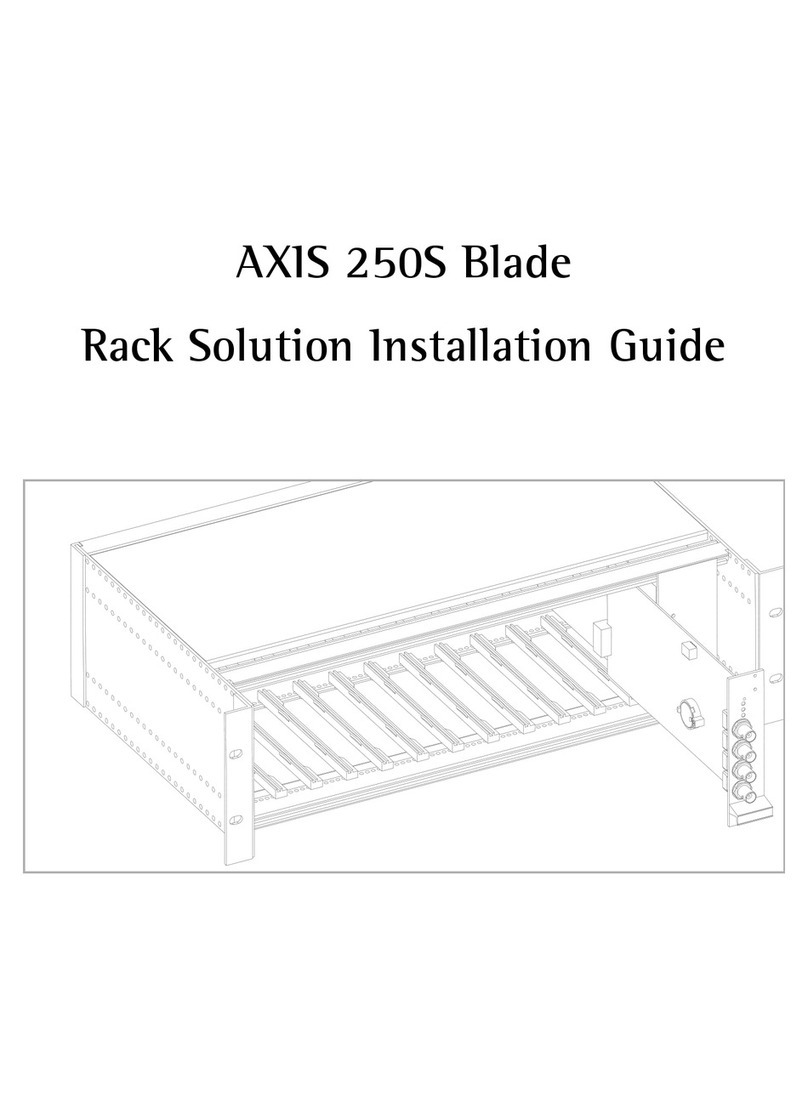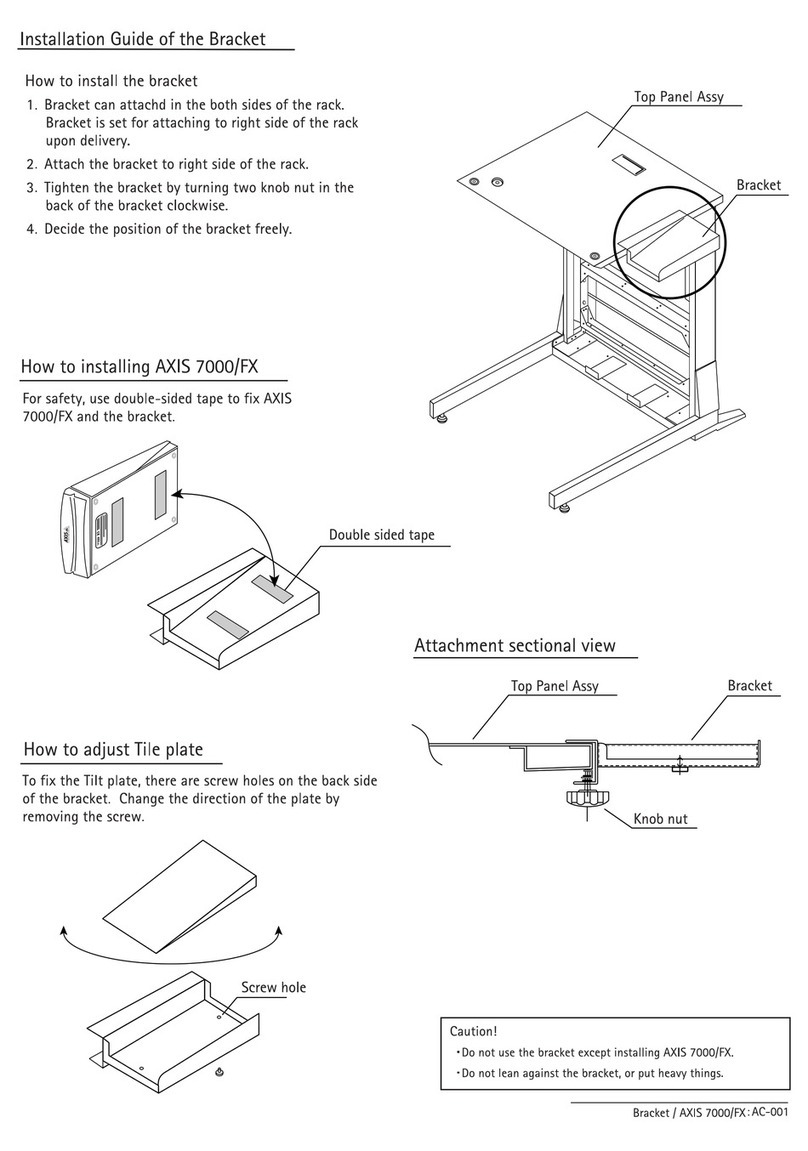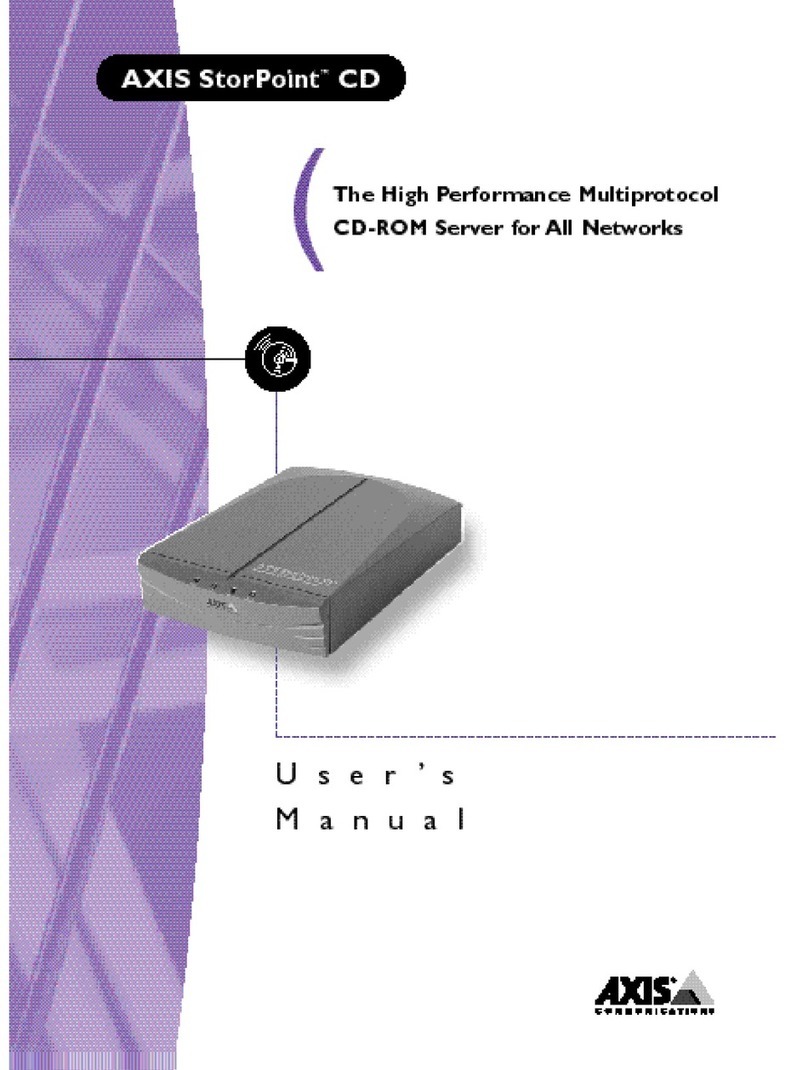AXIS COMMUNICATIONS
<Product Name> Quick User’s Guide
AXIS 2490 User’s Manual
2
About This Document
This document is intended for administrators and users of
the AXIS 2490 Serial Server, and is applicable for software
release 2.0. Although many of the operational aspects of
the product are described in the on-line help, this manual
does contain information for configuring, managing and
using the unit in your networking environment, as well as a
general overview of the product functionality.
Readers are recommended to use this manual as a
supplement to the Wizards and other online information
available via the Web-based interface. Later versions of this
manual will be posted to the Axis Website, as required.
Safety Notices
Please observe all safety markings when using this product.
Caution! - Potential hazard that can damage the product.
Important! - Potential hazard that can seriously impair
operation.
Do not proceed beyond any of the above notices until you
have fully understood the implications.
Electromagnetic Compatibility (EMC)
USA - This equipment generates, uses, and can radiate
radio frequency energy, and if not installed and used in
accordance with the instruction manual, may cause
interference to radio communications. It has been tested
and found to comply with the limits for a Class A
computing device pursuant to Subpart B of Part 15 of FCC
rules, which are designed to provide reasonable protection
against such interference when operated in a commercial
environment. Operation of this equipment in a residential
area may cause interference, in which case the user will be
required, at his/her own expense, to take whatever
measures may be necessary to correct the interference.
Shielded cables should be used with this unit to ensure
compliance with the Class A limits.
Europe - This digital equipment fulfills the
requirements for radiated emission according to limit B of
EN55022/1994, and the requirements for immunity
according to EN55024/1998 residential, commercial, and
light industry.
Liability
Every care has been taken in preparing this manual. If you
find any inaccuracies or omissions, please inform your
local Axis office. Addresses and telephone numbers can be
found on the AXIS website at www.axis.com.
Axis Communications AB cannot be held responsible for any
technical or typographical errors and reserves the right to make
changes to the product and manuals without prior notice. Axis
Communications AB makes no warranty of any kind with
regard to the material contained within this document,
including, but not limited to, the implied warranties of
merchantability and fitness for a particular purpose. Axis
Communications AB shall not be liable nor responsible for
incidental or consequential damages in connection with the
furnishing, performance or use of this material.
Trademark Acknowledgments
Acrobat, Adobe, Boa, Ethernet, IBM, Internet Explorer, LAN
Manager, Linux, Macintosh, Microsoft, Netscape Navigator,
OS/2, UNIX, Windows, WWW are registered trademarks of the
respective holders. Java and all Java-based trademarks and
logos are trademarks or registered trademarks of Sun
Microsystems, Inc. in the United States and other countries.
Axis Communications AB is independent of Sun Microsystems
Inc.
Warranty
This product is supplied with a 1-year warranty. Please register
your product at http://warranty.axis.com
Support Services
Should you require any technical assistance, please contact
your local dealer. If your questions cannot be answered
immediately, your dealer will forward your queries through the
appropriate channels to ensure you a rapid response. If you are
connected to the Internet, you can obtain on-line manuals,
technical support, software updates, application software and
general corporate information from www.axis.com
AXIS 2490 User’s Manual
Revision 1.1
Part No:
Dated: May 2001
Copyright © Axis Communications AB,
1996 - 2001