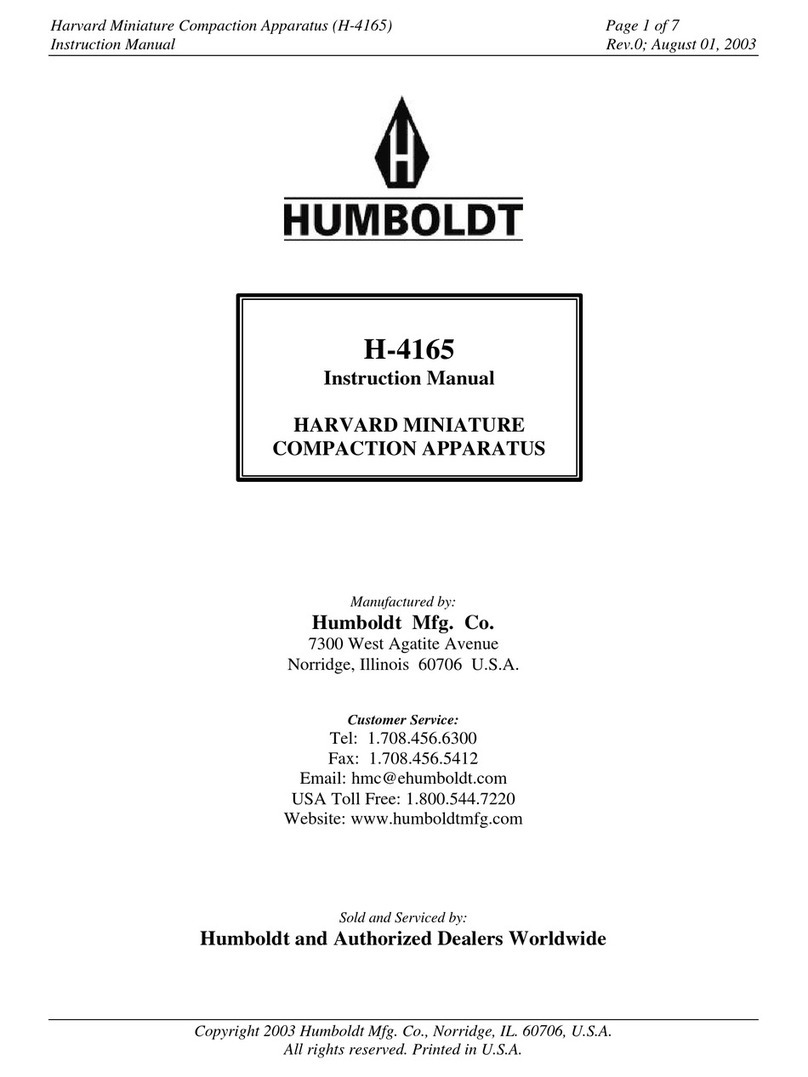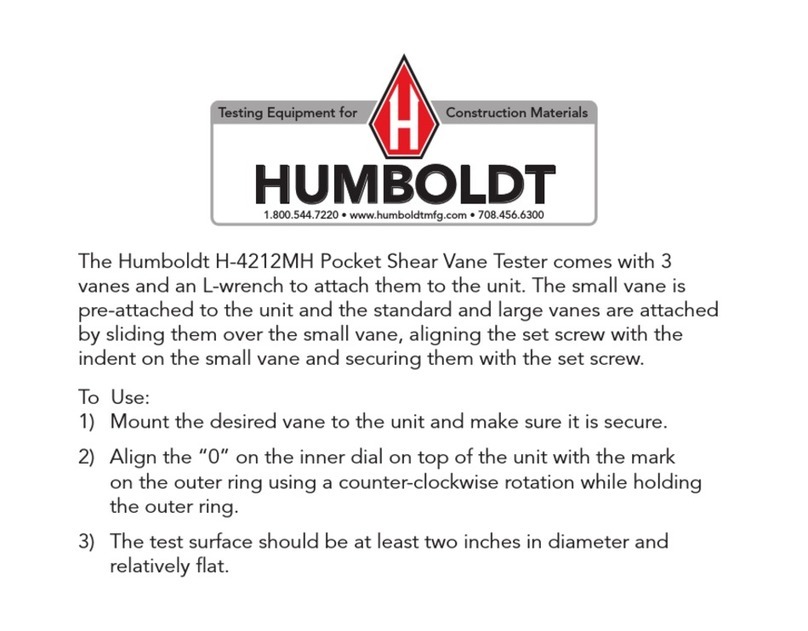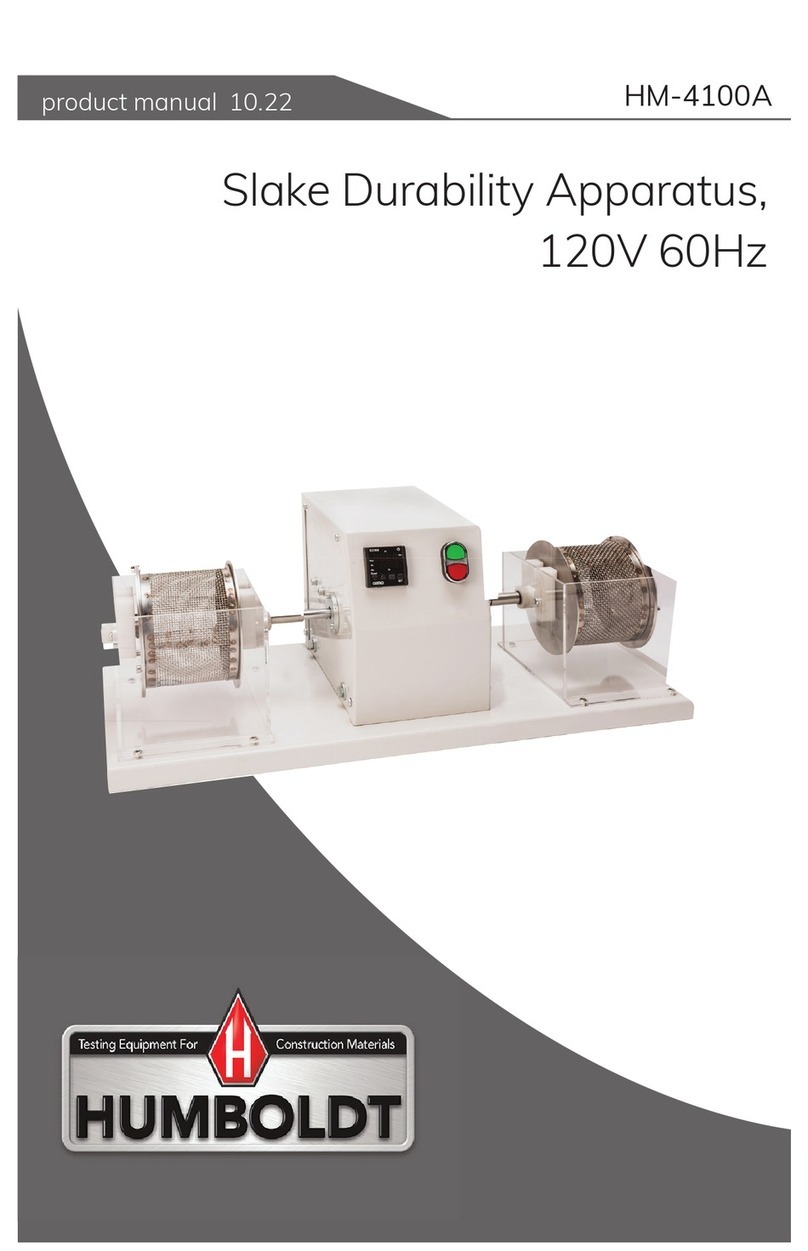7
Introduction
Designed for applications requiring multi-purpose loading systems, such
as road construction projects in either mobile or fixed labs, educational
institutions and consulting firms, the HM-5030 Master Loader is ideal for
just about any application from road construction to high-volume com-
mercial and educational laboratories.
While the HM-5030 has been specifically designed for soil testing labs
conducting multiple testing operations including: UU, CU and CD tri-
axial, UC, CBR and LBR, it is also perfect for running Marshall, Hveem,
TSR and SCB asphalt tests as well. Its heavy-duty design and precise
stepper-motor control provide a stable platform for years of reliable ser-
vice allowing the HM-5030 to perform any tests required up to its load
capacity of 11000 lbf (50kN).
Like all elite series load frames, the HM-5030 is built around Humboldt's
integral, 4-channel data logger with touch-screen control, which allows
the load frame to be used as a standalone device capable of full test
control and data logging. It can also be controlled by a networked com-
puter at any location with access to the network.
The HM-5030 provides four (4) integral and independent data acquisi-
tion channels, which can be utilized in stand-alone configurations or
accessed through a LAN-networked computer using Humboldt's Next
Software.The HM-5030 load frame is built with durable, high-quality
components and features the use of a stepper motor, precision gears
and gear box to ensure smooth and reliable operation, as well as precise
results.
In stand-alone mode, the HM-5030 load frame provides a 7" (178mm)
touch-screen controller, giving you finger-tip control of your testing pro-
cesses, as well as providing real-time, visual views of your data in both
tabular and graphic formats. This waterproof, touch screen provides
colorful, at-a-glance monitoring of testing functions without the use
of a computer. Operators can see all the data in several formats at the
machine while the test is running. Data can then be viewed simultane-
ously or downloaded later to a computer in the lab, in the next room or
at a different location, while also providing report generation capabilities
from within Humboldt's NEXT software or our enhanced test-specific
modules.
Touch-Screen Controller provides:
• 4-channel data acquisition
• Hi-res, 7", waterproof, touch-screen provides total control and real-
time graphical display of tests
• Machine /Test control and data acquisition via touch-screen