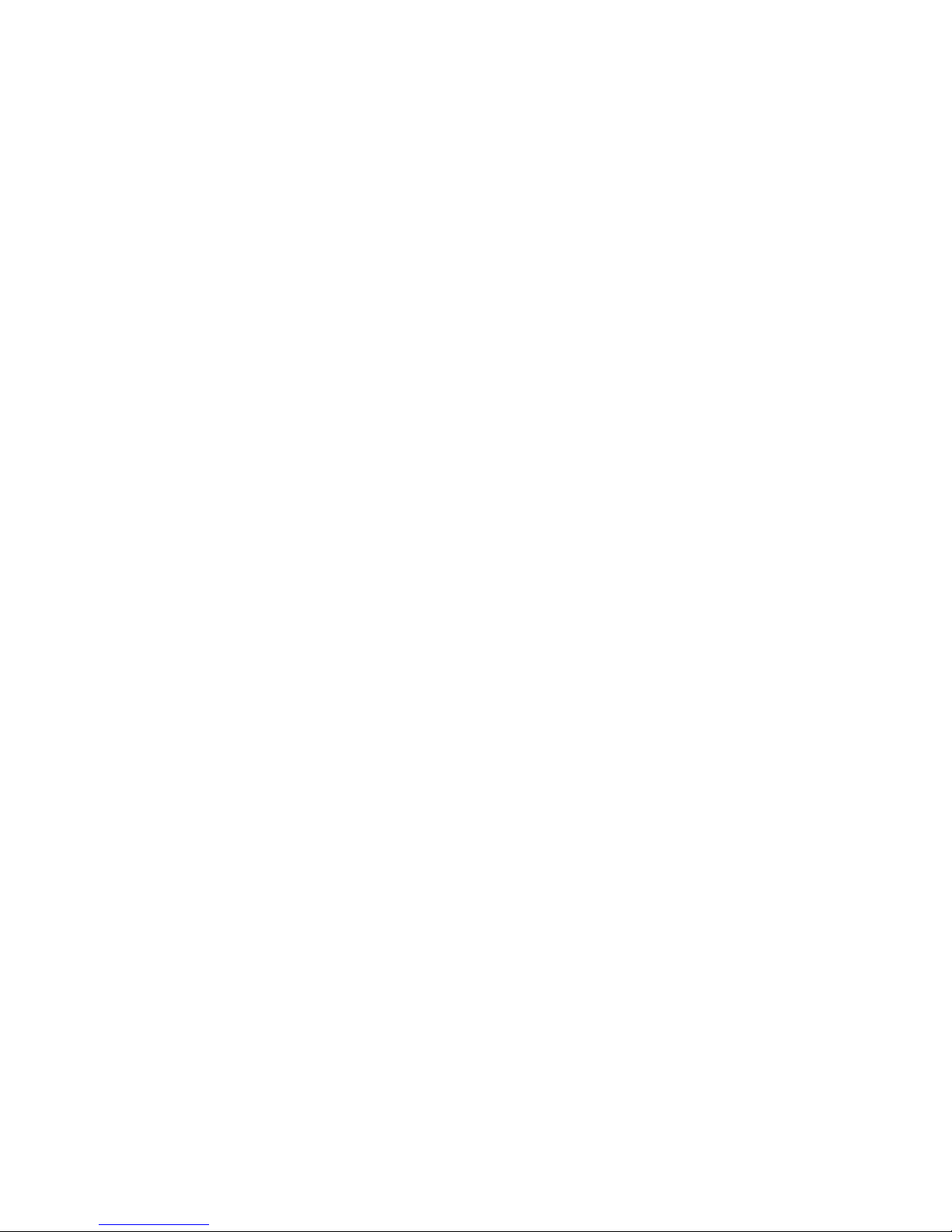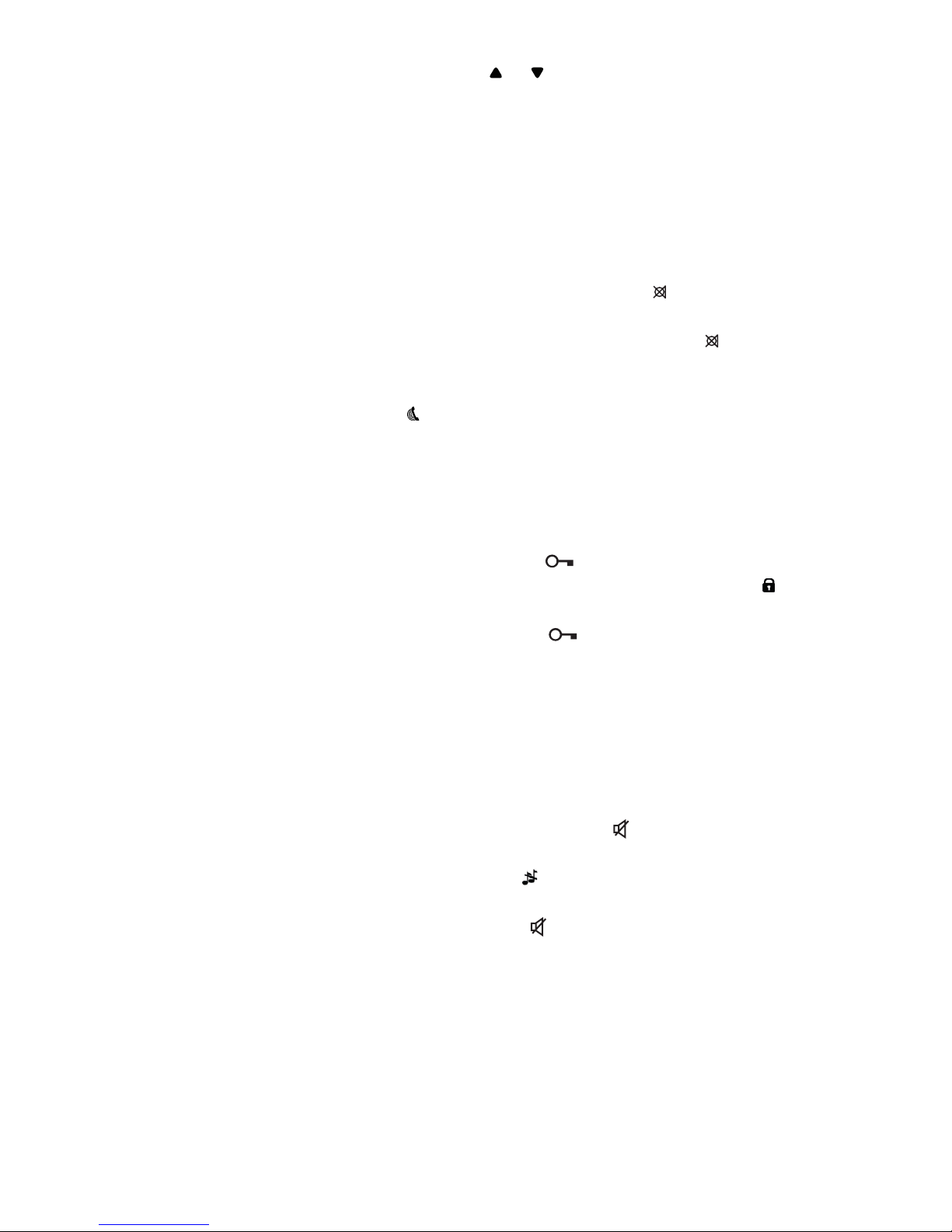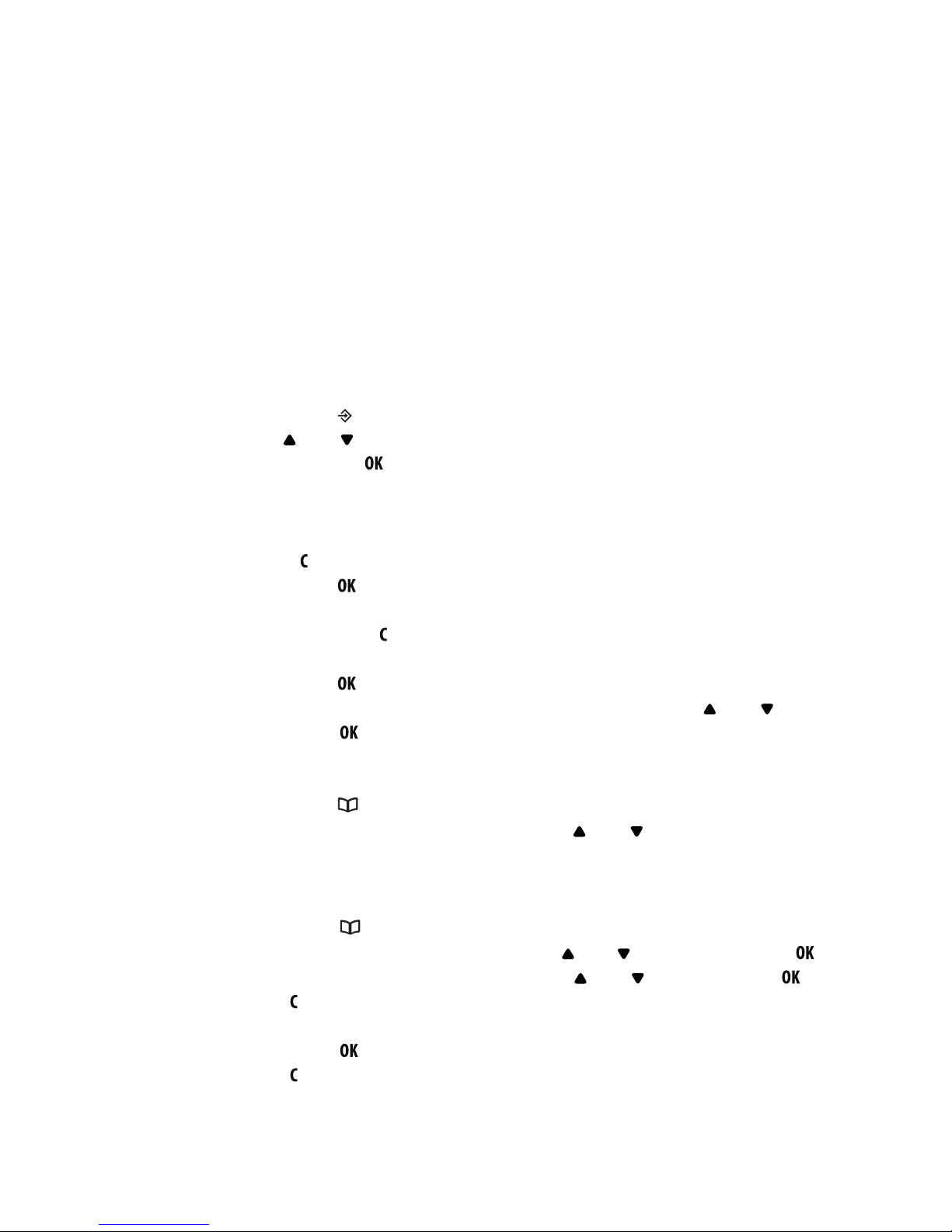-2-
1 TABLE OF CONTENTS............................................................... 2
2 OVERVIEWS
2.1 Handset........................................................................................ 4
2.2 Display.......................................................................................... 5
2.3 Base ............................................................................................. 5
2.4 Charger ........................................................................................ 5
3 INSTALLATION
3.1 Base station.................................................................................. 6
3.2 Handset........................................................................................ 6
3.3 Extra handsets and chargers ....................................................... 7
4 OPERATION
4.1 Hands-free.................................................................................... 8
4.2 Answering calls ............................................................................ 8
4.3 Making calls.................................................................................. 8
4.4 End the call................................................................................... 8
4.5 Handset volume ........................................................................... 9
4.6 R/Flash......................................................................................... 9
4.7 Mute (microphone off) .................................................................. 9
4.8 Search handset ............................................................................ 9
4.9 Key lock........................................................................................ 9
4.10 Call timer ...................................................................................... 9
4.11 Quick key bell off.......................................................................... 9
5 PHONE BOOK MEMORY
5.1 Introduction................................................................................. 10
5.2 Programming.............................................................................. 10
5.3 Dialing ........................................................................................ 10
5.4 Changes..................................................................................... 10
5.5 Delete memory selectively ..........................................................11
5.6 Delete memory completely..........................................................11
5.7 Memory status.............................................................................11
6 LAST NUMBER MEMORY
6.1 Introduction................................................................................. 12
6.2 Redialling.................................................................................... 12
6.3 Copying to the phone book memory .......................................... 12
6.4 Delete last dialed number selectively......................................... 12
6.5 Delete the complete last number memory.................................. 12
7 CALLER IDENTIFICATION
7.1 Introduction................................................................................. 13
7.2 Indication new calls .................................................................... 13
7.3 View memory and callback......................................................... 13
7.4 Copying to the phone book memory .......................................... 13
7.5 Delete call selectively................................................................. 13
7.6 Delete complete call history ....................................................... 14
7.7 Additional information................................................................. 14