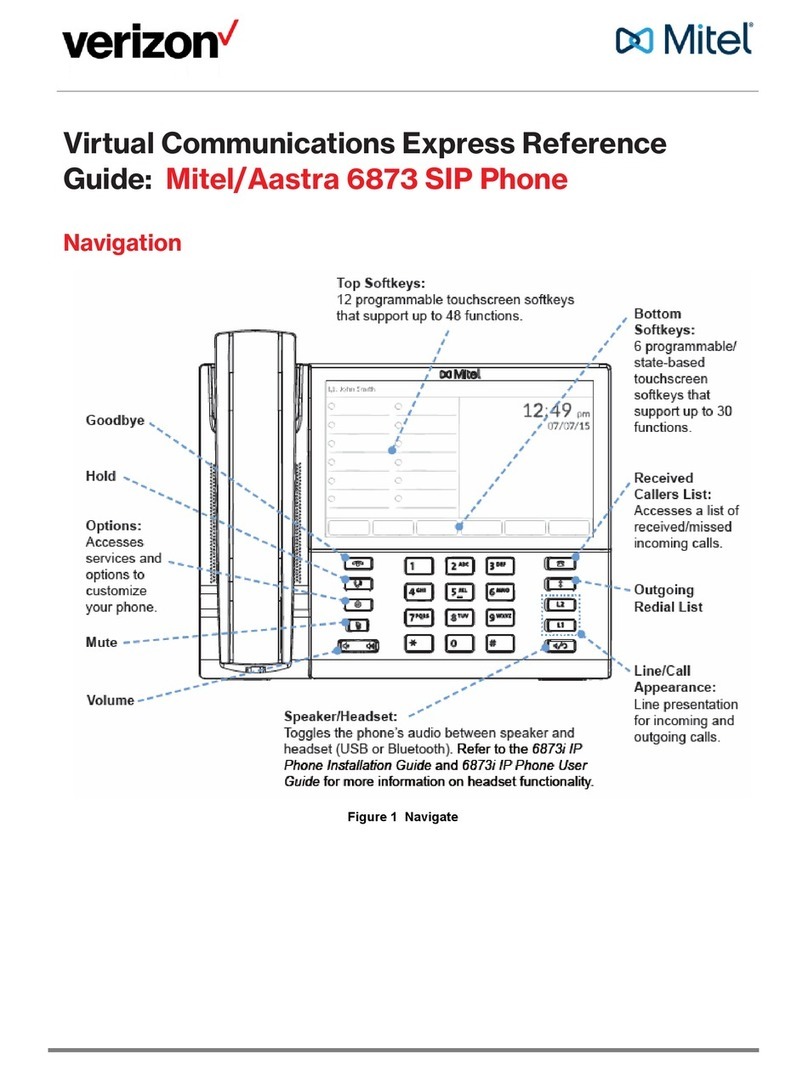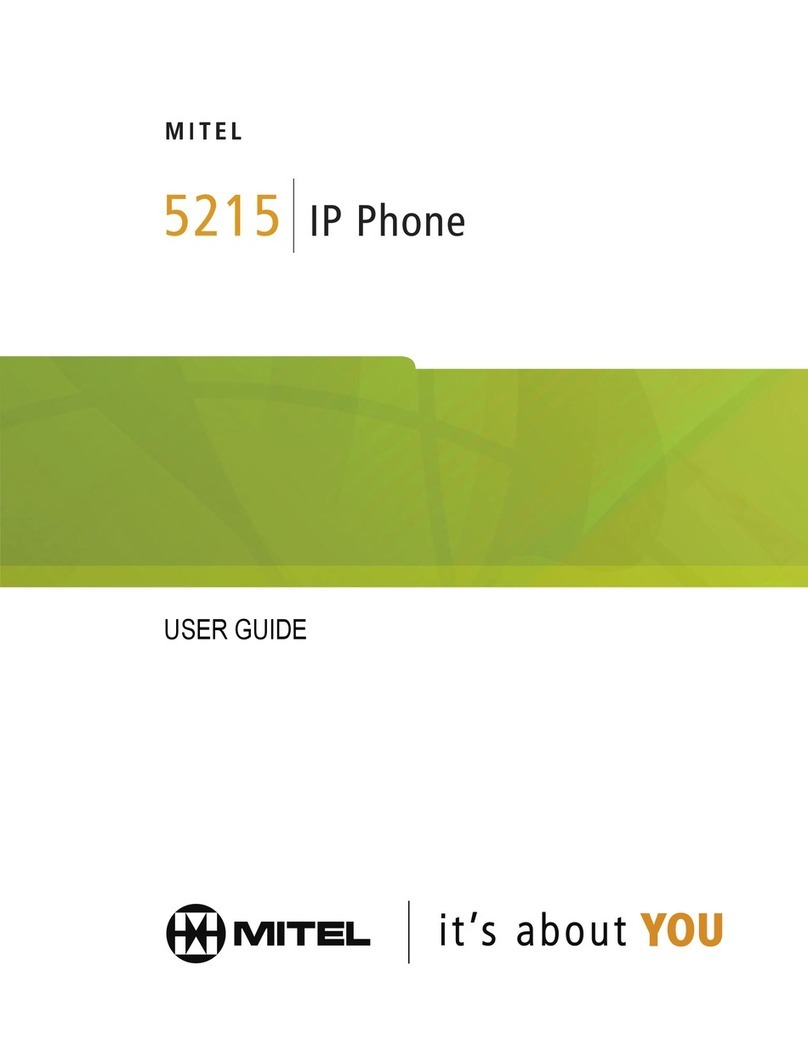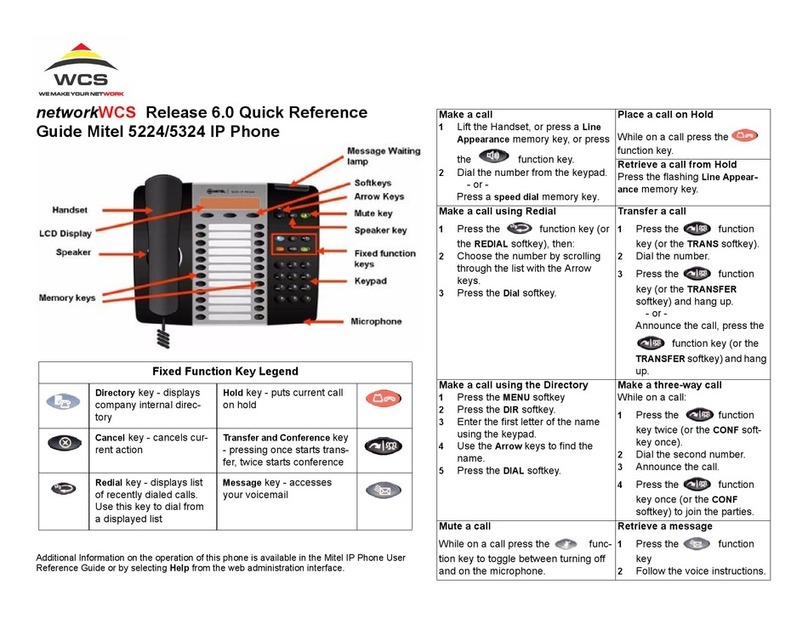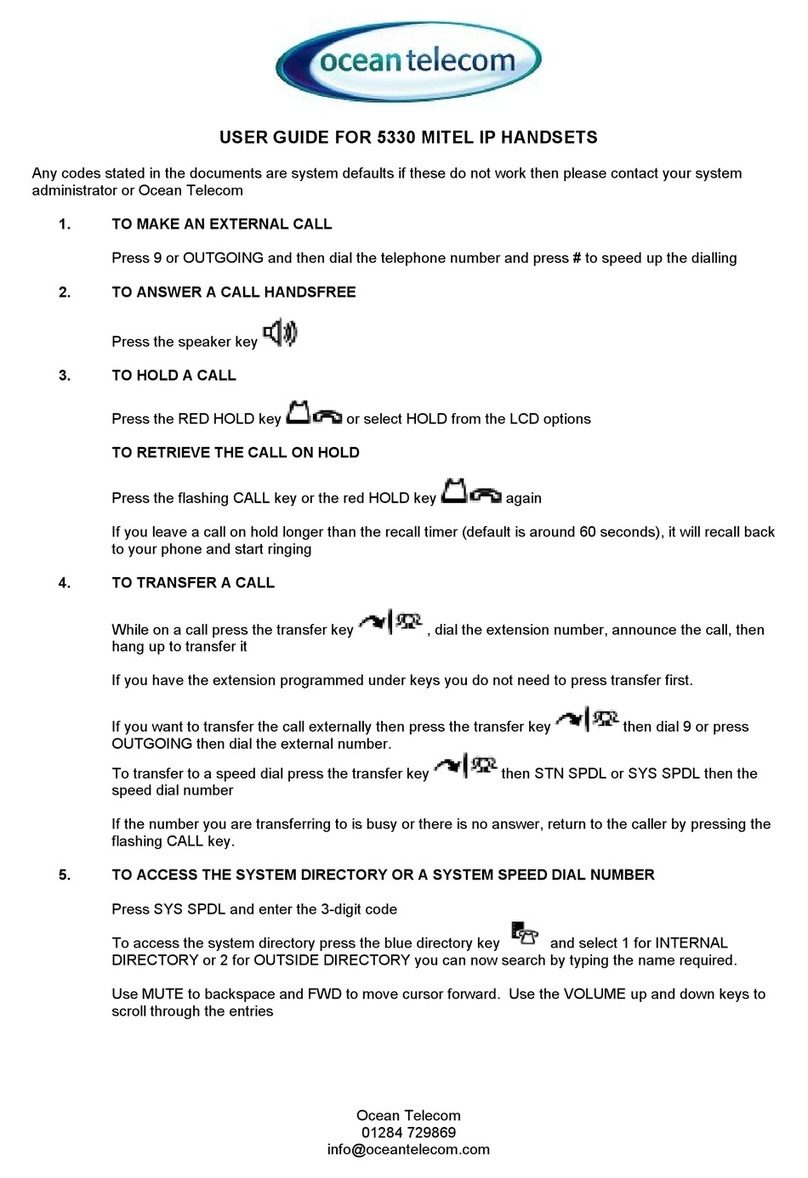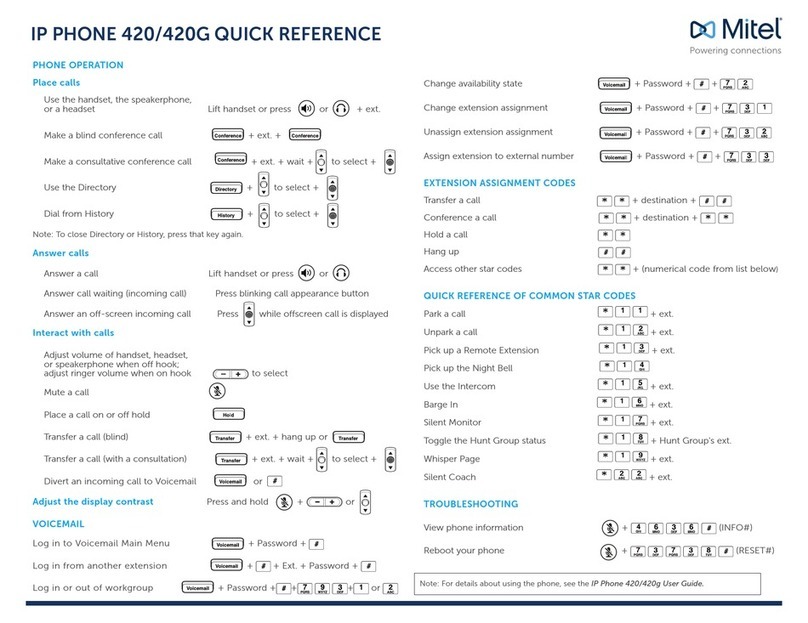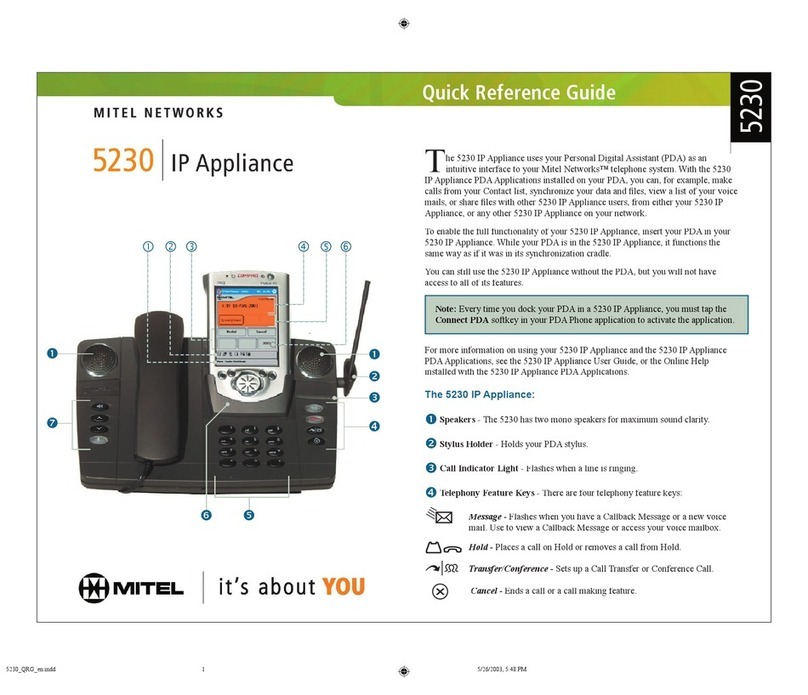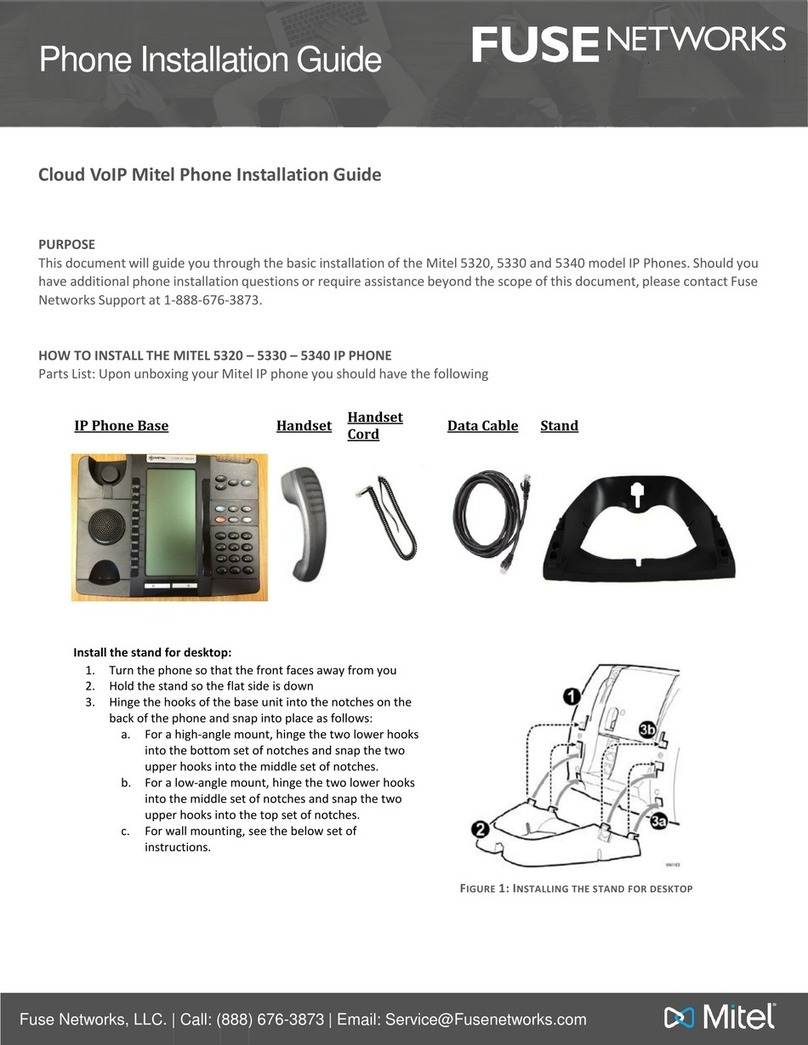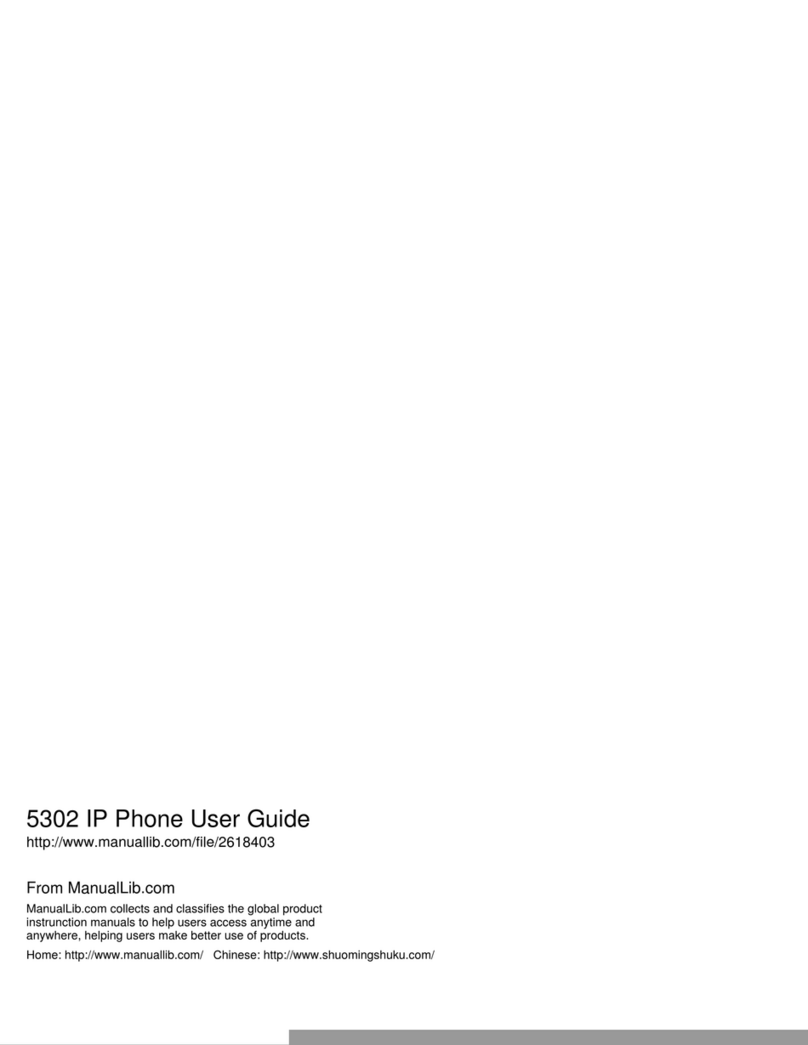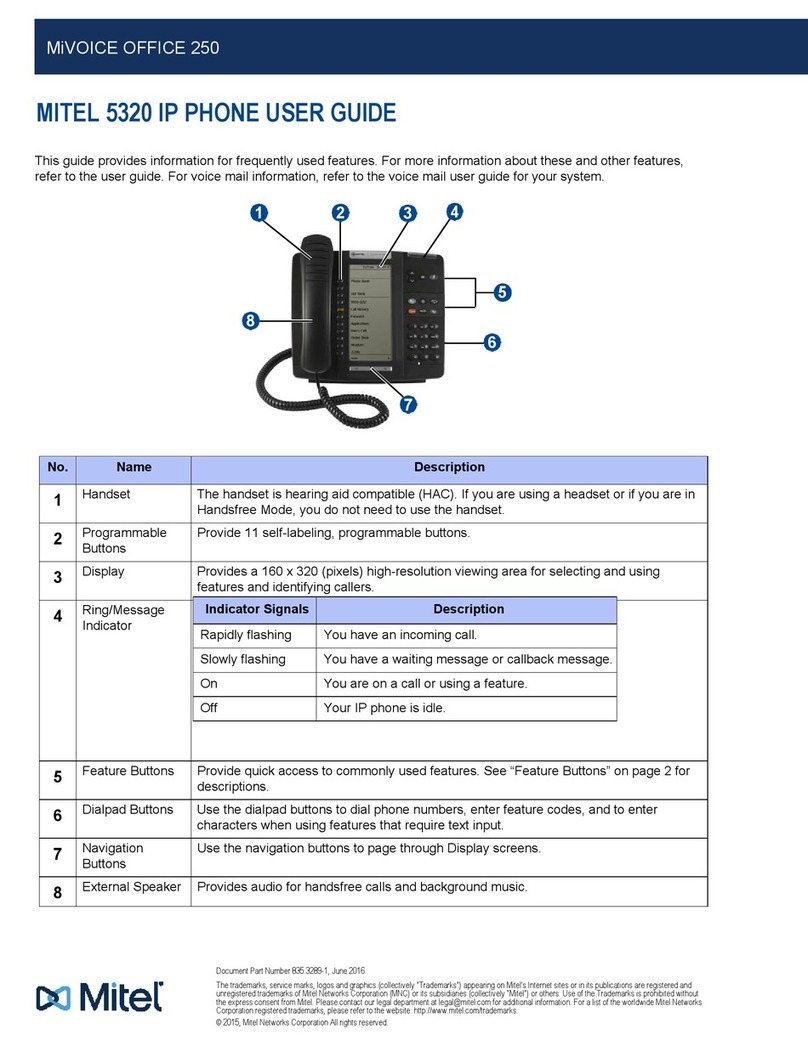Program a Speed Call
• Press MENU.
•PressSettings.
•PressProgrammable Keys.
• Press the key you want to program (on
either display).
• Use the page navigation keys to find the
Speed call option
•PressSpeed Call.
•PressEdit Number and enter the number
for the Speed Call using the labeled
feature keys or the dial pad for number
input.
• Follow the instructions to theright to edit
the Speed Call label.
•PressSave.
Edit a Key Label
• Press MENU.
•PressSettings.
•PressProgrammable Keys.
• Press the key you want to edit.
•PressEdit Label and enter the label
information for the Speed Call key using
the onscreen keyboard or the dial pad.
•PressSave
•PressClose
Programming Float Keys
The six float keys (see item 10 in Figure 1
on page 1) provide a “mirror” for selected
programmed lines. When an incoming call
is received, the first available float key
presents the call information so you can
retrieve the call when you’re on a different
display page than the ringing line.
To edit float key behavior:
• Press MENU.
• Press Settings.
• Press Programmable Keys.
• Press the line key you want to edit.
• Select a float option from the list.
(Available options are: Do Not Float,
Float Immediately, Float after [5 – 60]
seconds.)
• Press Save.
• Press Close to exit the Settings
application.
Note: Only key system or DTS line keys
can appear as Float Keys.
Hot Desk Login
Hot Desking allows you to log into the
telephone system from any 5560 IPT
designated as a Hot Desk device. The Hot
Desking feature can also be used as a
general login/logout function to allowing
you to effectively “lock” your device.
To log into a Hot Desking 5560 IPT
(the 5560 IPT must be idle):
• Press MENU
• Press Login.
• Press Enter DN.
• Using the dial pad, enter your Hot Desk
User Extension Number and then press
Enter PIN.
• Enter your PIN number and press Login.
The 5560 IPT status line shows the Hot
Desk icon while you are logged in.
To log out of Hot Desking 5560 IPT
(the 5560 IPT must be idle):
• Press MENU.
• Press Logout.
• Upon successful logout, the display
reverts to the Phone application and
shows the original registration DN.
Note: Your profile can only be active on
one 5560 IPT at a time. If you log in from
another 5560 IPT without logging out
from the first one, the system will
automatically deactivate your profile on
the first terminal.
Change User PIN
Use this setting to change the PIN that
you use during Hot Desk login.
To change User PIN:
• Press MENU.
• Press Settings.
• Press Change User PIN.
• At the prompt, use the onscreen
keyboard or the dial pad to enter your
old PIN.
• At the prompts, use the onscreen
keyboard or the dial pad to enter and
confirm your new PIN.
• Press Save.