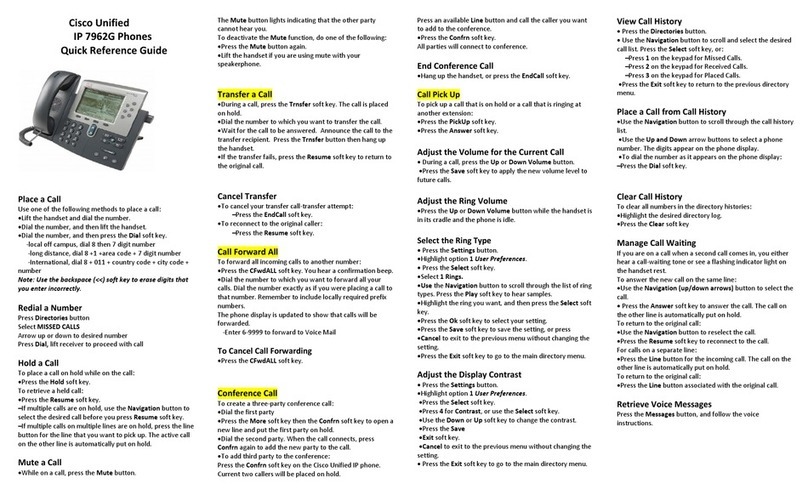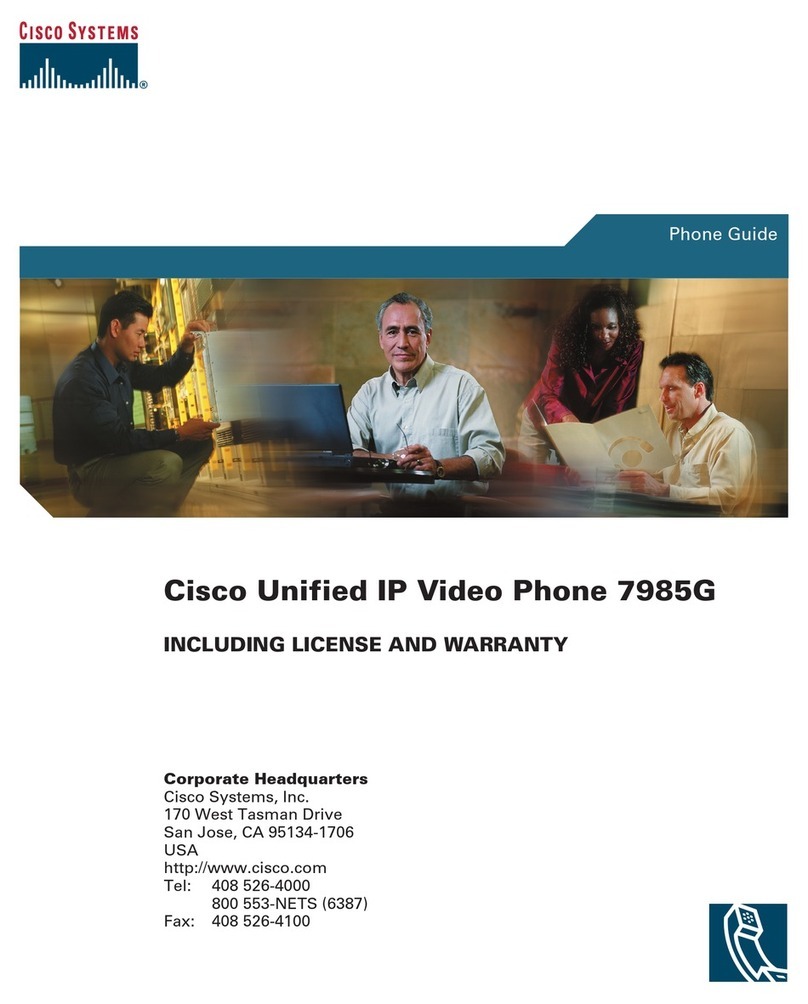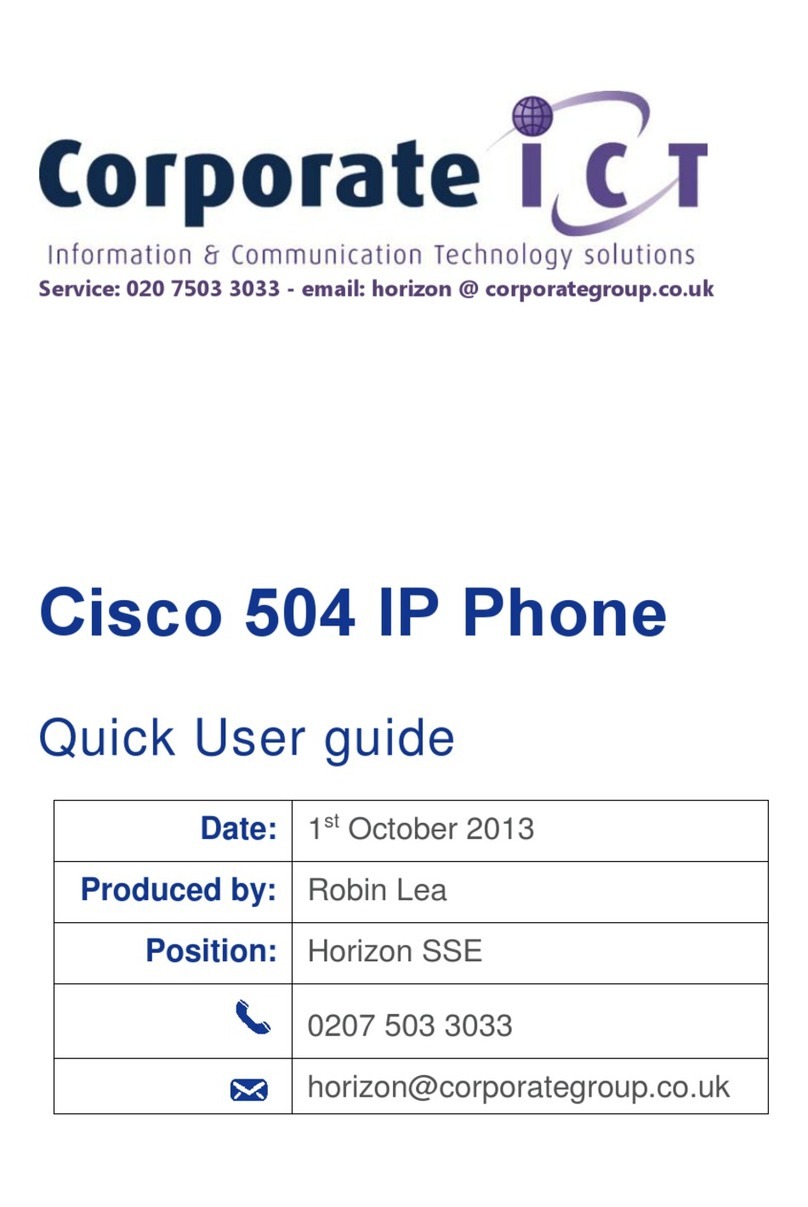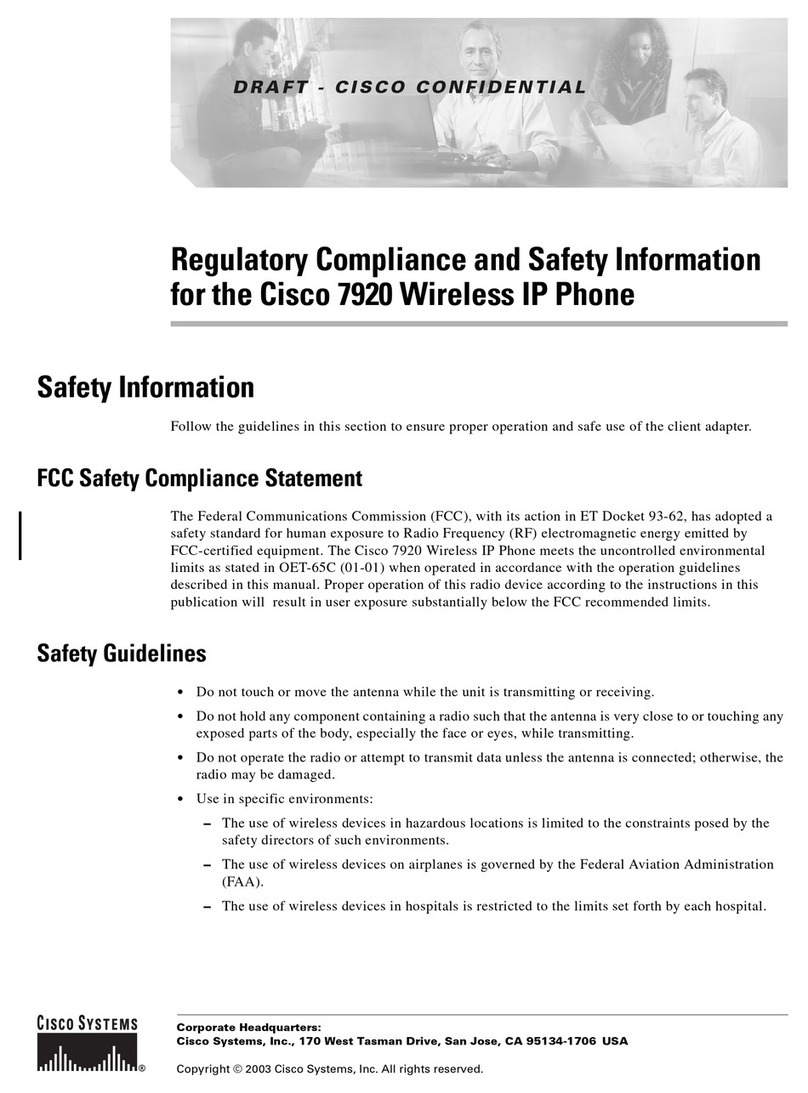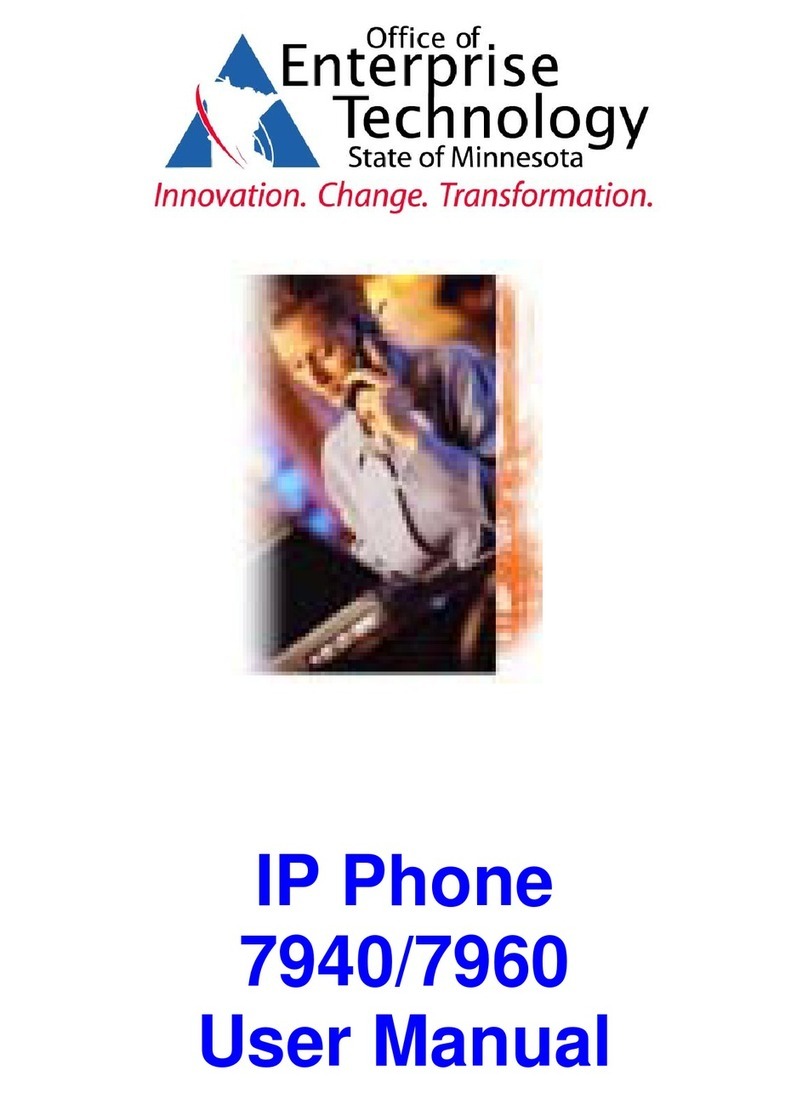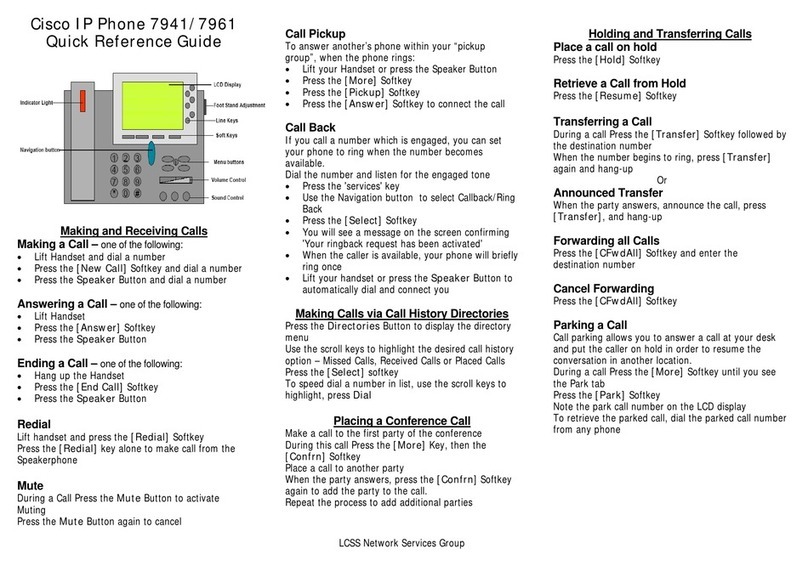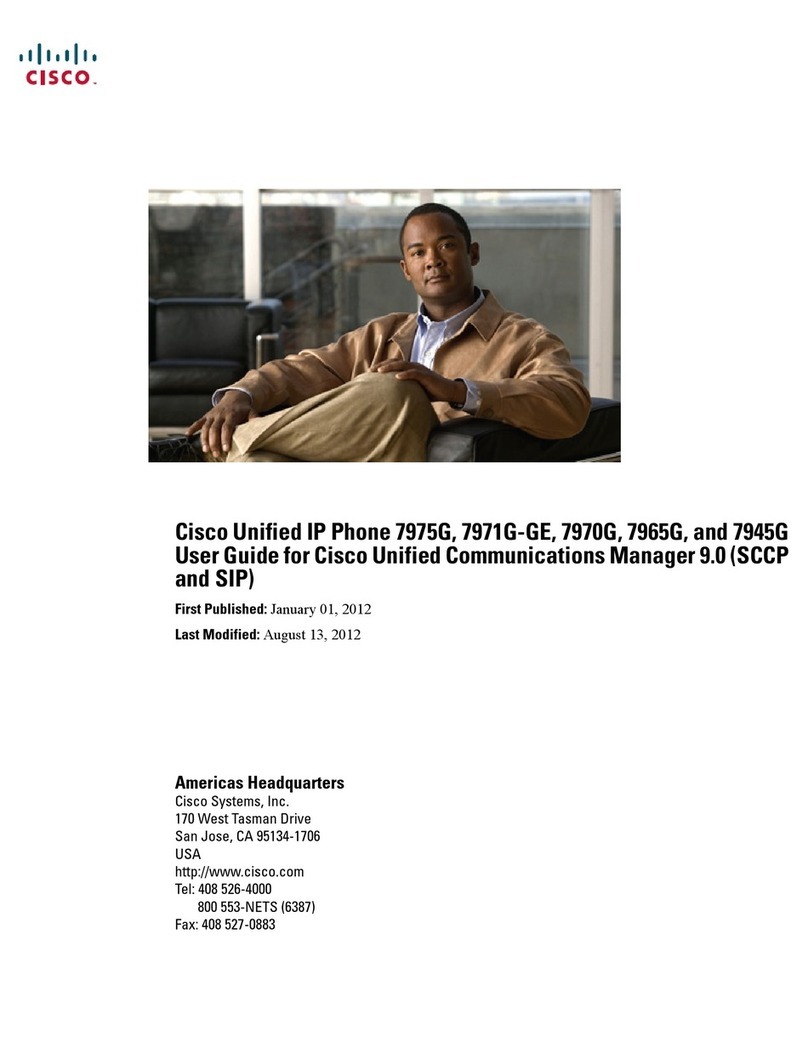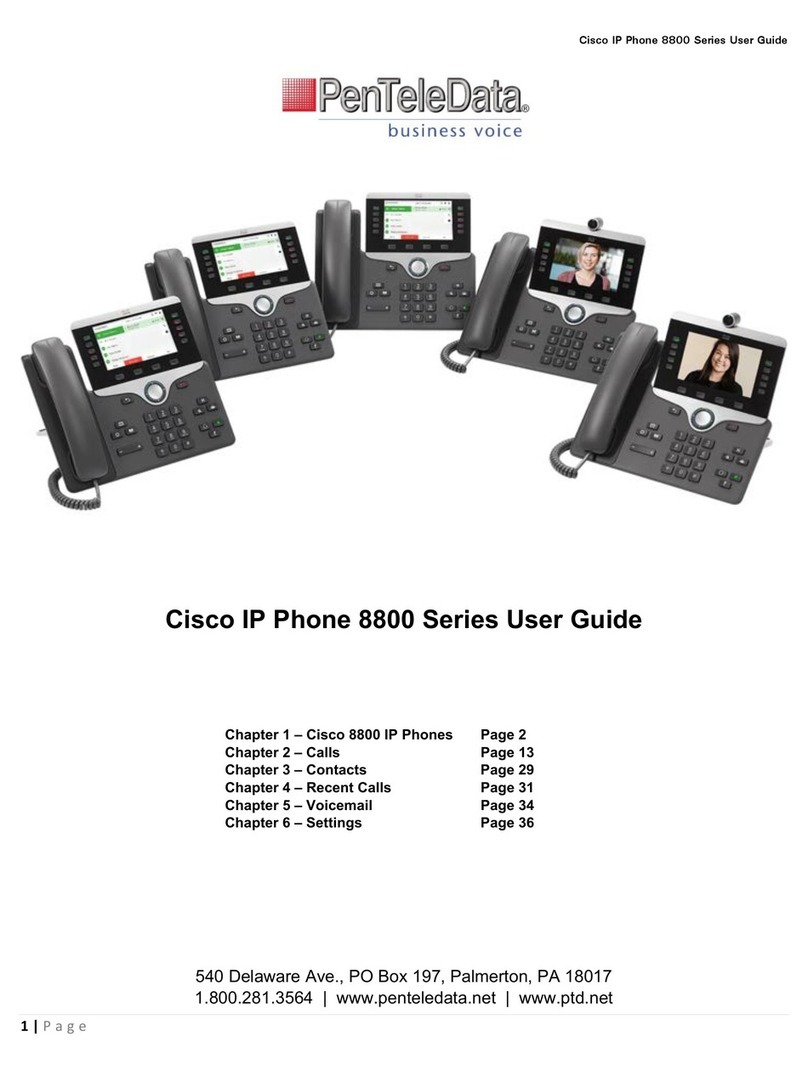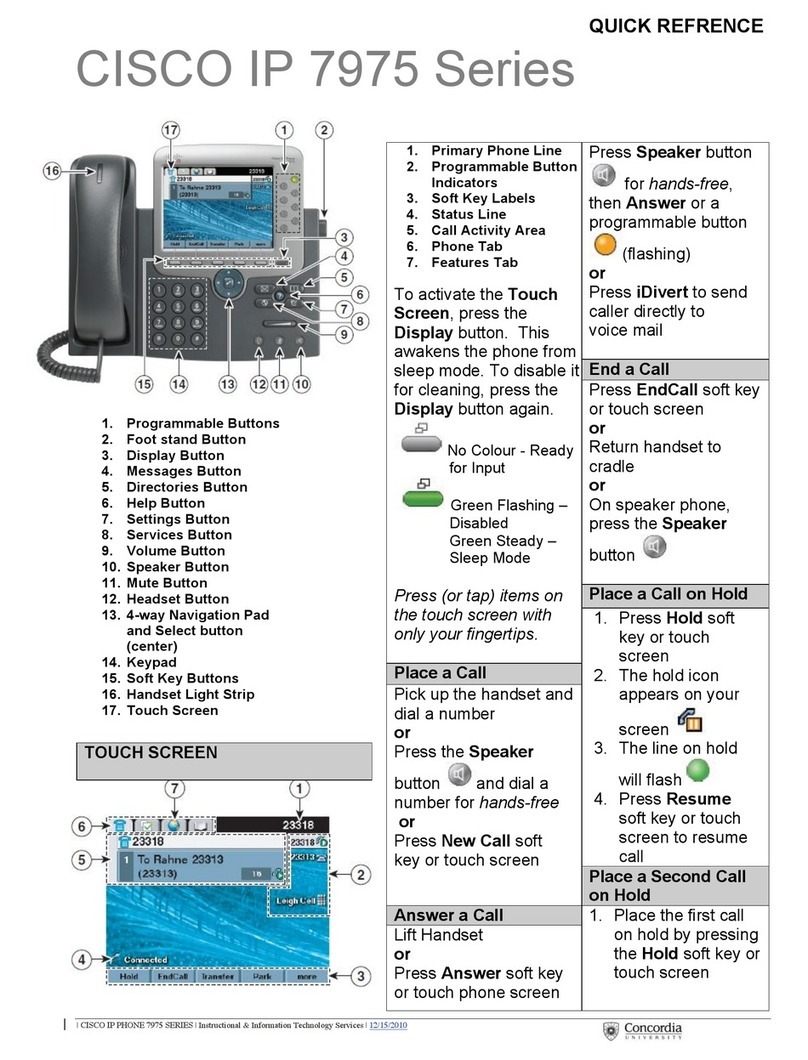NOTE:
Fo
rmal
training
is
available
upon
request
after
phone
deploy
ments
by
contacting
the
NCI
a
t
Frederick
Helpdesk
at
x.
5115 or email FredH[email protected] Line or
speed dial
buttons
Opens a new line, speed
dials the number on the LCD
screen or ends a call
Adjusts the angle of the
phone base
Awakens the phone screen
from sleep mode
Provides access to message
system
Displays missed, placed
received calls & corporate
directory
Displays help on your LCD
screen for a phone key or
function
Provides access to phone
settings such as contrast
and ring tones
Provides access to phone
services such as extension
mobility
Increases/decreases volume
of handset, headset, ring or
speakerphone
Toggles the speaker on or
off
Toggles the mute on or off
Toggles the headset on or
off
Enables you to scroll
through text and menus and
select features displayed on
the LCD screen
Works exactly like the dial
pad on a traditional
telephone
Enables you to select any of
the functions displayed on
the corresponding LCD tabs
Message waiting indicator
Displays features such as
the time, date, your phone
number, caller ID, line/call
status and soft key tabs
Be sure to hold the foot stand while
pressing the adjust button on the
right side of the phone Failing to do
so may result in damage to the
phone.
You can learn how to use features
using the ‘?’ key. At any time, you
may press the ‘?’ key followed by any
key you wish to know more about.
Incoming Call (flashing amber)
Line is Active (steady green)
Call on Hold (flashing green)
Shared Line in Use (steady red)
H
Ha
an
nd
dl
li
in
ng
g
M
Mu
ul
lt
ti
ip
pl
le
e
C
Ca
al
ll
ls
s
Each line button can support multiple
calls. When you are on one call and
another call rings in on the same line,
press the Answer soft key. Your
original caller will automatically be
put on hold.
Pressing the I-Divert soft key will
immediately send the new call to your voice
mailbox.
To re-display the information on a particular
call you’ve answered, press the ‘line button’
for that active call. It will not disconnect the
call.
Press the Hold soft key. The held call shows the
flashing hold icon. To resume a held call, use
the arrows on the “Navigation Wheel” to highlight
the call you wish to resume then press the
Resume soft key. The active call shows the
Active Line icon. You cannot hang up on, or
transfer a held call. The call must be resumed
before you can hang up or transfer.
Step 1 With the handset down, press the
CFwdALL soft key. You should hear two
beeps.
Step 2 Enter the number to which you want to
forward all of your calls, or press the
Messages button if you want to forward
all calls directly to Voicemail
Note: Be sure to enter the number exactly as
you would if you were placing a call to
that number. For example, enter an
access code such as 9 or the area code,
if necessary. On some phones the call
forwarding feature may be restricted to
numbers within NCI at Frederick
Step 3To cancel call forwarding, press the
CFwdALL soft key.
Step 1 During a call, press the Transfer soft key.
This puts the call on hold.
Step 2 Dial the number or office extension to
which you want to transfer the call.
Step 3 When it rings on the other end, press
Transfer again. Or, when the party
answers, announce the call and then
press Transfer.
Step 4 If you are using a handset, hang up. If the
party declines the call, press the Resume
soft key to return to the original call.
Note: To transfer a call to someone’s voicemail
box, follow the steps above, but insert “*”
in front of the 4 digit extension.
C
Co
on
nf
fe
er
re
en
nc
ce
e
(
(6
6
p
pa
ar
rt
ti
ie
es
s)
)
Step 1During a call, press the More soft key
and then the Confrn soft key.
Step 2Place a call to another number or
extension.
Step 3When the call connects, press Confrn
again to add the new party to the
conference call. Continue these
instructions to add more parties.
Step 1 While on a call, press the More soft key,
then the Park soft key. Hang up.
Step 2 Take note of the park number in the
phone display.
Step 3 Retrieve the call from any Cisco phone by
dialing the park number.
Note: The call will ring back to the phone that
parked it if no one retrieves the call in 2
minutes.
The Join soft key allows a user to connect two
separate calls on the phone
Step 1 Highlight the call on hold.
Step 2 Press the Join soft key
D
Do
o
N
No
ot
t
D
Di
is
st
tu
ur
rb
b
The DND feature silences the ringer on the
telephone. The phone will beep once to indicate
an incoming call and display the caller ID
information on the screen but will not ring.
To toggle the DND feature on/off press the More
soft key then the DND soft key.
C
Ch
ha
an
ng
ge
e
D
Di
is
sp
pl
la
ay
y
B
Br
ri
ig
gh
ht
tn
ne
es
ss
s
Step 1 Press Settings button
Step 2 Scroll down to Brightness
Step 3 Press Select soft key
Step 4 Adjust the brightness with the ‘up/down’
soft keys
Step 5 Press Save soft key
Step 6 Press the Settings button to close menu