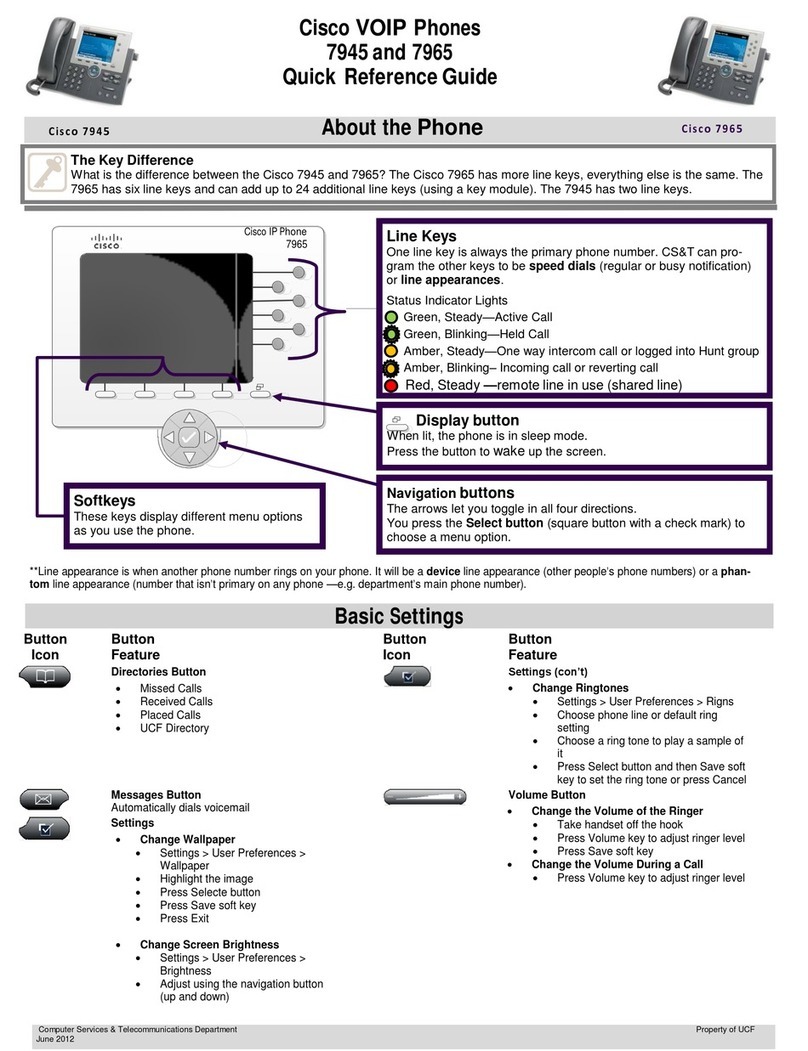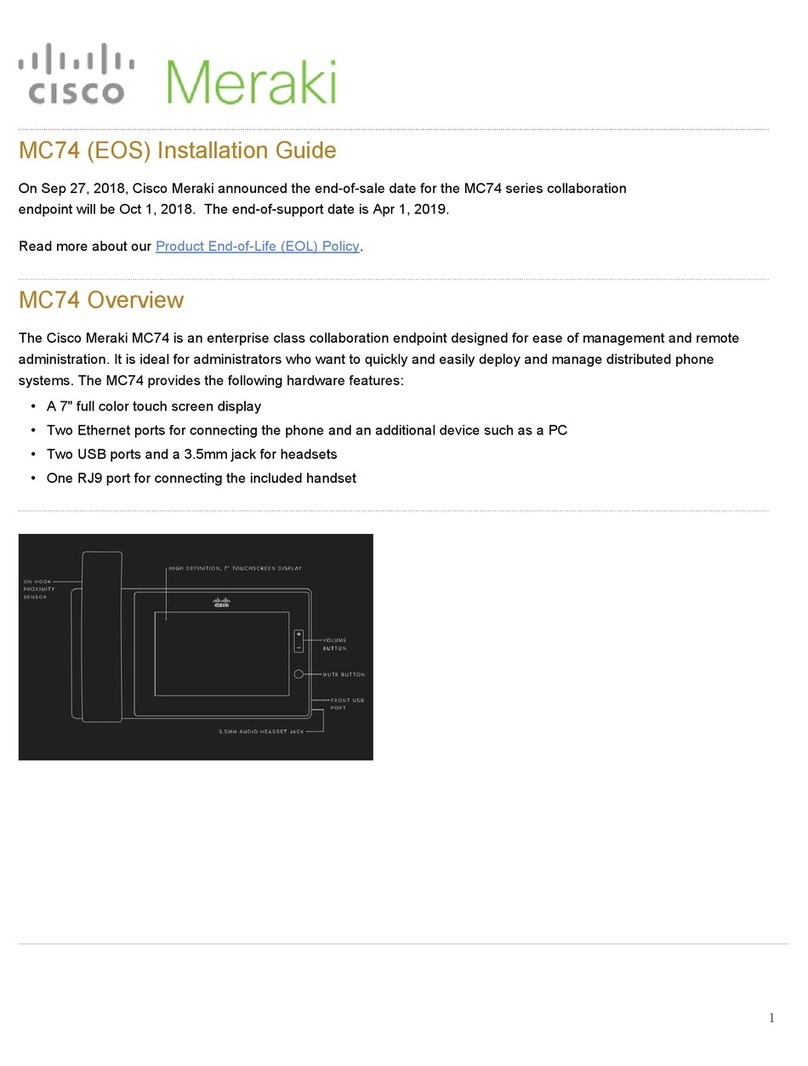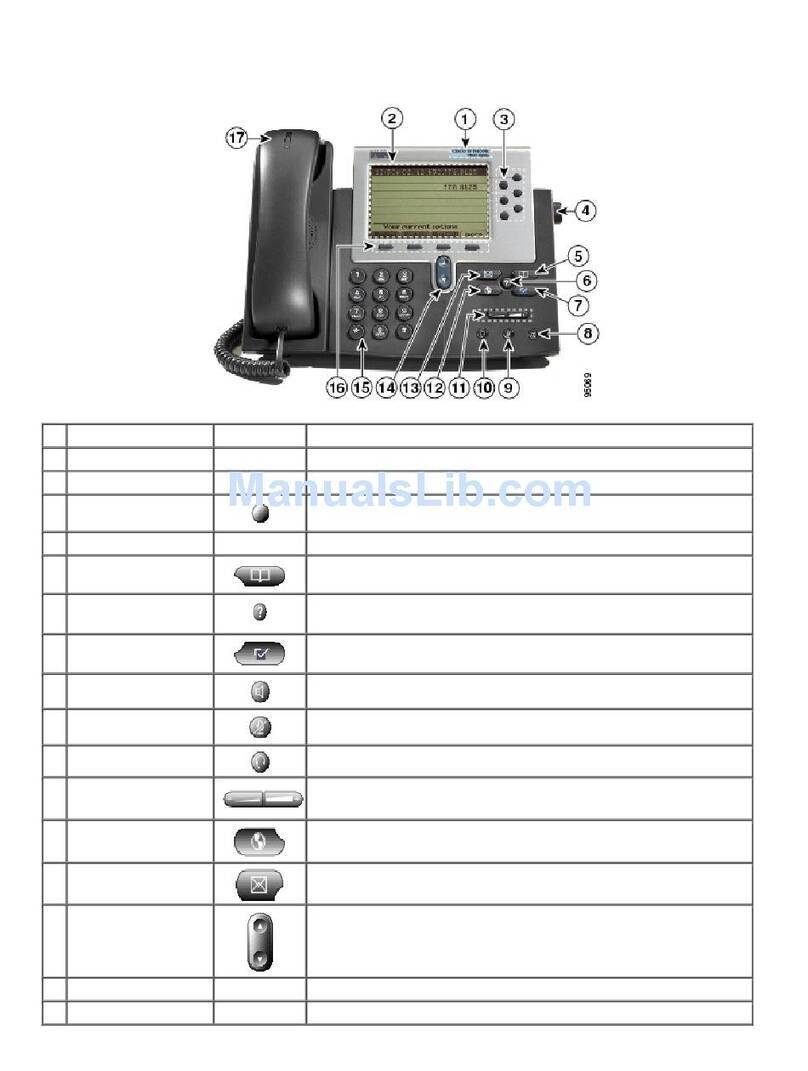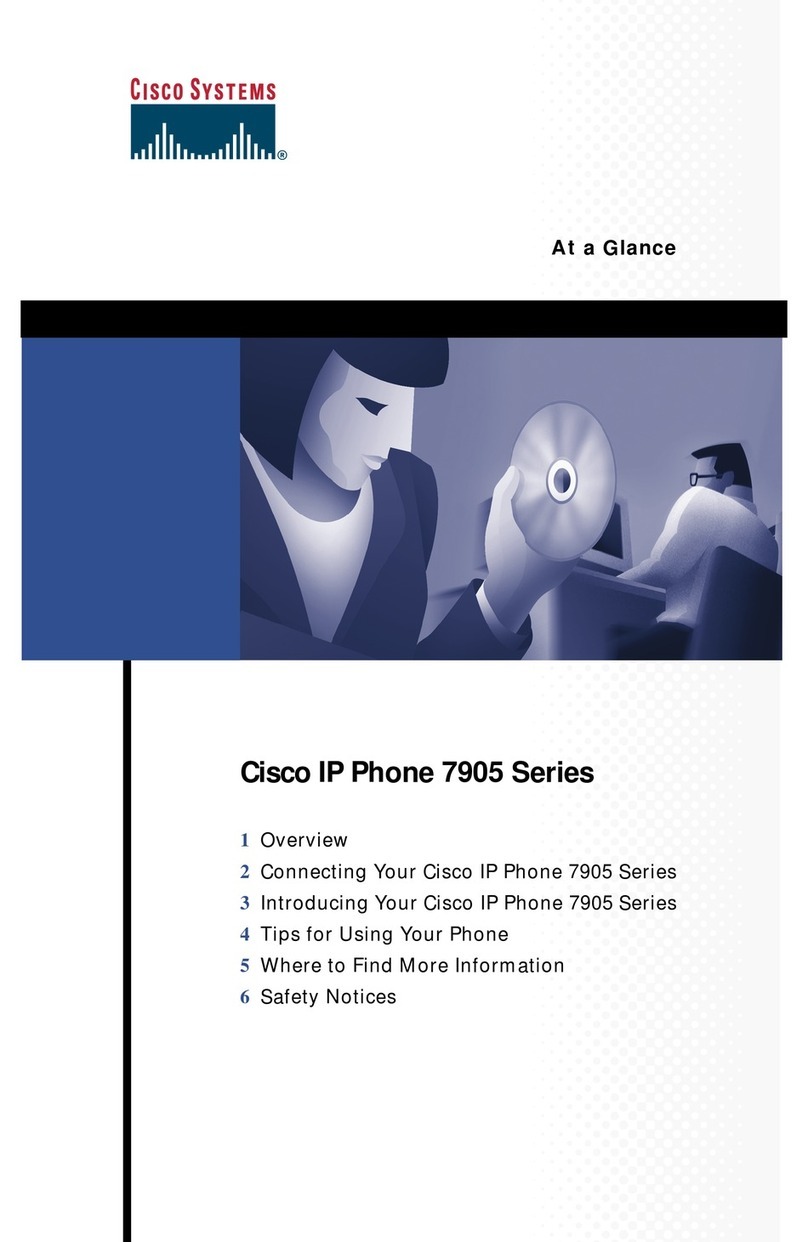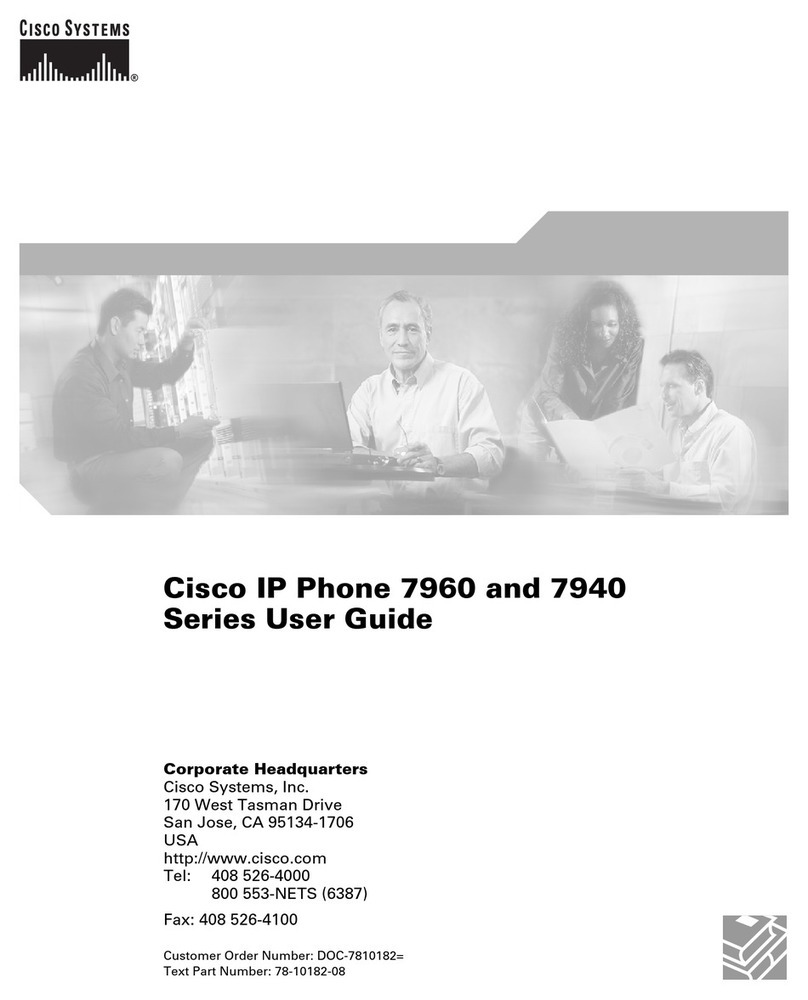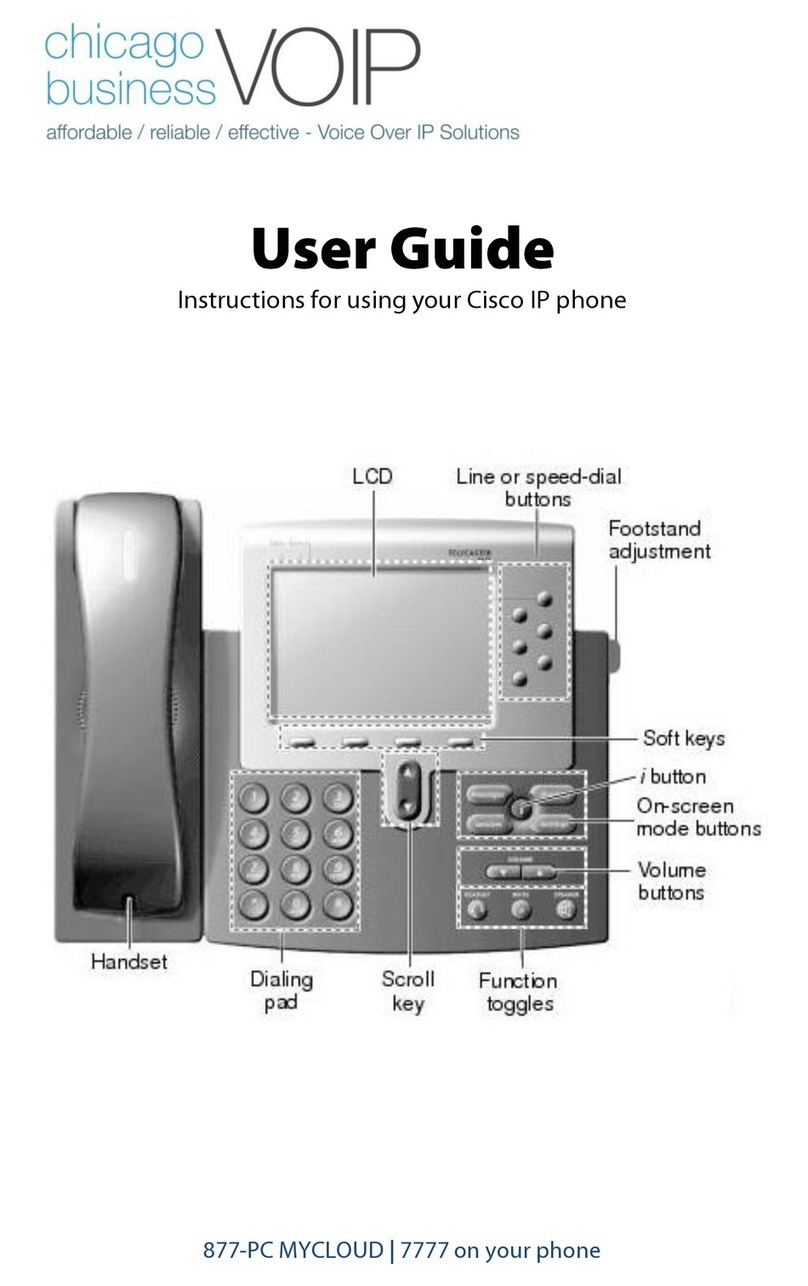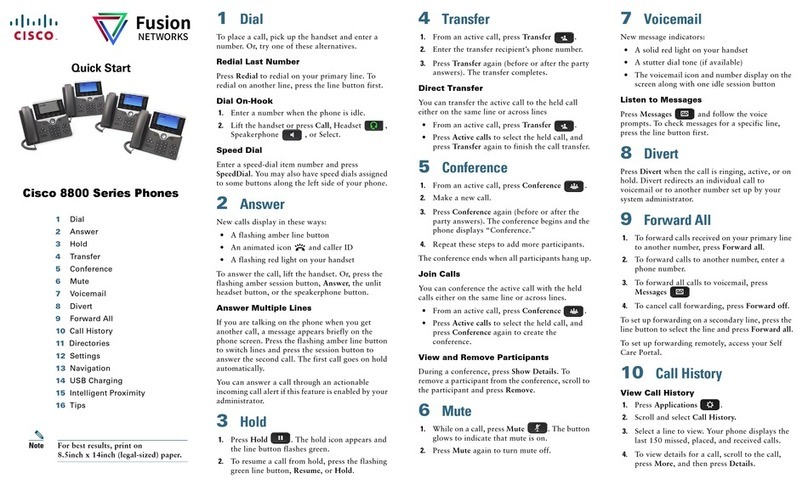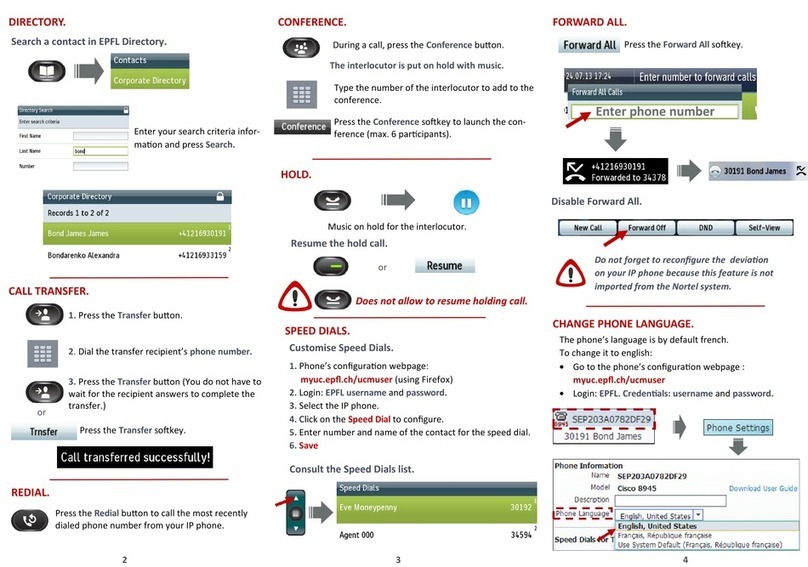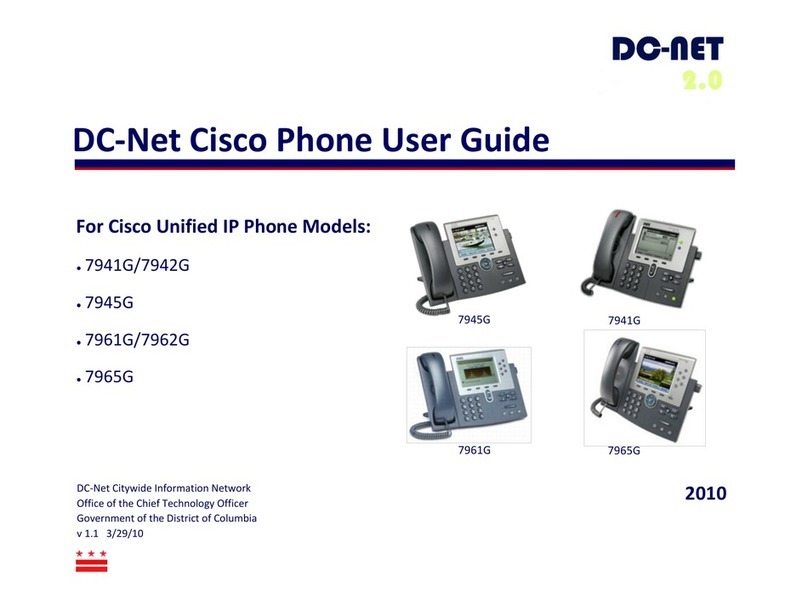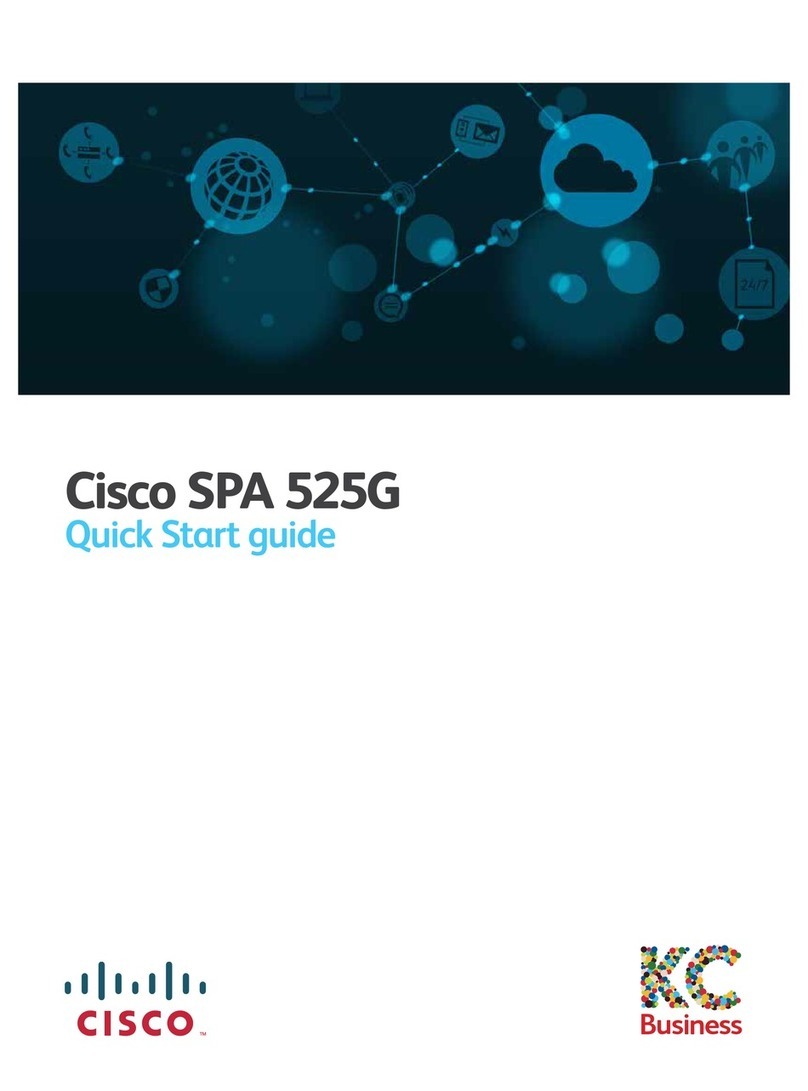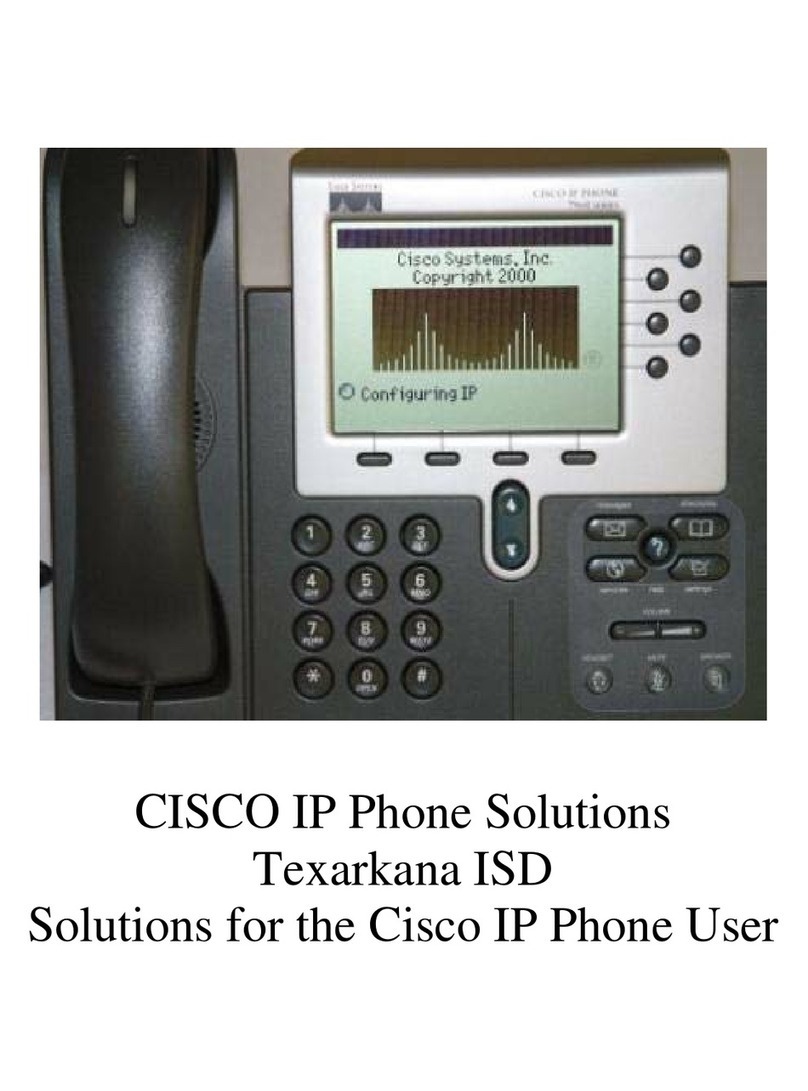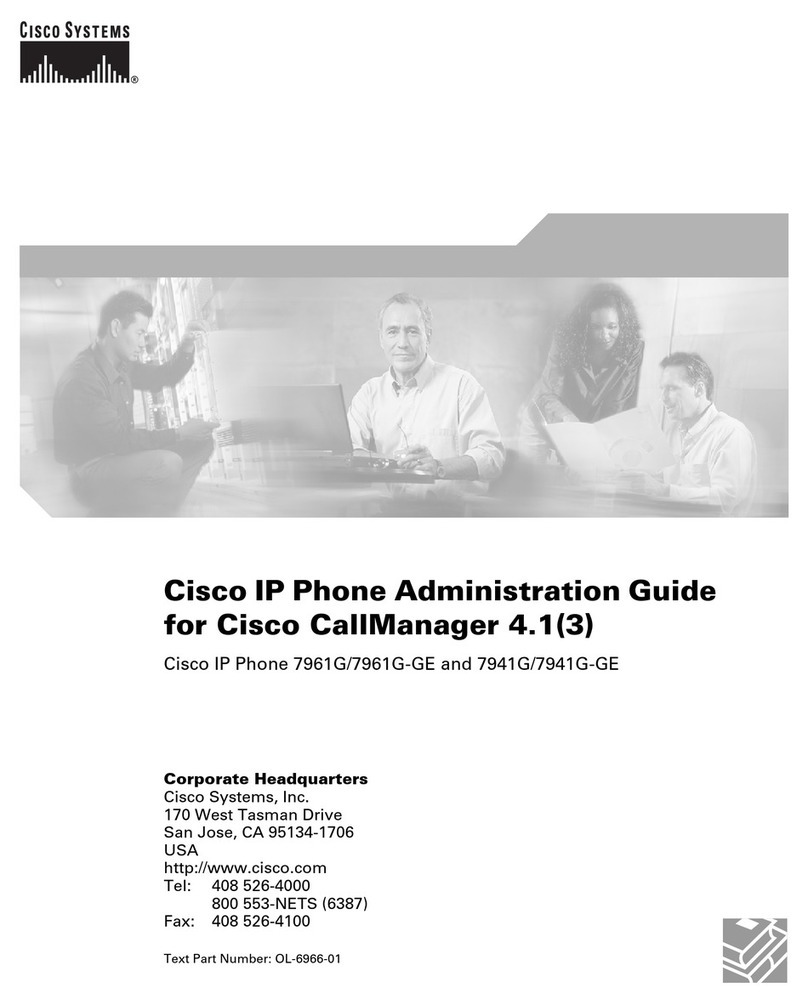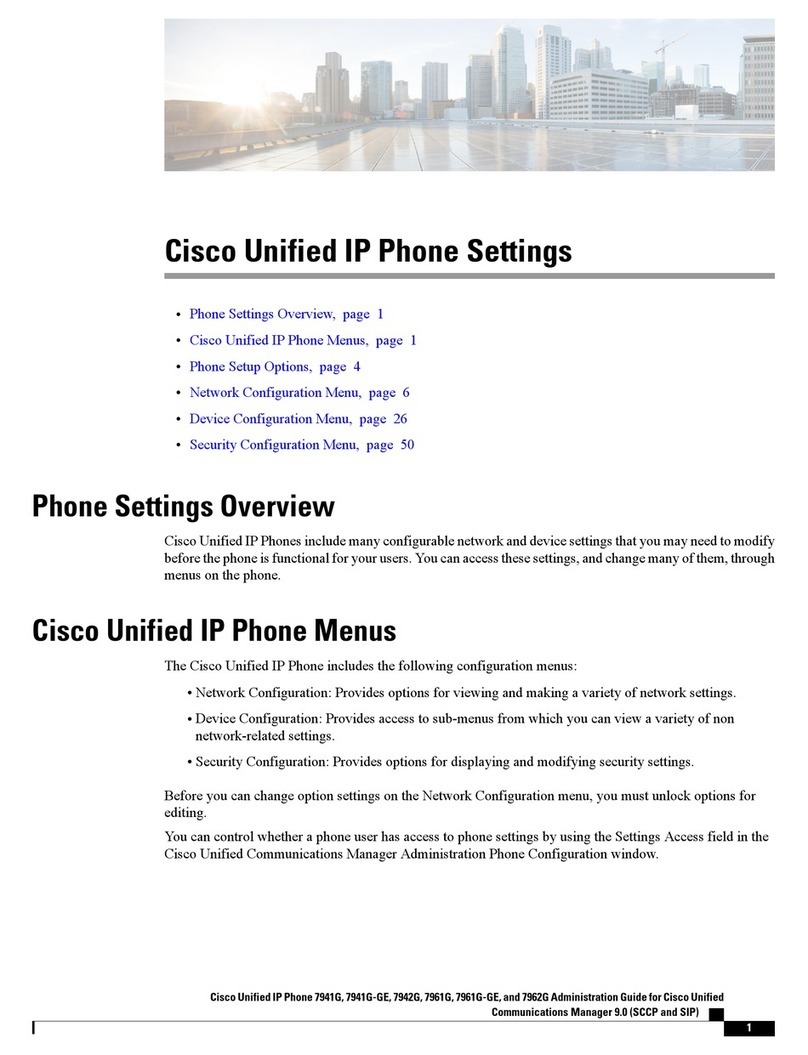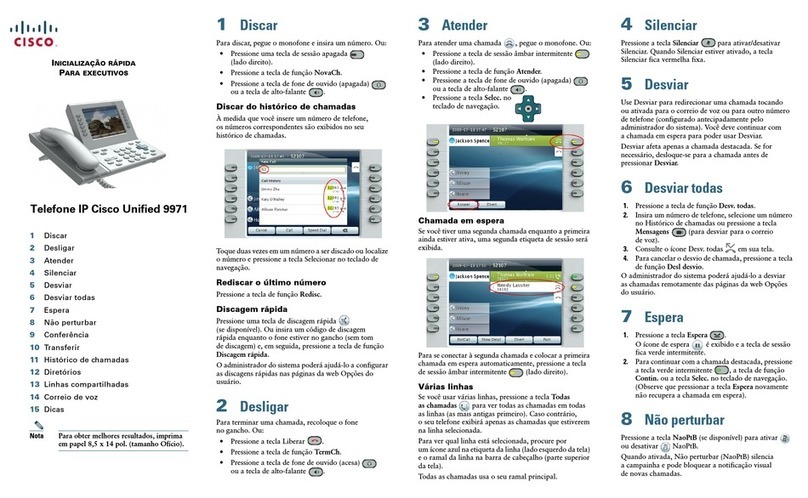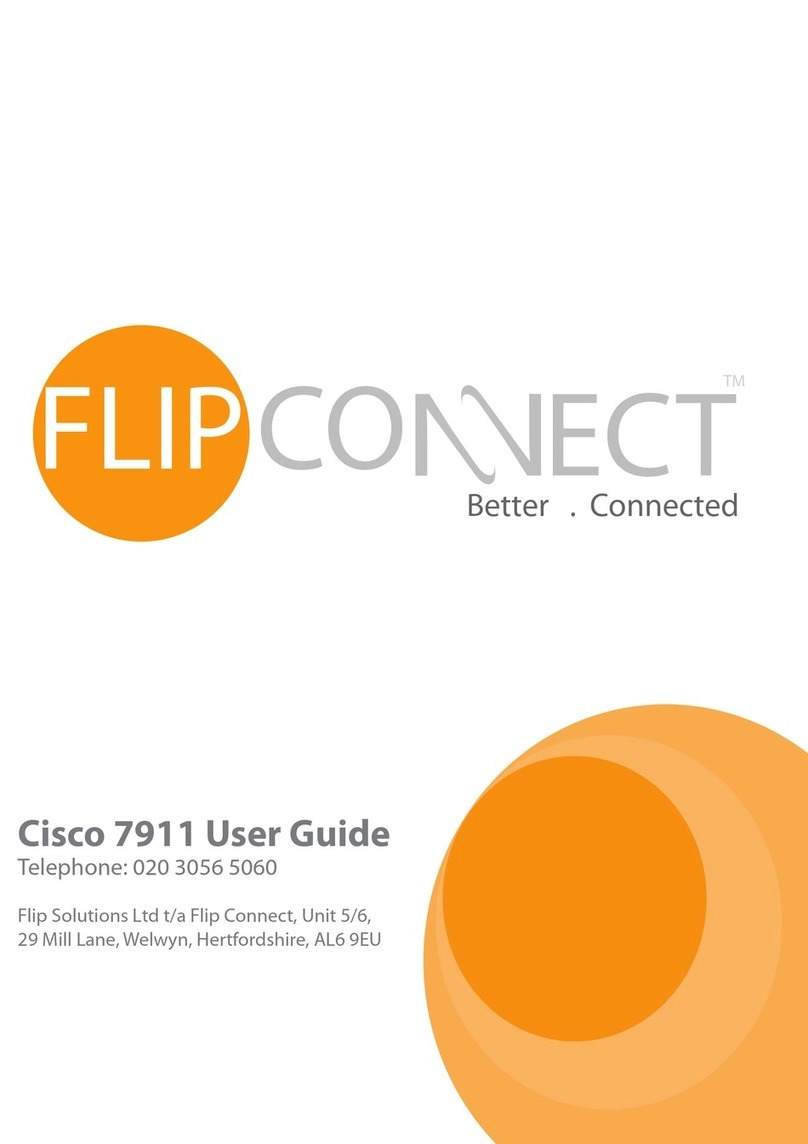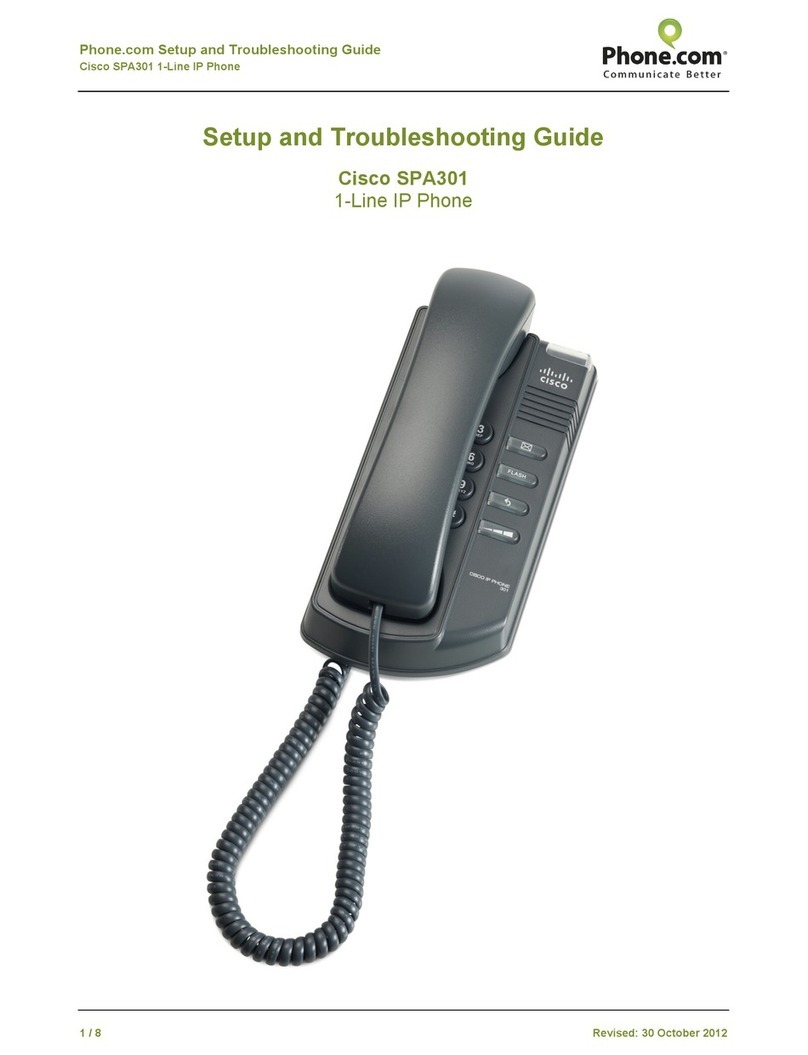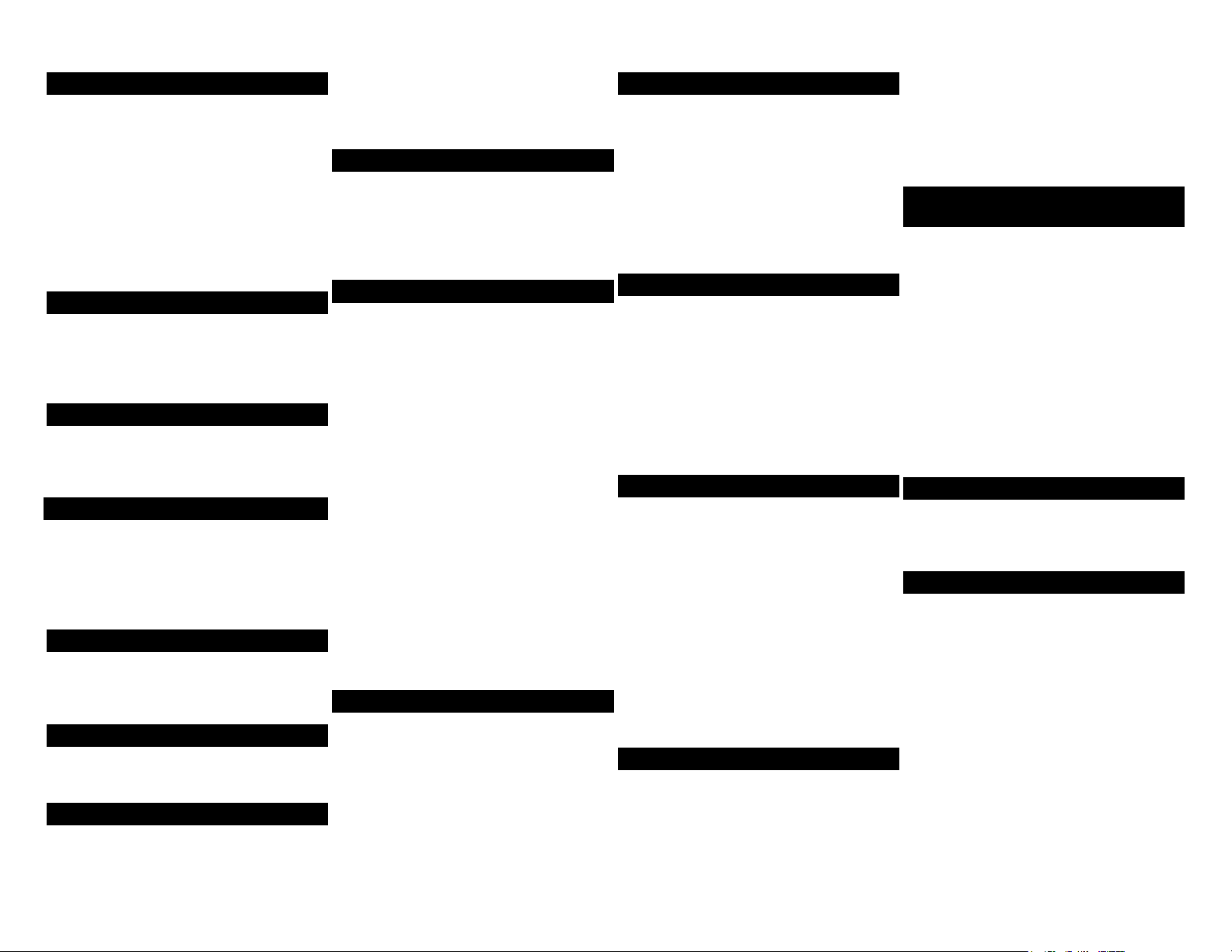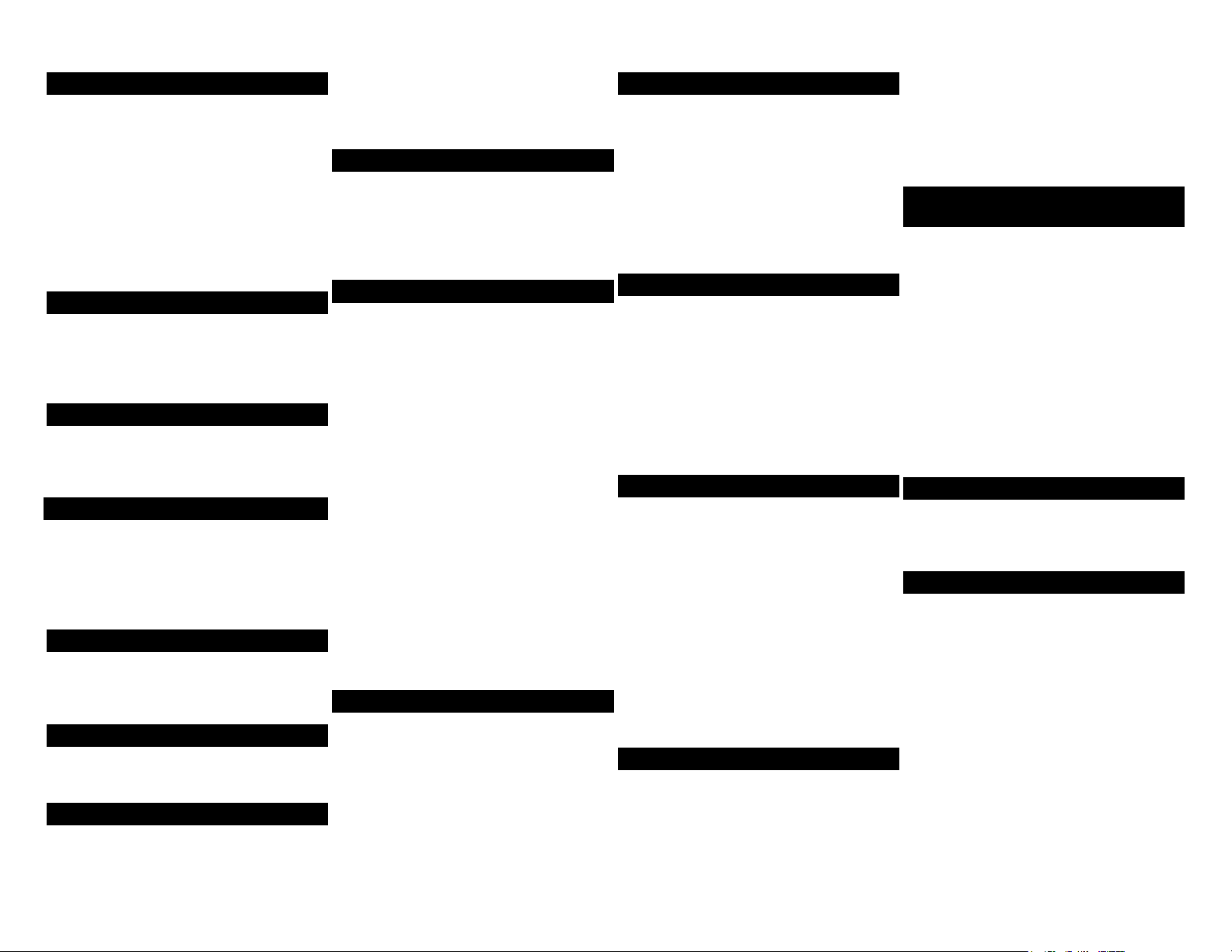
Cisco 7911 IP Phone Cheat Sheet
Changing the Ringer Type
Press the Menu button
Select Settings
Select User Preferences
Select Rings
Press the Select softkey
Press the Scroll key to view different
ring types
Press Play soft key to hear ring types
Press Select and then Save sof key to
choose ring.
Adjusting the Ringer Volume
Press the Volume key to hear a
sample ring
Press the up or down Volume key to
adjust volume
Adjusting the Handset Volume
While on a call, press the up or down
volume button
Press the Save softkey
Placing a Call
You can place a call with the Cisco IP
Phone 7911 in any of the following ways:
Lift the handset
Dial the number using 9 to get an
outside line.
iDivert
When your line rings, you may press
the iDivert softkey to send the call
directly to your voicemail.
Redialing the Last Number Dialed
Lift the handset
Press the Redial softkey
Muting a Call
While on a call, you can mute the handset
which prevents the party to whom you are
speaking from hearing.
Press Monitor softkey.
To disengage mute
Press MonOff button again.
Placing a Call on Hold
While on a call, you can place the call on
hold, so that the caller cannot hear you
and you cannot hear the caller.
Press the Hold button to place a call
on hold and press it again to resume
the call
Transferring a Call
Transfer allows you to send a call to
another extension.
To perform a transfer:
Press the Transfer softkey.
Dial the number to which you wish to
transfer the call
Listen to ringing (if so desired)
Announce the caller (if so desired)
Press Transfer soft key again
Hang up
To perform a transfer directly to
voicemail:
Press the Transfer soft key.
Dial “*” + the number of the mailbox
to which you wish to transfer the call.
Press Transfer soft key again
Hang up
If the party refuses the call
Press the Resume soft key to return to
the original call.
Conference Calling
Conferencing a call allows up to 4
different people on one phone call.
To conference answer the call
Press the More soft key.
Press Confrn soft key
Dial the number you want to
conference (outside line 9) or
extension.
Hit Confrn to bring in all the users.
Call Park
Call Park allows you to place a call on
hold and allow anyone in the office to
retrieve the call.
Answer the call.
Press the More soft key.
Select the Park soft key.
Note where call is parked (i.e. #5)
To retrieve a parked call
Pick up the handset and type in the
parked number (i.e. #20)
Call Pickup
Call pickup allows you to answer phone
calls either within your predefined pickup
group.
If you hear the phone ringing that
you want to answer simply pick up
the handset, select More, select
PickUp, then the phone will start
ringing on your handset, press
Answer if you would like to answer
the phone call.
Forwarding All Calls
Forward all Calls allow you to redirect all
of calls to another phone.
Press the CFwdAll soft key
Listen for two beeps
Enter the number to which you want
to forward calls
Look for flashing right arrow to
appear in upper-right corner of LCD
(confirmation)
Look for message on LCD with the
number your calls are forwarded to
To cancel forwarding of all calls
Press the CFwdAll soft key
Listen for one beep
Viewing or Dialing Missed Calls
Missed calls option on the Directory
menu allows the user to view call history
and call back missed calls.
Press the Menu button
Navigate to the Directories option
and press the Select softkey.
Navigate to the Missed Calls option
Look at call history on LCD
Press EditDial soft key to prepend
the necessary “9” to return call.
Press Exit soft key twice to exit
Directory
Making Calls from a Corporate
Directory
Press the Menu button.
Navigate to the Directory option and
press the Select softkey.
Use the scroll key to select
Corporate Directory
Press the Select soft key to display
the directory
Use the scroll key to select the search
option
Use the numbers corresponding to
the letters on the dialing pad
Press the Dial soft key to dial
number
Setting Up Voice Mail
Press Messages softkey
Default password is “198273”
Follow the guided instructions.
Accessing Voice Mail
Inside Office – your phone
Look for message waiting indicator
on handset
Press the Messages softkey
Enter your password followed by the
“#”
Inside Office – other phone or Outside
Office
Press the Messages softkey (or dial
615-230-3625)
Press “*”
Enter your extension followed by the
“#”
Enter your password followed by the
“#”