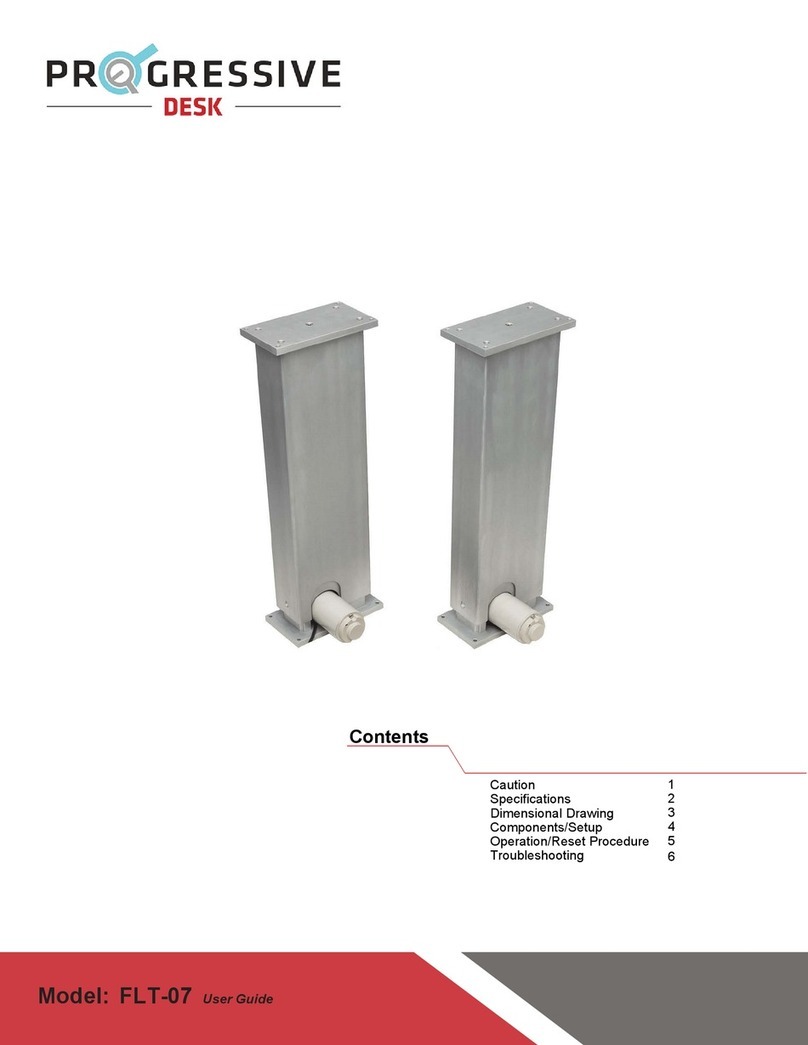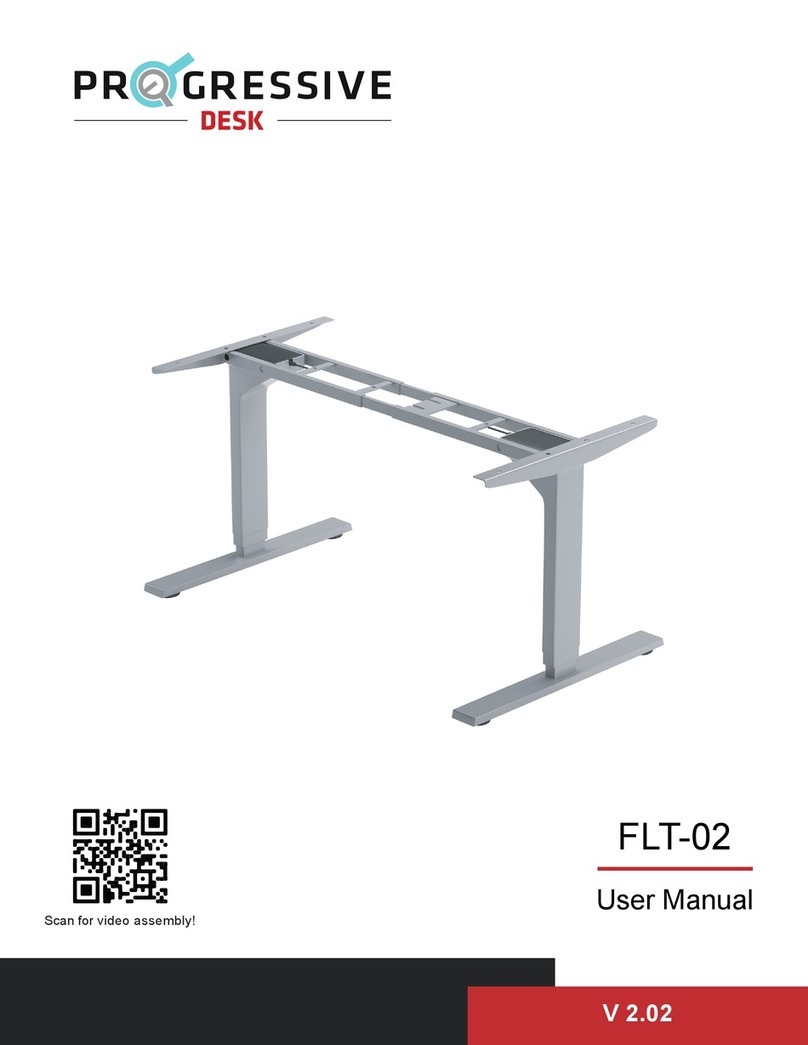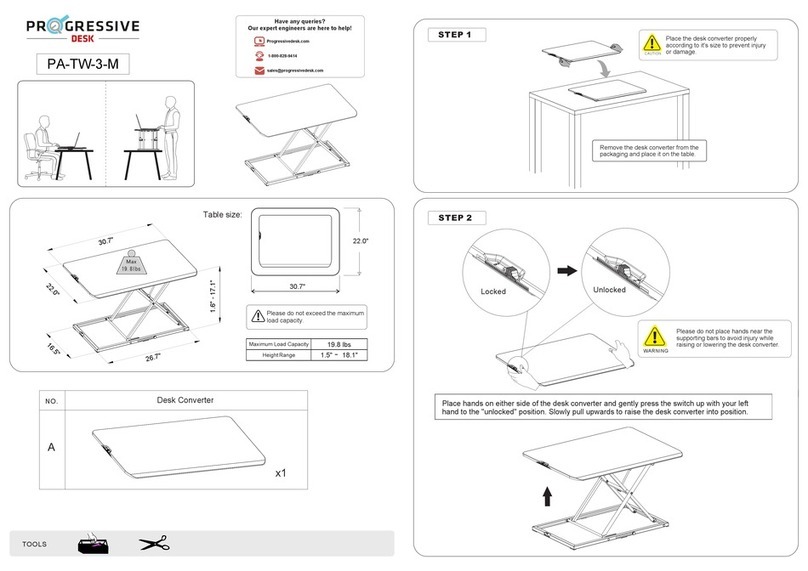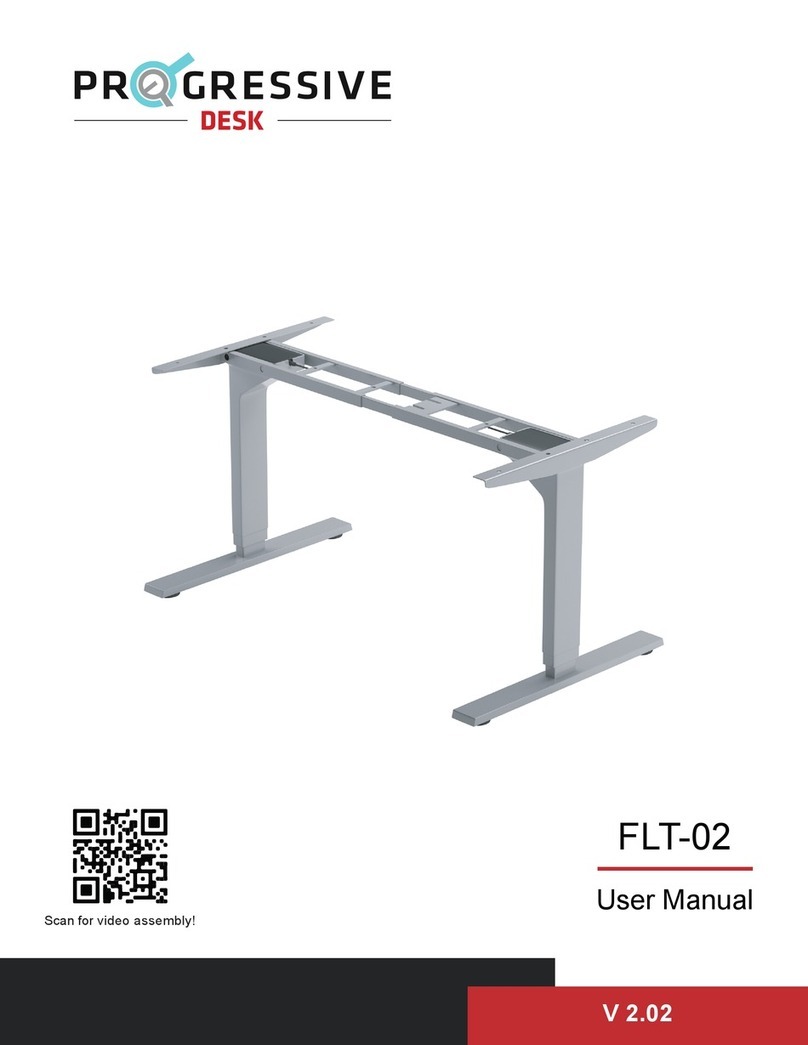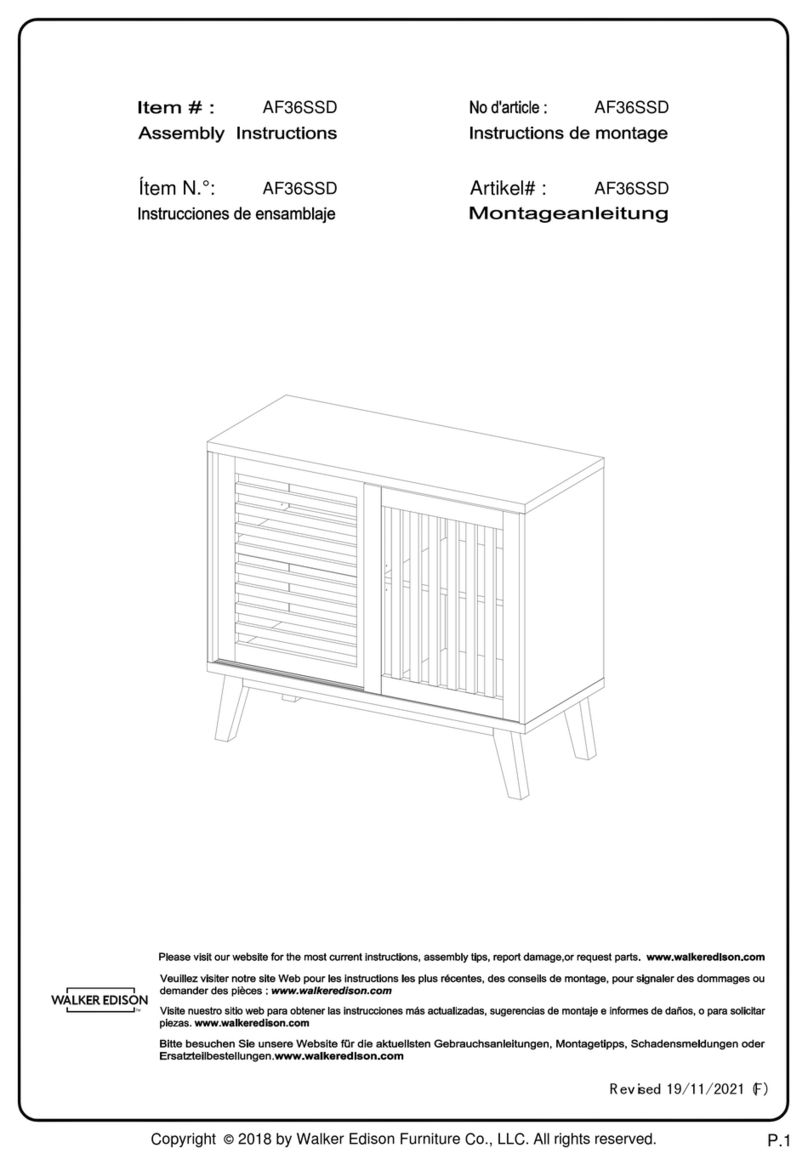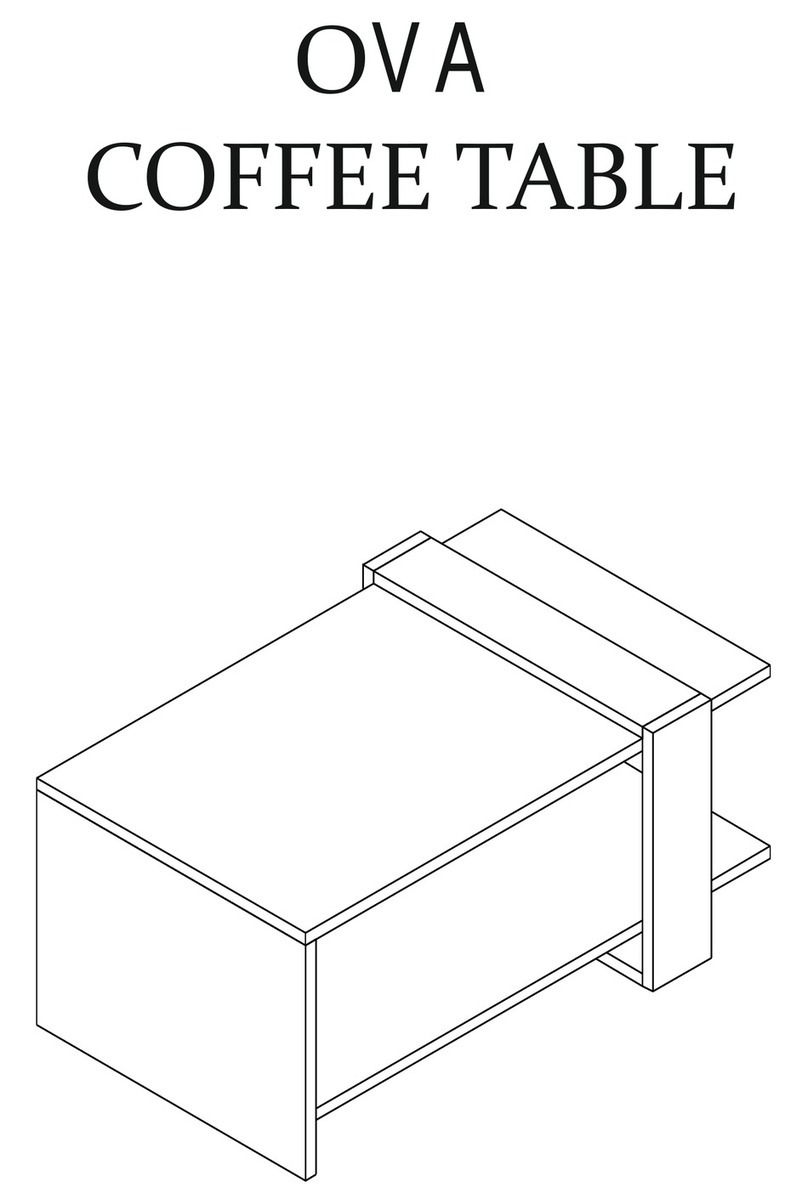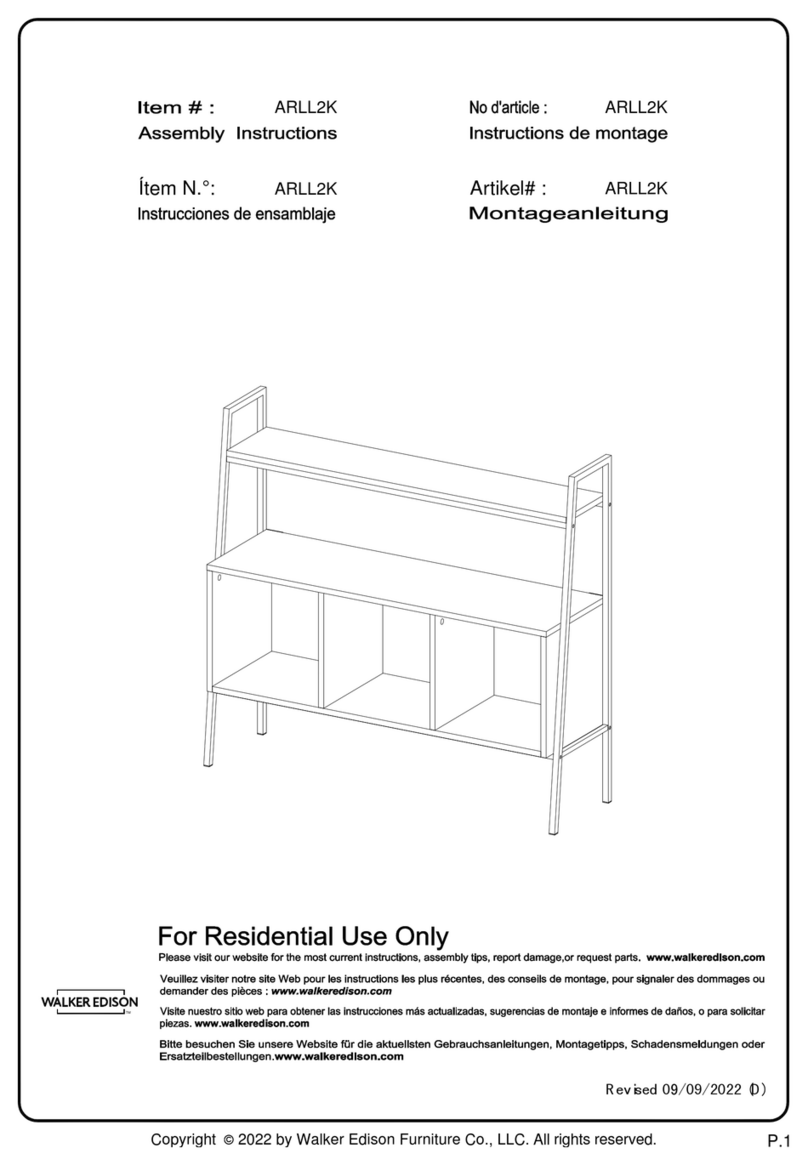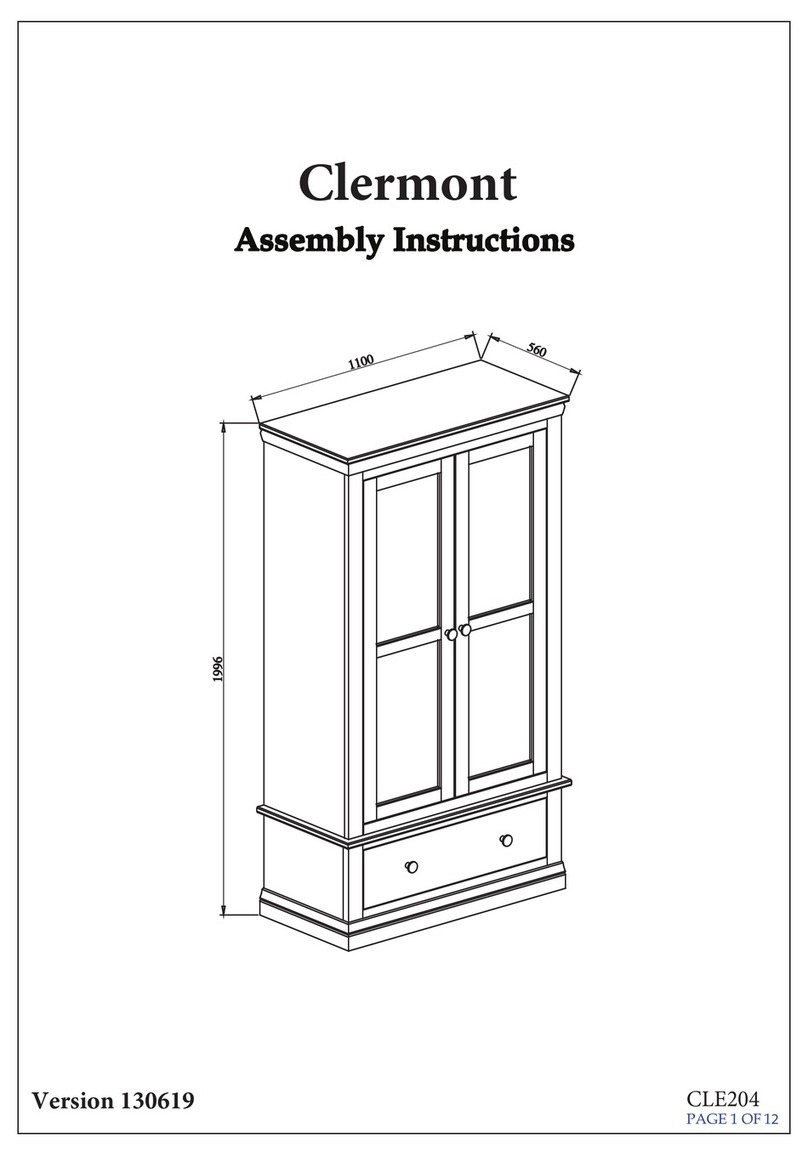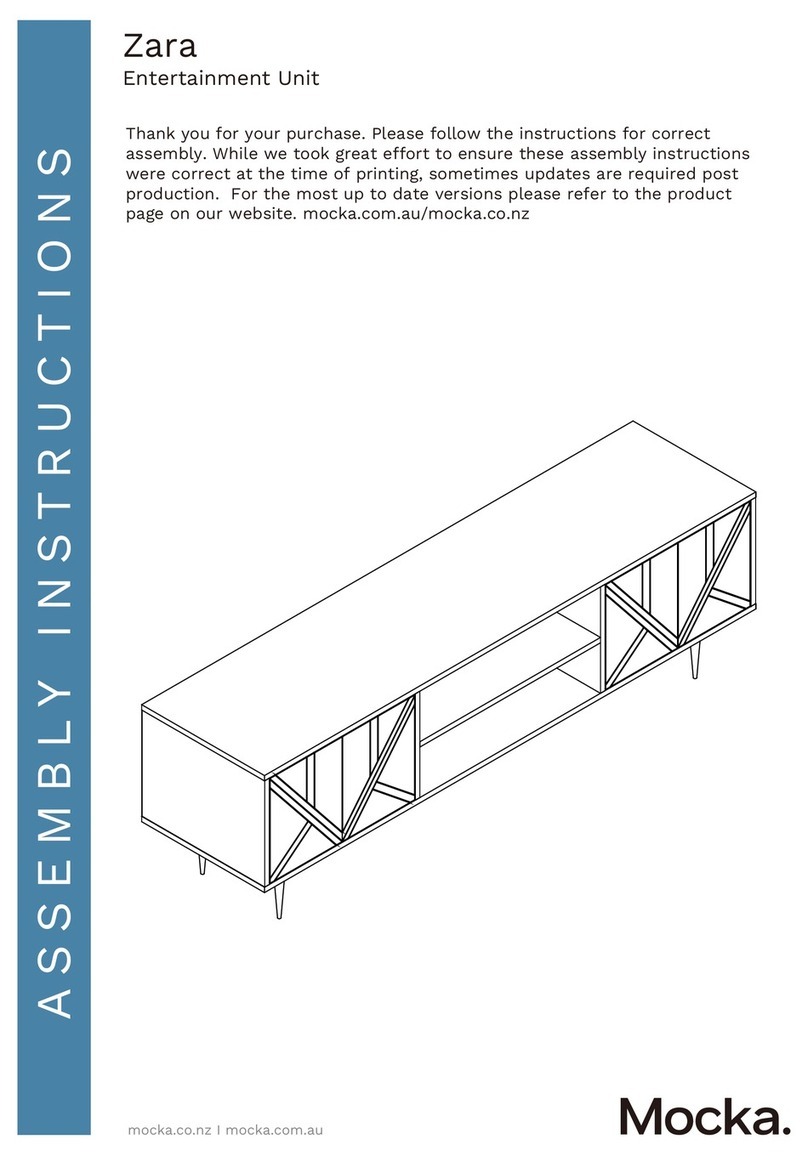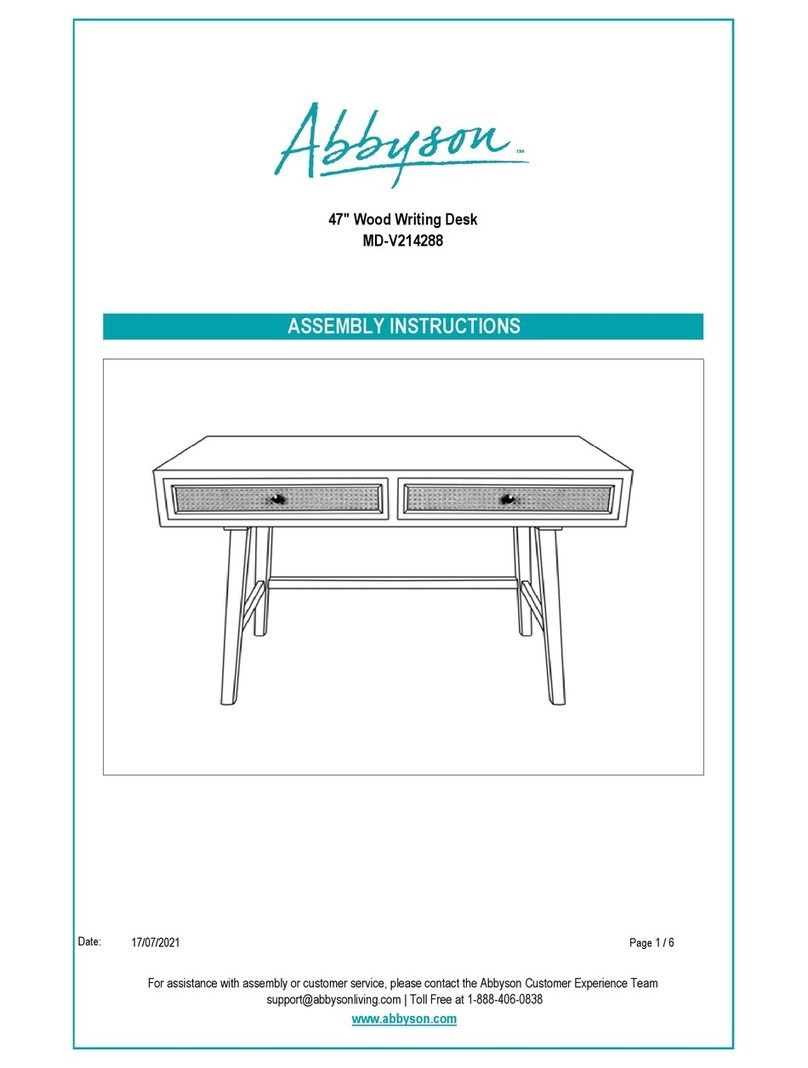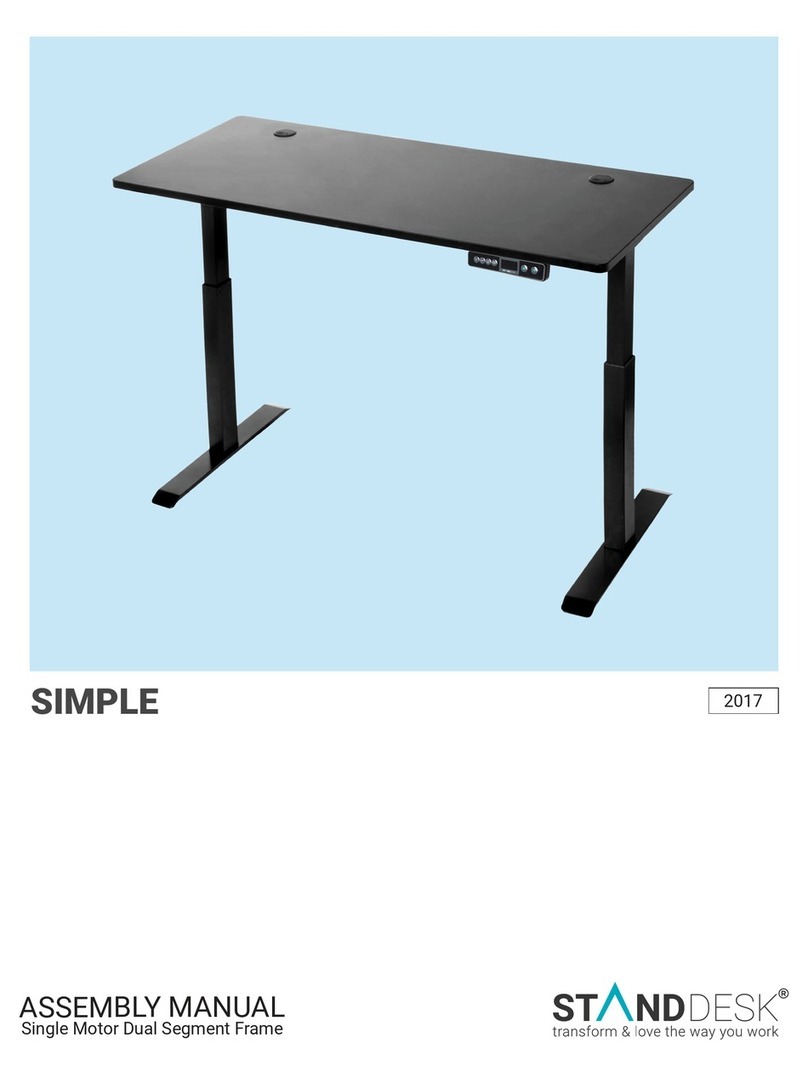Operation
P a g e | 18
3
4
REMOTE BUTTONS
RESET PROCEDURE
Anti-Collision Sensor Level Adjustment
Memory Position
Press and hold to move desk frame up
ControlRemote Button
Display Sensitivity Level
Press and hold to move desk frame down
Memory Position 1 - Press once and the desk will travel to the saved position.
Memory Position 2 - Press once and the desk will travel to the saved position.
Anti-collision function is turned offA-0
A-1
A-2
A-3
Anti-collision sensitivity is set to low
Anti-collision sensitivity is set to medium
Anti-collision sensitivity is set to high
Memory Position 3 - Press once and the desk will travel to the saved position.
Memory Position 4 - Press once and the desk will travel to the saved position.
WARNING: Make sure there are no obstructions in the path of the desk frame. Release the button to stop motion at any
time if needed.
Simultaneously press and hold the “▲” and “▼” buttons for 5 seconds to cycle through the anti-collision sensor sensitivity.
Step 1: Move your desk to the desired height using the up and down buttons.
Step 2: Press and hold the desired memory positions button ( , , 3, or 4) until the display shows “S-1”, “S-2”, “S-3”, or
“S-4” respectively. The position is now saved to the corresponding button.
Step 3: Press the saved memory position button to move the desk to the saved height.
Step 1: Using the down button (▼), adjust the desk frame to the lowest position.
Step 2: To initiate the Reset Procedure, press and hold the down button (▼) on the remote and wait for “rSt” to display on
the LED screen. Do not release the button.
Step 3: Continue to hold the down button (▼) until the desk frame “bounces up”. The frame will move down slightly and go
back to the previous height and the display will show the current height. The reset procedure is complete.
If the reset procedure does not work, disconnect from power, and wait 10 seconds. Then reconnect and perform the Reset
Procedure again.