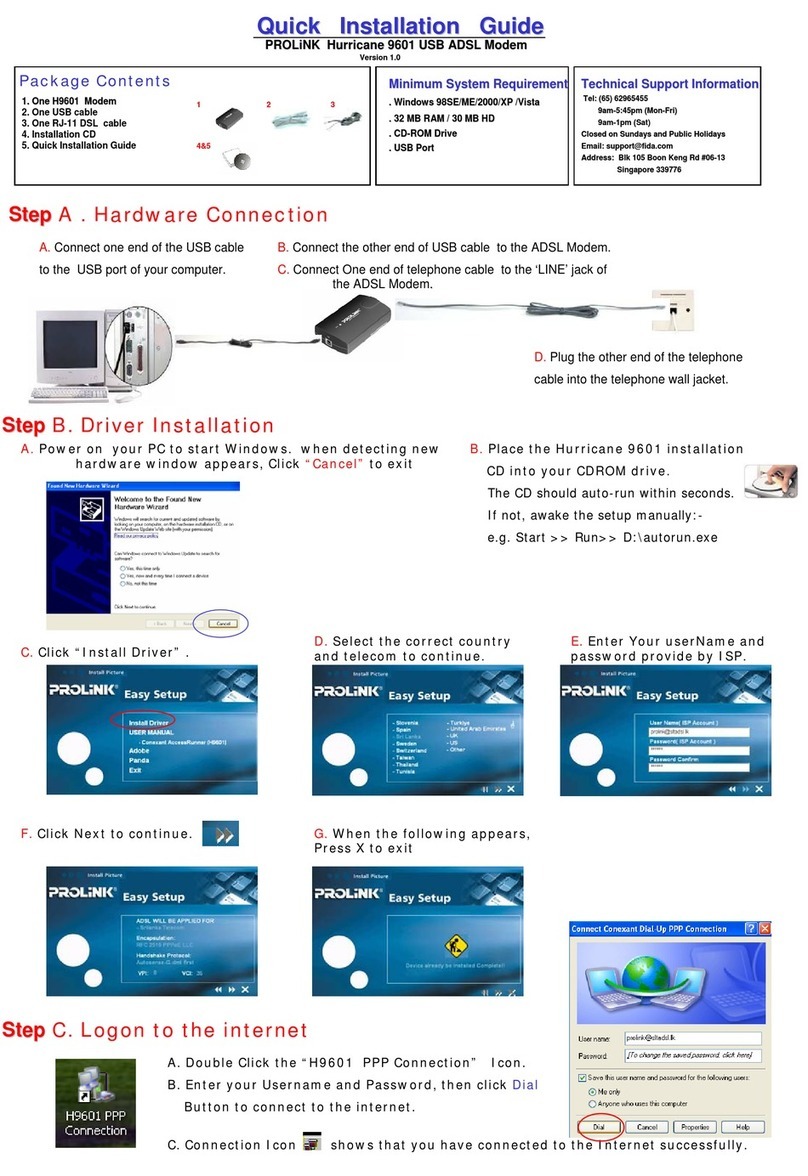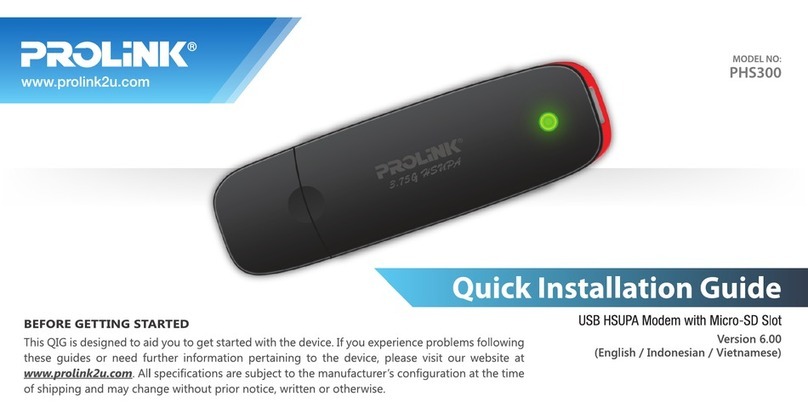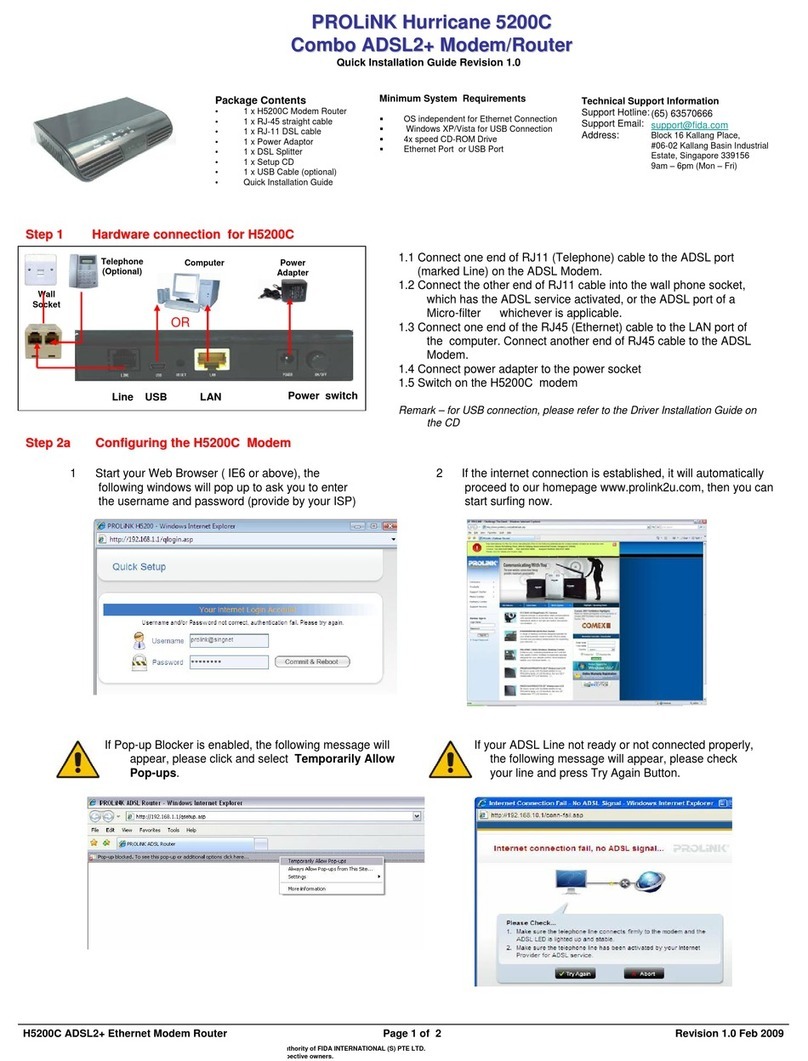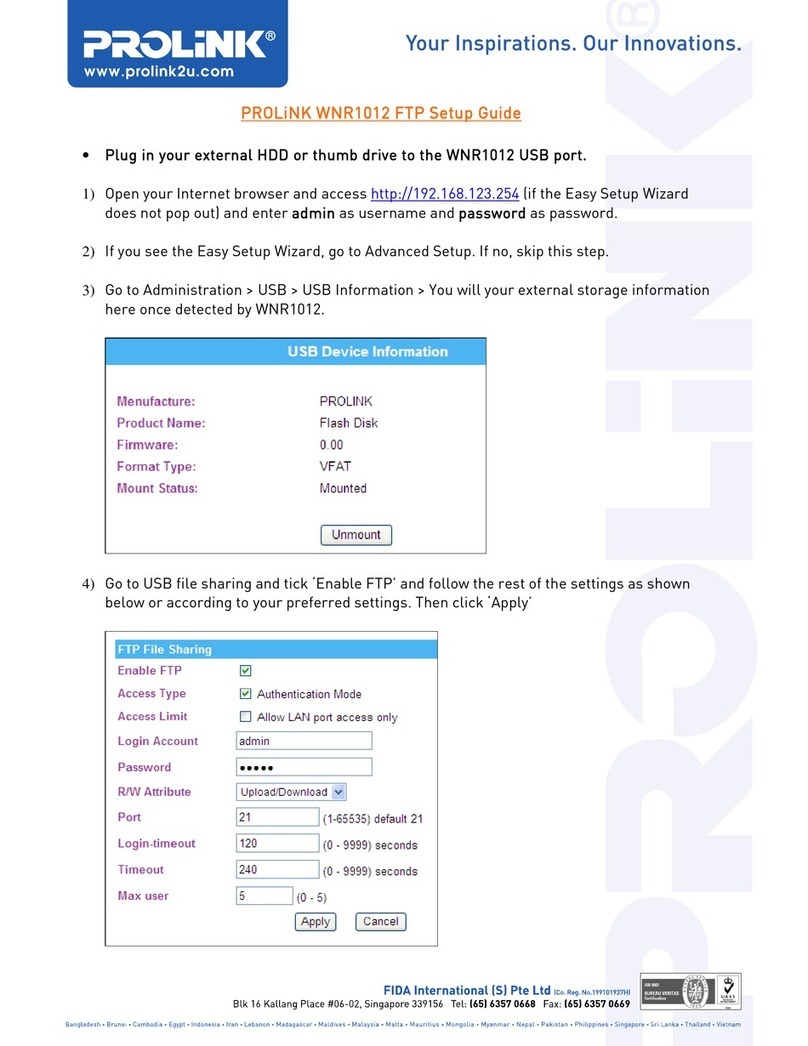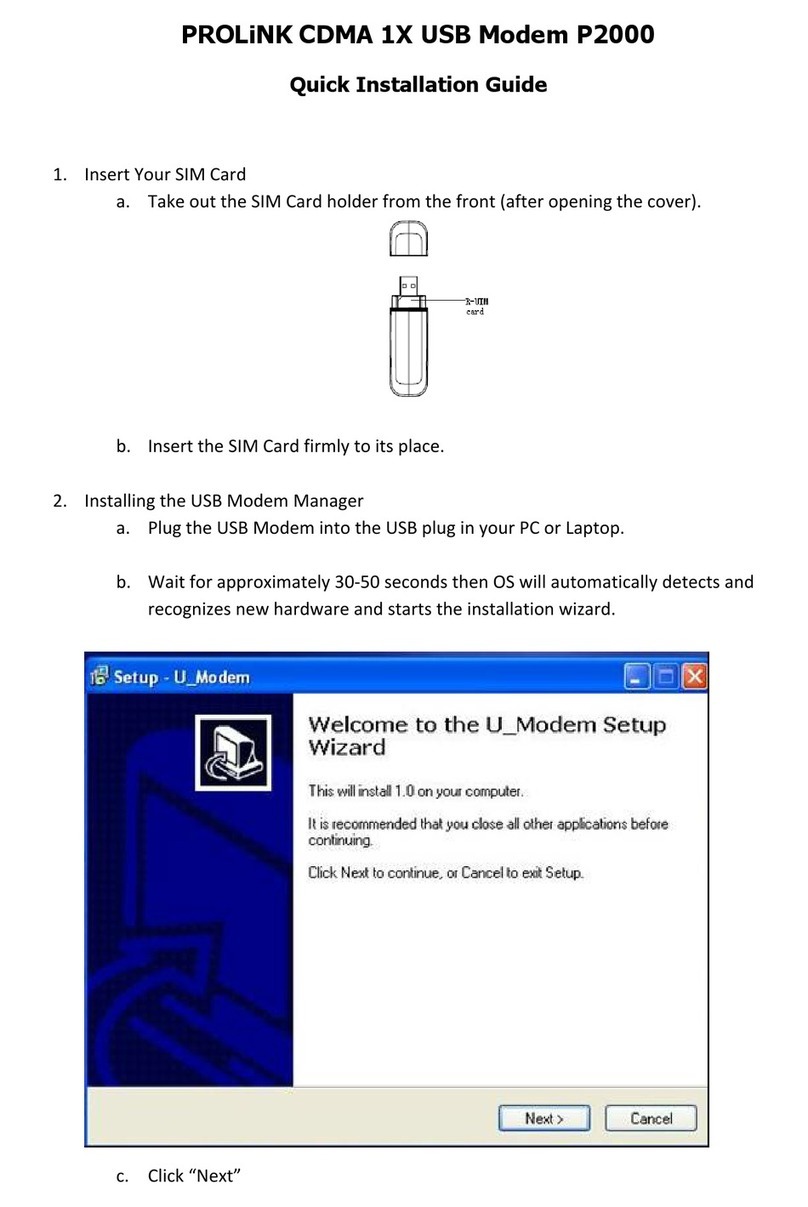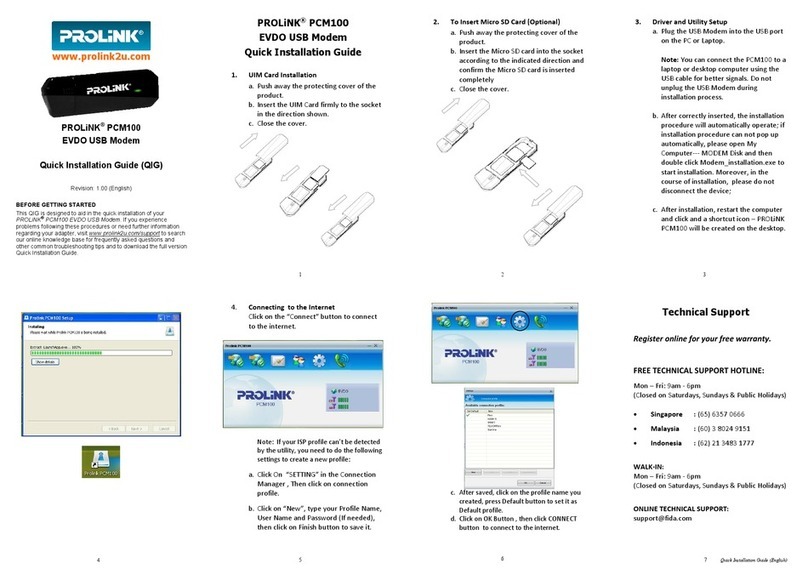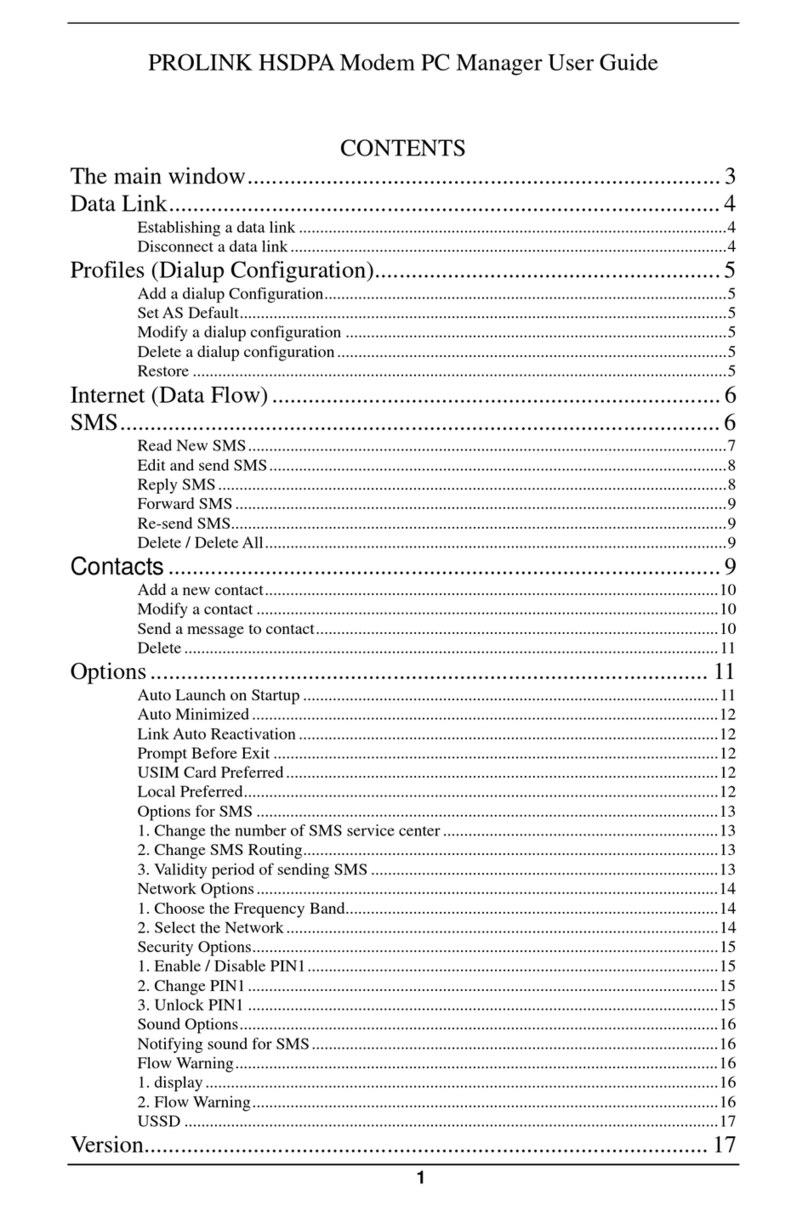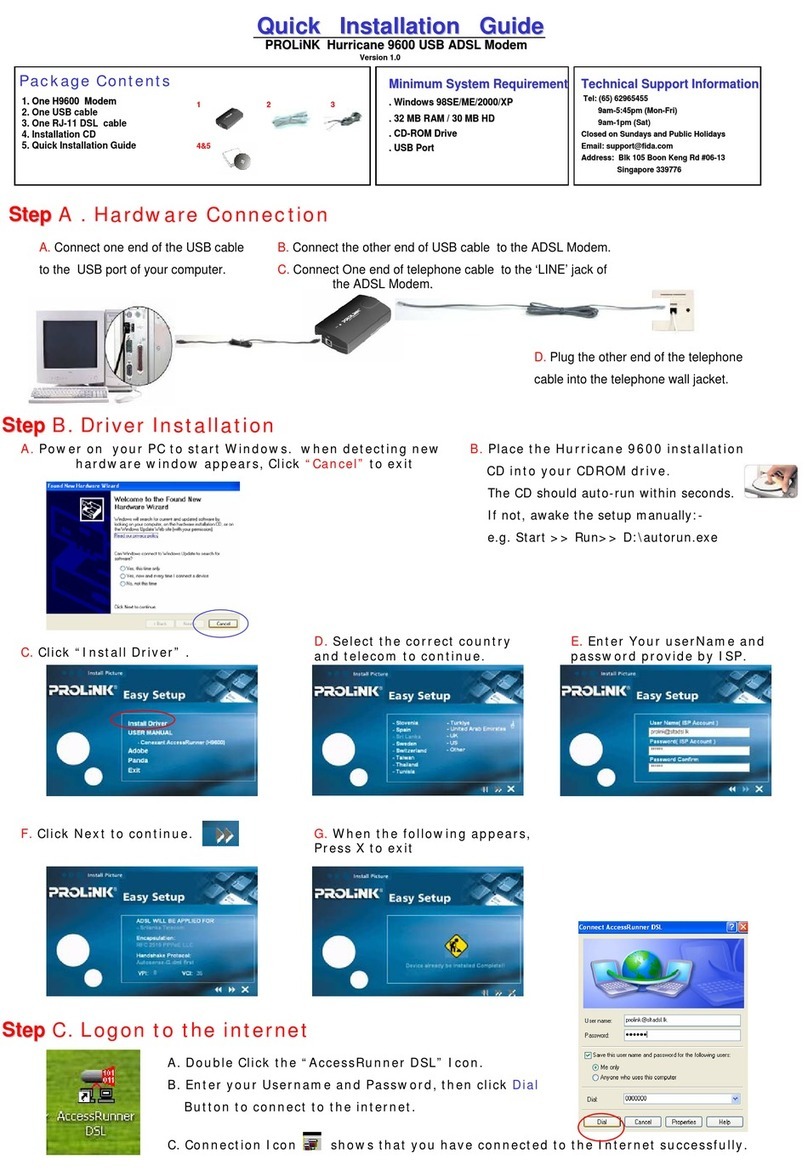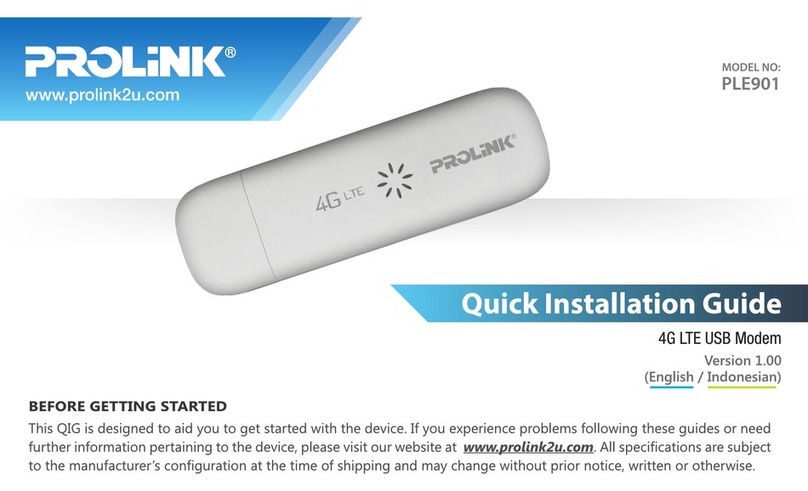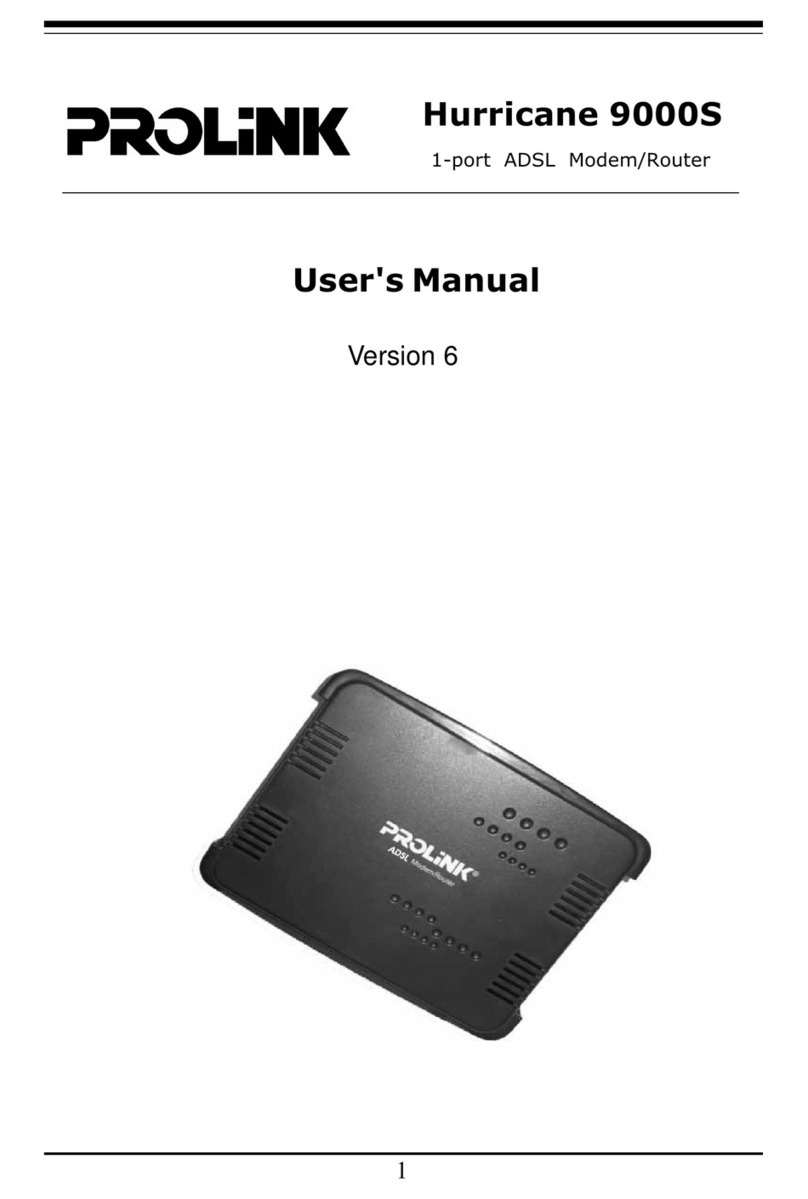Table of Contents
1. Unpack/Accessory Checking...................................................................................................................................P.1
2. Installing Modem and Line.....................................................................................................................................P.2
3.1 Checking your system environment.......................................................................................................................P.3
3.2 Installing Modem Driver and Diagnostic Program...... ...........................................................................................P.4
3.3 Running Diagnostic Software...............................................................................................................................P. 6
3.4 Guide for Diagnostic Software.............................................................................................................................P.7
4. Connecting to the Internet.....................................................................................................................................P.8
5. To log out from the Internet...................................................................................................................................P.9
6. Frequently Asked Questions.................................................................................................................................P.10
7. Troubleshooting.................................................................................................................................................P.15
8. Software Uninstall..............................................................................................................................................P.17
9. Modem Features................................................................................................................................................P.18