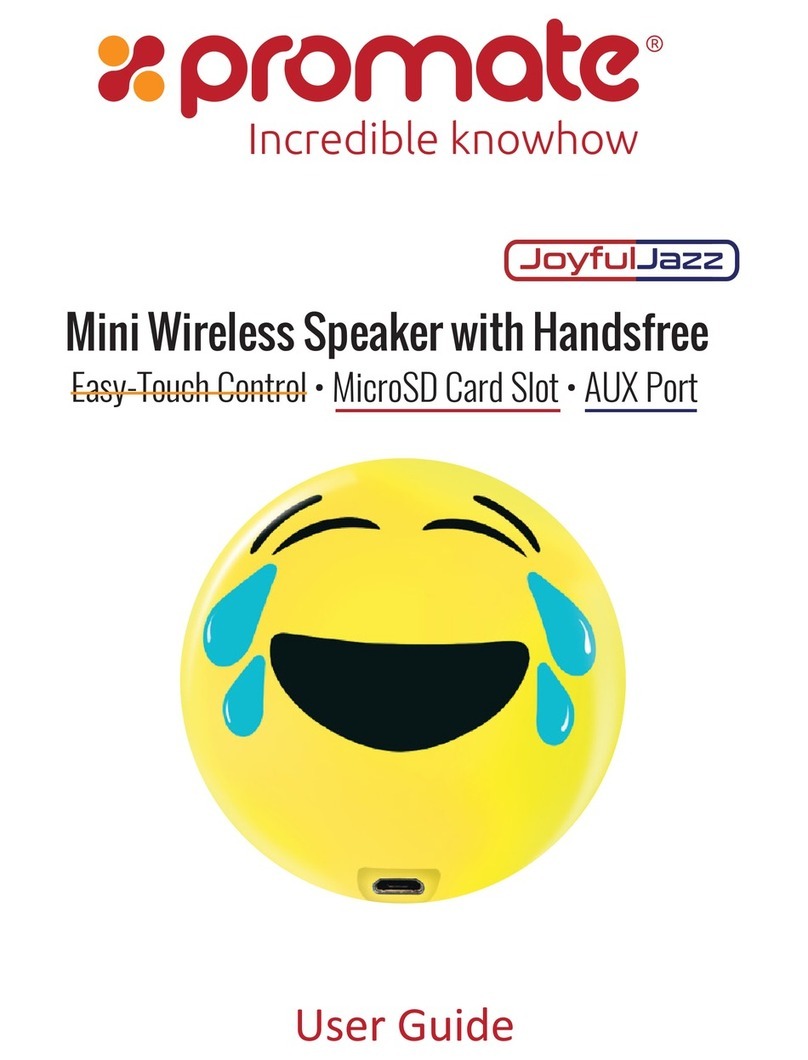7. Bluetooth Pairing
• Press the Mode Button to enter into Bluetooth Pairing mode.
• The Bluetooth LED indicator will begin flashing when in pairing mode.
• Turn on the Bluetooth function on your device and select “StreamBox” in the available devices list.
• Some Bluetooth devices may require you to enter a passcode to pair your device to StreamBox.
Enter “0000”and press submit.
• Once your device is successfully paired, the LED indicator will turn solid blue.
8. Playing Music via Auxiliary Connection:
• Connect your device to StreamBox via the 3.5mm Aux cable provided.
• Short press the “Mode Button”until you hear “Auxiliary Mode” to enter into AUX playback mode.
• Then select the track you wish to play from your connected device.
9. Playing Music via MicroSD Card
1. Insert a microSD card into the microSD card slot on StreamBox.
2. Short press the “Mode Button” until you hear “SD Card Mode” to enter into MicroSD playback
mode.
3. Use the Track Control buttons to traverse through the multiple files on the microSD card.
10 .Controlling Music Playback (Only under Bluetooth & microSD card mode)
• Use the “Music Playback Control Button”to control music playback.
• Skip to the next track by pressing the “Next Track”button.
• Skip to the previous track by pressing the“Previous Track”button.
11. Volume Control
• Control volume via the paired devices or by long pressing the “Next Track” or “Previous Track”
buttons on StreamBox.
Troubleshooting
1. StreamBox does not pair with a Bluetooth device:
• Check if the Bluetooth hardware on your device supports A2DP profile which is necessary for
sound transmission over Bluetooth.
2. Unable to play music files stored on the microSD card:
• Check the file format of your music files.
• StreamBox only supports MP3/WMA/WAV/APE/FLAC file formats.
• We would recommend formatting the microSD card to FAT32 file format.
English