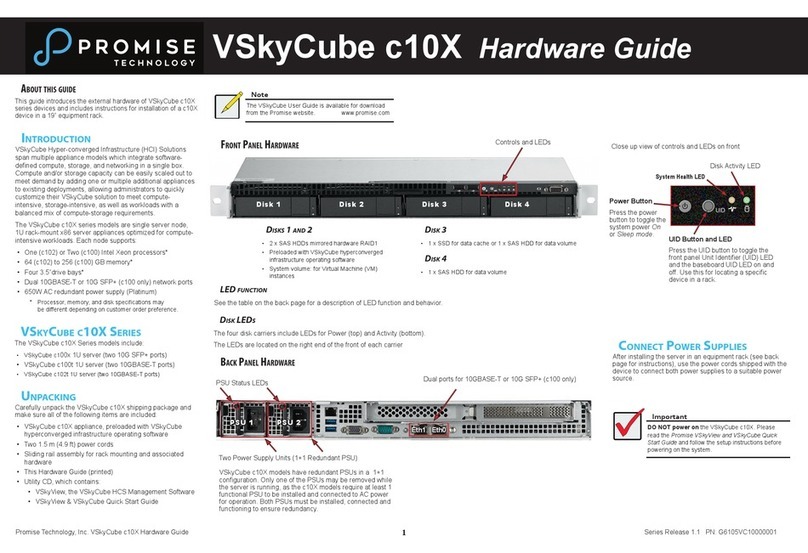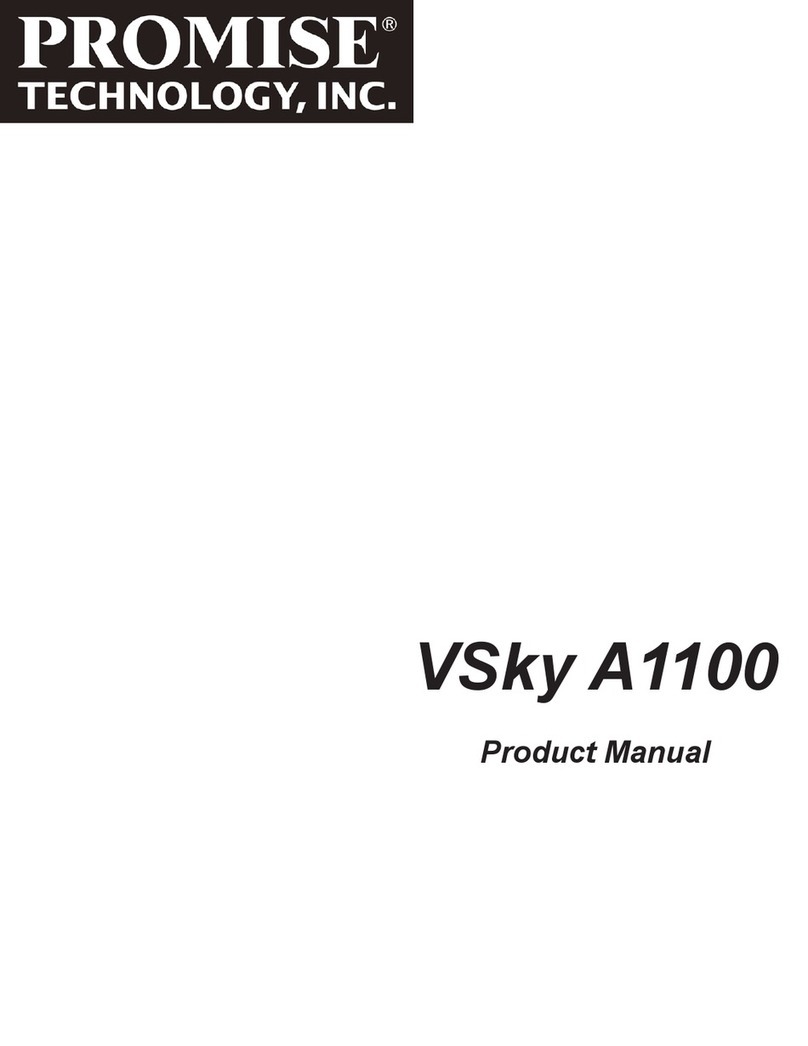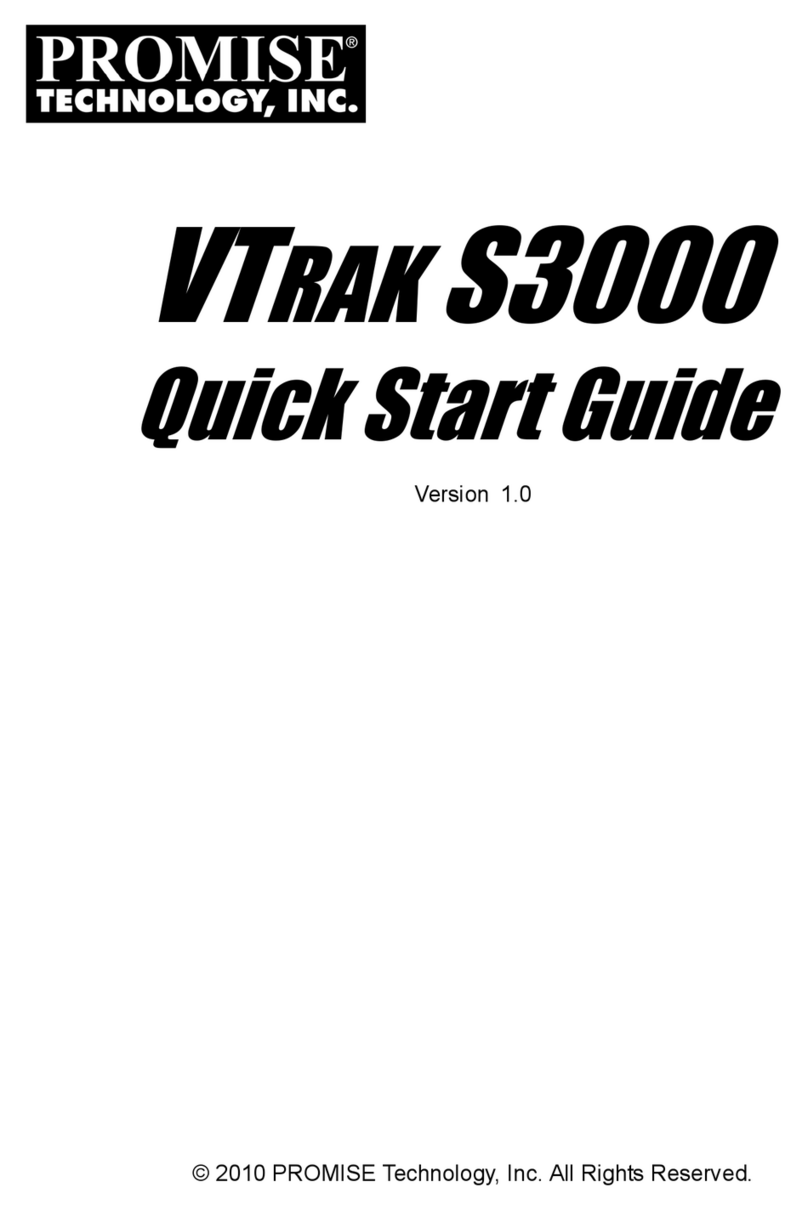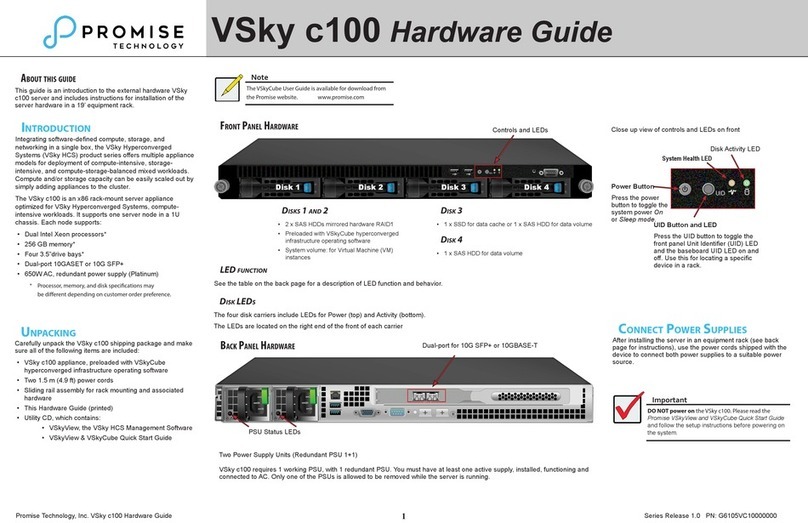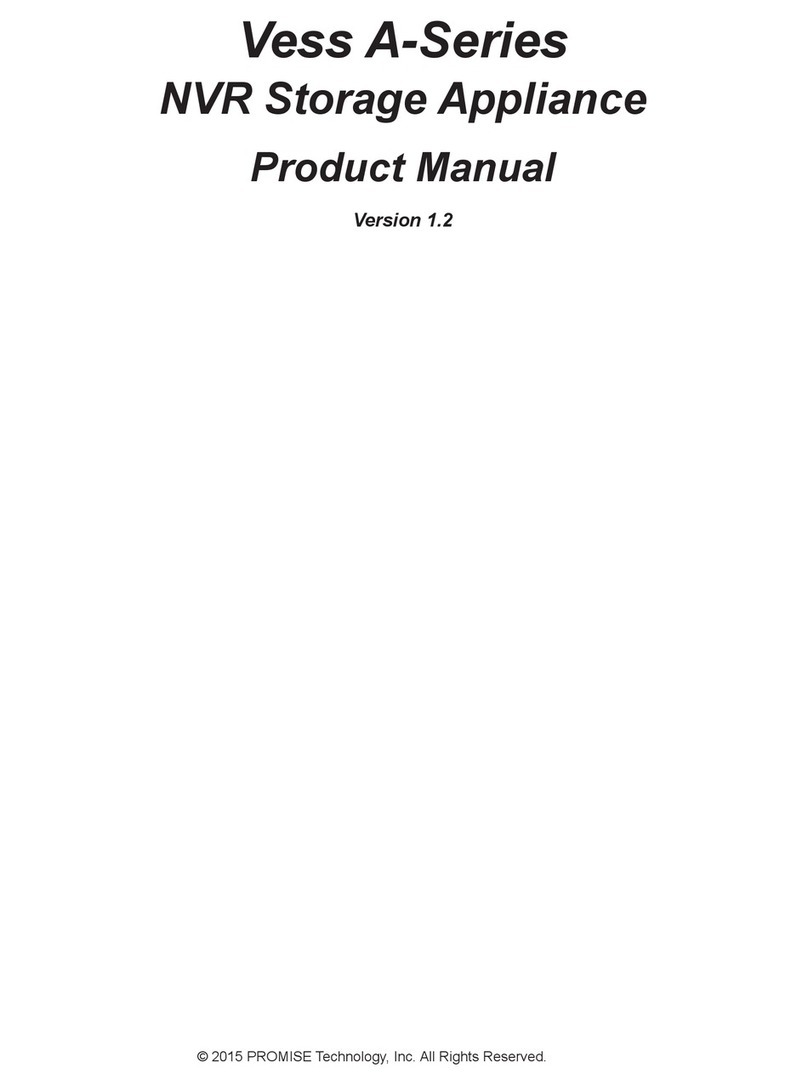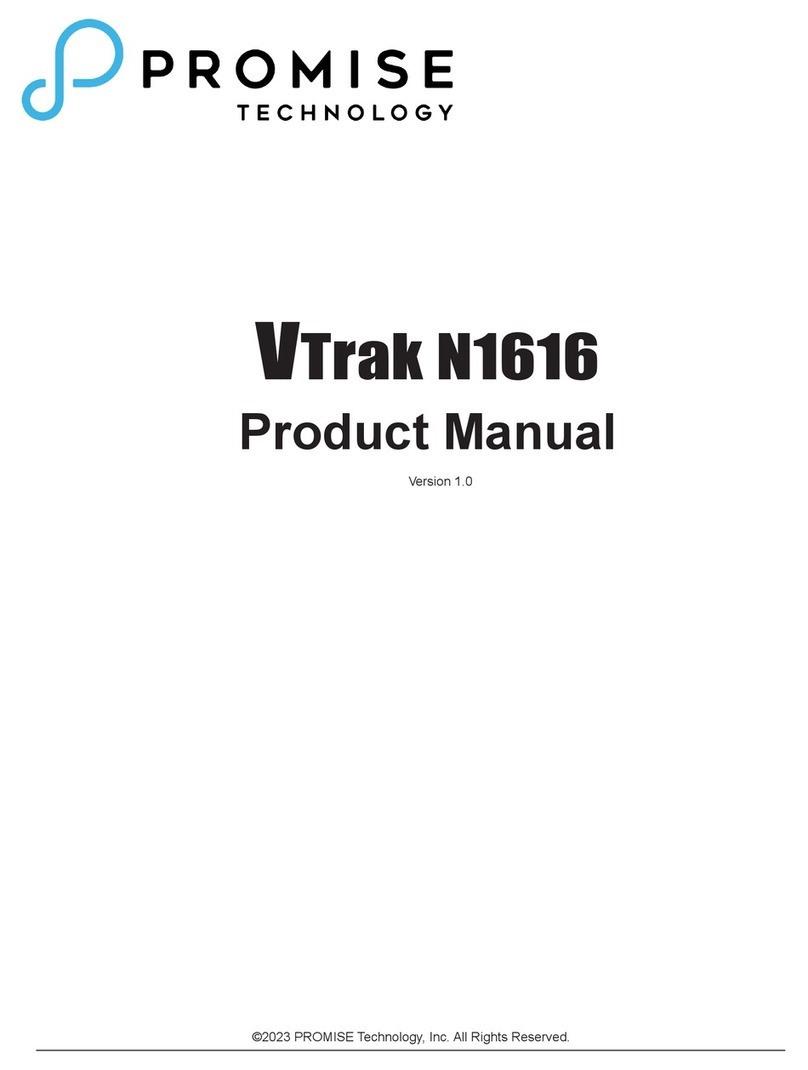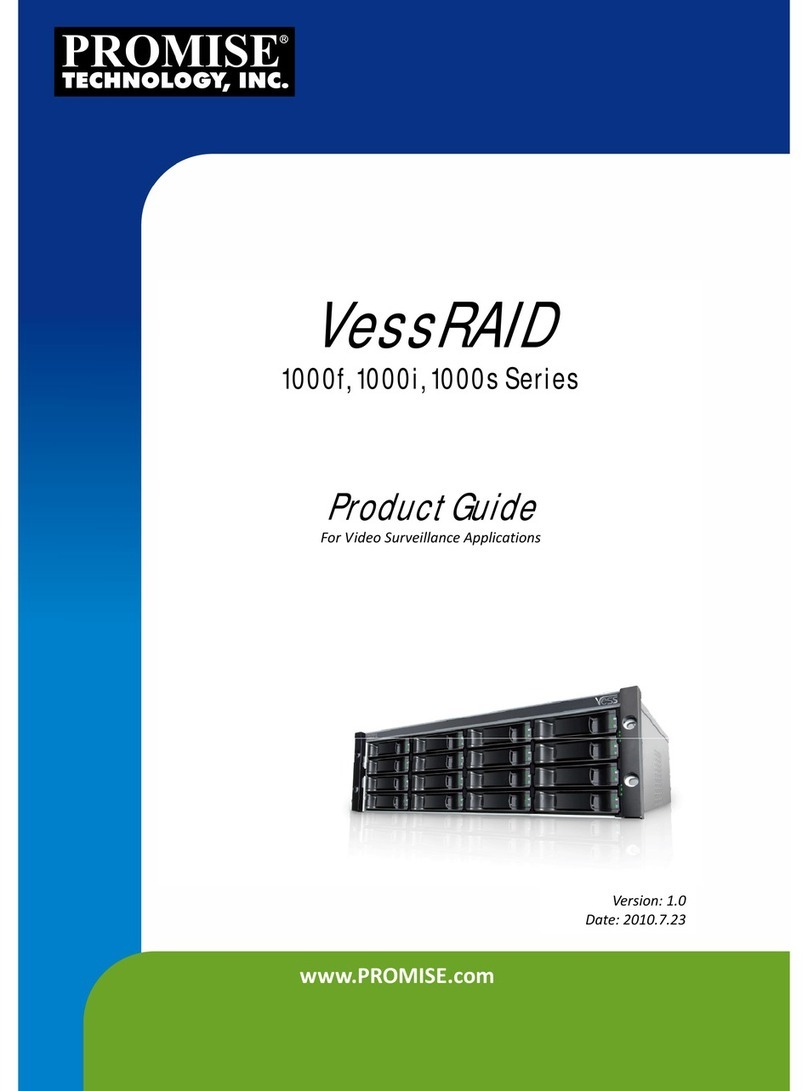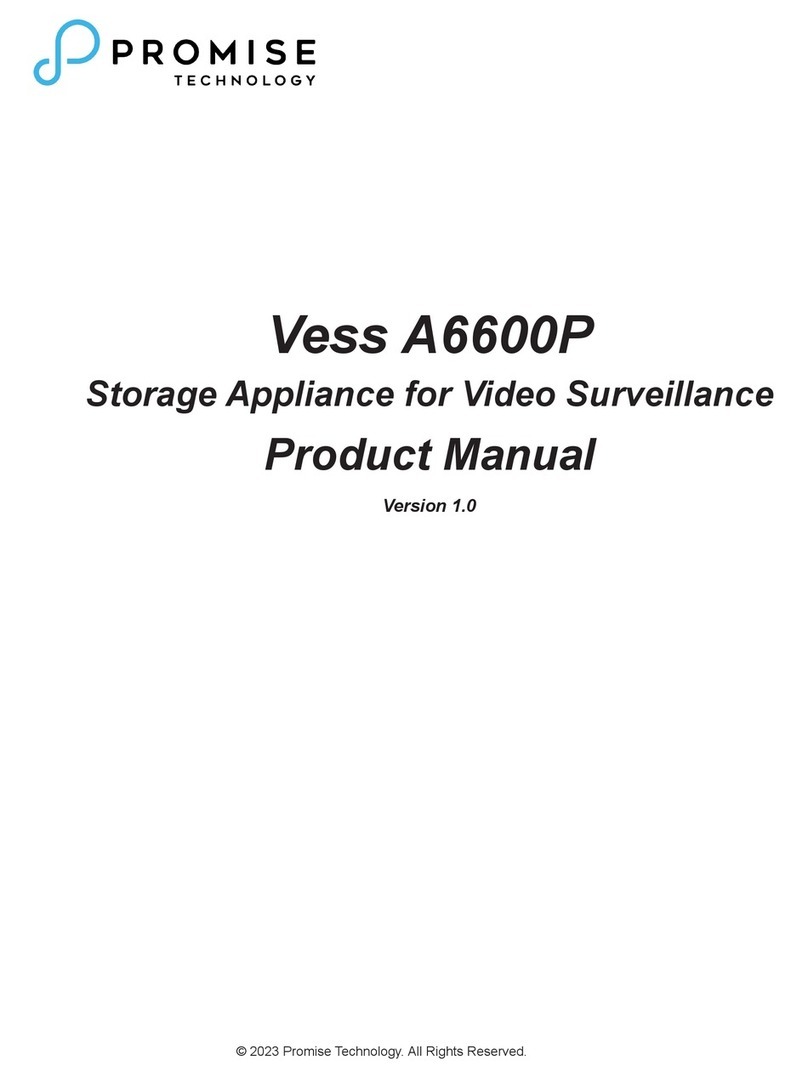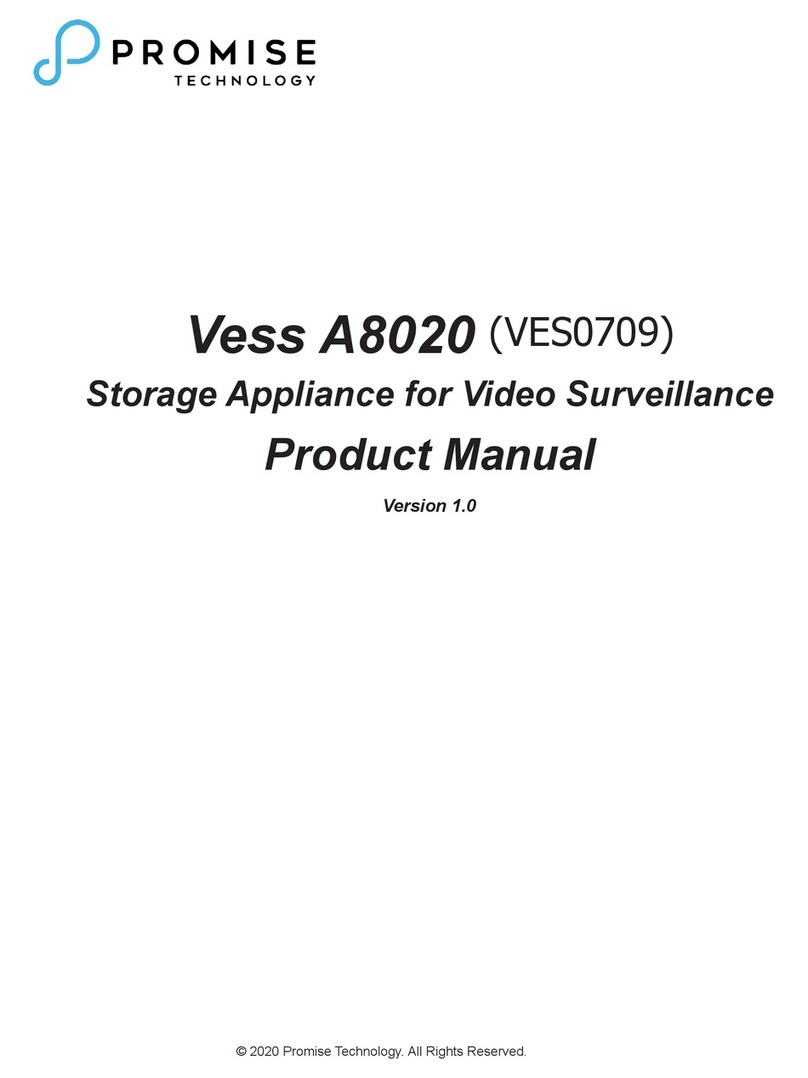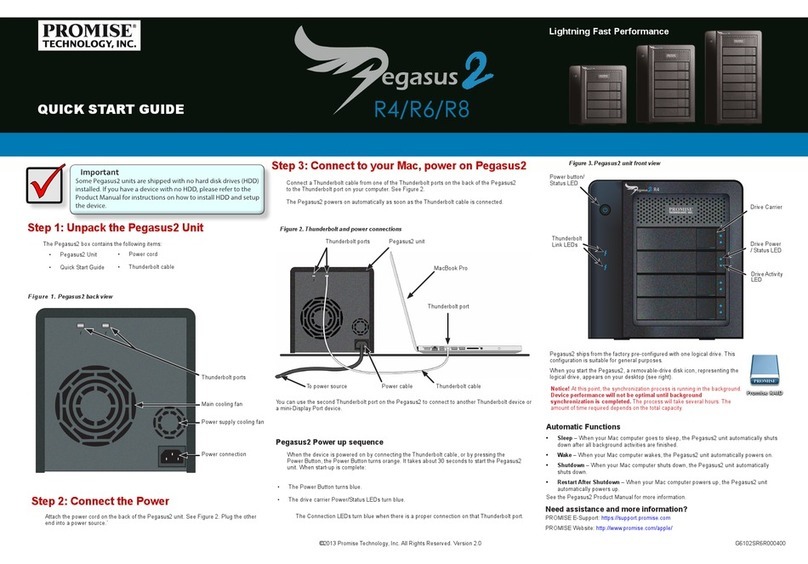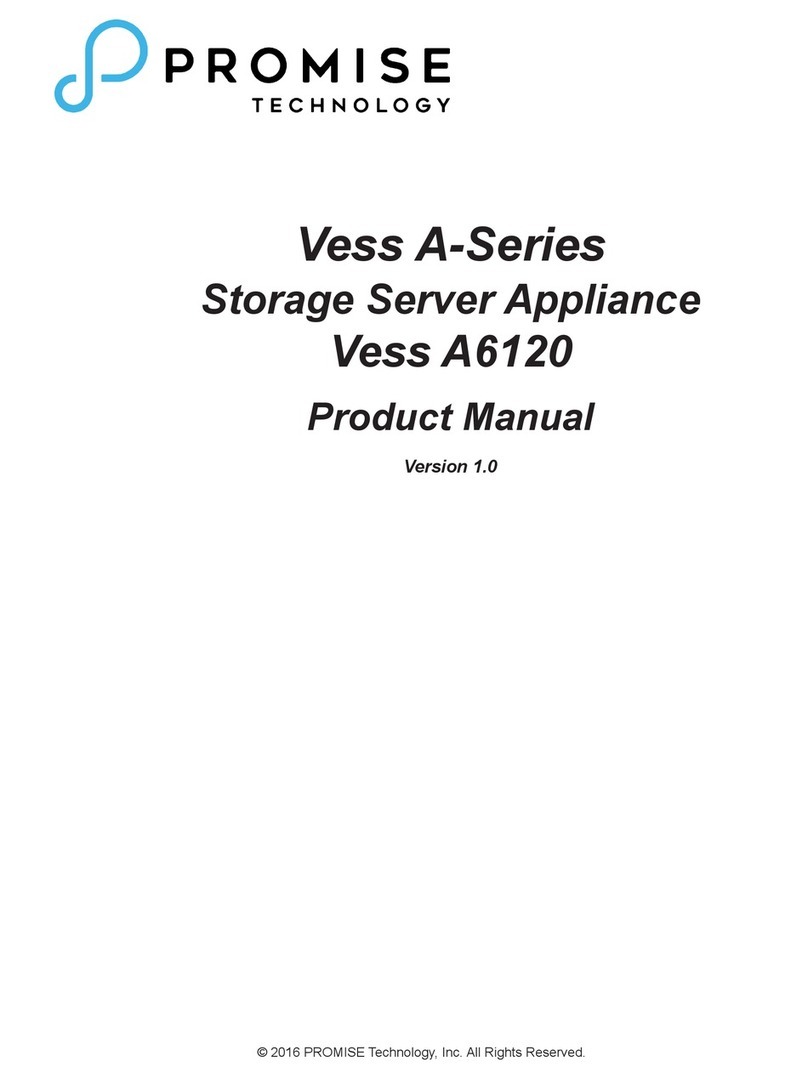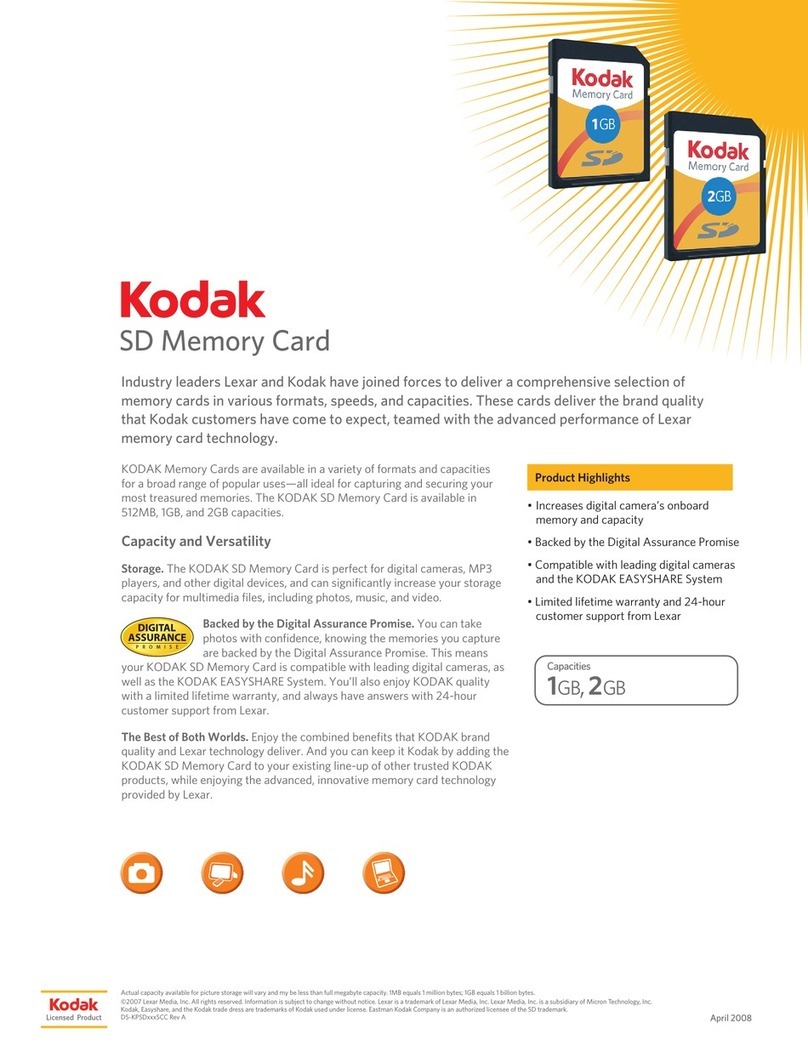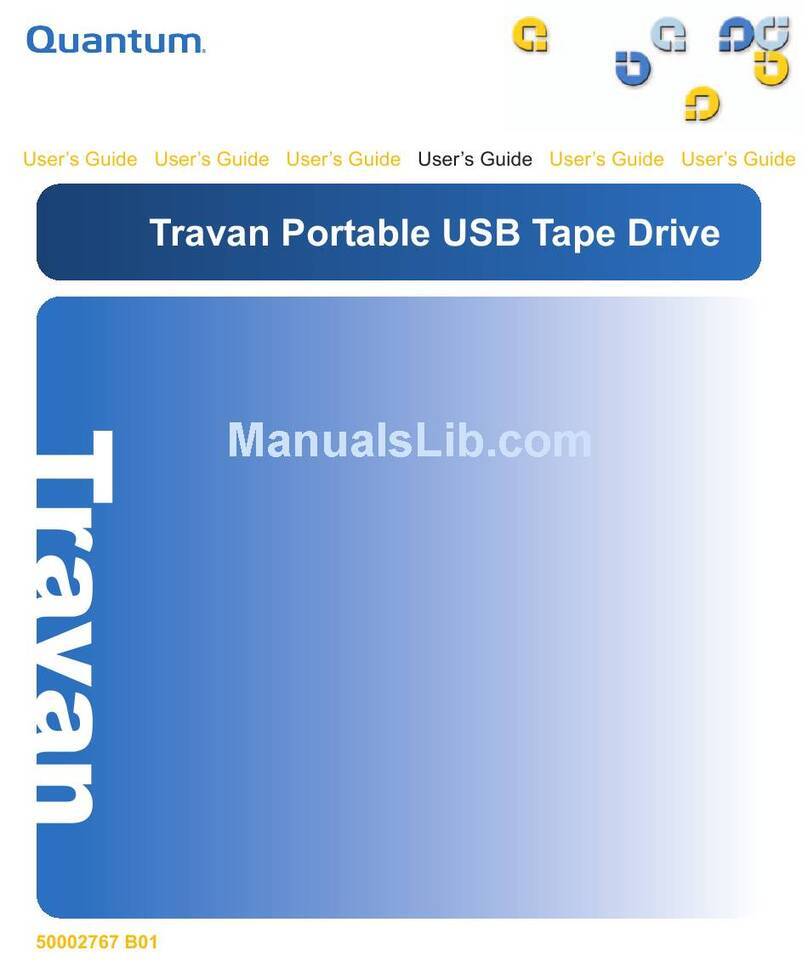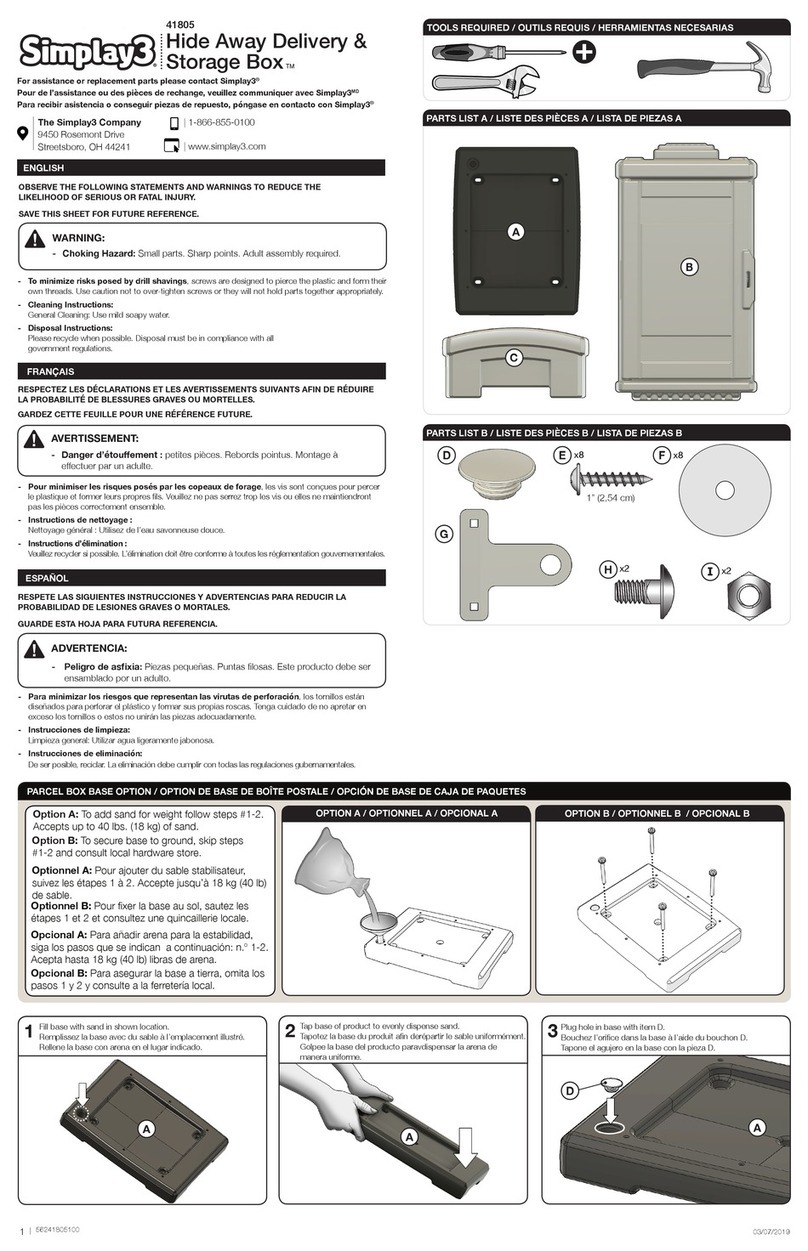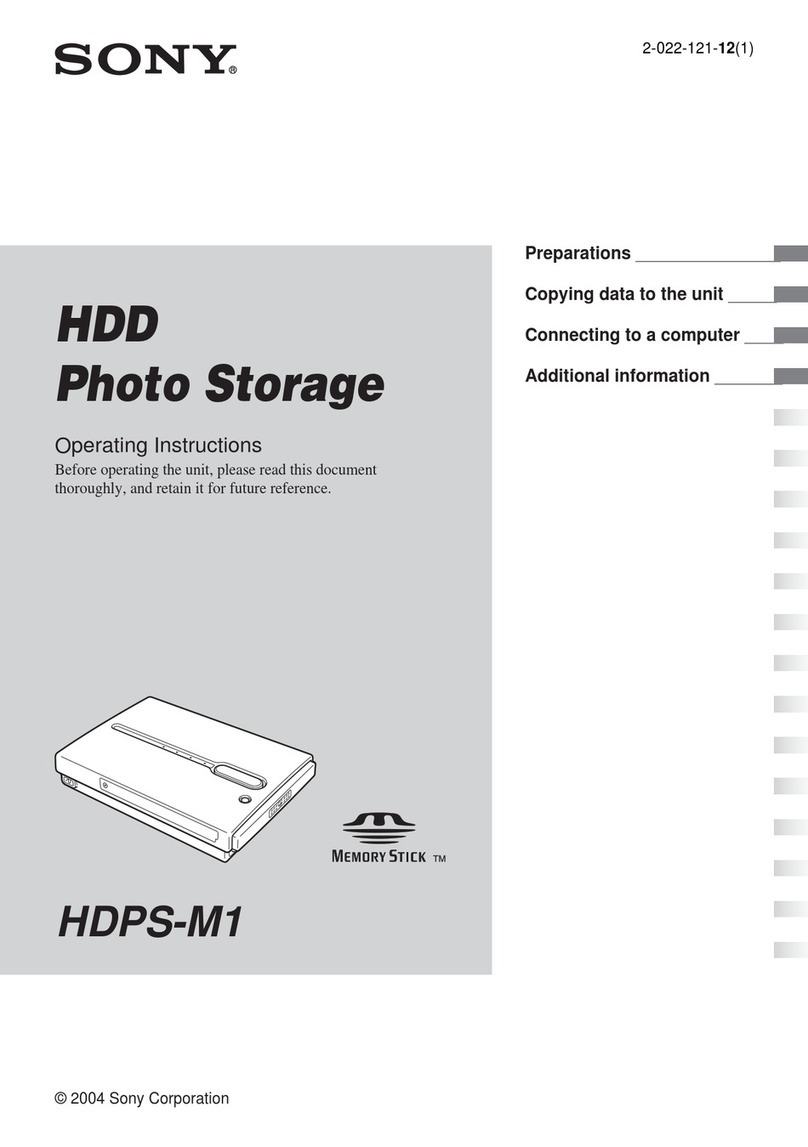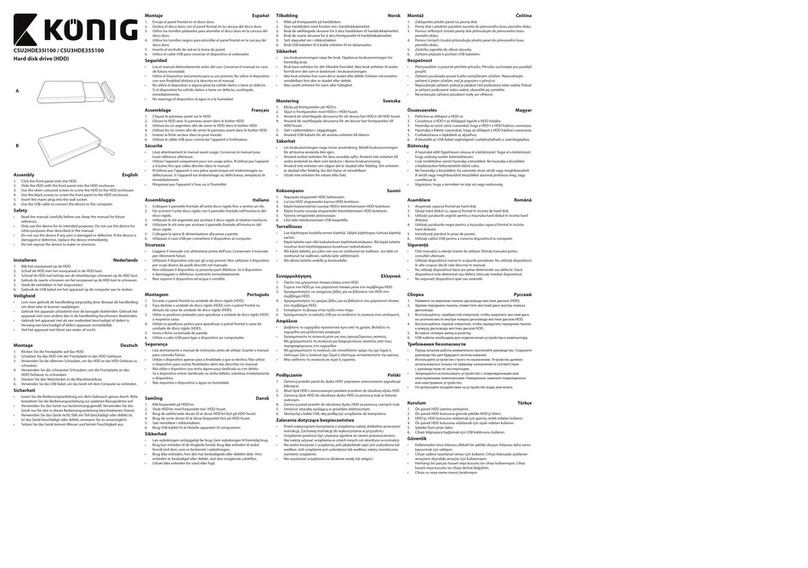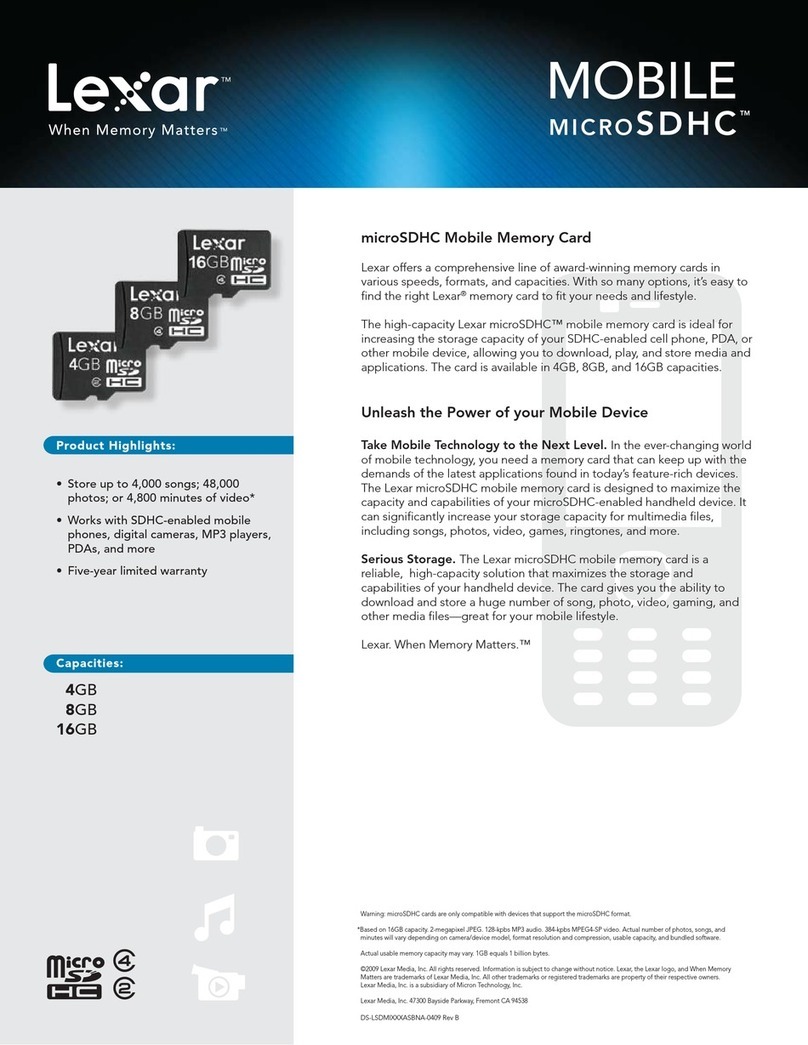Promise Technology PegasusPro R16 Quick Start Guide
Version 1.0 PN: G6102PR16000000
1
Power buon on front le side
Power receptacle on rear panel
Private Port and Share Port Connecons
Thunderbolt™ 3 and 10G ports on rear panel
Make sure the computer port is a
Thunderbolt™ 3 female connection. A
Thunderbolt™ 3 port has a Thunderbolt™
icon next to the port.
Thunderbolt™ 3
port on administrator’s
computer
Thunderbolt™ 3
port on collaborative
user computer
SanLink3
Device installation
overview
The PegasusPro Series systems are shipped ready to use,
congured with shared storage volumes on a RAID array. The user
must download and install PROMISE Utility Pro software on the
computers used to mount and the Shared storage volume over the
local network; or access the storage directly using a Thunderbolt™ 3
cable.
The initial setup procedure is summarized below:
Preparing to install
A. Unpacking the device
B. Install Drivers and Software
Device Installation
1. Connecting the power and powering on
2. Power on system
3. Connecting Thunderbolt™ 3 cable
4. Connecting 10G cable(s)
PROMISE Utility Pro
Launch PROMISE Utility Pro, use for host administrator setup and
connection to collaborative users.
Unpacking
The PegasusPro R16 box contains the following items:
• One PegasusPro R16 enclosure
• This Quick Start Guide
• Two 1.5m (4.9 ft) Power cords
• Thunderbolt 3 / USB3.2 cable
PreParing to install PegasusPro r16
connect power
PegasusPro R16 enclosures are equipped a single power supply.
Insert the female end of one of the supplied power cable in to a
power cable receptacle on the power supply unit, and plug the other
end in to a suitable power outlet.
power on
Press the Power button on the front left bracket facing.
connect private port
Connect the host computer directly to the PegasusPro R16 with
a Thunderbolt™ 3 cable. This Direct Attached Storage (DAS)
connection is called the Private Port; it is used by one individual with
access to two DAS volumes.
After connecting the Thunderbolt™ 3 cable, two DAS volumes
appear on the desktop:
PegasusPro_DAS1 and PegasusPro_DAS2.
Later the host system can use PROMISE FileBoost to copy content
from the DAS volumes to Shared folders.
connect Share port
Use a suitable Ethernet cabling (Cat. 6e or better) to connect one
to four of the Share Ports (10G network ports) on the rear panel.
The network cables for the Share Ports can be connected to a
switched Ethernet network, or connect directly to a collaborative
user computer. Mac users that do not have an Ethernet port, use the
SANLink3 Ethernet-to-Thunderbolt™ 3 bridge to connect to the 10G
Share network.
The 10G network Share Port enables the administrator to use PROMISE
Utility Pro to manage the PegasusPro device, give access permission
and create new shared or private folders. Other users connecting to
the Share Port use PROMISE Utility Pro to mount shared folder for
collaborative work.
inStall Software and driver
First download and install the hardware driver for the host computer,
or any other computer used to connect directly to the PegasusPro
R16 via Thunderbolt™ 3. Go to:
promise.com > Products > Pegasus > PegasusPro > Download > Drivers
Then download and install PROMISE Utility Pro on the host computer
and collaborative user computers. Go to:
promise.com > Products > Pegasus > PegasusPro > Download > Utilities
The host computer is connected to the PegasusPro R16
via the Thunderbolt™ 3 cable. This is a Direct Attached
Storage (DAS) connection. Use the host computer for
administration of the PegasusPro R16 and the storage
network, including which users are allowed to access it.
PROMISE SANLink3 Ethernet-to-Thunderbolt™ 3 bridge
is recommended for Mac collaborative users that do not
have an Ethernet port.
Make sure to download and install the hardware
driver for your computer before proceeding to
connect the Thunderbolt™ 3 port.
The device illustrations here are for the purpose of describing the
initial installation and setup. For more complete descriptions of the
hardware, please see the Product Manual.
For simplicity, it is recommended to use DHCP on for all
computers connected to the 10G network Share Ports.
PegasusPro is compatible with a Thunderbolt™4
Windows PC except when it is connected behind a
Thunderbolt 4 dock or Hub (Goshen Ridge based).
PegasusPro R16 Quick Start Guide