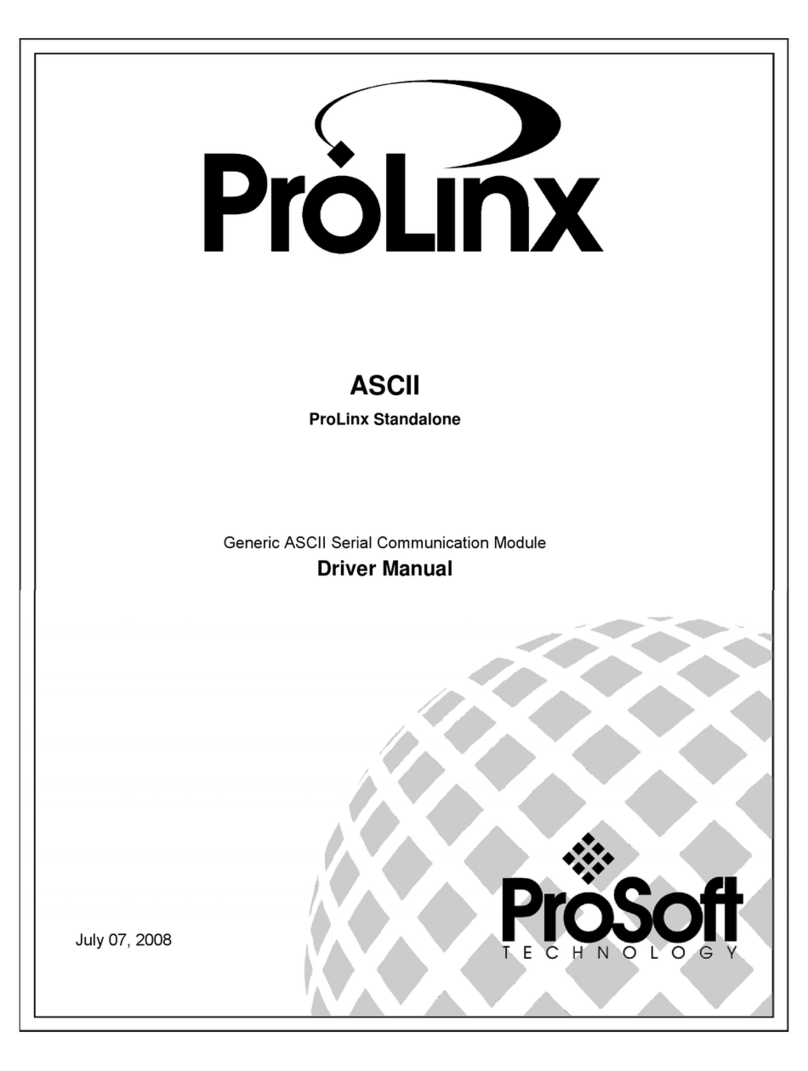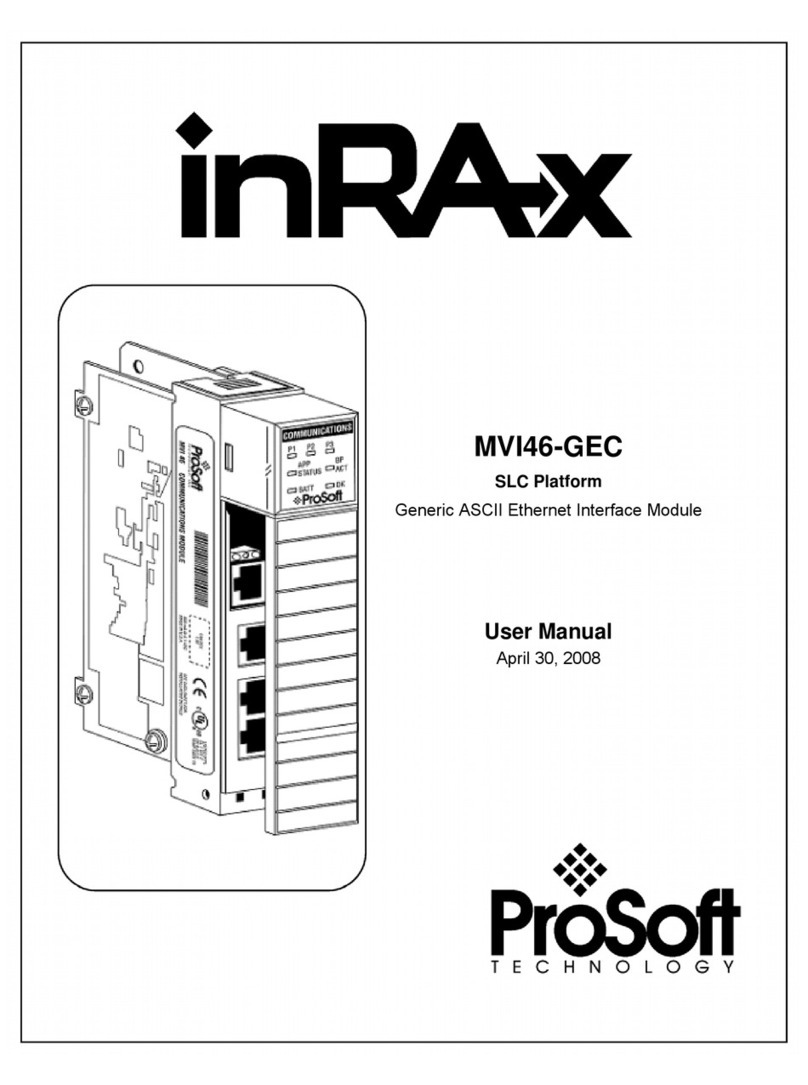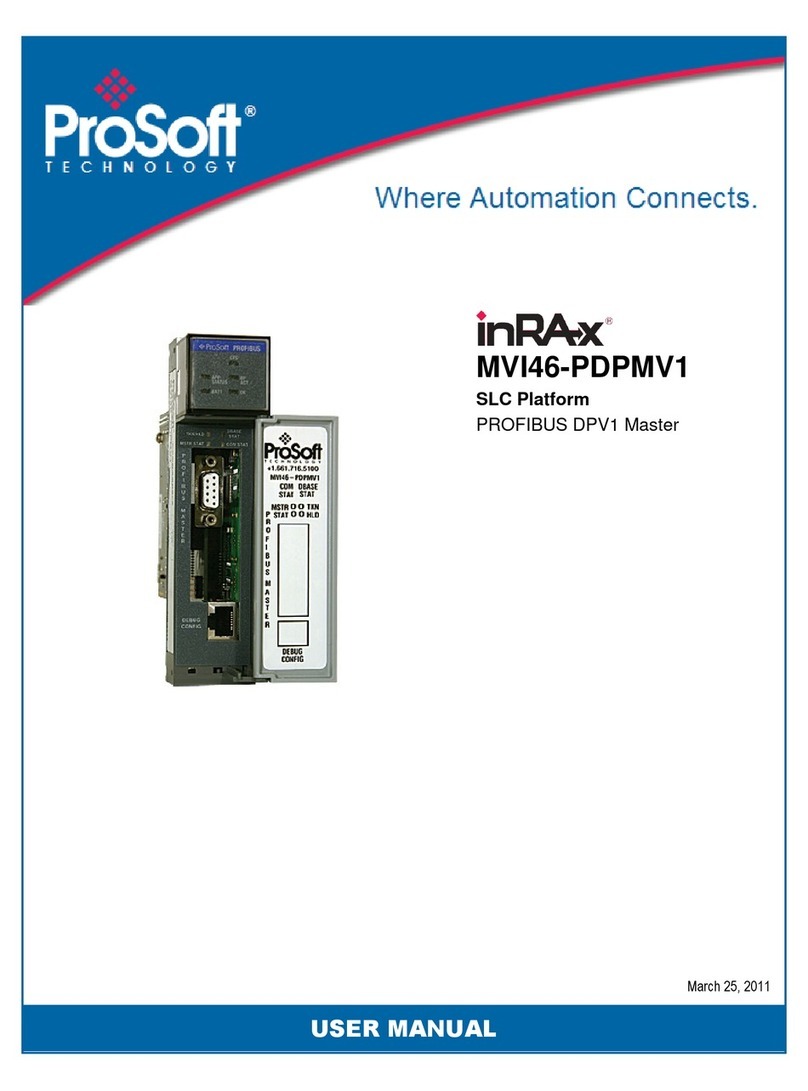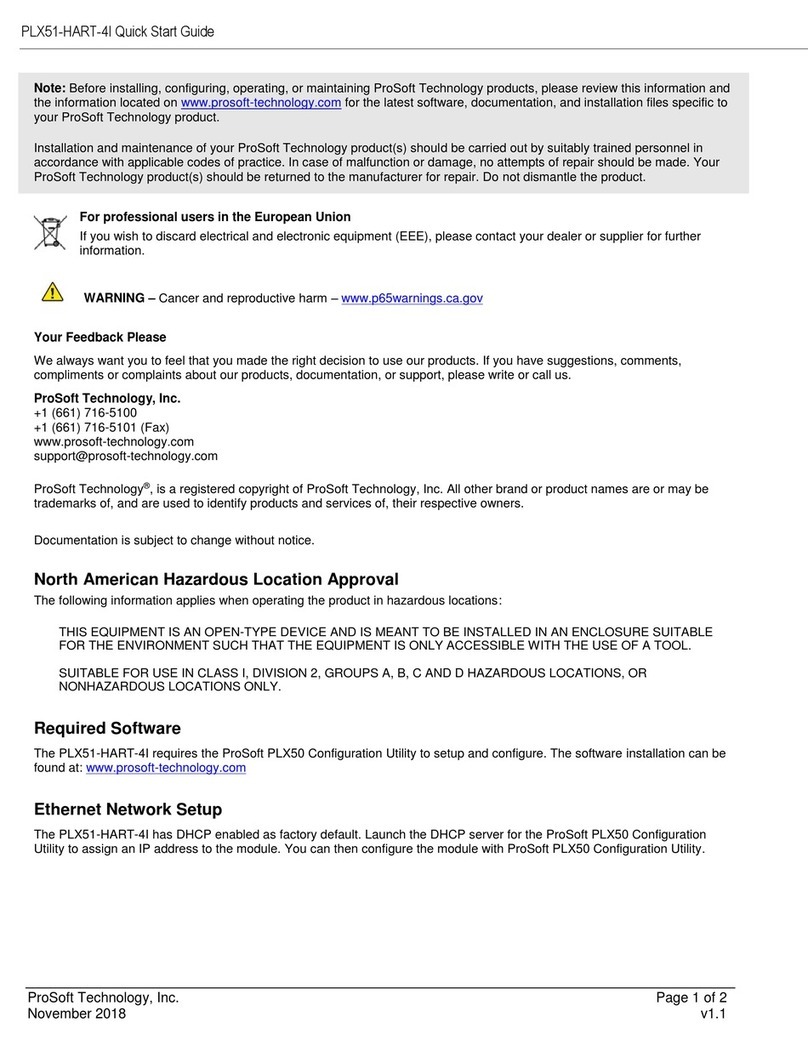MVI69-GSC ♦ CompactLogix or MicroLogix Platform Contents
Generic ASCII Serial Communication Module User Manual
ProSoft Technology, Inc. Page 5 of 83
Contents
Your Feedback Please........................................................................................................................2
How to Contact Us..............................................................................................................................2
Important Installation Instructions.......................................................................................................3
MVI (Multi Vendor Interface) Modules ................................................................................................3
Warnings.............................................................................................................................................3
Battery Life Advisory...........................................................................................................................4
Markings..............................................................................................................................................4
1Start Here 7
1.1 System Requirements...............................................................................................8
1.2 Package Contents.....................................................................................................9
1.3 Installing ProSoft Configuration Builder Software...................................................10
1.4 Setting Jumpers ......................................................................................................10
1.5 Install the Module in the Rack.................................................................................11
2Configuring the MVI69-GSC Module 14
2.1 MVI69-GSC Sample Add-On Instruction Import Procedure....................................15
2.1.1 Create a new RSLogix5000 project ........................................................................15
2.1.2 Create the Module...................................................................................................16
2.1.3 Import the Ladder Rung ..........................................................................................19
2.1.4 Adding Multiple Modules (Optional) ........................................................................22
2.2 Connecting Your PC to the Processor ....................................................................28
2.3 Downloading the Sample Program to the Processor..............................................29
2.3.1 Configuring the RSLinx Driver for the PC COM Port ..............................................30
2.4 Connect your PC to the Module..............................................................................32
2.5 Using ProSoft Configuration Builder .......................................................................33
2.5.1 Setting Up the Project .............................................................................................33
2.5.2 Renaming PCB Objects ..........................................................................................35
2.6 Configuration Data ..................................................................................................37
2.7 Changing Parameters During Operation.................................................................41
2.8 Downloading the Project to the Module Using a Serial COM port ..........................42
3Ladder Logic 43
3.1 Adding the Module to an Existing CompactLogix Project.......................................44
3.2 Adding the Module to an Existing MicroLogix Project.............................................47
4Diagnostics and Troubleshooting 49
4.1 LED Status Indicators..............................................................................................50
4.1.1 Clearing a Fault Condition.......................................................................................51
4.1.2 Troubleshooting.......................................................................................................52
4.2 Using ProSoft Configuration Builder (PCB) for Diagnostics....................................53
4.2.1 Using the Diagnostic Window in ProSoft Configuration Builder..............................53
4.2.2 Navigation ...............................................................................................................55
4.2.3 Main Menu...............................................................................................................56