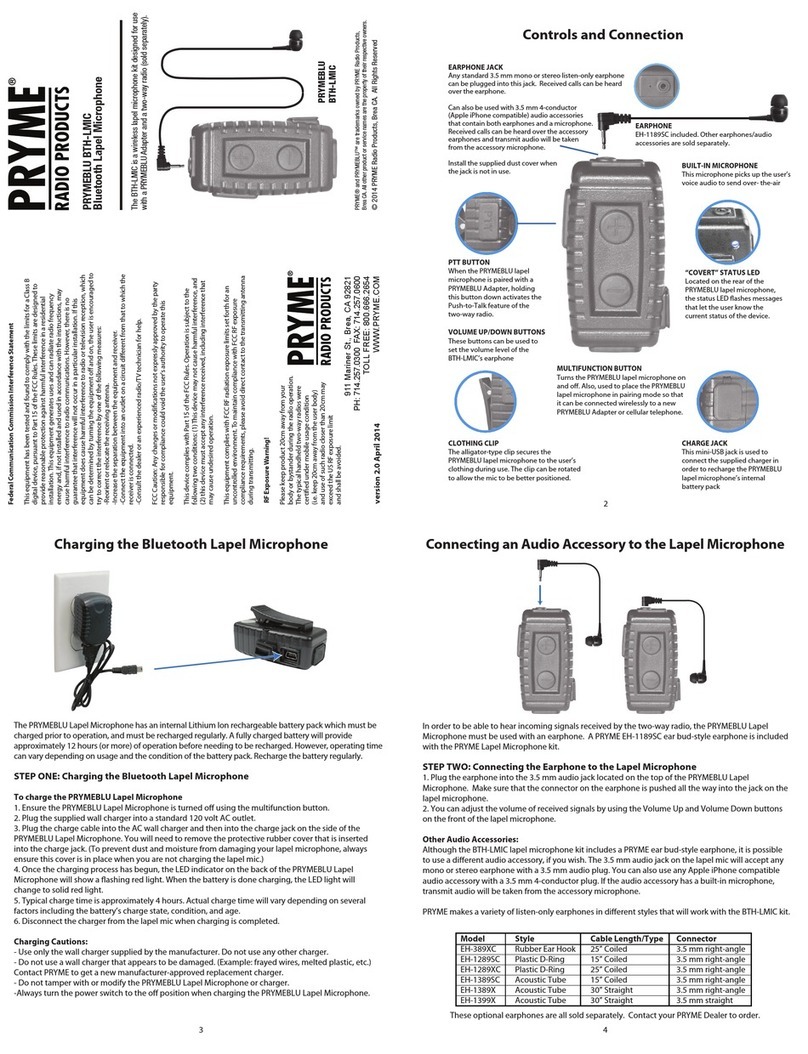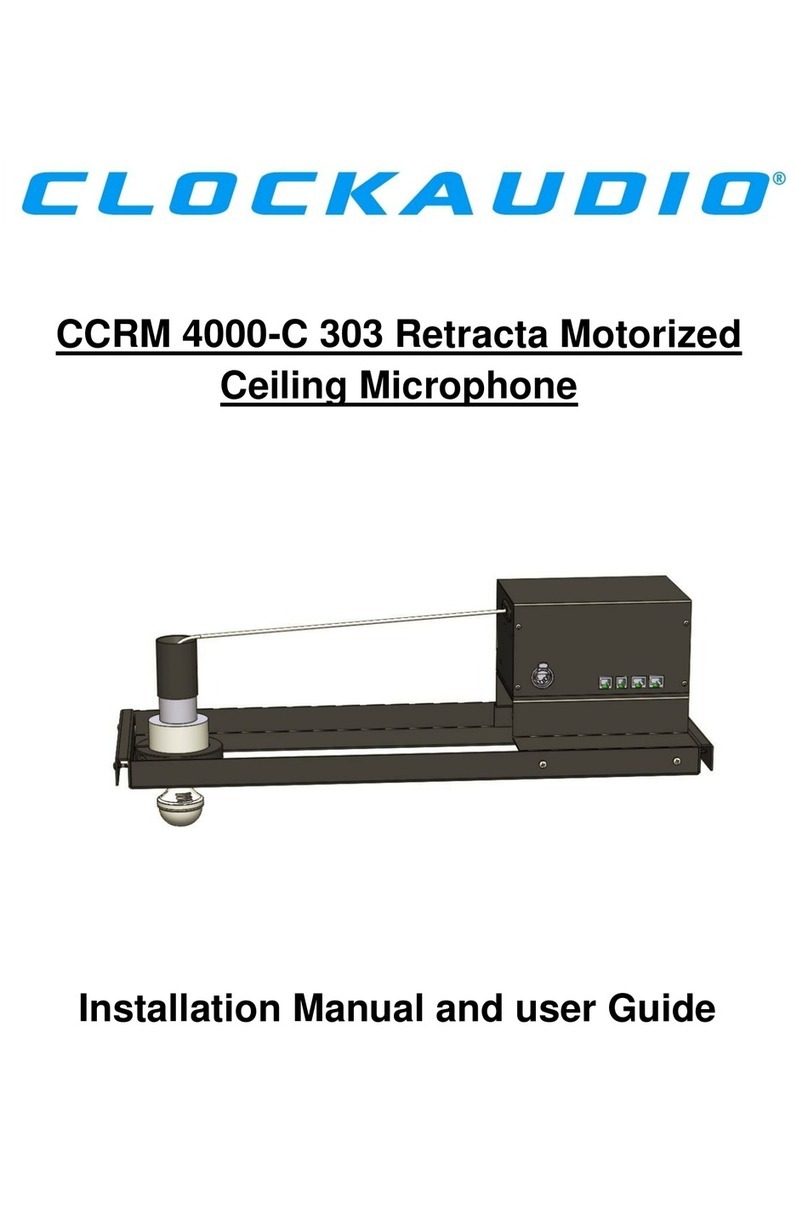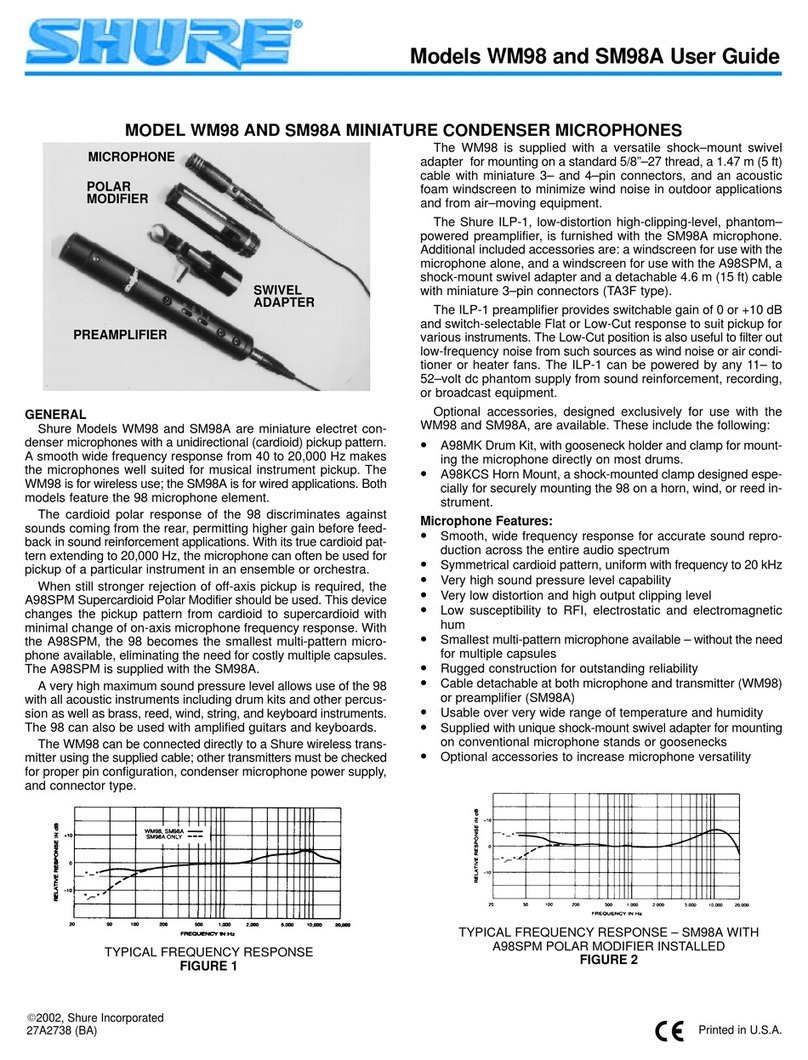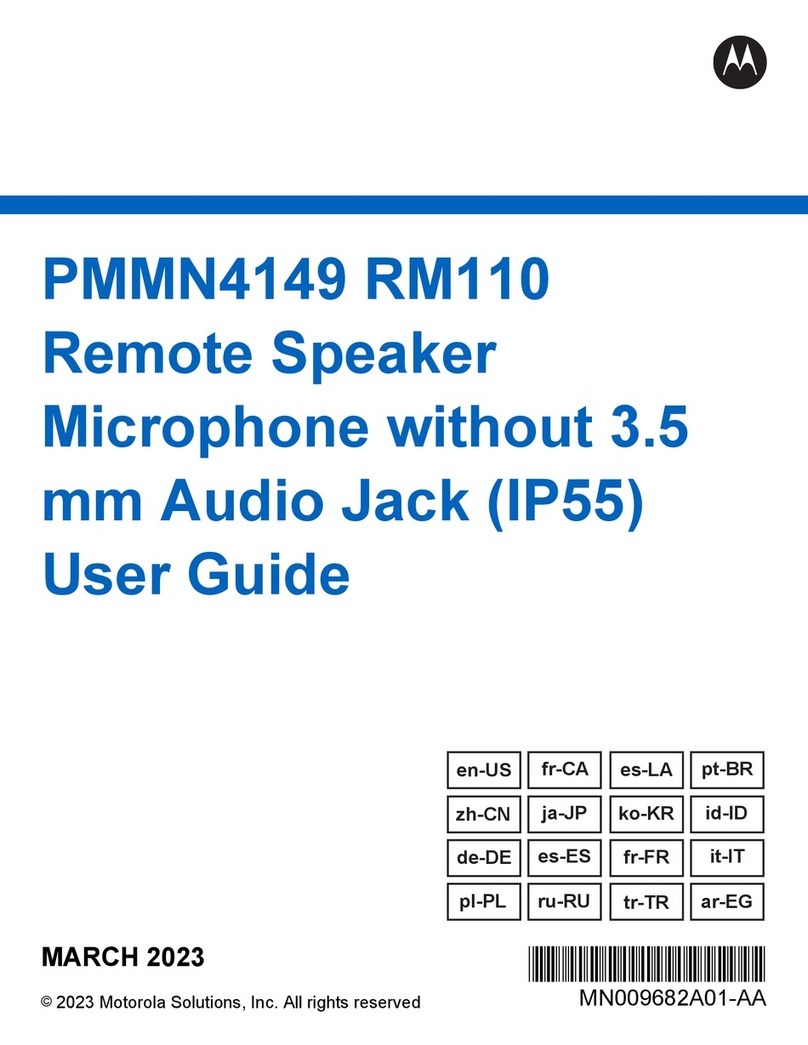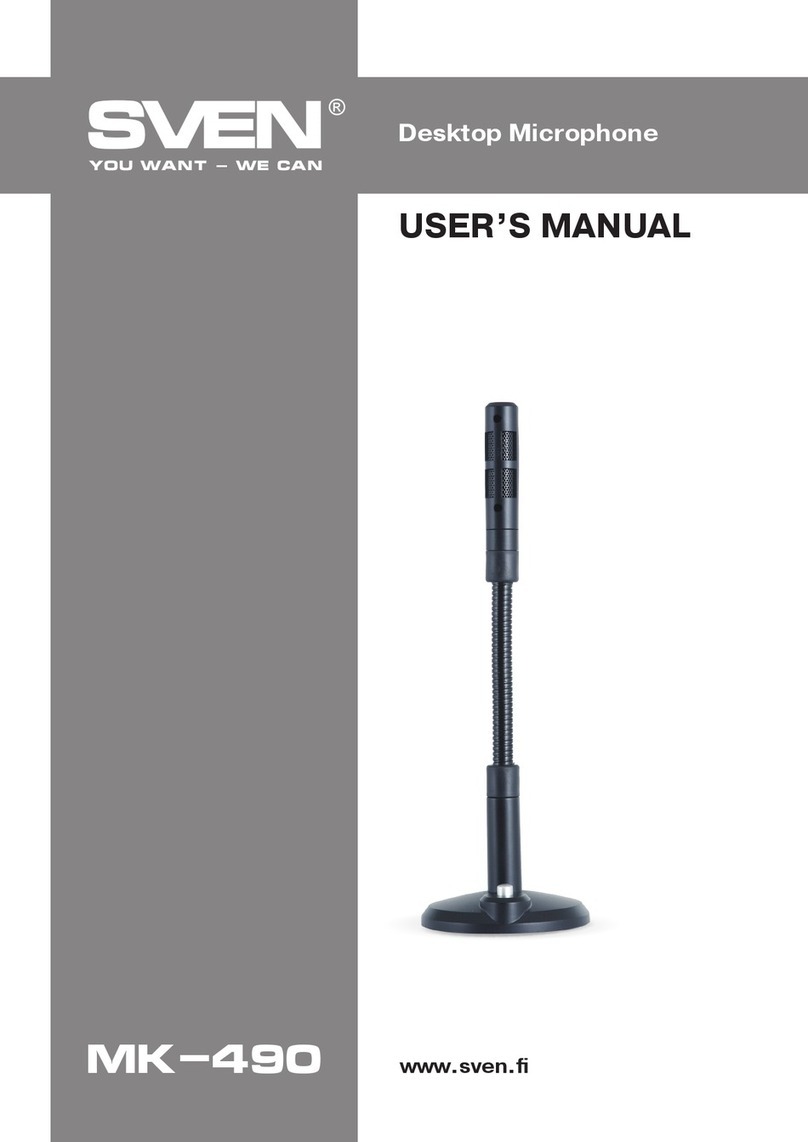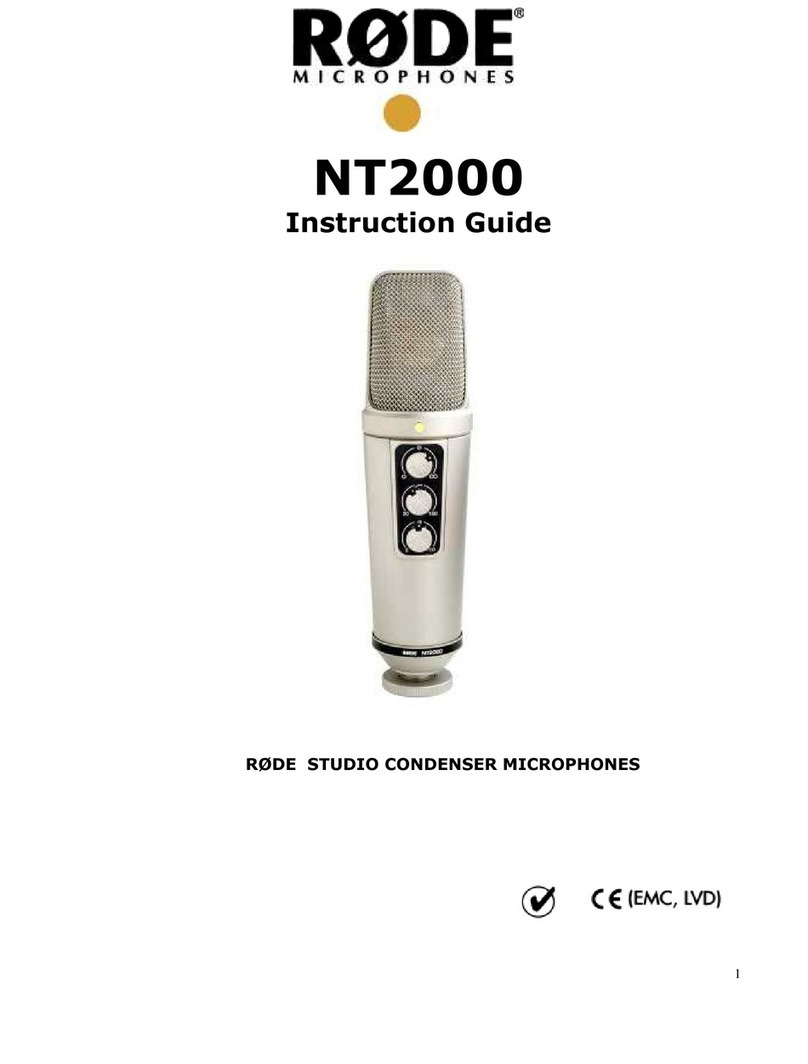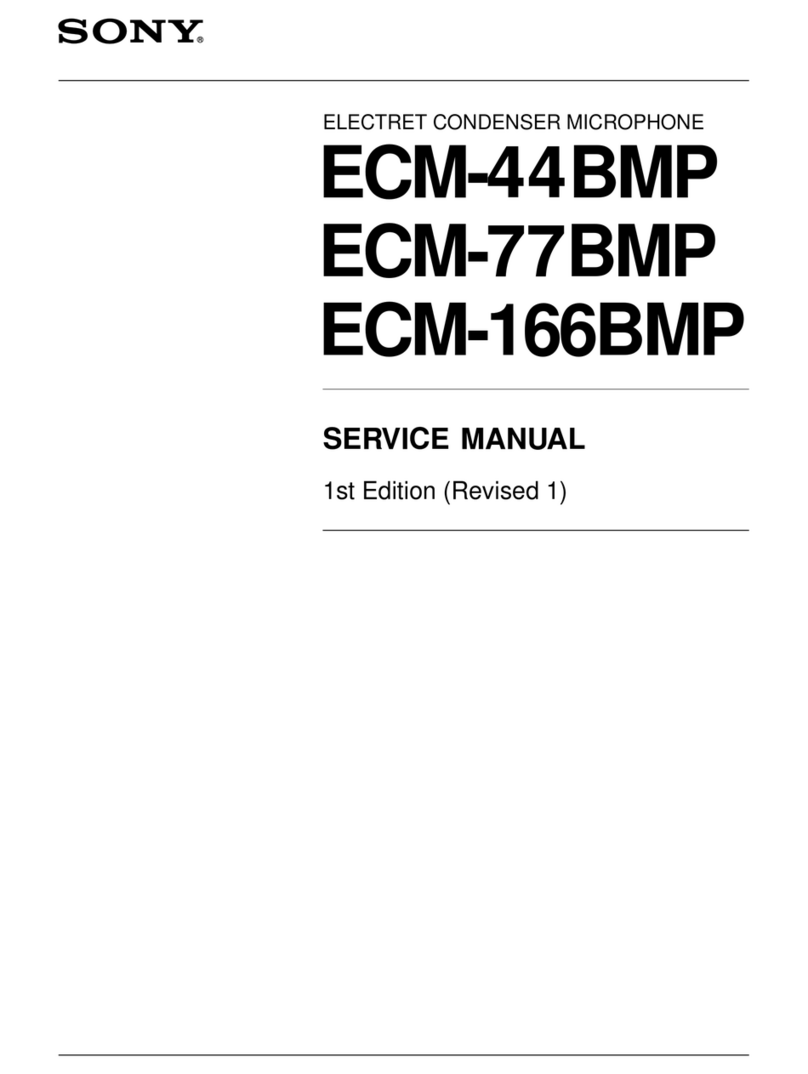PRYME Radio Product PRYMEBLU BTH-400-ZU User manual

3 4
2
Federal Communication Commission Interference Statement
This equipment has been tested and found to comply with the limits for a Class B digital device, pursuant
to Part 15 of the FCC Rules. These limits are designed to provide reasonable protection against harmful
interference in a residential installation. This equipment generates uses and can radiate radio frequency
energy and, if not installed and used in accordance with the instructions, may cause harmful interference
to radio communications. However, there is no guarantee that interference will not occur in a particular
installation. If this equipment does cause harmful interference to radio or television reception, which can
be determined by turning the equipment off and on, the user is encouraged to try to correct the
interference by one of the following measures:
-Reorient or relocate the receiving antenna.
-Increase the separation between the equipment and receiver.
-Connect the equipment into an outlet on a circuit different from that to which the receiver is connected.
-Consult the dealer or an experienced radio/TV technician for help.
FCC Caution: Any changes or modifications not expressly approved by the party responsible for
compliance could void the user's authority to operate this equipment.
This device complies with Part 15 of the FCC Rules. Operation is subject to the following two conditions:
(1) This device may not cause harmful interference, and (2) this device must accept any interference
received, including interference that may cause undesired operation.
This equipment complies with FCC RF radiation exposure limits set forth for an uncontrolled environment.
To maintain compliance with FCC RF exposure compliance requirements, please avoid direct contact to
the transmitting antenna during transmitting.
RF Exposure Warning!
This device contains transmitters and receivers which emit Radio Frequency (RF) energy. The device
is designed to comply with the limits for exposure to RF energy set by the Federal Communications
Commission (FCC) of the United States, Industry Canada (IC) of Canada, and the regulating entities
of other countries.
If you are still concerned about exposure to RF energy,
you can further limit your exposure by limiting the
amount of time you use the equipment or by placing
more distance between your body and the device,
since exposure level drops off dramatically
with distance.
1.00.ZU DECEMBER 2016
911 Mariner St., Brea, CA 92821
PH: 714.257.0300 FAX: 714.257.0600
TOLL FREE: 800.666.2654
WWW.PRYME.COM
Charging the Speaker Microphone
To charge the speaker microphone
1. Ensure the device is turned off using the Power/Volume Knob.
2. Plug the charge cable into any powered USB outlet,
such as an AC wall charger, and then into the charge jack
on the bottom of the speaker microphone. You may need
to remove the protective rubber cover that is inserted into
the charge jack, if one is present.
3. Once the charging process has begun, the LED indicator
on the topof the speaker microphone will show a constant red light.
4. Typical charge time is approximately five hours. Actual charge time will vary depending
on several factors including the battery’s charge state, condition, and age.
5. When the battery is fully charged the LED indicator on the speaker microphone
will turn off.
6. Disconnect the charger from the adapter when charging is completed.
Charging Cautions:
- Do not use a wall charger or charge cable that appears to be damaged. (Example: frayed wires,
melted plastic, etc.) Contact PRYME to get a new manufacturer-approved replacement charger.
- Do not tamper with or modify the speaker microphone or charger.
- Always turn the speaker microphone off when charging.
The BTH-400-ZU speaker microphone has a
replaceable Lithium Ion rechargeable battery
pack which must be charged prior to operation,
and must be recharged regularly. A fully charged
battery will provide up to 40 hours of continuous
operation before needing to be recharged.
However, operating time can vary depending
on usage and the condition of the battery
pack. Recharge the battery regularly.
PRYMEBLU BTH-400-ZU
Wireless Bluetooth Speaker Microphone
For use with Zello and Wave Communicator push-to-talk
apps on both Apple iOS and Android smartphones.
PRYME® and PRYMEBLU® are trademarks owned by PRYME Radio Products,
Brea CA. All other product or service names are the property of their respective owners.
© 2016 PRYME Radio Products, Brea CA. All Rights Reserved
Model No. BTH-400-ZU
Made in Taiwan
Controls and Connection
Flashlight
This super bright white LED provides
illumination when the microphone’s
flashlight mode is turned on.
Status LEDs
The red and blue status indicator
flashes messages that let the user
know the current status of the
speaker microphone.
Removable Battery
The speaker microphone is powered
by a removable Lithium battery pack.
Battery Cover
This door covers the rear of the
unit, protecting the rechargeable
battery. It can be removed by
unfastening the latch on the
bottom of the microphone.
Battery Latch
The rear cover of the speaker
microphone can be removed by
unfastening the latch on the bottom
of the microphone. This allows the
user to gain access to the removable
battery pack.
Antenna
The 2.4 GHz antenna is removable/
replaceable and uses a standard
SMA type connector.
Microphone
This microphone picks up
the user’s voice audio when
making a phone or PTT Over
Cellular (POC) call.
Front-Firing Speaker
Received calls are heard over
this speaker. The volume level
can be controlled using either
the Power/Volume Knob on
the speaker microphone, or
by using the volume controls
on the handset.
Earphone Jack
This standard 3.5 mm jackis used to
connect an (optional) wired listen-only
earphone to the speaker microphone
for enhanced privacy.
Charge Jack
This micro-USB jack is used to recharge
the battery of the speaker microphone
by connecting the BTH-400-ZU to a USB
charger or any powered USB source.
Flashlight Button
Pressing this button toggles
the BTH-400-ZU flashlight LED
on and off.
Phone Button
This button can be used to
answer or hang up phone calls.
Multifunction PTT Button
This button is used to activate the
push-to-talk feature of the PTT
Over Cellular (POC) app. Holding
this button down while turning the
microphone on will also put the
BTH-400-ZU into pairing mode so it
can be connected to another
Bluetooth device.
Belt Clip
The slide-on clip is used to secure
the BTH-400-ZU microphone to
the user’s belt, pocket, or other
clothing when in use.
Lanyard Eyelet
You can use this eyelet to
attach a lanyard or wrist
strap to the BTH-400-ZU
microphone (not included).
Power/Volume Knob
The knob is used to turn the
BTH-400-ZU microphone on and
off and can also be used to adjust
the volume of received calls.

8
65
Using the Speaker Microphone with your PTT App
7
STATUS LED MESSAGES
The meanings of the various status LED messages shown by the speaker microphone are shown
on the following table:
PRYME makes a variety of listen-only earphones in different styles that will work with the BTH-400.
Once setup, you will be able to use the speaker microphone with the push-to-talk app, even if the app
is running the background.
Please see insert for instructions on how to set up in Zello or WAVE.
-To activate the app’s push-to-talk feature, press and hold the PTT button on the speaker microphone.
-When the app is transmitting a call, audio will be picked up by the BTH-400-ZU’s built-in microphone.
-Incoming calls received by Zello will be heard over the BTH-400-ZU’s built-in speaker or through the
optional earphone if you are using one.
Making and Receiving Phone Calls
You can also use the speaker microphone to make and receive phone calls.
-You can initiate a phone call by using the Phone Dialer app in the phone.
-Phone audio will be routed to the BTH-400-ZU’s built-in microphone and speaker (or earphone,
if you are using one).
-To answer an incoming call, press the Phone button on the speaker microphone.
-While on a call, you can press the Phone button on the speaker microphone to hang up the phone
and end the call.
NOTE: Because of the proximity between the speaker and microphone on the BTH-400, when on a
phone call the other party may hear themselves when they speak. This can be mitigated by using an
optional earphone with the BTH-400-ZU when making or receiving phone calls.
LED INDICATION
Constant Red (while plugged into charger)
No indication (while plugged into charger)
Flashes red-blue-red-blue repeatedly
Two blue flashes every two seconds
Three blue flashes every two seconds
Constant red with one blue flash every two seconds
No indication
MEANING
Charge mode
Charging is finished
Pairing mode
Speaker microphone is powered on but not paired
Speaker Microphone is powered and paired
PTT is pressed
Speaker microphone is powered off
SUPPORT AND WARRANTY
PRYME Radio Products warrants this product against defects in materials or workmanship for a
period of one year from the date of retail purchase. PRYME will repair or replace a defective unit,
at our option, without charge for parts or labor. The limited warranty is extended only to the
original purchaser and is valid only to consumers in the United States and Canada. It does not
cover damage or failure caused by or attributable to Acts of God, abuse, misuse, improper or
abnormal usage, faulty installation, improper maintenance, lightning, or other incidences of
excessive voltage, or any tampering or repairs by other than a PRYME authorized repair facility. It
does not cover replacement of consumable parts, transportation costs, or damage in transit.
Repair or replacement under the terms of this warranty does not extend the terms of this
warranty. This warranty can only be modified by an officer of PRYME Radio Products, and then
only in writing. Should this product prove defective in workmanship or material, the consumer’s
sole remedies shall be such repair or replacement as provided by the terms of this warranty.
Under no circumstances shall PRYME Radio Products be liable for any loss or damage, direct,
consequential, or incidental, arising out of the use of or inability to use this product. Some states
do not allow limitations on how long an implied warranty lasts or the exclusions or limitations of
incidental or consequential damages, so the above limitations or exclusions may not apply to
you. This warranty gives you specific legal rights. You may also have other rights, which may vary,
from state to state.
For support or warranty service on your PRYME product, contact us at 1-800-666-2654 or visit us
on the web at www.PRYME.com.
COPYRIGHT AND TRADEMARK INFO
© 2016 PRYME Radio Products, Brea CA. All rights reserved.
PRYME® and PRYMEBLU® are trademarks owned by PRYME Radio Products, Brea CA.
Android is a trademark of Google Inc.
Apple is a trademark of Apple Inc.
iOS is a trademark of Cisco Systems and is used by Apple Inc. under license.
ZELLO is a trademark of Zello, Inc..
WAVE and WAVE COMMUNICATOR are trademarks of Twisted Pair Solutions, a wholly
owned subsidiary of Motorola Solutions, Inc.
All other product or service names are the property of their respective owners.
DISCLAIMER: The Bluetooth wireless link used by PRYMEBLU products is an open
standard, unsecured technology. As such, it is not recommended for first-responder or
other mission critical users.
SPECIFICATIONS
Bluetooth Version:
Speaker Output:
Receiver Sensitivity:
Power Class:
Range:
Display:
Bluetooth Profile:
Operating Voltage:
Battery Capacity:
Operating Time (Standby)
Operating Time (Typical)
Operating Time (Continuous Talk)
Push-to-Talk Function:
Operating Temperature:
v3.0+EDR, BTLE
1 watt
-82 dBm (typ.)
Bluetooth class 2
10 meters
Blue and Red
HFP,HSP,SPP Profile
5 VDC
1,020 mAH
> 30 days
> 80 hours
> 40 hours
Built-in
-70°F to +120°F (approx.)
Installing or Replacing the Battery Pack
The BTH-400-ZU Bluetooth speaker microphone gets its power from a rechargeable Lithium-Ion type battery
pack. The battery pack must be installed inside the microphone prior to operation. Under normal usage, this
battery should have a lifespan of over 1,500 charge/discharge cycles before needing to be replaced.
To access the battery compartment:
1. Rotate the belt clip on the back of the speaker microphone 90° or completely remove the clip using
a Phillips head screwdriver. This will allow you to access the rear battery cover. Unfasten the battery
latch on the bottom of the microphone and remove the battery cover.
2. Insert the rechargeable battery pack into the battery compartment. Ensure that the battery
terminals are properly lined up with the contacts inside of the battery compartment.
3. Reinstall the battery compartment cover, refasten the battery latch, and reinstall or rotate the belt
clip back into place.
Pairing with a Smartphone
1. Activate the pairing mode on the speaker microphone by holding down the Multifunction PTT button
while turning the microphone on. Continue to hold the PTT button down until the status LED flashes
BLUE-RED-BLUE-RED continuously in sequence.
2. On your phone, go to Settings > Bluetooth. Move the Bluetooth slider to turn the phone's Bluetooth radio on.
3. Select “Search for Devices” from the phone’s Bluetooth menu. The phone will scan for nearby Bluetooth
devices and a list showing the names of nearby Bluetooth devices will be shown on the screen.
4. Choose “BTH-400-PTT” from the list.
5. Keep the phone and speaker mic near each other and wait a few seconds. The devices will pair to each other.
Reconnecting a Previously Paired Speaker Microphone and Phone
Once the speaker microphone and phone have been successfully paired together, both devices will
remember that connection. They will reestablish their link whenever the speaker microphone and phone
are both powered on and within range of each other, as long as the Bluetooth radio is enabled in the
phone. Re-establishing this connection can take 10-60 seconds.
The BTH-400-ZU speaker microphone is designed
to work with smartphones running either the
Android or Apple iOS operating systems. Prior to
normal operation, the phone and speaker microphone
must be paired together using the following process:
Model
EH-389SC
EH-389XC
EH-1289SC
EH-1289XC
EH-1389SC
EH-1389XC
EH-1399X
EH-GH89-SC
Model
Rubber Ear Hook
Rubber Ear Hook
Plastic D-Ring
Plastic D-Ring
Acoustic Tube
Acoustic Tube
Acoustic Tube
G-Hook (swivel)
Cable Length/Type
15” Coiled
25” Coiled
15” Coiled
25” Coiled
15” Coiled
30” Straight
30” Straight
10” Coiled
Connector
3.5mm right angle
3.5mm right angle
3.5mm right angle
3.5mm right angle
3.5mm right angle
3.5mm right angle
3.5mm right straight
3.5mm right angle
OPTIONAL EAPRHONES
Although the BTH-400-ZU has a built-in
speaker for listening to received calls,
some users may prefer to use a listen only
earphone for enhanced privacy.
The accessory jack on the speaker
microphone will accept any mono
earphone with a 3.5 mm audio plug.
When an earphone is used, the
front-firing speaker is disabled.
PRYME EH-1389SC model shown.
Earphone sold separately.

Setting up Zello (Android)
1. Make sure that your phone's Bluetooth radio is enabled, and that
the speaker microphone is powered on and that the microphone and
phone are connected to each other.
2. Open Zello and go to Menu > Options > Under the Hood.
3. Under "Bluetooth PTT Control," choose BTH-400-PTT". You should see
a popup indicating the device control has been activated. If you don't
see it, you may need to power cycle the speaker microphone and
repeat this step.
4. Open the Talk screen in Zello (the screen with a big round button).
In the bottom-left corner of the screen, tap-hold and slide to the
Bluetooth icon to activate the speaker microphone in Zello.
Setting up Zello (iOS)
1. Make sure that your phone's Bluetooth radio is enabled, and that
the speaker microphone is powered on and that the microphone
and phone are connected to each other.
2. Open Zello and go to: Settings > PTT Button > Wireless Zello Button.
3. Make sure that the “Wireless Button Service” is turned on by sliding
the button to the right.
4. Press and hold the PTT button on the BTH-400-PTT.
5. Select “PTT-Z” from the list of PTT devices shown on the screen.
6. Open the Talk screen in Zello (the screen with a big round button).
Pressing the PTT button the Push-to-Talk device should now cause
Zello to transmit.
To get the WAVE Communicator app on your phone, download the app
from the Google Play store or Apple App Store.
For Android phones the PTT function of the BTH-400-ZU can be enabled to work with the Wave Communicator
app in one of two different ways, either using Serial Port Protocol (SPP) over conventional Bluetooth or using
a special version of Bluetooth called Bluetooth Low Energy (BLE). The BLE option can only be used with
handsets that have hardware support for BLE and are using Android version 5.0 (Lollipop) or newer.
Choose the option that is right for your phone and follow the instructions below:
Setting up WAVE Communicator (iOS)
1. Make sure that your phone's Bluetooth radio is enabled, and that the speaker microphone is
powered on and that the microphone and phone are connected (paired) to each other.
2. Open WAVE Communicator and log in using your username and password.
3. Tap on the More Options symbol “ ” in the top right hand corner of the app and then tap “App Settings.”
4. Press and hold the PTT button on theBTH-400-ZU speaker microphone.
5. Make sure that “Use Bluetooth Device for PTT” is selected. If it isn’t, tap it to select it.
6. Tap on “Bluetooth Device to Use” and then select “PTT-Z” from the list.
7. Release the PTT button on the BTH-400-ZU.
Setting up WAVE Communicator (optional, Android - Bluetooth Low Energy)
1. Make sure that your phone’s Bluetooth radio is enabled, and that the speaker microphone is powered
on and that the microphone and phone are connected (paired) to each other.
2. Press and hold the PTT button on the BTH-400-ZU speaker microphone.
3. On your phone, go to Settings > Bluetooth. Select “Search for Devices” from the phone’s Bluetooth menu.
The phone will scan for nearby Bluetooth devices and a list showing the names of nearby Bluetooth devices
will be shown on the screen.
4. Choose “PTT-Z” from the list.
5. Keep the phone and speaker mic near each other and wait a few seconds. The devices will pair to each other.
6. Open WAVE Communicator and log in using your username and password.
7. Tap on the More Options symbol “ ” in the top right hand corner of the app and then tap “App Settings.”
8. Make sure that “Use Bluetooth Device for PTT” is selected. If it isn’t, tap it to select it.
9. Tap on “Bluetooth Device to Use” and then select “PTT-Z” from the list.
10. Release the PTT button on the BTH-400-ZU.
App Setup (ZELLO) App Setup (Wave Communicator)
To get the Zello app on your phone, install Zello from your
Zello@Work network, or download the app from the Google Play
store or Apple App Store
A B
400.1.00.ZU DECEMBER 2016
© 2016 PRYME Radio Products, Brea CA. All Rights Reserved
Setting up WAVE Communicator (Android-SPP)
1. Make sure that your phone's Bluetooth radio is enabled, and that the speaker
microphone is powered on and that the microphone and phone are connected
(paired) to each other.
2. Open WAVE Communicator and log in using your username and password.
3. Tap on the More Options symbol “ ” in the top right hand corner of the app
and then tap “App Settings.”
4. Make sure that “Use Bluetooth Device for PTT” is selected. If it isn’t, tap it to
select it.
5. Tap on “Bluetooth Device to Use” and then select “BTH-400-PTT” from the list.
6. The app will then prompt you to press the PTT button on the
BTH-400-ZU to confirm that the setup was successful.
Other PRYME Radio Product Microphone manuals
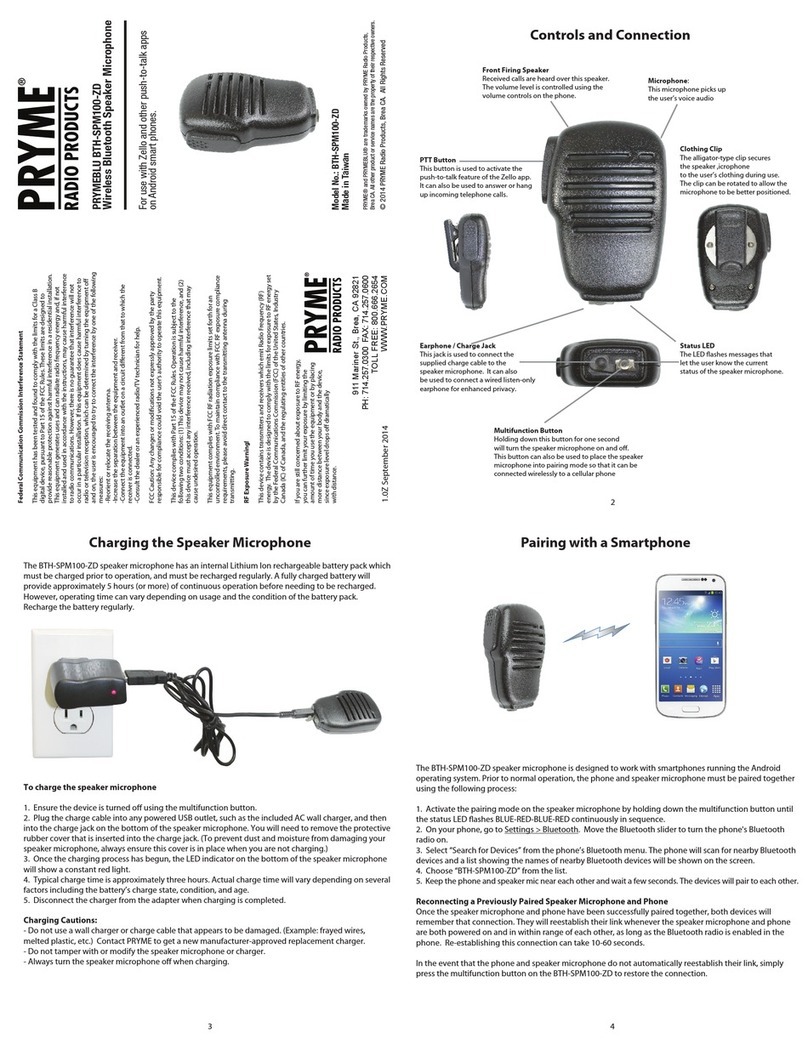
PRYME Radio Product
PRYME Radio Product PRYMEBLU BTH-SPM100-ZD User manual
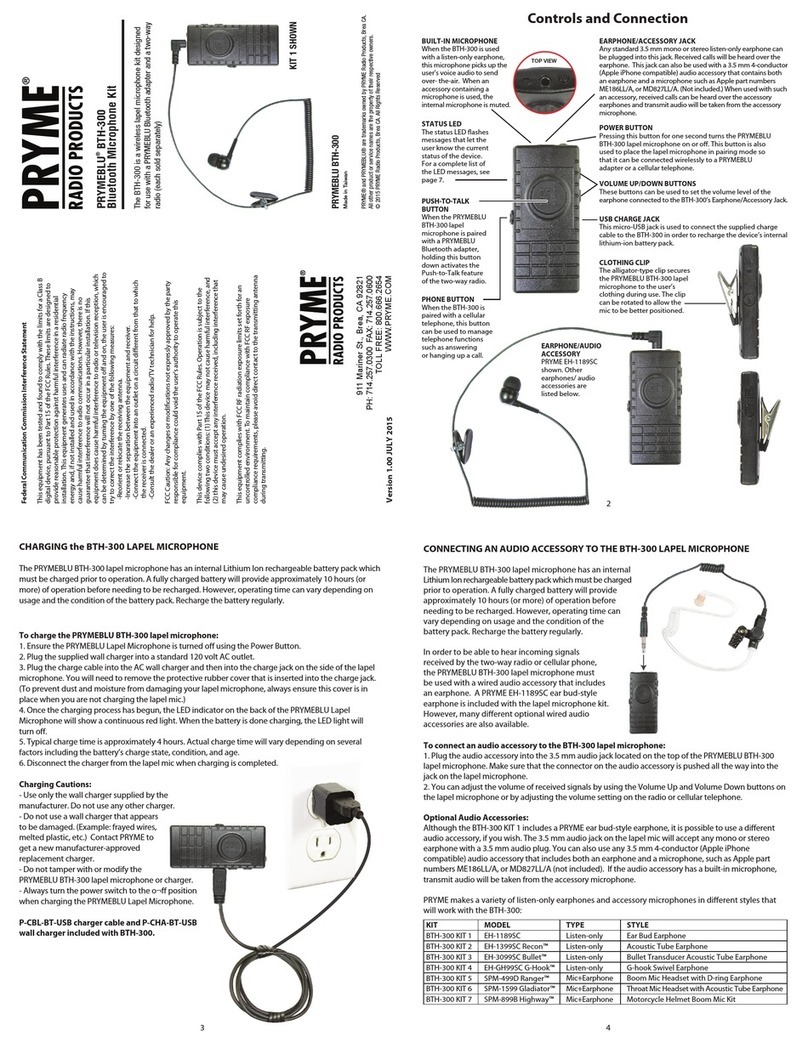
PRYME Radio Product
PRYME Radio Product PRYMEBLU BTH-300 User manual
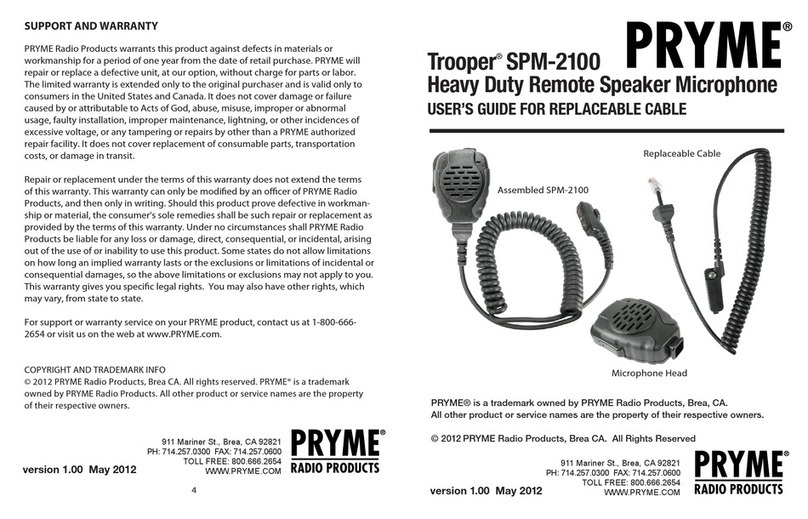
PRYME Radio Product
PRYME Radio Product Trooper SPM-2100 User manual
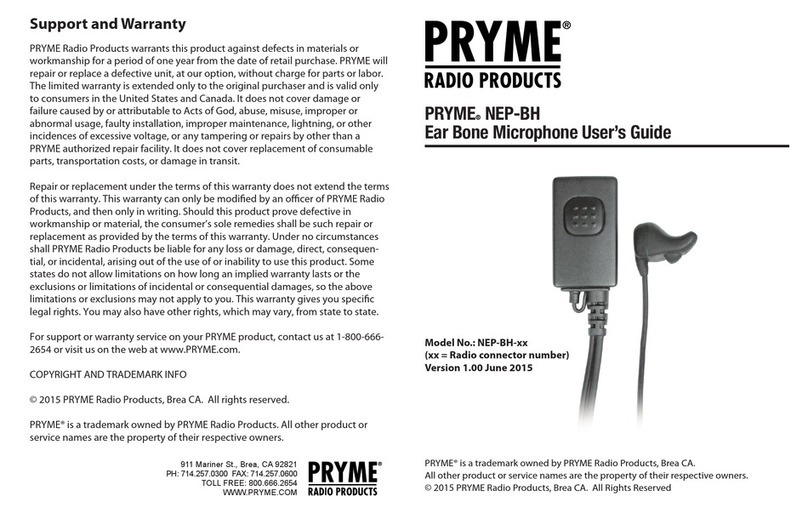
PRYME Radio Product
PRYME Radio Product NEP-BH User manual

PRYME Radio Product
PRYME Radio Product PRYMEBLU BTH-300-ZU User manual
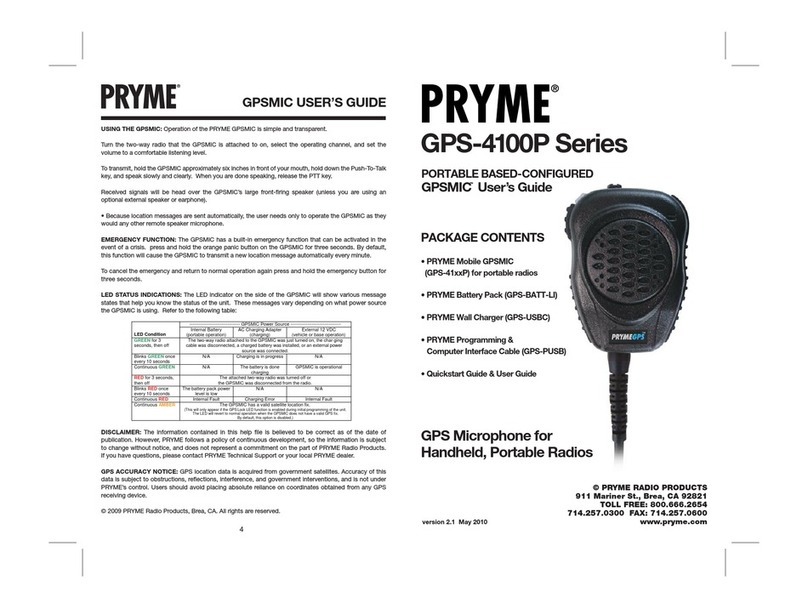
PRYME Radio Product
PRYME Radio Product GPSMIC User manual
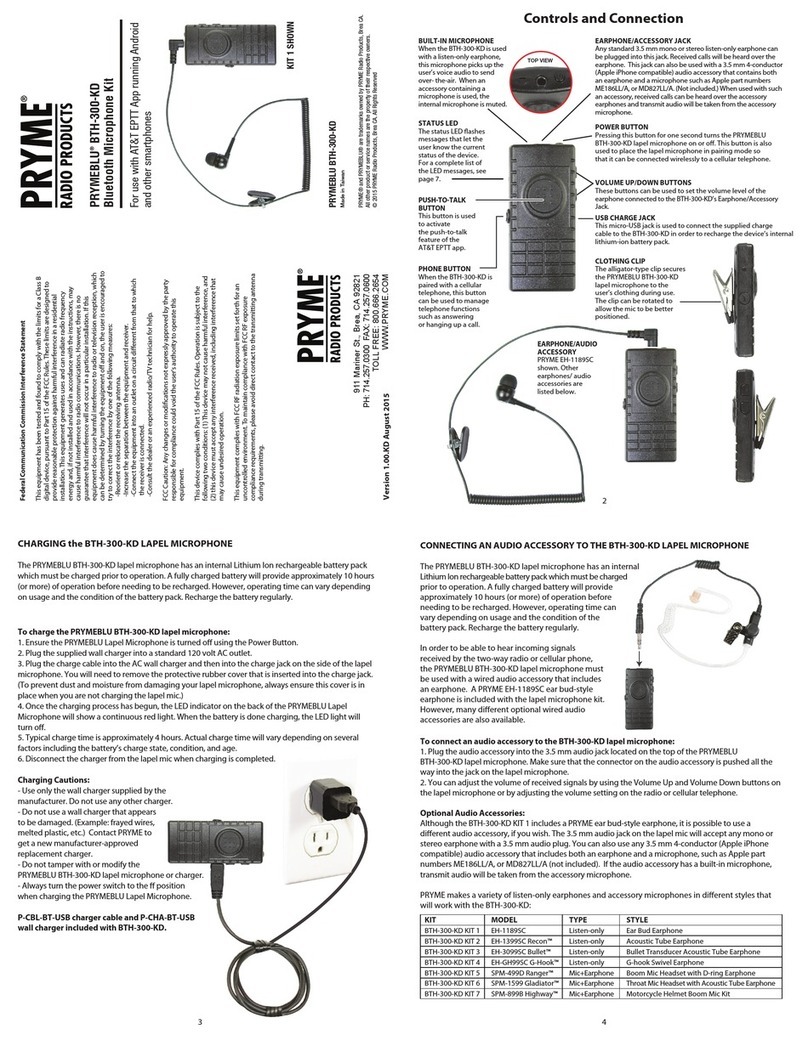
PRYME Radio Product
PRYME Radio Product PRYMEBLU BTH-300-KD User manual

PRYME Radio Product
PRYME Radio Product PRYMEBLU BTH-600-ZD User manual

PRYME Radio Product
PRYME Radio Product PRYMEBLU BTH-500-ZU User manual
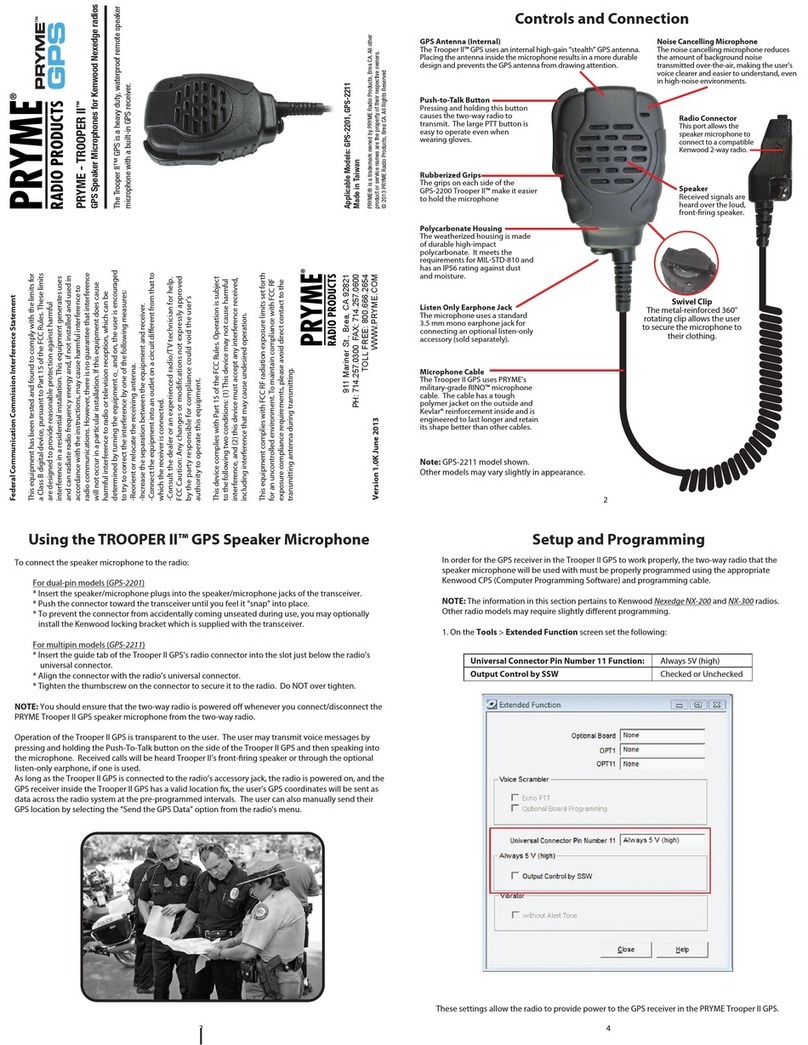
PRYME Radio Product
PRYME Radio Product TROOPER II GPS-2201 User manual