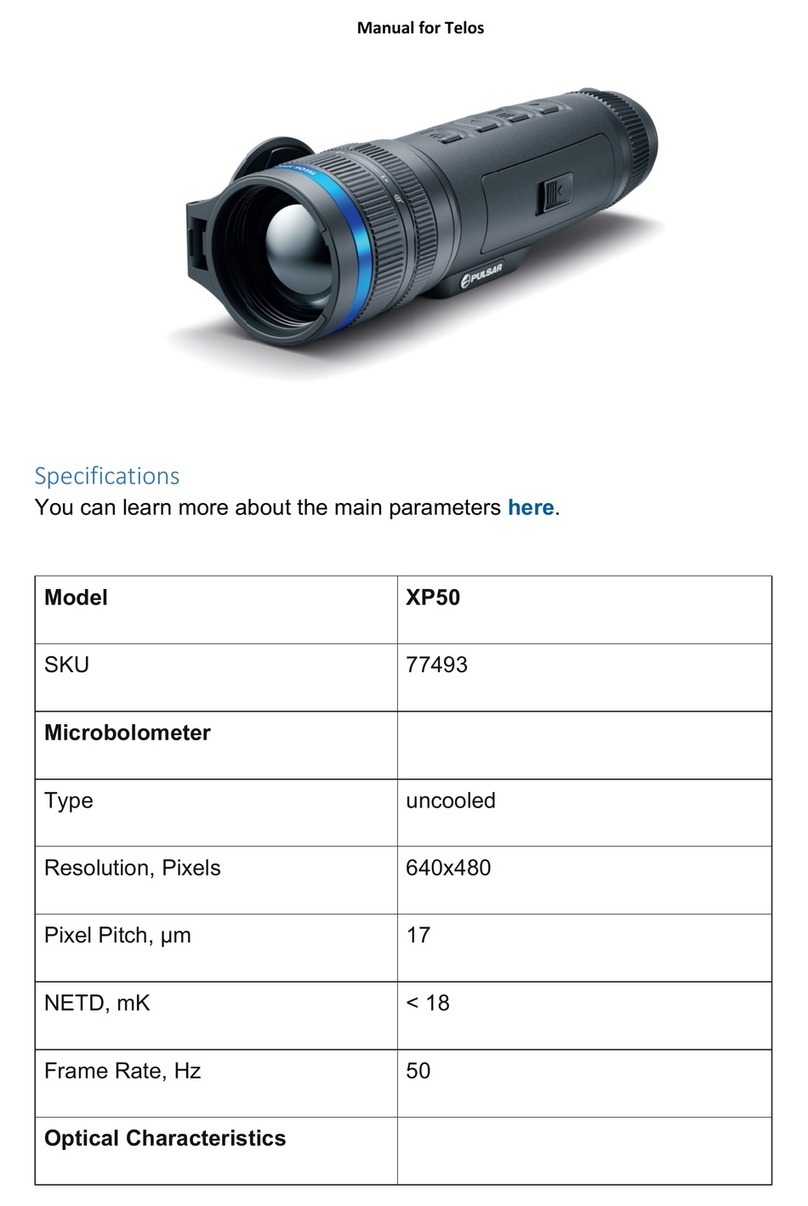Pulsar Axion 2 XQ35 User manual
Other Pulsar Thermal Camera manuals

Pulsar
Pulsar TRAIL LRF XQ38 User manual

Pulsar
Pulsar HELION XQ28F User manual

Pulsar
Pulsar Axion XM22S User manual

Pulsar
Pulsar Axion 2 LRF XQ35 User manual

Pulsar
Pulsar AXION XM30S User manual

Pulsar
Pulsar KRYPTON FXG50 User manual

Pulsar
Pulsar AXION LRF XQ38 User manual

Pulsar
Pulsar AXION XQ38 User manual

Pulsar
Pulsar HELION 2 XP Series User manual
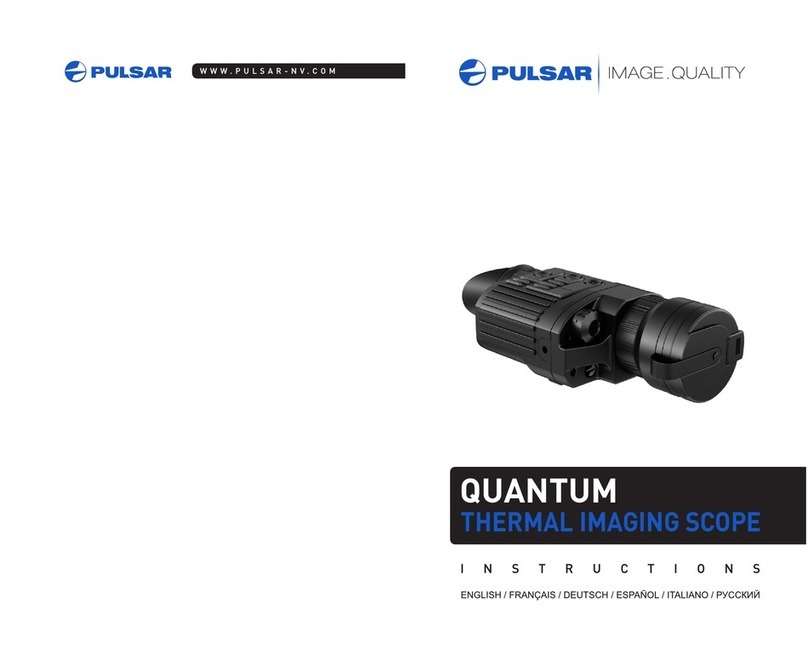
Pulsar
Pulsar QUANTUM LSQ 19 User manual